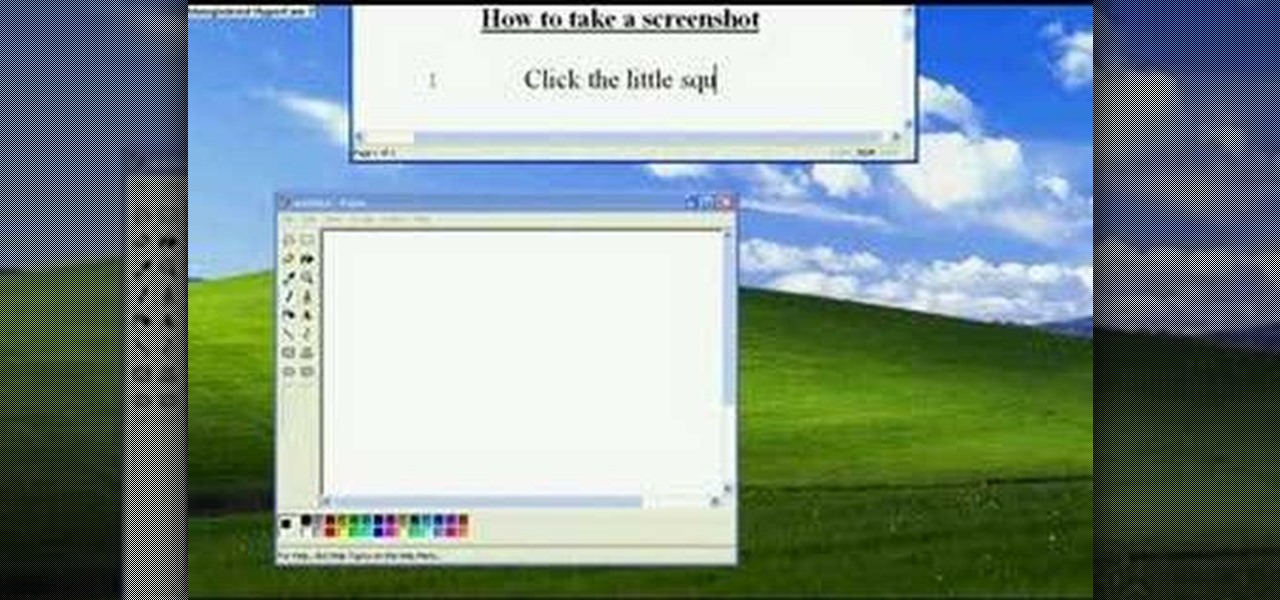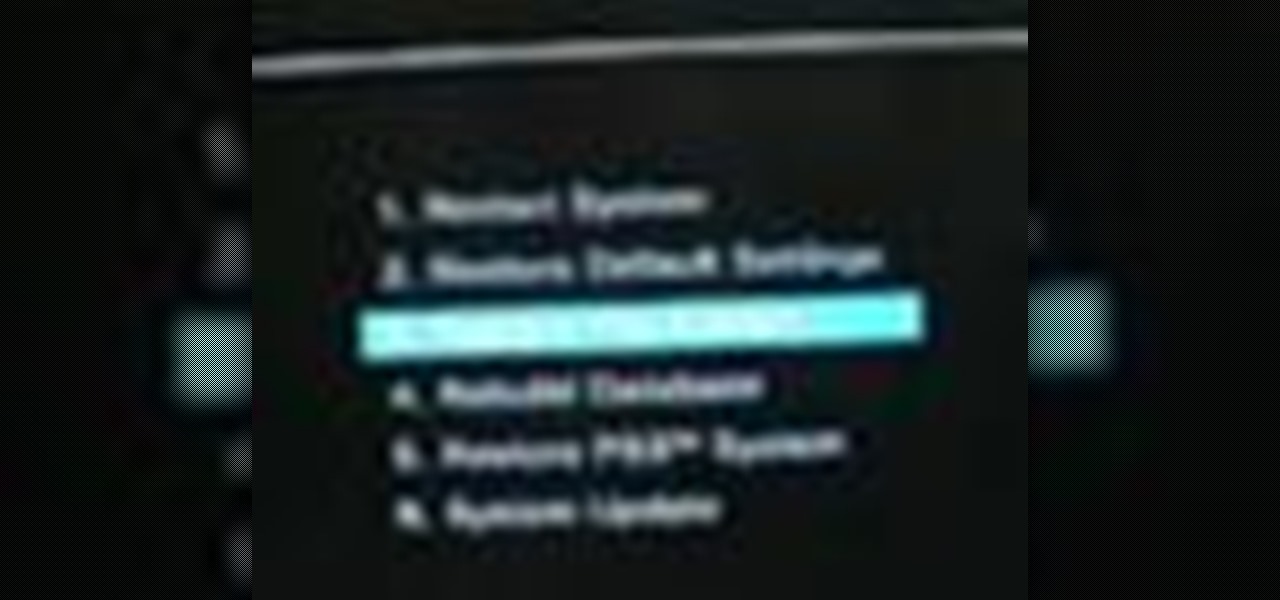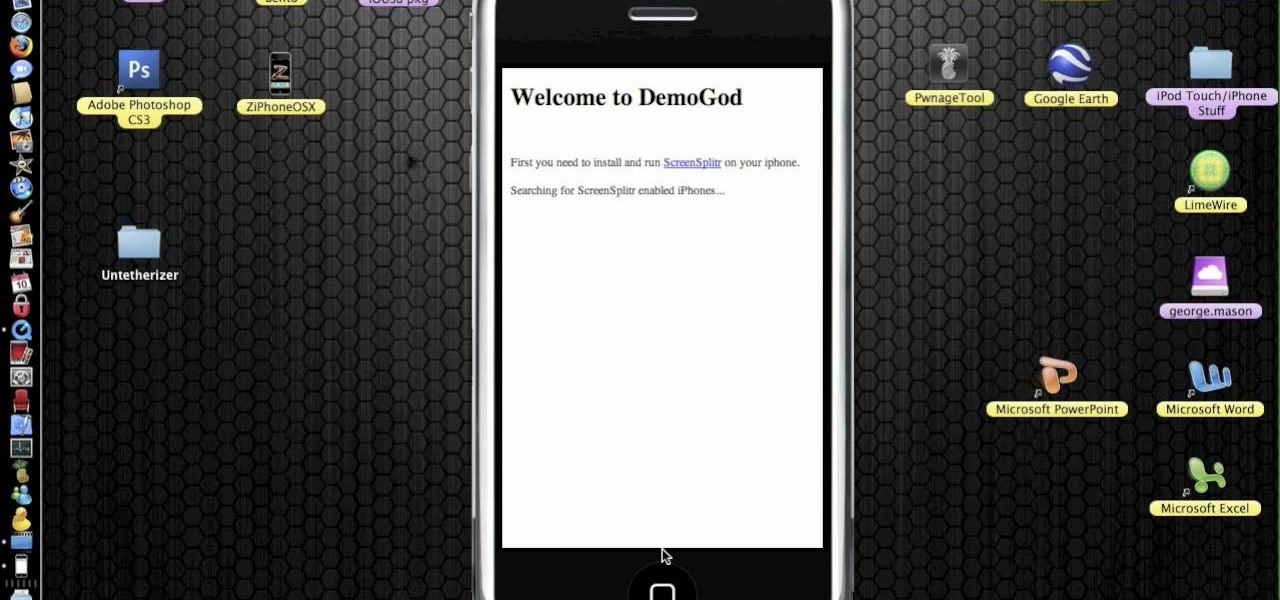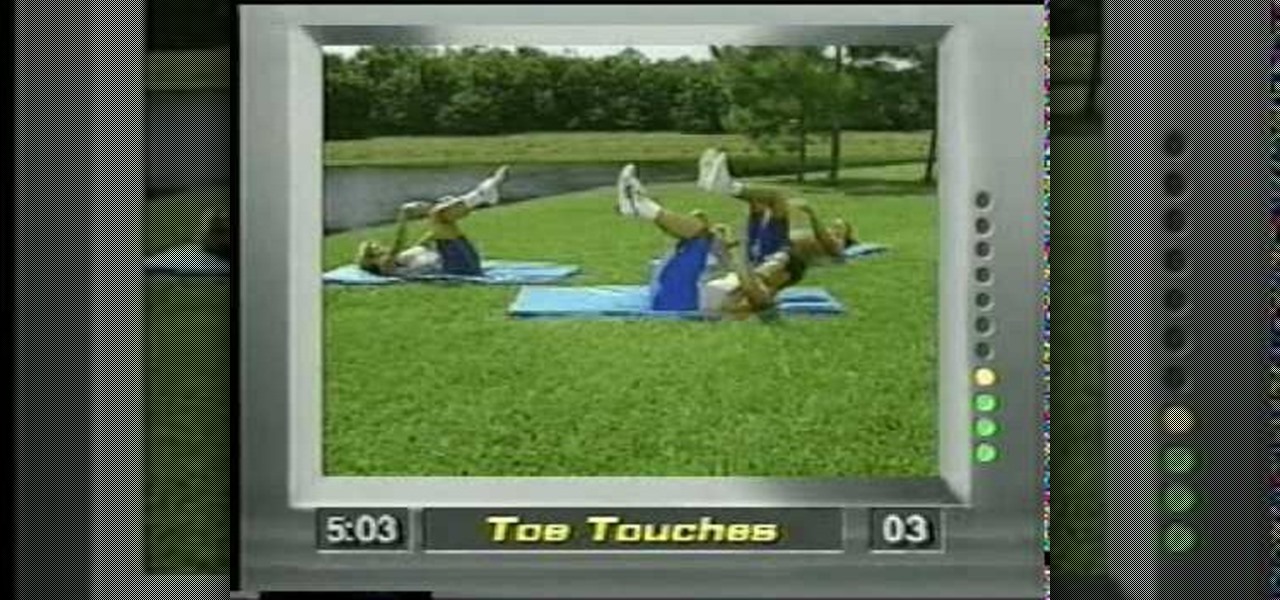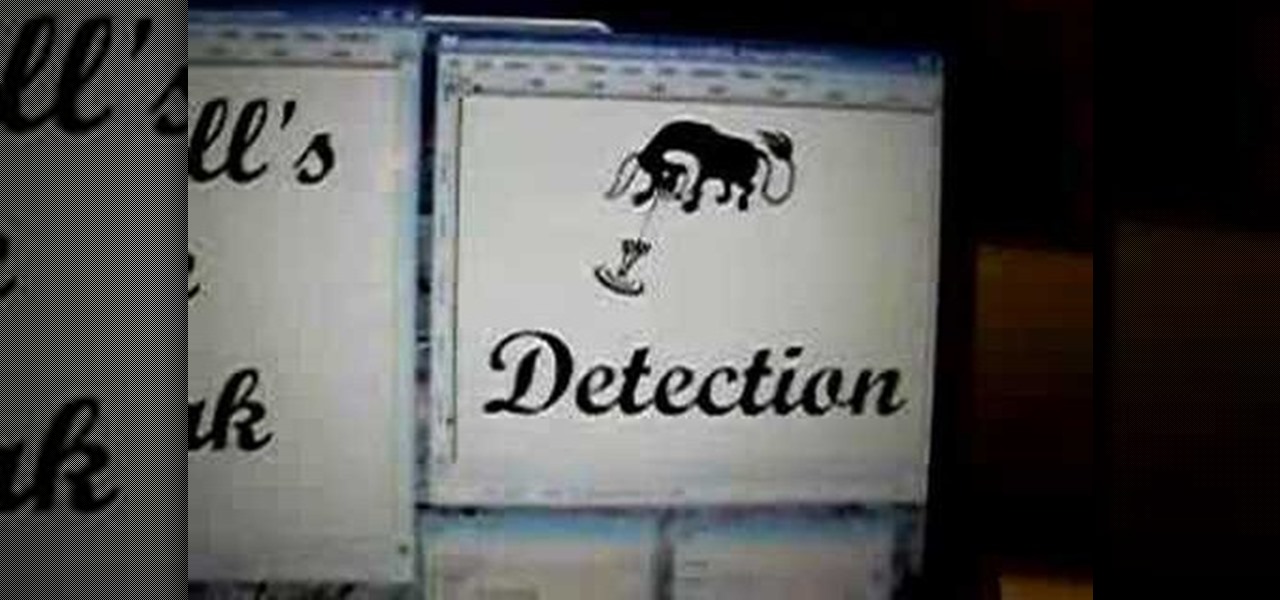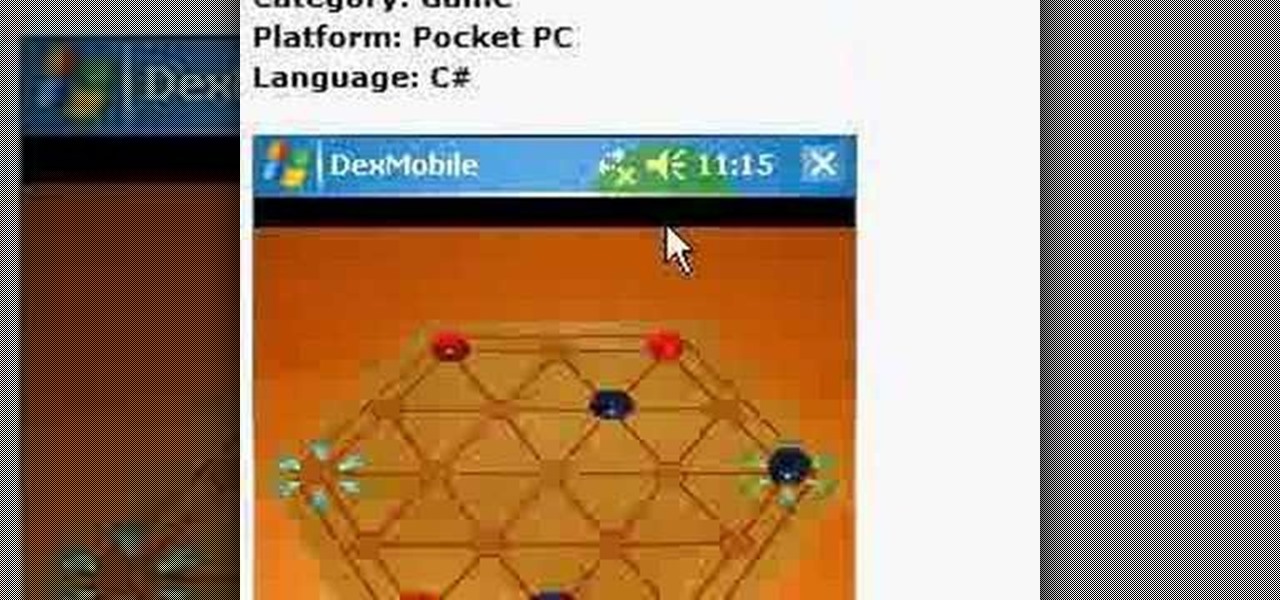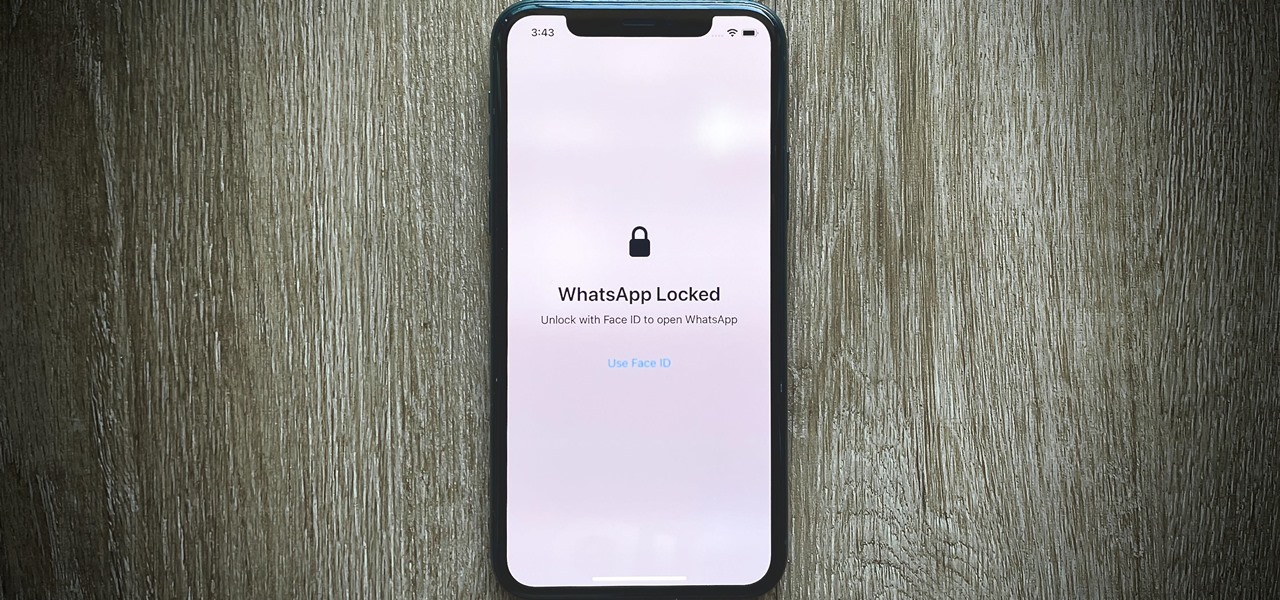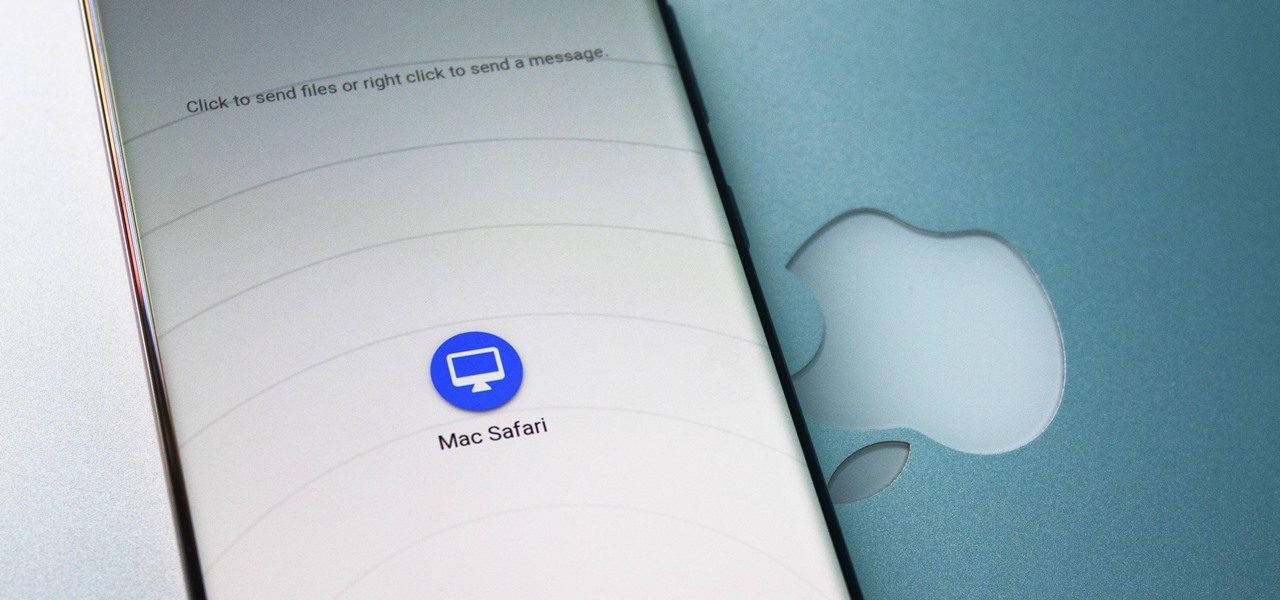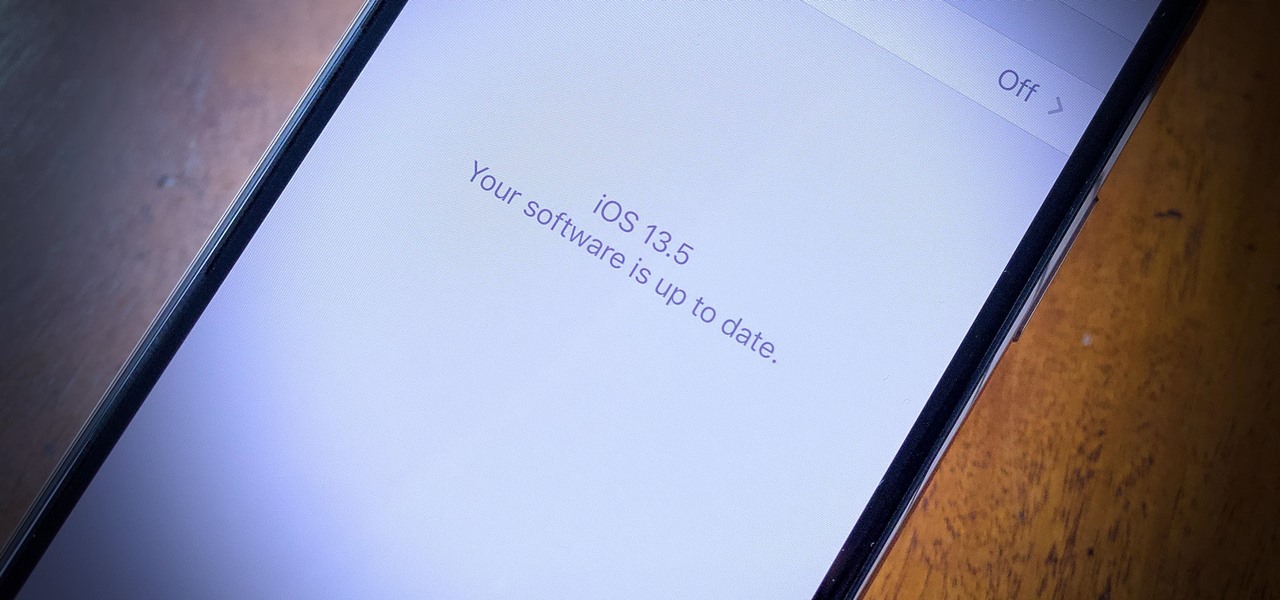Looking for the easiest method of customizing the login screen on a Microsoft Windows PC? This brief video tutorial from the folks at Butterscotch will teach you everything you need to know. For more information, and to get started personalizing your own log-on screen, take a look.

In this tutorial, we learn how to set up and light an inexpensive green screen. First, use the backdrop with anything that is a lime green color. You can use anything from a green colored wall to a green blanket. Put one light on both sides of the screen, then place blue color over the lights. Place the camera in front of the green screen and look at the lighting to make sure the lighting is right in the area. When you are ready, use software to change the background to different places. When...

In this video, we learn how to reset your Apple iPod. To restart the device, place one finger on the "menu" button and the other on the select button. Hold down these buttons simultaneously until the screen turns black. When it turns black, you will see the Apple logo appear in the middle of the screen. Now, the device will restart and the color will come back to your screen along with the regular menu options. It might take several seconds for your normal screen to show up, but just wait for...

If, for whatever reason, you need to show someone else a photo of your computer screen, you will need to take a screen shot. In this tutorial, learn how to copy your screen on a Windows based PC.

In this how to video, you will learn how to make custom screen savers and wallpaper for your Mac for free. First, download the SaveHollywood and Wallsaver programs to your computer. Install both of these programs. Next, go to system preferences and click on desktop and screen saver. Click the screen saver tab and select SaveHolywood. From here, click options and press the arrow button. Find a video that you want to use as a screen saver and click okay. Click test to see if it works out. Next,...
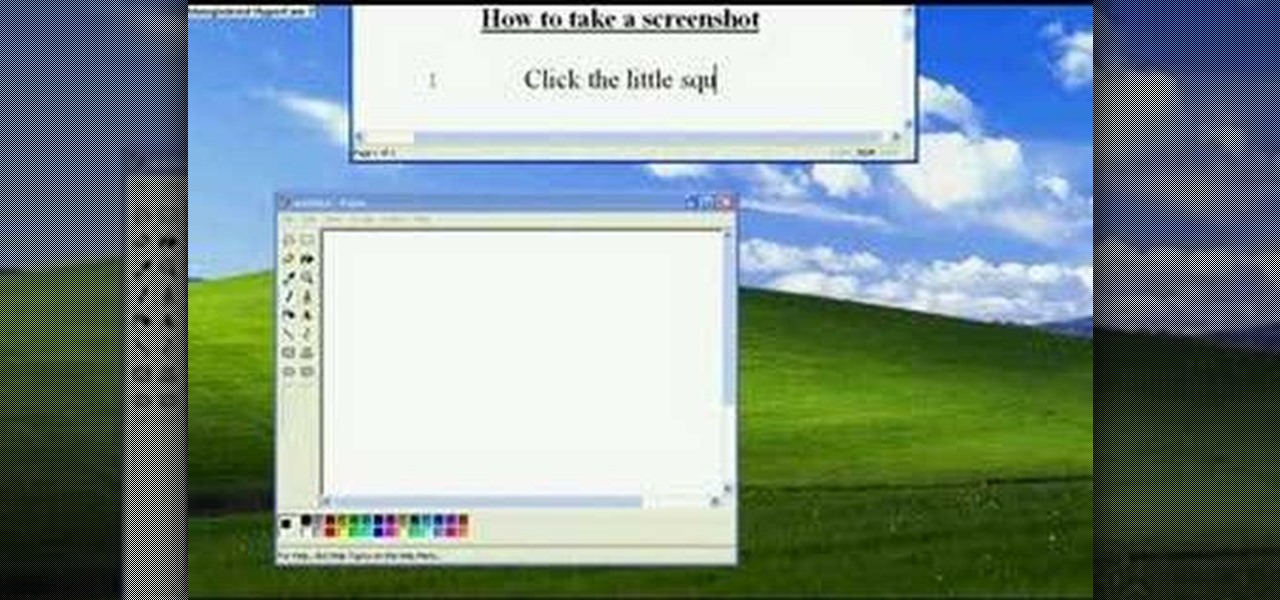
Want to take a picture of your Microsoft Windows PC's screen using the computer itself? It's easy! So easy, in fact, that this guide can present a complete and thorough overview of the process in under a minute's time. For more information, and to get started taking your own digital screen shots, watch this free video tutorial.

Start up iMovie. When the screen pops up you should choose new project. Give you project a name and then start iMovie. Switch to the integrated camera option found at the bottom of the screen. Press record and you can start talking for as long as you want. Record what you want, then when you want to finish, press the "esc" button on your keyboard. You can then choose the clip that you just recorded, drag it to the bottom of the screen go to file, choose export, then web-stream, then click sav...

Dave demonstrates how to keep your keys from sticking on your computer's keyboard. First, to clean your computer screen, spray the cleaner directly onto the cloth and then use the cloth to wipe down the screen. This will prevent a film from building up on your screen. Make sure you don't press too hard as to avoid damaging the LCD screen. To clean your keyboard, use compressed air which you can purchase from many stores for about two dollars. Compressed air will easily clean all the dust and ...

In this Video Games video tutorial you will learn how to fix a PS3 Black Screen of Death. For this you got to put the PS3 into stand by mode. Press down the button located at the top end of the console for 7-10 seconds and listen for 3 beeps. Repeat this step again. Then this message is flashed on the TV screen – ‘connect the controller using a USB cable etc’. Once you connect the USB cable, the trouble shooter prompt comes up displaying 6 options. You can use the 6 options to troubleshoot yo...

In this two-part tutorial, learn how to use a stencil on a shirt to create a screen printing effect. Although this does not show you how to do real screenprinting, by using a stencil you will create the look of a screenprinted shirt and be able to transfer your image. Materials you will need include: A blank t-shirt, a high contrast image, acetate, Scotch tape, a sponge, a Sharpie, Exacto knife, some acrylic paint, and glue adhesive. Get your favorite image on a t-shirt you can wear with help...

Your bike is your prized possession - it is your mode of transportation, your exercise and definitely your fashion statement. But, just because you love your bike, doesn't mean you want to destroy your outfit by riding it. Follow this tutorial and add a pretty mesh barrier to your back wheel and stop ripping and soiling your skirts.

To add photos to Facebook, log into Facebook and go to your profile page. Click the photos button on the left hand side of the screen. On the next screen, click the my photos button at the top of the page. Next, create a photo album. Type in the name, location and description of the album into the appropriate boxes. Choose your visibility preferences and click the create album button. Next, using the Facebook Java upload tool, choose the hard drive file that your photos are located in from th...

This video is a tutorial on how to easily reset your iPod Touch. The child in the video states that occasionally the iPod Touch will freeze and that he will show you how to easily reset it. First, hold the top left corner of the iPod Touch as though you were turning it off. Second, once you see the power bar on the screen, press and hold the home button. When you see the Apple logo, you can let go. This will reset your iPod Touch back to the condition it was in before it froze while you were ...

Do you want to learn how to view or display your iPhone or iPod screen on your Mac? This video will teach you how to do so in just 3 minutes.

Have you ever wanted to play on your computer on your Plasma TV? If so, this is the video for you. This tutorial teaches you how to use the Plasma TV as your computer screen. With its simple instructions and detailed explanations, you will learn how to turn your Plasma TV into a giant computer screen. In addition, this video teaches you how to identify all of the equipment you will use to make your Plasma TV become a computer screen. By the end of this video, you will be able to experience th...

This video shows you how to easily add a bookmark to your home screen on a Motorola Droid phone. The first thing you have to do is press anywhere on the main screen for a few seconds and select Shortcuts from the pop-up menu. Then, select Bookmark and then choose the desired bookmark from the list. This will place a web page bookmark shortcut to your home screen. Click it and it will start the browser and surf to that specific website. That's it! Good Luck!

Need to learn how to make a screen shot? This instructional video takes you step by step through three different methods of taking the image on your screen and into a program so you can print it. This will take you through three different ways to get a screen shot, how to use the on screen keyboard and use the program MW snap. All three methods are free to any Microsoft user and paste the image into another free program MS Paint.

This movie shows you how to easily change screen resolution and the refresh rate in Windows 7. The first thing you have to do is to right-click anywhere on the desktop and then click the 'Screen Resolution' item. If you have multiple displays, select the display which resolution you want to change from the pop-up menu in the 'Display' field. Next, select the preferred resolution from the pop-up menu in the 'Resolution' field. To change your display refresh rate, you have to click the 'Advance...

Margot Potter, otherwise known as The Impatient Crafter, provides a thorough examination and demonstration of the ProvoCraft YuDu home screen printing machine from start to finished product (in this case a screen printed tee-shirt). This video is effective both as an introduction to the product and what comes with your purchase as well as tips and tricks as to how to work with home screen printing. The 6+ minute video is entertaining as well as informative and keeps your attention in an irrev...

UAV Corporation has put together an 8 minute routine of 9 moves to improve the tone of your abs! -Note: There are 9 movements with 45 seconds dedicated to each one.

Say GoodBye To Those annoying tiny dots on your LCD TV, display, computer screen or laptop display. It is all possible, in a single click.

When you press the Print Screen button on your keyboard in any version of Windows, be it 95, 2000, ME, XP or Vista, Windows will take a picture of your display output and put it into your clipboard. Once in your clipboard, it can be pasted into most any image editing program (e.g., Paint). For more information on taking screenshots with Print Screen, watch this helpful Windows tutorial!

Check out this instructional printmaking video that demonstrates how to prepare a screen print. Even though they're brand new, they're contaminated by fingerprints, oil and greases that penetrate as mesh. So follow the simple step by step instructions in this printmaking tutorial to prepare your screen prints.

This video will show you how to install a battery or LCD screen in a first generation iPod Nano. If the Apple warranty no longer covers your iPod, it may be more inexpensive to do this simple repair yourself, instead of purchasing a new iPod. Watch this video iPod tutorial and learn how to replace a battery or LCD screen in a first generation iPod Nano.

This video will show you how to install an LCD Screen into an iPod Mini. If the Apple warranty no longer covers your iPod, it may be more inexpensive to do this simple repair yourself, instead of purchasing a new iPod. Watch this video iPod tutorial and learn how to install an LCD screen into MAC's iPod Mini.

This After Effects tutorial covers how to use the keylight plug-in when working with green screen footage. The keylight plugin makes it easy to remove the subjects from the green screen background. This saves time and makes it easy for you to get working on compositing your effects and other After Effects projects.

This instructional special effects video uses fast-forward action to quickly display how to construct a green screen from scratch in an empty room. Watch this video if you are a visual learner or someone who learns by observing others in action as a team builds a green screen set.

Want to change your Mac's boot screen? Take a look at this tutorial and learn how to hack your Mac Os boot screen and replace it with any image you want.

This video printmaking tutorial series shows how to easily print out screens and make the screen frames, as well as transfer them onto a t-shirt. Make silkscreened t-shirts for your business or band at home by watching this instructional video.

Bill Myers shows you how to recover the lost windows, tabs, effects or other screen layout elements on the editing screen in Sony Vegas or Movie Studio.

Do you even know what the F key does? or what it stands for? We'll give you a hint - it helps you toggle between the different screen modes like full screen, standard screen, and maximized screen. So check out this Photoshop tutorial and see how to use the F shortcut key.

This is for all of you Go-Go Gadget MacGyver's out there. A step-step video example of how to build a projector screen from scratch. So, if you're tired of playing movies from your digital projector onto a bare wall, listen up, because you can make your very own DIY screen. It's a fun process, so make sure you do it right, so you're digital projector sines bright.

Windows Vista's boot screen is pretty boring, and for those of you that like to really customize your desktop, you may be wondering why it isn't as easy in Vista as it was in previous versions? While it isn't as easy as it used to be, if you follow along while watching this tutorial you will see that changing the boot screen to your own custom image still fairly simple.

We look at how to find the existing and new starter kits for VB 2005. We run the RSS Screen Saver starter kit. Next, we will modify the kit and install the screen saver.

Issac talks about the split-screen effect: what it is and how it works. There is also a quick demo on how to perform a split screen edit in Final Cut Pro.

You can learn how to make a cheap green screen in your home for chroma key effect. You will need a wall, a green poster frieze paper, masking tape, and blu-tac. You can use Abobe Premiere to chroma key effects on to the green screen backdrop.

Sure, you can remove apps from your iPhone's Home Screen without deleting them. But there's something satisfying about seeing them laid out and well-organized on the Home Screen, just a tap away, especially if you use user-selectable or custom icons for all your apps. Still, there may be days or situations when you want to hide apps without removing them entirely from the Home Screen.

End-to-end encryption makes WhatsApp chats private and secure. However, if someone has access to your iPhone, they can easily open the app and browse through all of your personal conversations. Luckily, there's an easy way to block any would-be intruders at the gates — just lock the app behind Face ID or Touch ID.

Getting files from an Android device to a Mac or iOS device is not always easy or convenient, and the same goes for transferring content from a Mac or iOS device to an Android device. But we're here to tell you there is a better way than using USB cables, email, and cloud storage, and it gives you the look and feel of AirDrop.

If you're a public beta tester, you woke up this morning with your iPhone running iOS 13.4.5. Today, Apple released the second beta for iOS 13.5. No, Apple didn't skip a version — 13.5 public beta 2 is essentially 13.4.5 public beta 2. So why the name change? Apple included the first API for its joint COVID-19 contact-tracing and exposure notification program with Google.