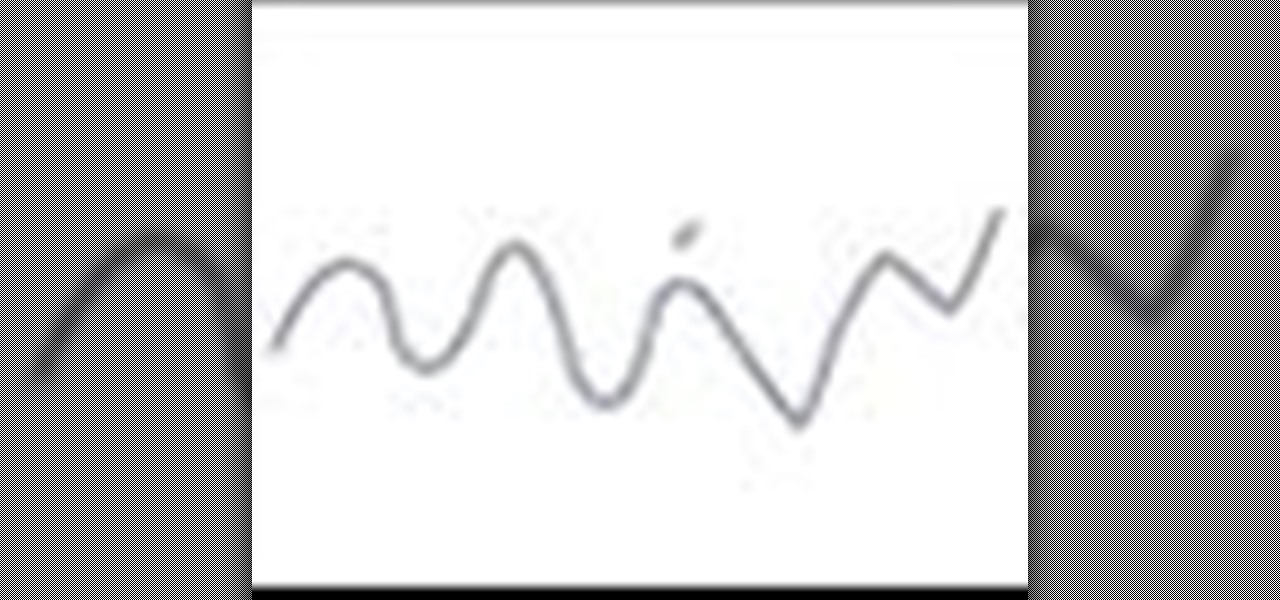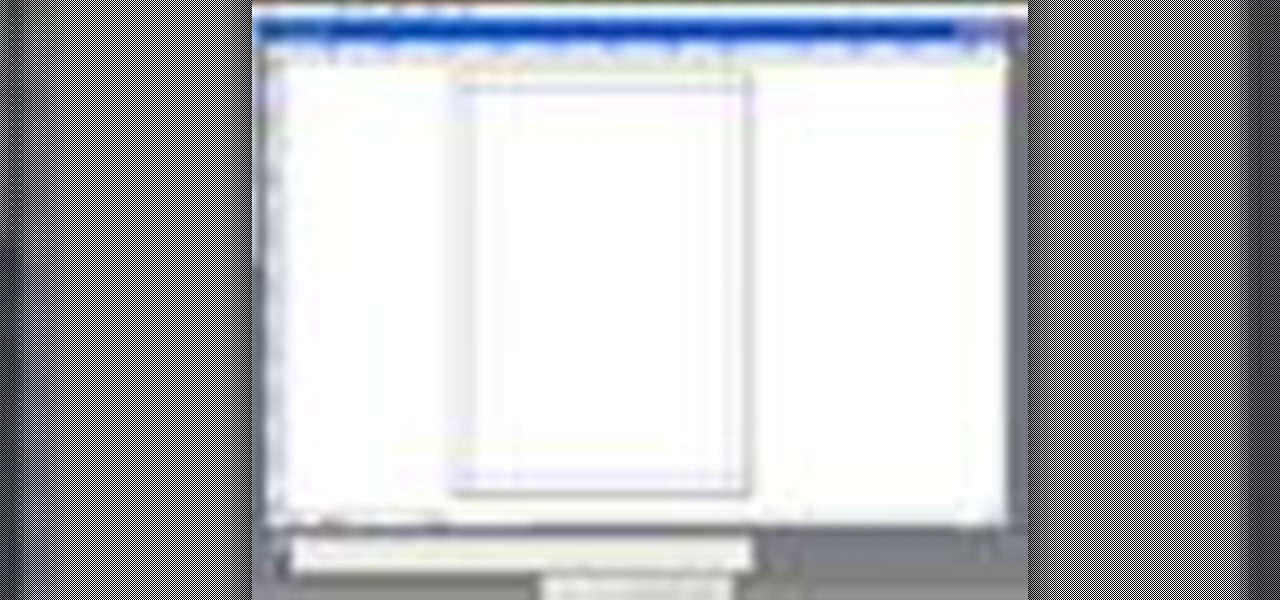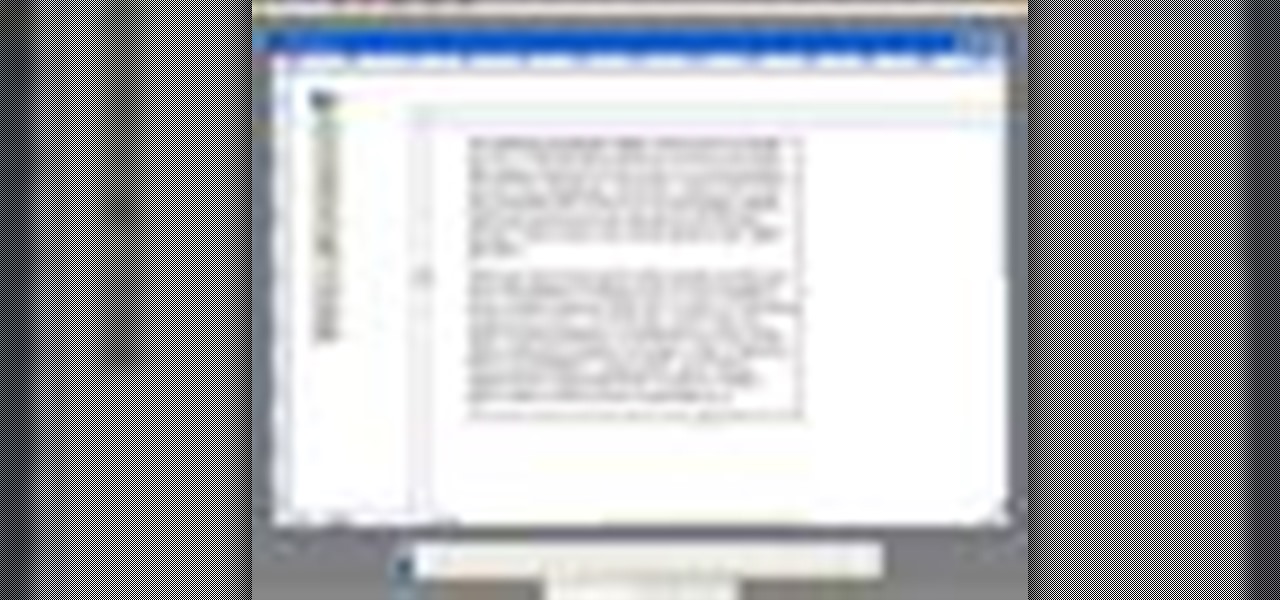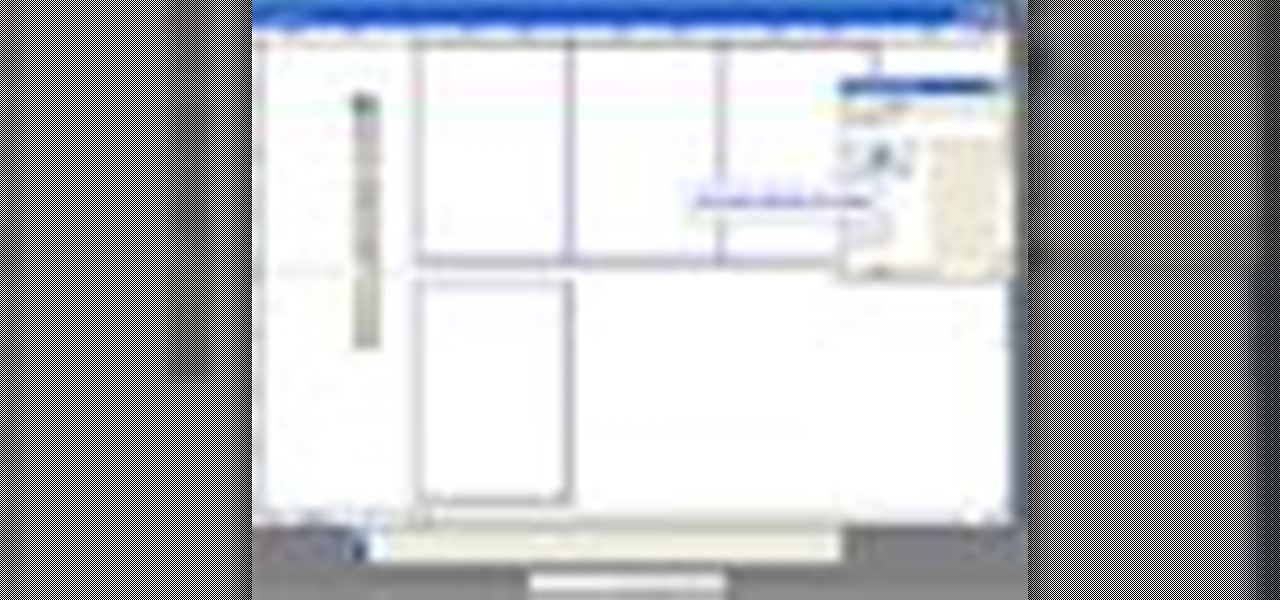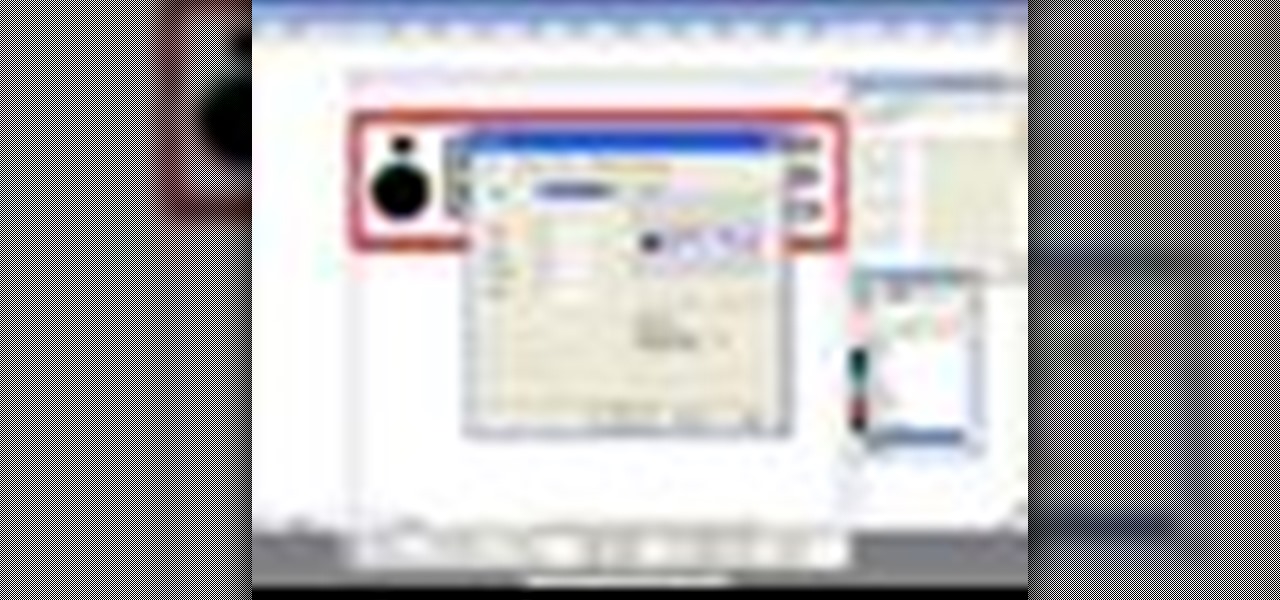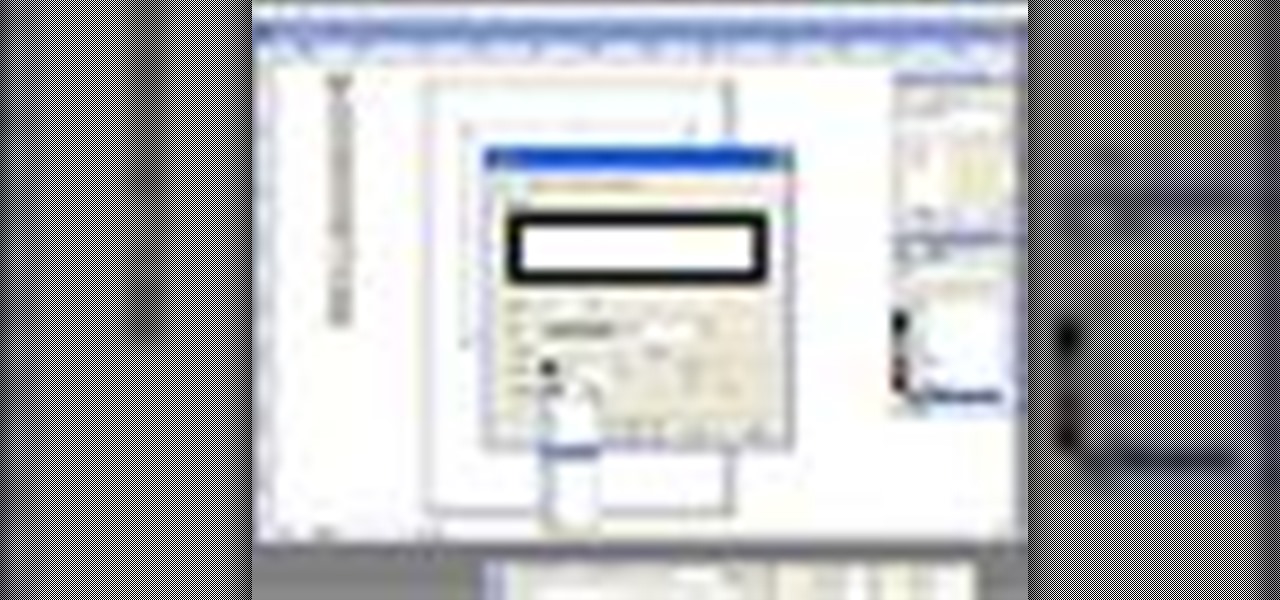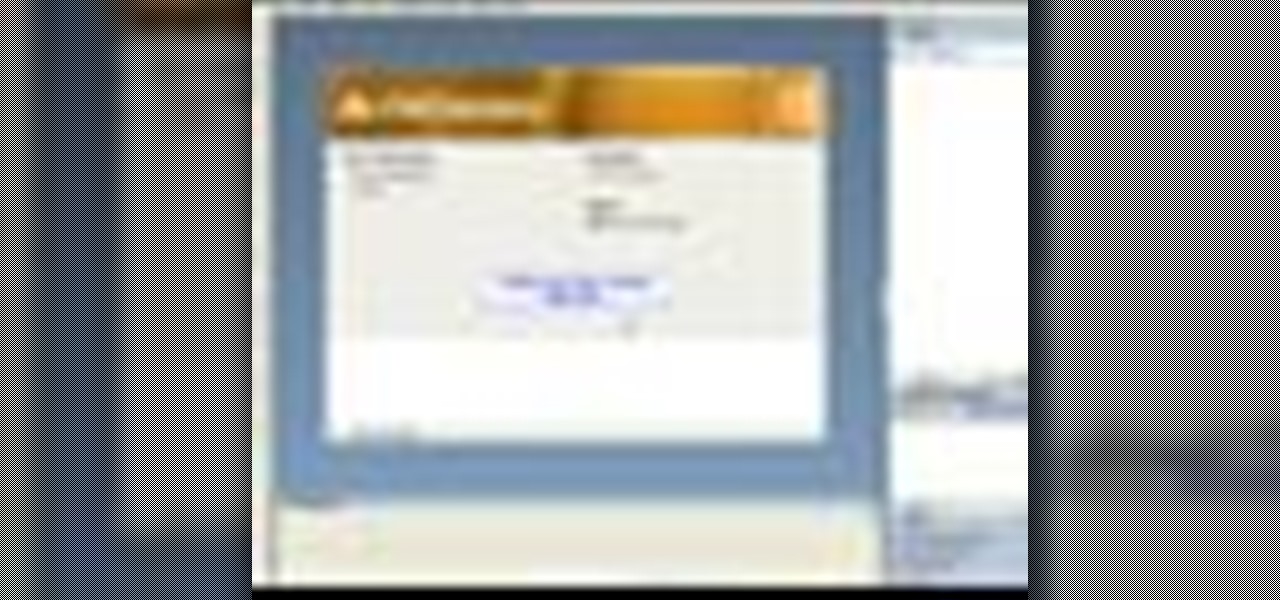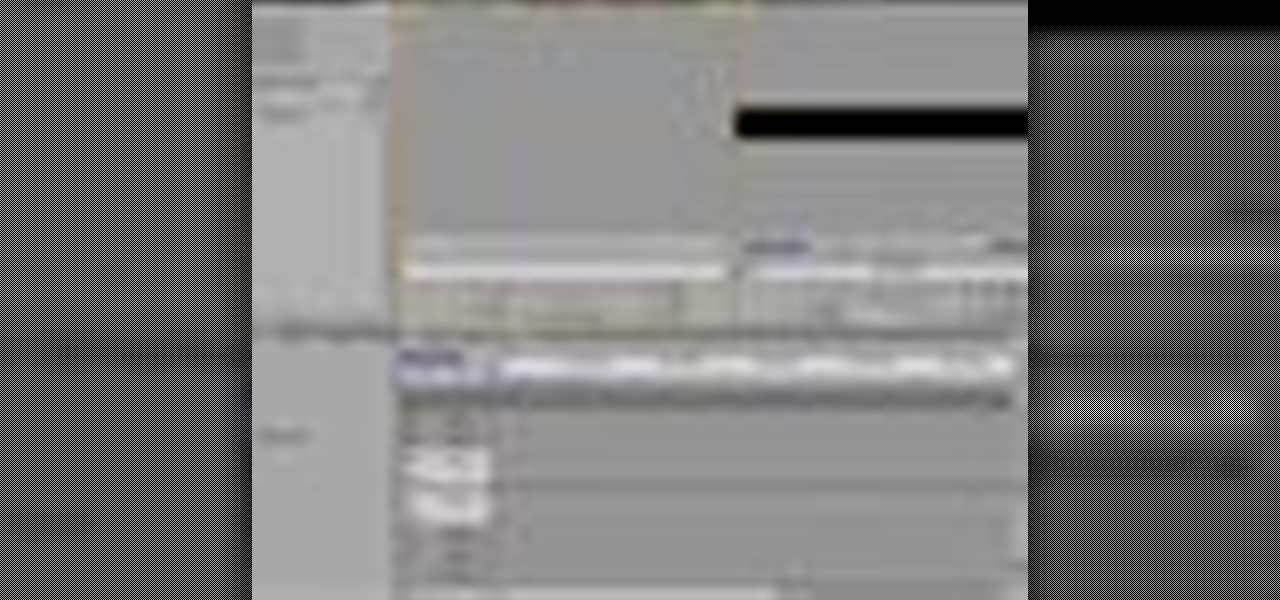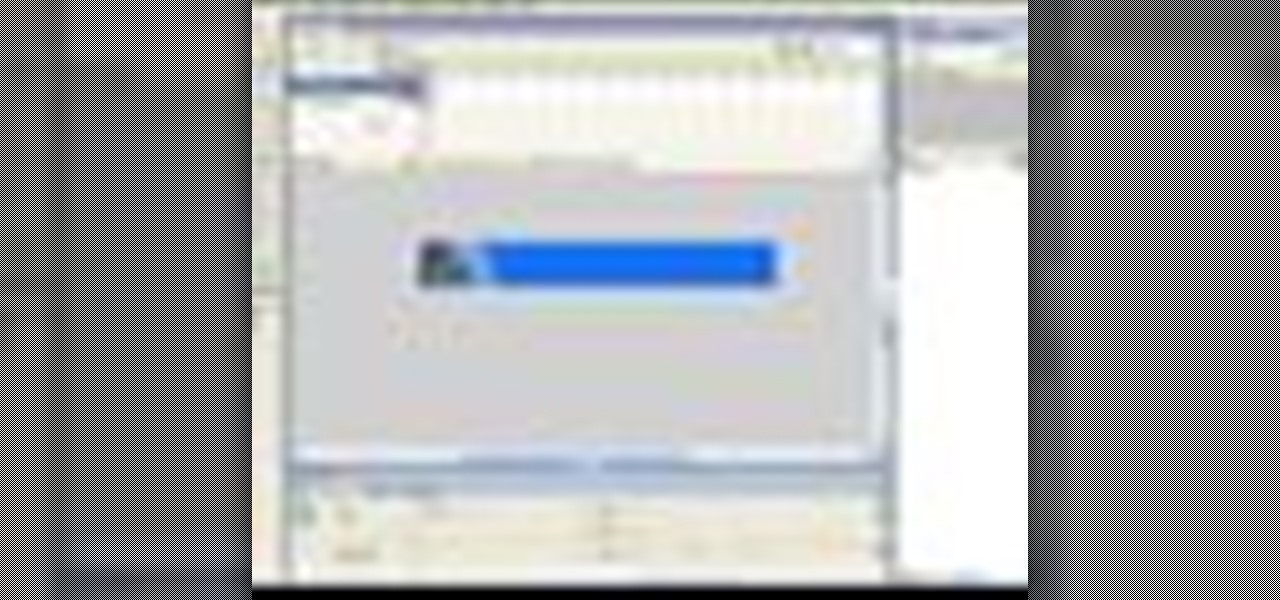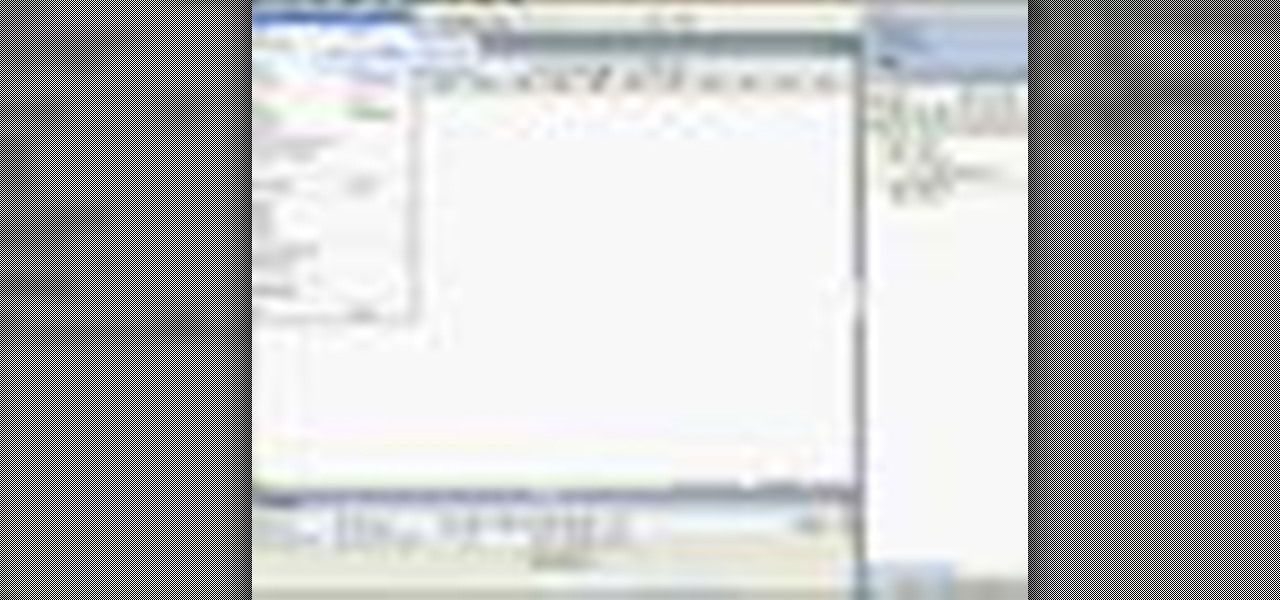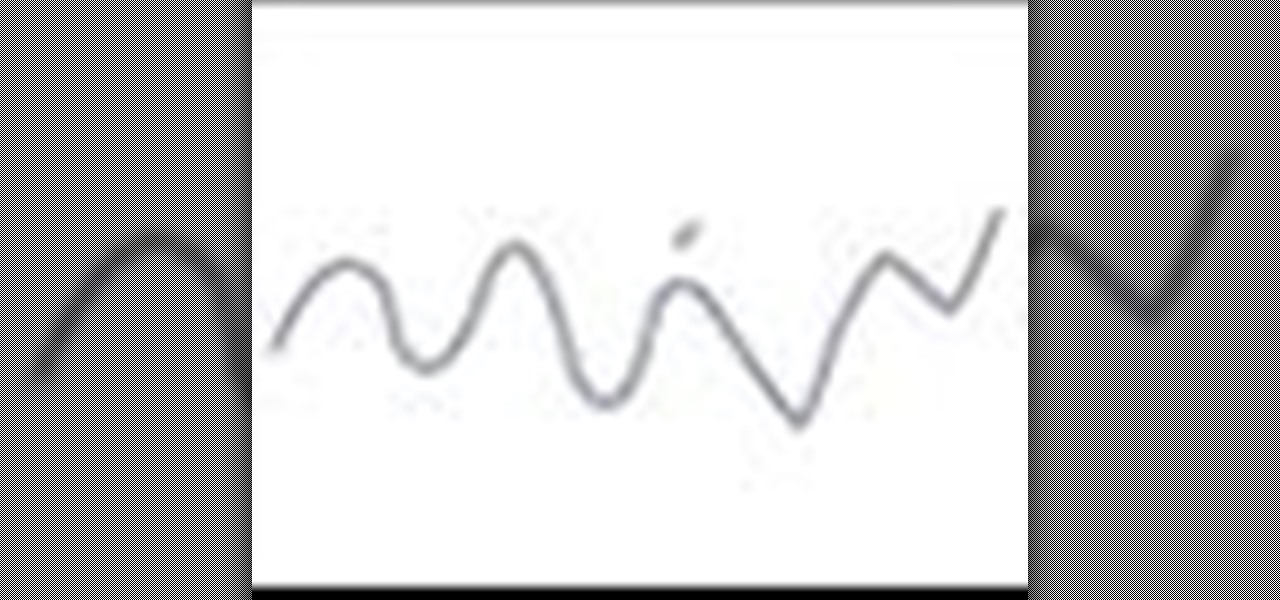
In this Illustrator CS2 video tutorial you will learn to smooth paths with pencil tools. By clicking and dragging you can increase the points curve. You can also erase points which are no longer needed with the tools. Make sure to hit "play tutorial" in the top left corner of the video to start the video. There is no sound, so you'll need to watch the pop-up directions. Smooth paths with pencil tools in Illustrator CS2.

In this Illustrator CS2 video tutorial you will learn to use the pen and brush tools. With the tools you can edit and adjust points on the line, and control curves and line shape. Learn also how to customize the brush path, and adjust the line stroke and brush type. Make sure to hit "play tutorial" in the top left corner of the video to start the video. There is no sound, so you'll need to watch the pop-up directions. Use the pen and brush tools in Illustrator CS2.

In this Illustrator CS2 video tutorial you will learn to fill a font with custom gradient and PMS gradients. Remember to experiment after you have learned how to do it! Make sure to hit "play tutorial" in the top left corner of the video to start the video. There is no sound, so you'll need to watch the pop-up directions. Fill a font with custom gradient in Illustrator CS2.

In this Illustrator CS2 video tutorial you will learn to slice and export an Illustrator file for the web. You'll see it's the same procedure in Photoshop. Remember to select PNG or GIF file formats if you want to reserve transparency layers when exporting images. Make sure to hit "play tutorial" in the top left corner of the video to start the video. There is no sound, so you'll need to watch the pop-up directions. Slice and export an Illustrator file in Illustrator.

In this Illustrator CS2 video tutorial you will learn to separate a design into layers. The layers allow you to have maximum control over the images. This example involves the creation of three different layers. Make sure to hit "play tutorial" in the top left corner of the video to start the video. There is no sound, so you'll need to watch the pop-up directions. Separate a design into layers in Illustrator CS2.

Do you know Fireworks 8 allows you to compress separate parts of the same JPEG image at different compression settings? In this Fireworks 8 video tutorial you will learn how to use Selective Compression. Learn how to slice images, set different formats for export, and apply multiple formats to one image. Make sure to hit "play tutorial" in the top left corner of the video to start the video. There is no sound, so you'll need to watch the pop-up directions. Use selective compression in Firewor...

With Smart Shapes you can easily create complex objects like arrows, stars, rounded rectangle, and even 3-dimensional objects with click and drag ease. In this Fireworks 8 video tutorial you will learn how to use smart shapes. Make sure to hit "play tutorial" in the top left corner of the video to start the video. There is no sound, so you'll need to watch the pop-up directions. Use Smart Shapes in Fireworks 8.

QuarkXPress is a page layout application for Mac OS X and Windows, produced by Quark, Inc. In this QuarkXPress video tutorial you will learn how to create new documents and how to set measurements when creating a new page. Make sure to hit "play tutorial" in the top left corner of the video to start the video. There is no sound, so you'll need to watch the pop-up directions. Create a new document in QuarkXPress.

Does your text box look cramped with the text too close to the box's edges? In this QuarkXPress video tutorial you will learn how to pad the inside of text boxes and how to manipulate the block features. Make sure to hit "play tutorial" in the top left corner of the video to start the video. There is no sound, so you'll need to watch the pop-up directions. Pad the inside of text boxes in QuarkXPress.

In this QuarkXPress video tutorial you will learn how to re-order pages in document view. Learn how to drag and move pages around in the document. QuarkXPress will auto-renumber the pages. Make sure to hit "play tutorial" in the top left corner of the video to start the video. There is no sound, so you'll need to watch the pop-up directions. Re-order pages in QuarkXPress.

Encapsulated PostScript, or EPS, is a graphics file format. In this QuarkXPress video tutorial you will learn how to import Illustrator EPS files. Learn also how to use remove solid background colours from EPS files. Make sure to hit "play tutorial" in the top left corner of the video to start the video. There is no sound, so you'll need to watch the pop-up directions. Import Illustrator EPS files in QuarkXPress.

Do you want to stylize your picture box or text box in your QuarkXPress document? In this video tutorial you will learn how to add borders to your page elements and how to adjust border properties. Make sure to hit "play tutorial" in the top left corner of the video to start the video. There is no sound, so you'll need to watch the pop-up directions. Add borders to your page elements in QuarkXPress.

In this QuarkXPress video tutorial you will learn how to create custom content frames. During the process, QuarkXPress will pixelate your pictures to keep the program fast. It's called active degradation. Make sure to hit "play tutorial" in the top left corner of the video to start the video. There is no sound, so you'll need to watch the pop-up directions. Create custom content frames in QuarkXPress.

Are your QuarkXPress pages in the wrong order? Want to know a fast and easy way to fix it? In this QuarkXPress video tutorial you will learn how to move multiple pages in document view. Make sure to hit "play tutorial" in the top left corner of the video to start the video. There is no sound, so you'll need to watch the pop-up directions. Move multiple pages in QuarkXPress.

If you have a website, and would like to direct people to it via your free ebook, you might want to include an Internal Page Link in it. In this Adobe Acrobat video tutorial you will learn how to create an Internal Page Link by adding a link action, setting default page scale, and saving and viewing the working link. Make sure to hit "play tutorial" in the top left corner of the video to start the video. There is no sound, so you'll need to watch the pop-up directions. Create an internal page...

Need a video presentation in your product catalog? In this Adobe Acrobat video tutorial you will learn how to add AVI movies to PDF files. Make sure to hit "play tutorial" in the top left corner of the video to start the video. There is no sound, so you'll need to watch the pop-up directions. Add AVI movies to a PDF using Adobe Acrobat.

In this Adobe Acrobat video tutorial you will learn how to use the Pencil Tool. You'll learn how to mark up design changes and create call out boxes for instructions. The Pencil Eraser tool can be used to erase any parts of your Pencil-drawn line. Make sure to hit "play tutorial" in the top left corner of the video to start the video. There is no sound, so you'll need to watch the pop-up directions. Mark up design changes with the pencil tool in Acrobat.

Do you want to include more pages after your file is published into PDF? Or you have accidentally included pages that are not meant to be in the PDF? In this Adobe Acrobat video tutorial you will learn how to insert and delete pages in a PDF document. Make sure to hit "play tutorial" in the top left corner of the video to start the video. There is no sound, so you'll need to watch the pop-up directions. Insert and delete pages in Acrobat 5.

PDF files could be boring to the readers if filled only with text. You can easily make a difference by adding graphics to your PDF. In this Adobe Acrobat video tutorial you will learn how to insert image files into PDF pages. Make sure to hit "play tutorial" in the top left corner of the video to start the video. There is no sound, so you'll need to watch the pop-up directions. Insert image files into PDF pages in Acrobat 5.

Fireworks, with its hybrid vector/raster type operation is especially well suited to mask work. Fireworks masks are based on one image clipping another. In this Fireworks 8 video tutorial you will learn how to create and use image masks. Make sure to hit "play tutorial" in the top left corner of the video to start the video. There is no sound, so you'll need to watch the pop-up directions. Create and use image masks in Fireworks 8.

Need to perform repetitive tasks in Fireworks? In this Fireworks 8 video tutorial you will learn how to record actions so you can repeat them on multiple images. Make sure to hit "play tutorial" in the top left corner of the video to start the video. There is no sound, so you'll need to watch the pop-up directions. Record actions in Fireworks 8.

Batch processing can be used to convert a group of graphic files. In this Fireworks 8 video tutorial you will learn how to perform batch file editing. Learn how to use the batch file script, open multiple images, and apply automated batch function. Make sure to hit "play tutorial" in the top left corner of the video to start the video. There is no sound, so you'll need to watch the pop-up directions. Perform batch file edit in Fireworks 8.

Fireworks animation capabilities are perfect for creating web banner ads or for adding simple motion to your web site. In this Fireworks 8 video tutorial you will learn how to animate a banner. Learn how to set up documents, add and control frames and timing, animate the banner, and optimize and export it. Make sure to hit "play tutorial" in the top left corner of the video to start the video. There is no sound, so you'll need to watch the pop-up directions. Use Firefworks animation to keyfra...

Tired of plain solid colors? In this Fireworks 8 video tutorial you will learn how to work with gradients. Learn how to edit gradients, tweak, change and animate gradients. Make sure to hit "play tutorial" in the top left corner of the video to start the video. There is no sound, so you'll need to watch the pop-up directions. Work with gradients in Fireworks 8.

In this Adobe Premiere Pro video tutorial you will learn to create a custom sized document for a video web banner. Learn how to change to the values for Timebase, video frame, and audio rate. Their values will determine the quality and delivery speed of your video banner. Make sure to hit "play tutorial" in the top left corner of the video to start the video. There is no sound, so you'll need to watch the pop-up directions. Create a video web banner in Premiere.

In this Bryce 5 video tutorial you will learn how to multi-replicate animated objects. You learn about beginner-level keyframing, and how to animate a rotation. This video also shows you how to use time scrubber and add frames. Make sure to hit "play tutorial" in the top left corner of the video to start the video. There is no sound, so you'll need to watch the pop-up directions. Multi-replicate animated objects in Bryce 5.

Do you already have an image file that you want to include in your Flash project?. In this Flash 8 video tutorial you will learn how to add and import it into Flash. Yes, it's much easier than you think! Make sure to hit "play tutorial" in the top left corner of the video to start the video. There is no sound, so you'll need to watch the pop-up directions. Add and import images in Flash 8.

In need of an eye-catching banner? In this Flash 8 video tutorial you will learn how to create an animated Flash banner. Learn how to export your work as a flash file and an animated gif file. Make sure to hit "play tutorial" in the top left corner of the video to start the video. There is no sound, so you'll need to watch the pop-up directions. Create an animated banner in Flash 8.

You don't have to build everything from scratch in Flash! In this Flash 8 video tutorial you will learn how to import .fla files and organize Flash libraries. Make sure to hit "play tutorial" in the top left corner of the video to start the video. There is no sound, so you'll need to watch the pop-up directions. Import libraries in Flash 8.

In this Dreamweaver 8 video tutorial you will learn how to utilize the file tab menu. Learn how to locate and open the files palette, work in local view, work with assets and with snippets. Make sure to hit "play tutorial" in the top left corner of the video to start the video. There is no sound, so you'll need to watch the pop-up directions. Utilize the file tab menu in Dreamweaver 8.

Email is not, and shouldn't be, the only way your site visitors could contact you. In this Dreamweaver 8 video tutorial you will learn how to create a simple contact form. Learn how to add form elements,text boxes, and style buttons using CSS. Make sure to hit "play tutorial" in the top left corner of the video to start the video. There is no sound, so you'll need to watch the pop-up directions. Create a simple contact form in Dreamweaver 8.

Macromedia offers you a variety of templates for building accessible websites both from within Dreamweaver 8 and by download. In this tutorial you will learn how to edit, save and update template pages. Make sure to hit "play tutorial" in the top left corner of the video to start the video. There is no sound, so you'll need to watch the pop-up directions. Edit templates in Dreamweaver 8.

A rollover status message can be quite helpful to the user. In this Dreamweaver 8 video tutorial you will learn how to create one. Make sure to hit "play tutorial" in the top left corner of the video to start the video. There is no sound, so you'll need to watch the pop-up directions. Create a rollover status bar message in Dreamweaver 8.

You can use the Check Plugin action to send visitors to different pages depending on whether they have the specified plugin installed. For example, you might want visitors to go to one page if they have Shockwave and another page if they do not. In this Dreamweaver 8 video tutorial you will learn how to check for plugins, and redirect user to display the correct page. Make sure to hit "play tutorial" in the top left corner of the video to start the video. There is no sound, so you'll need to ...

This is a brief introduction to the new Spry features for Adobe Dreamweaver. You can now easily click one of the 12 or so Spry widgets and they are instantly embedded into your page with the required javascript and cascading style sheet to go along with them. In this Dreamweaver 9 video tutorial you will learn how to create collapsible content boxes with the Spry framework. Make sure to hit "play tutorial" in the top left corner of the video to start the video. There is no sound, so you'll ne...

In this 3ds Max video tutorial you will learn how to add background images to your viewports. The background can be either still images or animation. Make sure to hit "play tutorial" in the top left corner of the video to start the video. There is no sound, so you'll need to watch the pop-up directions. Add a background in 3ds Max.

In this 3ds Max video tutorial you will learn how to create a tank track piece. The video shows you how to attach multiple objects and use path deform. Make sure to hit "play tutorial" in the top left corner of the video to start the video. There is no sound, so you'll need to watch the pop-up directions. Create and animate a tank track in 3ds Max.

If you plan to produce animation for television, then you have to watch this video. In this 3ds Max video tutorial you will learn how to use Video Safe Frames. This feature helps you make sure your animation fits on a TV screen. Make sure to hit "play tutorial" in the top left corner of the video to start the video. There is no sound, so you'll need to watch the pop-up directions. Use video safe frames in 3ds Max.

Good lighting can make your animation look more realistic. In this 3ds Max video tutorial you will learn how to add a simple spotlight to your scene. Also, you'll be taught how to edit light range and apply shadows to lit objects. Make sure to hit "play tutorial" in the top left corner of the video to start the video. There is no sound, so you'll need to watch the pop-up directions. Add a simple spotlight to your scene in 3ds Max.

In this 3ds Max video tutorial you will learn how to create a dummy object (an object that doesn't render). You'll also learn how to link the dummy object to a light and a camera for animating. Make sure to hit "play tutorial" in the top left corner of the video to start the video. There is no sound, so you'll need to watch the pop-up directions. Create a dummy object in 3ds Max.