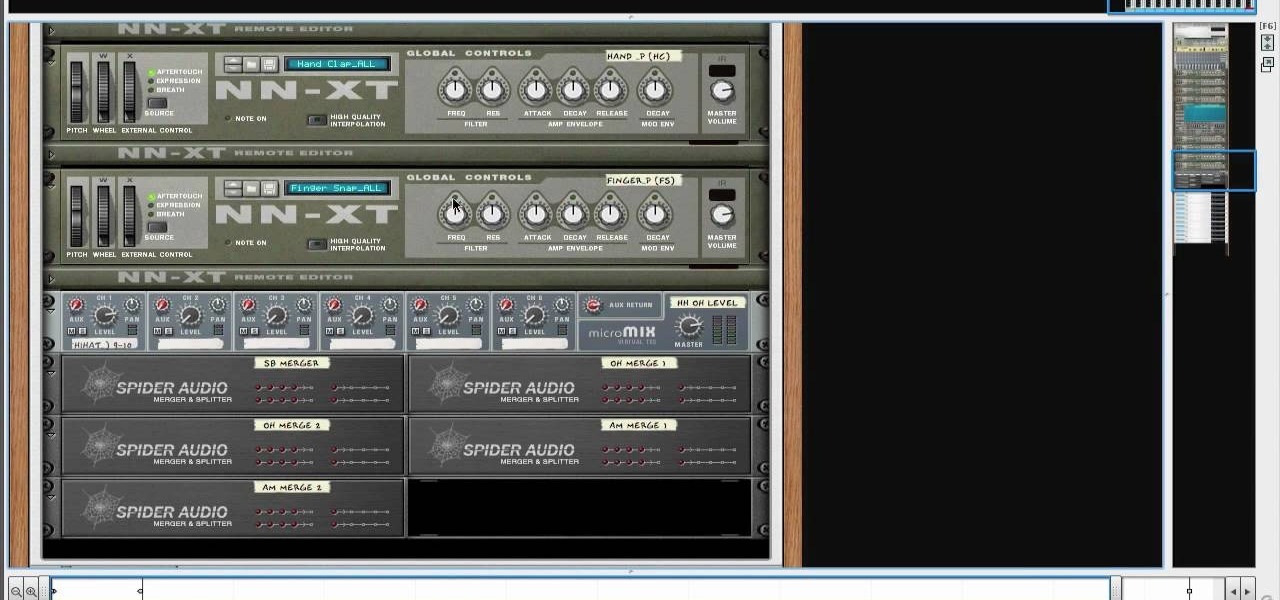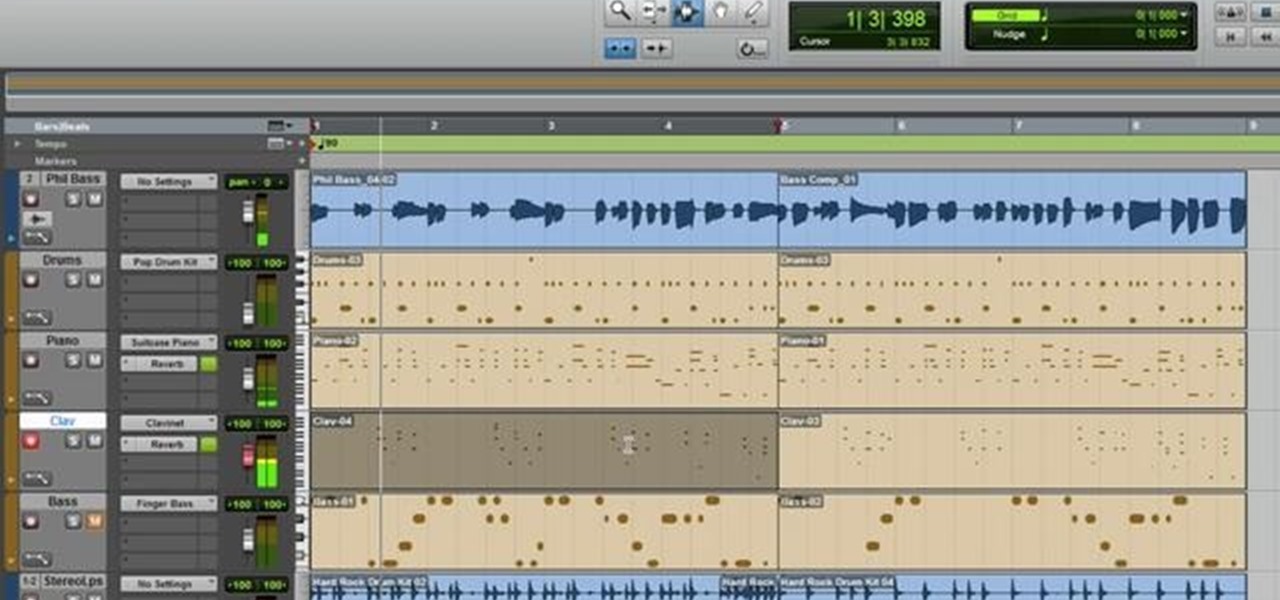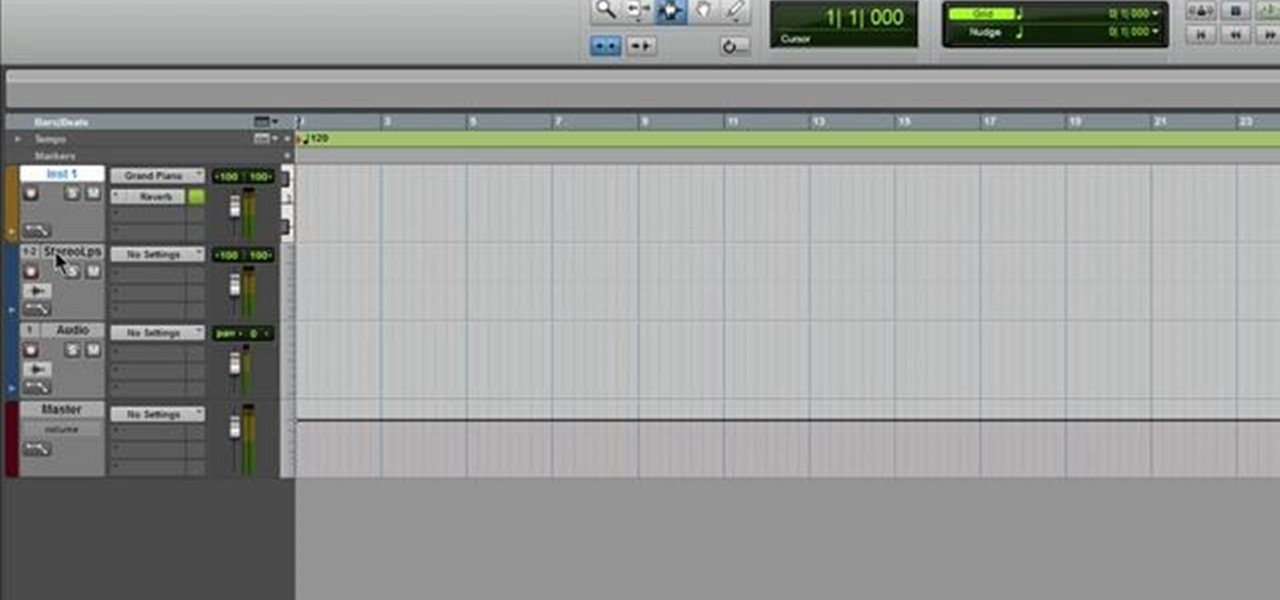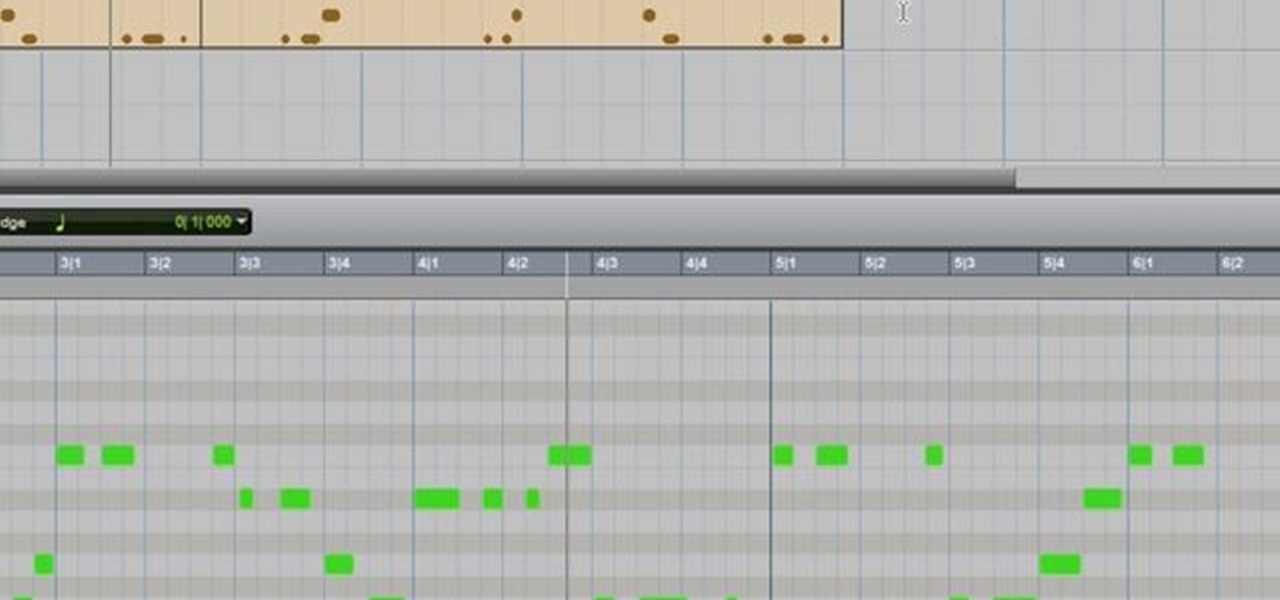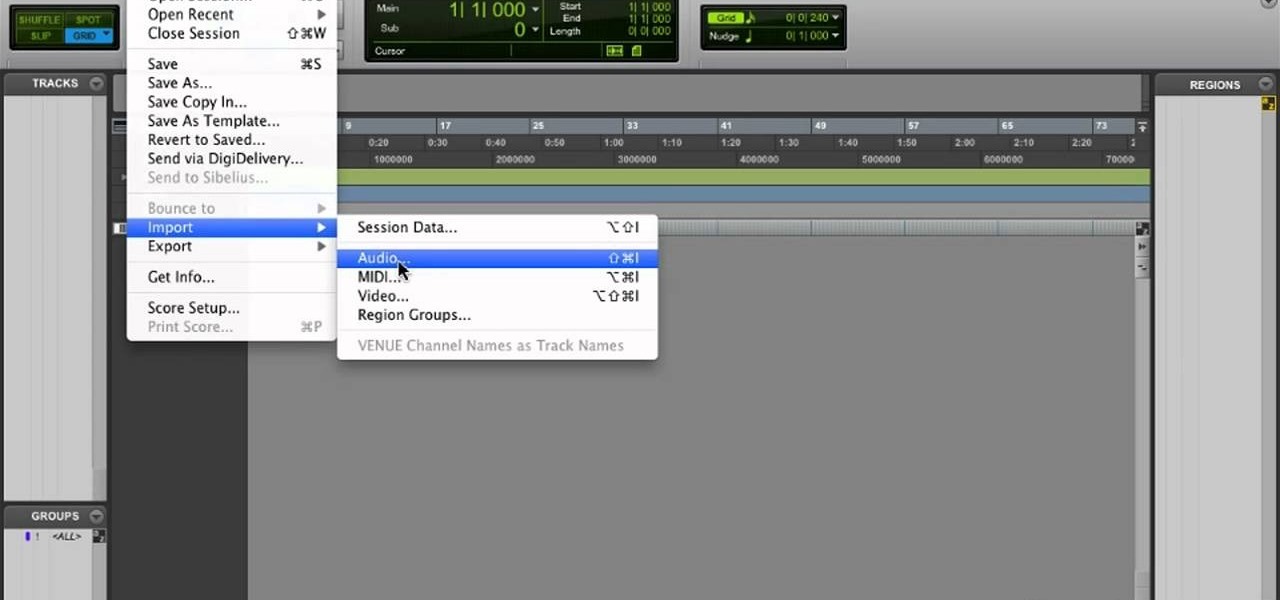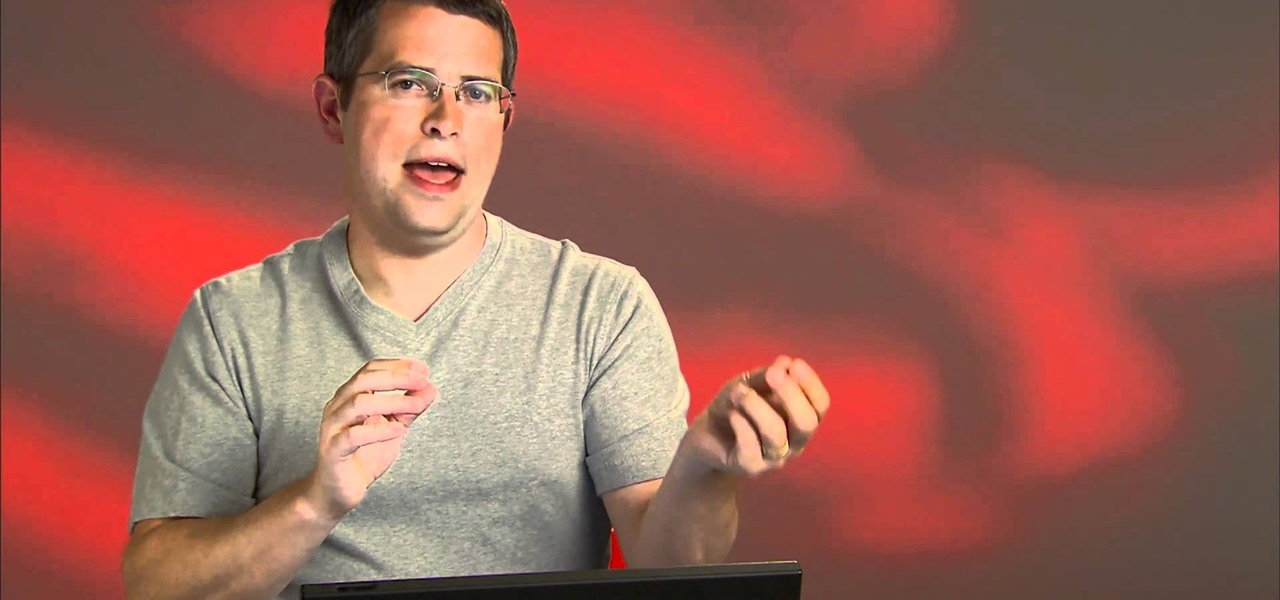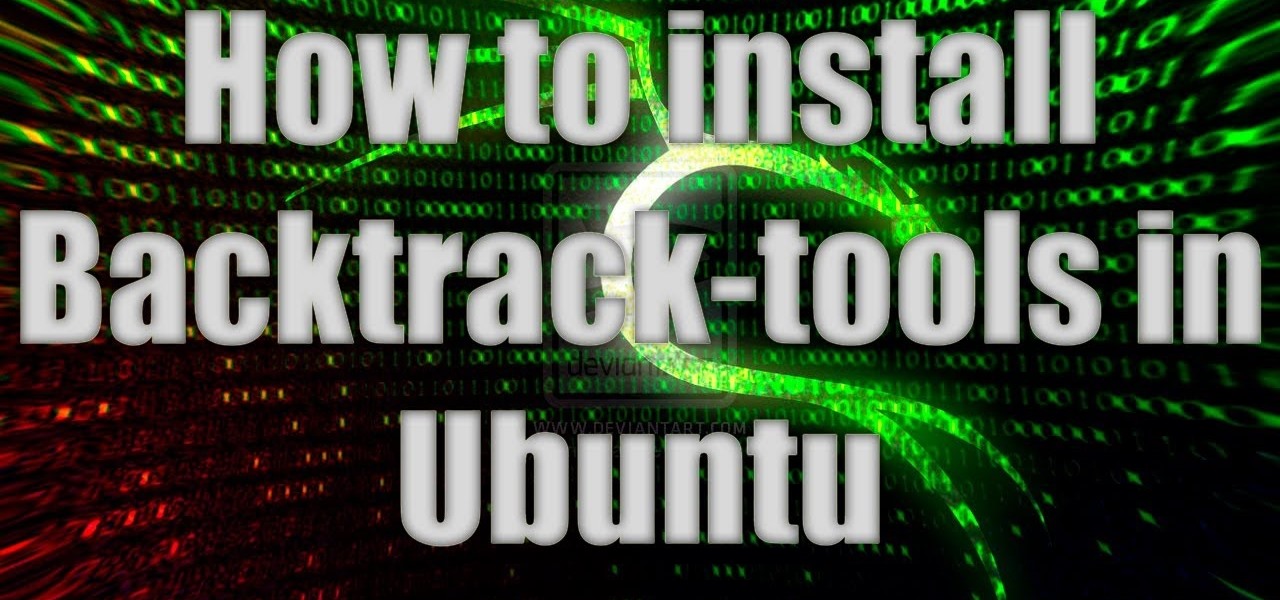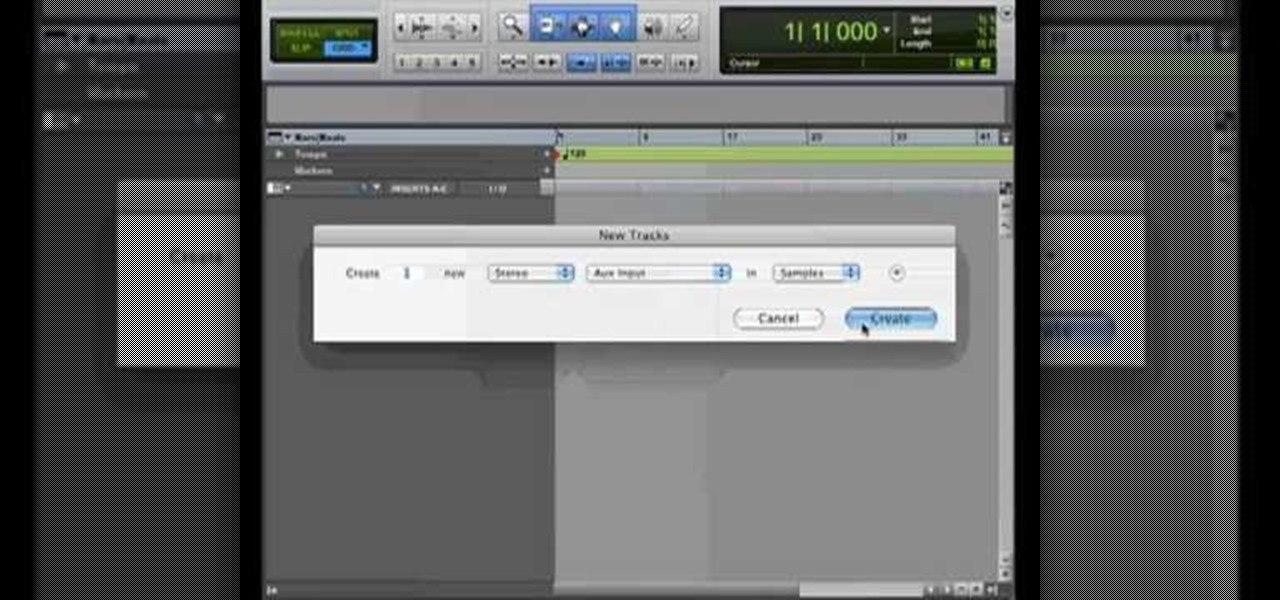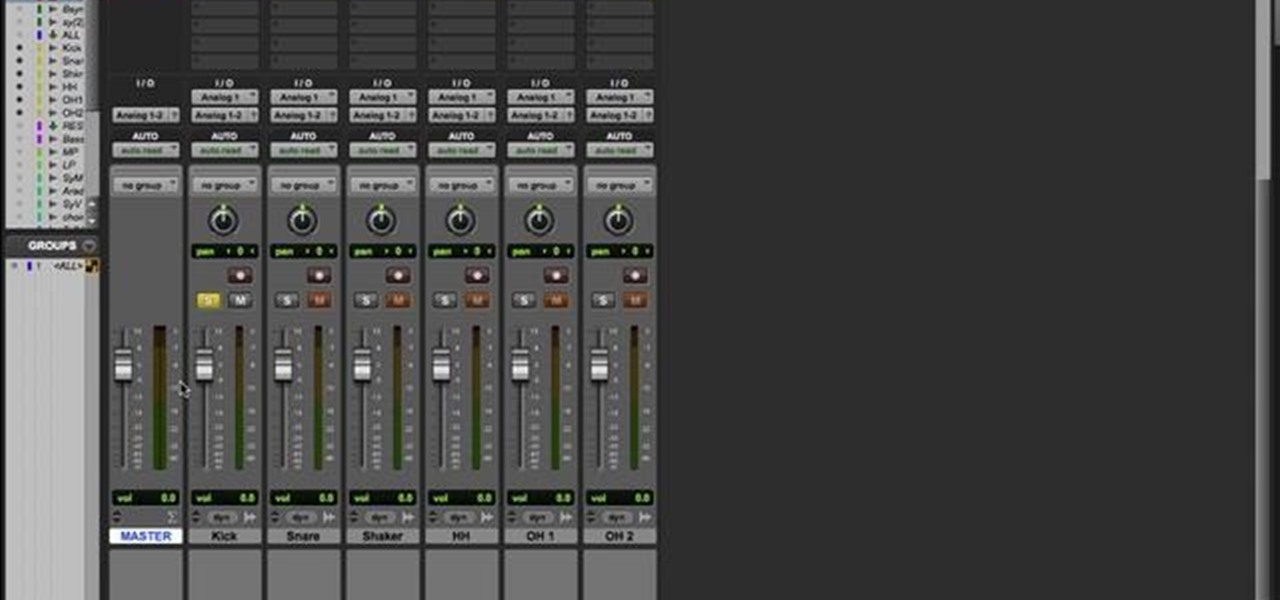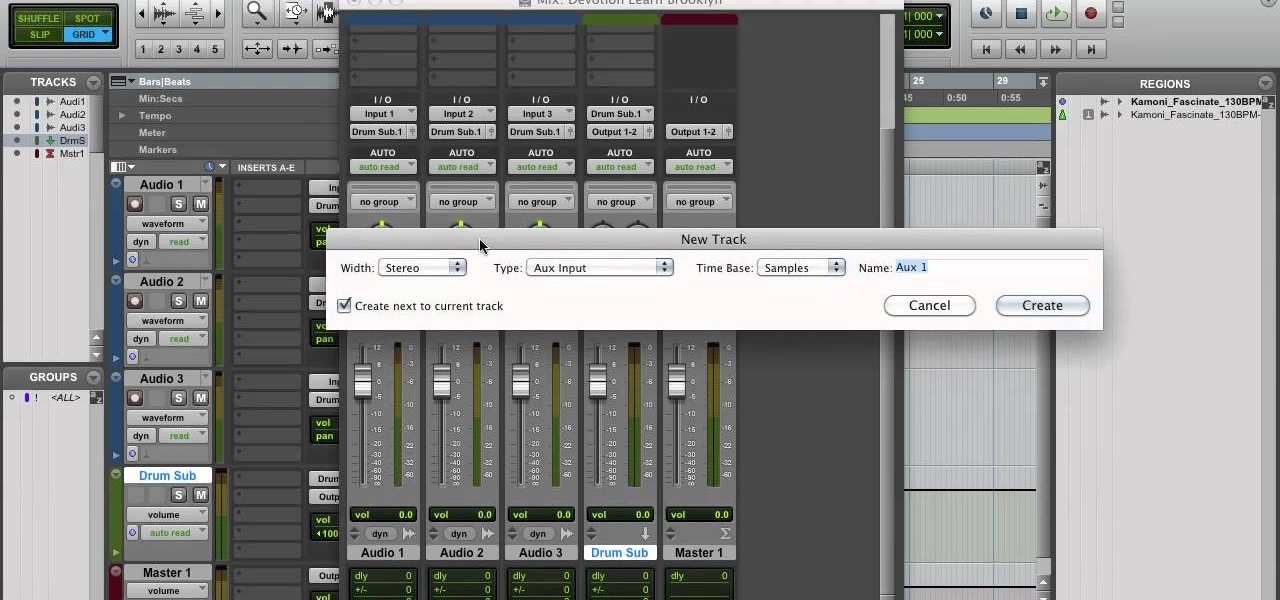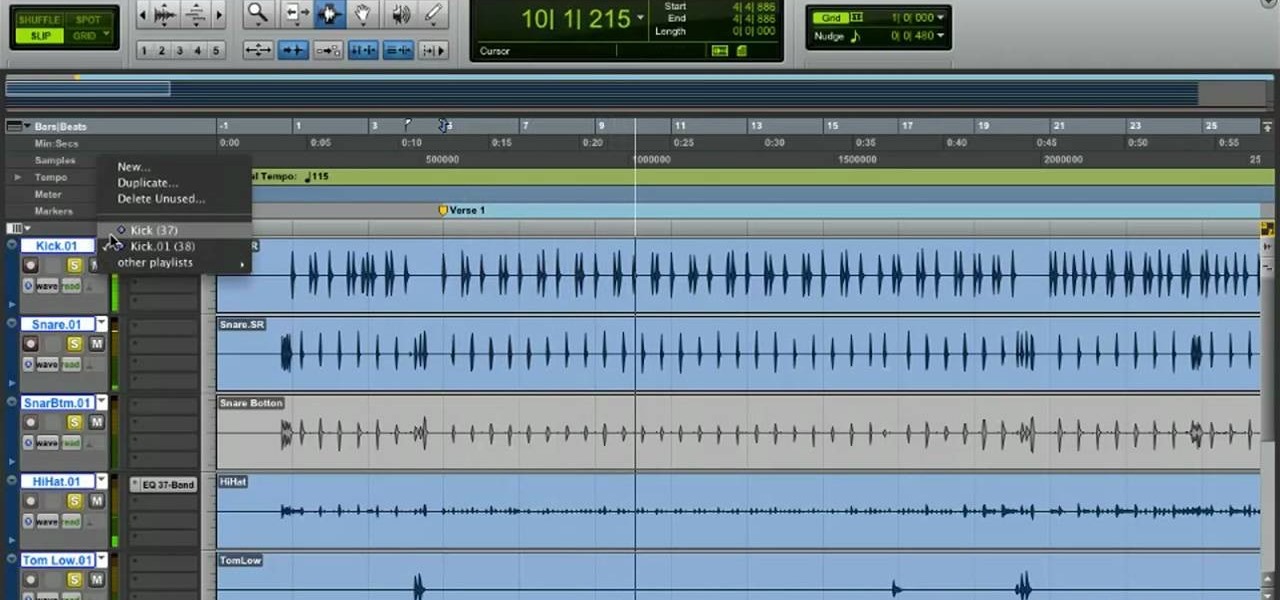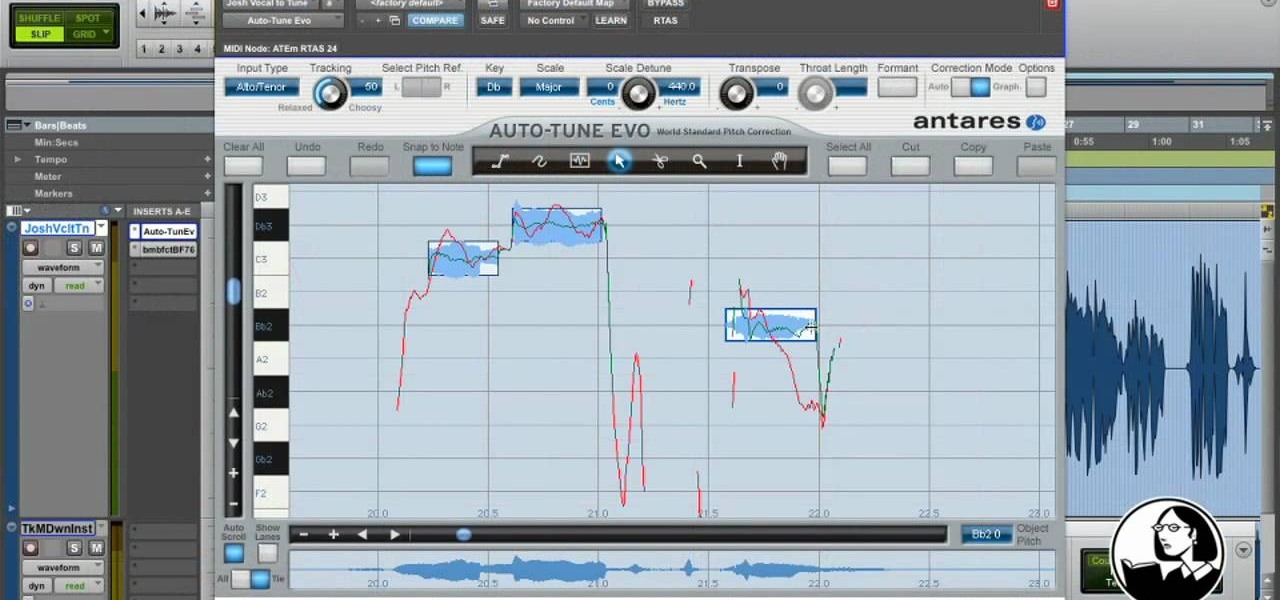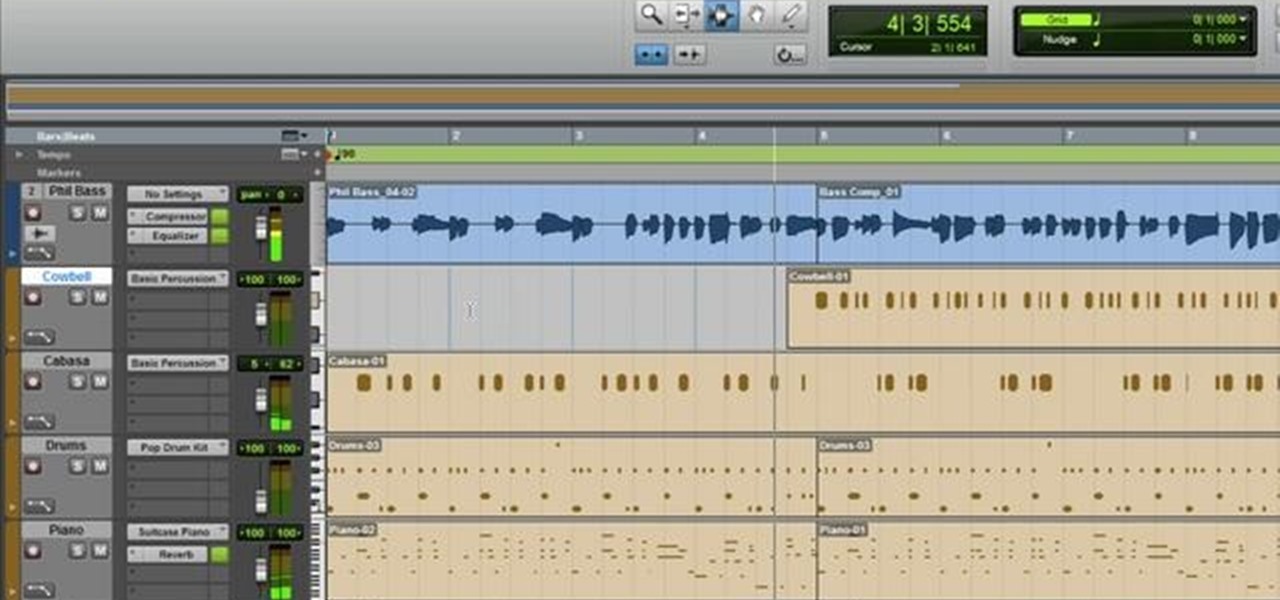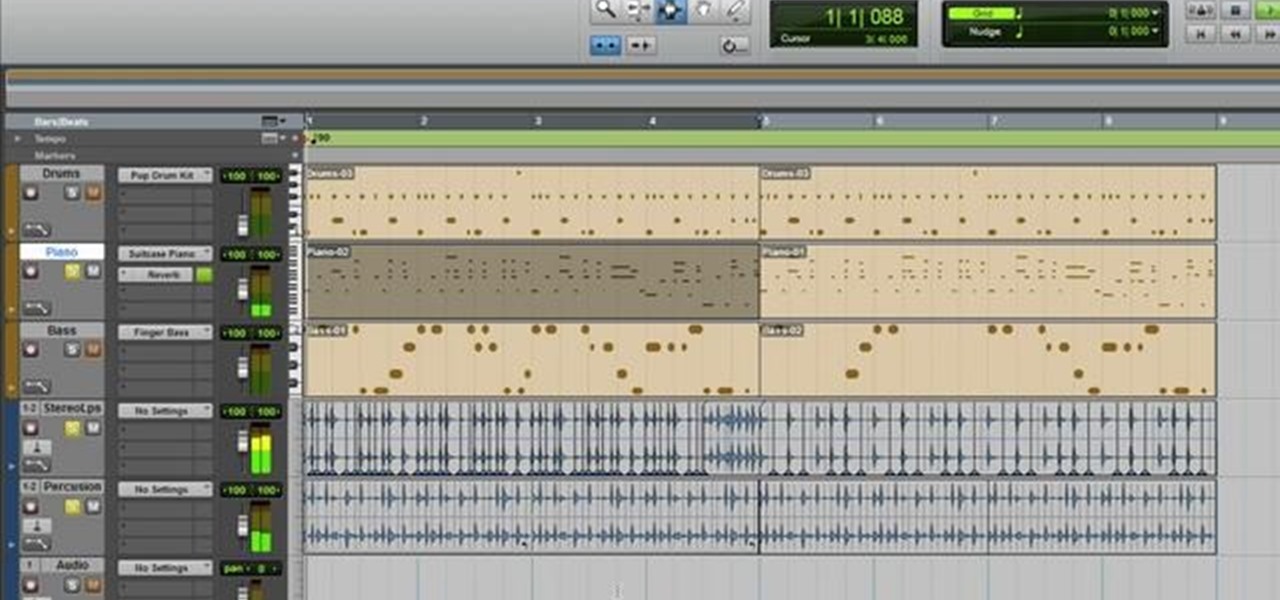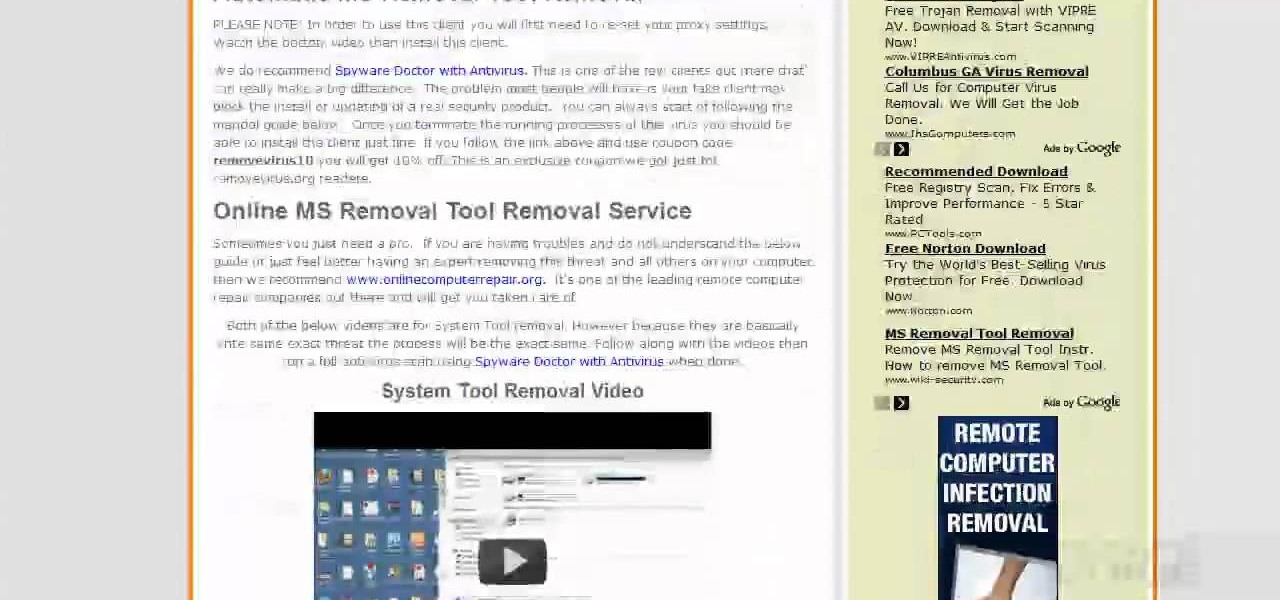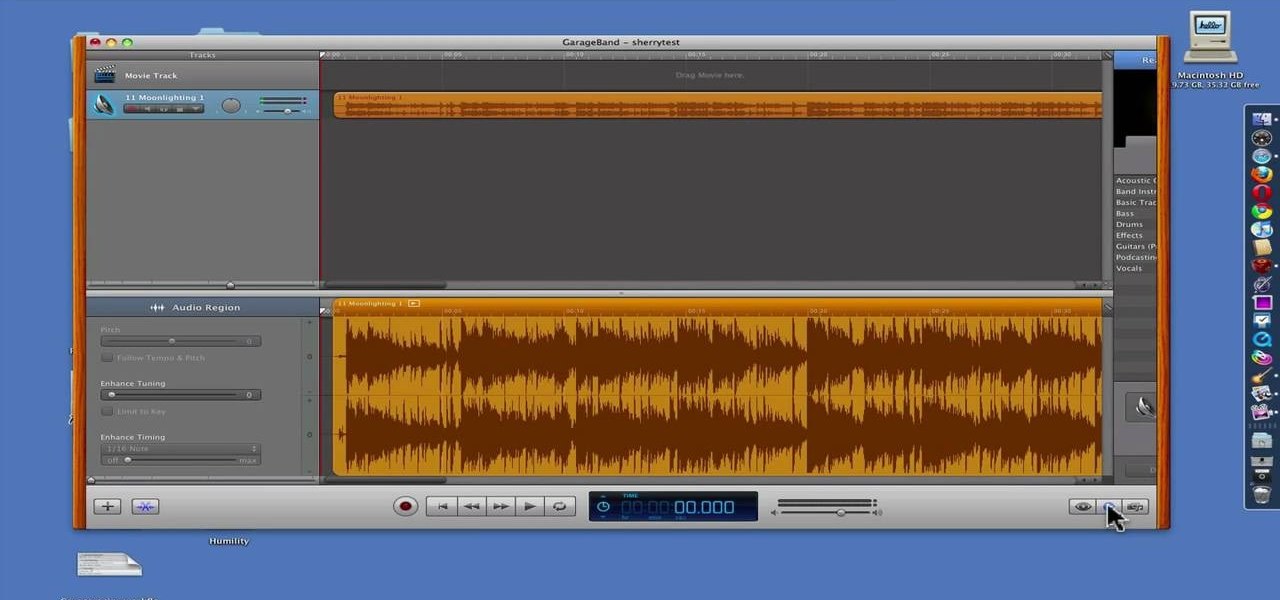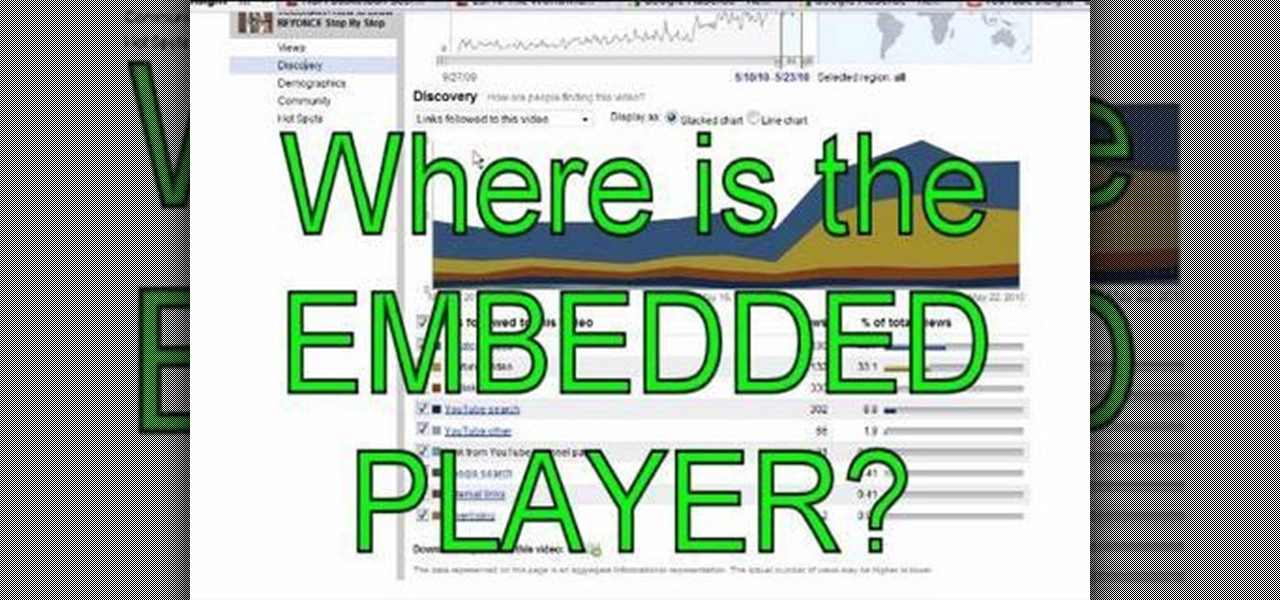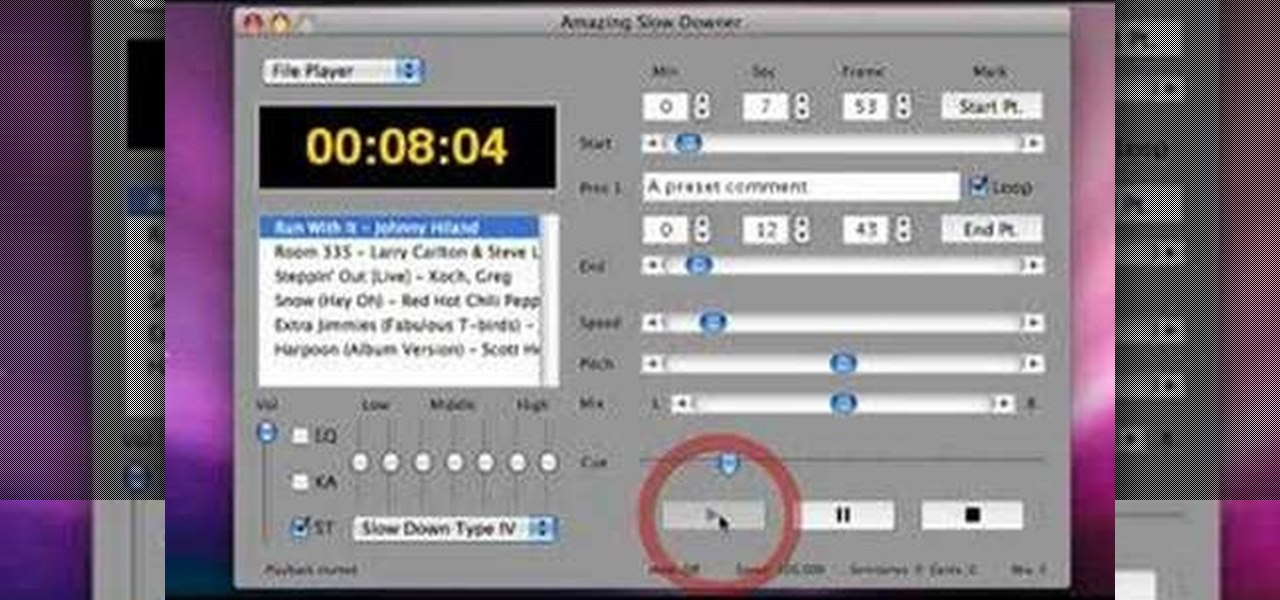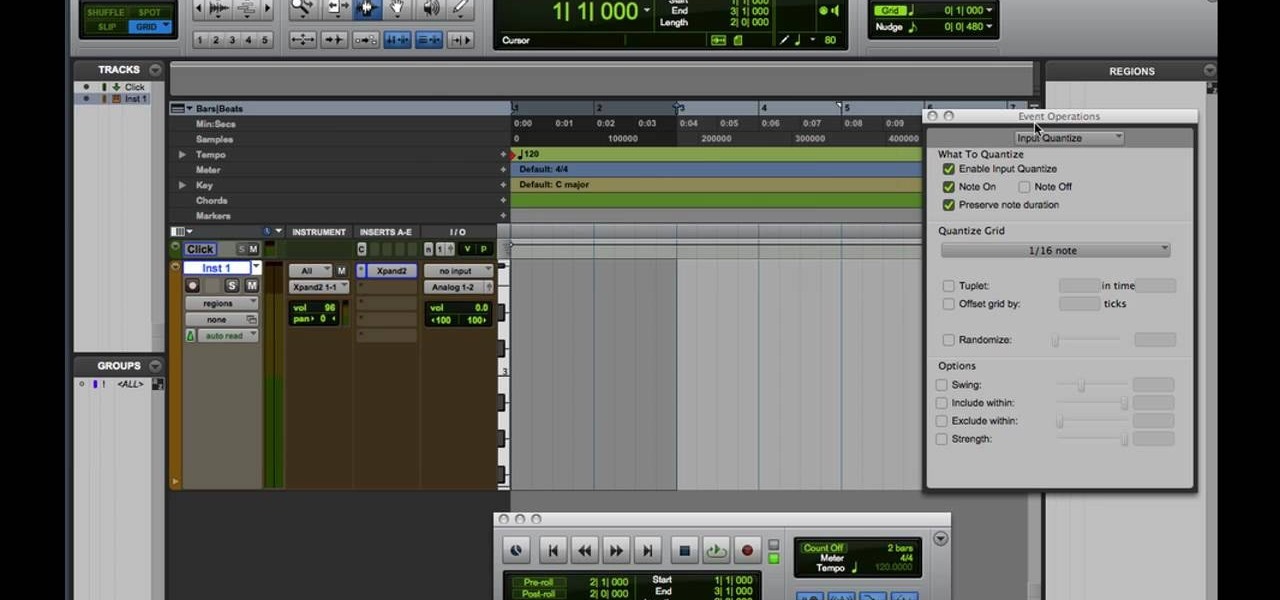If you know how to group tracks in Logic Pro, you're going to find it just as easy in Pro Tools. This audio editing software tutorial will show you how to group tracks in Pro Tools. Connor Smith also shows you how to turn them on and off etc. This is a great tutorial for Pro Tools users because grouping is a topic not often covered in books.
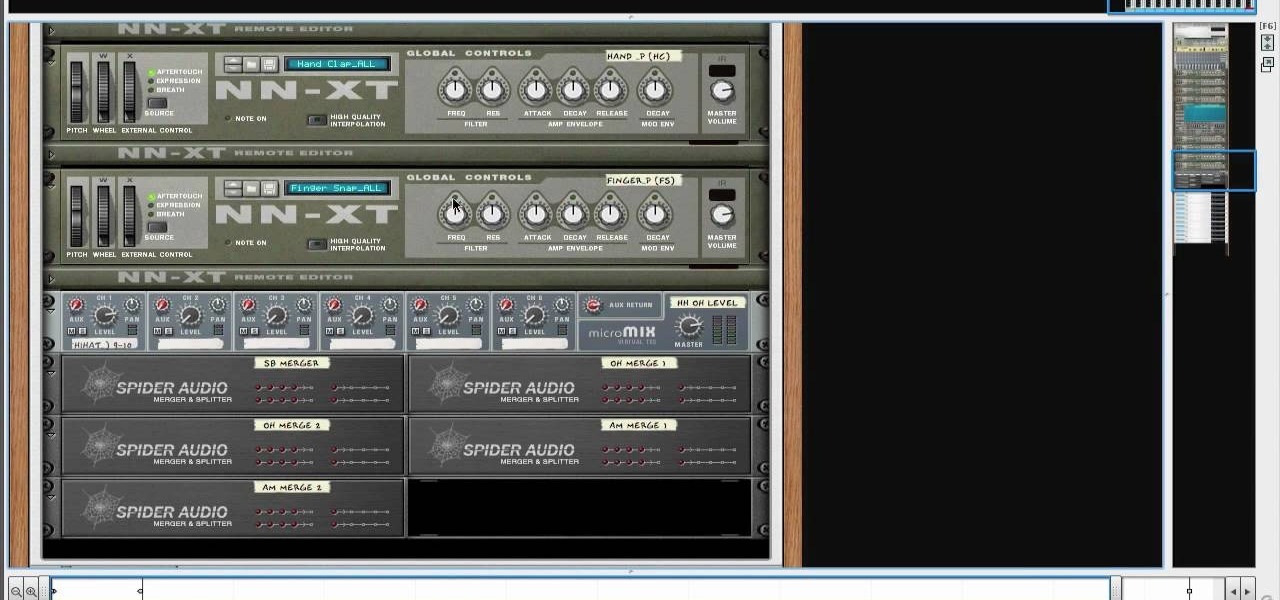
Looking for a way to get a professional sounding drum track? The drum kit provided by the Reason 5 software will let you load, edit and record your own drum tracks on separate mix channels. This tutorial gives you several pre-made templates to use in your own work.

This audio editing software tutorial covers the basics of creating and using instrument tracks in Pro Tools LE. Watch as Connor Smith shows you how to use instrument tracks in Pro Tools.
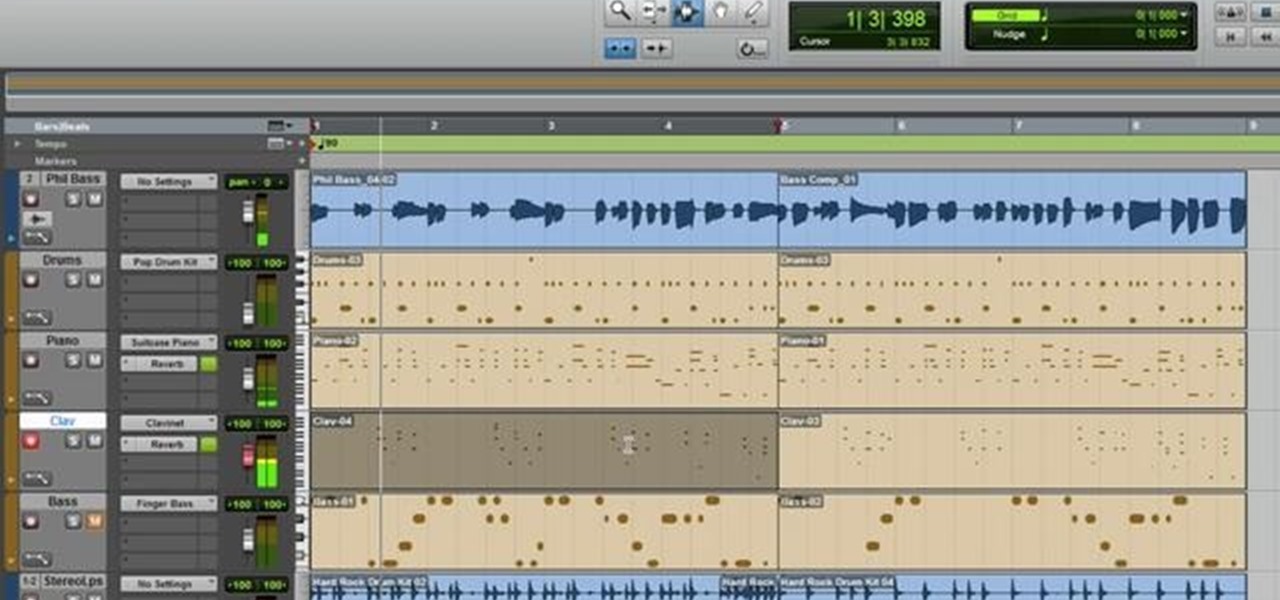
Want to create some really killer track effects for your project in Pro Tools? This tutorial covers how you can make your audio and instrumental tracks sit well in the mix, and add certain special sound effects to your final project.

Whether you use a Mac or PC, you'll be able to use this tutorial to figure out how to compile multiple tracks into a single final track using Pro Tools. You can copy, paste and even mute or un-mute specific sections of particular tracks.
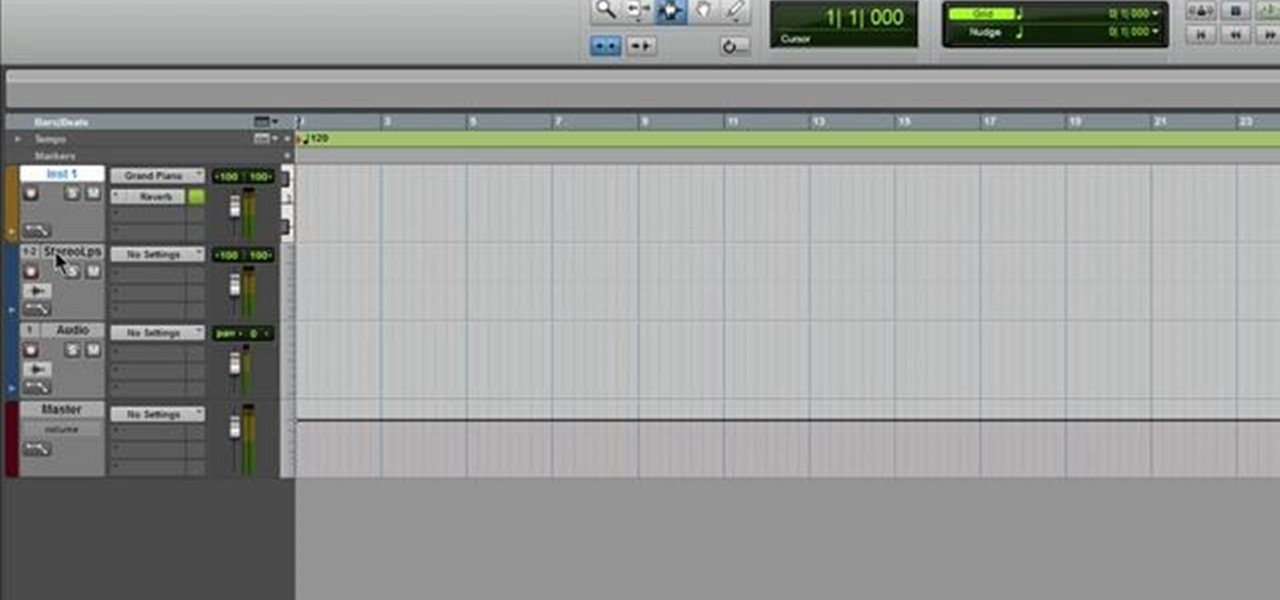
Add a instrumet (or MIDI) track to your project in Pro Tools! This tutorial shows you how you can take advantage of many of the various functions available to you in Pro Tools and incorporate instruments into your current music project.

It's easy to record an audio track with Pro Tools! This tutorial walks you through everything you need to know to set an input channel, establish a level for your instrument and setting up record. You're also shown how you set up loops and cycles when recording.

Pro Tools is extensive enough that you can actually delete individual notes from tracks that you don't like. This tutorial shows you how to go into the built in MIDI editor and delete or alter notes for your own music projects.

So you've already laid down your first instrumental track for your project in Pro Tools, and now you want to include a second one as well. The process is actually quite easy once you get the hang of it, and this tutorial shows you exactly how to get it done.

Bob and Brett walk you through the different recording modes. In this section you'll learn about the Click Track.

Learn how to transfer audio files from a compact disc or DVD into Pro Tools 9 for mixing or mastering. This free video software tutorial from Lynda presents a complete and thorough overview of the process. Whether you're new to Pro Tools or just new to Pro Tools 9, Avid's first native, software-only version of their popular Pro Tools DAW (or digital audio workstation), you're sure to find much of value in this brief video.

In this webmaster's guide, you'll learn how to use the Google PageRank tool to track a page's rank in the Google Search index. Whether you're new to the world of search engine optimization (SEO) or are merely looking to pick up a few new tips and tricks, you're unlikely to find a better source than this official video guide from Google. Take a look.

In this clip, you'll learn how to change the location of an audio track within an Audacity session with the Audacity Time Shift Tool. Whether you're new to the Audacity DAW (digital audio workstation) or are simply looking to pick up a few new and useful tips and tricks, you're sure to be well served by this video tutorial. For more information, including step-by-step instructions, take a look.

In this clip, you'll learn how to use the Envelope Tool to automate the levels of your tracks within an Audacity session. Whether you're new to the Audacity DAW (digital audio workstation) or are simply looking to pick up a few new and useful tips and tricks, you're sure to be well served by this video tutorial. For more information, including step-by-step instructions, take a look.

Learn how to corner pin a video onto an iPod, mobile phone, TV or monitor with the Mocha 3D tracking tool in Adobe After Effects CS4 or CS5. Whether you're new to Adobe's popular motion graphics and compositing software or a seasoned video professional just looking to better acquaint yourself with the program and its various features and filters, you're sure to be well served by this video tutorial. For more information, including detailed, step-by-step instructions, watch this free video guide.

The trackball on your Blackberry is your only way of navigating much of the phone, so having it work is pretty important. If yours has gotten stuck, don't panic, just watch this video and see if the easy fix depicted therein will work for you.

Bob and Brett show you how to add tracks to your Pro Tools program and how to use them. You are only as limited as your hardware!

Make the mixing process easier and free up some space in your tracking window by combining different tracks and onto one track using Pro Tools.

Stay organized and get a rockin' drum mix by controlling and editing your drum tracks using the Track Groups feature in Pro Tools.

Canvas fingerprinting is the web's trickiest privacy threat, but it's not impossible to stop. With all the media attention it's gotten lately, it's time we lay out exactly how to detect and prevent this invasive tracking technique.

Bob and Brett show you how to set up groups of parts in tracks when using Pro Tools.

In this "how to" I will show you how to install every backtrack tools in ubuntu. Video: .

After finally completing a rhythm section using Reason software, you may want to rewire using Protools. First decide how to feed Reason into Protools. The best, would be to re-patch individually into Protools, however the demo here shows a simpler approach that will be easier for anyone to use. First and foremost, Shut down Reason and boot a new session in Protools. Then add an AUX input and instantiate the rewire plug-in to connect to Reason. Make sure the main Reason stereo is feeding track...

I'm sure everyone has heard about Google's changing privacy policy on March 1. It's scattered everywhere, with notification bubbles on Google Search, YouTube, and the rest of their products. Click here to see the new privacy policy that will take effect on March 1, 2012.

If you need to remove vocals from a song in Pro Tools first you need to open Pro Tools and load the song. First, you need to split this track so go to Track and click split to mono. Now, mute this first track. Next, you want to remove the stereo by panning each the bottom to 0. Now, flip the phase by going to the bottom clicking EQ plugin. Now the vocal is pretty much gone.

Produce and mix drums using Pro Tools in this video tutorial. Pro Tools is used in this project to begin with several drum tracks, add effects, add compression and mix down to a final stereo drum track all within the Pro Tools software environment.

Move over Pro Tools LE— Pro Tools 9 is here! One of the most exciting things about Pro Tools 9 is that there's more tracks without having to have a Toolkit. Another great thing is being able to run Pro Tools without having to use Digidesign, M-Audio or any Avid hardware. Also, there's Delay Compensation Engine on a native system that doesn't require HD hardware or HD native. And this is just the beginning. To see more of the features in Pro Tools 9, watch this overview video.

Learn how to punch up your drum tracks when working in Pro Tools 8. Whether you're new to Digidesign's popular DAW or a seasoned audio pressional just looking to better acquaint yourself with the Pro Tools 8 workflow, you're sure to be well served by this video tutorial. For more information, and to get started improving drum sounds in your own Pro Tools projects, watch this free video guide.

Learn how to use the Antares Pitch correction plug-in when working in Pro Tools 8. Whether you're new to Digidesign's popular DAW or a seasoned audio pressional just looking to better acquaint yourself with the Pro Tools 8 workflow, you're sure to be well served by this video tutorial. For more information, and to get started tuning your own vocal tracks in Pro Tools 8, watch this free video guide.

This is the first drum editing video in Pro Tools from thestudiofiles.com.

This tutorial covers the guitar amp feature in Pro Tools. You can distort the sound, change the tone of your guitar sound or even shape the track to your liking after it's been laid down. It also coveres how you can save guitar amp presets.

This tutorial covers several aspects of using Pro Tools. You'll learn not only how to record an audio track to include in your final project, but also how to record at a specific point and make use of cycle or loop recording.

Warping is one of the many beatmatching tools at the disposal of the modern electronic music producer, and allows you to stretch out notes to make them match the required beat. Watch this video to learn how to warp tracks live on the fly using Ableton Live.

MS Removal Tool is the latest in the long line of malware programs that pose as official antivirus software and actually put virus and other tracking software on your computer. This video will show you how to remove MS Removal Tool from your computer and get it working good again.

GarageBand is a powerful tool for Mac OS X that lets you edit and tweak audio tracks. One of the many audio editing capabiltiies of the program is the ability to reduce the vocals in a song. Take a look at this guide on how to edit the song's vocals so they aren't so loud using the AUGraphicEQ tool.

Are you a frequent Youtube poster? Then tracking which blogs and other sites have embedded you videos can be helpful in determining who is interested in your videos and increasing your number of views. When Youtube changed their site recently, they moved the Embedded Player tool that allows you to track that information and used to be under the Insight tab to a new place, causing mass confusion. This video shows you where to locate that tool in the new site layout, allowing you to track where...

This is a software demo. This Mac software allows you to play a song or music or audio track and reduce its speed without affecting the pitch. Select a guitar riff or chord sequence, loop it, and speed up or slow down that loop so it runs faster or slower, without changing the pitch. The program has some sound editing functionality, like EQ, but is mainly a tool for changing a recording's speed. Import a track from iTunes, or directly from a CD, adjust the speed, apply the optional equalizer ...

Fill up the empty space in your hit tracks with a nice full sounding rhythm guitar part by doubling tracks and adding layers of compression in Pro Tools.

Motion 3 includes many tools for creating visual effects. In this tutorial, you'll learn how to use the track and retime tools in Motion 3. This is especially important if you're working with live action footage.

This video shows a quick and easy way to create a drum loop using "MIDI MERGE". A stereo instrument track with expand 2 is used here. First, select a track, expand 2, and select session drums (you can take any other track) for the patch and also create a "click track" which will be available in the track menu. Open the transport window and select "loop playback". In order to create a looped playback, right click on the "play" button and select "loop". This is a loop, so make sure that you do ...