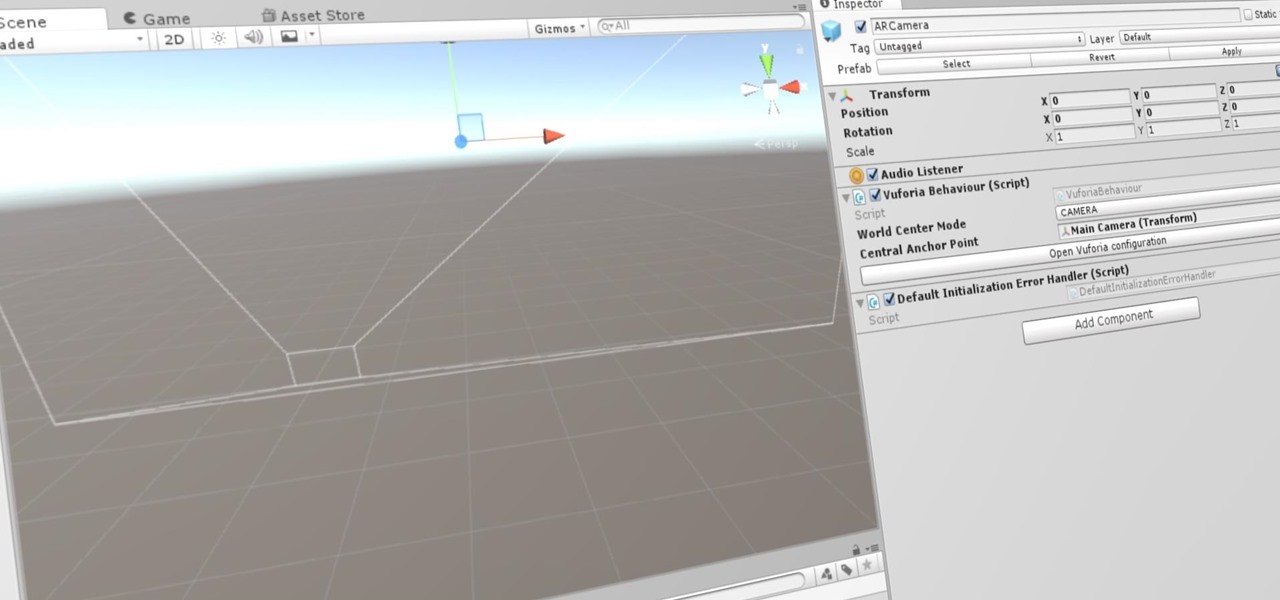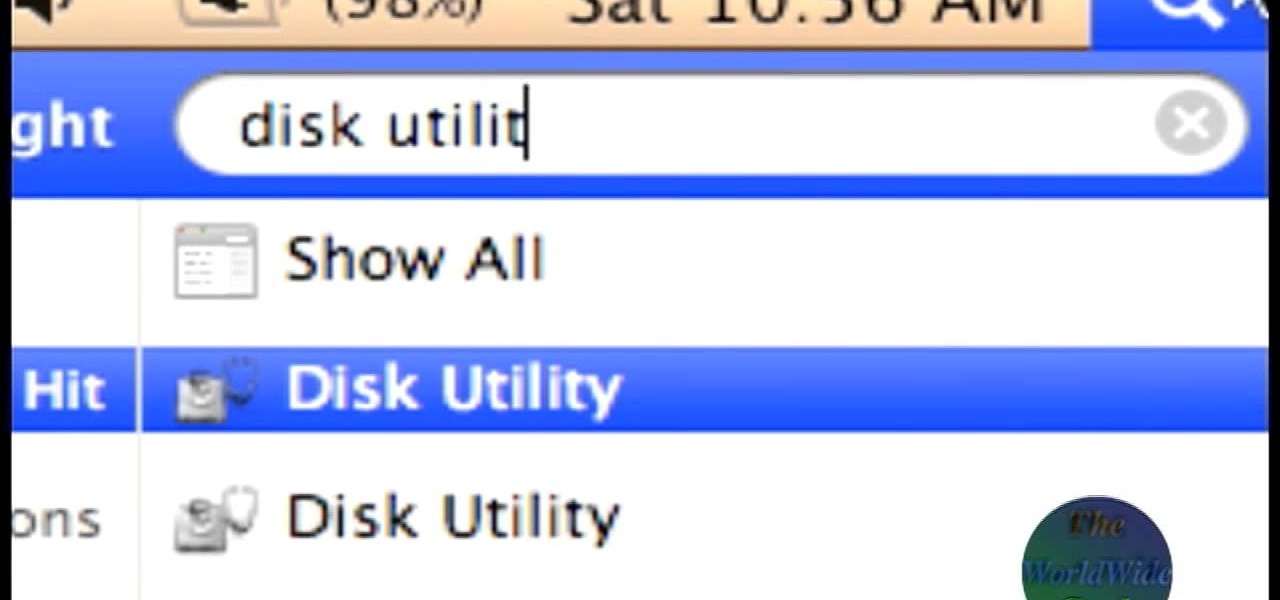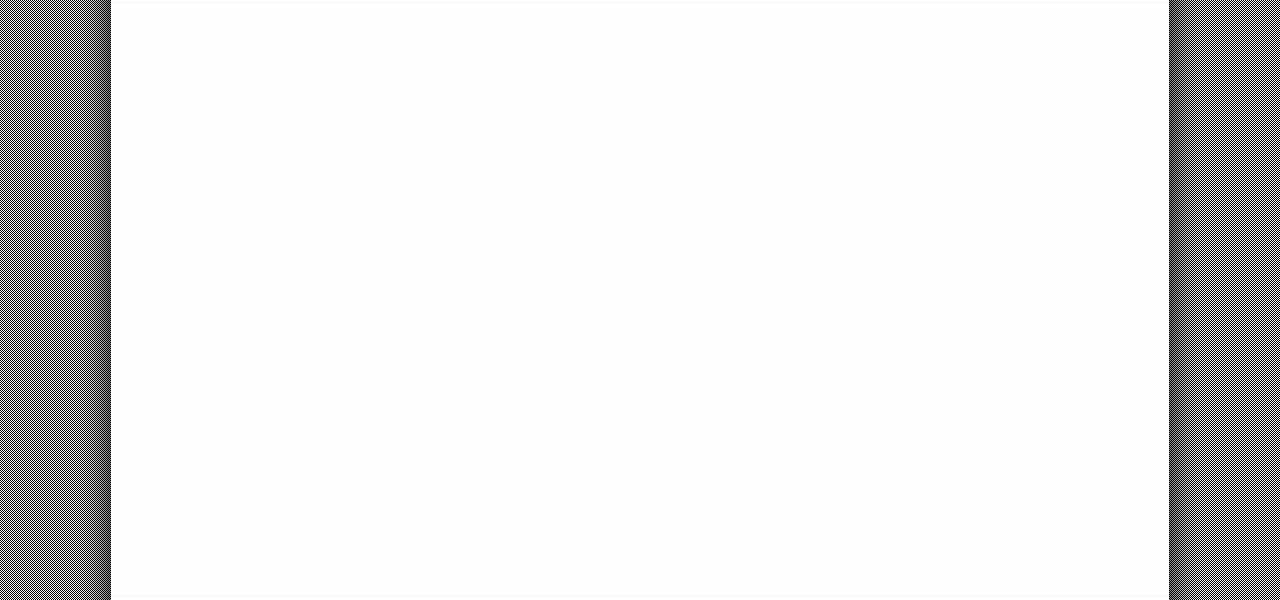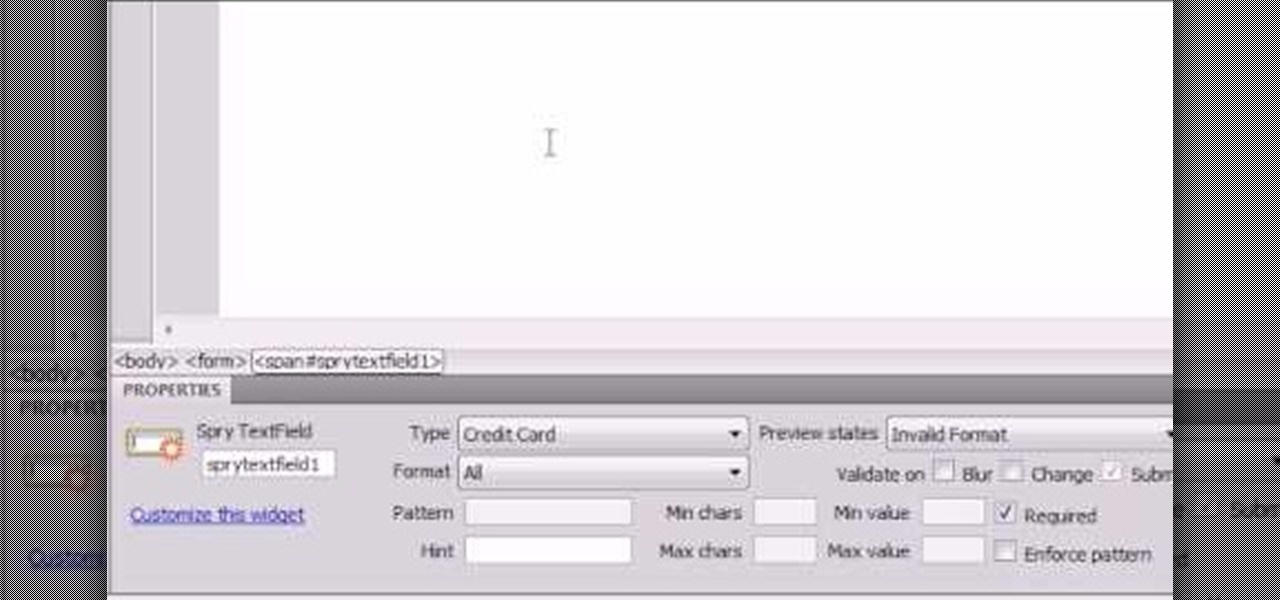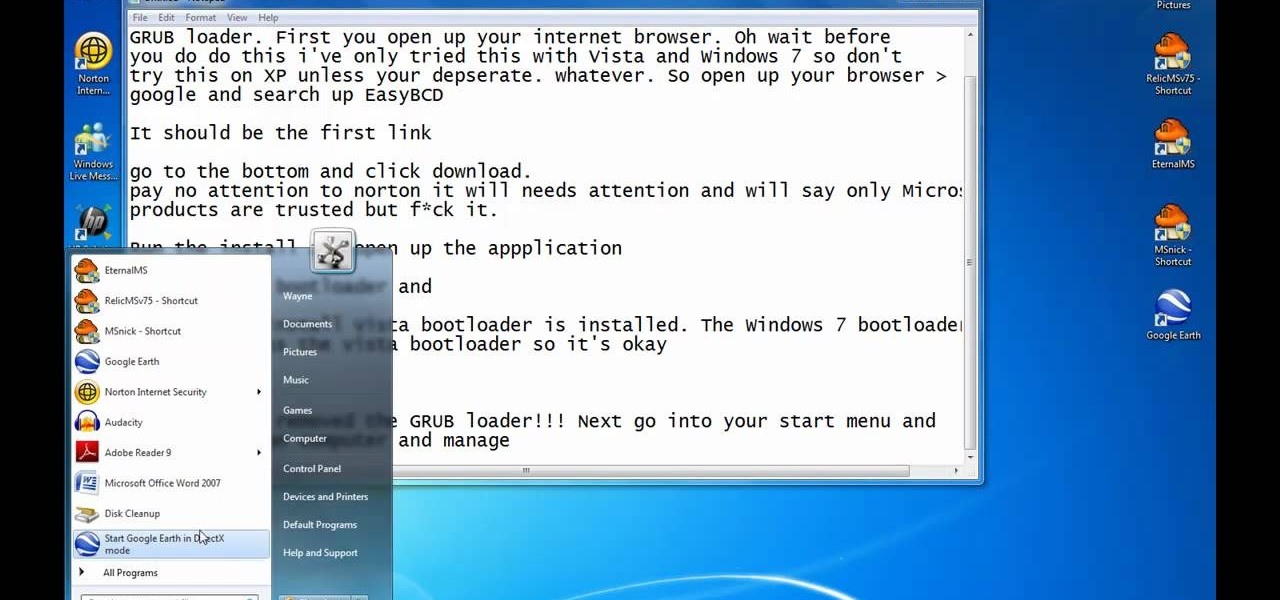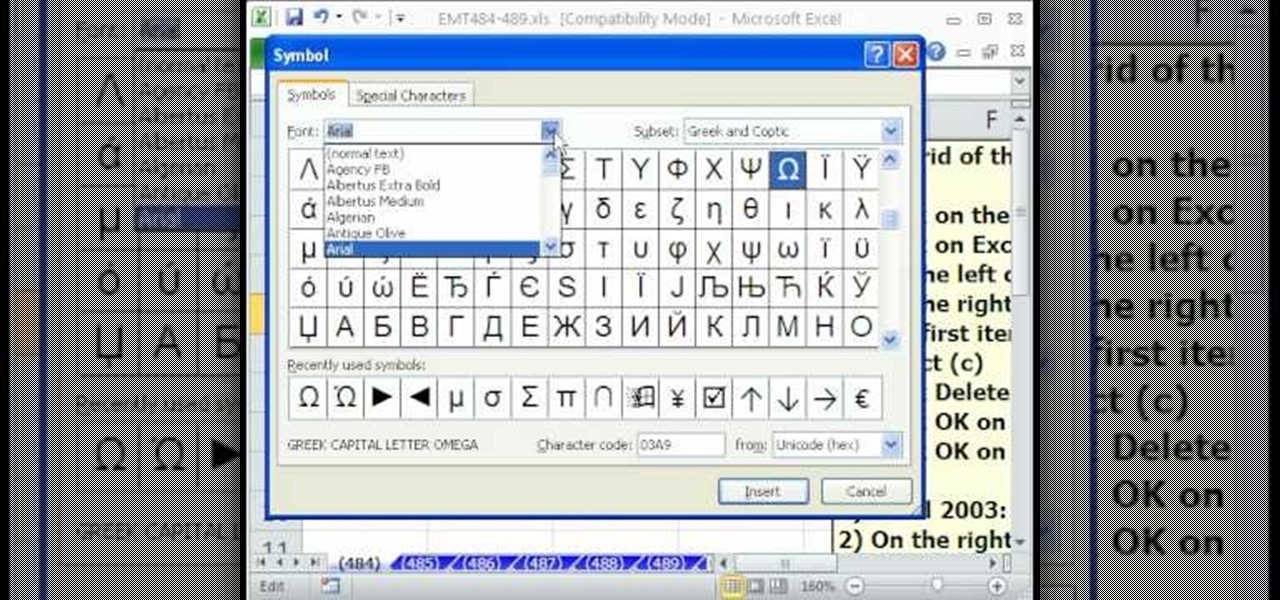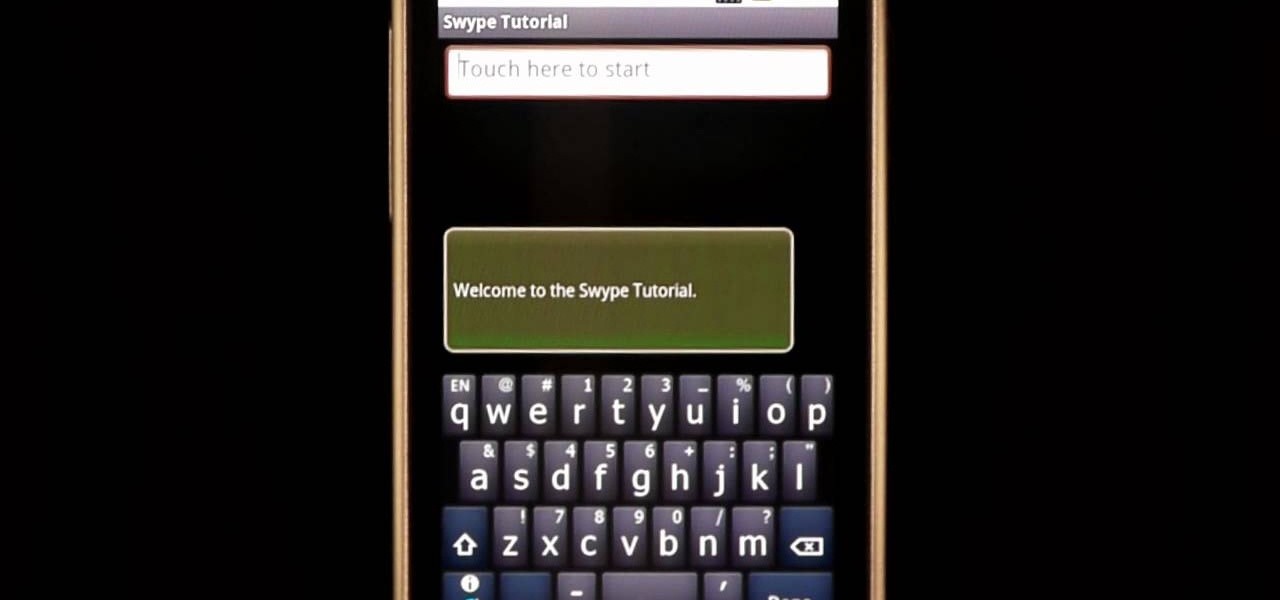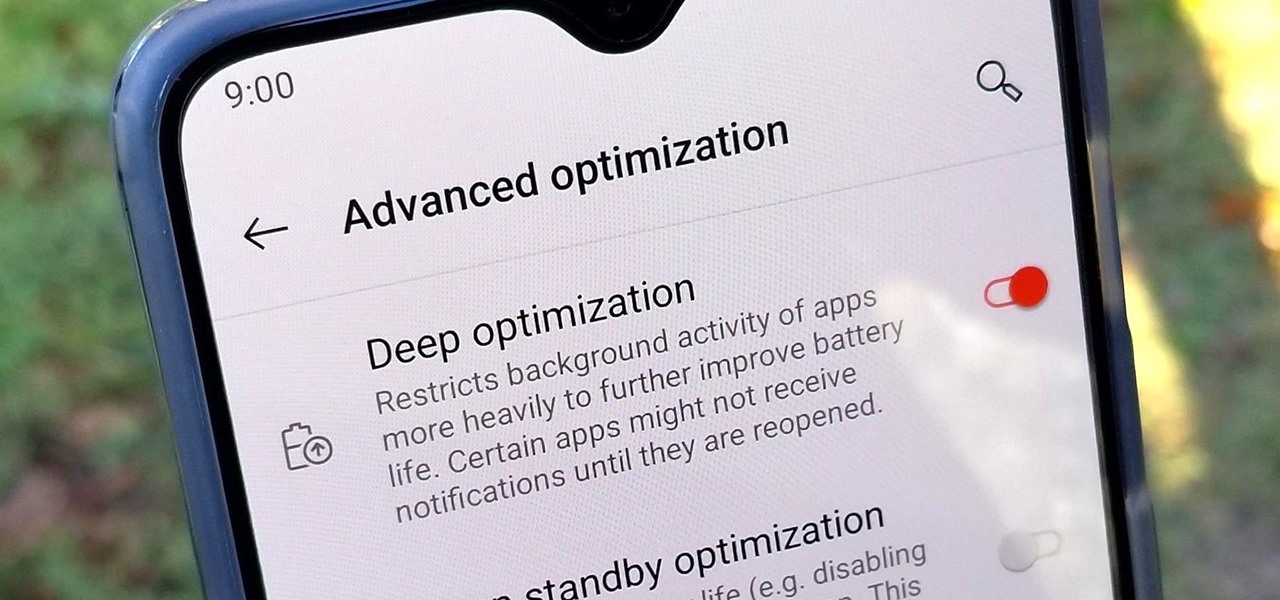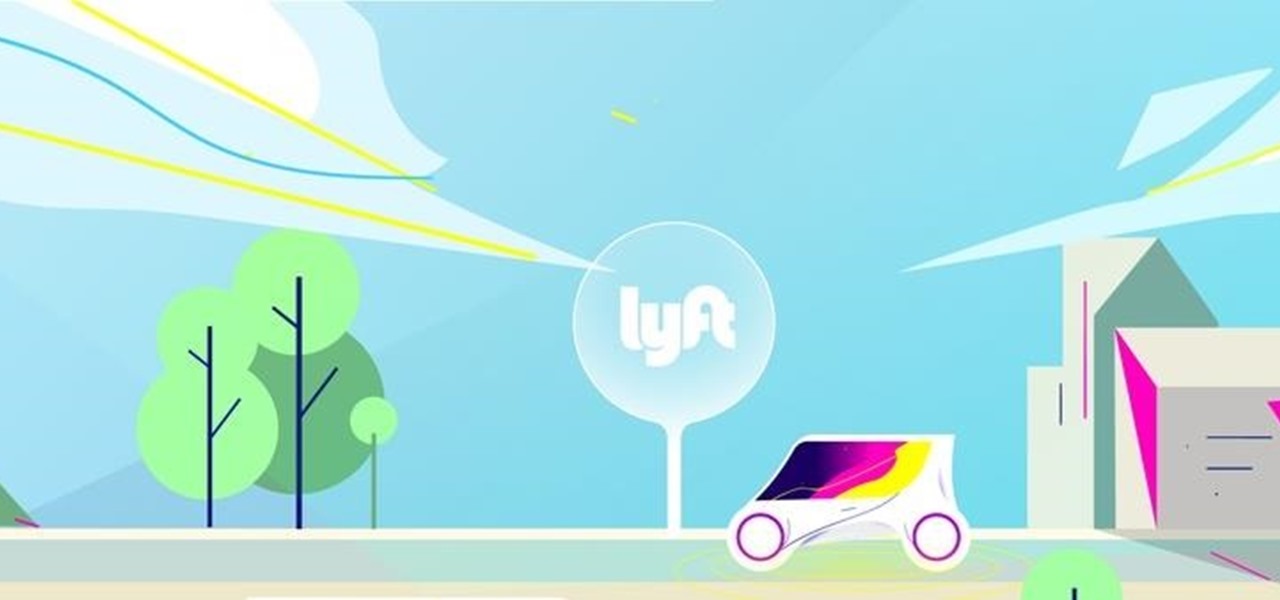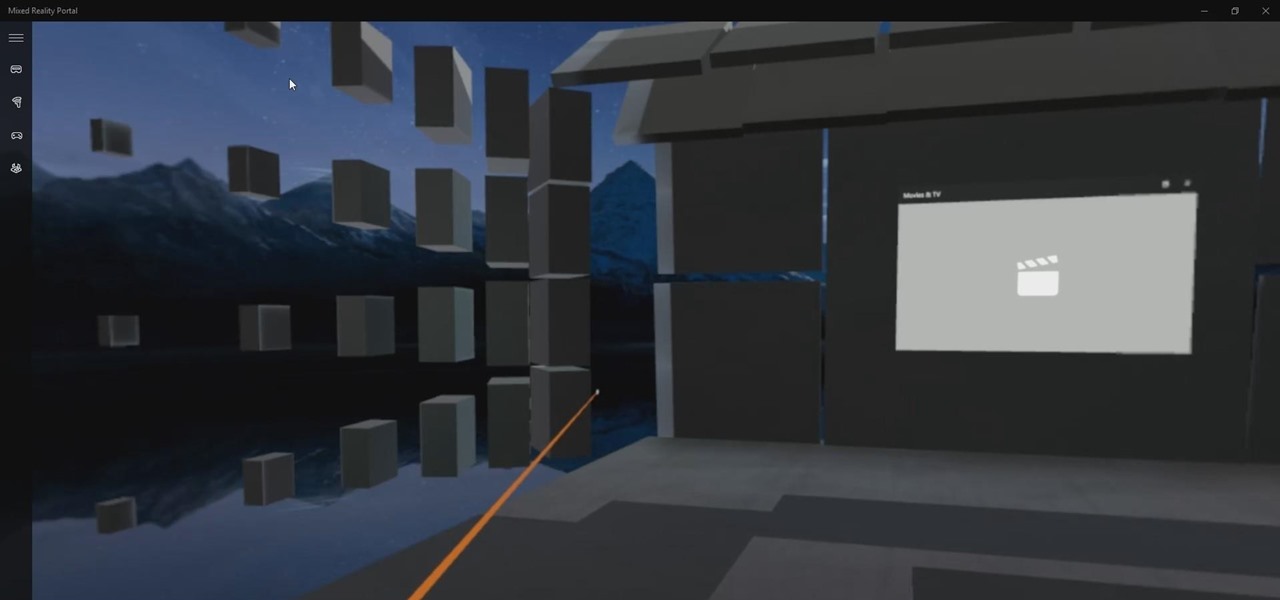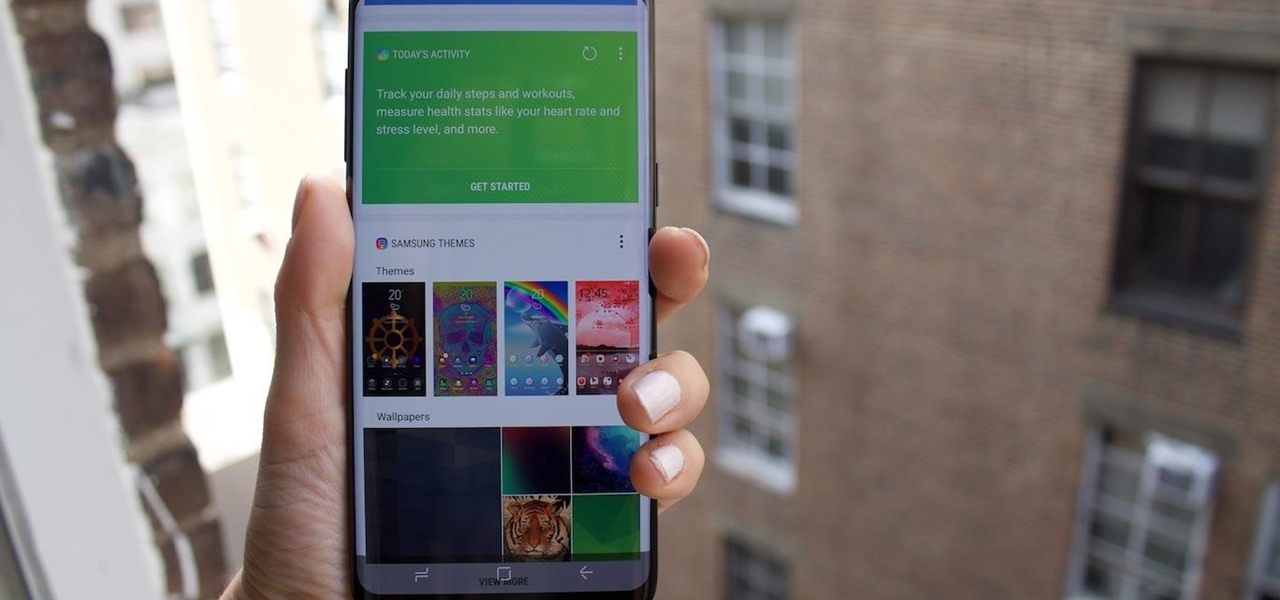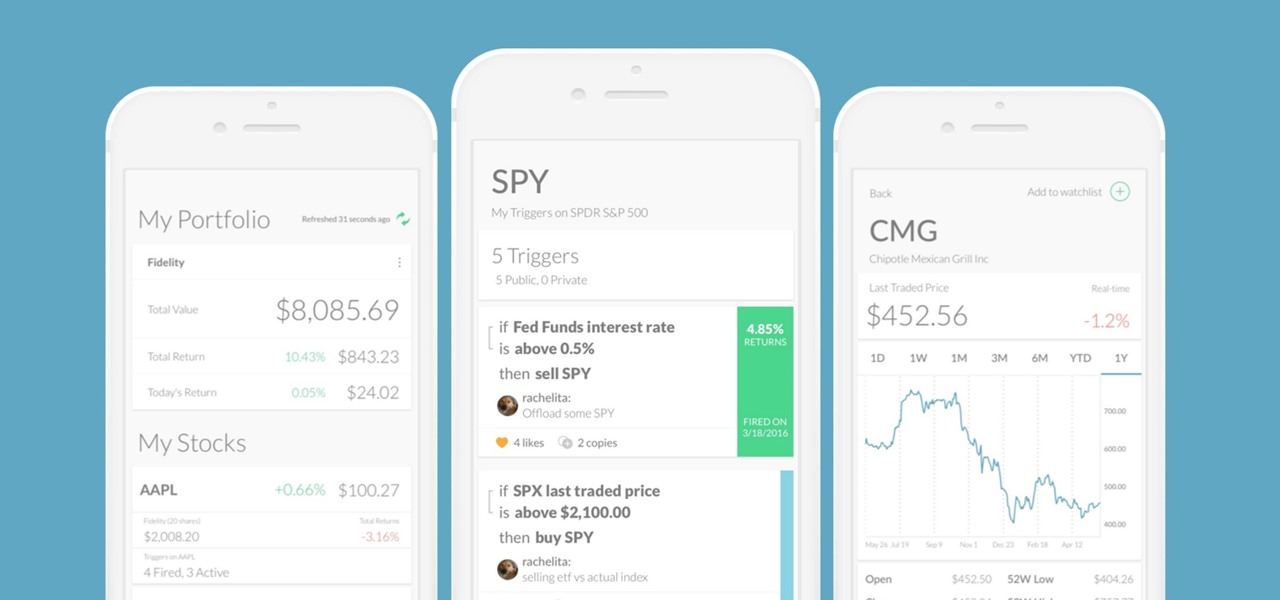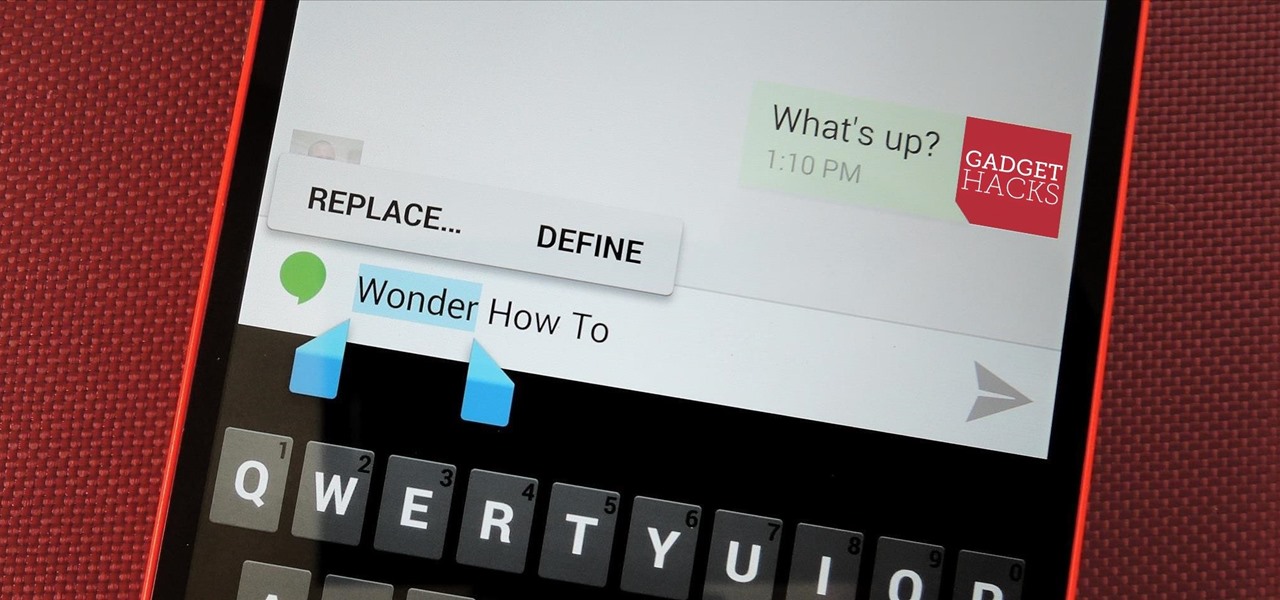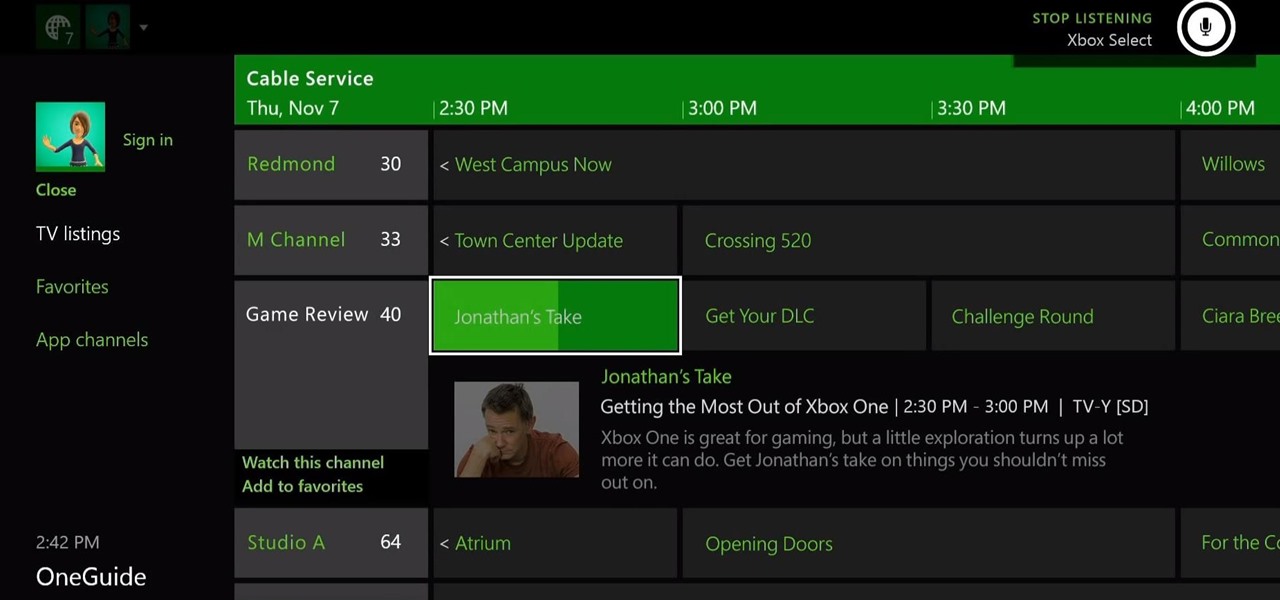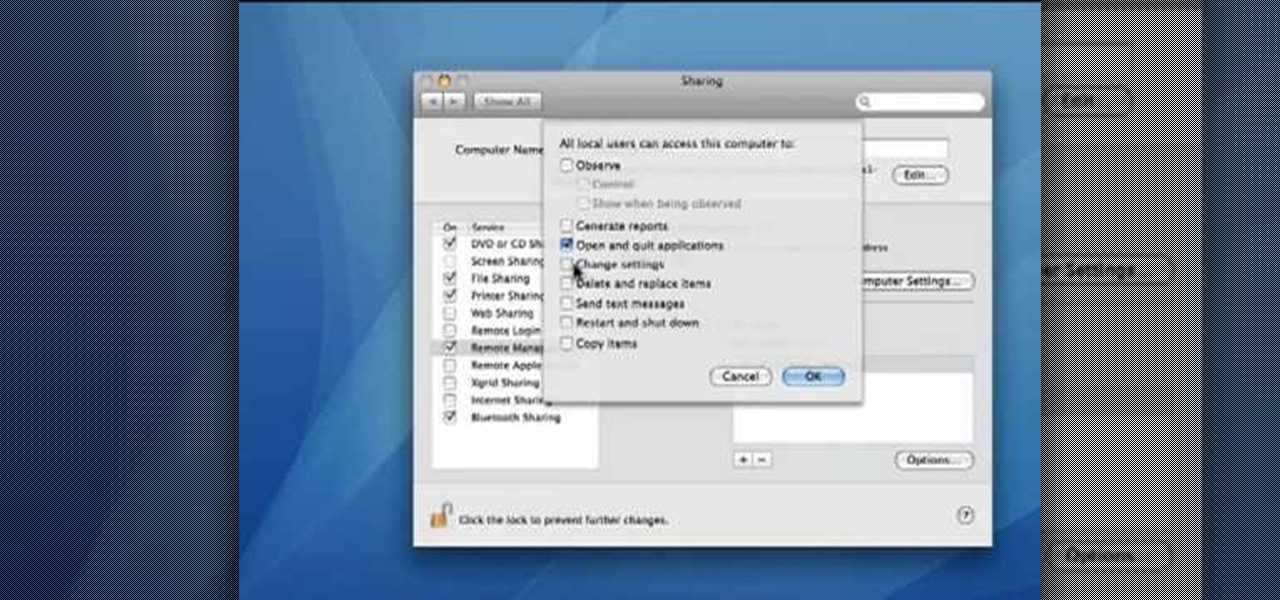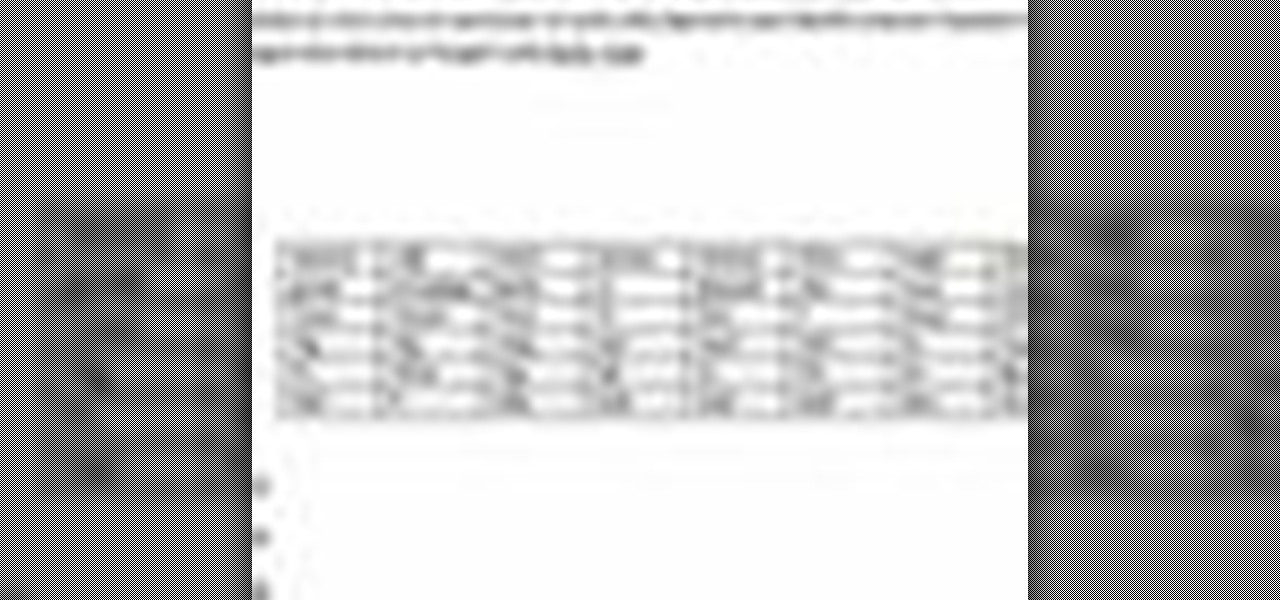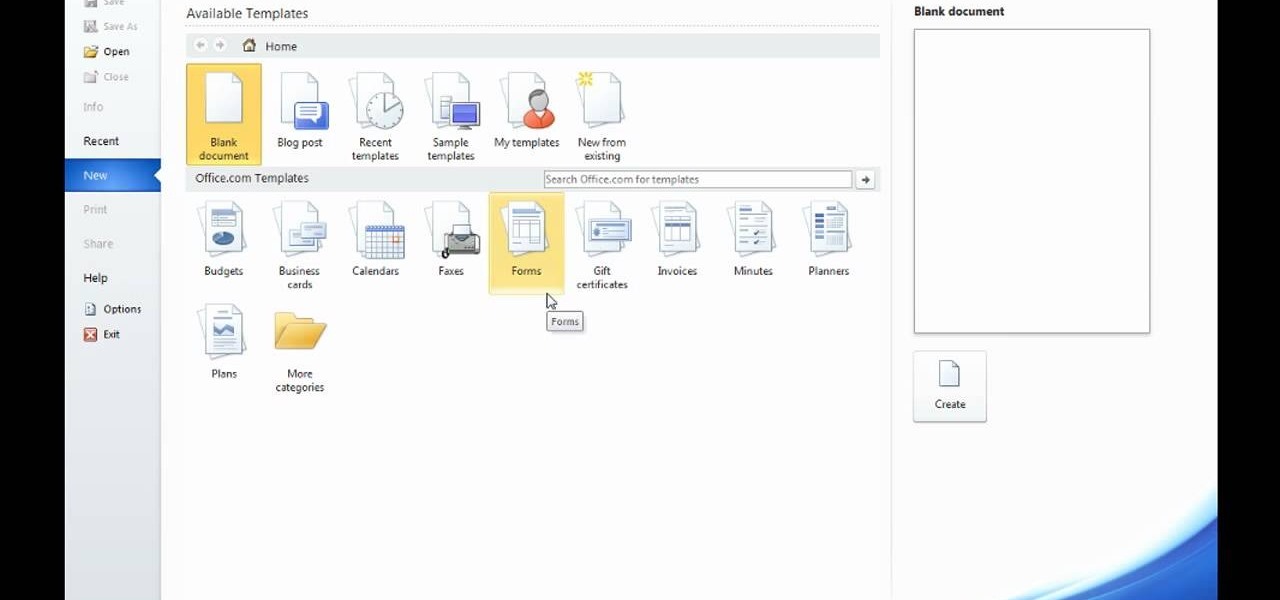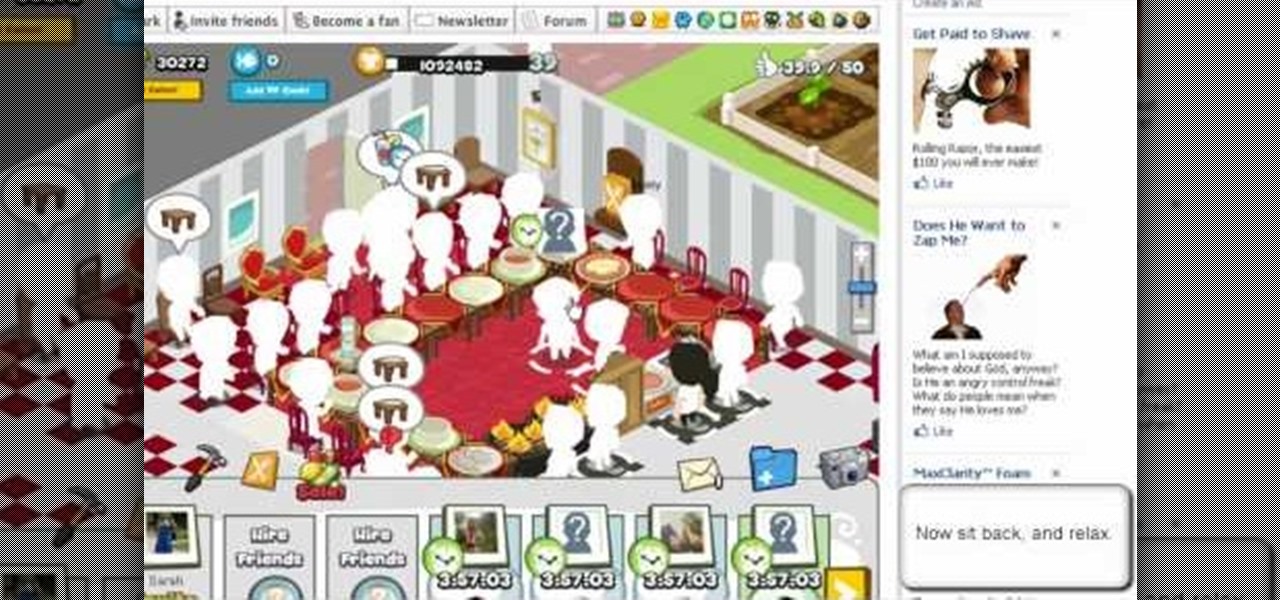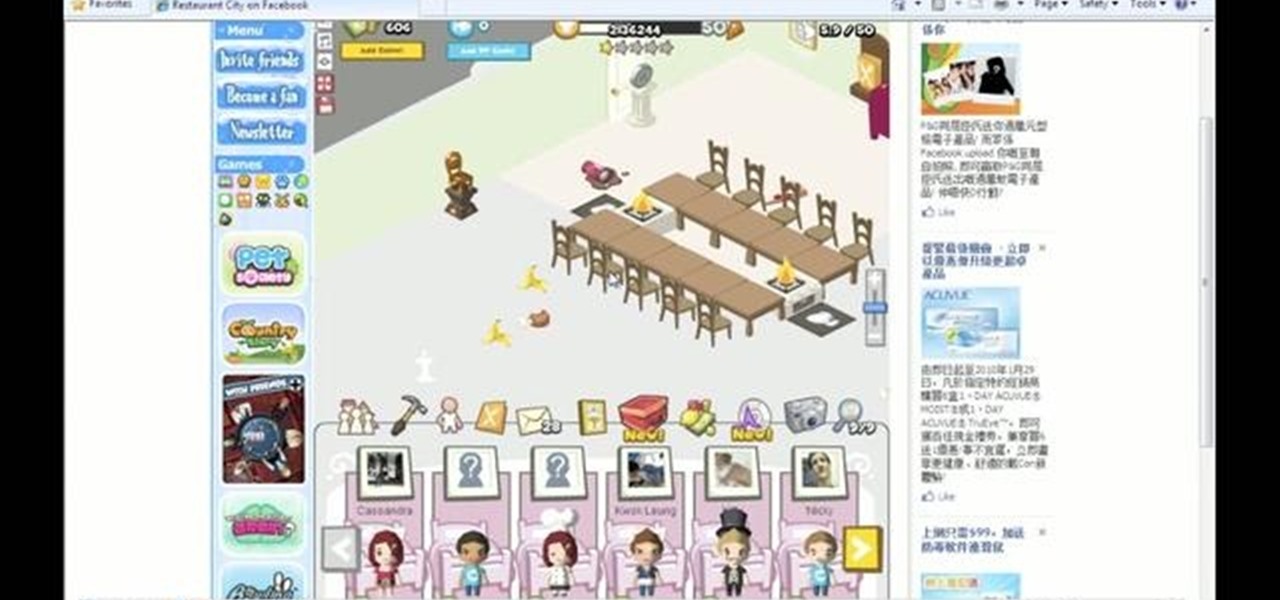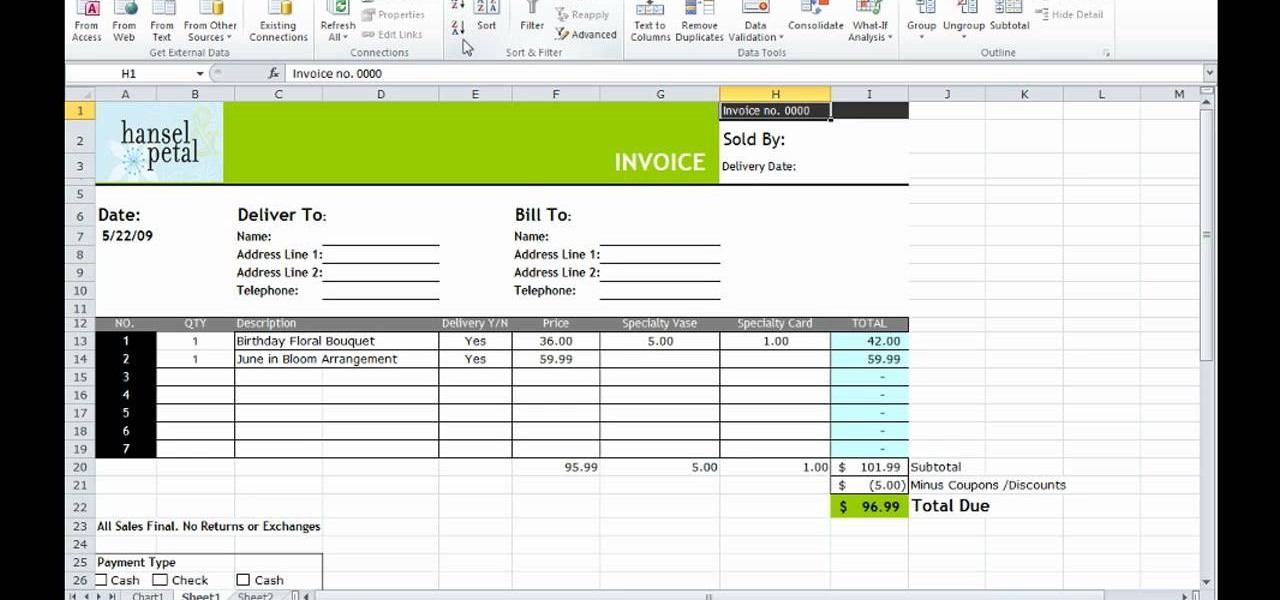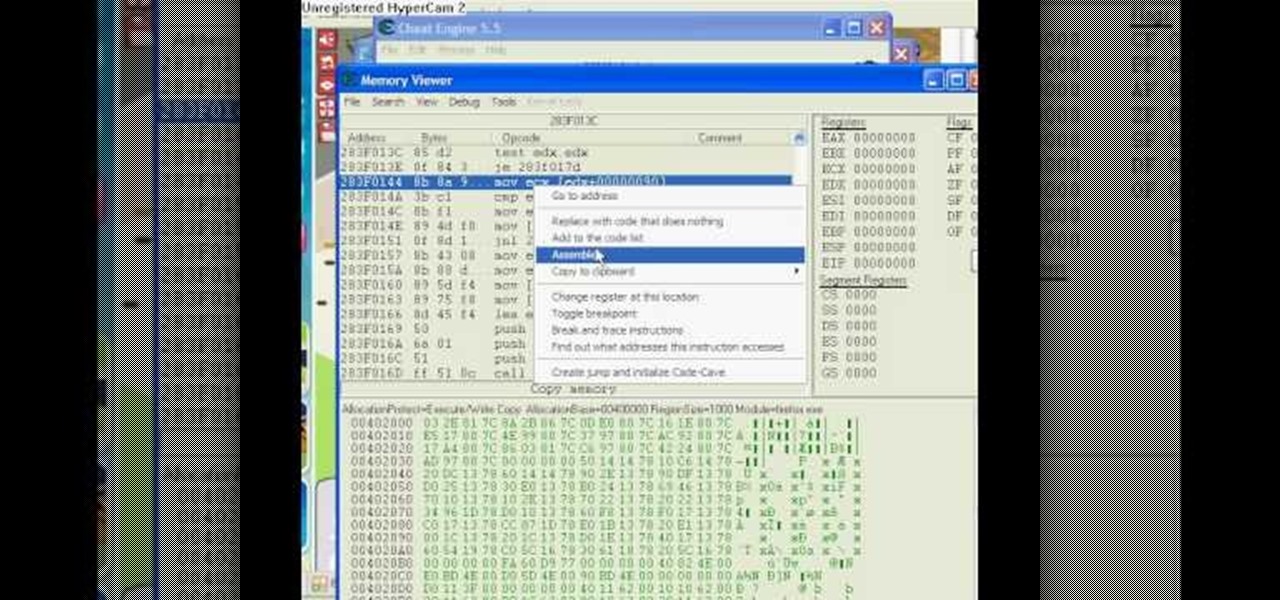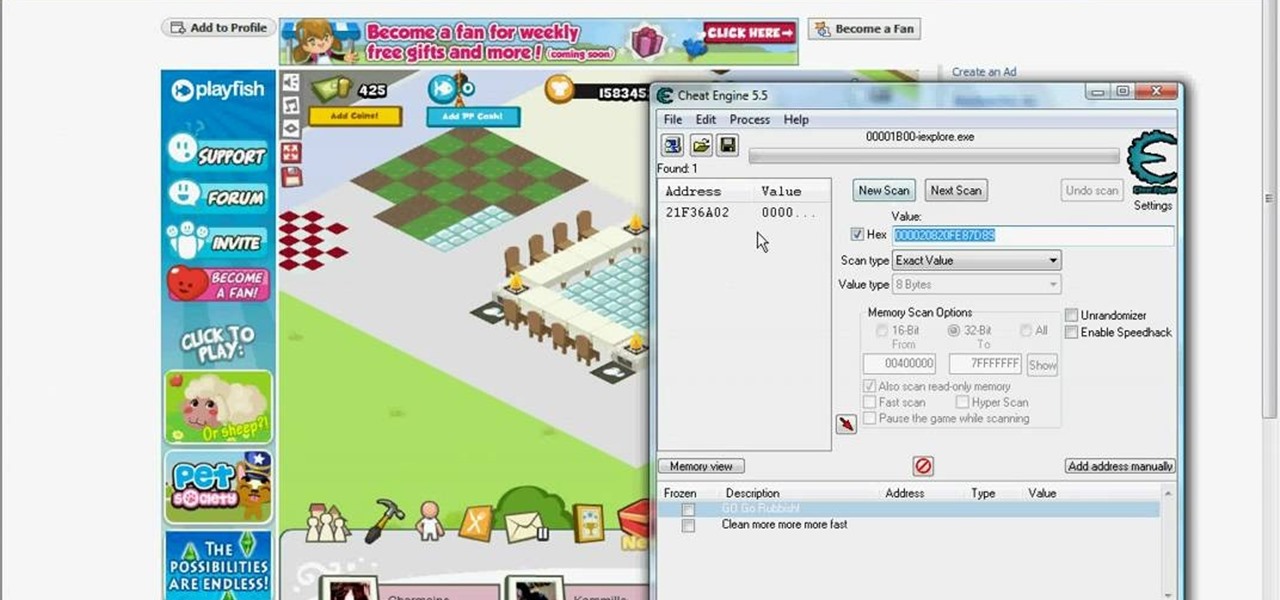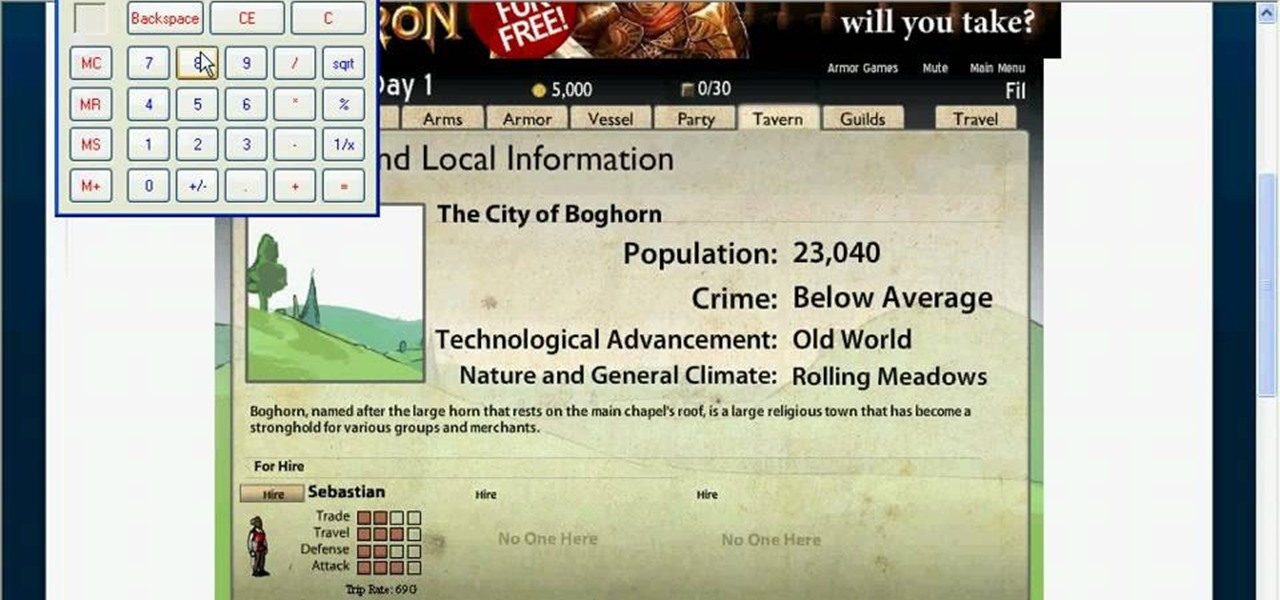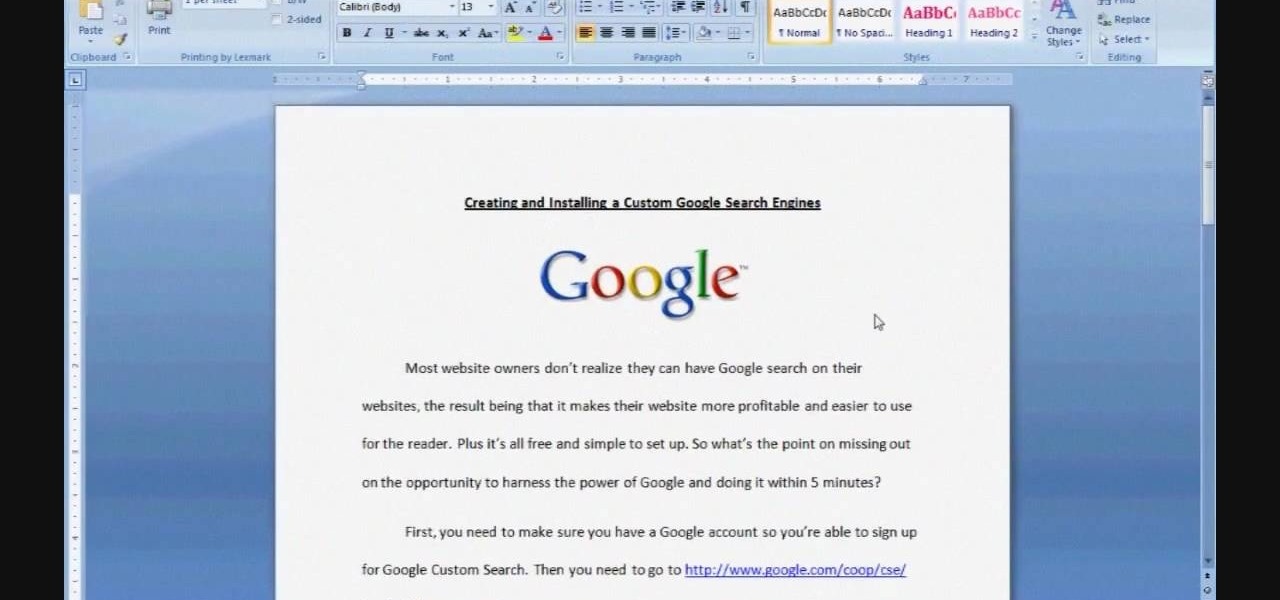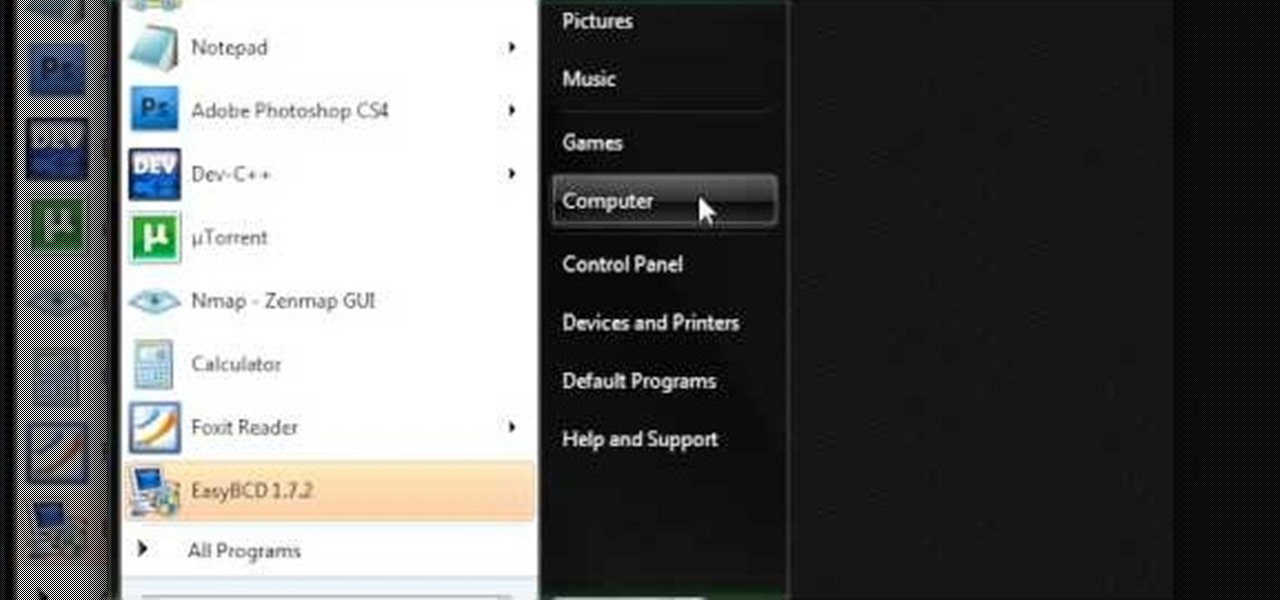The world finally received its first official look at the iPhone XR, XS, and XS Max, Apple's 2018 suite of smartphones, on Wednesday, Sept. 12. If you're someone looking to get their hands on one, two, or three of these new iPhones as soon as possible, you'll need to know all of the important dates so you don't end up missing out to others ahead of the line.
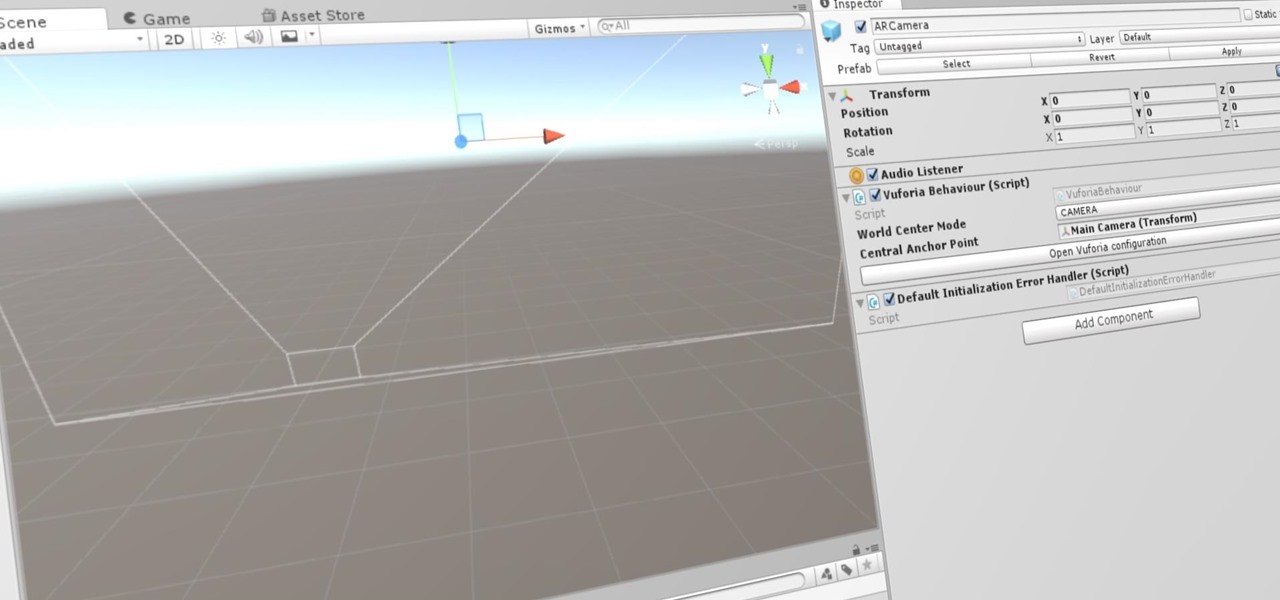
Now that we've set up Vuforia in Unity, we can work on the more exciting aspects of making physical objects come to life on the HoloLens. In this guide, we will choose an image (something that you physically have in your home), build our ImageTarget database, and then set up our Unity camera to be able to recognize the chosen image so that it can overlay the 3D holographic effect on top of it.

You want the best quality photos you can get, and the Canon EOS 7D digital SLR camera makes perfecting your pictures easy. There is a range of technologies to enhance image quality. This video shows you the many options you can use.
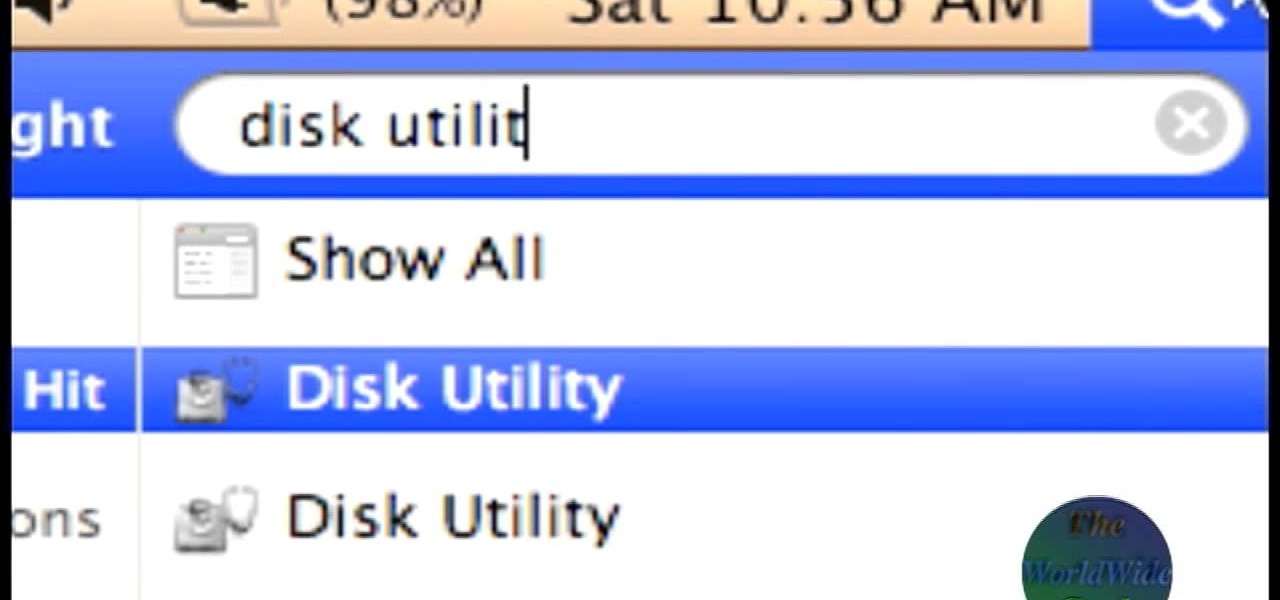
The World Wide Geek demonstrates how to format an external hard drive for Mac OS X. External hard drives are usually formatted for windows. To change the format, you will need to use the disk utility option. Access the disk utility by going to finder and clicking on applications. Next, click on the utilities folder. Then, click on the disk utility option to open it. You can also search for disk utility in spotlight. Select your external hard drive in the options to the left of the disk utilit...
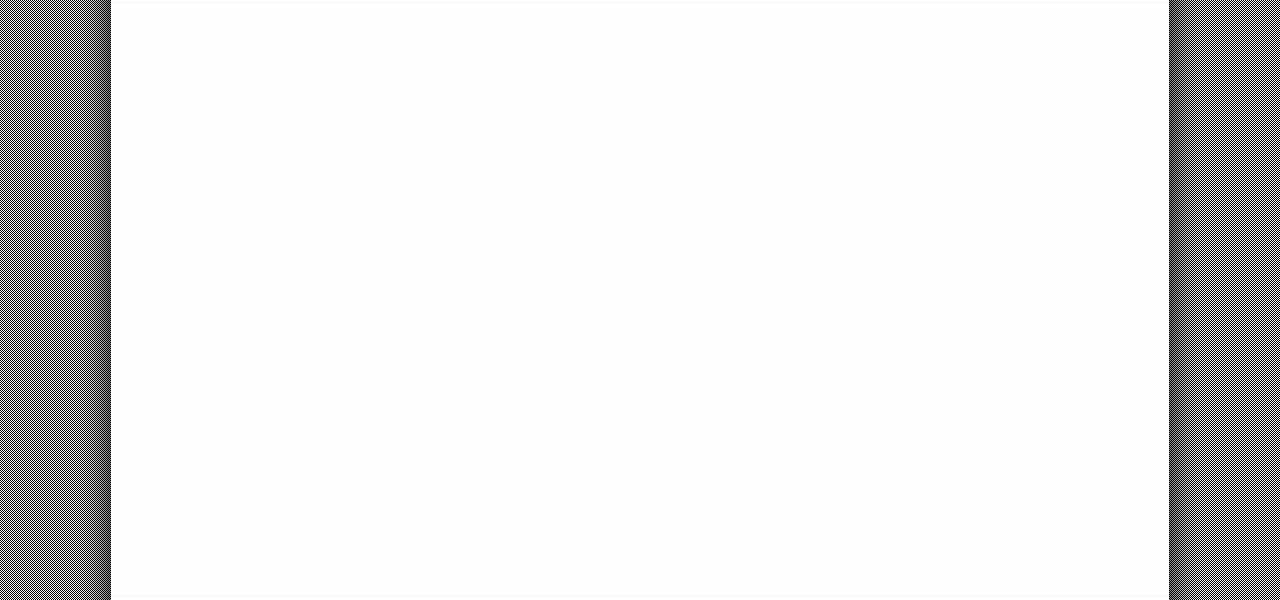
Your Epson driver controls your printer to your computer. You can change options to more suite your work. This video will demonstrate how to use the Epson priter driver.

In this tutorial, we learn how to use the Verizon Wireless Razzle TXT8030 camera. This is 1.3 megapixels and has a self-portrait option on it as well. To access the camera, press the camera key on the side of the phone. Now, you will be able to view the gallery, take a picture, or see your options. The options will change the color effects, self timer, and other options for each of your pictures. Once you have chosen all of your options, face the camera at the subject, then press the middle "...

Here the New Boston shows you some tips about using the Spry Validation Text Field. To begin you will go to the Spry Validation Text Field, on Dreamweaver CS4. Looking at the bottom of the page notice the various options that are available for Properties. You find drop-down boxes for Type, Pattern, Minimum or Maximum values, Required, Enforce pattern, Format, Validate on, Blur or Change and Preview States. You can see the types of text available for validating by left mouse clicking the Type ...

This video illustrates the method of Removing Ubuntu Linux installation and the GRUB Loader. The process is composed of the following steps -Step 1Insert the Ubuntu Linux Live CD. Boot from CD and select the install option.Step 2Click on install button and wait until the next screen appears. Now , you would be presented with two options that would enable to either "Uninstall Ubuntu" or "Install it again".Step 3Choose the Uninstall option and check the Remove GRUB loader option. Also check the...

Begin with starting the program Picasa. If the program has been opened, choose an image for editing. Double click on one of the images and it will open. On the left of the screen there is an editing toolbar. The next option after this is to Crop the picture. Click "Crop Picture". Then choose the format you want the picture to be cropped to. Then hit Enter.The next option is "I'm Feeling Lucky". With this option you can give the picture the best color possible.Following with Redeye Repair. Cho...

In this Excel magic trick video the instructor shows how to stop automatic copyright symbol ©. While using Microsoft Excel when you type the letter c in between a pair of curved braces Excel automatically turns it into the copy symbol © even if we did not intend to use it. Now to get rid of this feature go to the file menu and then to the options menu. In the options window that pops up go to the proofing sub menu and there is a button for auto correct options. Go into it and it shows the lis...

There's a new LCD viewfinder on the Canon EOS 7D, and in this video, you get to see all about it. See how you can change your viewfinder options on this digital SLR camera with ease. You can display almost any information you want.

In this clip, learn how to use the Swype Key while texting with Swype on your cell phone. The Swype key is where all of your options are like dictionaries, tips and tricks, help menus and everything else you may need.

OnePlus is known for pushing the boundaries of what we thought was possible for a mid-range price. One of the best things about OnePlus phones is that their battery life is fantastic in general, but to achieve this, Oxygen OS will disable or delay notifications by default once your phone goes into deep sleep mode. You will not be notified until you wake the phone up — this could be an issue for some.

Just like cash, bitcoin is used for everything from regular day-to-day business to criminal activities. However, unlike physical cash, the blockchain is permanent and immutable, which means anyone from a teen to the US government can follow every single transaction you make without you even knowing about it. However, there are ways to add layers of anonymity to your bitcoin transactions.

While Google has a water-resistant phone in the Pixel 2, its CES booth was anything but. According to Tech Crunch, Google had to shut down its two-level outdoor booth once it began to rain at the Las Vegas trade show. Even though Las Vegas is the driest city in the country, Mother Nature always has her idea of fun.

Lyft officially laid its stake in the ground to develop driverless fleets following its Friday announcement, but how fast it is catching up to ride-hailing competitor Uber's driverless initiative remains to be seen.

For those of us on the fast ring of the Windows Insider Program — Microsoft's continual beta program for the Windows operating system — the constant updates can be a bit of a pain. But there is a trade-off. We get to try the new features long before they come out to the public. So if you like to see the new shinies before everyone else, and don't mind the sometimes two or three major updates in a week, then this is definitely the option for you.

It looks like Samsung was thinking about slapping a little nub of a home button on the Galaxy S8 and S8 Plus. This is according to a patent published by the European Trade Mark and Design Network, uncovered by Android Headlines. Despite having a nearly bezel-less display on their latest flagships, the South Korean manufacturer apparently considered modeling the design after last year's Galaxy S7 and S7 Edge.

Every time Donald Trump tweets about a stock you own, Trigger Finance, or just Trigger—the app founded on the "if this, then that" rule to track and invest in the stock market—alerts you with a notification for real-time analysis of financial data.

When it comes to give away or sell your iPhone, you can't just power it down, take out the SIM card, and hope everything will be okay. There's valuable data on your iPhone, and you need to get rid of it. Plus, if you don't perform all the necessary steps, chances are whoever ends up with the device won't even be able to use it. If you're selling it, that could ding your seller reputation.

Even as a writer by trade, I'm not intimately familiar with every word in the English language. When you're typing something out on your Nexus, sometimes you think to yourself, "Is that right? Am I using the correct word here?" Then, you have no choice but to bring up Google Now and do a search for that word to make sure you're using it correctly.

The Xbox One is the quintessential jack of all trades. It can be your browser, music player, gaming system, and cable box, but in order to benefit from all of these goodies, you're going to have to set it all up.

In this video tutorial, viewers learn how to disable the quick fill handle and drag and drop option in Microsoft Excel. This task is very easy, simple and fast to do. Begin by clicking on the Office button and click on Excel Options at the bottom. Then click on the Advanced tab and deselect "Enable fill handle and cell drag and drop" option under Editing Options. Finish by clicking on OK. This video will benefit those viewers who use Microsoft Excel for their work, and would like to learn how...

This video demonstrates how to set your Mac up to accept VNC connections.First we open up the "system preferences". Double click on Sharing and then go down to remote management and check this. We can see some options . Check the options Open and quit the application, Change settings, Delete and replace items, Send text messages, Restart and shutdown and Copy items. Then select "OK". Over here we can see "allow access for" and check "only these users". Remote management is now On. We can mana...

Go to the Menu and click the Start button. Now select Control Panel. In the Control Panel, you can see the Option Programs. Now you can see Uninstall Programs in small letters below the Programs option. Click on Uninstall Programs. Here you can see the list of programs installed, when they were installed, what is the size of the program, and which version of program is installed. To uninstall a program, simply click on the program you wish to uninstall. Some options get displayed above the ta...

This is a fantastic video, which guides us how to adjust auto play setting in our laptops. It shows systematic moving snapshot demonstration of the auto settings procedure of Windows 7. The speaker tells us to go to the start menu and then click on the control panel. Inside the Control Panel click on the Hardware and sound menu, which will open a new window, and then click on the Auto Play option? The window that opens now gives us several options to choose when we insert different types of d...

In this video the instructor shows how to format tables in Microsoft Word 2007. To know how to format tables in Word, you will first have to know how to create them. This video assumes that you already know how to create tables. When you click inside a table in Word, a new tab label, Table Tools, appears above the Design tab in the tool bar. In the Design tab there are a lot of options available that can change the look of your table with just a click. To the extreme left there are three chec...

In order to secure a PDF with a password when opened in Adobe Acrobat 9 Pro, press the secure button and go into password security settings. Here you can change on what versions of this software the file will run on, the next option asks which portion of the document is to be encrypted when a password is placed. Further below here is where you actually choose the password, this ensures that only people who know the password will be able to see the contents of the document. Below this is the d...

Microsoft Word 2010 prevails with new advancements. New options such as Backstage view allows the user to work efficiently and utilize new abilities when managing documents. It succeeds with new abilities that will allow the user to complete tasks quicker than before. Working with the newly enhanced ribbon allows the user to navigate with an easy, more personal customized environment. Now with more options and commands at your fingertips, it is evidently shown that Microsoft is gifting users ...

Want to be the Donald Trump of Restaurant City? Watch this video tutorial to learn how to hack Restaurant City (02/21/10) with Cheat Engine 5.6.

Want a pile of coins, Scrooge McDuck style? Watch this video tutorial to learn how to hack Restaurant City (01/08/10) with Cheat Engine 5.5 for unlimited free money.

This how-to video is about how to use the Ribbon and Backstage view in Microsoft Office Excel 2010.

This is the Double Pointer Coin Hack for RC. The tools you need for this hack are Cheat Engine 5.5, Adobe Flash Player 9 or 10, Mozilla Firefox or Flock, and Mouse Recorder.

This is a Piaip's and Cheat Engine hack for RC. Restaurant City is a Facebook game that allows you to create and manage your own virtual restaurant. Watch this video tutorial to learn how to hack Restaurant City: Garbage Guru trophy (11/15/09).

Restaurant City is a Facebook game that allows you to create and manage your own virtual restaurant. Watch this video tutorial to learn how to hack Restaurant City coins (11/12/09). You need Cheat Engine 5.5, RC Tools 5.1, and RC Tools Online.

Frontier is a flash game from Armor Games. Learn how to hack Frontier with tricks and cheats. Watch this video tutorial to learn how to be rich on Frontier with Cheat Engine (09/13/09). See how to get an infinite amount of gold on Frontier.

In this Software video tutorial you will learn how to convert a Word DOC to a PDF eBook for free. Go to the website PrimoPDF and click on download free link. Then download and install the program. Now open up the word doc that you want to convert to PDF and select the print option. Under the name of the printer you will find PrimoPDF option. Select this option and click OK. The PrimoPDF dialog box will open up. Here you select the ebook option and the location where you want to save the ebook...

The video is about making a ISO file or a disc.To enable this you must have ISO installed on your system.The video begins by opening the Image burn setup wizard file.Once you have opened it , keep clicking next until you are finished with the installation. Then you have to insert a blank CD into the drive. Once you have done that a window will pop open displaying options for the CD.Click on the mode option in the window and select ec mode and then click on the first option displayed which is ...

This video describes how to make a system restore point. First we have to go to click the start on the keyboard. Next select the computer and go for the properties. Next go to system protection. Next go the protection settings and highlight the operating system and give option of “on” on the protection and just click the create. Then you will get a box of system protection. Next you can give a name and then click ok to that it will take some time. Next if you go for system properties you ...

The video is about how to use voice over in Safari for Mac OS X. To use Voice over it has to be enabled first. It can be used to read the entire html content on web page using short cut control + option + shift + Down Arrow. To move between different items on the web page use Control + Option + left or right arrows. To click any link use Control + Option + Space bar. To go back in the browser use Command + [. To stop interacting with HTML content use Control + Option + Shift + Up Arrow. After...