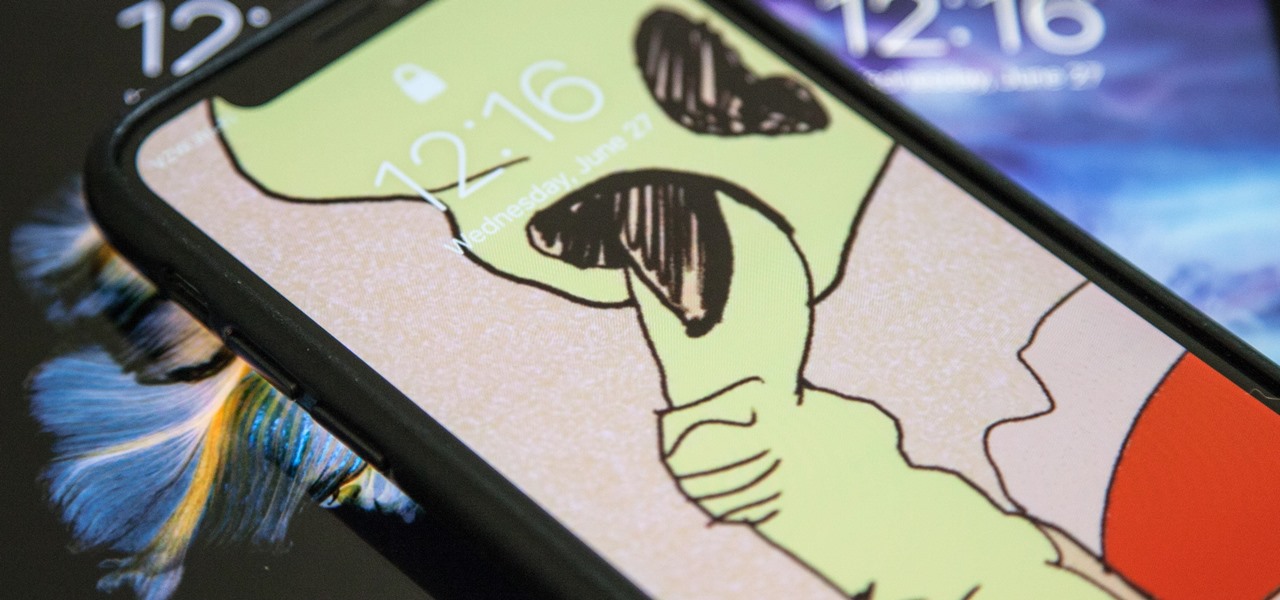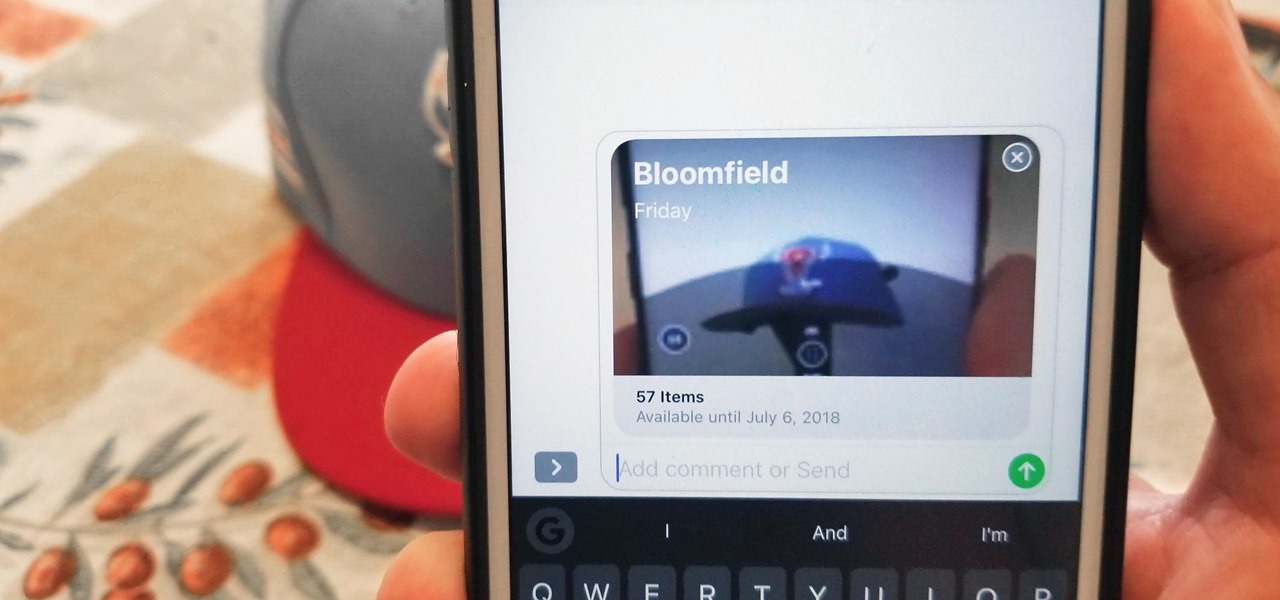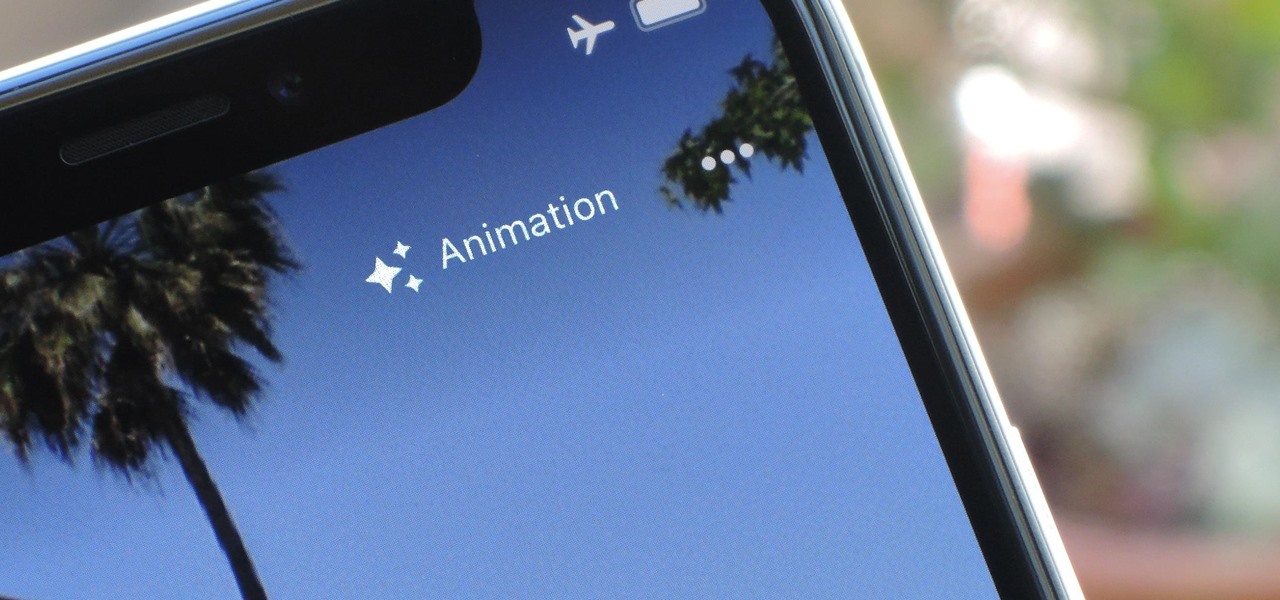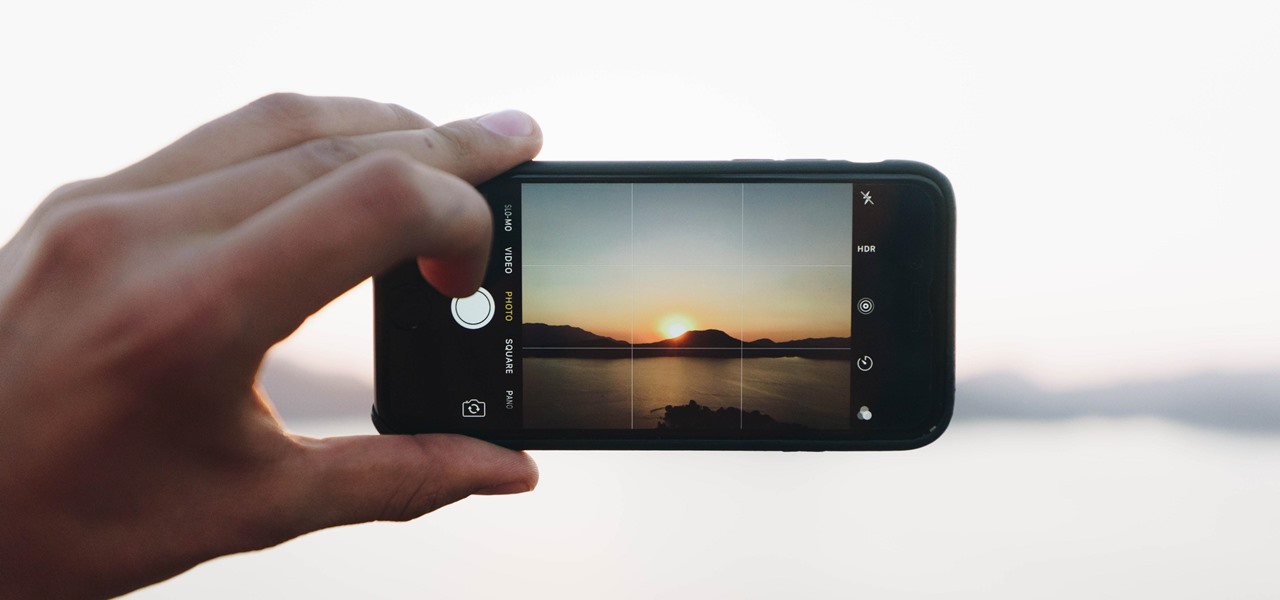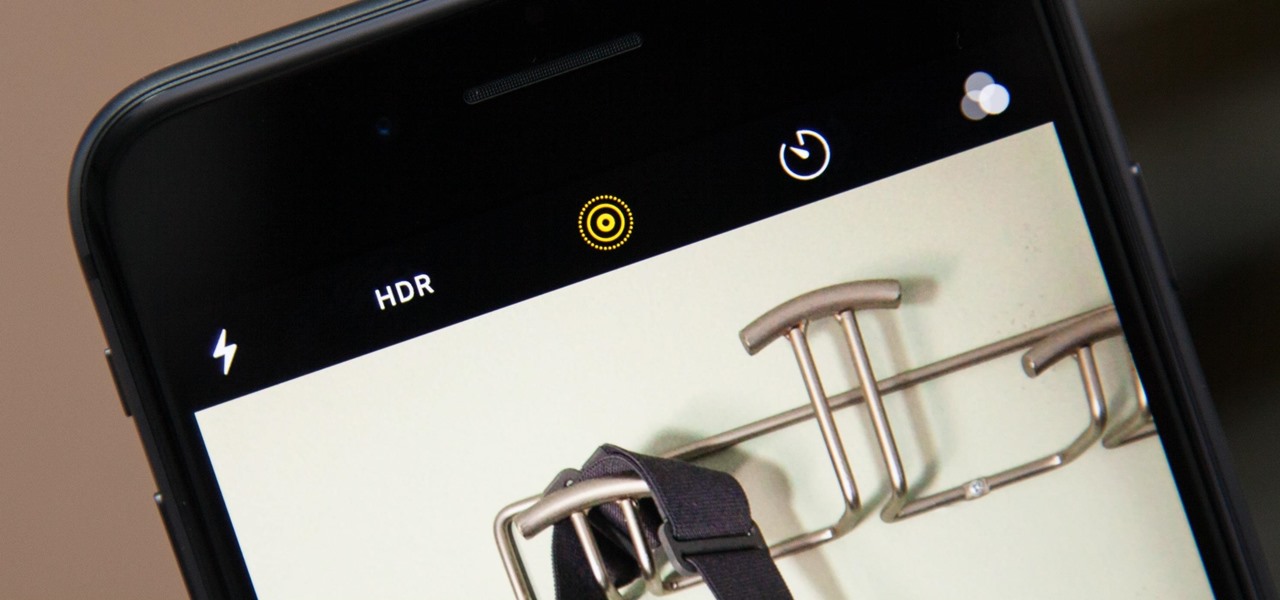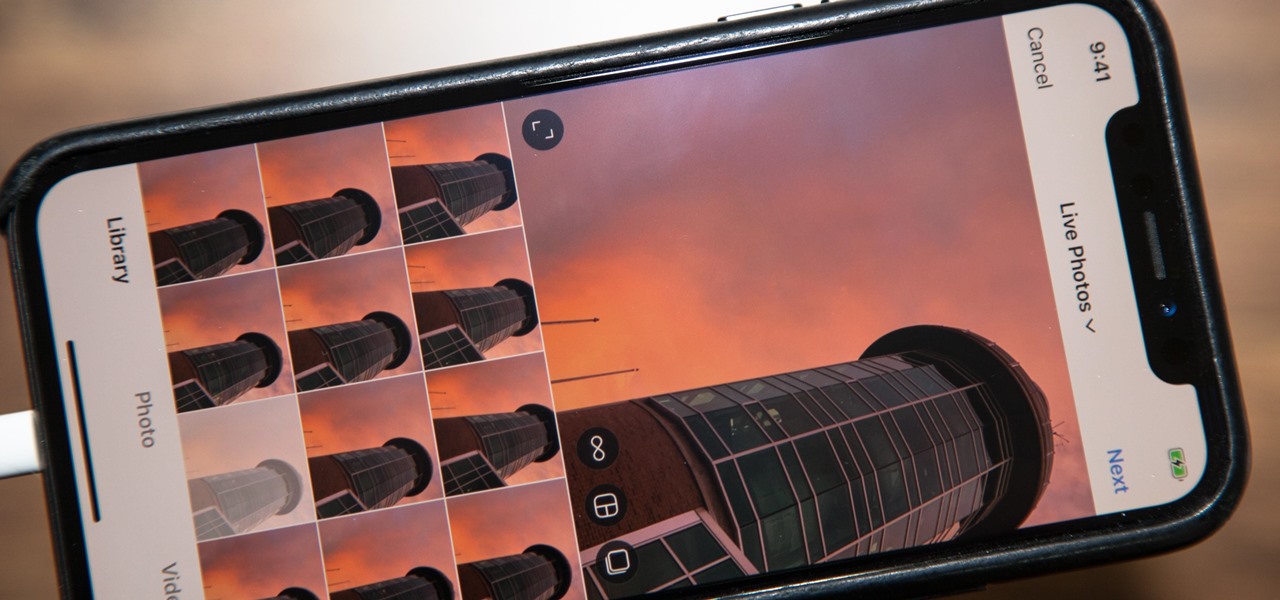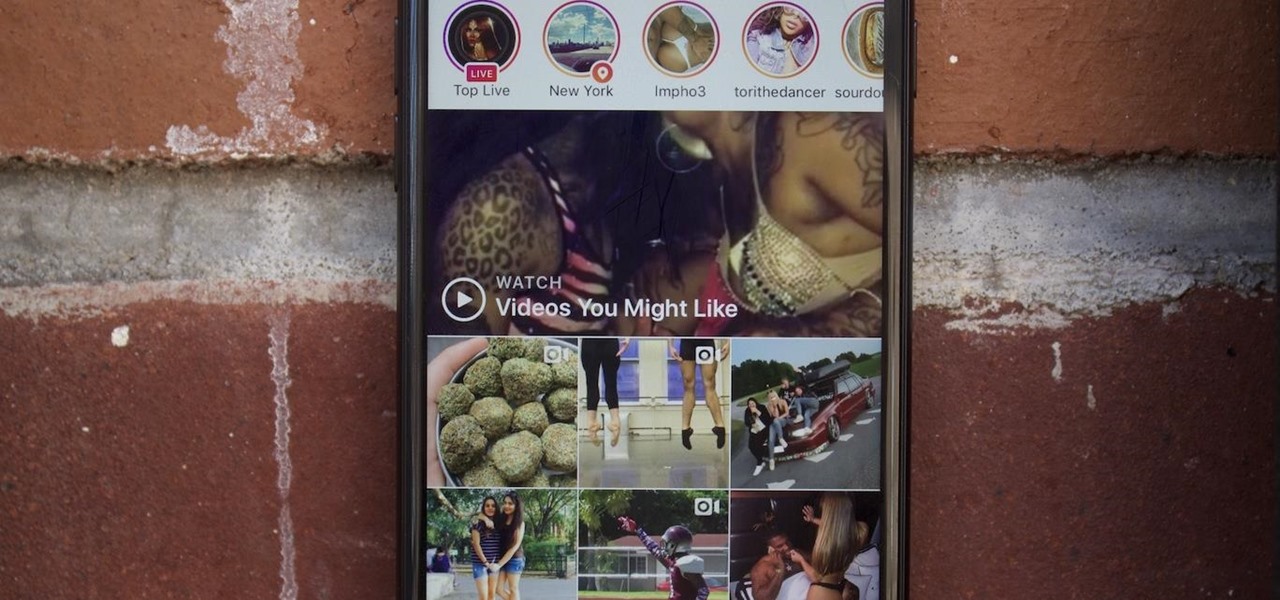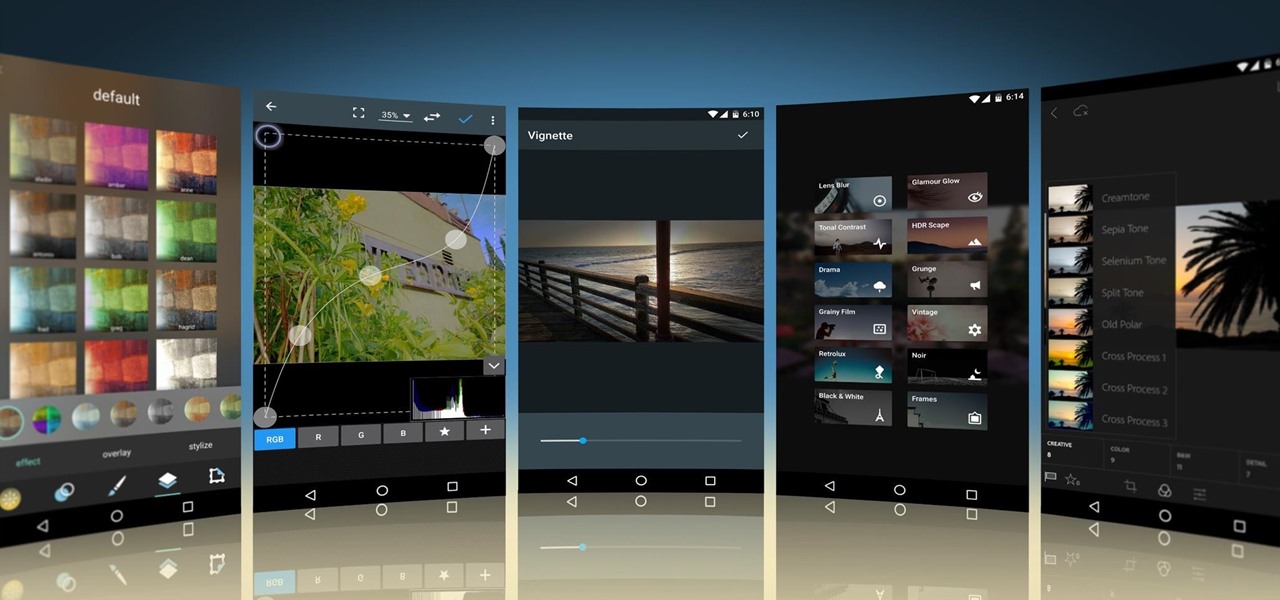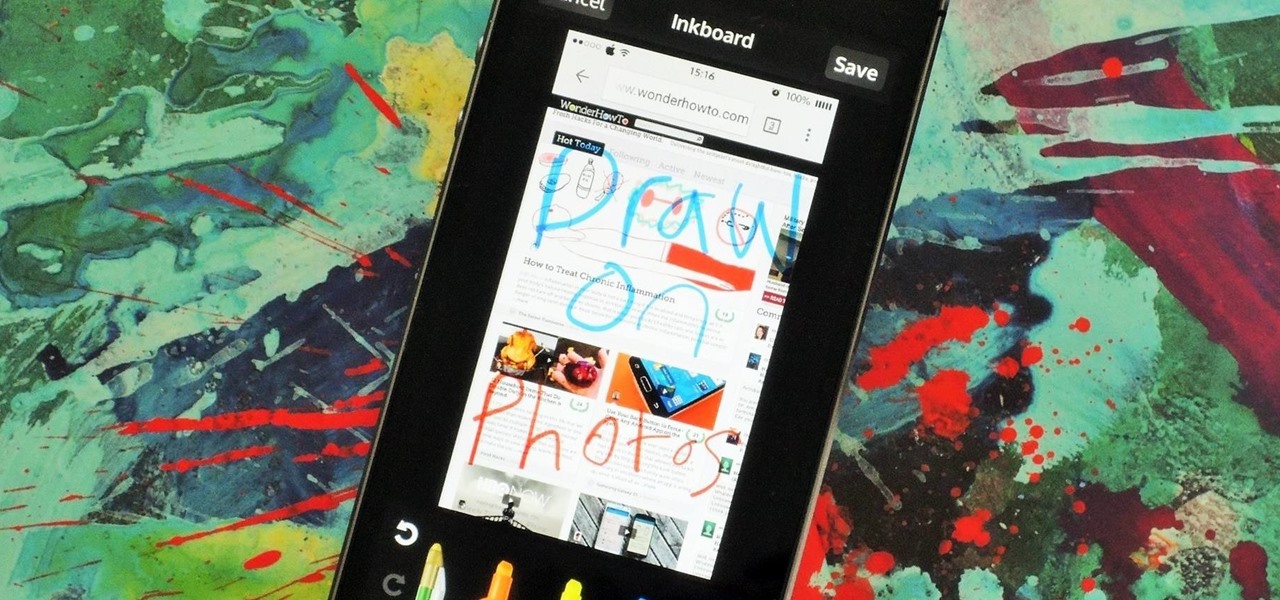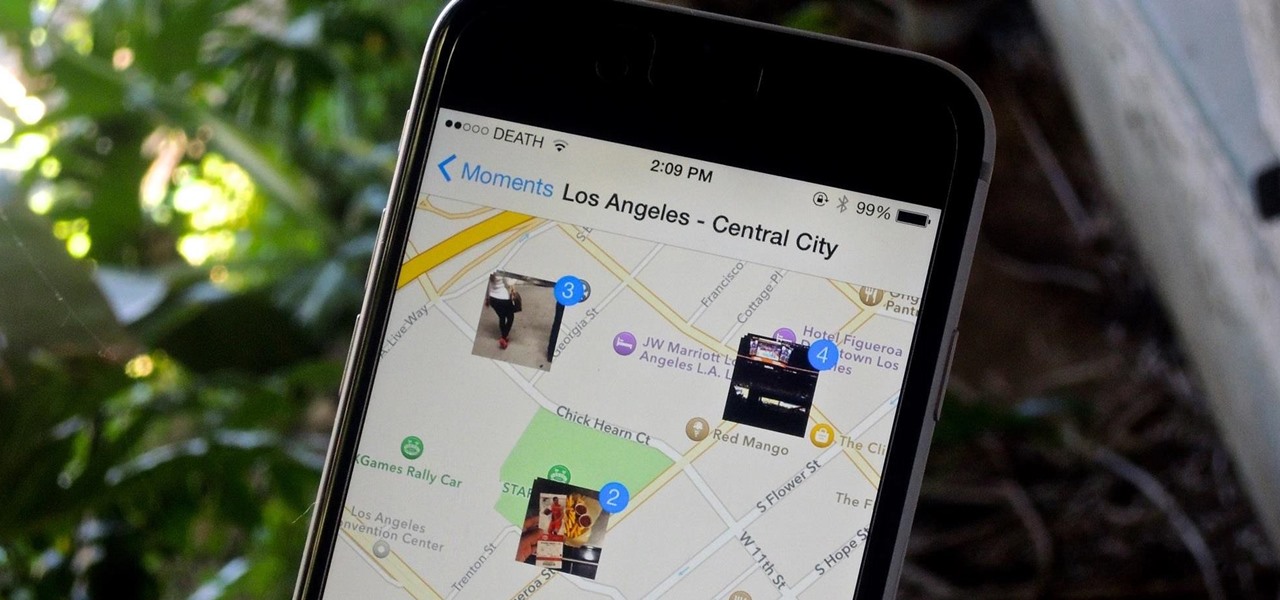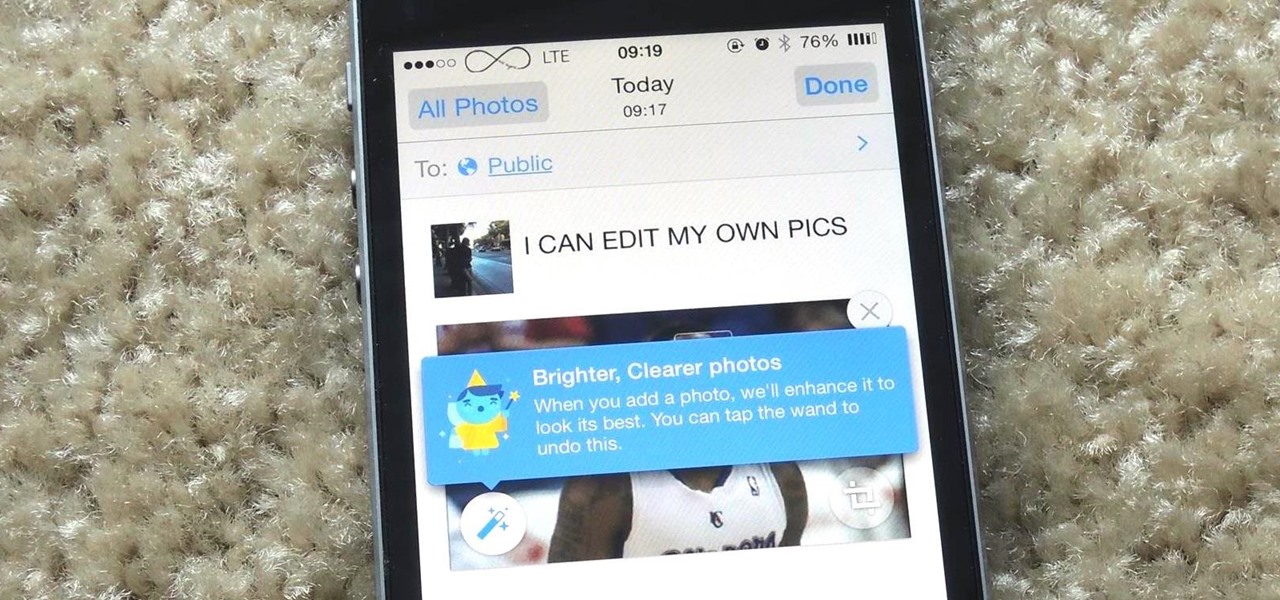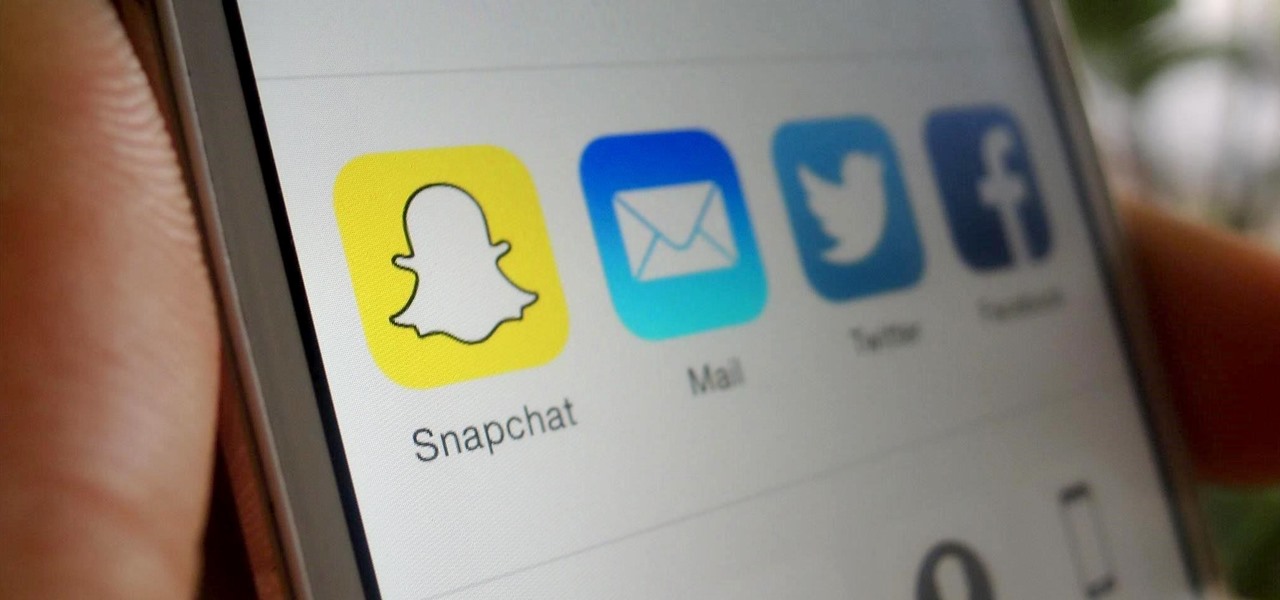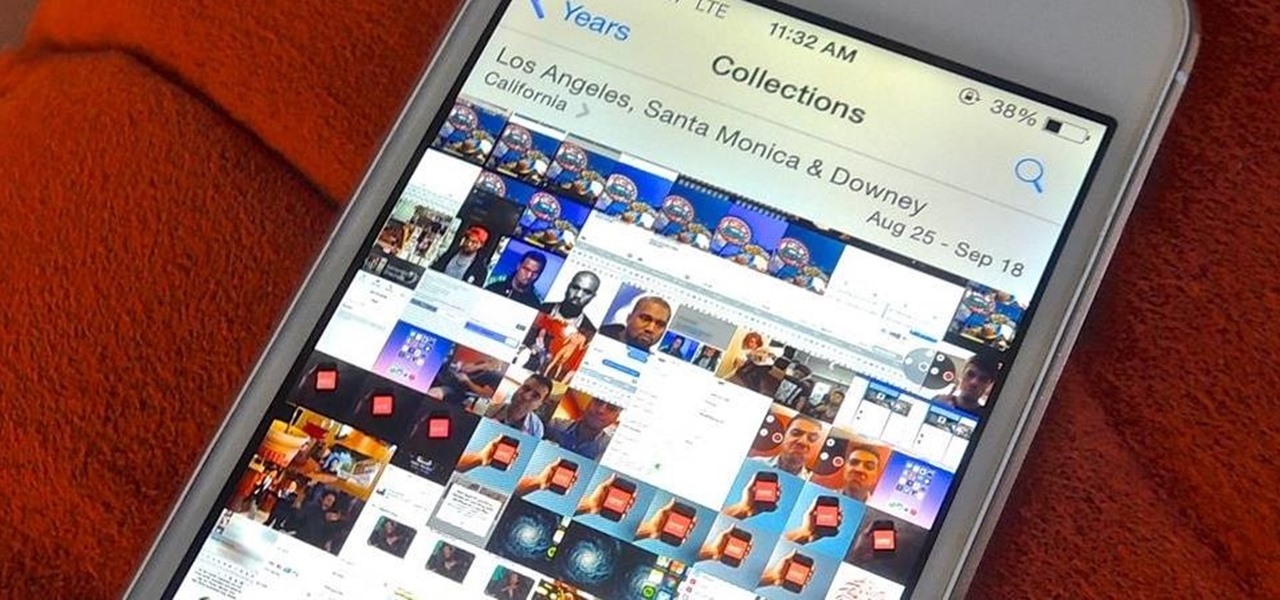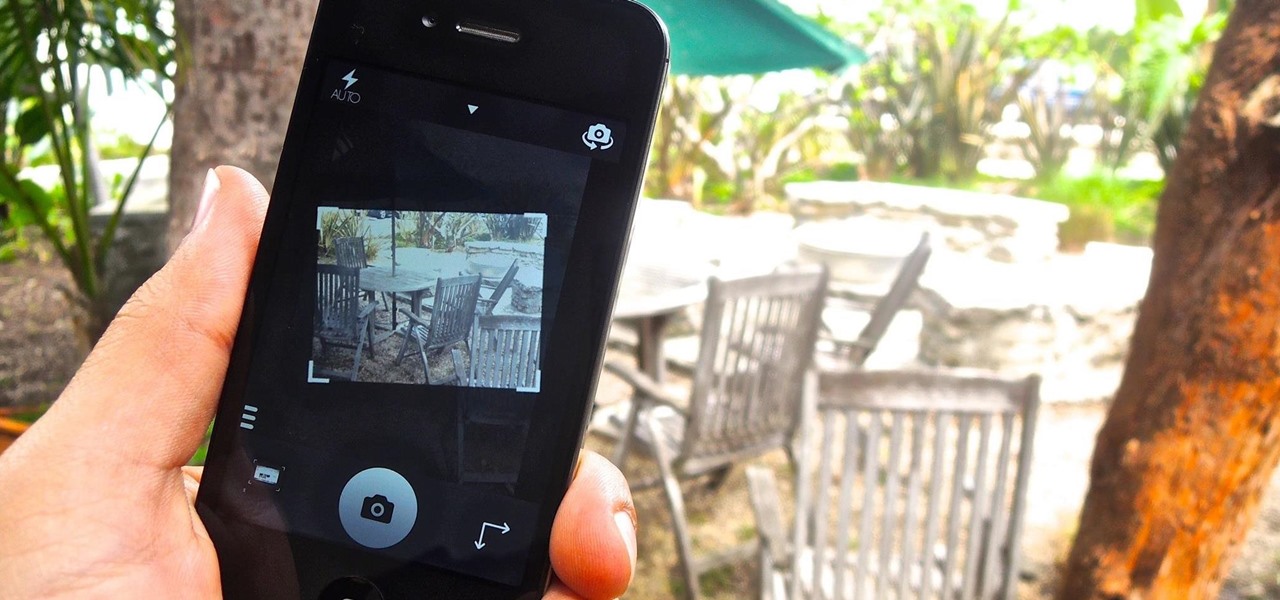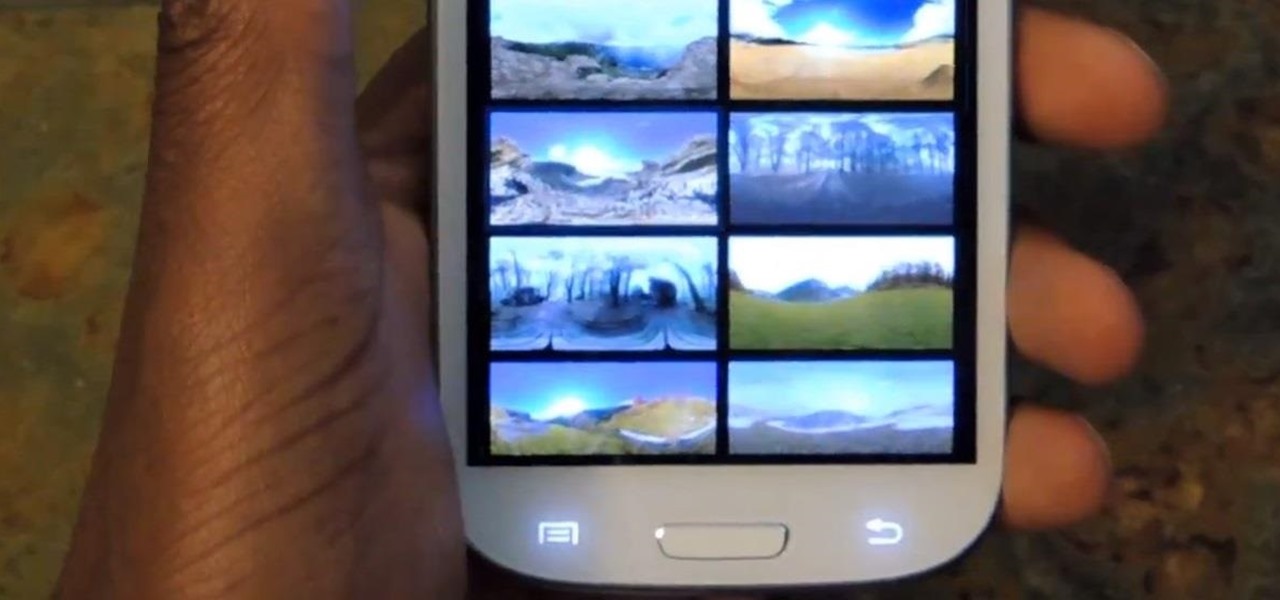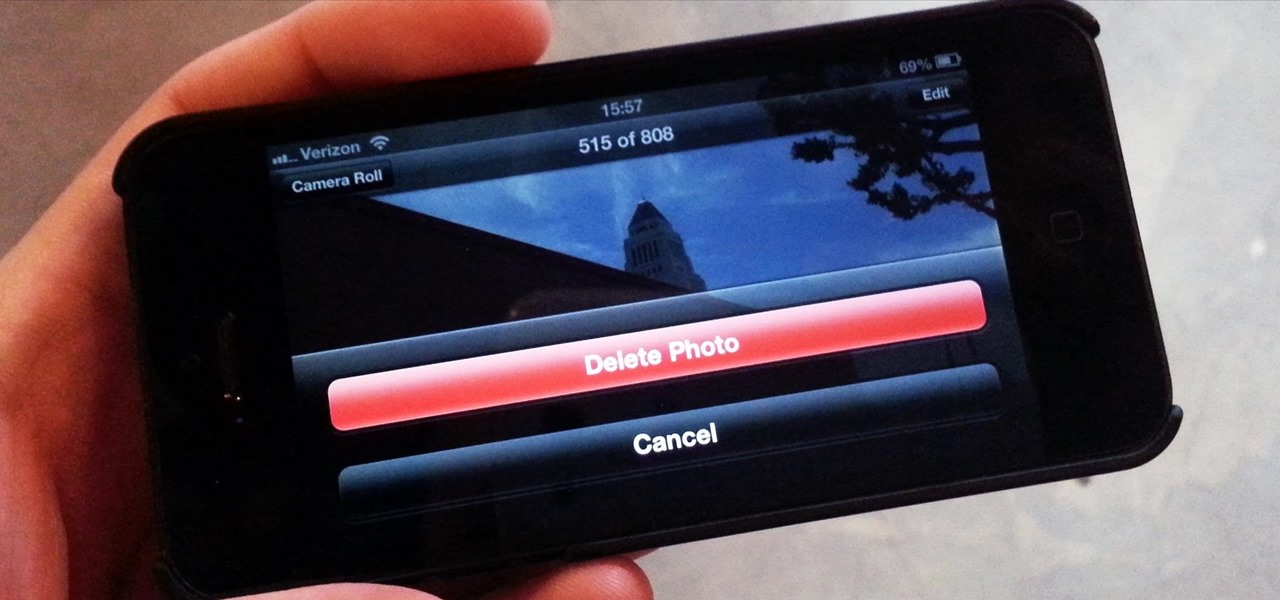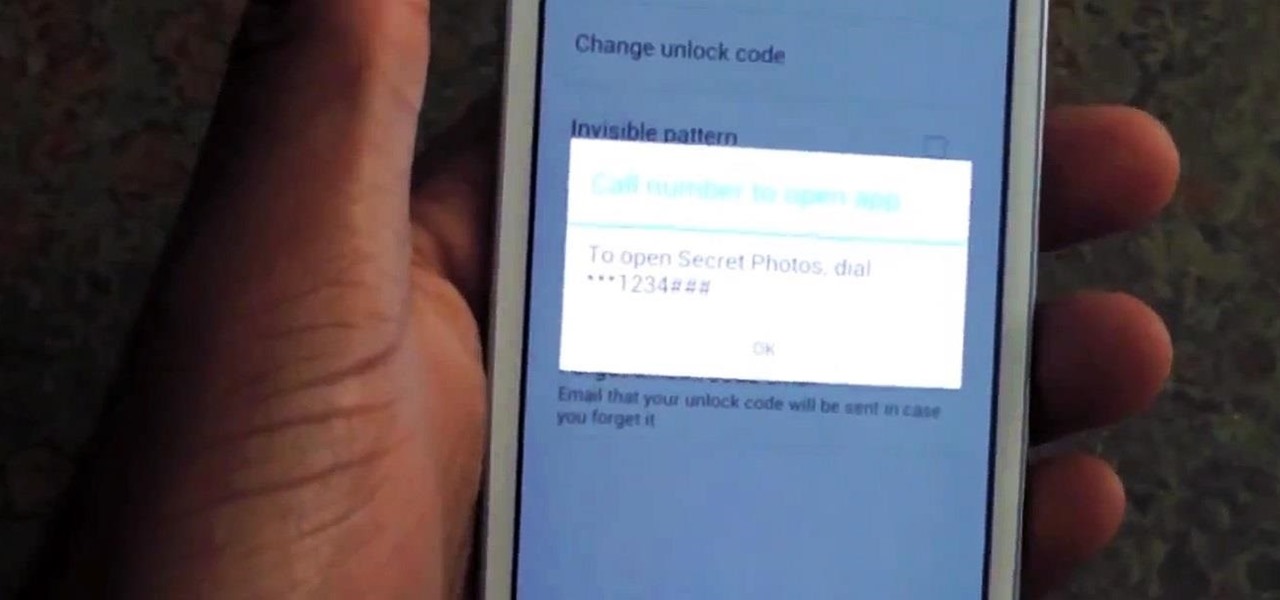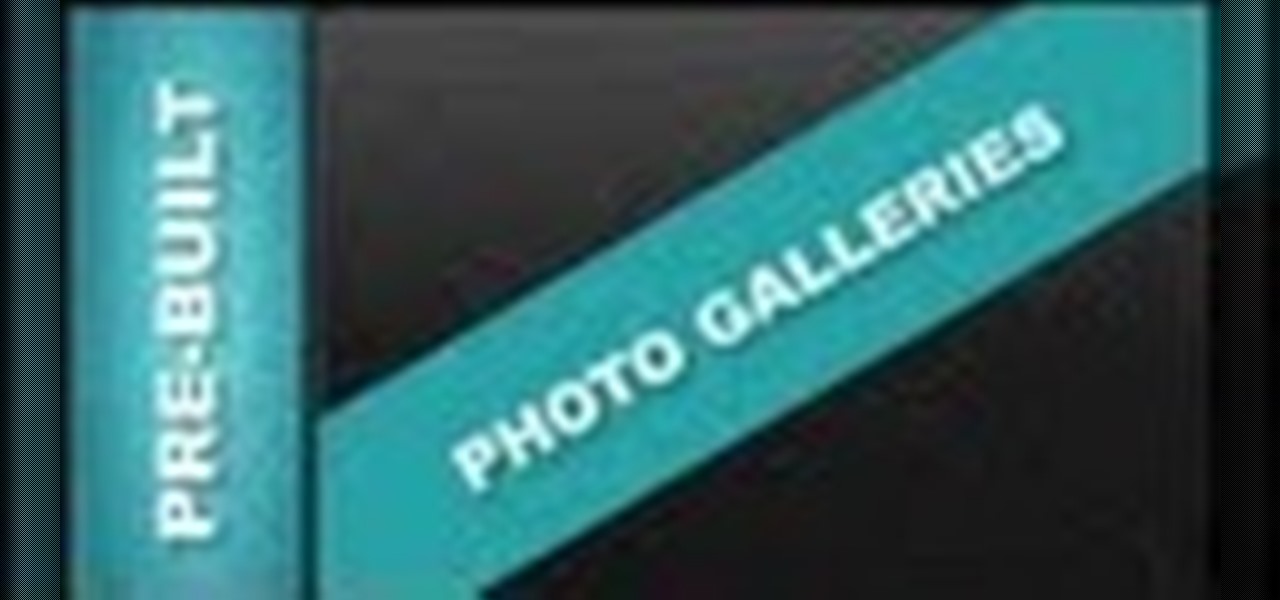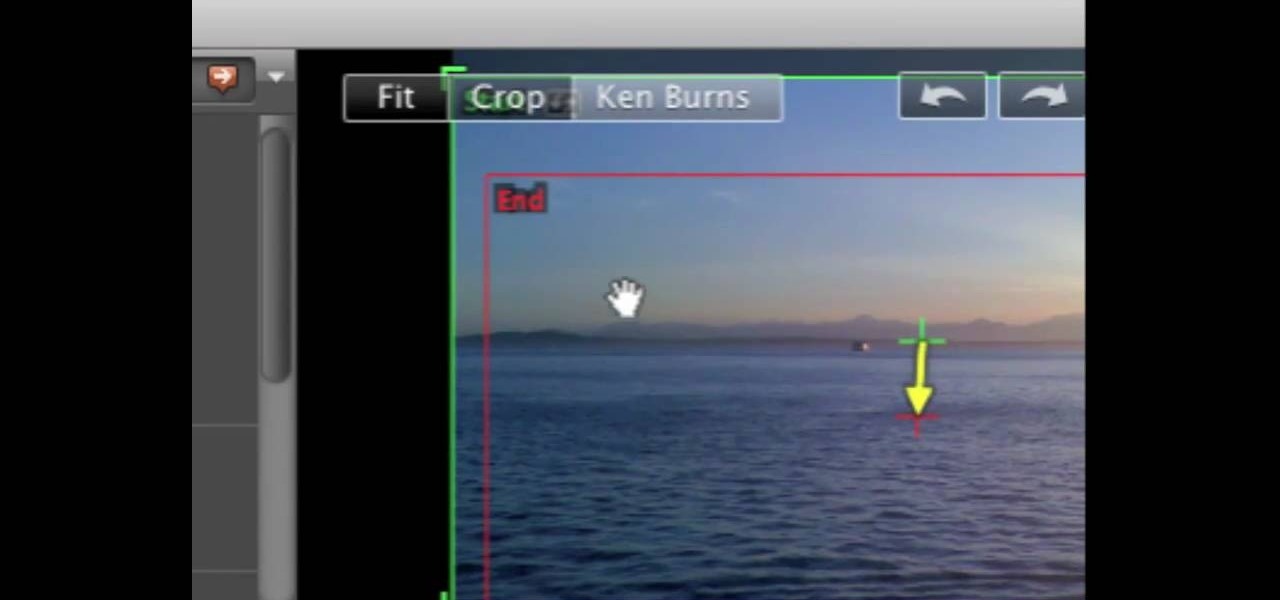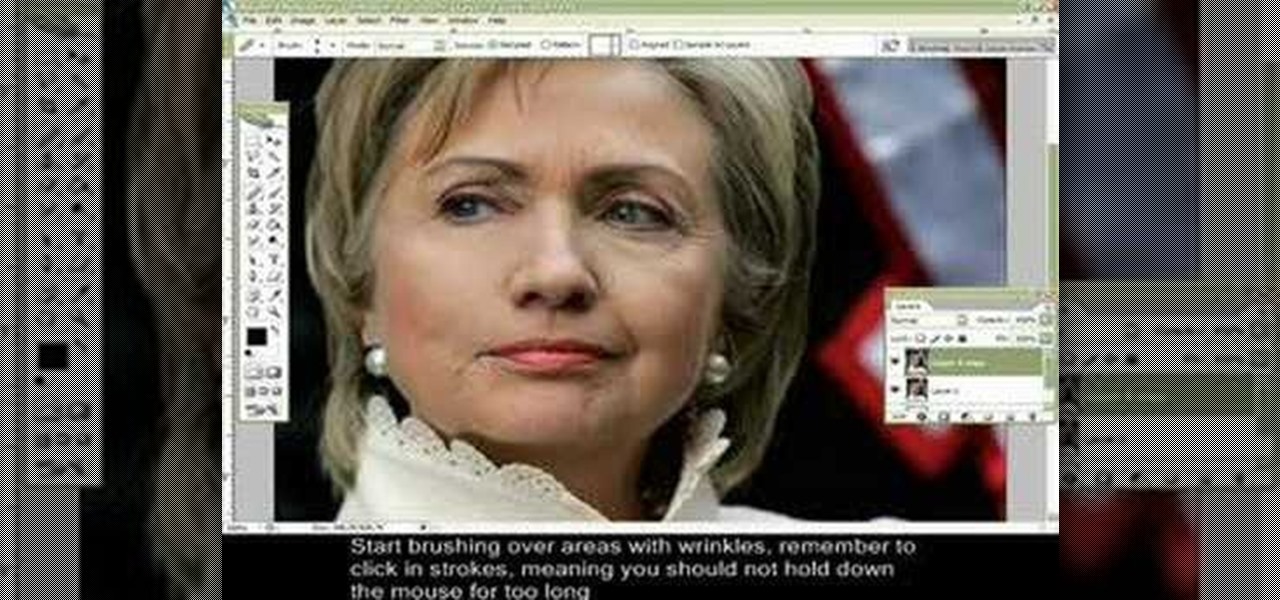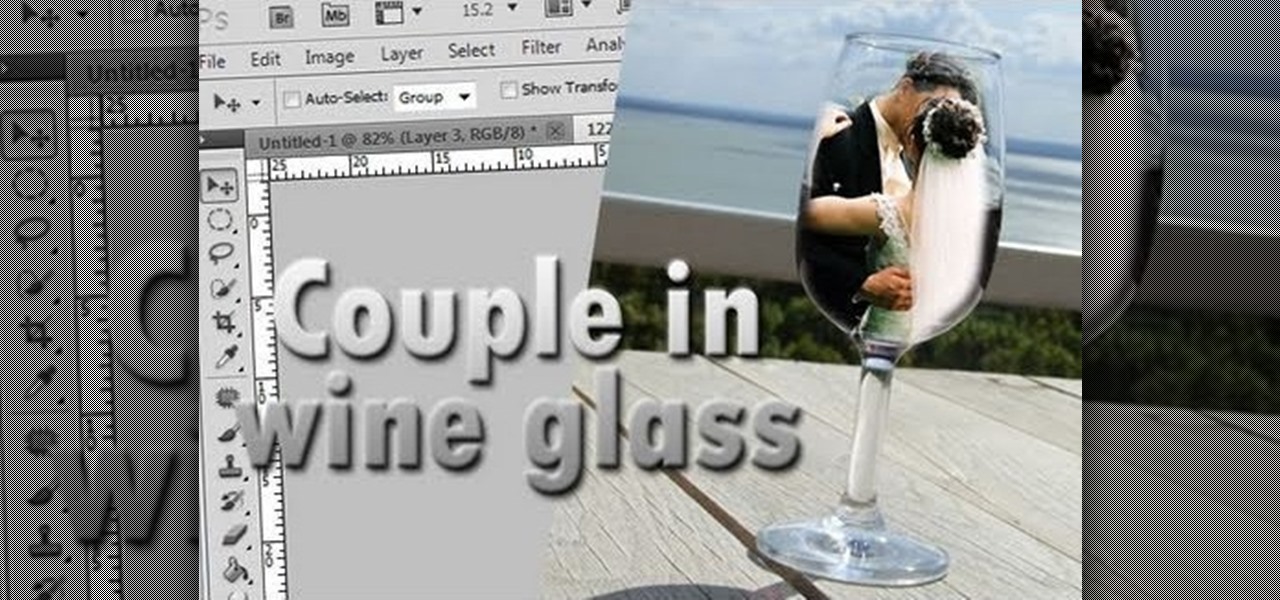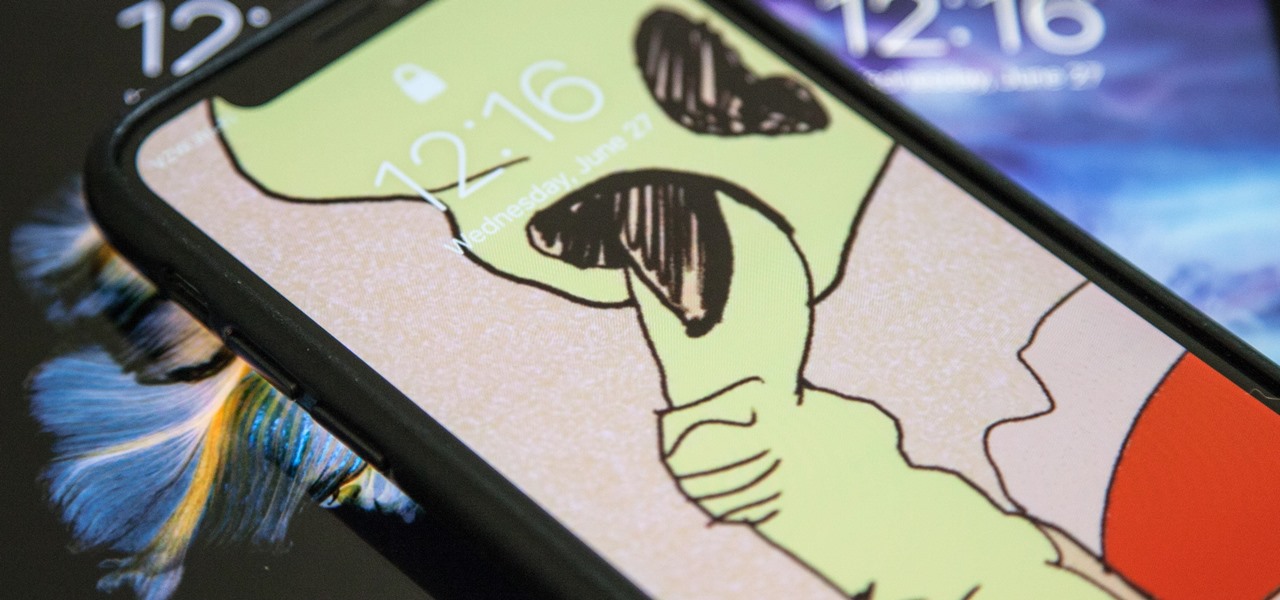
In iOS, Apple provides a few live wallpapers that you can use for the background on your iPhone's lock screen, but these animated options are just wavy color shifts and ink-in-water effects. To really customize your lock screen, you can use a Live Photo for your wallpaper. If you can't find the right Live Photo, GIFs are the next best thing, and experimenting with them feels like a game almost.
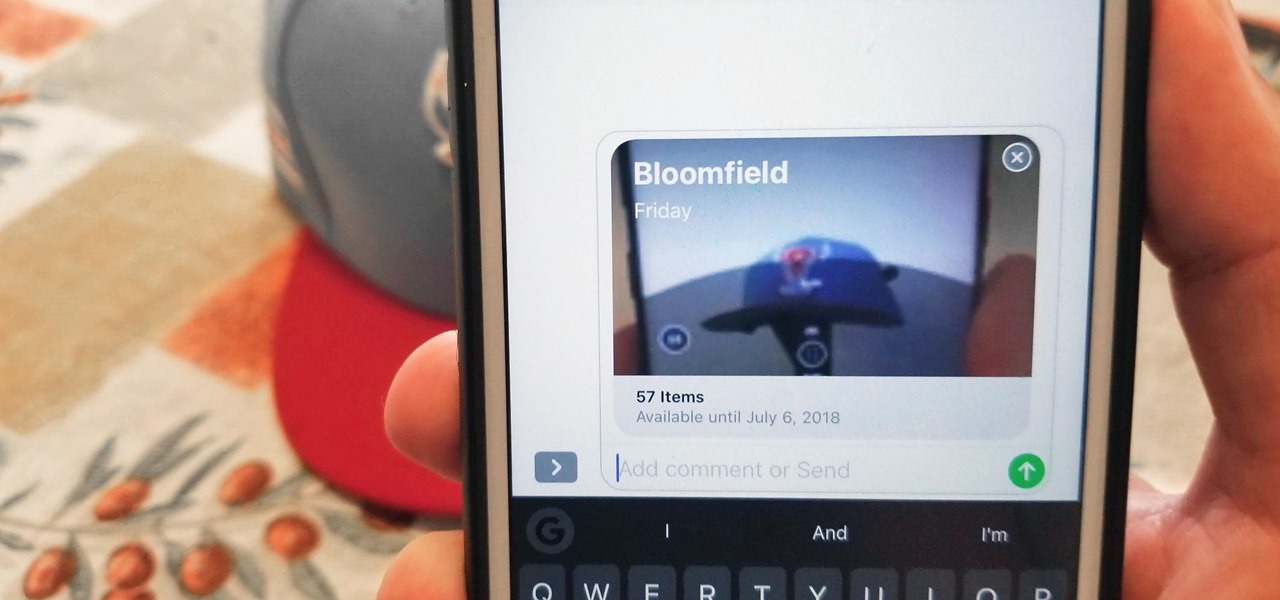
While there aren't as many improvements compared to iOS 11's Photos additions, the tabs menu in Apple's updated Photos app for iOS 12 was revamped to include "Memories" inside a new "For You" tab that also houses featured photos and effects suggestions. This is also where you see sharing suggestions and all of the albums others have shared with you.

To quote MKBHD, cheap phones are getting good. Each year we are seeing manufacturers start to offer more for much less. This not only translates to cheaper flagship phones, but better budget phones. The latest example of this is the Alcatel 3V, which is redefining what you can get at $150.
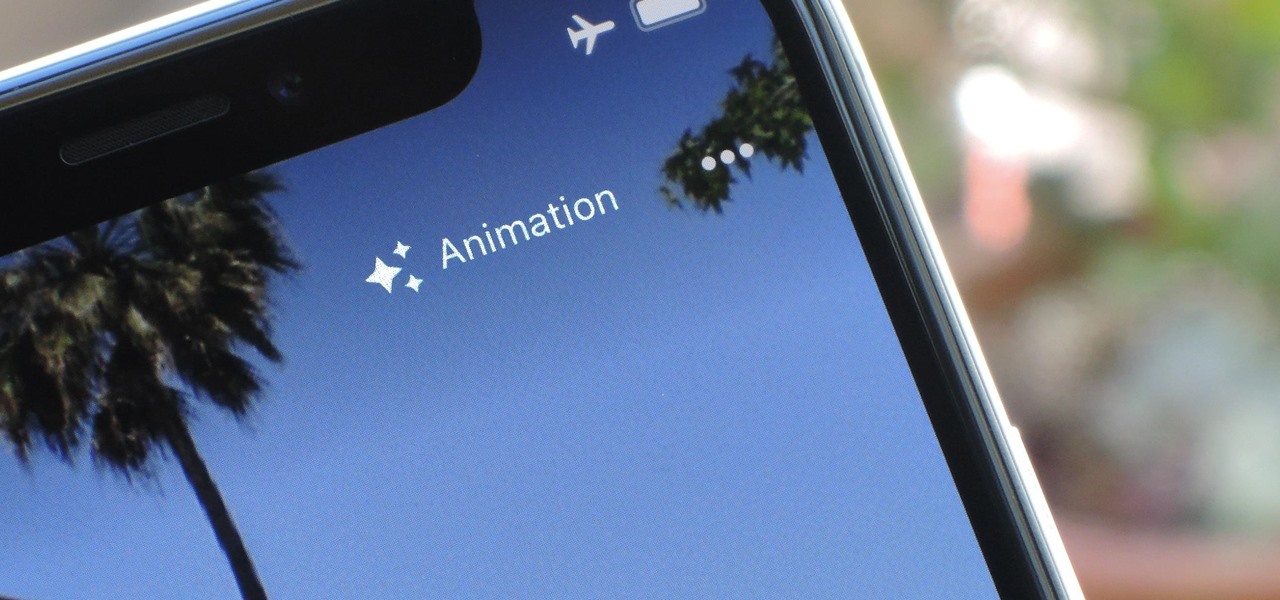
You really can't beat Google Photos. Not only does it give you free unlimited cloud storage and let you search for almost any object in one of your pictures, but it also packs a few powerful editing tools. Among these is a dead-simple way to create your own animated GIFs out of any set of pictures.
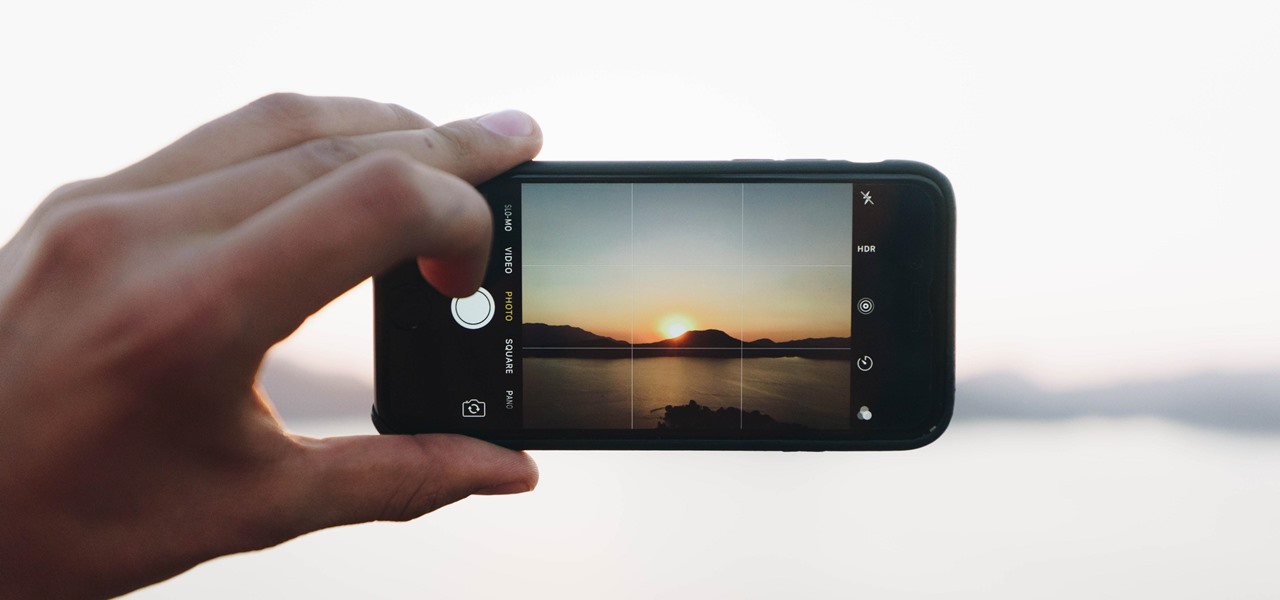
Apple's codec for photos and videos in iOS 11, HEVC (High-Efficiency Video Coding), as well as the container, HEIF (High-Efficiency Image File Format), result in a reduction in size for pictures and movies without sacrificing quality. Seems like a win-win situation, but Windows-users can't open the .heic extension that these files use. In order to open HEIC files on a Microsoft Windows PC, you'll have to turn to third-party apps and tools. One of these tools, CopyTrans HEIC for Windows, essen...

Google's new Pixel 2 and Pixel 2 XL have a new camera mode called "Motion Photos." As the name implies, it's quite similar to Apple's Live Photos feature or HTC's Zoe before it. For every picture you take, a few seconds of video footage from before and after the shot was taken will be embedded in the file, which gives you two ways to relive that moment.

Out of the box, when you shoot a photo on your iPhone using the stock Camera app, it will either shoot a normal or HDR photo. That's because Apple's high-dynamic-range setting is set to automatic by default. However, there's a button in the app so you can turn HDR on or off manually. While this HDR toggle persists in iOS 11 on the iPhone 7 models and older, it's not visible on the iPhone 8 or 8 Plus.

Whenever you would use "Portrait Mode" in iOS 10 on your iPhone 7 Plus, the camera would save both a regular and depth effect version. If you were low on space, you could always opt to save the depth effect version only, but this setting is now gone in iOS 11. While at first it seems like only the depth effect version is saved now, the normal version is still there, whether you like it or not — it's just hiding.

I wanted to post a Live Photo to Instagram of me in front of that donut that got eaten next to the CVS on Houston St. in New York, between Mott and Mulberry. The only problem is that Live Photos aren't supported on Instagram, so I couldn't just tap and post it to my feed without it becoming a regular still image. Luckily, there is an awesome workaround.

Facebook is testing a new feature in India. One that could help you protect your profile photos from being used on sites without your permission.

The Instagram Explore page is one of the most useful tools available to users. It's also one of the easiest ways to discover new content and, if you use it right, to increase your own follower count.

Microsoft's HoloLens comes with helpful features for capturing video and photos, but sharing whatever you record isn't as straightforward as you might expect. So here are the many ways to get your media off the device to share with the world.

I have made this stunning Photo Card project and it is gorgeous, ideal for any kind of photos, simple and yet so pretty. In this project I show you how I have put it all together to create a great keepsake. Step 1: Now Watch the Tutorial

Smartphone cameras are so good nowadays that there's almost no reason to own a point and shoot. Once the megapixel spec race was finally settled (hint: more isn't always better), manufacturers started focusing on the quality of their camera sensors, which has led to a huge jump in color accuracy, dynamic range, and image clarity.

Most of us enjoy taking photos with our iPhones and sharing them with friends and family, but it's adding that extra touch or funny caption that turns an ordinary picture into something unforgettable or downright hilarious. With Inkboard, you can use your imagination to draw and scribble over any photo you take or have in your iPhone's camera roll.

Location Services, a native feature on iPhones since iOS 6, is used to pinpoint your approximate location using a combination of GPS, Bluetooth, Wi-Fi, and cell tower information. Apple uses this on their smartphones for many useful reasons: so that you can tag locations in Instagram, get better directions in Maps, and check for matches based on your location in Tinder.

Facebook is really good at two things: connecting people all over the world and force-feeding changes to its users (ahem...Facebook Messenger).

Thanks to Apple's new extensibility features in iOS 8, developers are now able to create extensions for their apps that let you perform actions in notifications, widgets, and in stock Apple apps without having to open up the specific app itself.

After updating to iOS 8, some of you have probably noticed that a lot of your pictures and videos are missing from the Photos app. Even if you were to restore your iPad or iPhone to your last backup, they would still be missing. But don't worry, that's just because albums work differently in iOS 8—all of your old photos are still there, just not as in your face as before.

Now that you've updated your iPad, iPhone, or iPod touch to iOS 8, there's a lot of cool new things to explore. If you felt a little overwhelmed from all of the detailed information available in our Coolest Hidden Features of iOS 8 post, then I've got a simple breakdown of all of the new features available with quick links to their walkthroughs and pictures, if available. Watch the short video roundup, or skip below for the list.

You can easily level picture frames on your wall using your iPhone, but leveling the photos you actually take is a whole 'nother story. There are no built-in leveling tools in your stock Camera app, or in most camera apps for that matter.

This is a photography how-to video, where American photographer Eric Levin takes us on the set of a photo shoot with punk band Ice Nine Kills. This is a really good step-by-step "how-to" guide to the perfect photo of a music band.

For the first time ever, iPhones will be getting live panoramic wallpapers in iOS 7, but it's something Android devices have always embraced.

In one of Apple's newer ads, the company claims that "more photos are taken with the iPhone than any other camera." If this is in fact true, then it might also be appropriate to say that more photos are accidentally deleted on iPhones than any other camera.

Whenever a friend borrows my Samsung Galaxy S3 to browse the web or make a quick call, I always pause to make sure there's nothing incriminating on it. I'm no superfreak, but some of my friends are, so I have more than a few photos on my device that I wouldn't wish upon anyone. I like to avoid these kinds of looks.

Tutorial for creating web design photo gallery. This Xara Web Designer Tutorial will give an overview of editing things such as but not limited to: captions, photos, pop-up properties, titles and so on. If you need assistance using Xara Web Designer let us know and we will do our best to create web design tutorials to help you.

You can take some absolutely gorgeous photos using the natural reflection that appears in people's and animals' eyes. With the right angle and lighting, you can even see a detailed picture of what the subject was looking at when the photo was taken. Photo by Martin Cathrae

If you want to take beautiful macro photos, without having to pay for an expensive macro lens, try the reverse lens technique and use the lens you already have. This is a creative way to get great photos without spending all of your money on equipment.

GIMP is the free alternative to Photoshop, and many of the things that you can do in Photoshop, you can also do in this open source software. Want to see how you'd look with a lip piercing, or want to touch up a photo and add one where there isn't? This tutorial shows you how to add a fake lip piercing to nearly any photo. It's not that difficult - as long as you're familiar with the basics of GIMP, you'll be able to make this work for you!

Learn how to take photos with the C5's camera. The C5 is the first offering in Nokia's new "C" series of mobile phones. It runs on Nokia's Symbian OS and features a 2.2-inch screen and 3.2-megapixel camera. Want more? Search WonderHowTo's sizable collection of C5 video tutorials.

Valentine's Day is going to be here in less than a month, so make sure you keep all of your photo memories safe by placing them inside this miniature floral "I Love You" Valentine's Day mini album.

Simulate the look of snapshots in your After Effects video footage with Spy Photo, a free set of presets that dynamically automate and generate the effect. This 17-minute tutorial from Aharon Rabinowitz of All Bets Are Off demonstrates the features of this cool new addition, which includes camera sound effects and viewfinder overlays.

Watch this video tutorial to learn some very useful tricks in iMovie. In this video, you'll learn how to overlay both photos on video and also overlay video on video using iMovie. In addition, you'll learn how to turn on the greenscreen tool.

Wrinkles are one of the facial features that people most want to cleanse themselves of, be that via facelifts or simply by retouching their photos. This video demonstrates how to do the latter using Photoshop, using Hillary Clinton's face as a model. Remove your wrinkles without making yourself look like a porcelain doll!

This is a great holiday project that also encourages recycling! Take a few old cereal boxes and repurpose them into either tags (which you can use for gifts) or glittery photo corners that you can attach in your albums or scrapbooks.

By now most of us have a Facebook page. But if you've tried to steer clear of the social revolution and have finally given in, how everything works on the site may seem confusing to you.

In this video from clickherephotography we learn how to take great photos by using depth of field. In a picture of a bird he used an aperture of about 5.6 which increased the shutter speed on a 300mm Canon lens. With depth of field you can blow your background out. If you used a higher aperture, a lot more of the bird would have been in focus and a bit of the background would have been in focus. By using an F-stop and this aperture, you really bring the bird or whatever object is in the foreg...

In this video, we learn how to use the camera on the iPhone 3GS. From the home screen, tap the camera icon. From here, the camera will appear on the screen with what you can take a picture of. At the bottom of the screen you will see the camera icon, thumbnail icon, and photo/video switch icon. You can tap the screen to do a focus and you can tilt the camera sideways to take a landscape portrait. To take a photo, tap the camera icon and then the photo will be saved to the thumbnail. Enjoy usi...

In this video, we learn how to use the desktop/SMS background app on the iPhone. First, you will go to your photos and then go to any photo you want. Then, press the box to use as wallpaper. From here, you will see a left "i" and a right one. Choose which one you want for your SMS or your desktop background. From here, go back to your springboard and it will be there on your screen! You don't have to re-start your phone to do this, it's just that simple. To remove it, go back to your photos a...

In this free video Photoshop lesson, we learn how to create a simple wine glass photo effect. Whether you're new to Adobe's popular raster graphics editor or a seasoned designer looking to better acquaint yourself with the new features and functions of the latest iteration of the application, you're sure to benefit from this free software tutorial. For more information, watch this video guide.