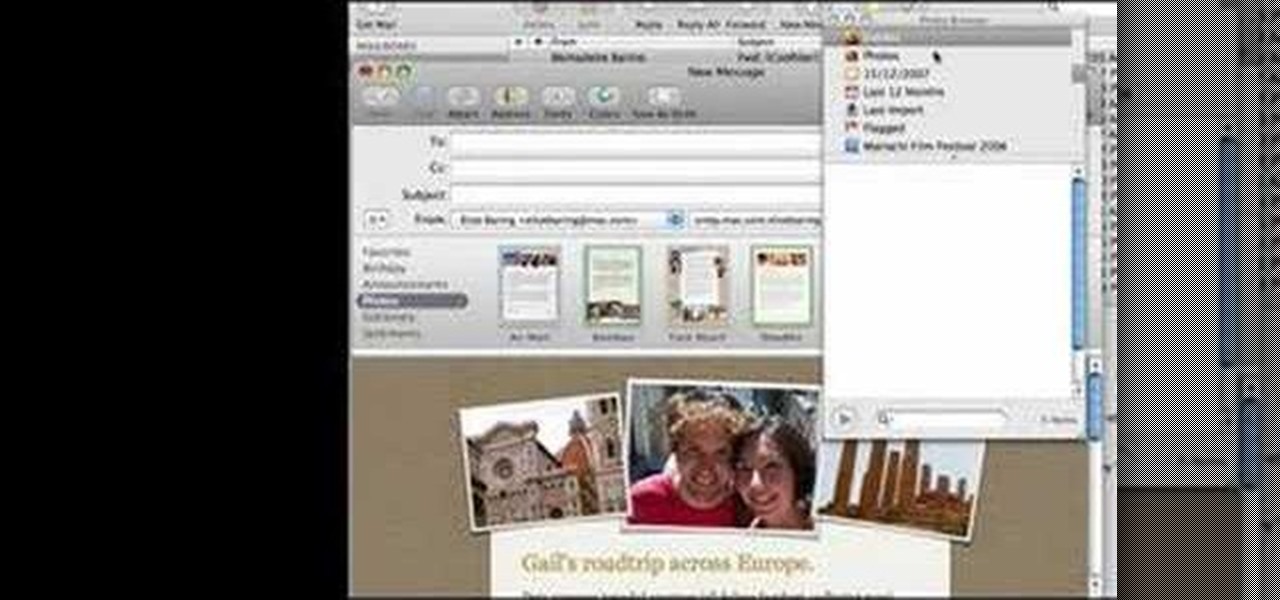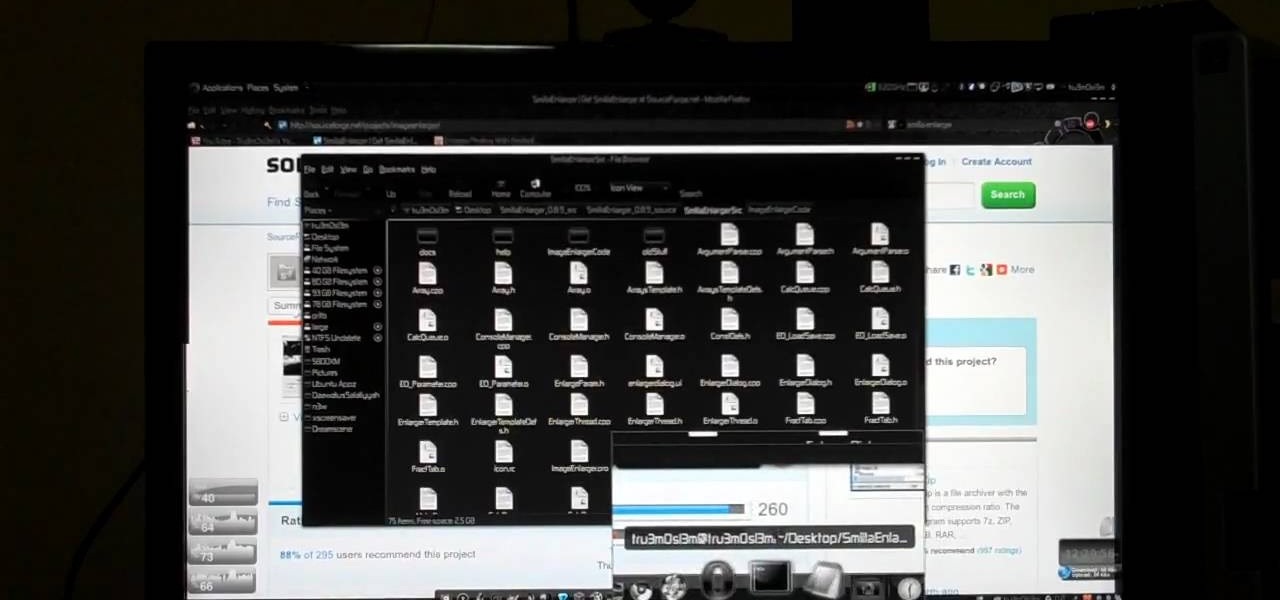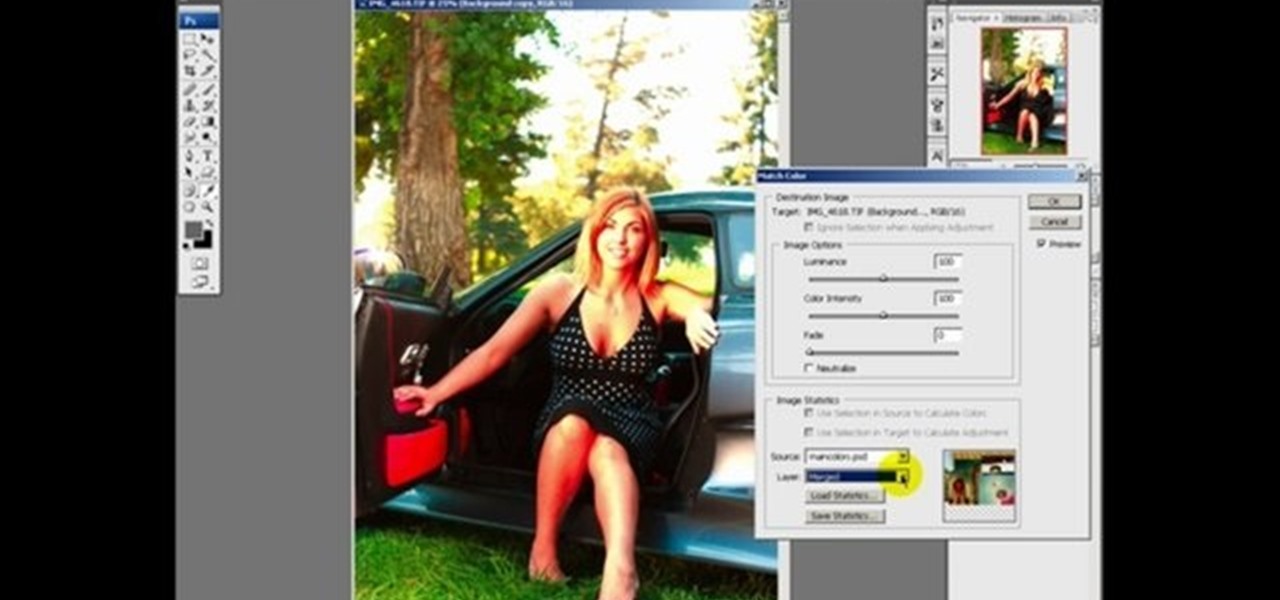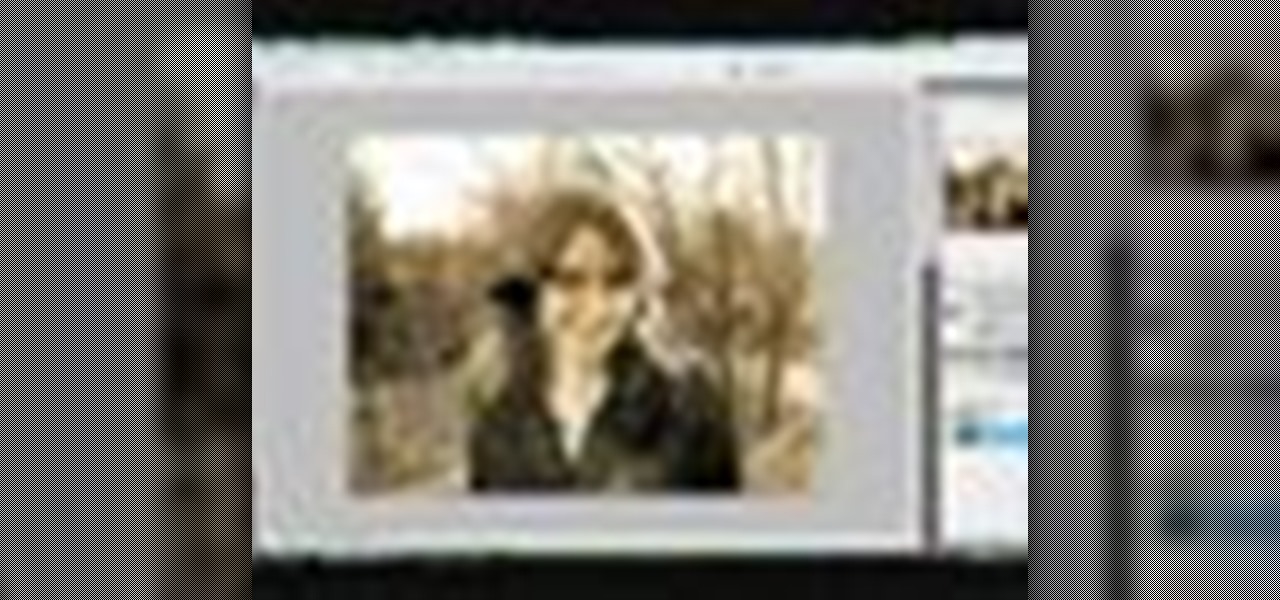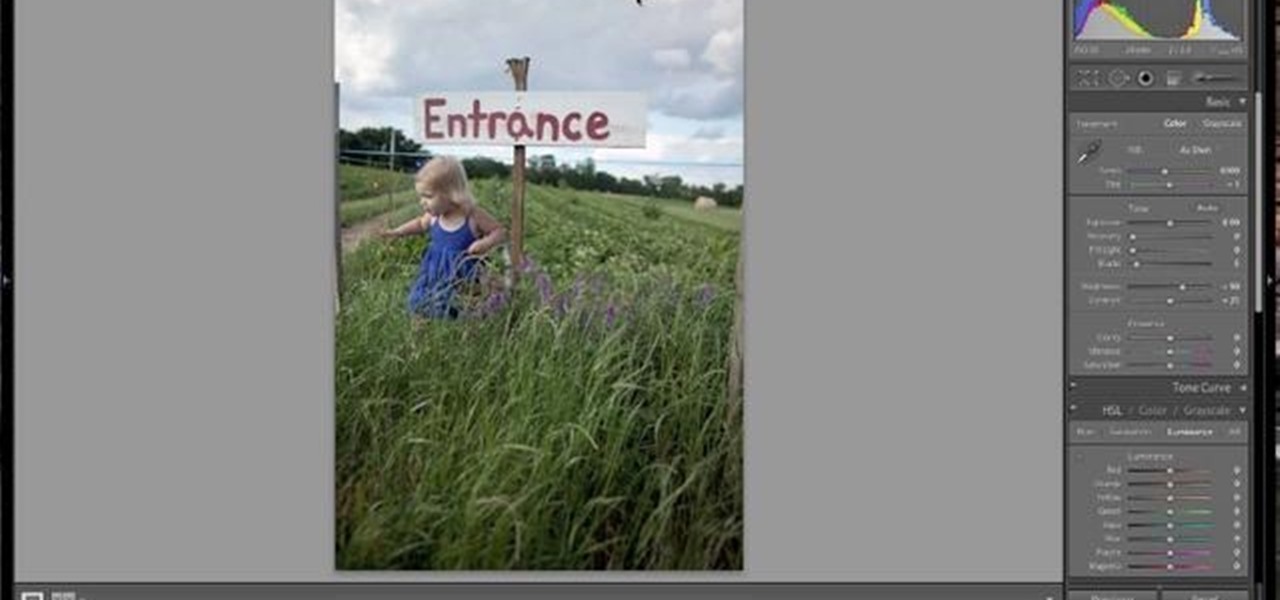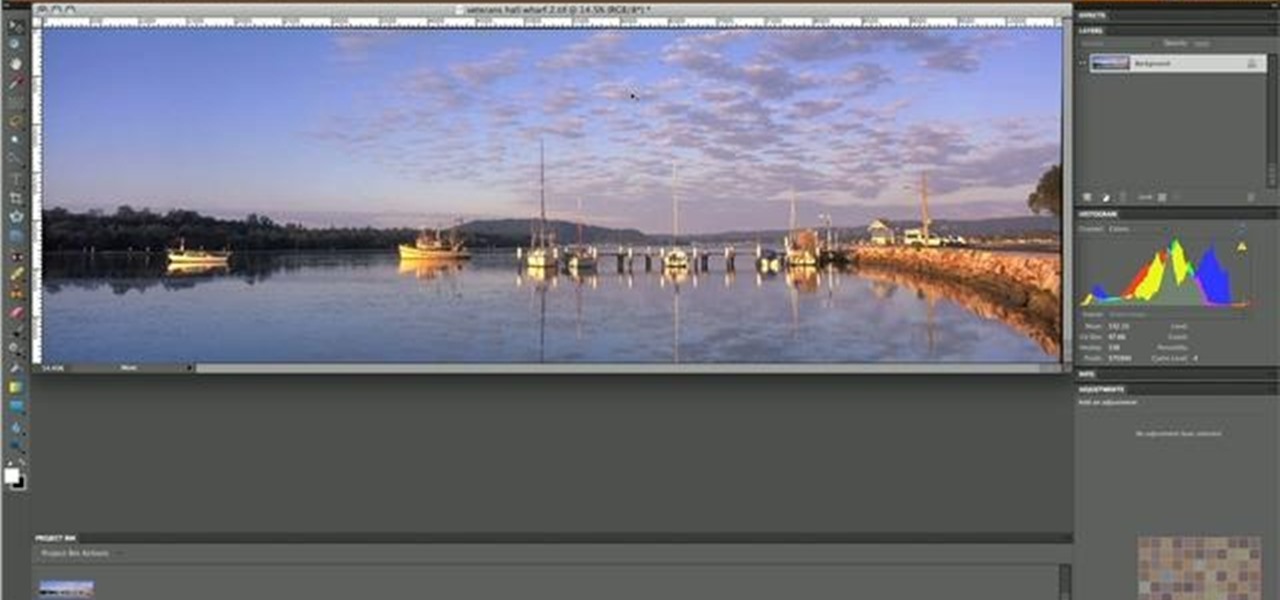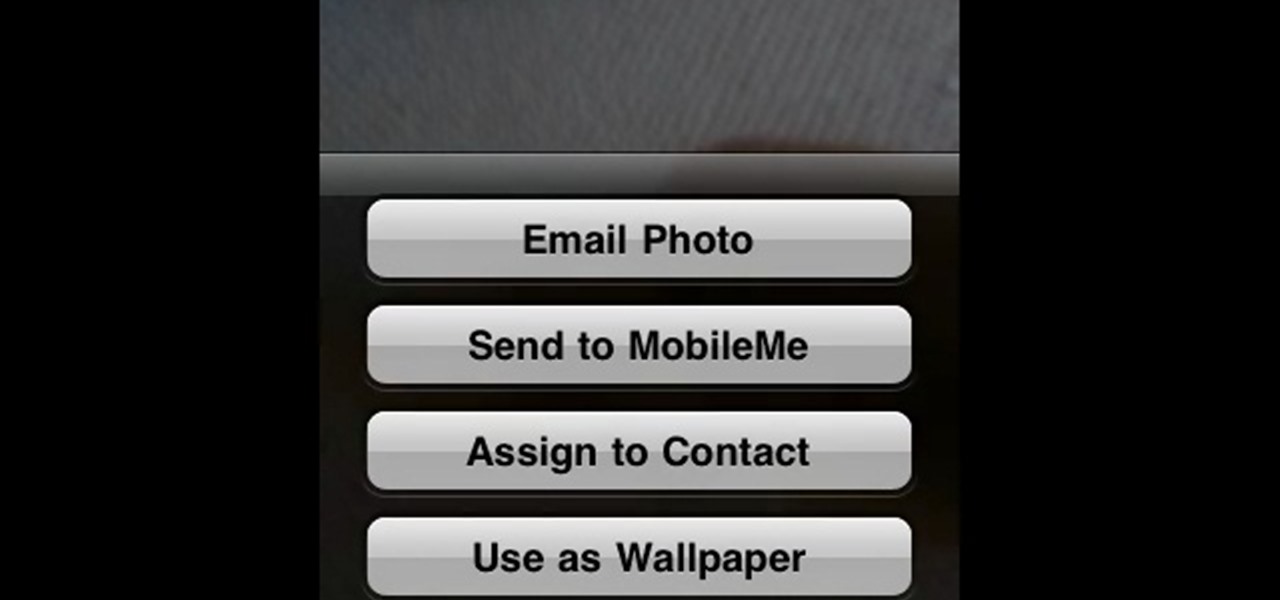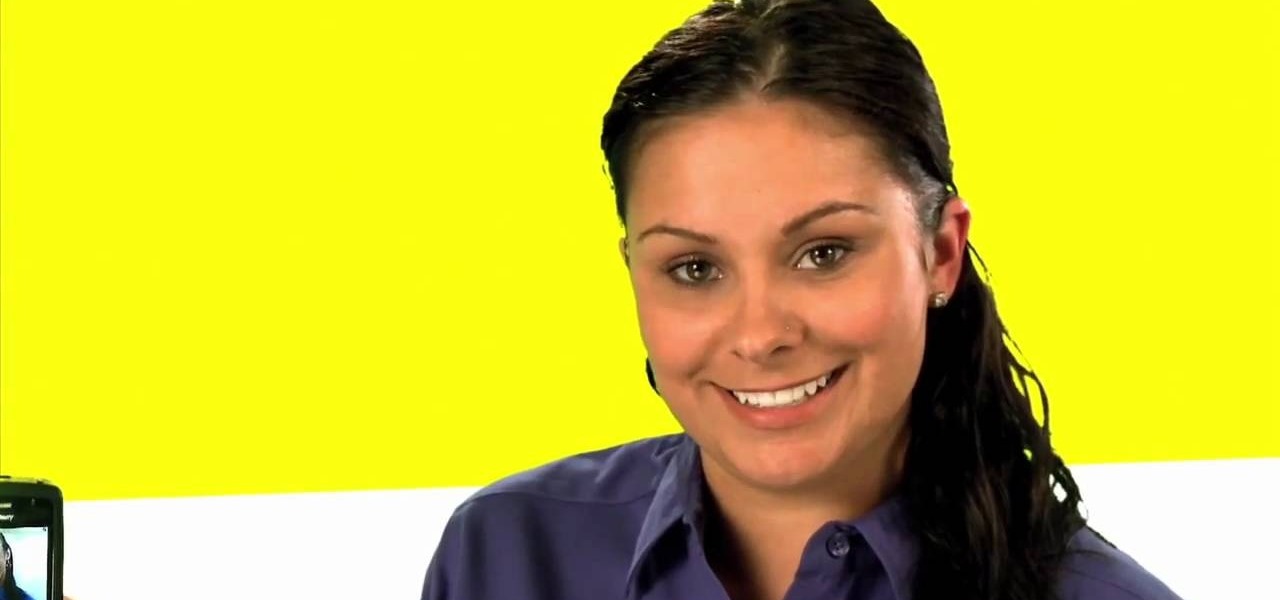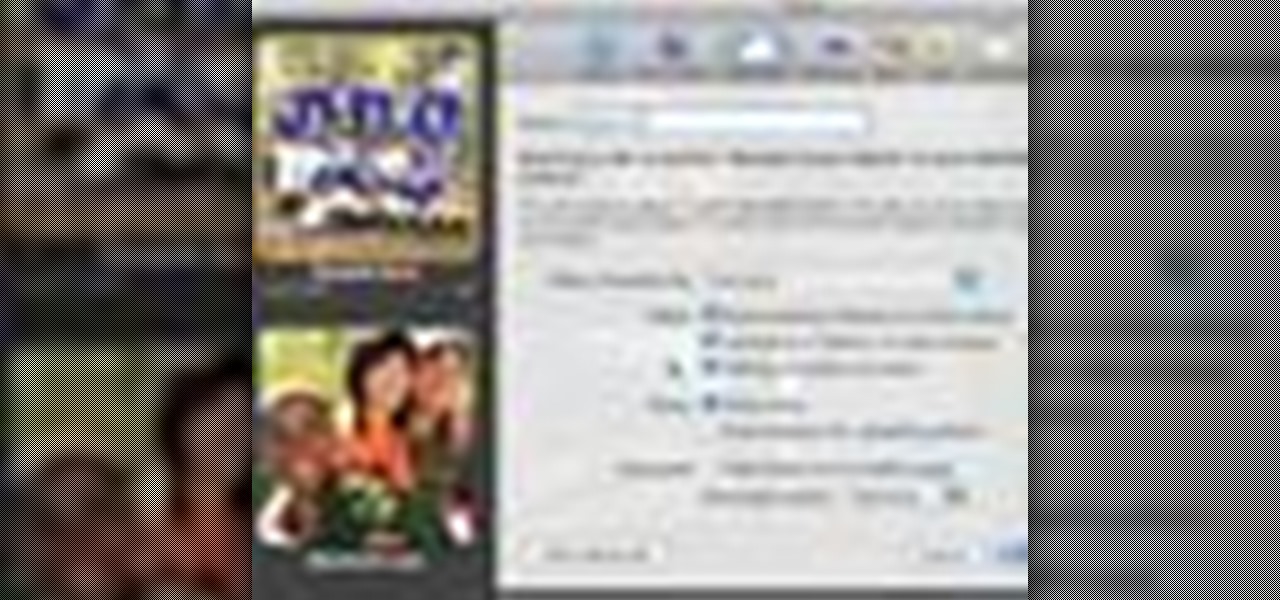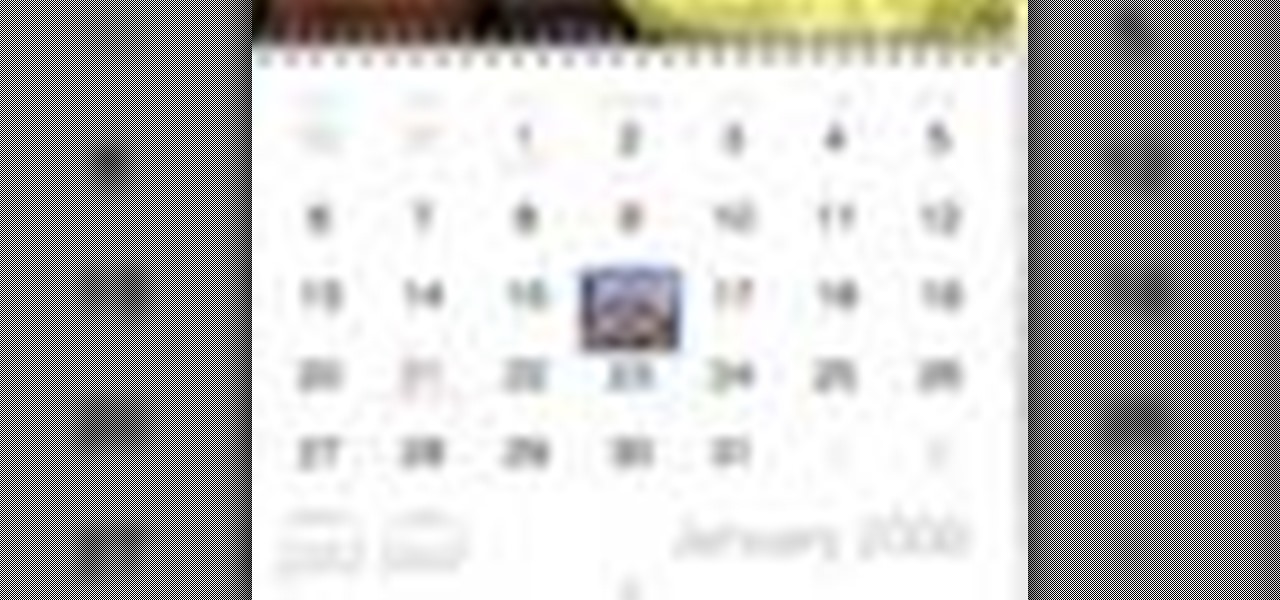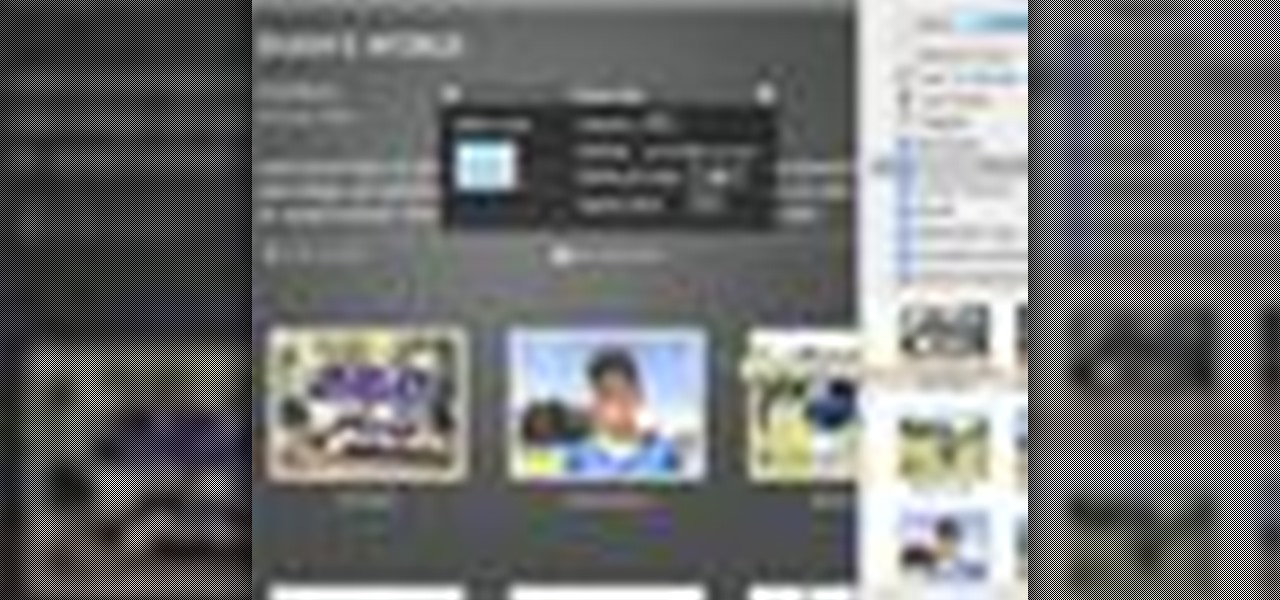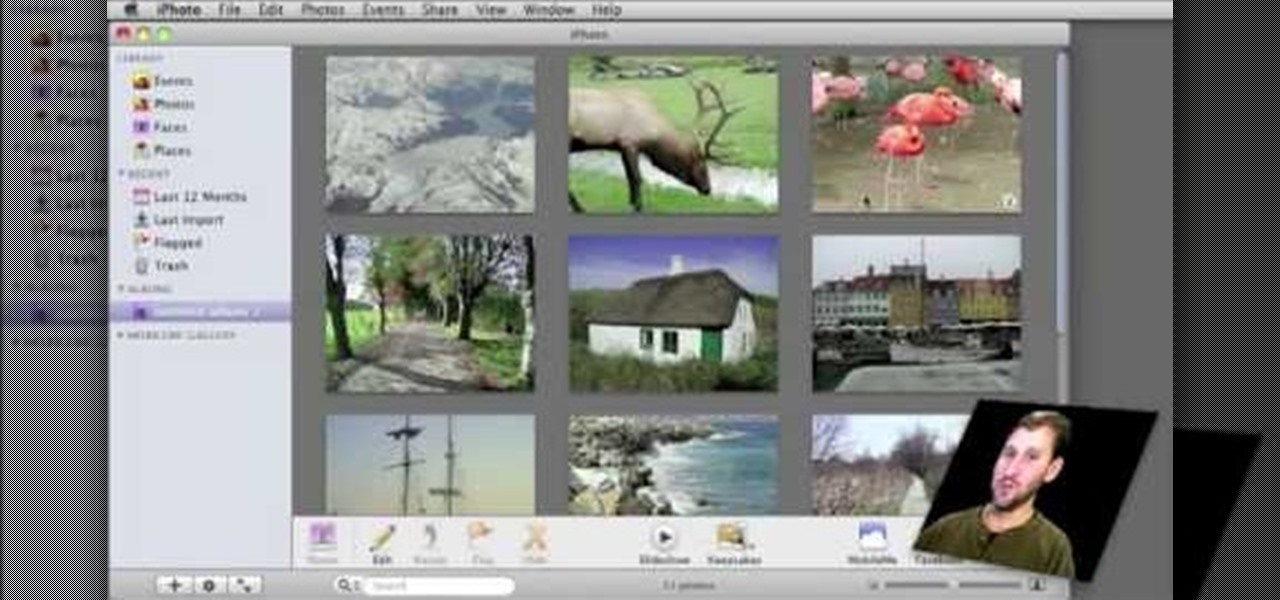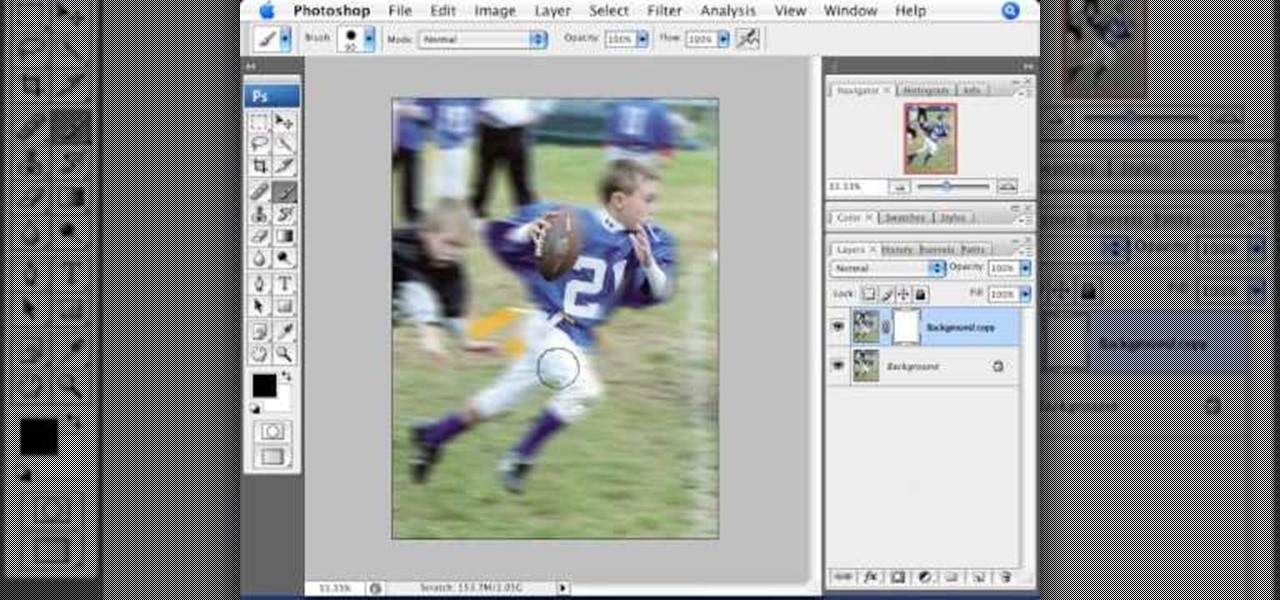The Photos app is used to view pictures on your iPad that you sync from iPhoto or iTunes. Although the app is very limited, photos do look great on the iPad screen. In this video guide from MacMost, you'll learn how work view and manipulate digital photos on an Apple iPad. For detailed instructions, and to get started sharing and displaying digital images on your own iPad, take a look.
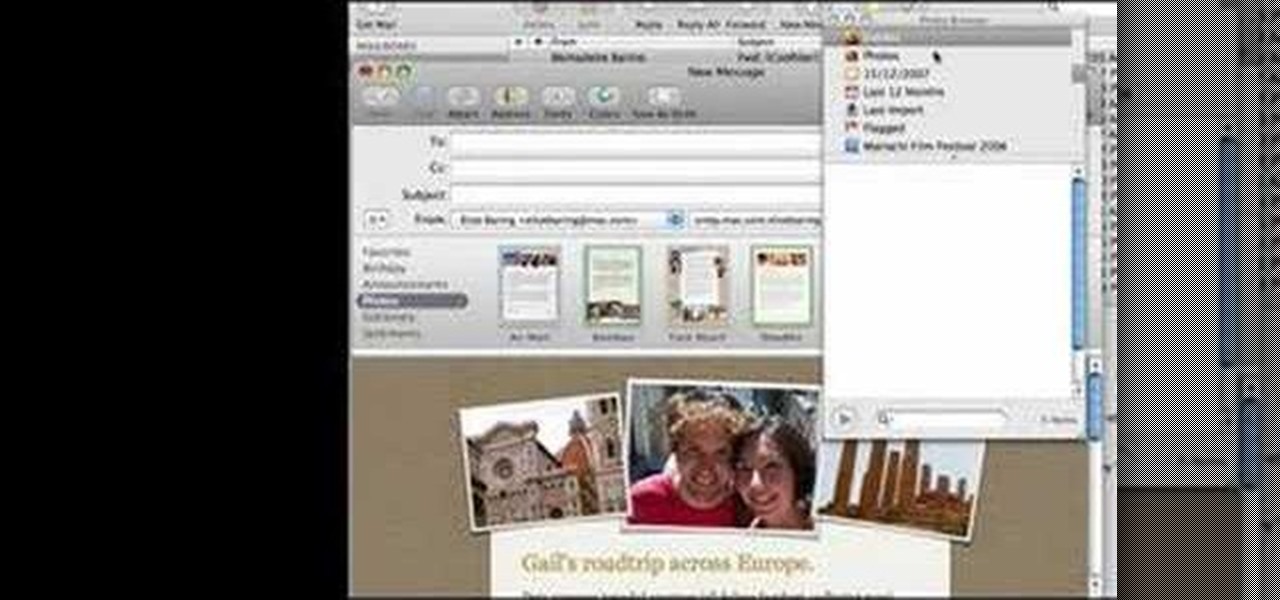
How to make artistic emails using Mac.First open up email then click on new message, then on top right hand corner we can see ‘Show stationary’ button. Click it to see the templates made by apple. He selects the template of vacation to make up an email about his trip to Sydney. Then the template of vacation to Europe appears with photos. He clicks on the photo browser and opens his trip to Sydney folder by double clicking and dragging the required photo to set the photo for the photo in the t...

In this tutorial, Mike Montgomery shows up how to tag a friend in a picture on Facebook. First, log into Facebook and click your photos and upload your photo to the desired photo album, or create a new one. Once it's uploaded you can add a caption to the picture as you wish, then click on "publish now". If you would like to involve your friends in the picture that have Facebook, click on the "tag this photo" button. You can click on their faces in the photo, then a drop down menu of your frie...

This video will show you how to use the camera of Nokia N97. To use the camera of Nokia N97: Turn on the camera and open the lens cover or press the Capture key. In your view finder, you can see: Exit icon, Camera icon, Flash icon ,Expand Toolbar and Options icon. Tap the screen to use the Zoom Slider. You can zoom in or out by scrolling the Zoom Slider. To take a photo, tap the Camera icon. Once a photo is taken, another icons appear: Back icon, Message icon, Email icon, Trash Can icon, and ...

In this video Dionne from the Gadget show explains how to improve your digital photos easily using widely available free software. The first thing she instructs us to do is to download and install Google's free photo editing software Picasa. Next, once Picasa is installed you can use it's one click settings to easily remove red eyes from photographs or increase the brightness of a photo. The next thing we learn to do is to adjust the white balance of a photograph. This makes the photo appear ...
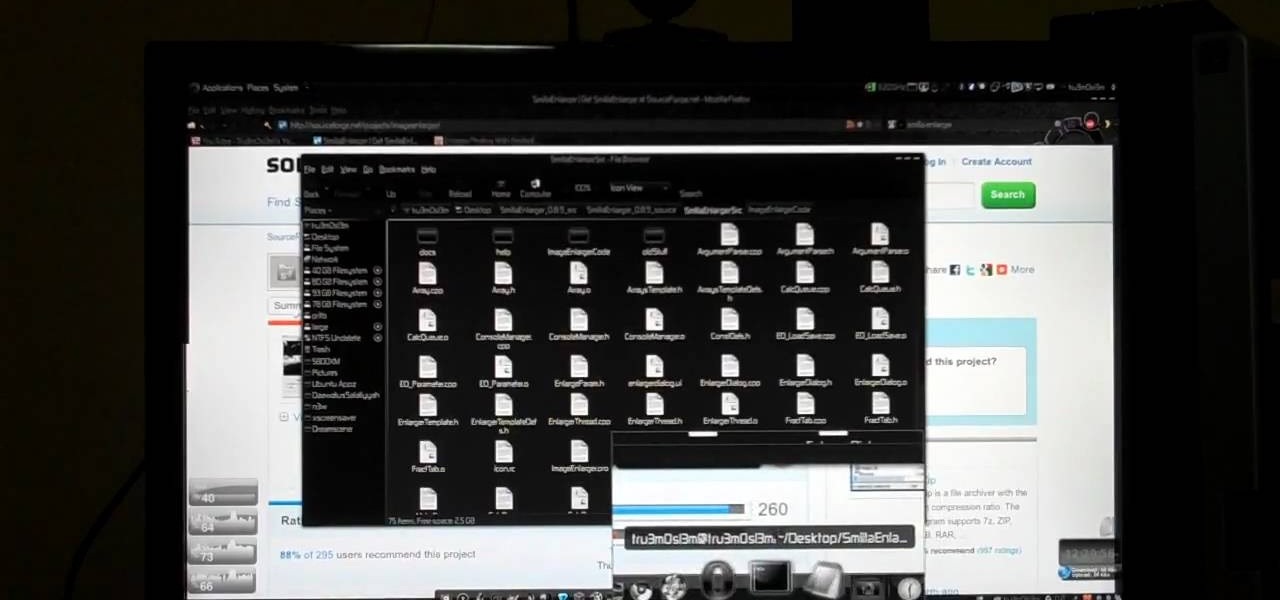
Ever hear of SmillaEnlarger? It's a small graphical tool (based on QT) to resize, especially magnify bitmaps in high quality. Check out this video tutorial on how to back up and restore data easily on Ubuntu Linux.

See how to take an HDR photo set (three photos, each with different exposures) using a Nikon D50 digital SLR camera. This how-to video includes a walk through of the settings you should use to take the high dynamic range imaging photo. It pretty much works the same on most digital SLR cameras, so pay attention to this video tutorial.

This Photoshop tutorial explaine the simple use of Match Color Adjustment in any version of Photoshop. Before starting this tutorial please create a .PSD file and add at least a dozen or more high res, high quality, vivid color photos and place each photo into it's own layer inside the .PSD file. Once you have your Photoshop file ready, follow along with this tutorial and learn how to use the Match Color adjustment tool in Photoshop on color photos and black and white photos.

Picasa 2 is a free image editing software from google. This software tutorial shows you how to use the basics of Picasa 2 for photo shorting, fixing and sharing. Learn how to navigate the interface and use the basic editing controls of Picasa 2.

This photo retouching Photoshop tutorial is not cleaning up blemishes, but modifying the overall look of a photo. Bert's example in this episode takes a snow covered window eave and adds some children and their reflections to the inside along with falling snow on the outside. Change a photo to any scene or look you need with this Photoshop tutorial.

In this software tutorial you will learn how to turn a regular photo into a 3D looking image or make the photo pop out in a pseudo-3-dimensional way using Inkscape. This is a clever way to use Inkscape to play with photos and could be used for graphic design or scrapebooking type applications.

Got a boring blank wall? Hate framing your photos, but still want to put them out on display? Why not build a photo wall. This impressive effect will showcase your loved ones and artistic attempts, and in any case, is something to look at. Watch this video interior design tutorial and learn how to build a photo wall in your own home.

Watch this video to learn how to make traditional boots. Ray Mears is measured up for his very own pair of buck skin moccassins and explains why they are the best accompaniment for the traditional snow shoe.

In this video, Chad West does some experimenting with blending modes in Photoshop to create an aged look to a new photo. Those of you who already know your way around Photoshop should probably not waste your time watching this video. It's meant for beginners.

In this clip, learn how to go into your iPhone photo library and find out where your photos were actually taken. This is a cool feature that will allow you to keep track of where you go on your travels and jog your memory if you can't remember.

In this Arts & Crafts video tutorial you will learn how to use non-standard page protectors when scrapbooking. It is a tip on getting a large number of photos in an album without taking up too much space or using too many supplies. You can get 12 x 12 page protectors in terms of size but with pockets for 4 x 6 photos. This way you will have 6 photos on each side of the protector. Or maybe you put 5 photos and a card on one side. If you don't want to mess around with extra page protectors, you...

Sometimes there is a part of the photo that needs a little more emphasis than other bits. In this tutorial, you will learn how to use the photo editing program, Lightroom, to add focus and emphasis to certain parts of your images. Learn how to strategically darken and lighten areas of your photos to highlight whatever you choose. This clip is hosted by a professional and you will get tons of great advice.

Create stunning montages the easy way. Whether you're new to Adobe's popular image editing software or simply looking to pick up a few new tips and tricks, you're sure to benefit from this free video tutorial from Pro Photo Life. For more information, including step-by-step instructions on how to create your own custom photo montages, watch this graphic designer's guide.

Color correct your digital photos in Adobe Photoshop Elements! Whether you're new to Adobe's popular image editing software or simply looking to pick up a few new tips and tricks, you're sure to benefit from this free video tutorial from the folks at IT Stuff TV. For more information, including step-by-step instructions on how to adjust an image's color balance using a levels adjustment layer in Photoshop Elements, watch this PSE guide.

Want to digitally preserve an old photograph without also preserving the imperfections of the physical photo paper? With Adobe Photoshpo, it's easy. Whether you're new to Adobe's popular image editing software or simply looking to pick up a few new tips and tricks, you're sure to benefit from this free video tutorial from the folks at Britec Computer Systems. This video offers a step-by-step guide on how to remove unwanted physical textures from your digital images.

In this Electronics video tutorial you will learn how to Email photos from your iPhone. This is really very easy and simple to do and takes practically no time. On your iPhone go to the camera icon and tap on it. Then find a picture that you want to email. Then tap on the little icon on the lower left of the screen as shown in the video and then select email photo. Then you put in you want to send the photo to, type in a subject and add some text if you want. And the final step is to tap ‘s...

Are your high resolution photos taking too much space on your hard drive? Tired of getting file too large error when emailing photos? Don't worry Photoshop Samurai will help you batch resize your photos as fast as a ninja! You will need: Photoshop (Not Elements version), photos that need to be resized Go to file, then scripts and select image processor. Select the source folder (where your pictures are stored on your computer). Then select a destination location (where you would like the proc...

This video shows you how to form an eye-catching border around any photograph by placing a photo within (or on top of) itself using Photoshop. The process includes duplicating the image, adding a layer mask, adding an inside layer stroke and drop shadow, changing hue or saturation, and using a blur effect. If your vacation photos or family pictures are putting your visitors to sleep, try this easy and fascinating technique that will be sure to draw attention.

This Adobe Photoshop CS3 tutorial teaches you how perform slight photo retouching to supersaturate a photo without the distortion and bleeding. This adds a slight but noticeable saturated look of a photo which enhances the color quality. First the graphic artist adjusts the saturation. Then he creates a version copy using the lab mode versus the RGB mode. He then adjusts the contrast of the Lab mode image. Once you return the photo back to the RGB mode, you can continue altering the photo.

Tetiana from Best Buy Tips and Tricks shows you how to upload a photo on your mobile phone to your Facebook account directly from your mobile phone. For this you need to select the photo from your media, choose the option "upload to Facebook" and insert a suitable caption as shown in the video. The photo will be uploaded to your Facebook account for all your friends to see. Now you can share photos with your friends via Facebook on the go, using your mobile phone.

If you have a MobileMe account, use your MobileMe gallery to share your favorite photos with others online. This Apple iLife tutorial shows you how to load your photos into iPhoto and organize them and prepare them to put them in a web gallery. Once you have your photos ready in iPhoto, you will learn how to create a web gallery with MobileMe and upload everything to your MobileMe gallery.

Photo albums and cards can get to be a boring way to display or share photos. This tutorial shows you how to create a calendar out of your photos using iPhoto '08. Hang it on your own wall at work or home, or send it to grandparents and family members. You will have to pay for Apple to print and ship your finished product.

iWeb '08 introduces my albums templates. My album templates is a fast way to create and navigate web photo galleries. This tutorial shows you how to use the my albums templates and create a photo album page for your website in iWeb.

Like it or not, there's a very set idea of how a woman should do her hair on her wedding day. Usually we don't see permutations beyond either down and curly or up and curly.

If you've ever read the "Harry Potter" series before than you know that the phoenix symbolizes rebirth and rejuvenation. They've been positive beacons for ages, so why not see the glass half full by making your own mini phoenix?

What better way to finish off your Thanksgiving meal than with a nice hot slice of apple pie? As Thanksgiving as Thanksgiving desserts come, apple pie has mesmerized our collective taste buds since it was invented because of its perfect balance between tartness and sweetness.

One of the most traditional foods that one can enjoy at a Guy Fawkes Night celebration is the Lancashire Parkin. It's a relative of gingerbread made with treacle (molasses) and oatmeal to give it a distinctive color and flavor. Watch this video to learn how to make a Lancashire Parkin from an old British gran named Hilda.

In this video, we learn how to use iPhoto Smart Albums. These are useful for organizing your photos to see what you have. First, create a smart album on the file menu, then name it and go through the drop down menus to choose how you want to categorize your pictures. Choose the type of camera model you used, then you can see what photos you have that are taken with the type of camera that you used. This is very easy if you have a lot of photos and want to go through them easily. It also separ...

In this recipe, you will learn how to make traditional spaghetti carbonara. This dish may not be exactly what you expect it to be - there is no cream involved, and it is essentially spaghetti with eggs and bacon. Follow along with this tutorial from Chef John and make your family a healthier and much tastier carbonara.

There's one in every group - the friend who closes her eyes as soon as the photo is snapped. If you're lucky, there is only one culprit in a group photo and through the magic of Photoshop, it is relatively easy to fix.

You can take high resolution photos with just about any digital SLR, but whether these high resolution photos turn out impressive depends on setting, lighting, and the compliance of your subjects to pose. While photographing your friends and family in everyday life has these aforementioned conditions already set for you, if you take photos in the studio many factors can be adjusted to your liking.

In this video, learn how to make traditional Irish comfort food; shepherd's pie with creamy potatoes, cheddar cheese, corn and ground beef.

Let's face it: Martha Stewart is the queen of the kitchen... and of decor, crafts, and a billion other things. In this video tutorial, learn how Martha and her niece Sophie take the kitchen by storm to make a wonderful, traditional pumpkin pie, perfect for fall holidays.

This step-by-step instructional video shows how Photoshop can be used to purposely over-process a photo and give it a more gritty effect. First, a High Pass filter is applied to give the photo a gray buzz. Next, hard light blend layers are applied to give the photo more contrast. A few approaches for applying noise filters are described next. Finally, de-saturation is applied to produce an amazing finished product. A must-see video for anybody looking to add a fantastic grunge effect to a photo!

This video is about adding motion to photos with the help of Photoshop. The video has clear picture with good audio. In a few minutes the video gave easy step by step instructions about adding motion to a particular object in the photo and it also gave an easy tip to get it gelled with the background. The instructor was good but needs to modify his pace for better clarity. The video surely gives the basic steps to be followed to add motion to a photo and will also be very useful in the field ...