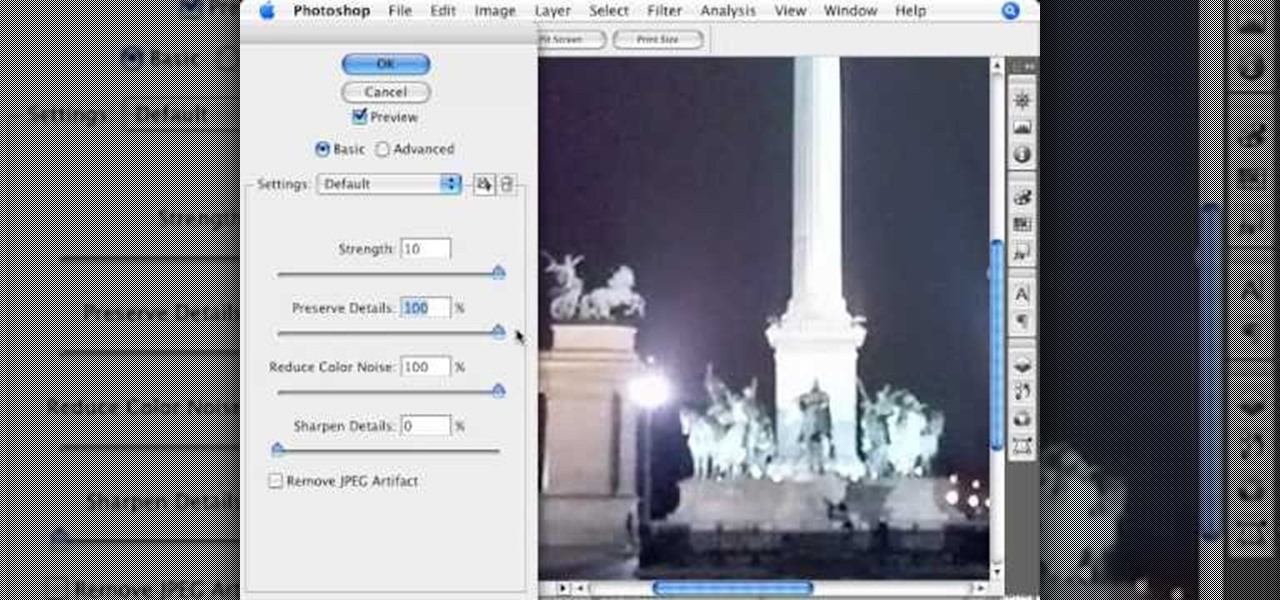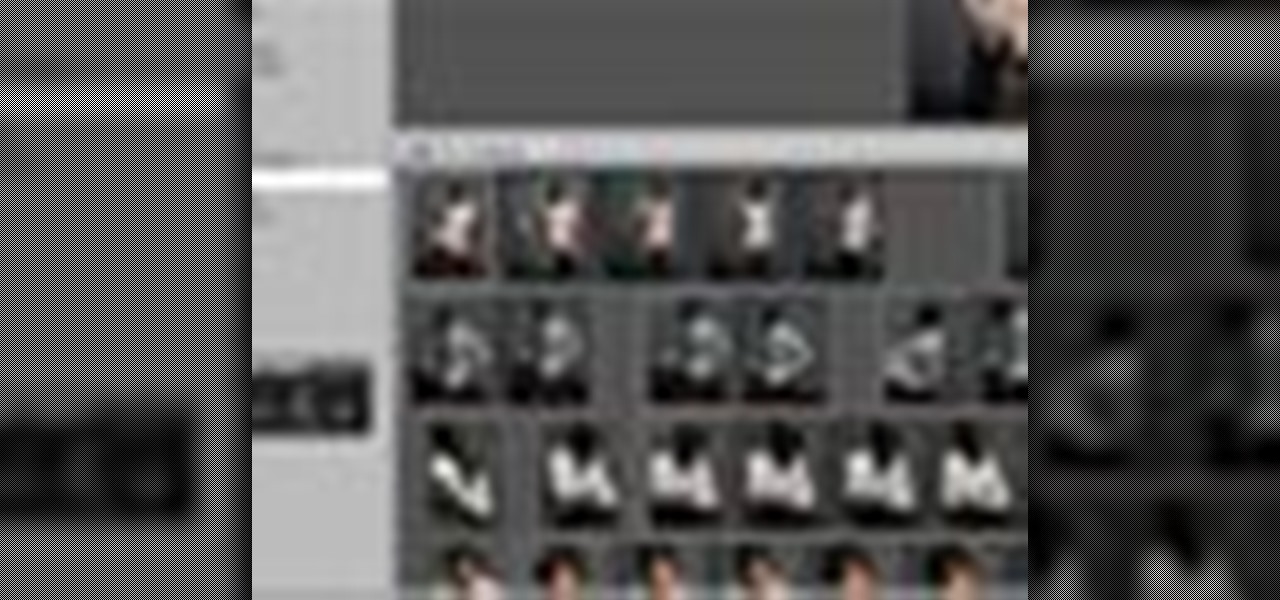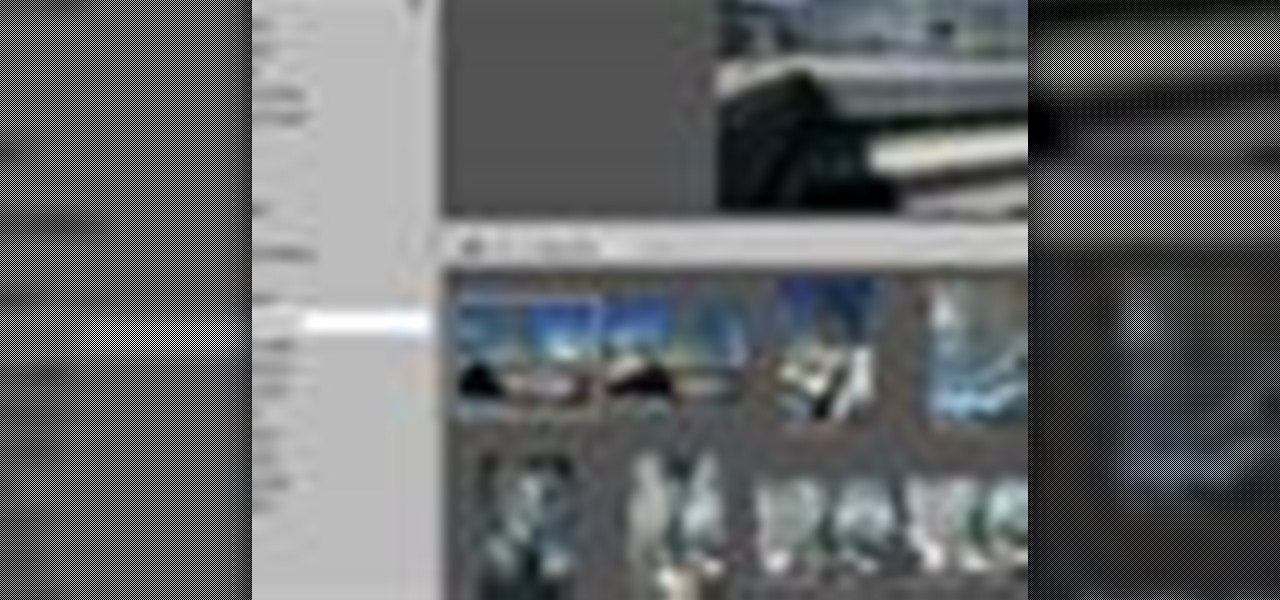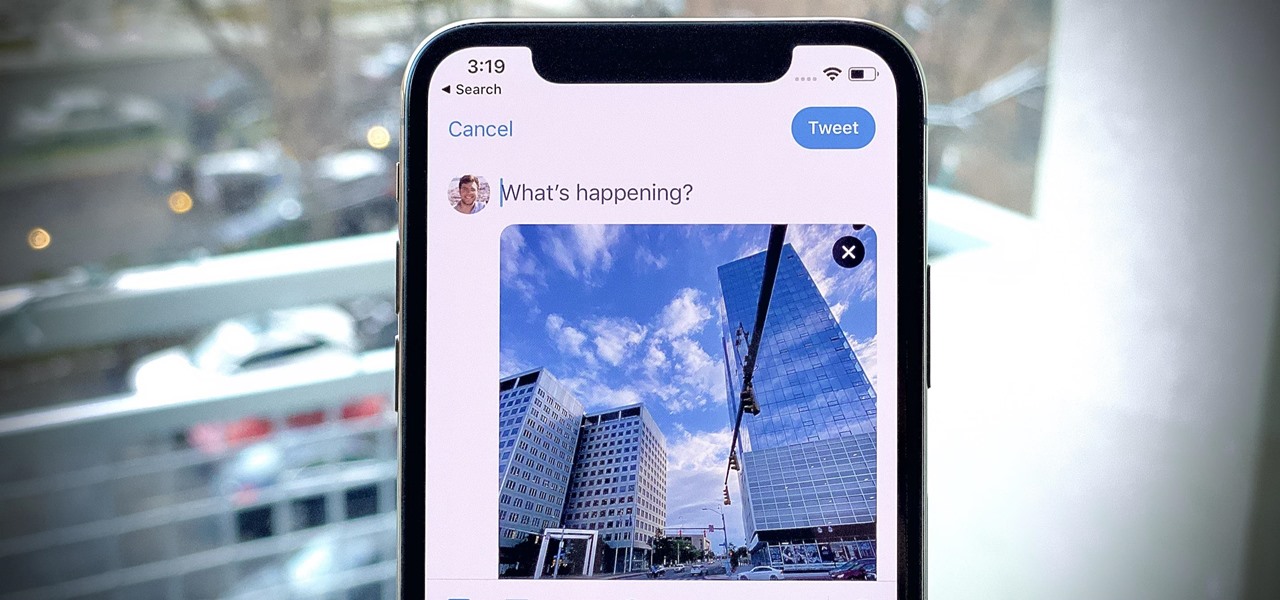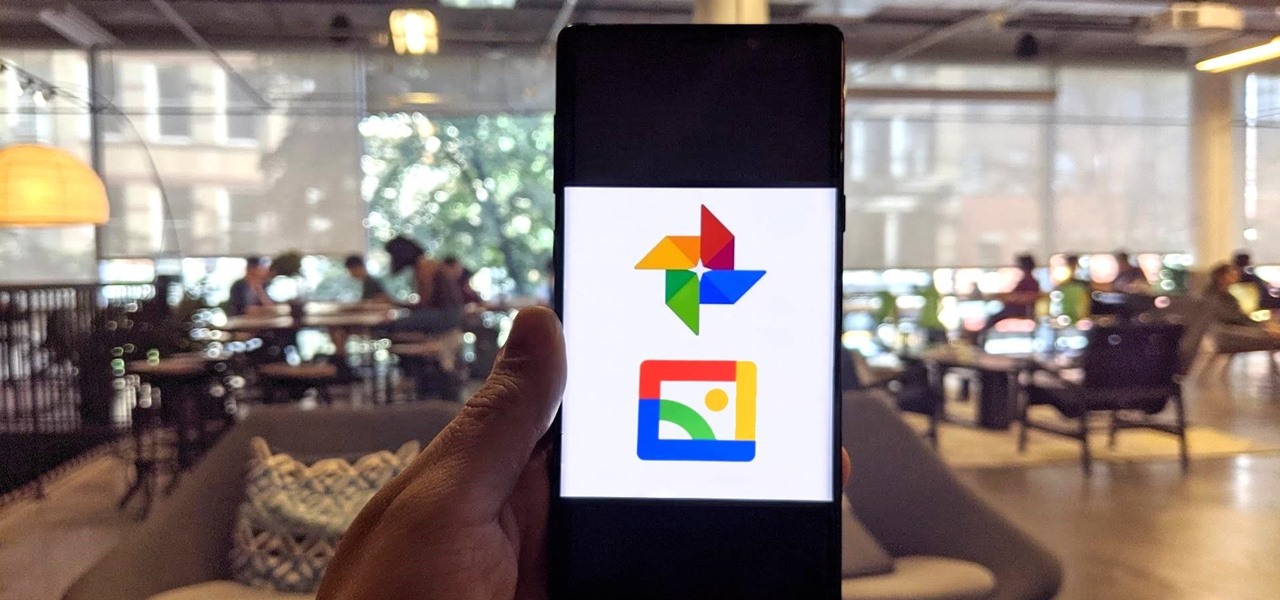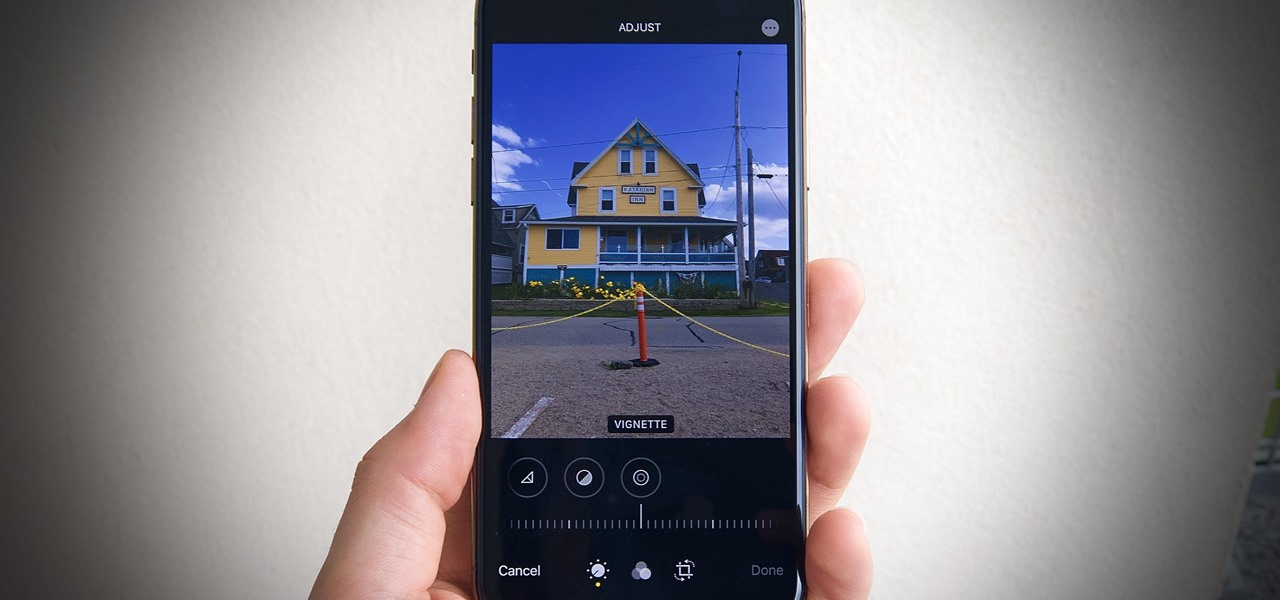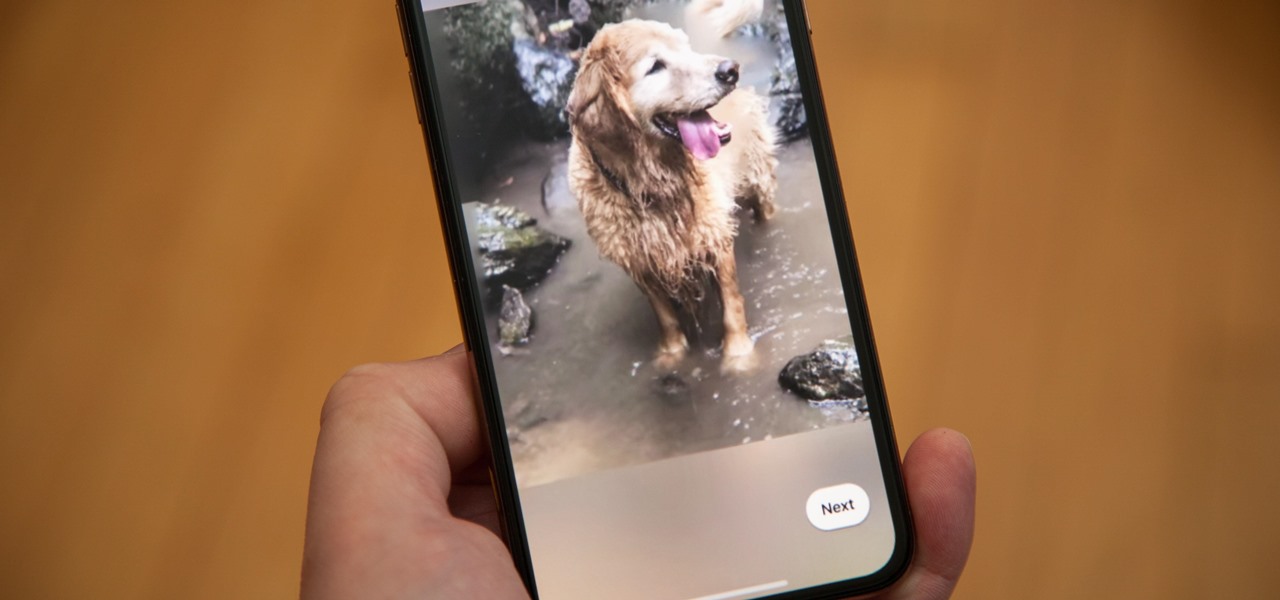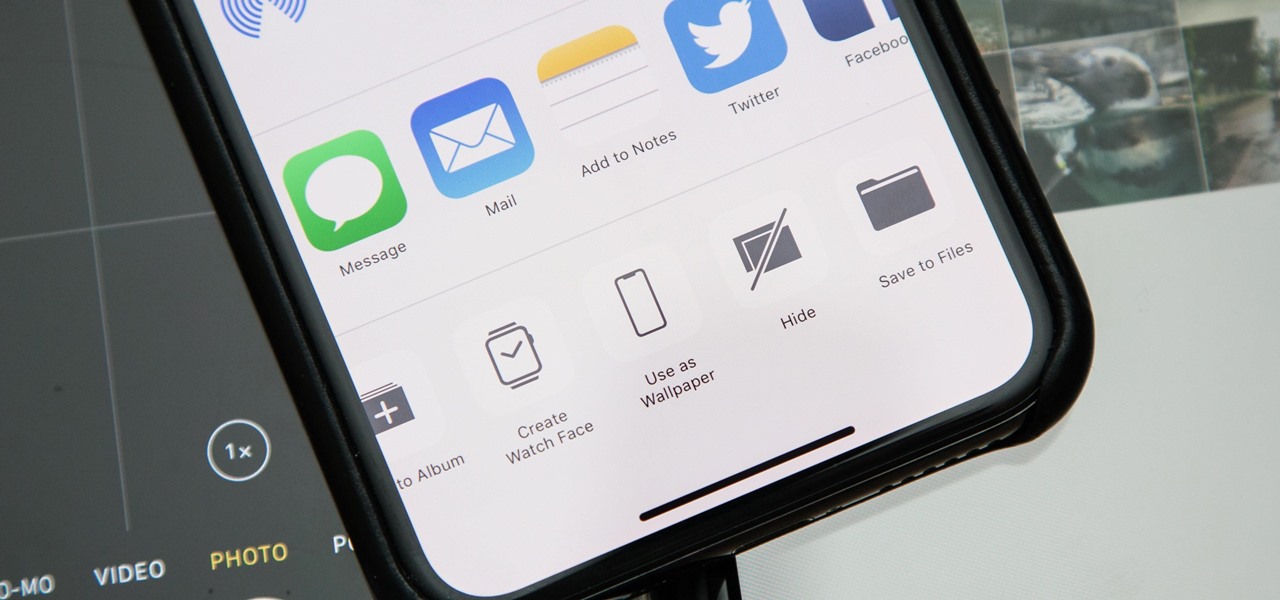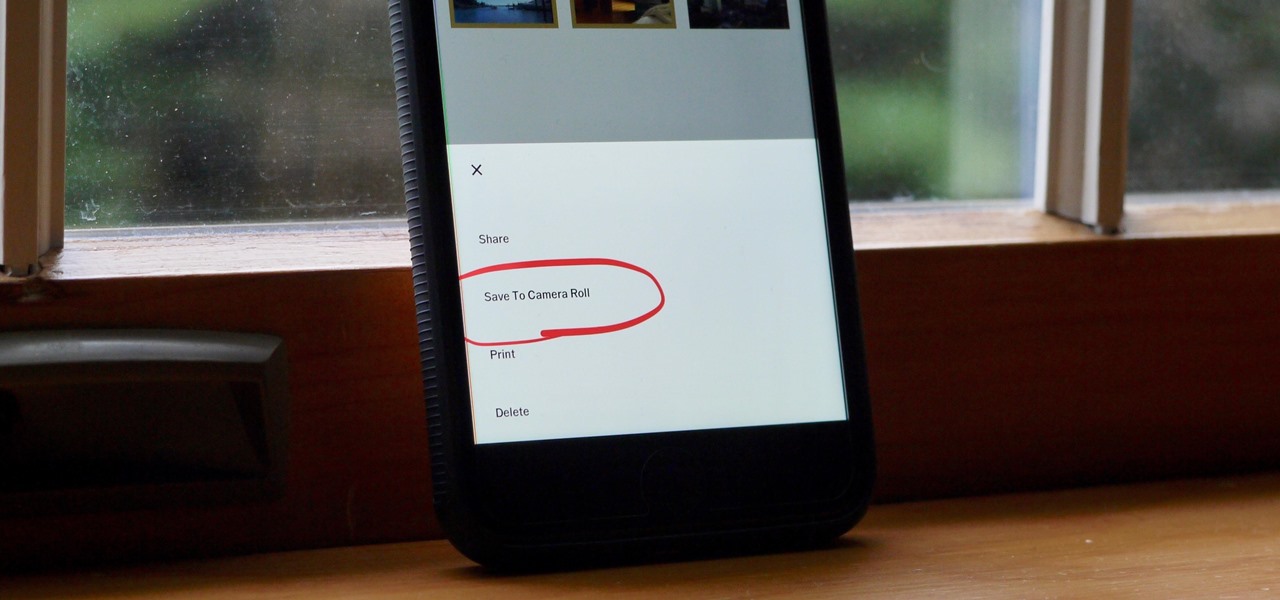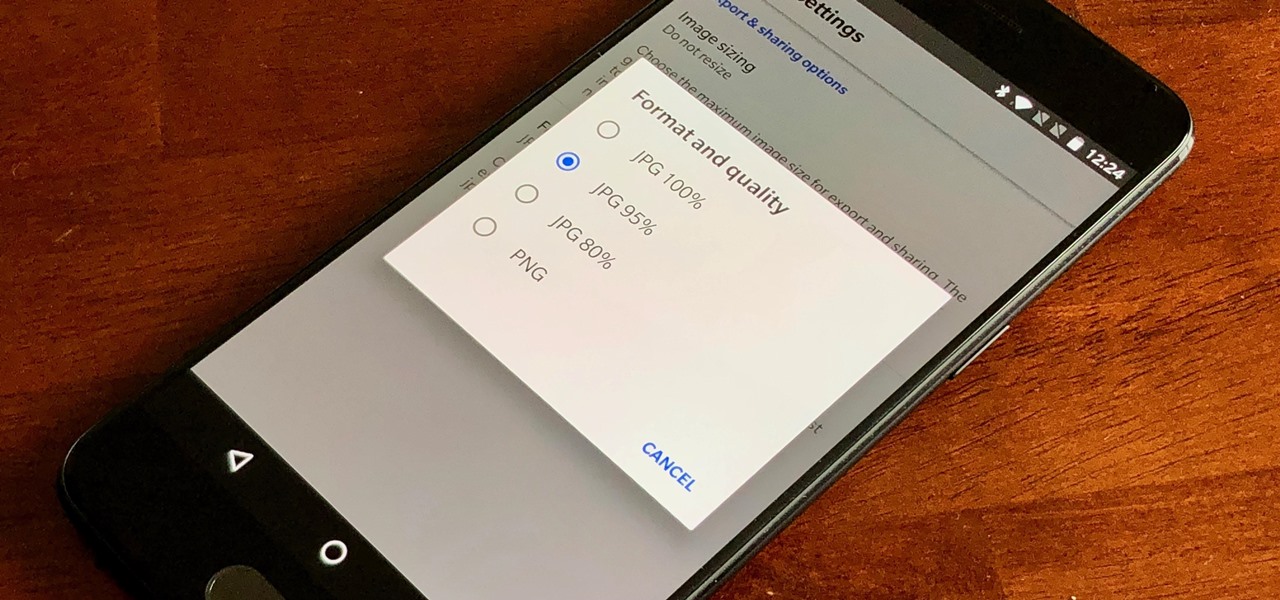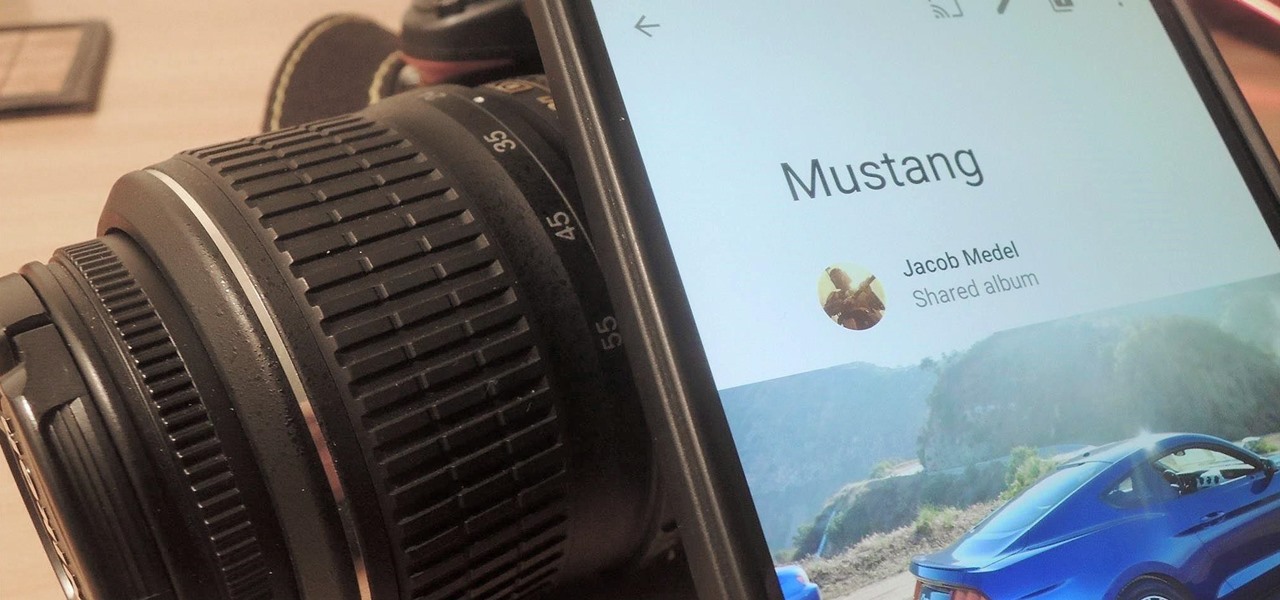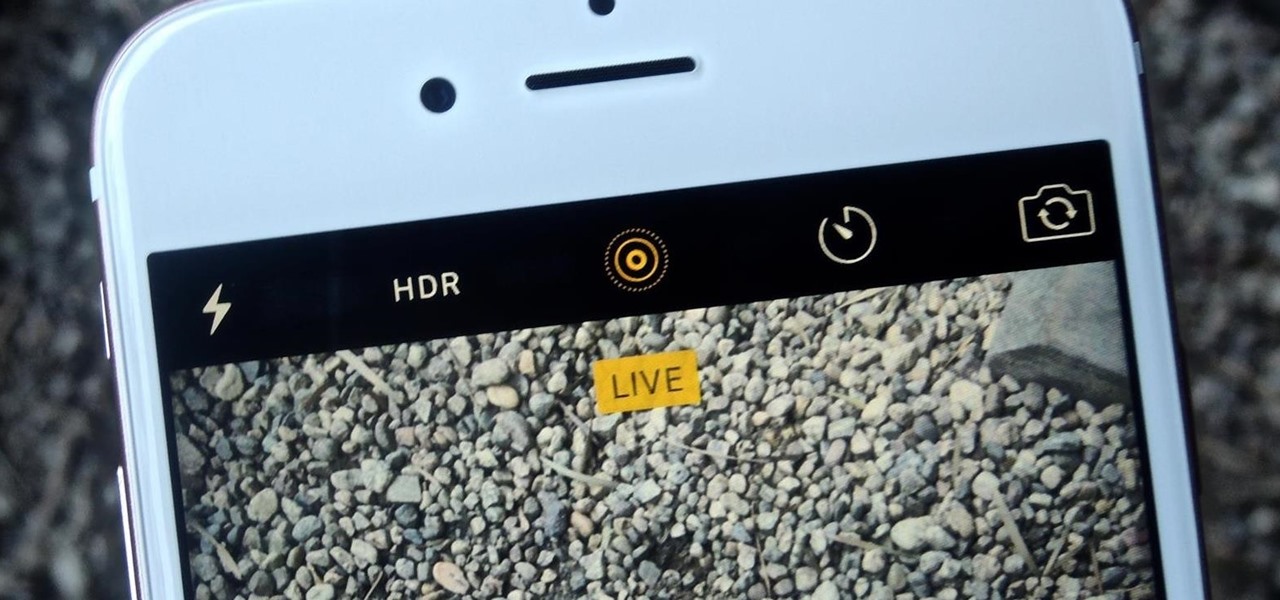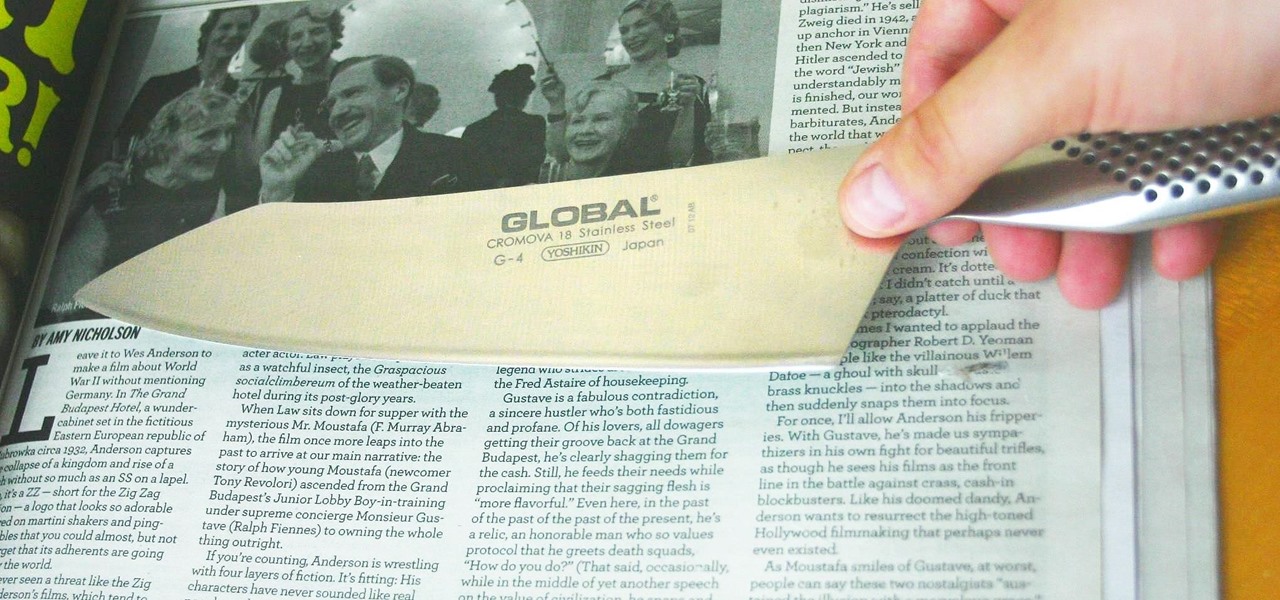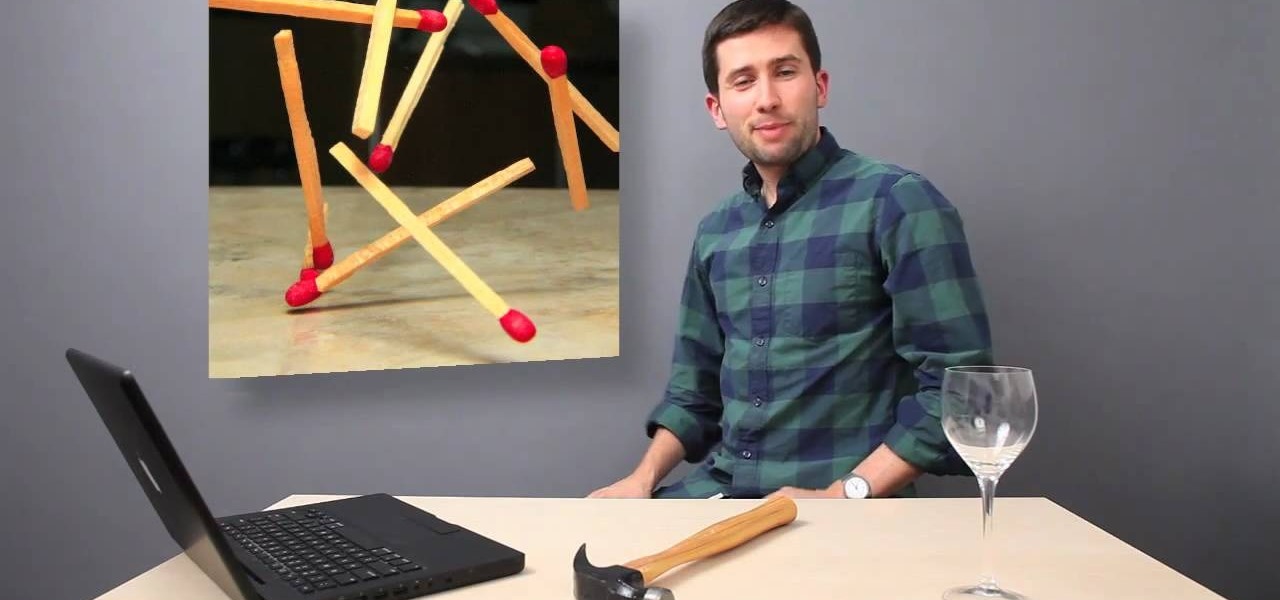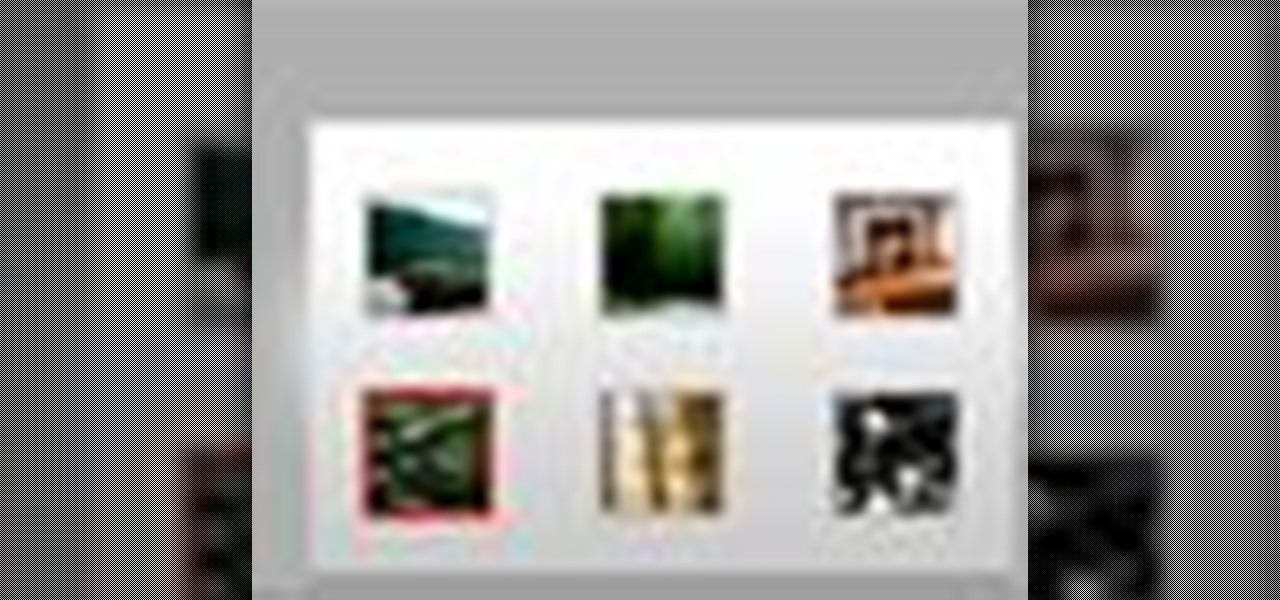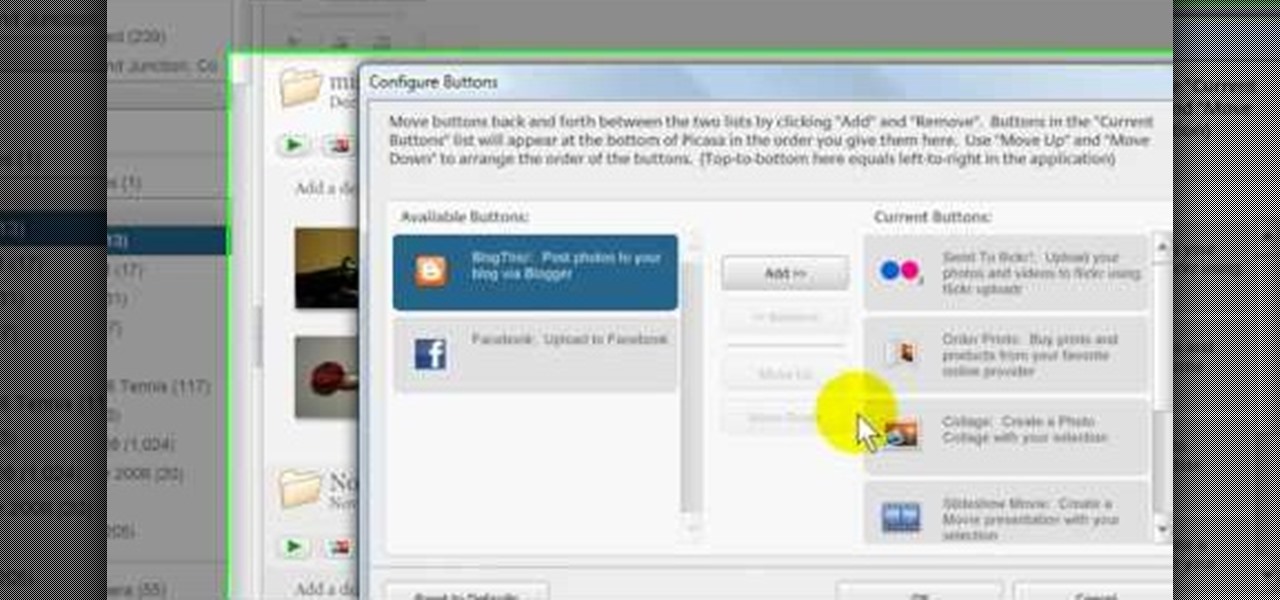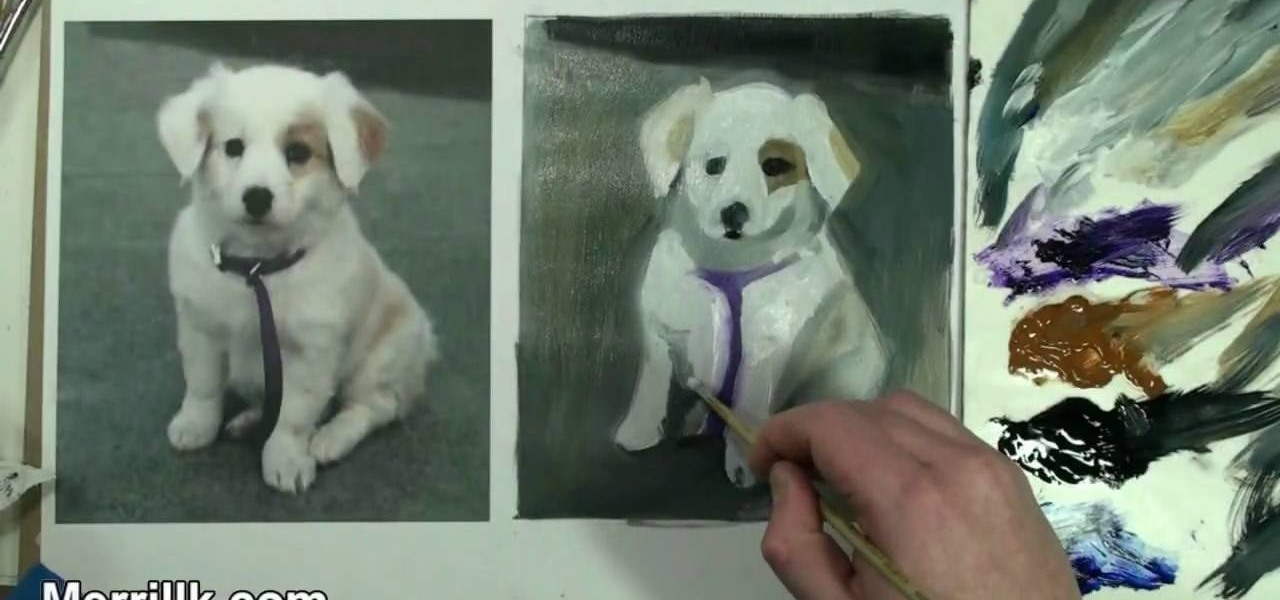Photoshopuniverse shows you how to quickly add rounded corners to photos using Photoshop. He talks about vector masks which he is going to use to give the photo in the video a rounded corner. He uses layers inside of Photoshop to complete this task and also use the Crop tool. He also adds a border around the image then makes it green. IF you watch this video, you will learn how to add rounded corners to photos and how to add boarders and color them.

In this video the author takes us through how to simulate a curved photo in Photoshop. One can learn how to make it seem like your photo is slightly curved and popping up from the screen. The audio quality for this video is good and the explanation was very clear that even a beginner could understand the steps shown in the video. If you follow these steps in Photoshop, you can add a great look to your photo portraits with ease.
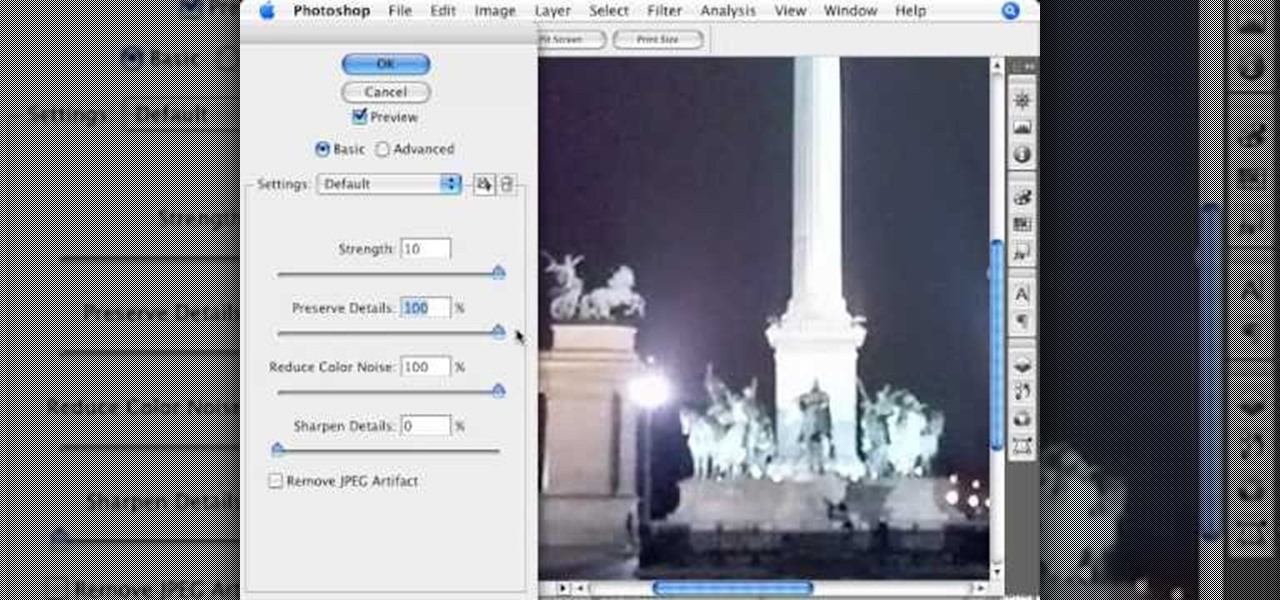
In this video by Photoshop Universe we learn how to reduce noise in a photo in Adobe Photoshop. First we learn that there are two types of noise in a photo, luminance and color noise. Next we learn that reducing noise is balancing act, as we take away noise we also lose some detail of the image. Finally the author goes over the 3 steps it takes to reduce the color noise that can be present in photos. Using these methods we learn that we can quickly clean up images that have noise in them in P...
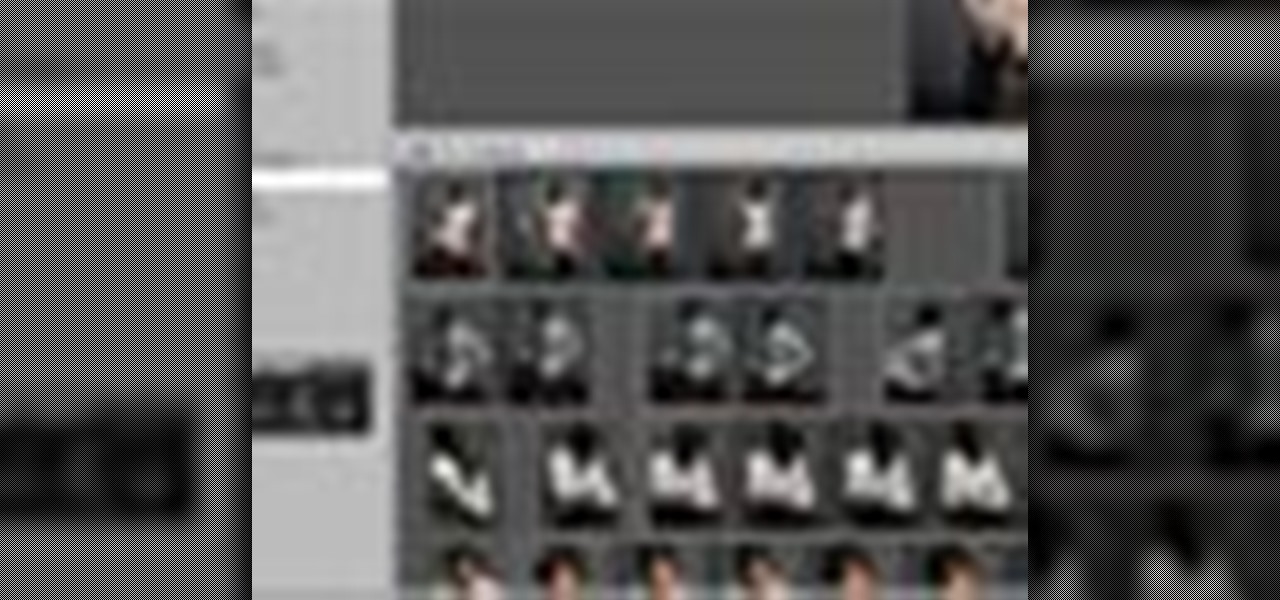
Instead of using Photoshop, why not give Apple's Aperture a try? Aperture is designed more for post-production work for professional photographers, letting you cull through shoots, enhance images, manage massive libraries, and deliver stunning photos.
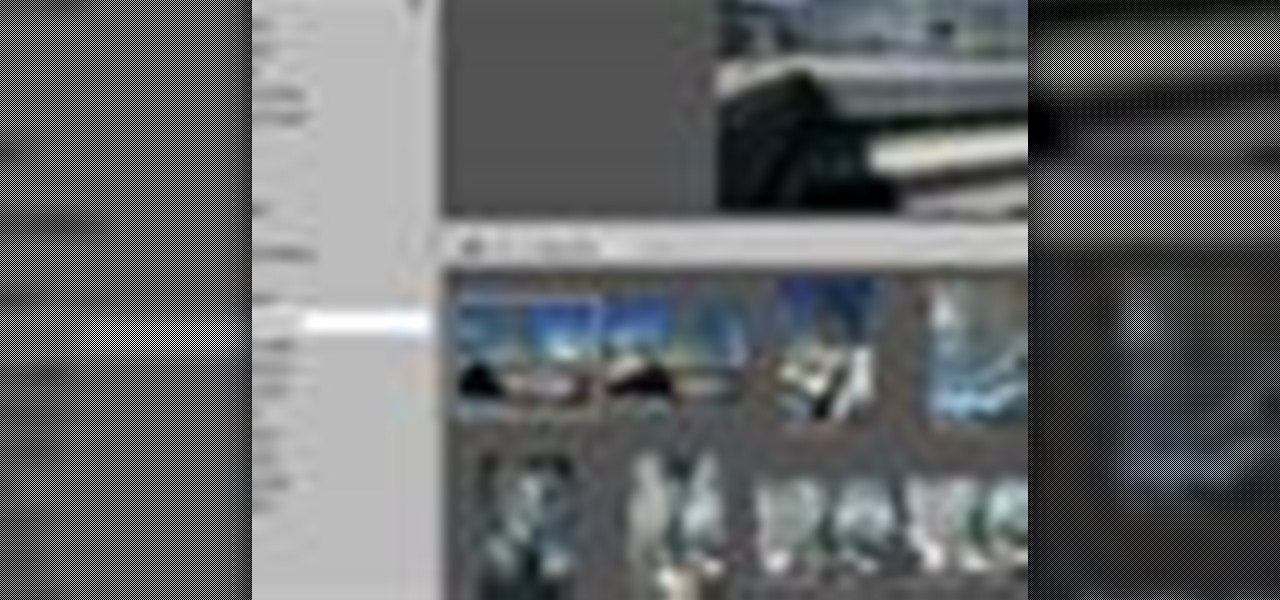
Instead of using Photoshop, why not give Apple's Aperture a try? Aperture is designed more for post-production work for professional photographers, letting you cull through shoots, enhance images, manage massive libraries, and deliver stunning photos.

Get your dose of the coolest Adobe Lightroom tutorials, tips, time-saving shortcuts, photographic inspiration, and undocumented tricks with Matt Kloskowski from Photoshop User TV. Photoshop Lightroom is the leading photo management software solution. See what leading photographers use to manage their photos, and how.

While Apple's Live Photos feature was introduced back on the iPhone 6S, the rest of the world hasn't entirely caught up. Many apps don't accept the feature, making it difficult to share your fun memories with friends, family, or followers. You can strike Twitter off that list, though, as the app now completely supports Live Photo sharing.

By default, videos in the Photos app auto-play in several instances on iOS 13, making it a great way to get a quick, extended glimpse when you're browsing. But this isn't always ideal — especially when you're flipping through private or embarrassing videos and other eyes are on your screen. Fortunately, Apple has an easy way to disable this feature.

Google has started to release a Go line of Android apps. These apps offer a minimalistic version of their major app counterpart. So far, we have Go versions of Maps, Photos, Gmail, and more. Who are these apps for and why would you want to use them? Here's a quick overview of Google Photos and Gallery Go.

While iOS 13 introduces over 200 new features for your iPhone, one of the biggest focuses this year is Photos and Camera. The update completely overhauls the Photos app, creating a more organized and natural way to interact with your pictures and videos. You'll also find a few new tricks in the Camera app. In all, Apple has added over 30 new features to your shooting, editing, and viewing experience.

Facebook added a new feature that lets you post 3D versions of your portrait mode photos for all your family and friends to see on their smartphones, computers, and virtual reality goggles. These new 3D photos add a whole new dimension to your images with movement and more depth.

While it may not be an obvious feature, Apple actually built a way into iOS that lets you hide specific pictures and videos in the Photos app that you want to keep on the down-low, for your eyes only. If you show off your photos a lot or stream slideshows to your TV, this is a great way to keep less appealing content private.

Chances are, you just point, shoot, and share photos and videos on your iPhone without a second thought about how your privacy is affected. It's fairly easy to do so since the Camera and Photos apps that Apple provides seem so innocent. But there are a few things you need to know when it comes to shooting media, sharing it, and even deleting it.

Whether you use VSCO to take all of your photos or you use it primarily to edit photos you take with others apps on your iOS or Android phone, you're at some point going to want your VSCO pics to end up in your Camera Roll or Gallery. VSCO doesn't add them there by default, but there's a couple of ways to get them there.

If you want to take your iPhone or Android photos to the next level, Snapseed is one of the best options. When it comes time to share pictures with friends and family, you want them to look as good as possible, so a little post-processing is in order. The problem is that Snapseed, by default, saves your edited photos at a lower quality than it first came in. What gives?

In most cases, when you create a movie project in iMovie for iPhone, you're starting with just a few media clips. There's no reason to select every photo or video at once, and that's likely a hard task anyway. Adding additional media footage to your movie project couldn't be any easier, especially when it comes to photos.

Combine the word "fake" with the word "Instagram" and you get what's called a "Finsta." If you are concerned about posting pictures on social media that you wouldn't want your family or boss to see, then a finsta account might be the thing that you need.

While you may not notice them at first, iOS 11 included some pretty significant improvements to the Photos app on your iPhone. These upgrades will help you make your Live Photos livelier, surprise you with photos you totally forgot about, keep your photos and videos organized, and more.

While Live Photos has been a fun addition to iOS ever since the iPhone 6S and 6S Plus, there hasn't been much practical use for Apple's moving images so far. That was, until iOS 11 added advanced features such as long exposure effects that make a DSLR less and less impressive these days.

If you've ever wanted to turn your favorite GIF into a live wallpaper for your iPhone or even just make it a 3D Touch-friendly Live Photo that you can share, there's a super simple way to do so.

There's a feature in Google's Photos app for Android, iOS, and the web that lets you create shared albums with your friends and family. It's really a useful feature that makes it fun and easy to collaborate on an album with a person or persons of your choosing.

Live Photos is exclusive to the iPhone 6S and 6S Plus models, and provides a new dimension to your pictures. When taking a picture, the camera captures moments immediately right before and after you hit the shutter, creating a GIF-like animation that's approximately three seconds long when combined.

Just like skinning a cat, there's more than one way to sharpen a knife (disclaimer: while I advocate sharpening your knives daily, please don't ever even consider skinning a cat). There's a stone, for an uber-sharp finish; the underside of a mug, for an awesome makeshift sharpening tool; the chef's daily ritual, honing with a sharpening steel; and then there's the remarkably simple, old-school Japanese trick—using a newspaper. Step 1: Grab a Newspaper

Having cool photos as your desktop can make your computer a welcome sight, but having to find a fresh one every so often can get pretty stale fast. Thankfully, freeware utility Flickr Wallpaper Rotator for Windows PC's can import images for your desktop from Flickr automatically at intervals you set. You can even set it to use photos from a Flickr search or show favorites from a specific user.

High speed photos are very artistic and look awesome, but taking them without special equipment is nearly impossible. Without this hack and an Arduino, that is. This video will teach you how to use an Arduino and other electronic components to make a DIY high speed photo trigger and take more awesome shots.

Interested in viewing old, historical photos of the places you know on Google Maps? This clip will show you how it's done. It's easy! So easy, in fact, that this handy home-computing how-to from the folks at Tekzilla can present a complete overview of the process in about two minutes' time. For more information, including detailed, step-by-step instructions, take a look.

Do you believe you can fly? Or at least, believe that you can take pictures where it looks like you or other people are flying? Or at least jumping really high? This video will show you how to take pictures of flying, floating, levitating, or high-jumping people using a digital camera, tripod, stool, and photo editing software like Photoshop or GIMP. Either way, the effect is surprisingly easy to create and can help you make some really amazing photos.

Interested in taking professional-caliber portraits but haven't time (or money) for a bulky light rig? Great results can be had by taking advantage of the available light from windows. This photographer's guide offers a number of pointers for you shooters out there. For more information, and to get started taking your own beautifully lit photos, take a look.

See how to create an easy, elegant thumbnail photo gallery when working in Adobe Dreamweaver CS4. Whether you're new to Adobe's popular WISYWIG HTML editor or a seasoned web development professional just looking to better acquaint yourself with the CS4 workflow, you're sure to be well served by this video tutorial. For more information, including a step-by-step overview, watch this free video guide.

Accidentally stick a time stamp on an image file? Get rid of it with Photoshop's touch-up tools. Whether you're new to Adobe's popular image editing software or simply looking to pick up a few new tips and tricks, you're sure to benefit from this free video tutorial from Tutvid. For more information, and to learn how to get rid of digital photo time stamps yourself, watch this digital photographer's guide.

Want to grab some great shots at your friend or family member's wedding? Create a glowing, diffused, soft focus wedding photo effect through the power of Adobe Photoshop CS4. Add a whole lot of "mood" to an image by softening and increasing contrast, that also features a vignette around the focal point of your choosing. The beauty of this technique is that by using adjustment layers you can have full control over the final effect's strength and color. Create the perfect wedding photo and give...

Need to color correct your photos and you're not sure how? In this video, the basics of RGB and CMYK colors are discussed as well as how to use them to color correct everything from everyday snapshots to portrait photographs. By using the eyedropper and the info palette to read the colors in the photos, you can then color correct. Based on the CMYK read out of the color sample targets, you can then adjust the color channels using a curves adjustment to achieve the kind of colors you'd like. A...

In this Computers & Programming video tutorial you will learn how to add photos to Facebook using Picasa. The video is from Help Me Rick. Log into Facebook, go down to the lower left corner and click ‘Applications’. Click ‘Find More’ and in the search applications box, type in ‘Picasa’. You will get a list of Picasa applications. Select the Picasa by Alan Lundeen. Here you click ‘go to applications’ -> install now -> OK -> Yes -> Facebook -> Add -> OK. Now you will get a Facebook icon on the ...

With its beautiful and bright high-resolution display, the iPad is a wonderful platform from which to manipulate your digital photos. This official video guide from Apple will teach you everything you'll need to know to browse, view and share your own digital images.

This video will discuss how to implement color changes in Photoshop editing. This step by step approach will tutor the novice Photoshop user how to utilize the various tools and applications to achieve, colorization in photos, swap select and hue, colors and backgrounds of photos, describes layering using saturation and blend techniques. This video tutorial will describe and demonstrate the correct settings and tool usage for easy application of each editing and color manipulation.

Everybody loves dogs, but not everybody can own one. Although… everyone can own and enjoy a painted dog. And if you want to learn how to paint a puppy dog yourself, this is the video tutorial for you. Make sure to pause the video after each step and look at the screen every few seconds while you are drawing.

Check out this informative video tutorial from Apple on how to add a photo album in iWeb '09.

Strap on your stupid and get at it. Here's some big boy Photoshop work to ready this photo for eBay because you no longer need a wedding ring. Use paths and masks to fix up your photo. Cause there's no denying she left you for someone with more baby making man batter.

Annoyed by being taken to theater mode when viewing photos on Facebook? There's a way to get out of that lightbox that keeps you from interacting with photos. Watch this video to learn 4 techniques for avoiding Facebook theater mode.

Bring out the details in your photos with one simple photoshop filter. Using the high pass filter will increase the sharpness of your photos, and allows you to focus on the specific areas that you would like to see in greater detail.