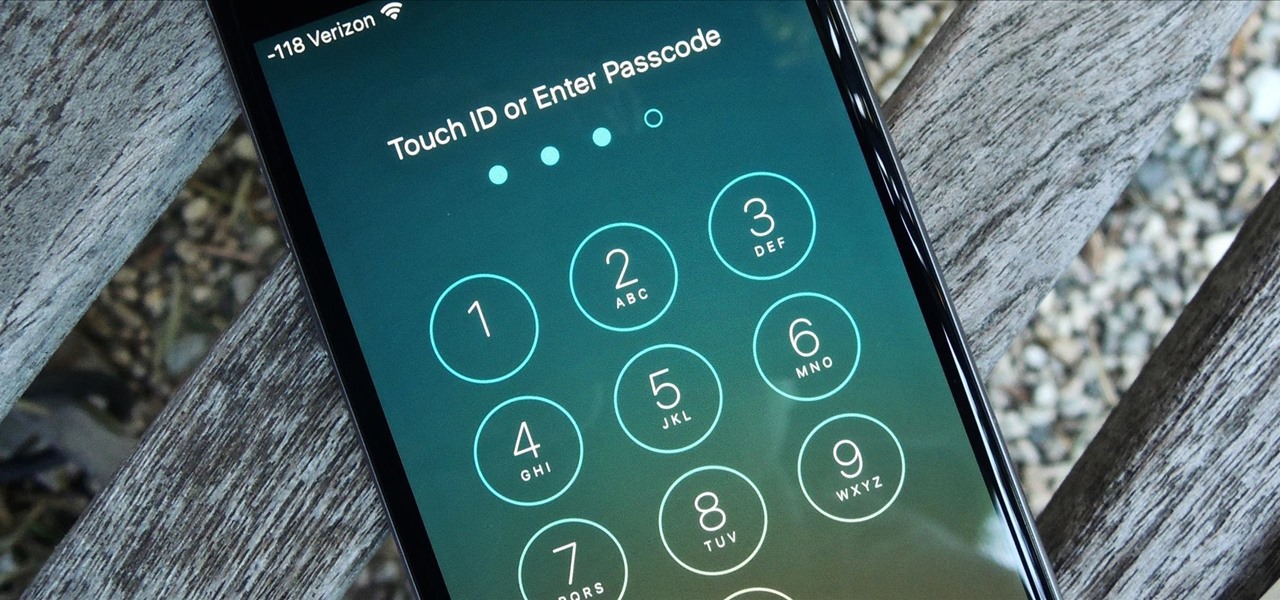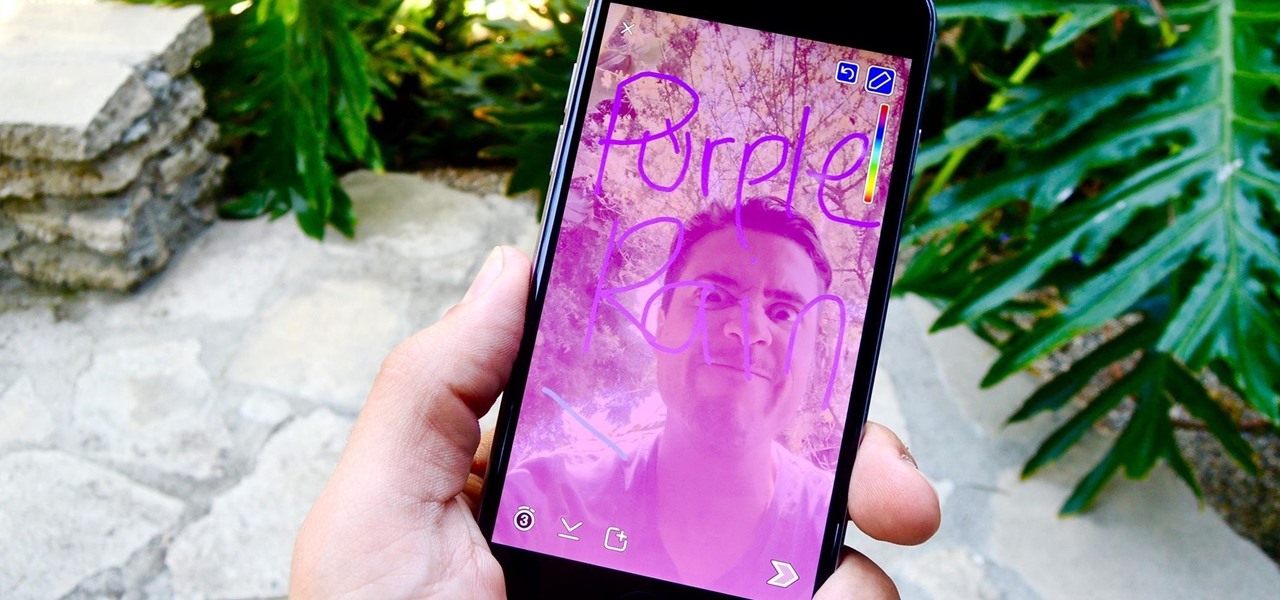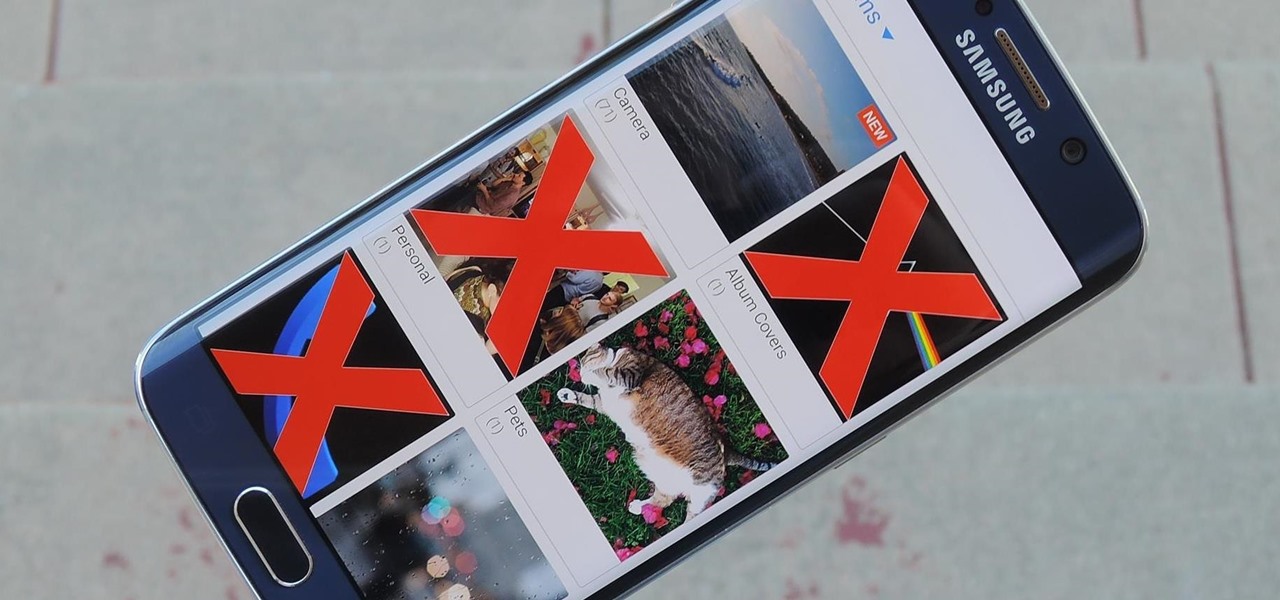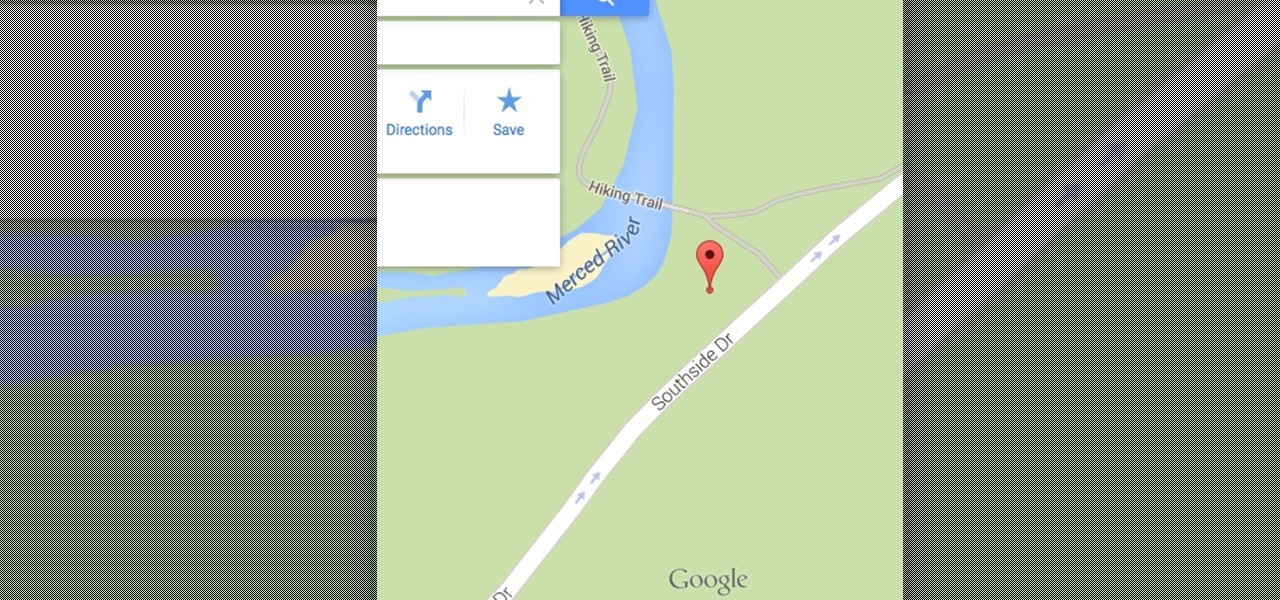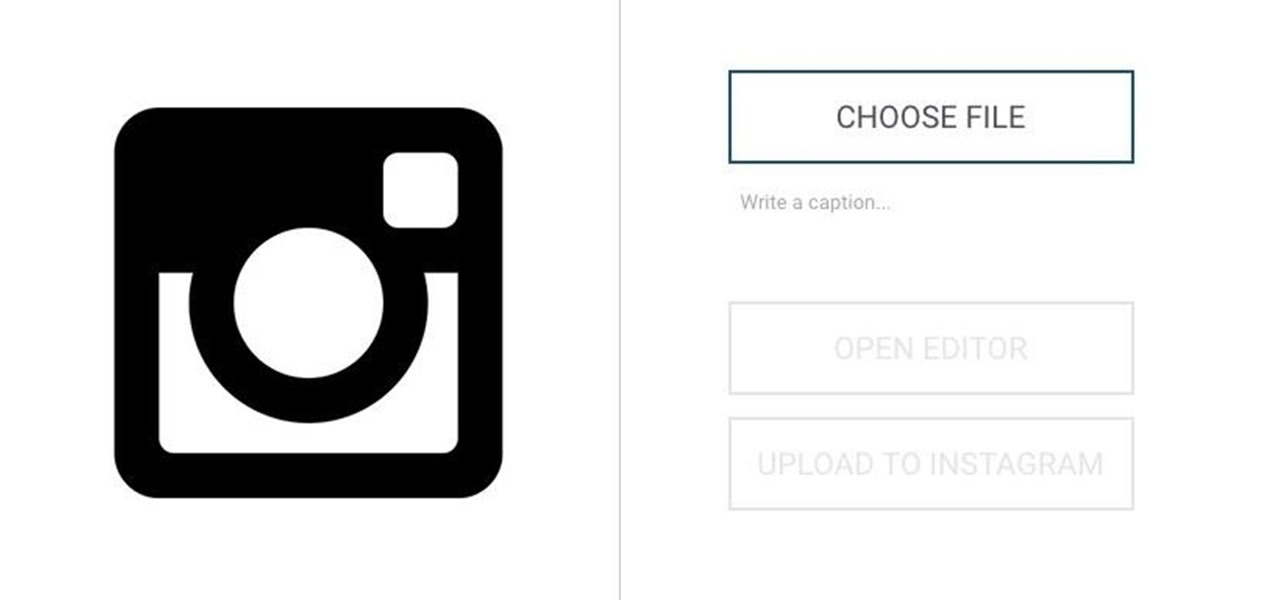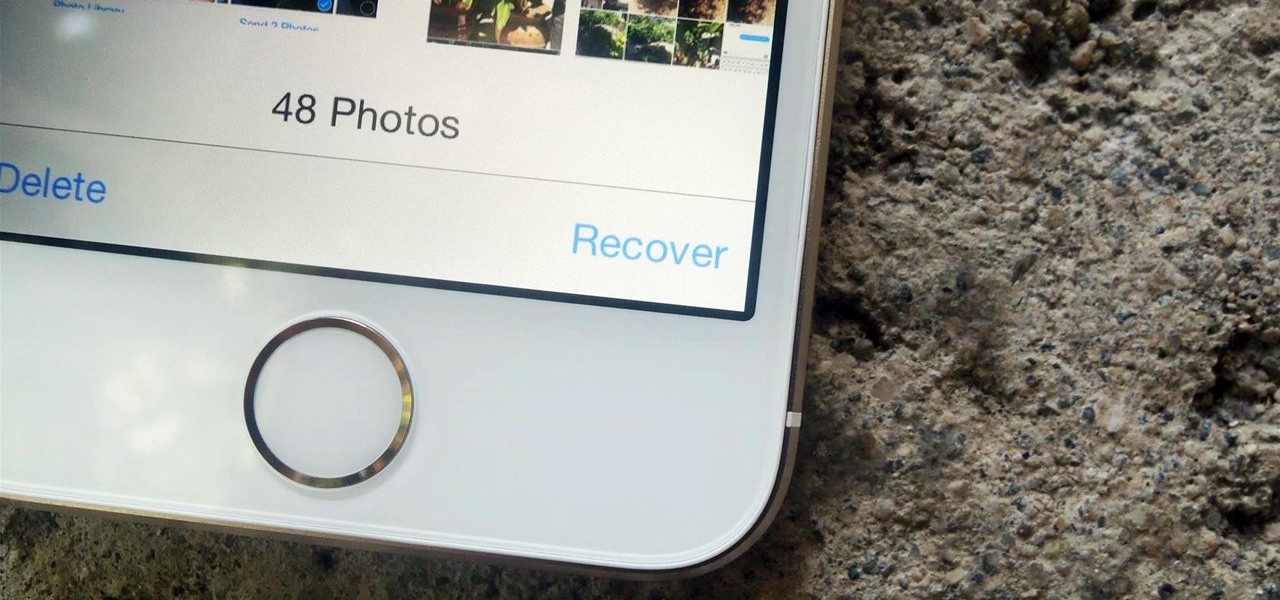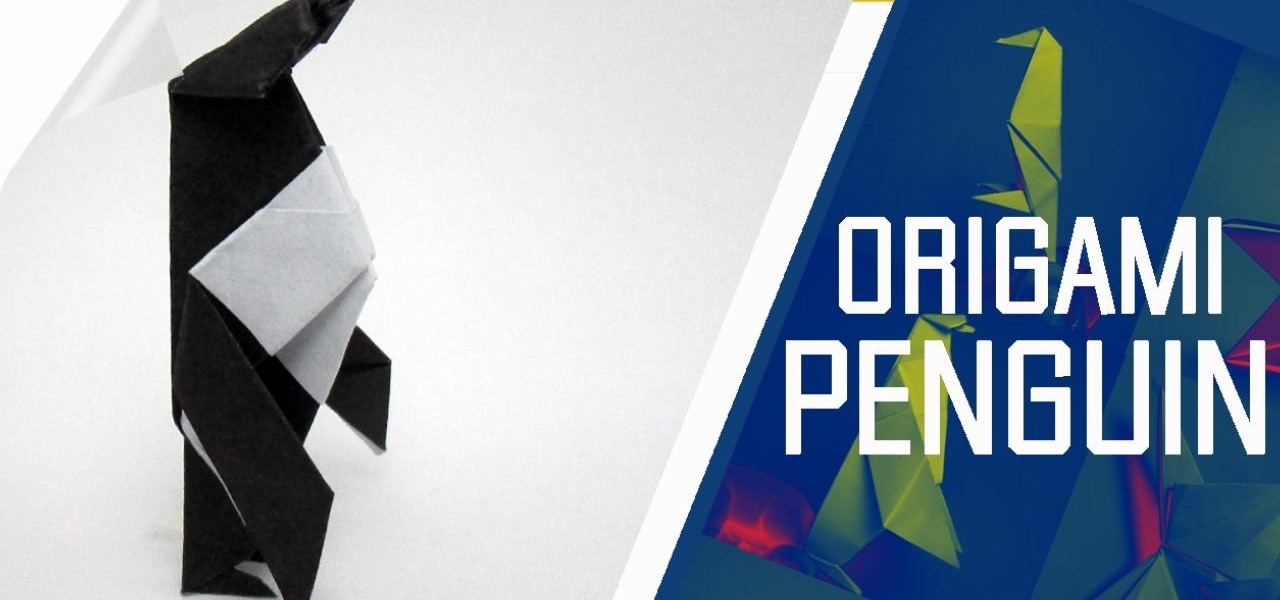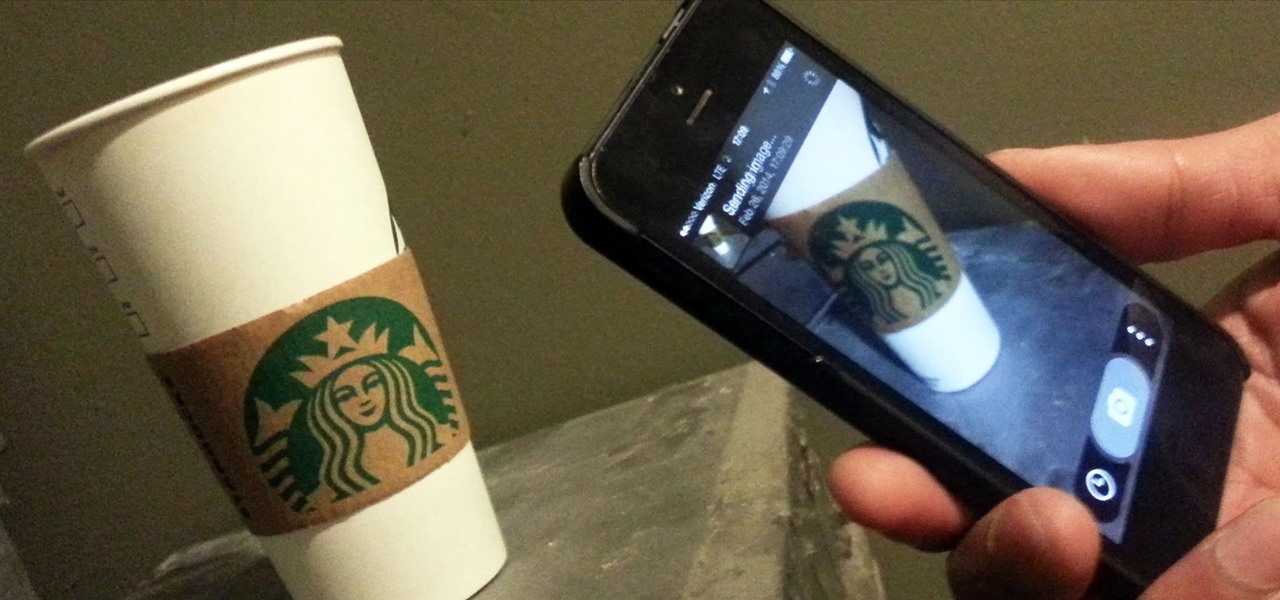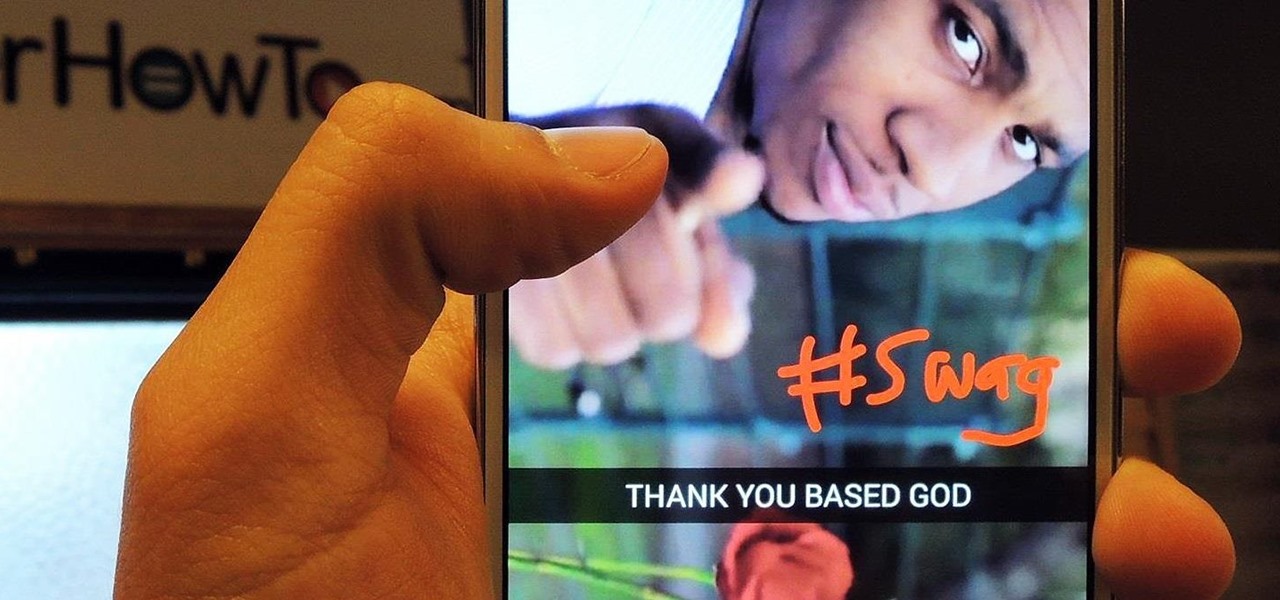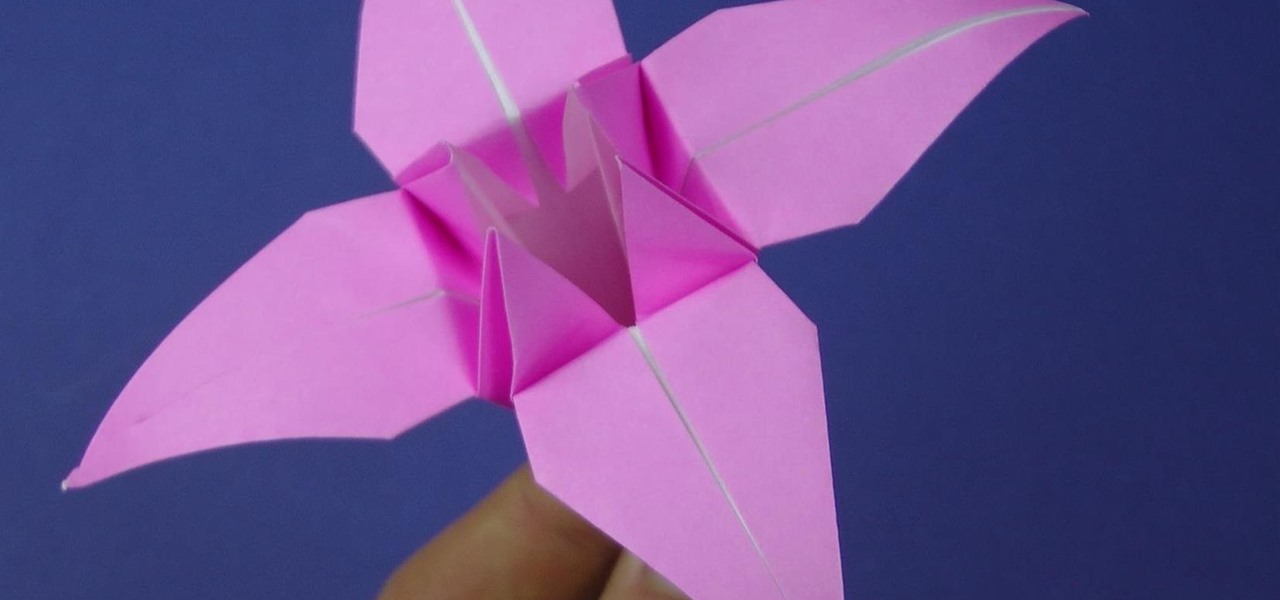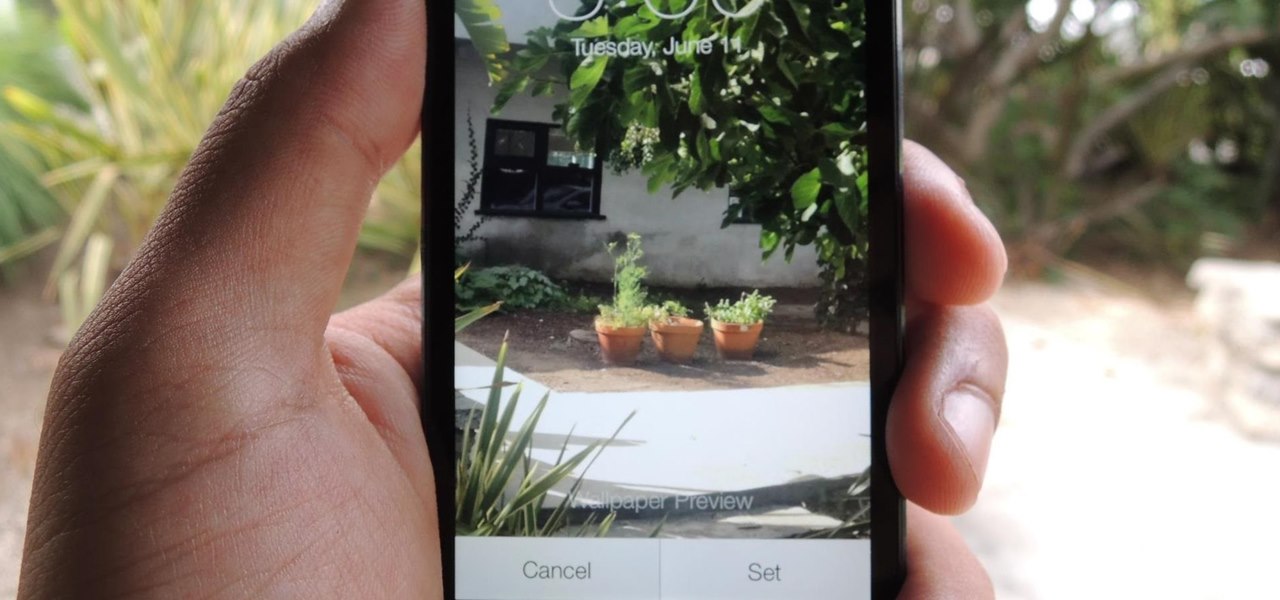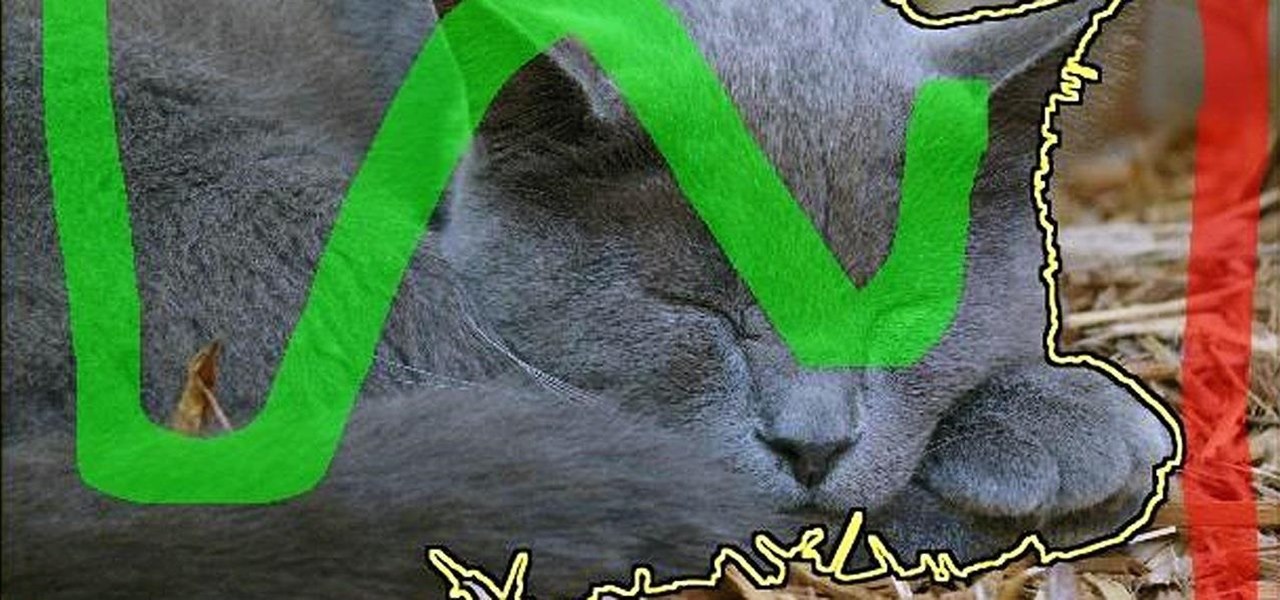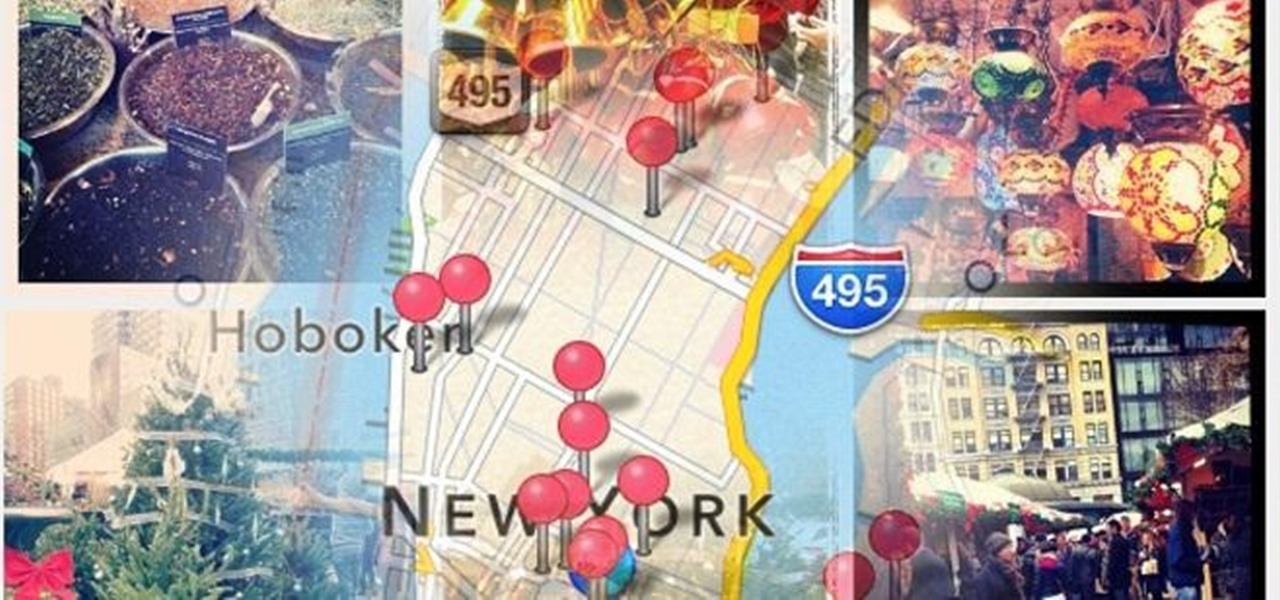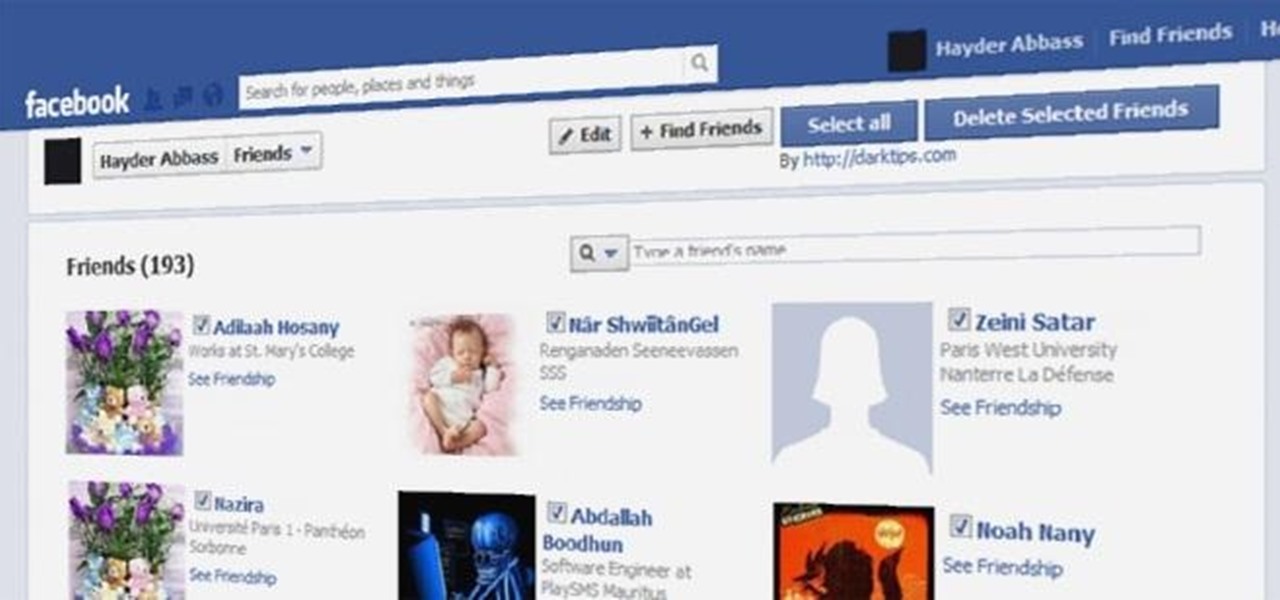If you're entirely new to smartphones, Android's share menu can seem like a foreign concept at first glance. In reality, it's one of Android's most central and unique features, and with a little experience, it can make your smartphone a lot easier to use.
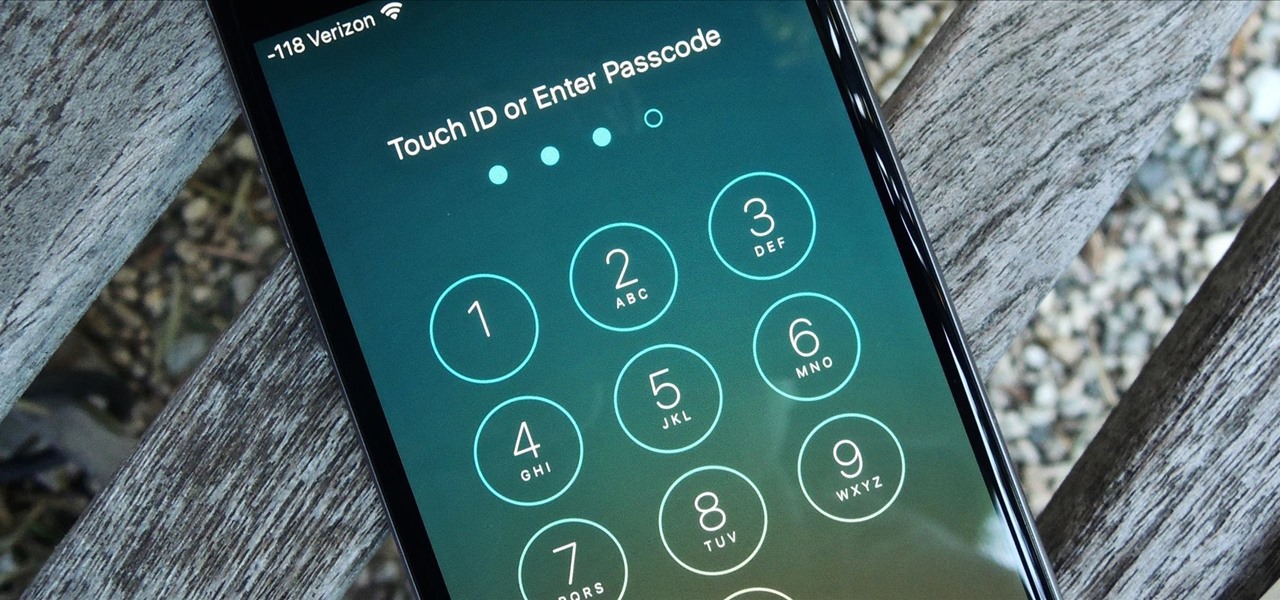
You would think that with each major iOS update, there'd be fewer ways to bypass the lock screen. Unfortunately, Apple's developers have consistently failed every year since 2013 in this department, leaving open lock screen exploits for iOS 7, iOS 8, and now the latest iOS version, iOS 9, with each exploit being discovered within days of the OS release.
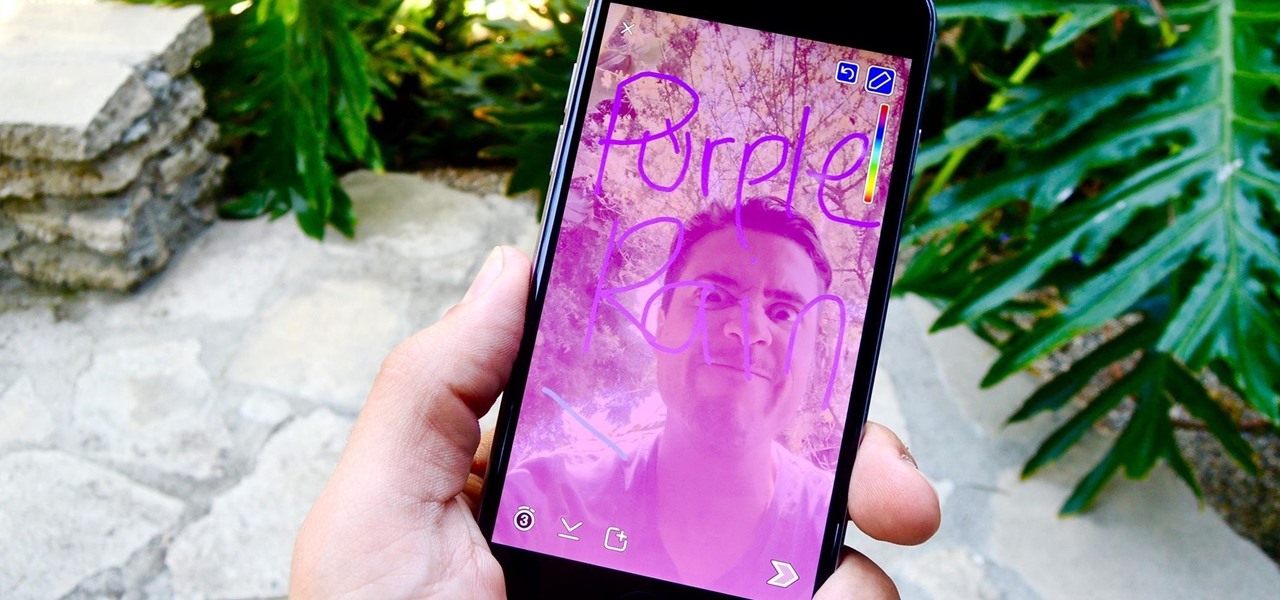
Snapchat has built upon the photo-sharing service it once was to become a money-sending, commercial-shelling, video-messaging giant. They improved their user experience by adding Stories, Geofilters, and even the rarely-used Snapcash feature, but why isn't there something as simple as color filters? Yes, they have filters for black and white, saturated, and sepia, but that's it as far as color goes.
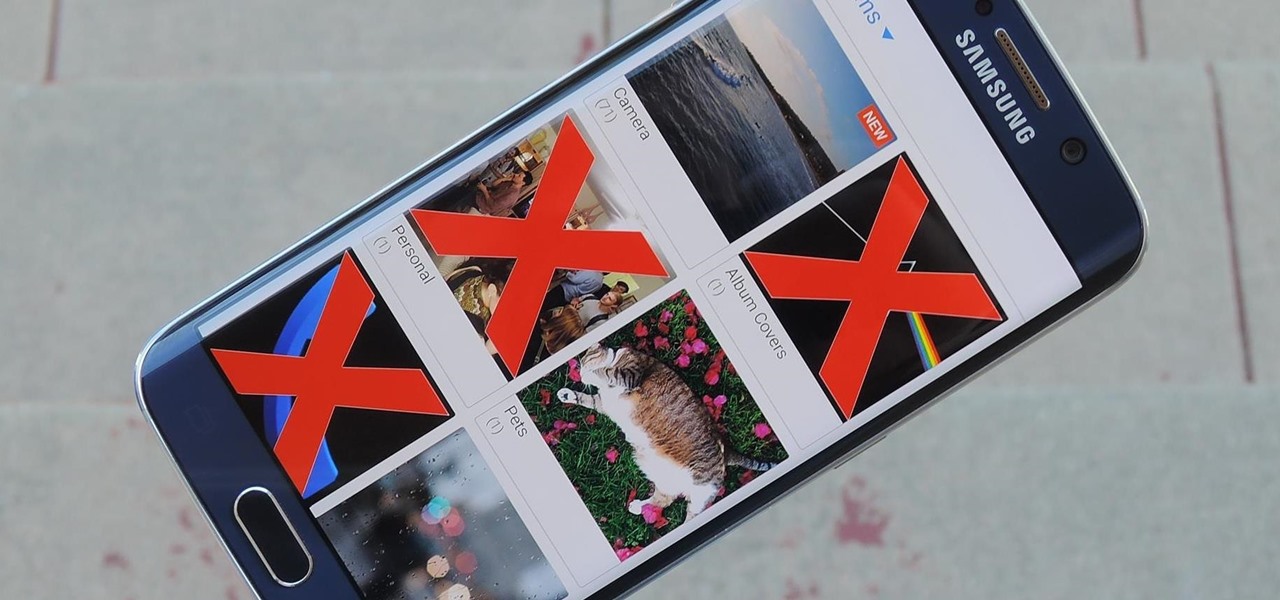
Have you ever noticed that some Android gallery apps display every last photo that you have stored on your device? This is particularly annoying when most stock gallery apps don't provide an option for hiding certain folders from your filmstrip view. Then there are music players that load up ringtones and video players that queue every video on your device, regardless of whether you want them there or not.

Apple's latest mobile operating system, iOS 9, may not be the huge overhaul that iOS 8 was, but that doesn't mean there aren't plenty of new features. In fact, there are a ton of subtle changes that you may not notice right away. Here's a rundown of all the coolest new features you need to know about on the new iOS 9 for iPad, iPhone, and iPod touch.
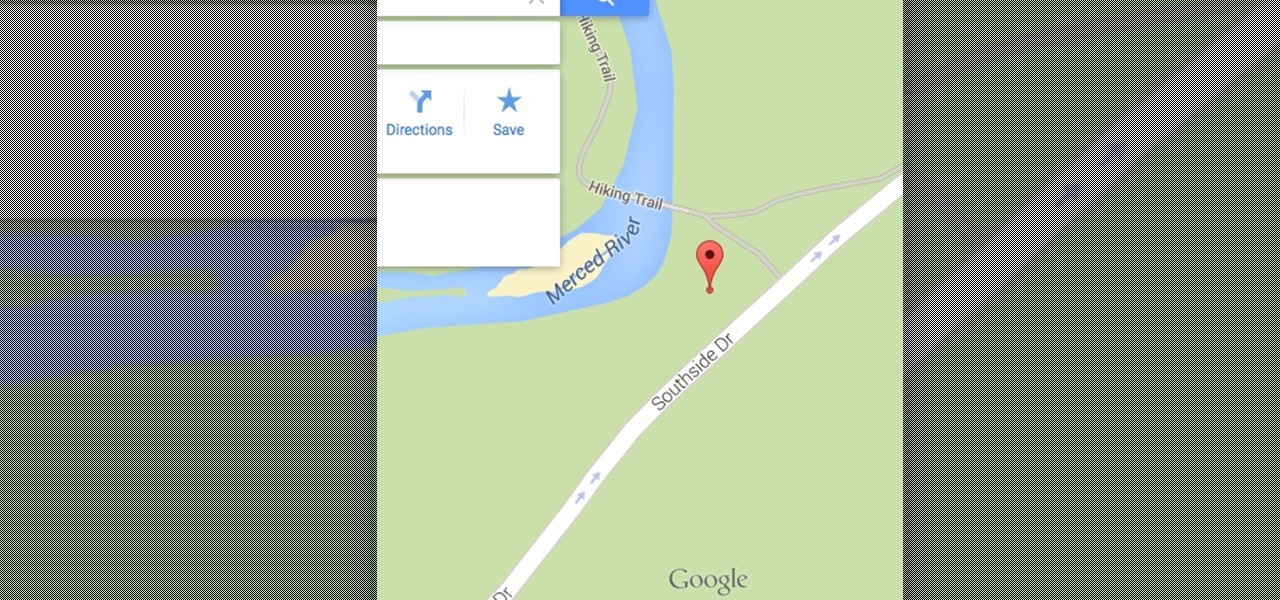
Welcome back, my hacking friends. We use our smartphones every day, for business, socialization, and leisure. The number of iPhone users is increasing in dozens of millions every year, with a whopping 63.2 million users in 2014 alone. That's a lot of users.

In an attempt to remain a mobile-exclusive app, Instagram doesn't let users upload photos or videos from their computer. On the Instagram web app, you can pretty much only like and comment on items in your feed, but what about all of those photos on your computer that scream #tbt?

There's a built-in timer feature on the iPhone's Camera app that helps you set up your device, step back, and take a photo before time runs out. This feature is useful when there isn't another person around to take a photo of you, or when you don't want to be missing from a memorable group picture. Unfortunately, timers don't always work well. With a timer, no one can sit behind your iPhone to see if the picture is perfectly focused and framed, but that's where your Apple Watch comes in.

At the end of an all-day affair with friends or family, I'll unwind and go through all the pictures I took that day as a sort of recap. All too often, though, I'll come across a few that are almost perfect, except I didn't quite position my phone well enough, leaving someone's face cutoff or too much space to one side of the image. It's a fail of a basic and crucial tenet of photography—framing.

Sharing files has always been one of Android's greatest strengths. A system of "share intents" allow apps to freely exchange data with each other, making it possible to take a picture with your favorite camera app, then send it over to your choice of photo-sharing apps, for instance.

Replacing your wallpaper is one of the easiest and quickest things you can do to keep your device from going stale, but it goes way beyond just picking an image from your gallery. If you use the Google Camera, you can create some really awesome 3D lens blur backgrounds, but what if you want more wallpapers on your wallpaper?

What happens when you accidentally delete a photo or video from your iPad or iPhone? How do you get it back?

Thanks to the steady increase in quality of smartphone cameras, it's easier than ever to take amazing photos or video without thinking twice. If you've been to a concert in the last five years, you undoubtedly know what I mean. But it turns out that using your camera as a new set of eyes might actually be ruining your ability to remember events on your own, rather than helping you to hold on to the good times.

If you have Android KitKat, you're fortunate enough to be able to use the new Google Camera, which has tons of great features, including Photo Sphere, Tiny Planet, Panorama, and Fisheye. With so many photo options and no additional hardware needed, it's hard to not to like this camera.

this tutorial explains how to make an origami rhino which have a traditional origami star as a base You will need:

this tutorial explains how to make a traditional origami penguin from one sheet of paper You will need:

A picture is worth a thousand words, and depending on what you're taking a picture of, it could be worth a lot more. Our phone's camera can easily capture high quality photos, scan barcodes, and make us Instagram famous. You can compare prices of items and download applications just by scanning a QR code. Of course, we can always do this stuff a little bit better on our iPhones.

Snapchat is great for sharing and receiving pictures that we don't want "living" for too long, but sometimes we'd like to hold onto those memories, whether the other party wants us to or not.

Easy origami owl video tutorial step by step: Difficulty: Easy

Introducing a unique way to share photos and videos among friends and family, Snapchat was the big hit of 2013 (despite its many flaws). Thanks to its ephemeral nature and lack of third-party sign-in integration, it quickly grew into a multibillion-dollar company in the span of just 12 months.

this tutorial explains how to make a traditional origami lily from one sheet of paper. No cuts, no glue needed. You'll Need

In this How to we will create pretty stars that make a great Christmas tree ornament. Fold them from transparent paper and they'll be great window decorations too!

Snapchat was created for the sole purpose of removing evidence from your mobile that a photo or video ever existed. That way, snoopers can't find any of these questionable selfies in your photo gallery. Of course, there are plenty of ways around this safeguard, but it's still more private than the standard social networking app.

As precious as we like to think that all of the photographs on our smartphones are, they're really not. Every time I rummage through my extensive index of pictures, I quickly realize how many one-off pictures I have, which served their purpose a long time ago and are no longer important.

Panoramic live wallpapers for the iPhone? If the first beta version of iOS 7 is indicative of the imminent public release of Apple's revamped mobile operating system, the answer is a resounding yes.

One of the very first Photoshop skills we learned in my tenth grade photojournalism class was cropping the background out of images. I hated it. It was extremely time consuming, and the magnetic lasso tool never seemed to want to cooperate with me.

On Thursday, March 14th, Samsung unveiled their new Galaxy S4. With it came a slew of new features, but what does that mean for us S3 users? Unless we're willing to shell out big bucks for the full retail version, most of us S3 owners (at least in the states) will not be eligible for upgrades until next year.

Taking photos in the dark or in low-light settings can be tricky. Just using your normal flash can make your subject look washed out, but not using it can result in a totally dark photo with no subject at all.

There are many ways you can protect your computer from unwarranted access. For instance, you can use Lockscreen Pro to lock your Windows 8 computer and then have the program snap a photo of the culprit using your webcam.

As a kid, I remember begging my mother almost every single time we went to the mall to buy me a pretzel from Auntie Anne's. Now, whenever I pass one of those little blue and white stands, that delicious, buttery smell instantly takes me back to being an impatient four-year-old who wants a pretzel right now. The only bad thing about Auntie Anne's is that you usually have to deal with annoying places like malls and airports to find one. Wouldn't it be nice if you could just whip some up at home...

The only thing worse than not having any plans is not even knowing where to begin making them. Sure, you can check Yelp or one of countless other review sites to find a great spot, but there's no way of knowing what the vibe is like before you get there. Is it crowded? Are people having fun, or does it look pretty lame?

Photobombing, the act of covert sabotage on a photographer and unsuspecting subject, can be a terror. This malicious and disingenuous art form has steadily grown since it first received significant coverage in 2009.

We have apps that can silence your smartphone's shutter sound, send self-destructing photos and videos, and even make any innocuous image look like a censored nude photo. But, there's still room to be amazed, like when an app can take a panoramic 360-degree image all by itself!

Facebook makes it extremely easy to keep in touch with family and friends, while maintaining those relationships with little to no face-to-face contact. It's the perfect tool for recluses.

One of the most annoying things about the holiday season is that it's almost impossible to make it through without at least one ornament falling off the tree and shattering. Even if you give the cat its own "special room" for the whole month, something is bound to happen. Rather than throwing out broken ornaments, Steve Hoefer figured out a way to turn them into new ones using plain, clear glass ornaments and Modge Podge craft glue. And personally, I'd say the results look way better than the...

So you've learned all of the dance moves to Gangnam Style and made your very own papercraft version of PSY that dances whenever you want him to. Now it's time to take your obsession a step further—by making yourself the star of the Gangnam Style music video. JibJab, the custom e-card site, has created a free tool that lets you use any photo to replace PSY's face with yours (or whoever you choose), then share the video with your friends.

There are plenty of ways to take double exposure photos, even if all you have is your cell phone. If you have access to a darkroom (or Photoshop), you can do it by stacking negatives. But if you have the right kind of DSLR, you can do it right from your camera by using the multiple exposure setting.

Cropping images can be a huge pain if you have a bunch to do at once. Even if you have Photoshop or a similar program, the process of opening each individual photo and cropping them one at a time can take forever. A free web-app called Cropp.me makes that task a lot easier by auto-cropping your photos to whatever size you choose. All you have to do is upload an image, choose what size you want it to be, and click Cropp My Images. You can choose from a list of sizes or input a custom size of y...

Collodion—it's one of those things that you probably never heard of before, but have actually come across many times in life. It's used for all kinds of applications, from photography to special effects, and it even has a few medical uses. So, what exactly is collodion? Photo by Bostick & Sullivan