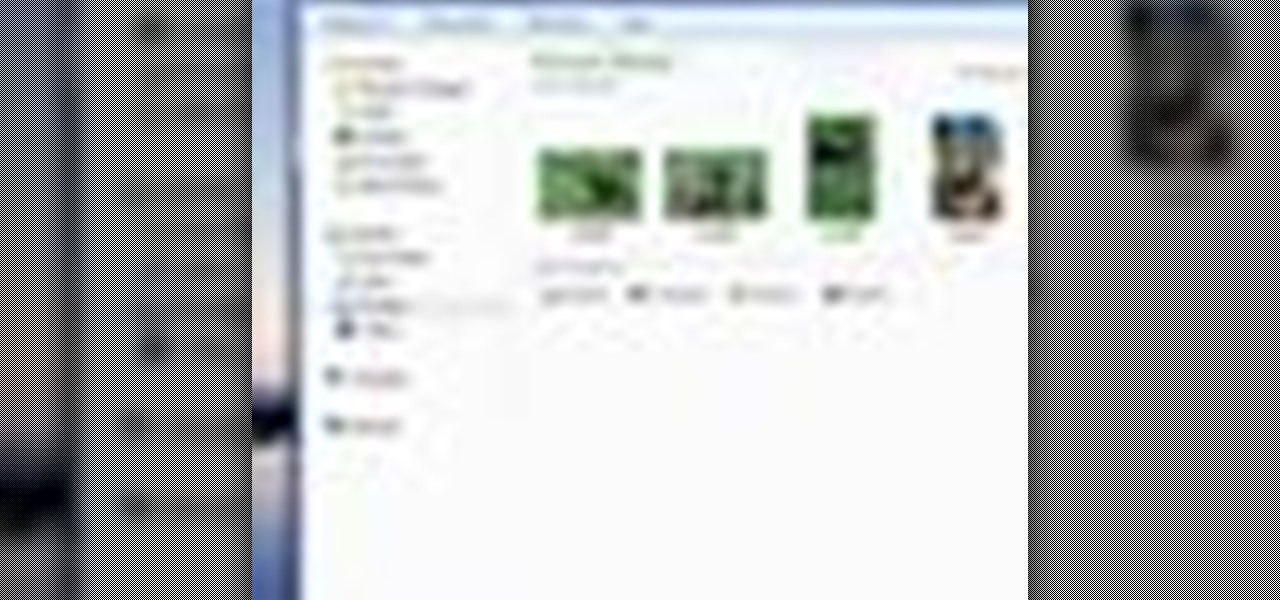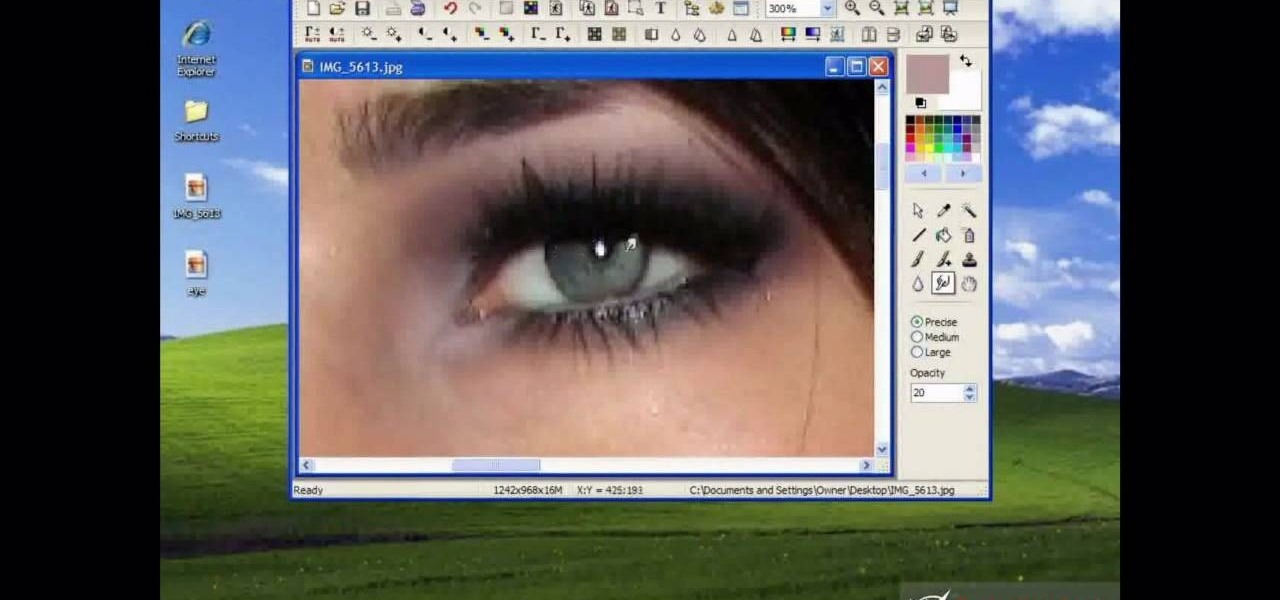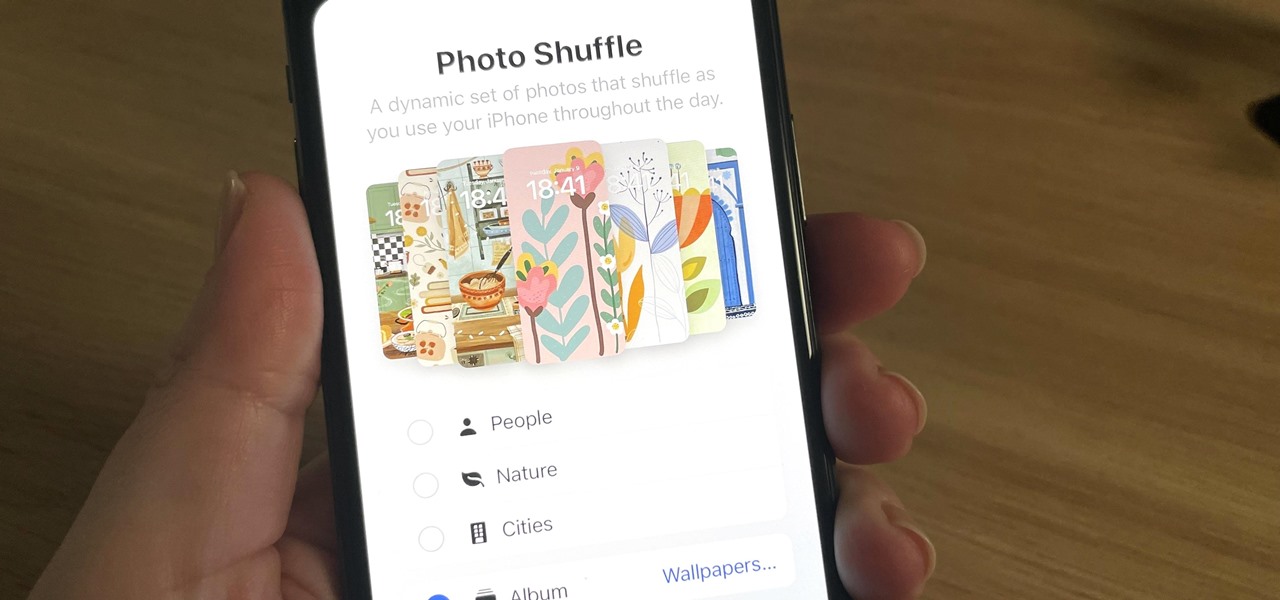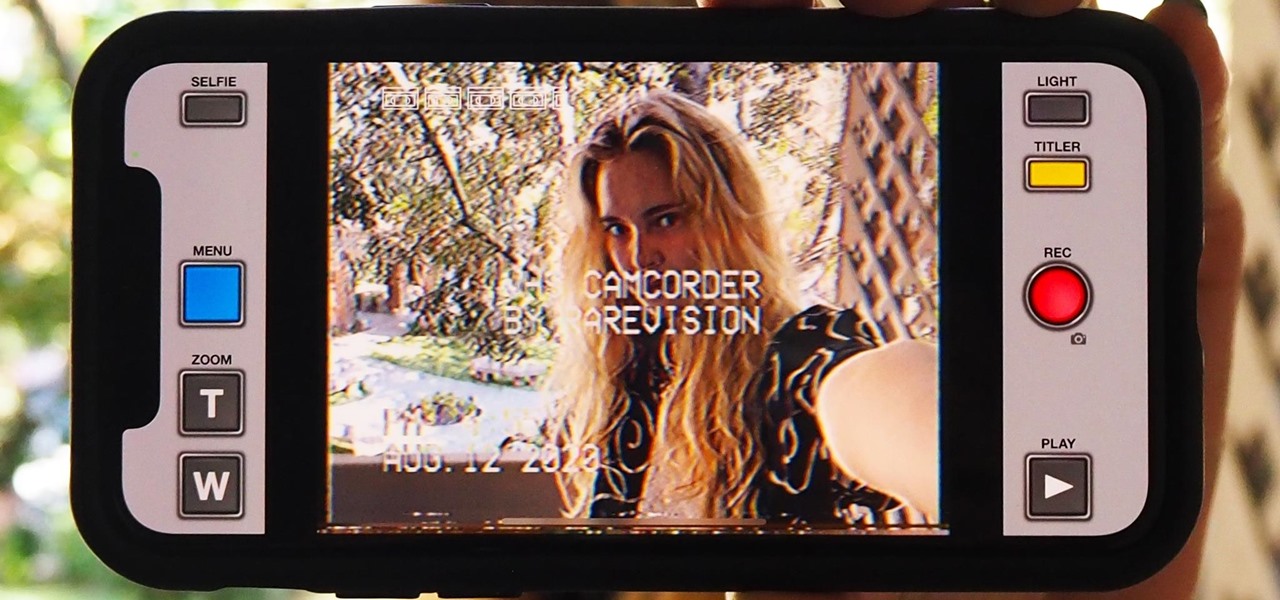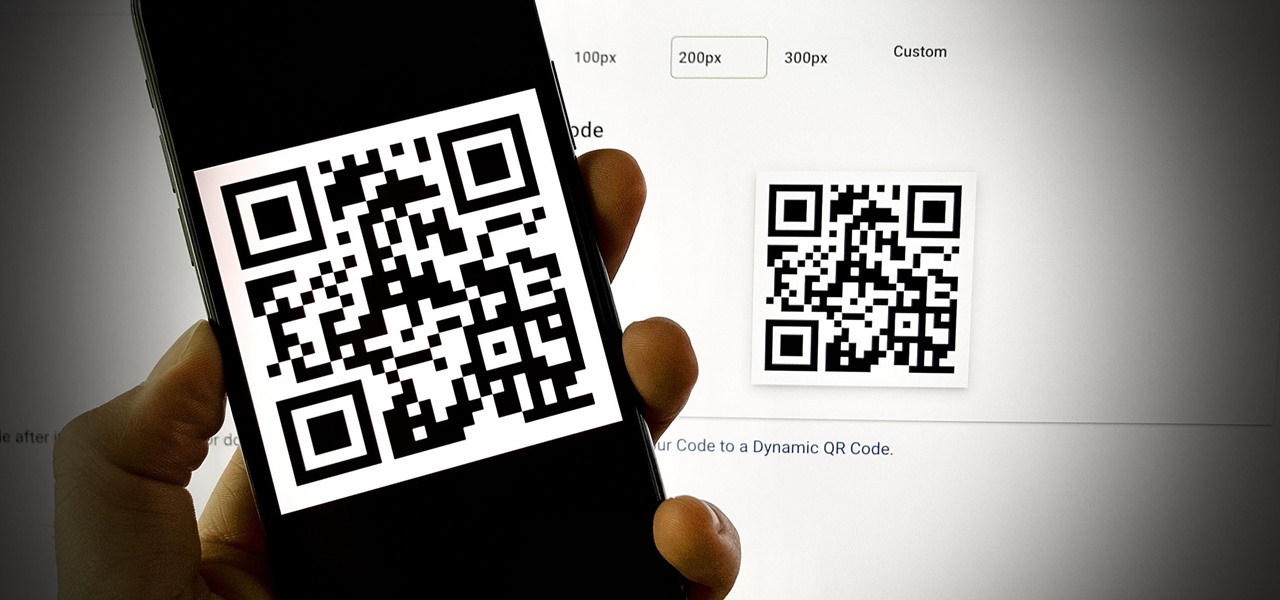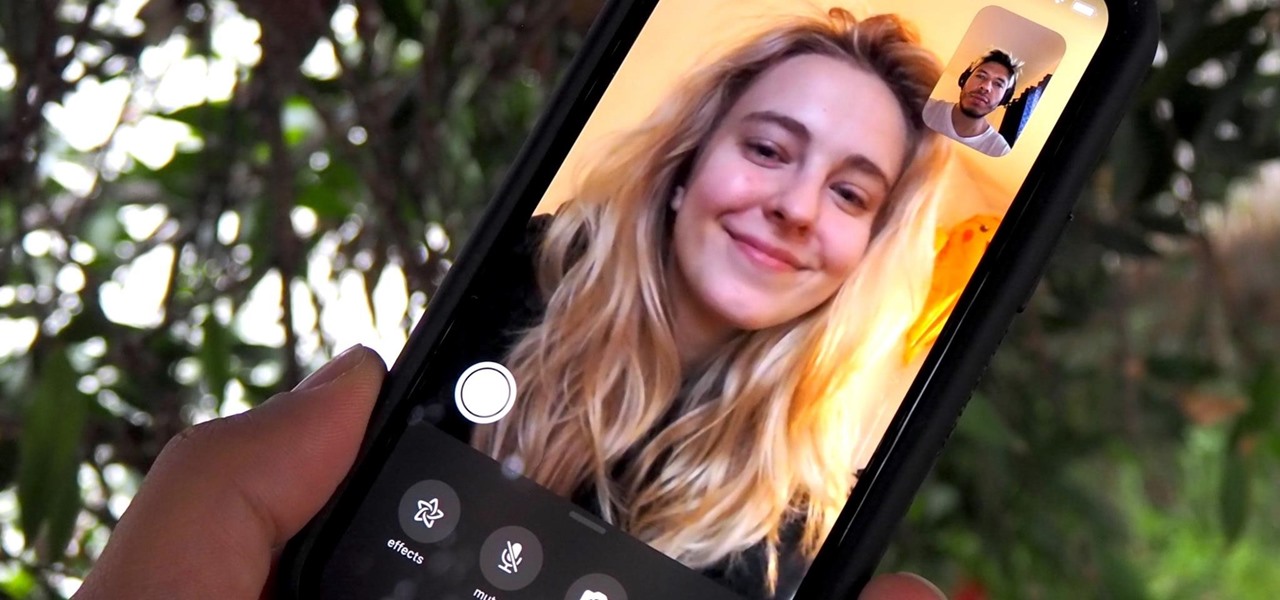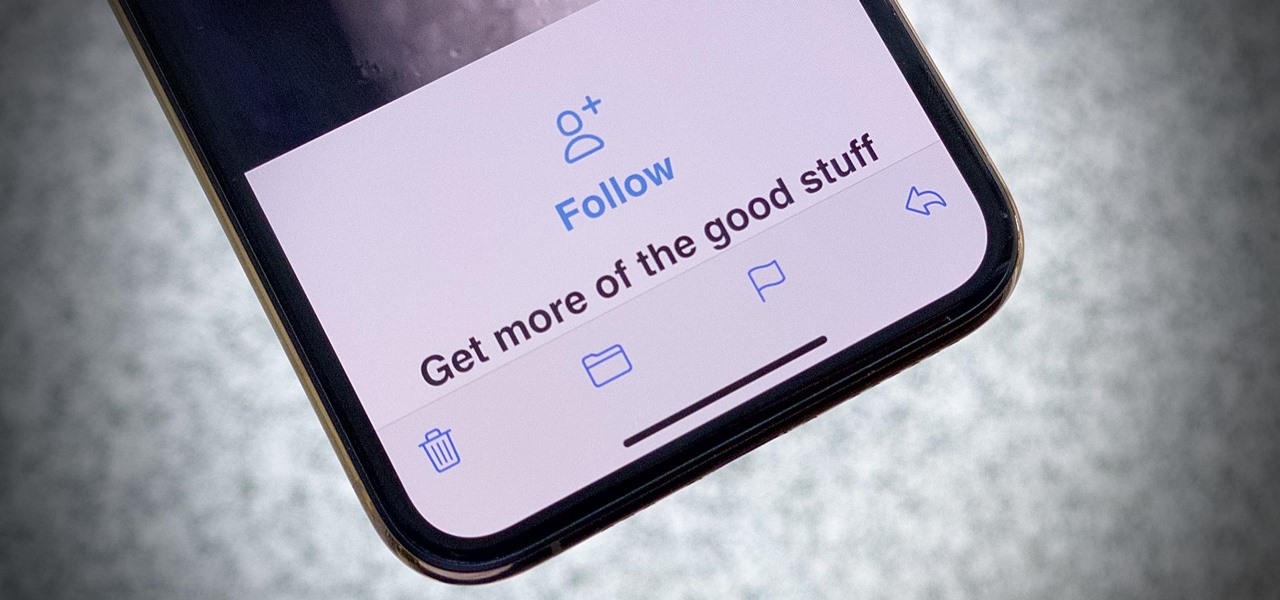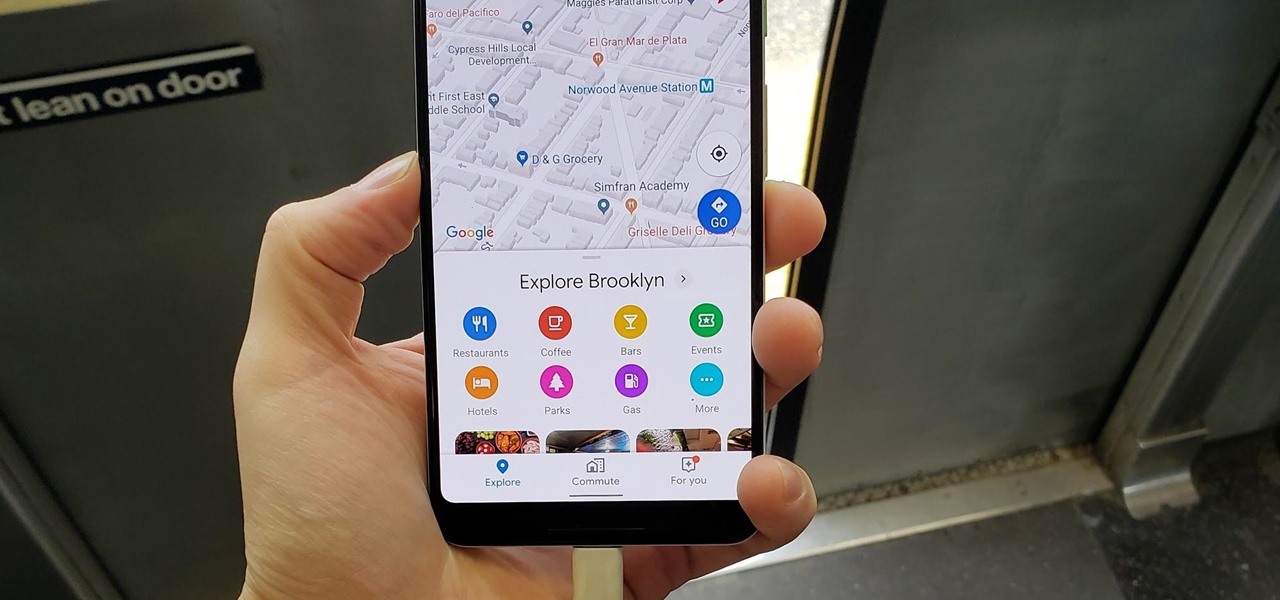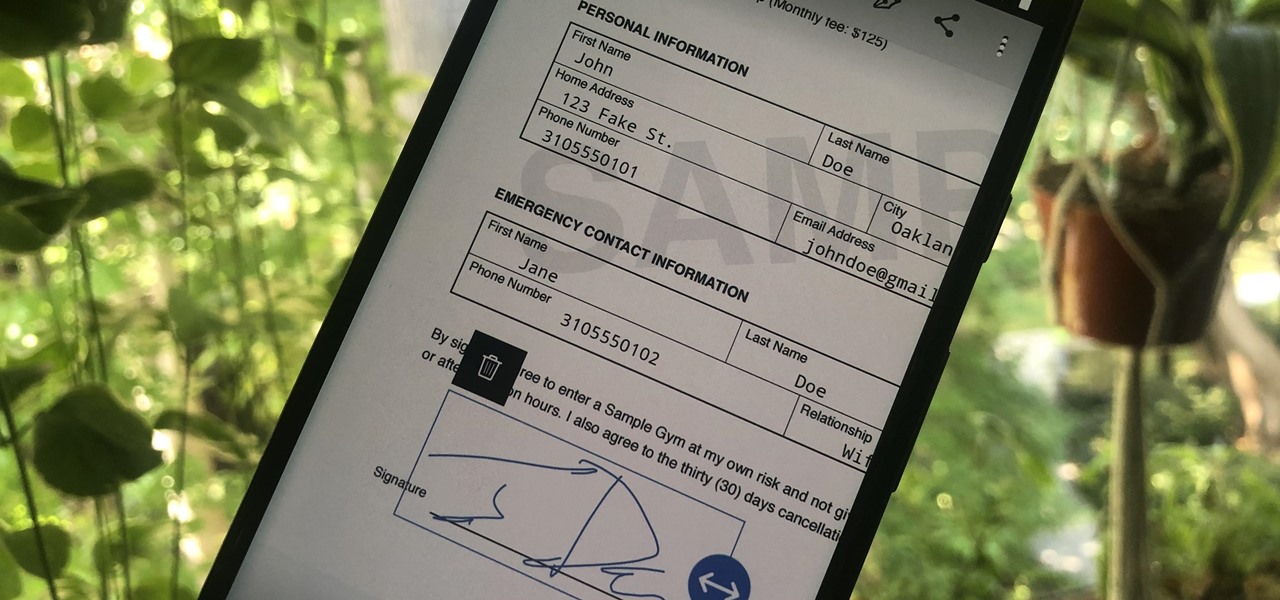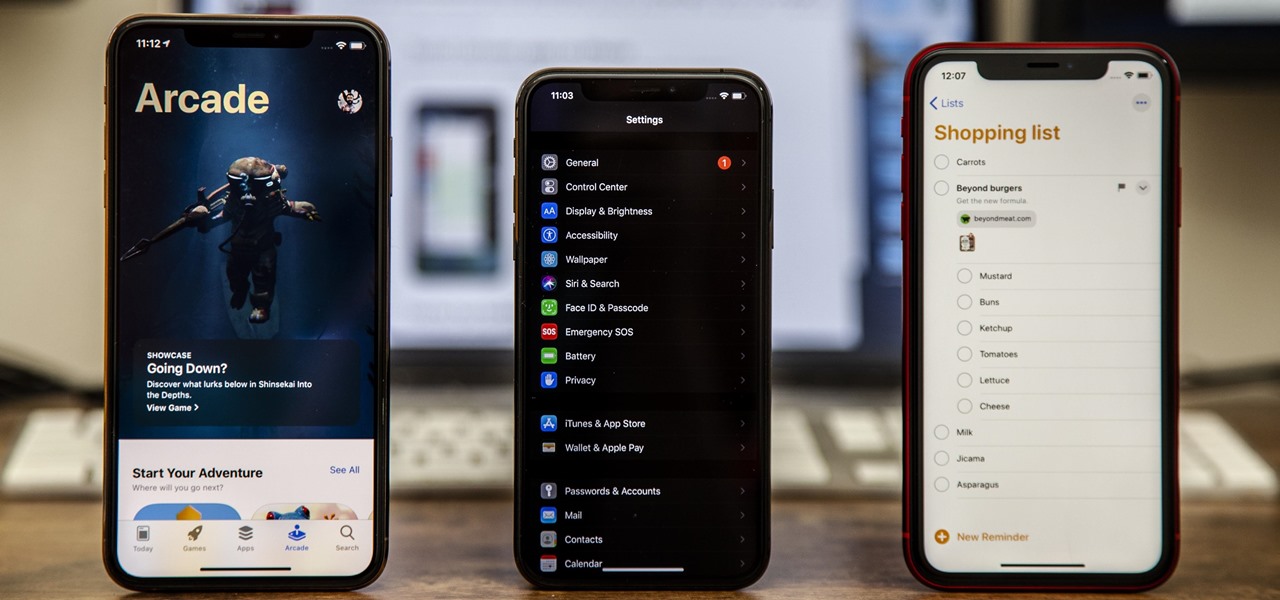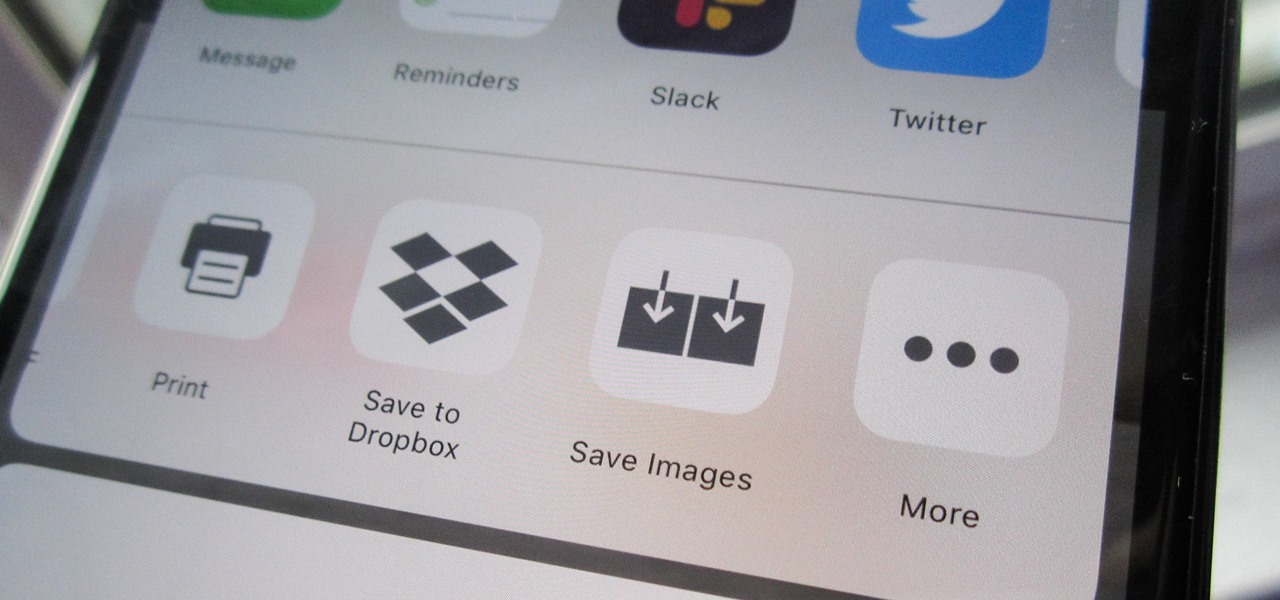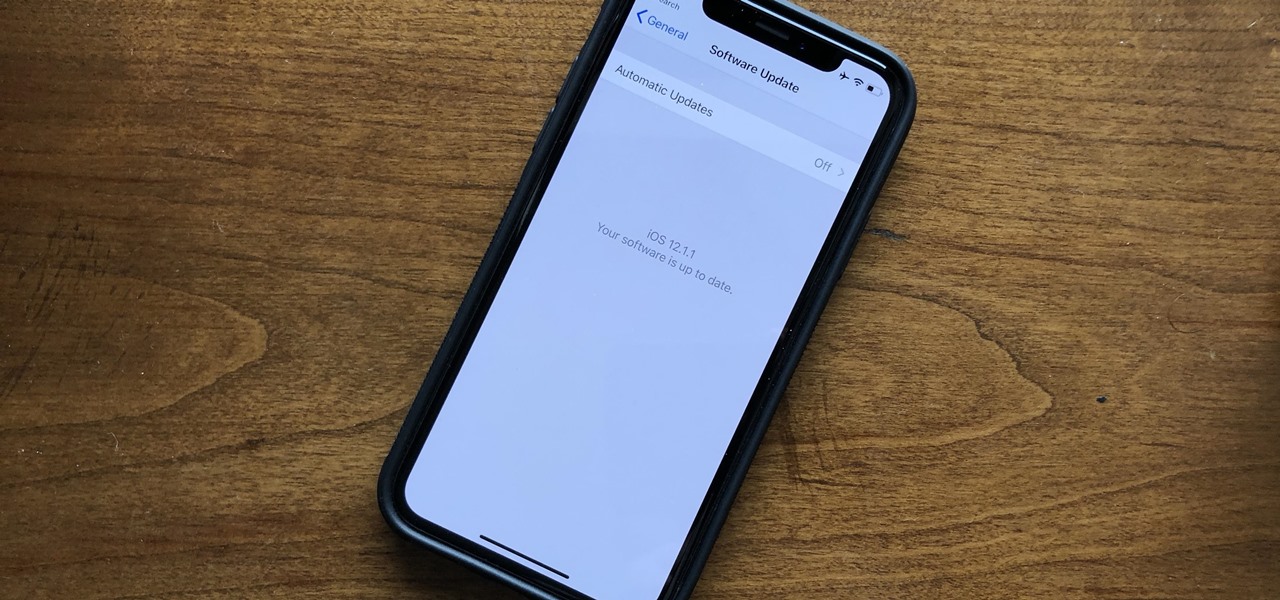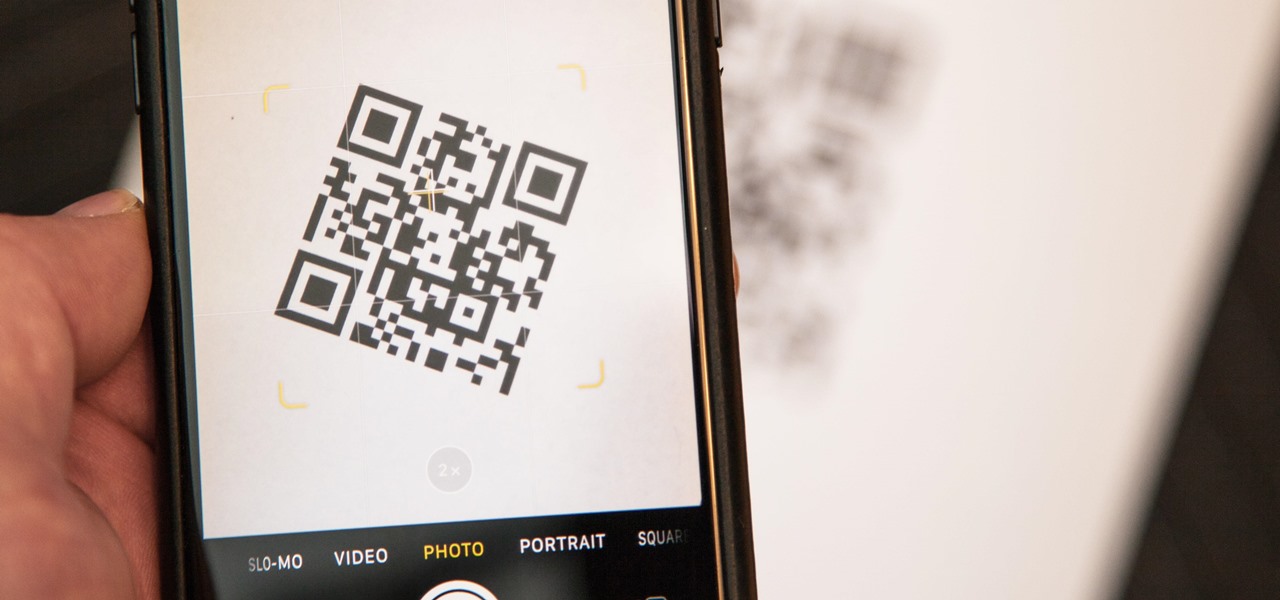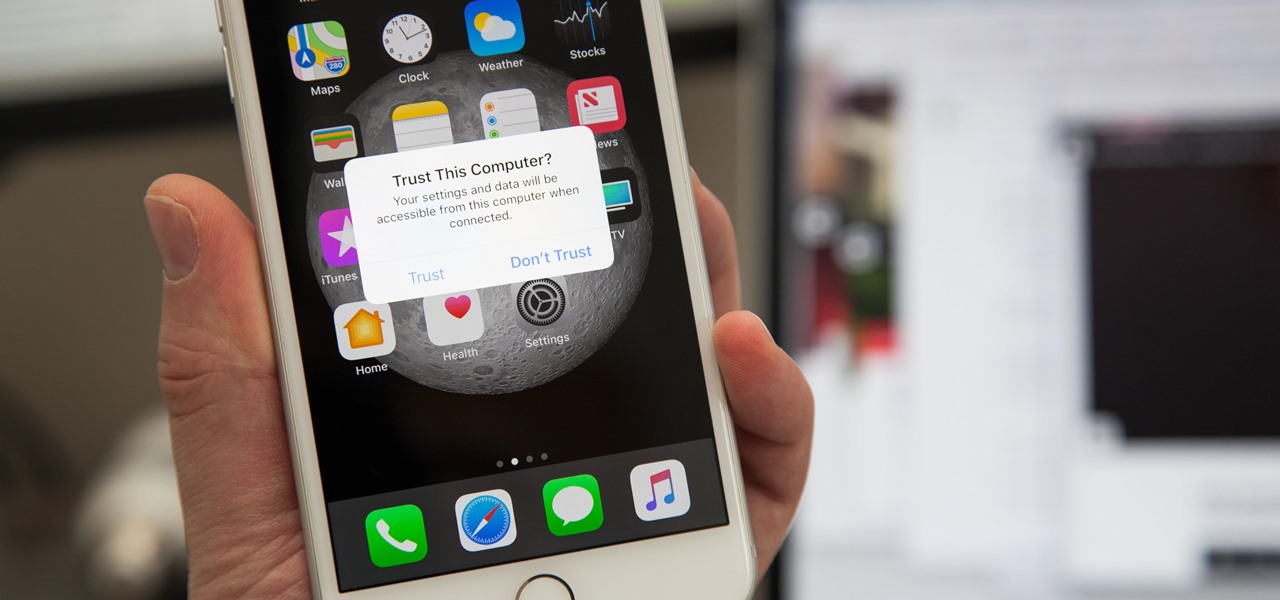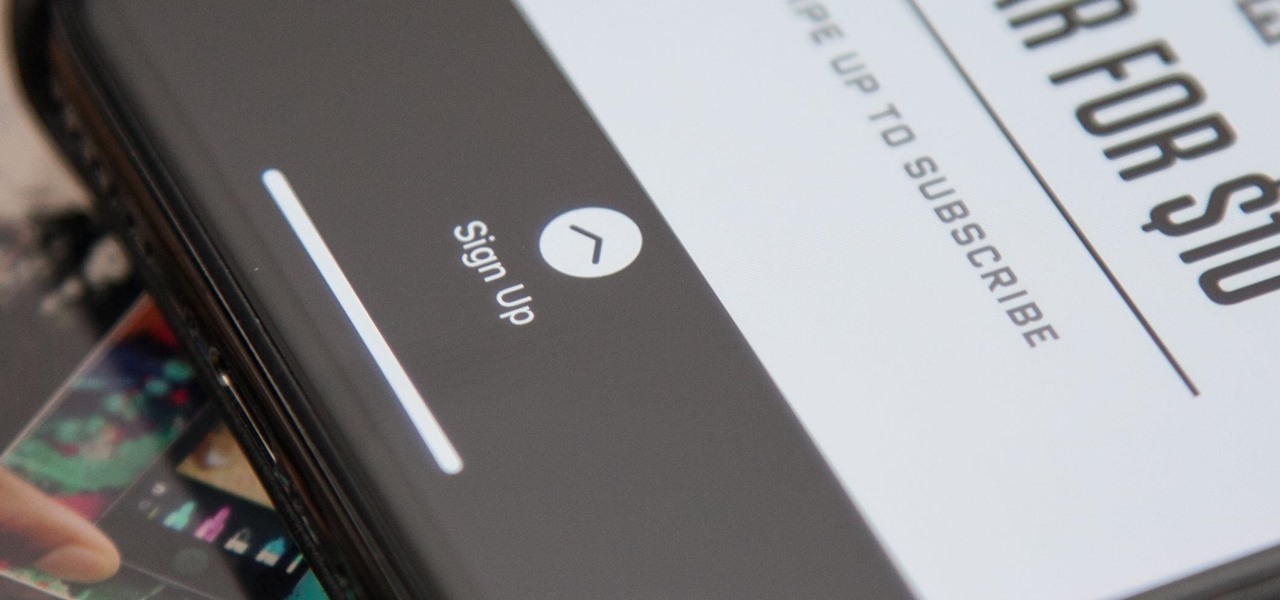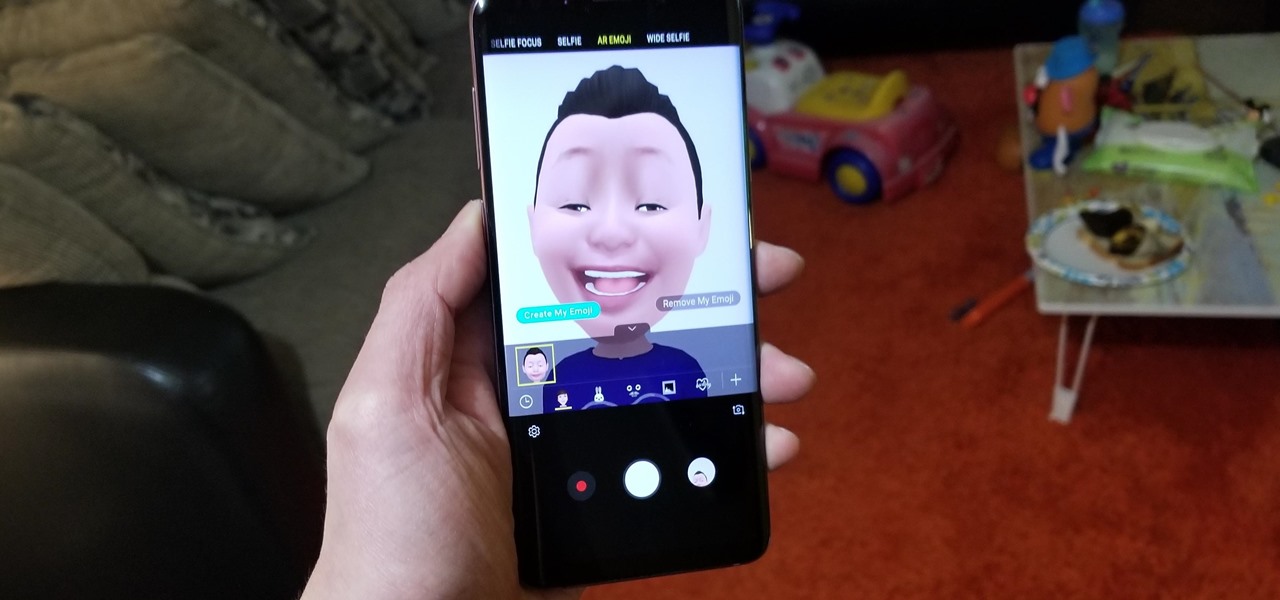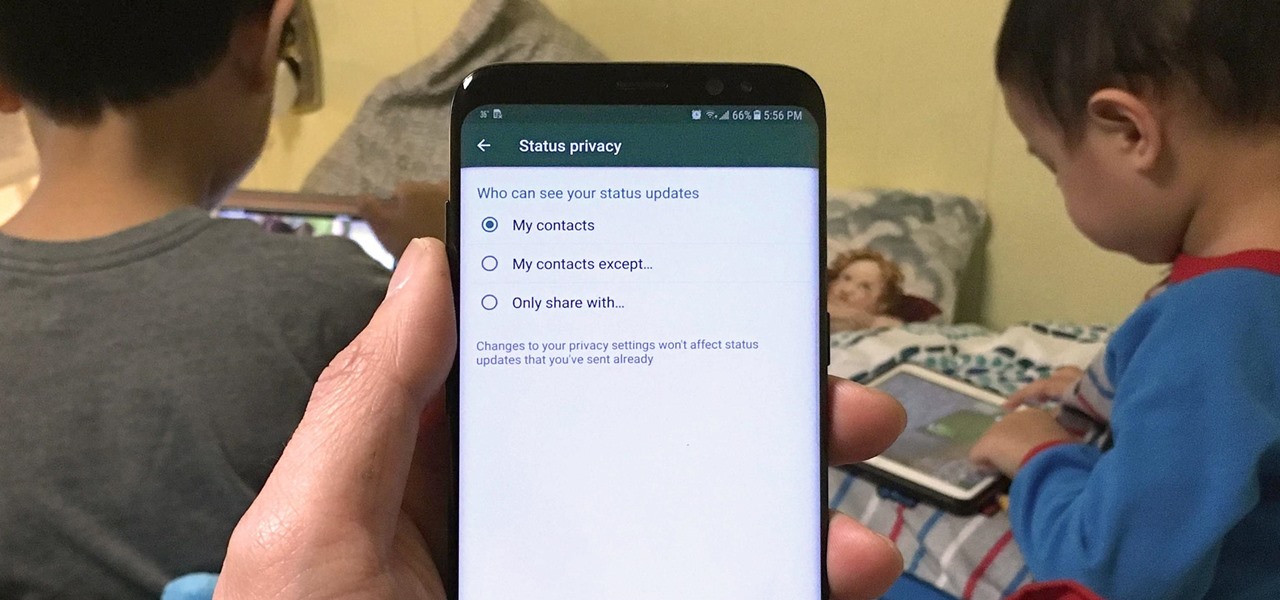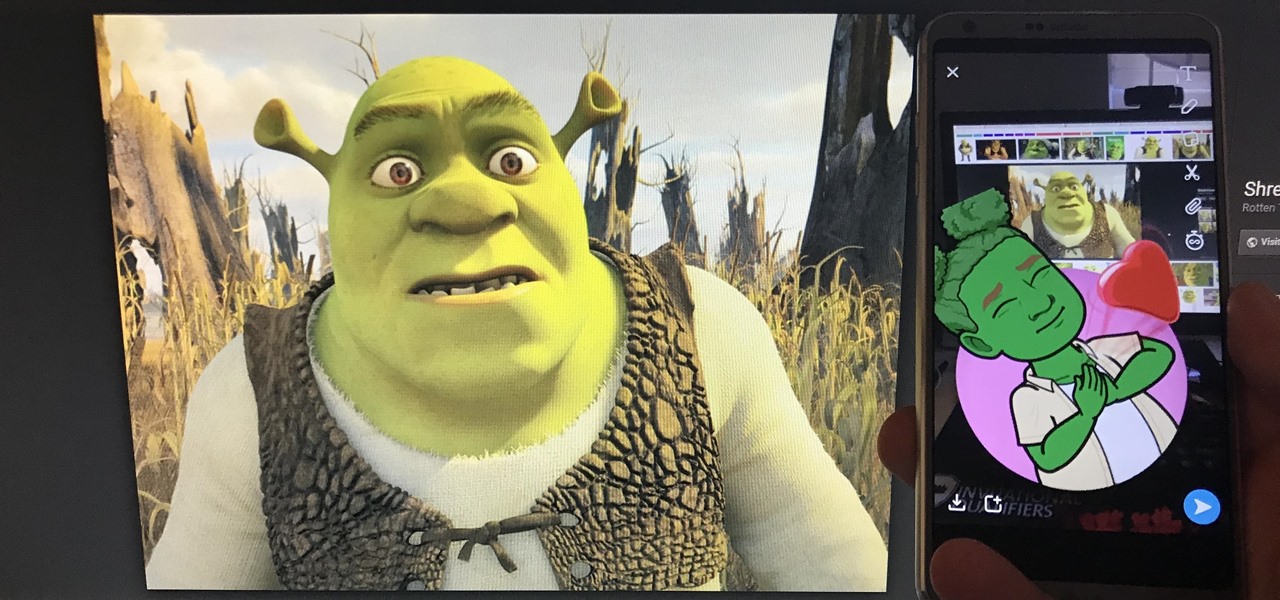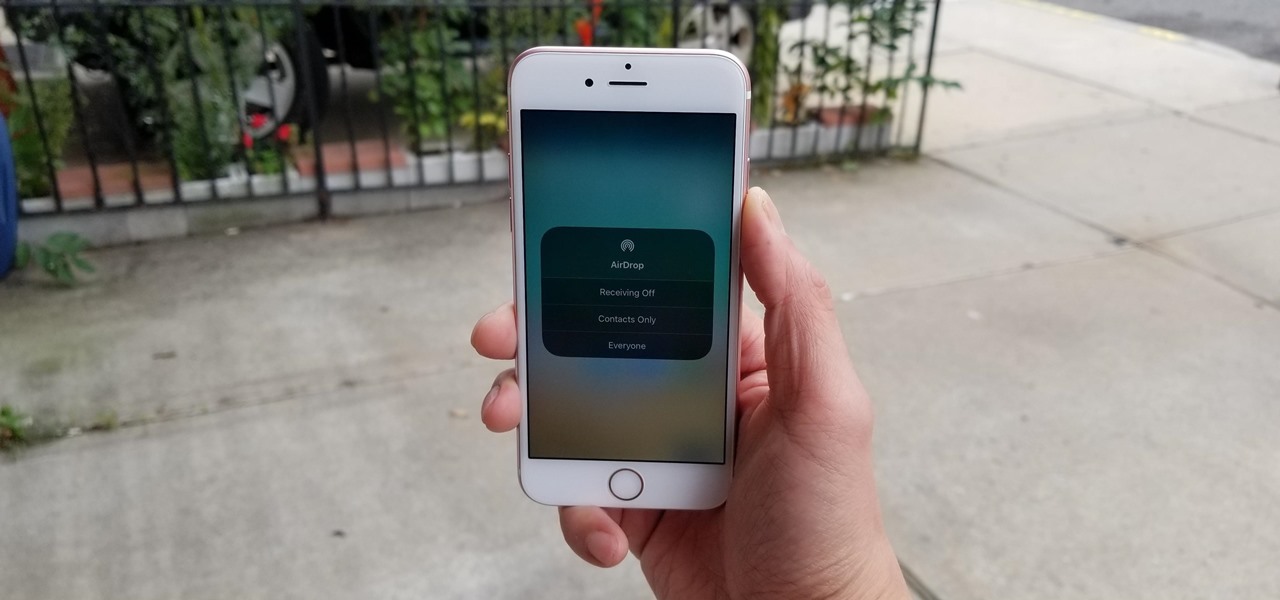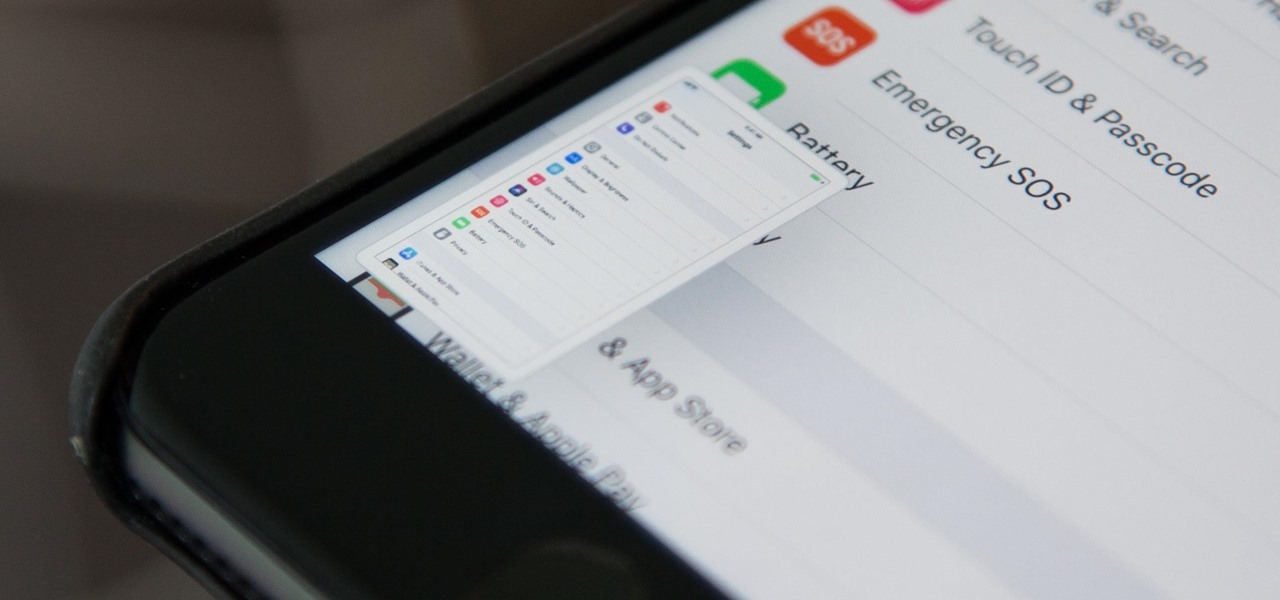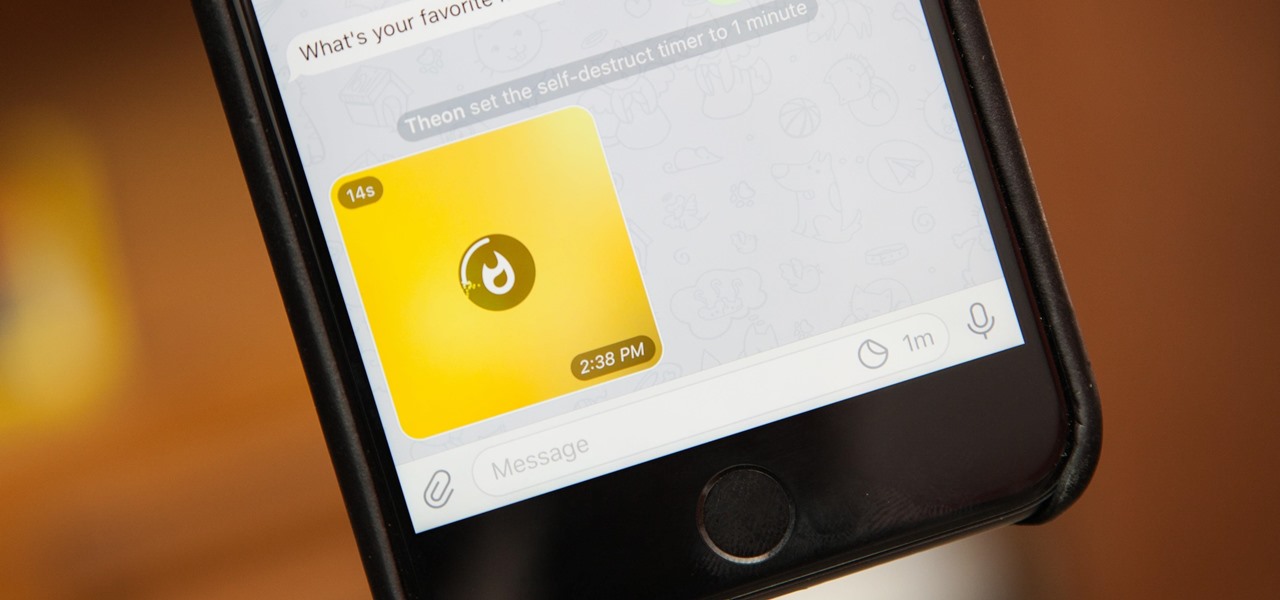iMovie is the basic video editing software on MAC computers, the iPod Touch 4th generation, and the iPad 2. If you're new to film editing or just new to the program in general, this iMovie tutorial is a great introductory course to the program.

If you're always taking blurry and underexposed pics with your mobile device, try using some of the tips below to turn your phone into a valuable photography asset. It doesn't matter if you have an iPhone, Android smartphone, or even a first-gen camera phone... you can still take some beautiful, winning photographs.
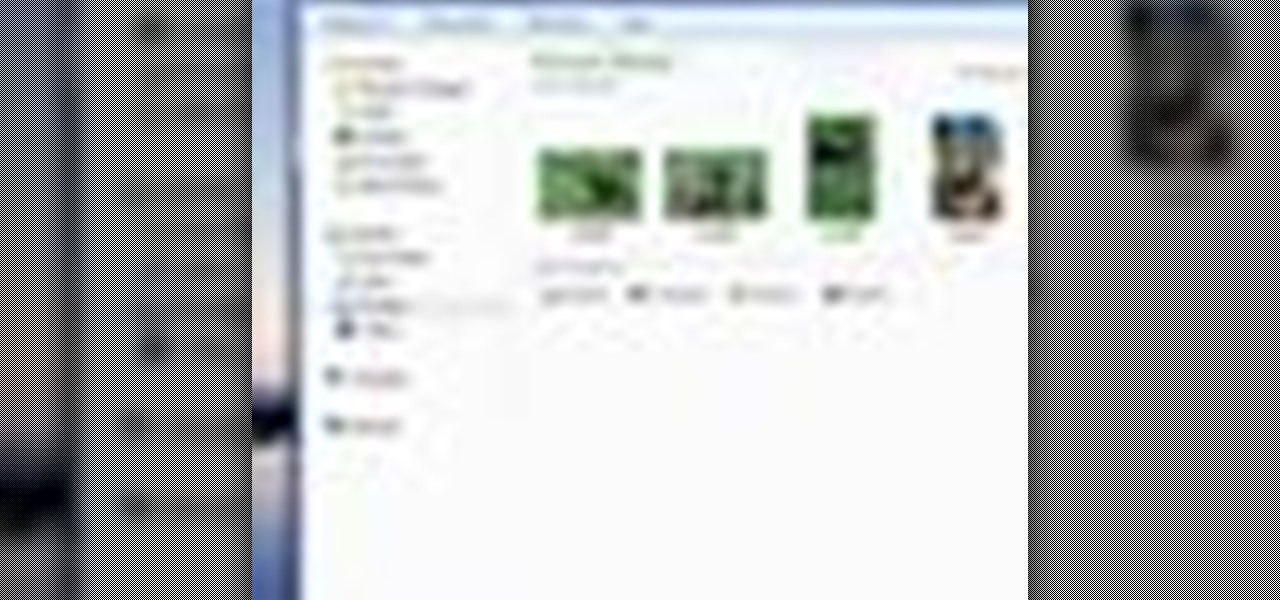
Libraries is a cool new feature in Windows 7 that helps you find and manage all of your documents, music, pictures and videos in one location, no matter what location there in. This video from Microsoft outlines the usage of this new feature.
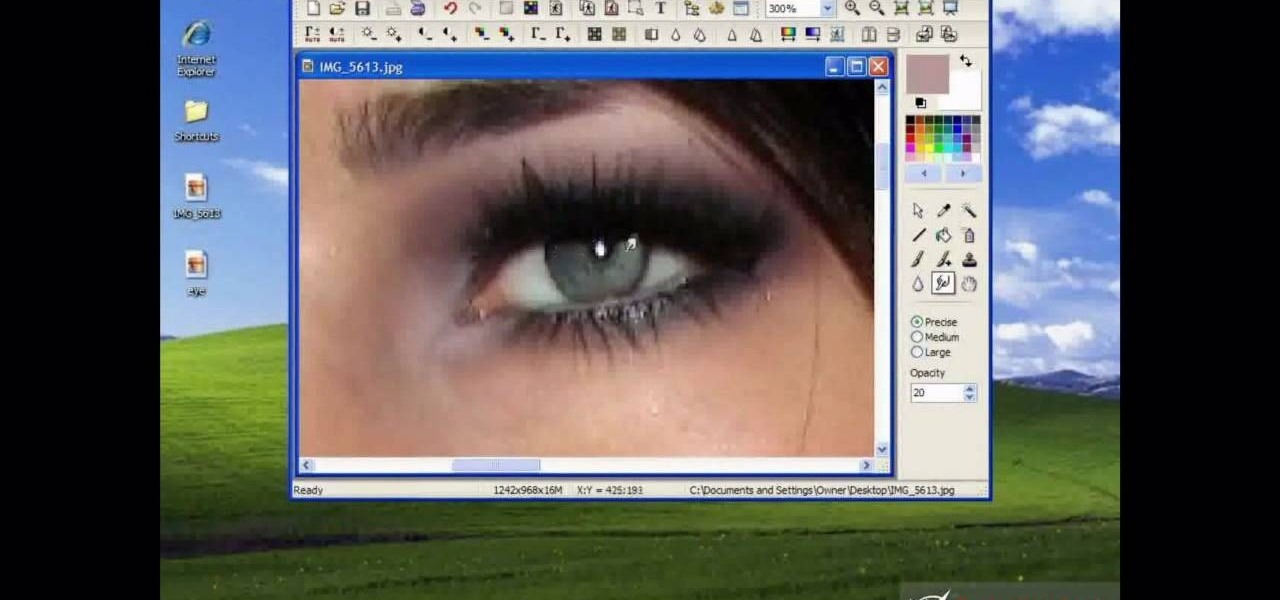
Why waste money on color contacts when you can change your eye color on a software program called Photofiltre? Photofiltre is free and you can manipulate your eye color to whatever shade you'd like in a few easy steps.

You've boxed up and shipped all your other possessions for the big move and all you're left with is the little issue of how your getting your car there. There are companies out there that will ship your car to you, just make sure your car is prepped for the journey.

With the right app and software, a wireless printer will allow you to print directly from your Apple iPhone or Apple iPod Touch. Print & Share is an iPhone and iTouch app that enables you to print files, emails, webpages, contacts, images from your iPhone photo album, and camera photos that you can take and print right away. But, to print off your device, you need to first install the right app and software. It works with both Windows and Mac operating systems, and is primarily for printing d...

Getting your hair cut can be incredibly frustrating. You struggle to describe what you want, and if the stylist gets it wrong, you're stuck with a haircut you hate. Follow these tips to make every day a good hair day.

Your iPhone has plenty of already-created Apple wallpapers just waiting for you to set as your Lock Screen and Home Screen backgrounds. But using a photo from your own library can provide a more emotional connection, help you express yourself better, and give your phone a more unique look. To maximize these effects, auto-rotate your personal images daily, hourly, when locked, or when tapped.

Social media apps like Instagram, Snapchat, and TikTok have plenty of editing tools that go beyond the basics, but there are still a lot of things they can't do. So if you want to apply interesting, unique effects to your photos and videos for social media, you'll need to add some other apps to your iPhone's arsenal of tools.

A QR code is a fun and convenient way to link people to a website or app. On iOS, you have a few ways to scan these codes. You can download a QR scanner to get the job done, but Apple has one built into iOS. Or you can add the QR Code Reader tile in Control Center, but that's not even necessary. There's a better way, one that requires basically no effort to pull off.

Anything from work or a missed flight to a worldwide pandemic (COVID-19, anyone?) can make it difficult or nearly impossible to see your loved ones. You can make phone calls or send iMessage, text, or email messages, but nothing compares to seeing family and friends right in front of you. That's where FaceTime comes in.

Samsung simplified the interface in its Camera app for the Galaxy S20. It's easier to use for the most part, but now you have to go digging to access certain camera modes. To make up for this, One UI now lets you rearrange the tabs in the Camera app.

After the lackluster update that was iOS 13.3.1, we beta testers were in need of some excitement. Thankfully, Apple delivered the goods with iOS 13.4 developer beta 1, introducing fun new features like fresh Memoji stickers and a new Mail toolbar. Of course, that update was for developers only, so we public testers are thrilled that Apple just released the first public beta today.

What could Apple be planning here? Are we going to see some revolutionary new features for the iPhone? Will we see mostly bug fixes and security patches? It's time to find out, as Apple just released the first developer beta for iOS 13.4.

Second-generation AirPods just went on sale with the best prices since Black Friday's deals. So if you missed your shot at snagging a set of AirPods with the Charging Case or Wireless Charging Case, you've got another chance. But you'll need to act quickly to take advantage.

Google's "Go" line of apps are lightweight counterparts designed to be limited speedy alternatives to their full-featured sibling apps. There is a Go version of Photos, Search, Maps, and more — but are they the right apps for you?

Adobe is best known for its photo and video editing software, but they also have a number of lesser-known apps that you may be interested in. Adobe Fill & Sign, available on iPhone and Android, is the best way to electronically fill out important documents on your smartphone with a third-party app.

Android 10 lets you personalize your device by adding a profile picture to your lock screen. Not only will it add your picture or avatar to your lock screen, but it will also add it to the Quick Settings menu. It's a nice touch of customization that makes your device feel like your own.

Apple's iOS 13 has been available for beta testing since June, and the stable release pushed out to everyone on Thursday, Sept. 19. To help you make the most out of iOS 13 for iPhone, we've rounded up everything you'll want to know, whether a colossal feature, small settings change, interface update, or hidden improvement.

We know that Microsoft's HoloLens 2 is due to start shipping later this year, but despite the trickle of news about the device, we still don't know when.

Some websites block image downloads on their webpages so you can't save them for reuse. That means long-pressing or force-pressing on protected images in Safari on your iPhone will not do anything or will omit the "Save Image" option. Taking a screenshot is the obvious solution to bypass restrictions, but you won't get the best quality. Thankfully, there's another way.

Apple released the latest update for iPhones, iOS 12.1.1, on Wednesday, Dec. 5. It introduces a few new features to iOS 12 as a whole. The software has been in beta testing since Halloween of this year, spending just over one month in the hands of beta testers.

Starting in iOS 11, Apple introduced a QR code scanner for iPhone that's baked right into the Camera app, reducing the need for a third-party scanner. However, not everyone knew it existed, so a lot of users were still using third-party QR code scanners. In iOS 12 and later, Apple addressed the issue, making theirs much more visible, as well as improved QR code scanning in general.

We've spent years waiting to see what all the secretive fuss was about, and now that the device is in our hands, we can finally begin showing you images of what the Magic Leap One experience looks like.

If you've ever connected your iPhone to a computer before, you know iOS prompts you to "Trust" the computer and enter your passcode to confirm. According to Apple, trusted computers can "sync with your iOS device, create backups, and access your device's photos, videos, contacts, and other content." That's a lot of permissions to hand off, especially if the computer's not your main laptop or desktop.

Apple's iPhone X now has the power to turn anyone into a Japanese anime character, thanks to a new app that harnesses the device's TrueDepth camera.

For the longest time, the only clickable link you could throw up on Instagram was in your profile's bio, and that's still true for a lot of users. The only way to add a clickable link aside from the aforementioned one is in an Instagram story, where users checking out your story would swipe up to load the webpage before going back to finish your story.

Apple's Animoji on the iPhone X might allow you to use your own facial movements to control your favorite emoji, but Samsung is looking to make you the focus of the interactive icon with the introduction of AR Emoji. Instead of a dragon or an alien, Samsung wants your unique look to define your avatar.

Sharing Stories via WhatsApp Status grants your friends access to your daily adventures in the form of GIFs, photos, videos, or simple texts. Like Snapchat, stories you share with your contacts disappear after 24 hours, giving you an extra layer of privacy since anything you post will not be permanent. And if you want to limit who can see your private stories, WhatsApp also has you covered.

Accompanying Snapchat's core features, like editing snaps and applying filters to them, is Bitmojis. These are small avatars that you create in your own likeness and use all throughout Snapchat. Formerly, there were two "styles" that you could pick from to make your Bitmoji: Bitstrips style and Bitmoji style. But Snapchat has a third style now that will redefine the way you use Bitmojis.

The Pixel 2's camera is one of the best you'll find on an Android phone. Among its standout features is the incredible Portrait Mode, which Google accomplished with some impressive software processing. Thanks to a few clever developers, you can now enjoy the Pixel 2's Portrait Mode on your Galaxy S8 or Galaxy Note 8.

Taking a cue form Snapchat, WhatsApp Status lets you share updates that come in the form of GIFs, photos, videos and good old text. This awesome feature is available for both iPhone and Android users, and it even lets you choose which contacts to share with while disappearing after 24 hours.

AirDrop is an underrated feature that lets you to quickly transfer files like songs and photos via Bluetooth and Wi-Fi from your iPhone to Macs and other iOS devices. It's been a staple in the Control Center ever since iOS 7, prominently displayed for easy access. However, with iOS 11, that quick access to AirDrop has seemingly disappeared.

Ever since iOS 11, there's been a little drawer at the bottom of conversation threads in the Messages app. That drawer houses what Apple calls "iMessage apps," even though they also work in regular text messages. These apps are convenient for various reasons, but if you don't use any of them, it's just wasted space on the screen. Luckily, you can get rid of this app drawer.

When you take a screenshot on your iPhone in iOS 11, a thumbnail preview appears in the corner for a few seconds. Tapping on it will give you immediate editing and sharing tools, but not everyone digs the convenience.

Lenovo has been no stranger augmented reality, both in products for consumers and services for developers.

Argo AI is coming late to the party, but has begun testing a fleet of driverless cars in hopes of developing robo-taxi services to eventually compete against those that Waymo, Uber, Cruise Automation, and others plan to offer.

A camera app demo that uses Apple's ARKit has been blowing up on Twitter recently and it very well might be the future of how we take pictures with our iOS devices.

While using end-to-end encryption may be enough security for most of your messages in Telegram, you can go a step beyond this by sending messages that disappear after an allotted amount of time. This prevents you from having to manually delete the message at a later time, so you can send it and forget it without worrying about whether or not it's still out there.

I couldn't live without seeing previews of certain notifications on my iPhone, but there are definitely some that I'd like to hide, either because they're annoying or because I don't want anyone else to see them. Previously, you could only disable notification previews for Apple apps such as Mail, Messages, Photos, and Wallet, but in iOS 11, you can disable previews for every single app on your iPhone.