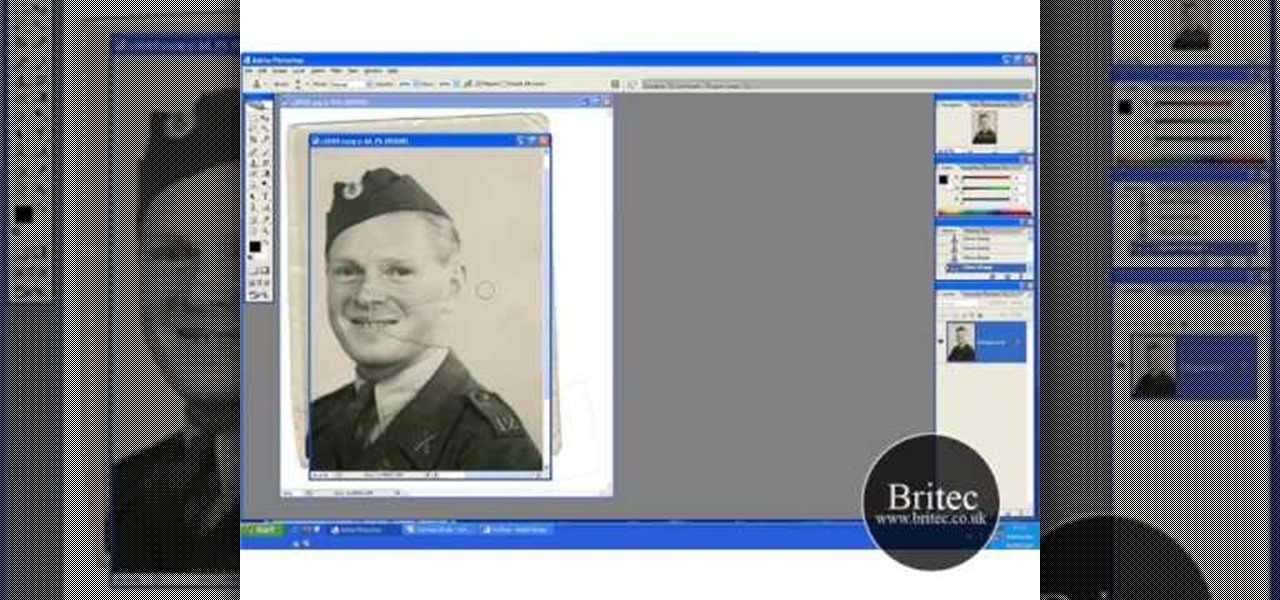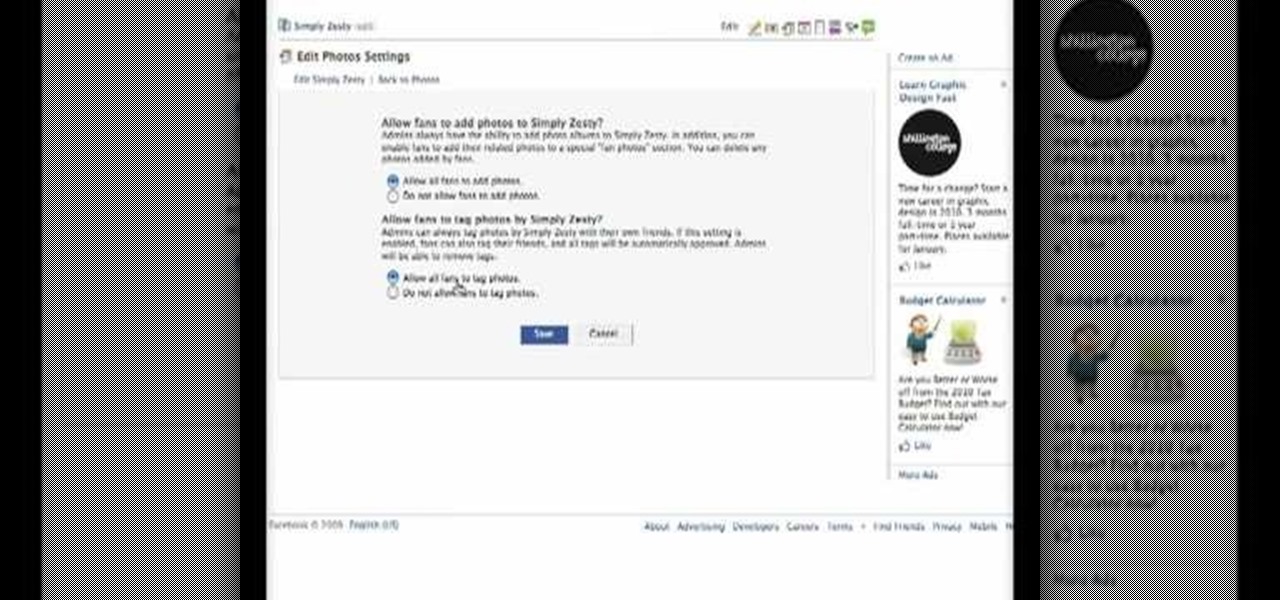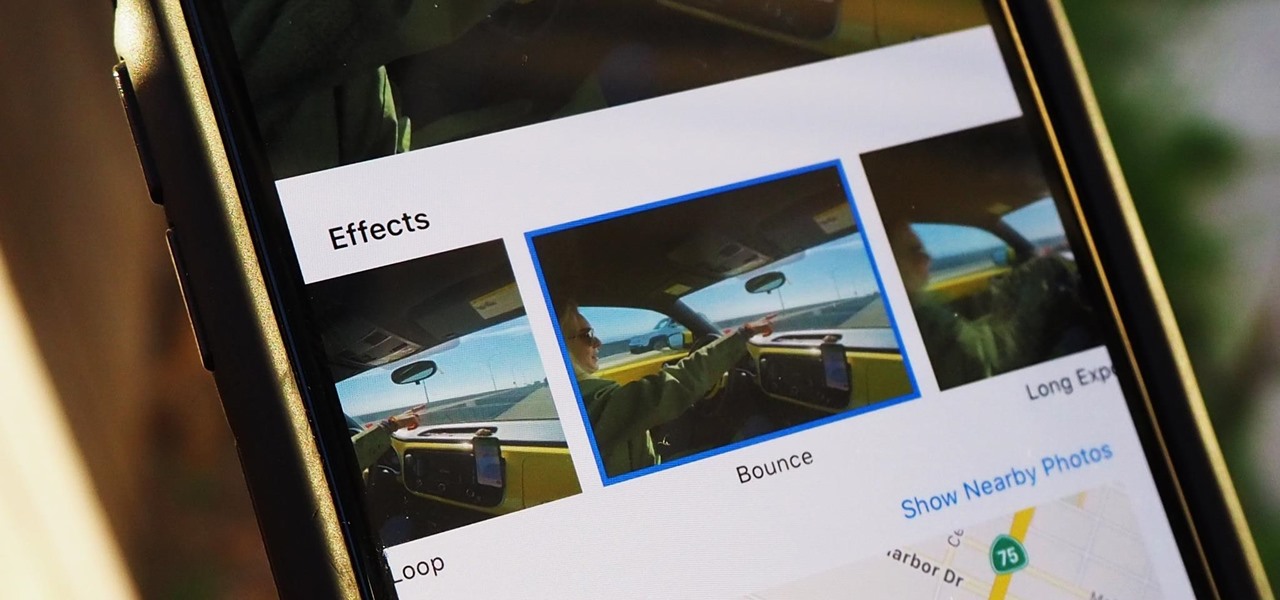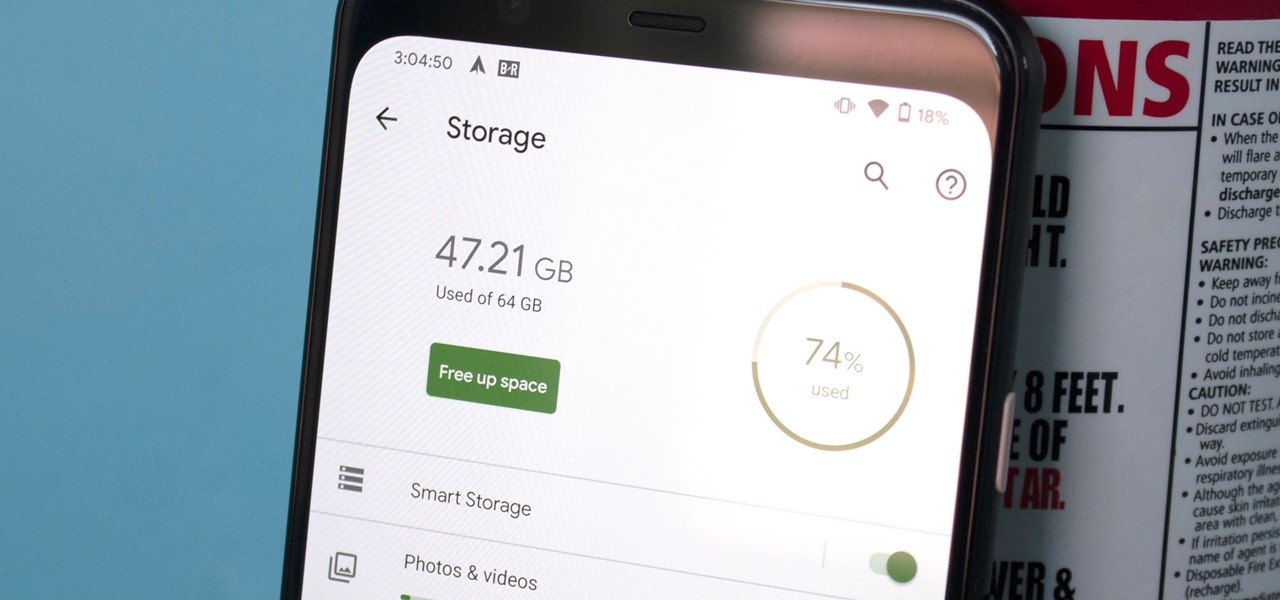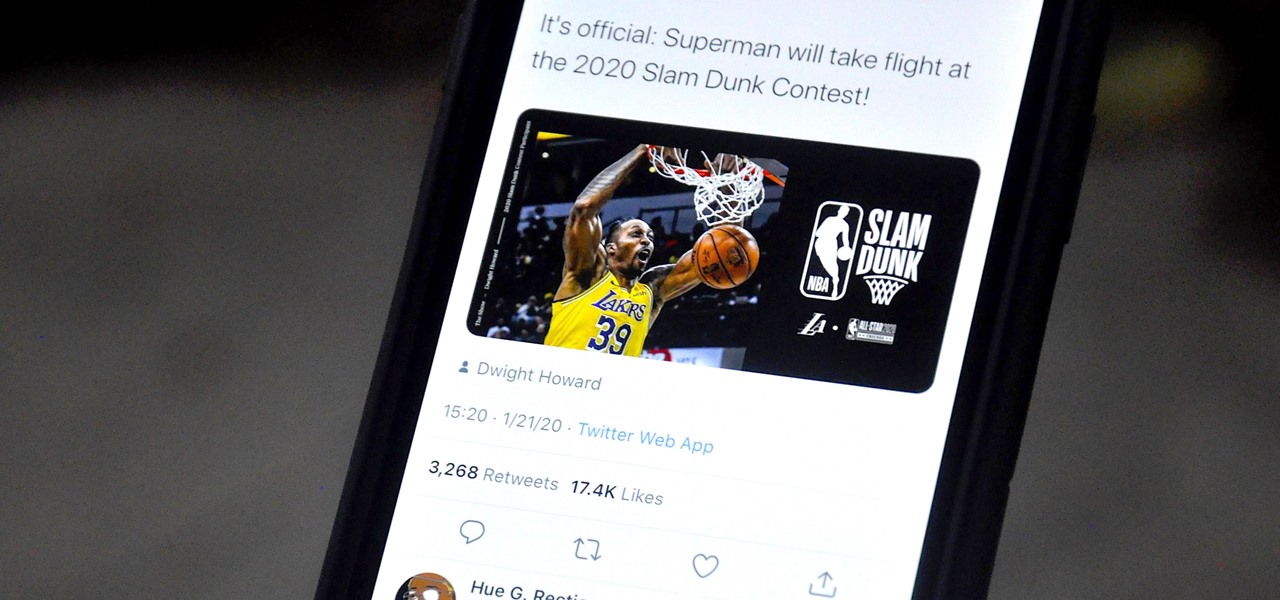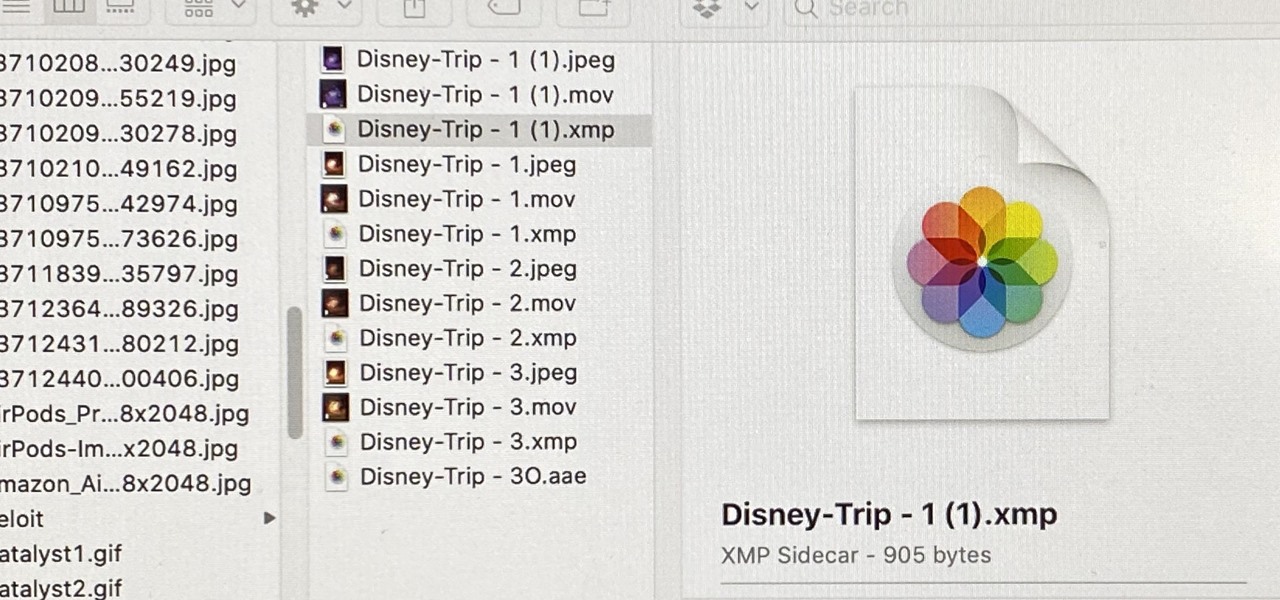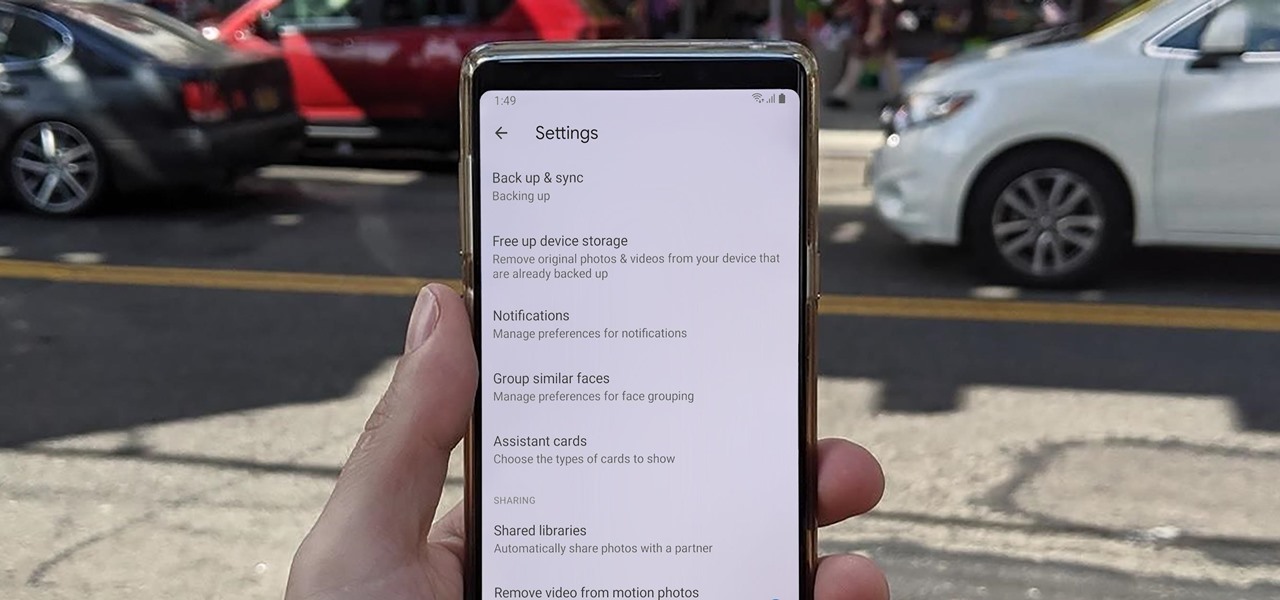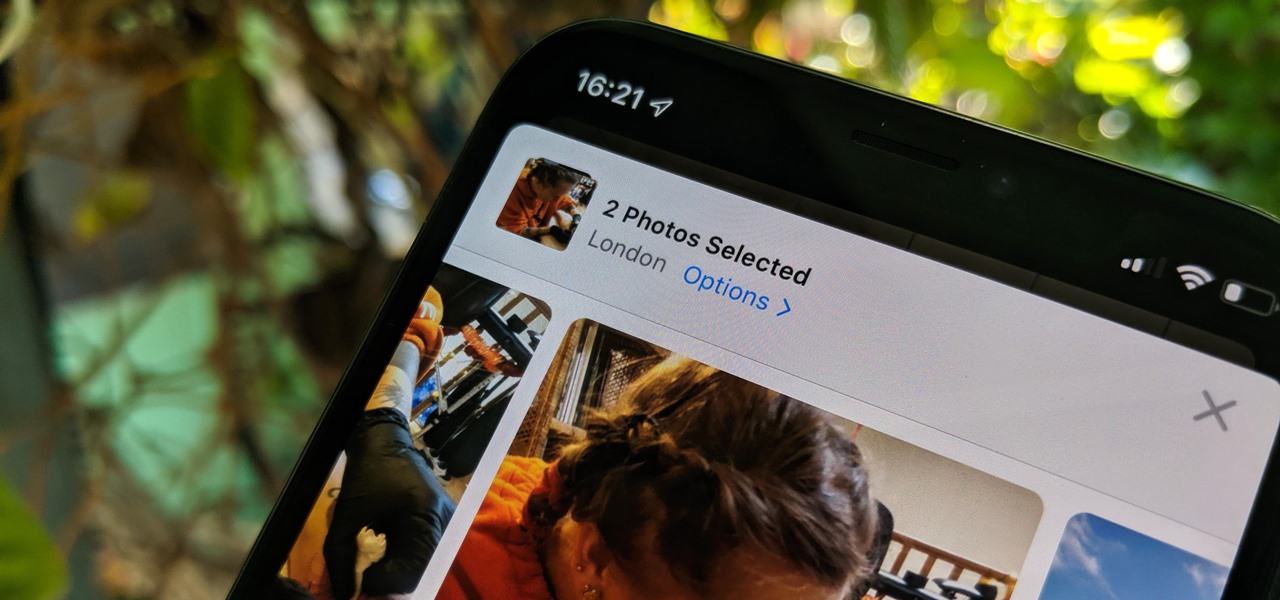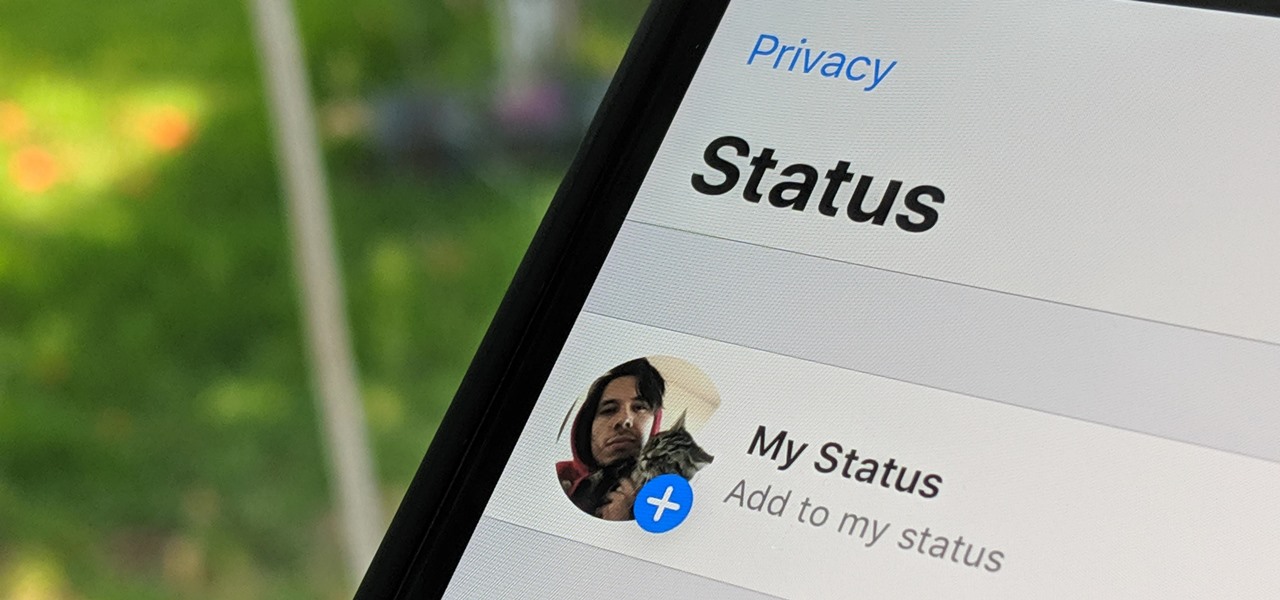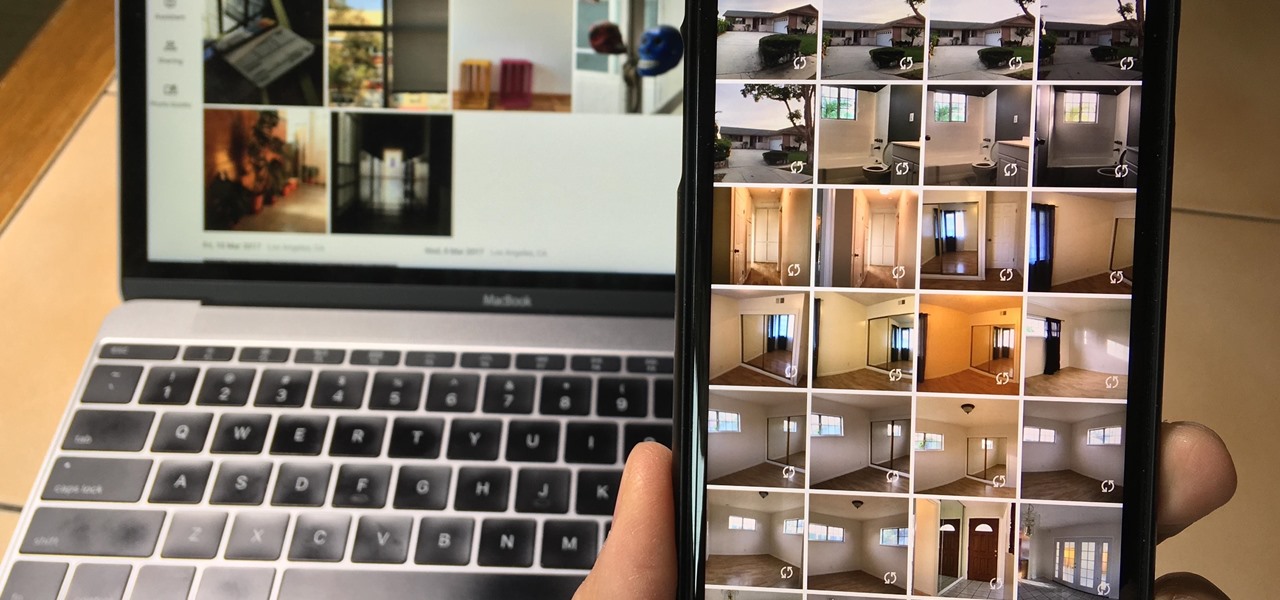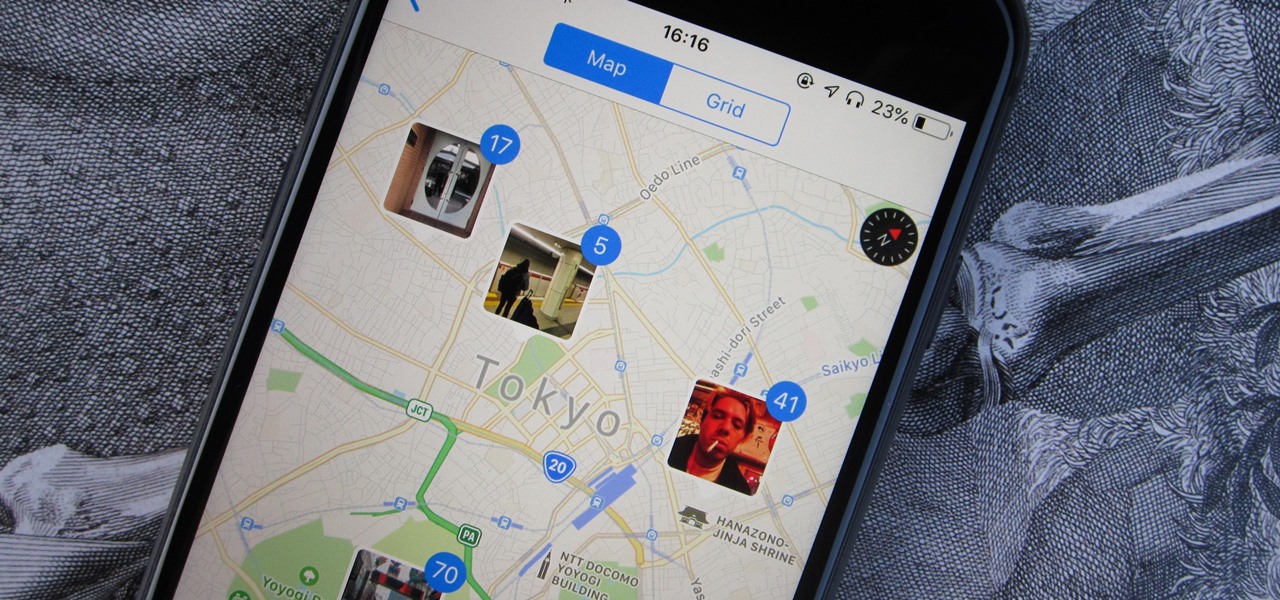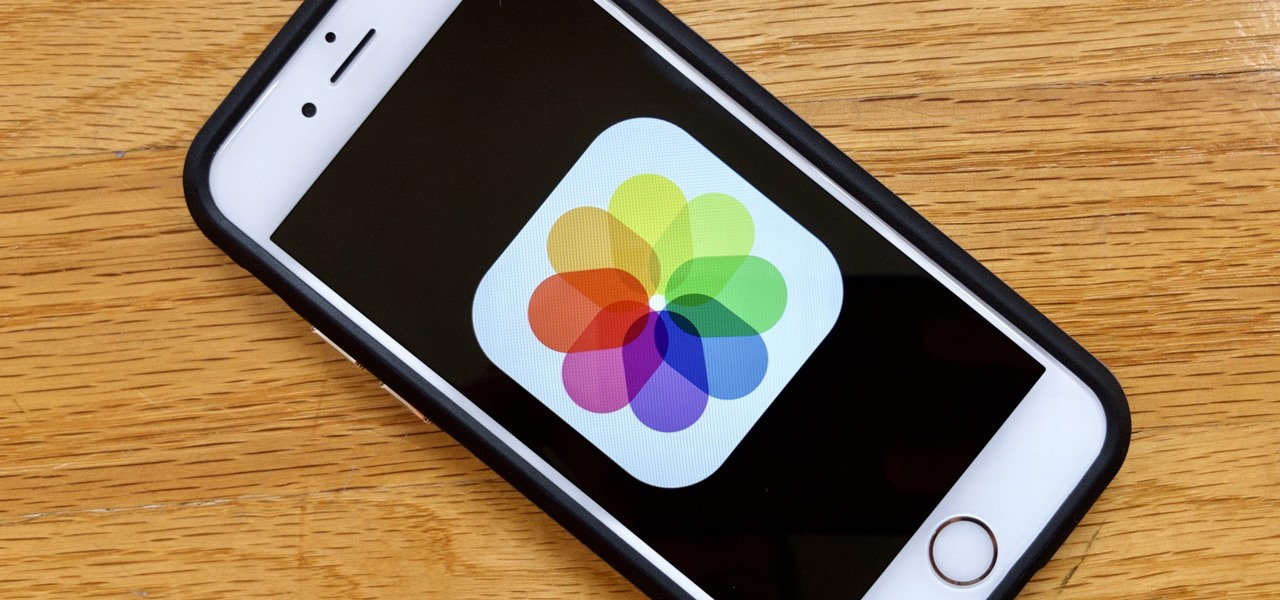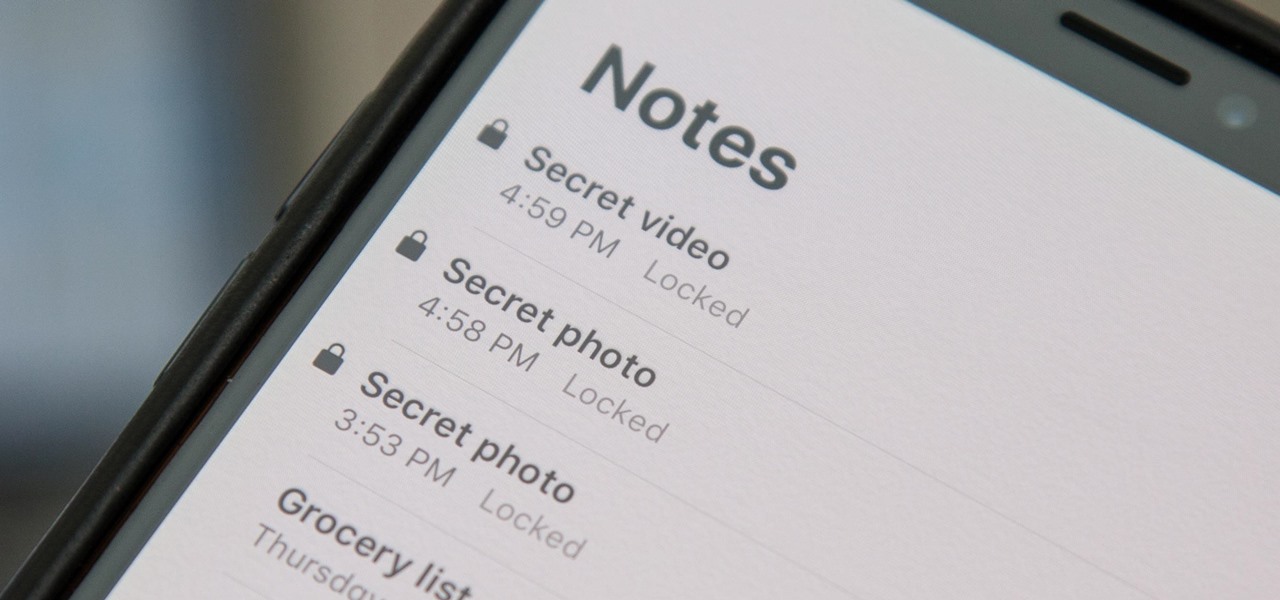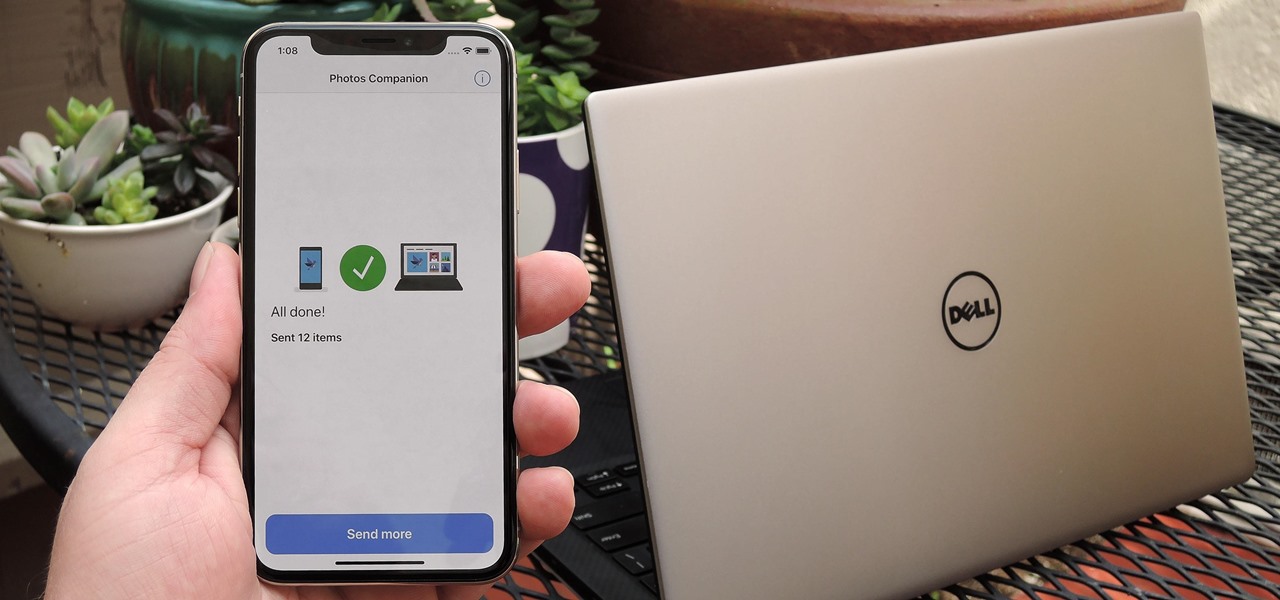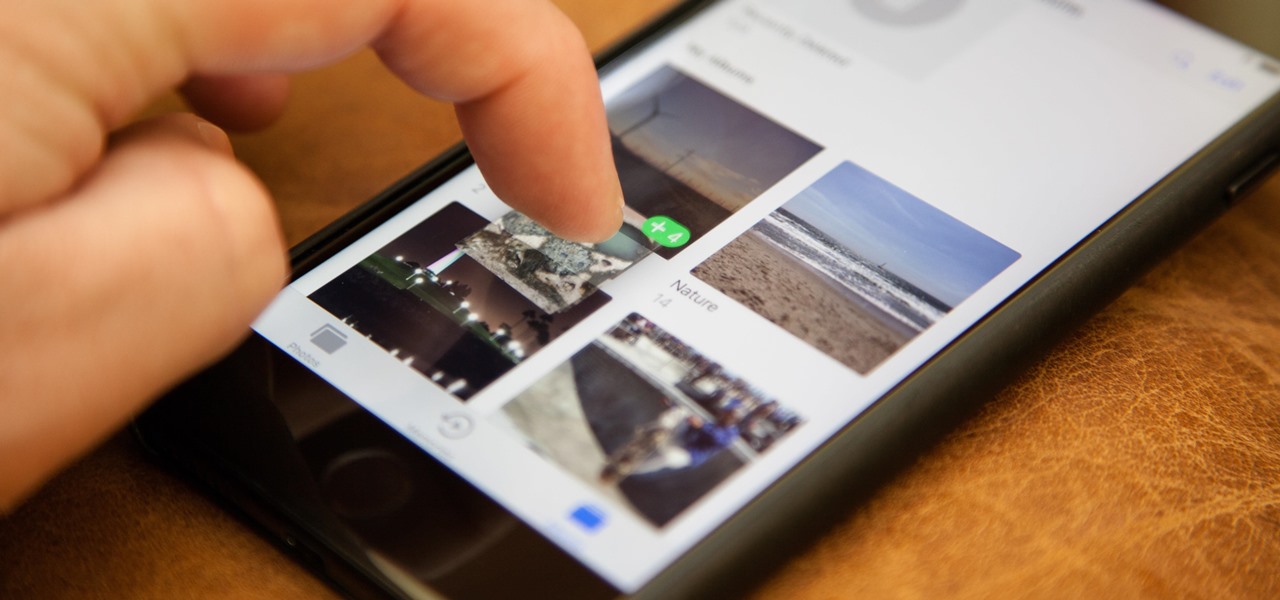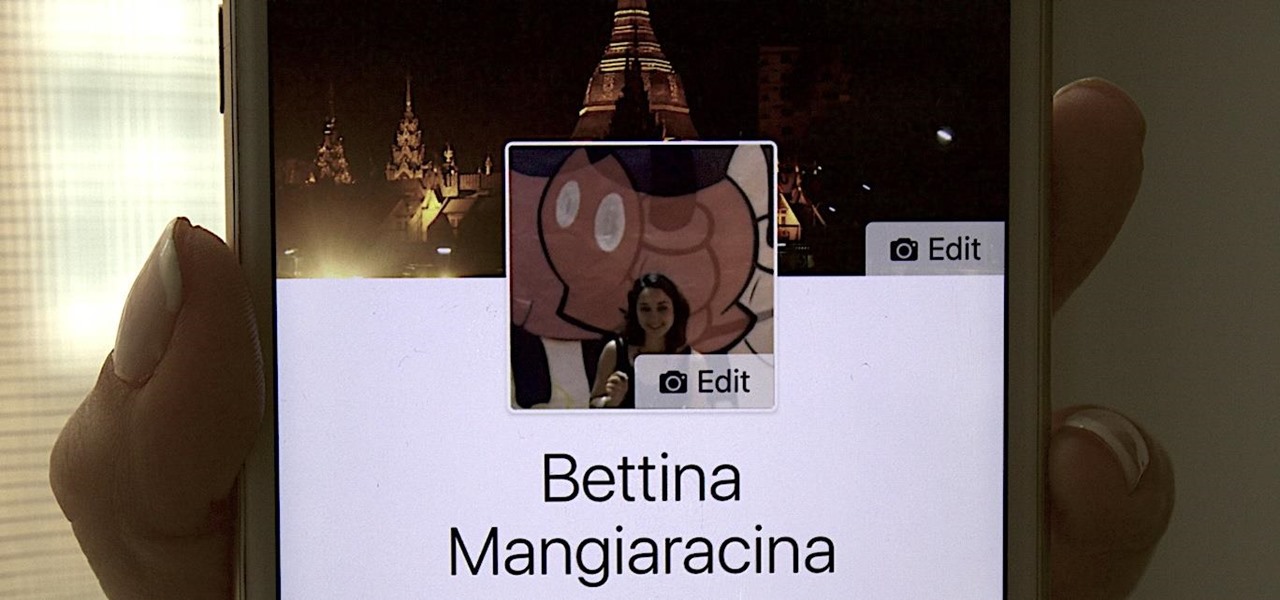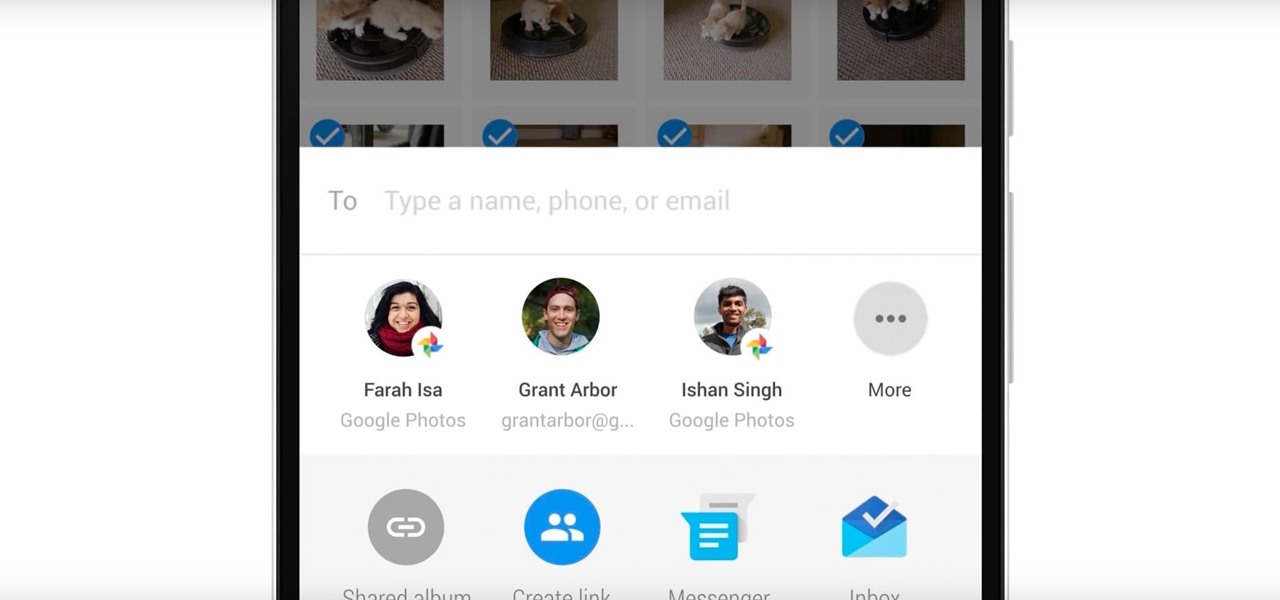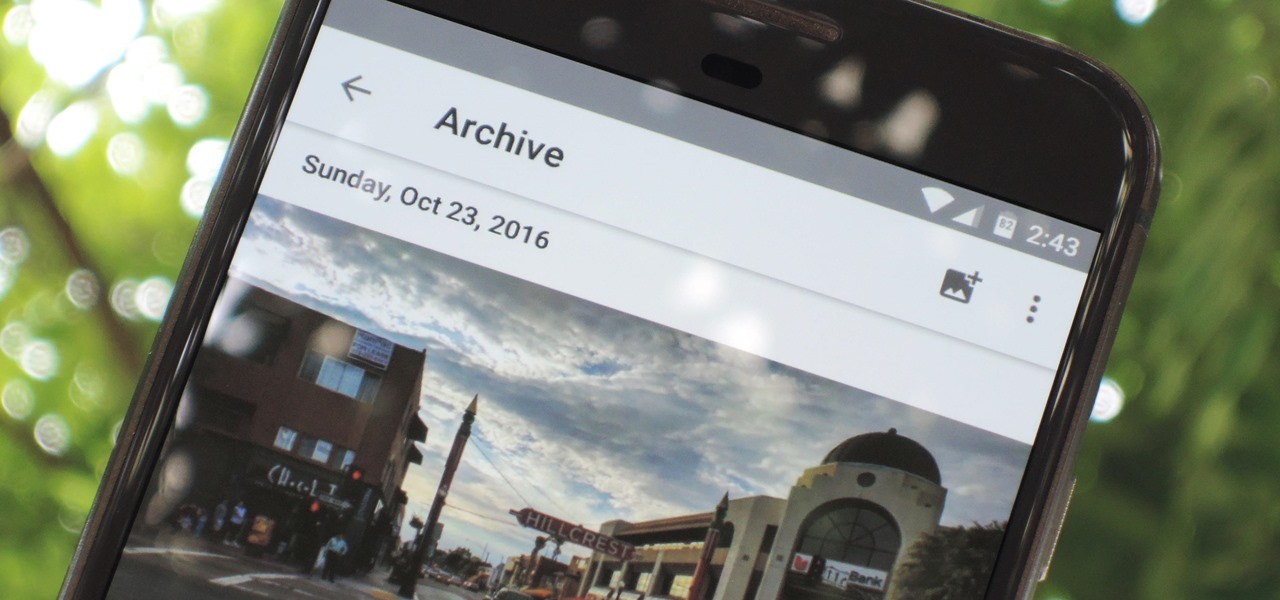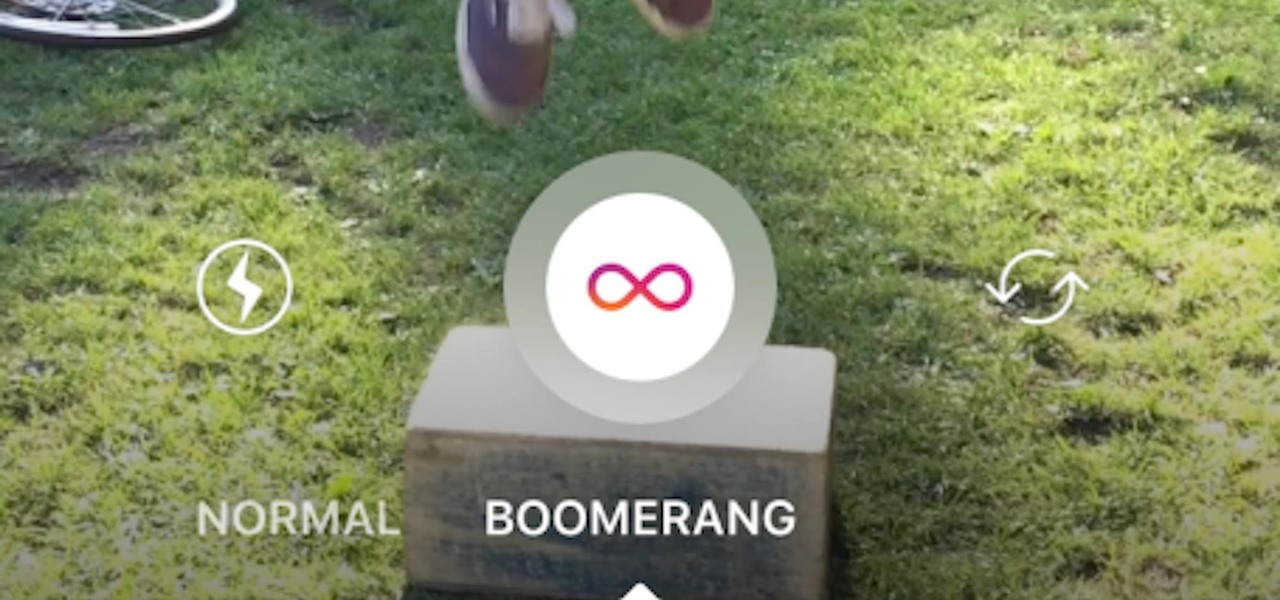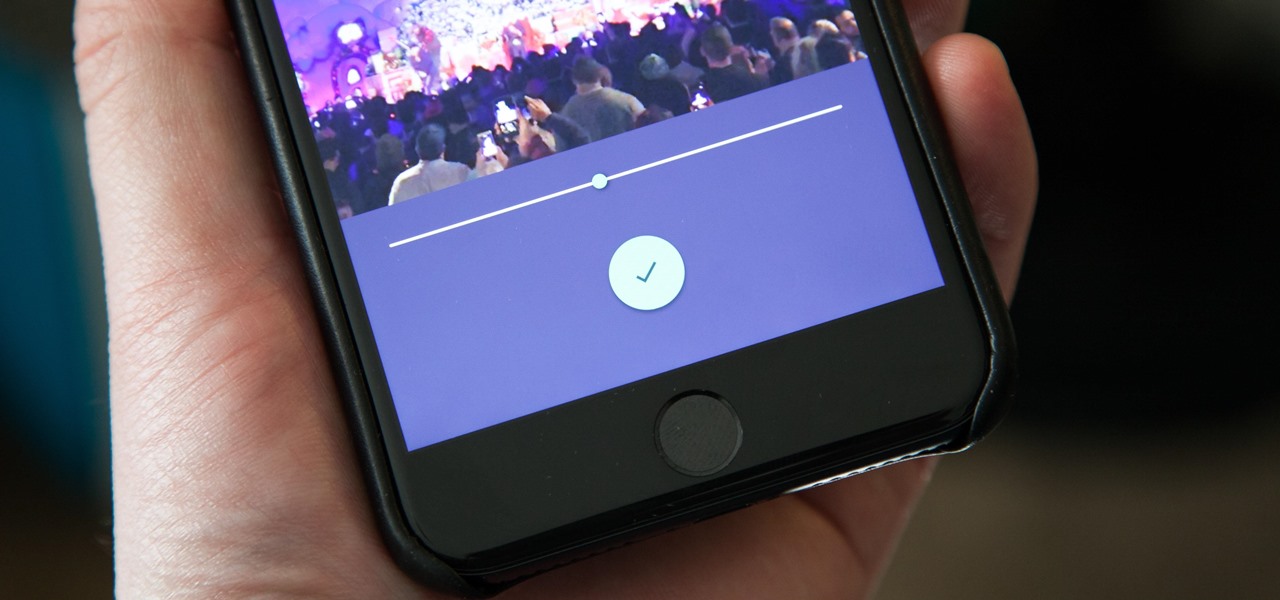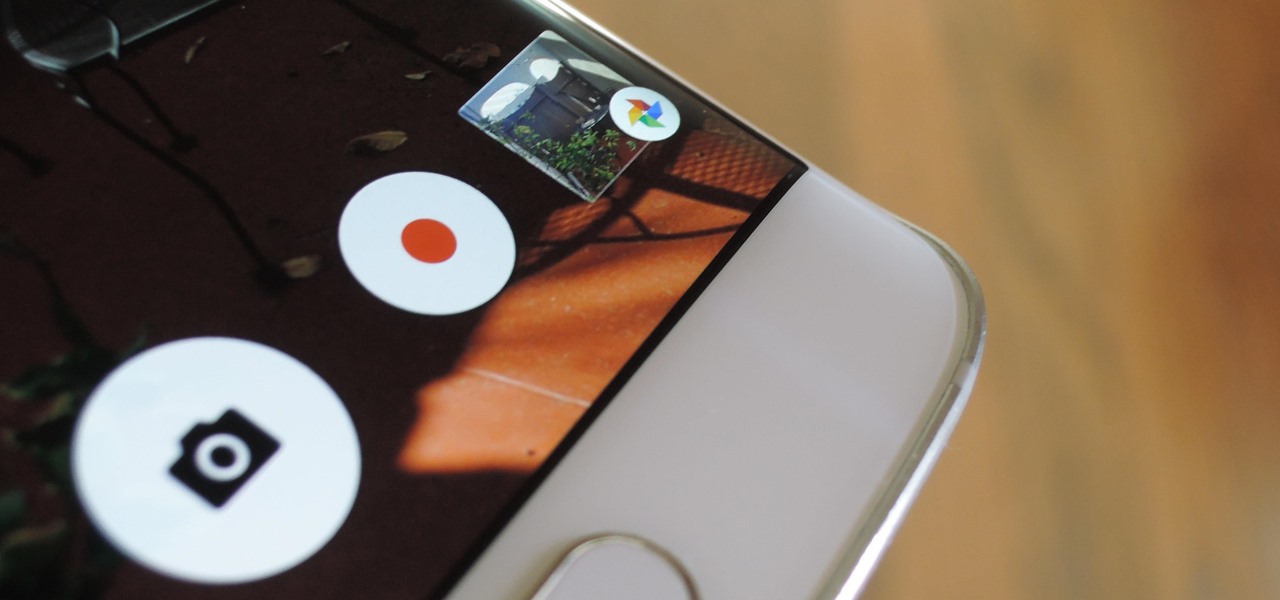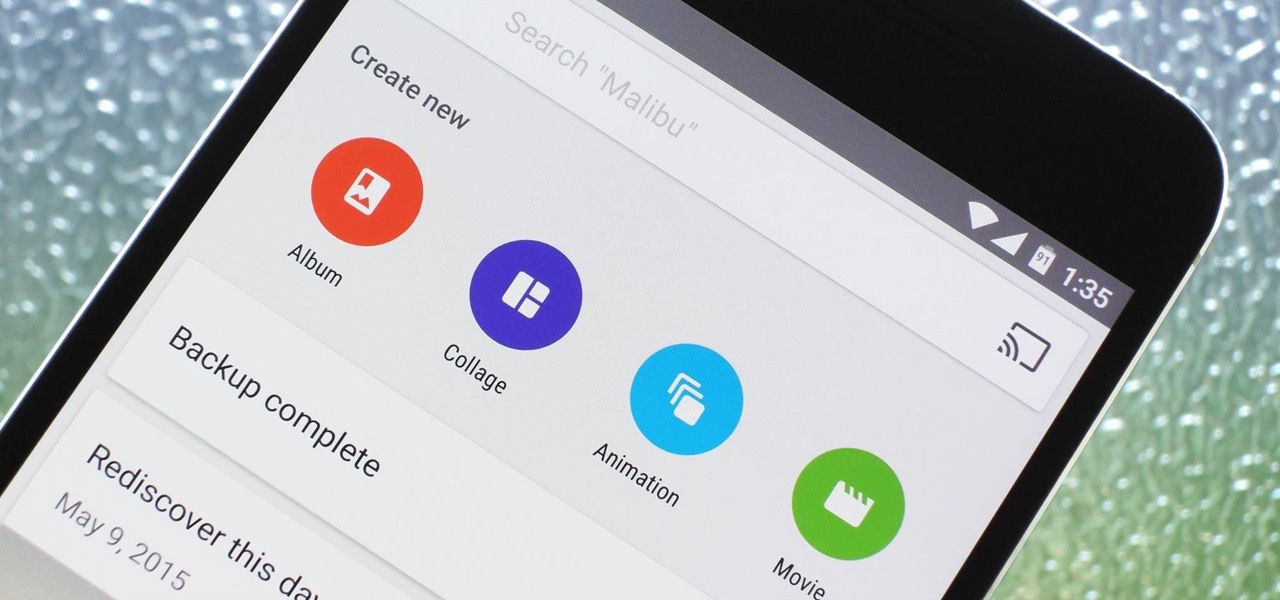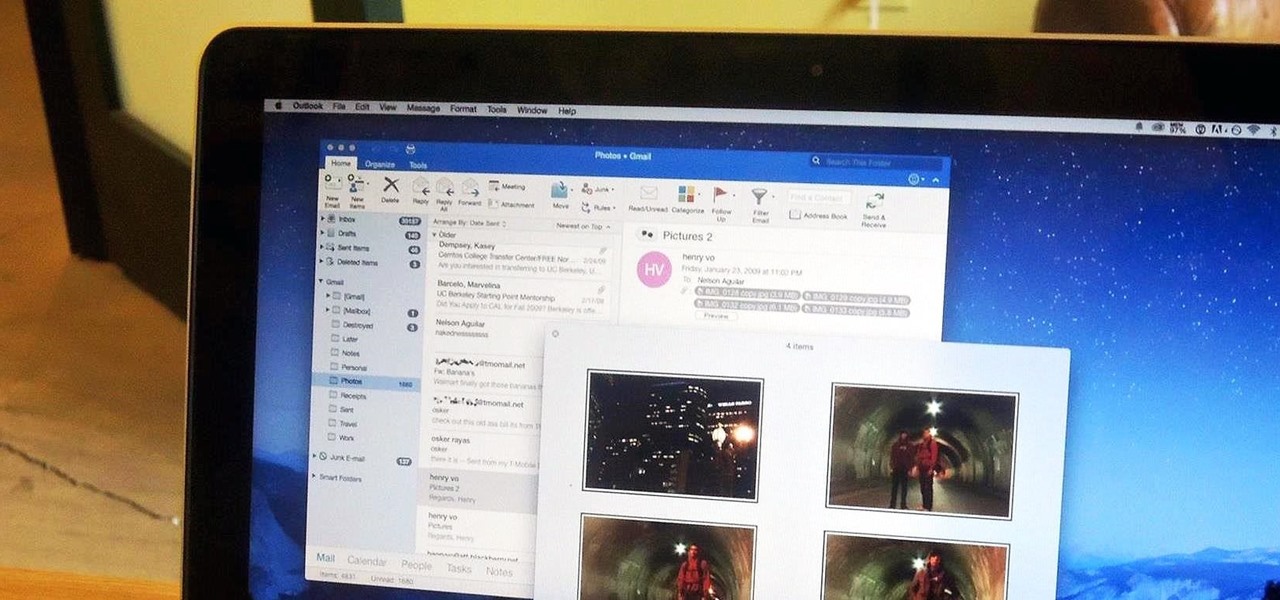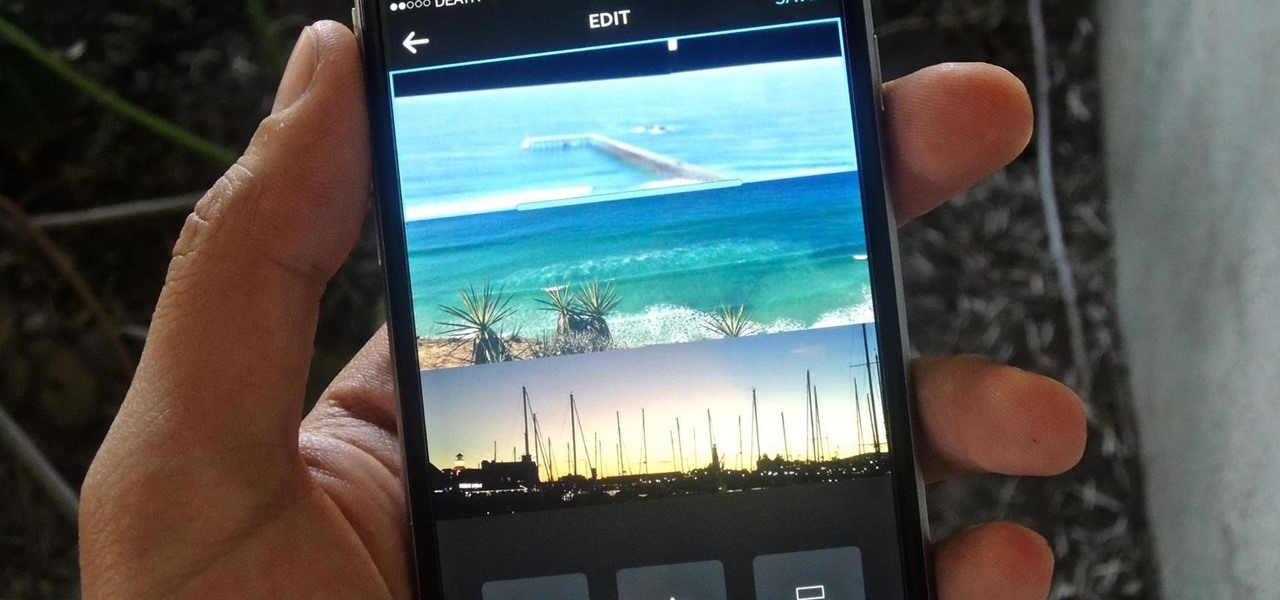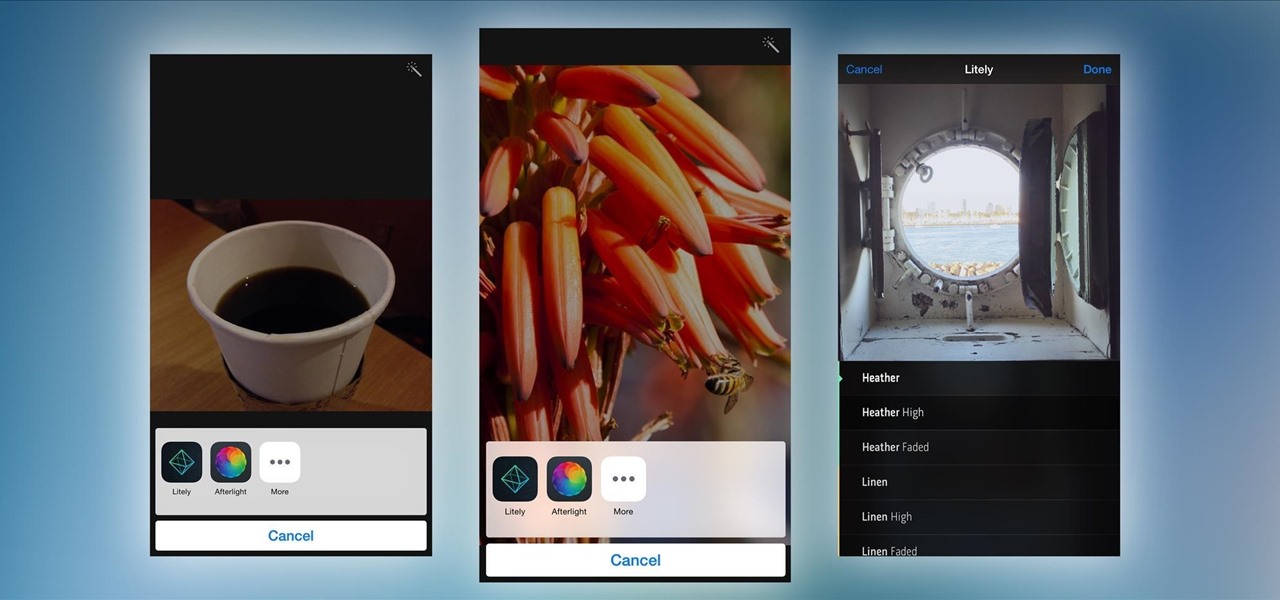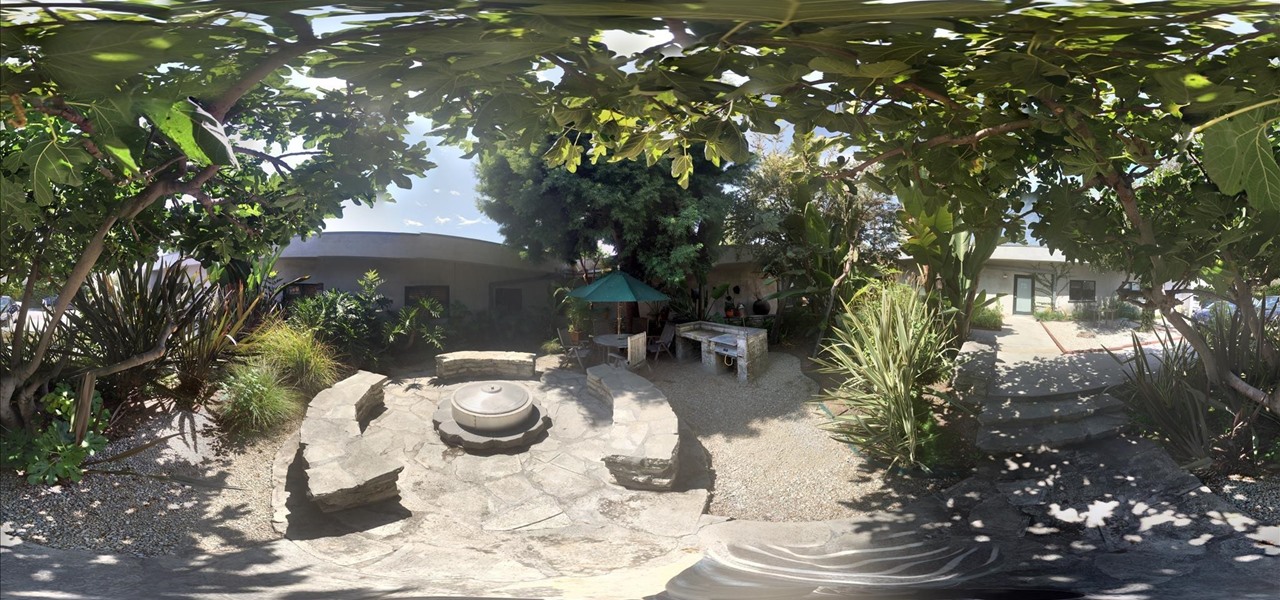In this video, we learn how to photograph wildlife. When you go to take photos of wildlife, you have to be very careful and quiet so you can get up close to these animals. You don't want to disturb them or make them come charging at you. Use your camera to capture their true beauty in their own serene and peaceful environments. Don't yell out or chase the wildlife, or you will scare them away and you won't get any photos. There are hundreds of amazing photo opportunities out there, you just h...
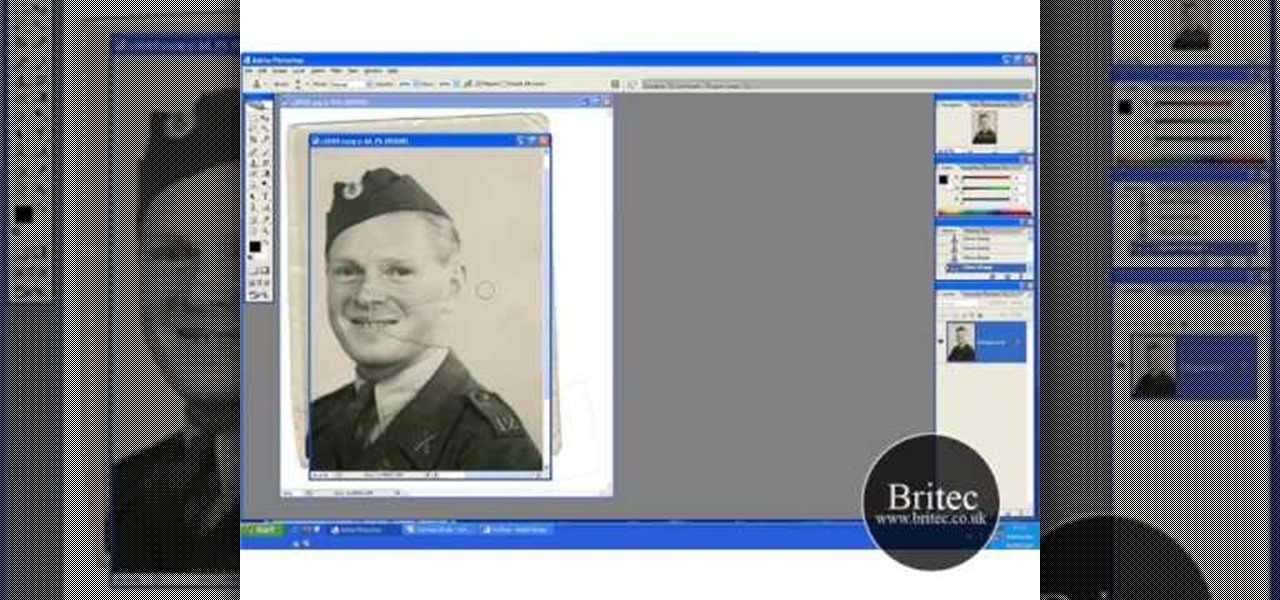
In this three-part tutorial series, you'll learn how to touch up and colorize a black-and-white photograph in Adobe Photoshop. This clip will teach you what you need to know. Whether you're new to Adobe's popular raster graphics editing software or a seasoned professional just looking to better acquaint yourself with the program and its various features and filters, you're sure to be well served by this video tutorial. For more information, including detailed, step-by-step instructions, watch...

Buy a new pair of shoes only to find that they're too snug? Don't despair. With a traditional shoe stretcher, this problem is easily resolved. And this handy cobbler's guide presents an easy-to-follow overview of how to use one. For more information, and to get started widening your own shoes with a traditional shoe expander tool, give this tutorial a look.
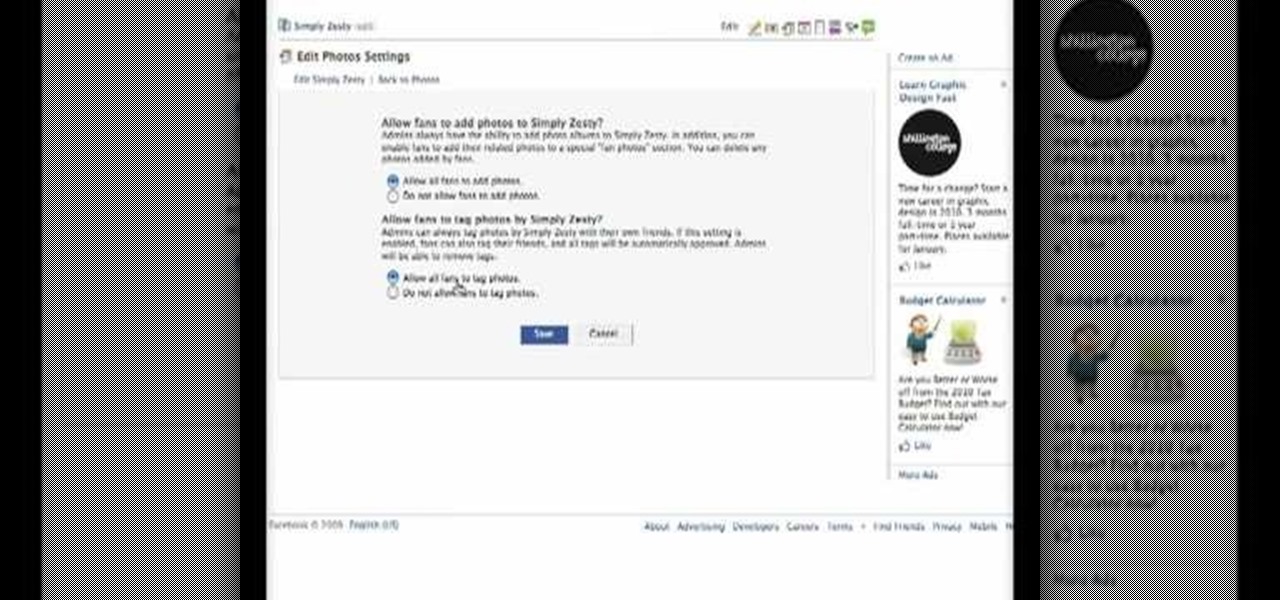
Facebook is the most popular social networking websites that can be used to stay in touch with friends and family. Using facebook you can look up your friends and even see the photos they have uploaded. You can also tag photos in the application. To do this go to your editor page and scroll down to photos. Now click edit settings inside it. At the bottom select 'Allow all fans to tag photos' option and save it. Now when you go to your home page and open the photos section you can tag them and...

JoAnn from Emerald City Elegance Paper Crafting demonstrates how to make a double accordion photo album. It's a cute and fun way to display your photos, and it's made simple with JoAnn's easy instructions. She takes us through the step-by-step process, indicating the proper tools and measurements needed to make this item. By following the steps in the video, you'll have yourself a beautiful little homemade photo album, made at a fraction of the cost of buying one from the store.

The viewer learns how to place make a photo wallet. This is a very detailed description of a simple yet beautiful project. As noted at the start of the video there are many ways to make a photo wallet. This video serves as a example of one of the many ways a photo wallet can be made. Before attempting this project the viewer should watch the video to make sure that they have all the materials needed. (Scorer, paper, tool for measurement etc.) This is a detailed project that may take some time...

Learn how to delete photos from an iPod Touch, iPod, iPhone, or any kind of iTouch. The trick is to hook it up to your Windows PC or Mac and use iTunes to sync with it. You'll then be able to go to the photos tab to remove specific photos from your iPod/iTouch device.

Cary Kolat demonstrates wrestling technique in freestyle offense. This is a Leg Lace traditional step over.

Live Photos haven't caught on as much as Apple probably would like, but they're far from the gimmick that critics initially claimed they were — and things are only getting better as time moves on. Some aspects of the feature are somewhat hidden, however, and you need to find them to unlock Live Photos' full potential.

To stand out on Instagram, you need more than just the great camera on the Galaxy S20. You have to think like a professional photographer, which means two things: using manual mode and editing your photos. It is only with the latter that what you imagine becomes a reality.

Even with Pixels now coming with 128 GB of internal storage, many folks still struggle with low storage. The culprit is usually photos and videos, which can quickly eat away the space. Thankfully, there's a feature that solves this problem.

If you don't want to be found on Twitter, there are several ways to do that without making your account private. For instance, you can choose an obscure username, omit your real name, or pick a random avatar. But there are lesser-known features deep in your settings that can also protect your privacy online, including preventing photo tags.

When you export an image from the Photos app in macOS, you may not be getting the whole deal. In the export menu, you need to select either JPEG, TIFF, or PNG, and if you don't make any adjustments to the quality settings, it'll likely be compressed. If you need the original full-resolution file or want to get the video that's attached to a Live Photo, there's a simple way to do it.

Sharing pictures from Google Photos by sending a link saves time because you don't have to download the image from Google, then reupload it somewhere else. But anyone who has your link can access your pictures, and baked into every file is metadata that you may not want prying eyes to know about.

Editing photos on a phone, while not as good as editing on a desktop, is getting better and better with powerful tools to whip photos into shape. But sometimes you just want a simple edit, like making a color photo black and white. Instead of downloading a separate app to fine-tune the picture, you can just use Google Photos.

The photos and videos you take with your iPhone contain bits of information, known as metadata, including the location where they were taken. This metadata makes it easier for Photos to organize your media, but put these photos and videos in the wrong hands and anyone can find out where you live or work. Luckily, iOS 13 makes it easy to wipe the geotag from images and videos before sharing.

WhatsApp, the popular messaging app owned by Facebook, has several important privacy and security-related features, including end-to-end encryption, screen lock, read receipts, and two-step verification. If you're an avid WhatsApp user, you'll be happy to know there are more privacy features you might not know, such as hiding your profile photo from other users.

Since iCloud's introduction in 2011, you get only 5 GB of complimentary cloud storage with your Apple account. With iPhone backups, app data, iCloud Drive files, and even emails (if you have a Mac, Me, or iCloud email address), you'll quickly run out of space to back up photos and videos. Fortunately, Google offers 15 GB of free storage, making it easy to upload your Camera Roll for safekeeping.

Every photo you take is brimming with metadata such as iPhone model, date and time, shooting modes, focal length, shutter speed, flash use, and geolocation information. Share these pictures with friends, family, or acquaintances via texts, emails, or another direct share method, and you unwittingly share your location data. Even sharing via apps and social media sites can compromise your privacy.

Apple's own Photos app received some pretty amazing updates in iOS 11, but does iOS 12 have what it takes to one-up last year's Photos improvements? We think so.

Ever since 2009, you could send a photo or video that you've already taken right from the Messages app on your iPhone. You would just tap on the camera icon next to the new message box, then choose either to take a new one or select one from your library. If you're running iOS 12, that's no longer the case, but that doesn't mean the capability is gone entirely.

When a photo or video is just too sensitive to leave laying around in your Photos app, you'll want to either delete it for good or hide it away in safe, secure location on your iPhone. As for the latter, Apple actually has a few tools available to make photos and videos hidden — even password-protected — on your iPhone.

If you're on a limited data plan, you no doubt set Google Photos to only back up over Wi-Fi on your Android device. In recent months, however, there have been many complaints that Photos won't actually back up your pictures when you get back home and connect to your network. Thankfully, the fix is fairly simple.

Whether you mean to or not, taking burst photos is super easy on the iPhone. In the Camera app, just compose your photo, tap-and-hold the shutter button, and watch the number of pics go up and up until you take your finger off the screen. However, finding that one special keeper out of all of them in the Photos app isn't as intuitive as taking them in the first place.

Thanks to iCloud and AirDrop, it's really easy to sync photos between an iPhone and a Mac. But if you have an Apple phone and a Windows computer, this process isn't quite as simple. Thankfully, Microsoft has just released a new iPhone app that makes it a breeze to move photos and videos from your iPhone to your PC.

If you've ever wondered how to import your photos in Snapseed, then you've come to the right place. Snapseed is a wonderful photo-editing app and will provide you with many tools to take your photos to the next level. But you can't get to that next level if you don't know how to get your images into Snapseed in the first place.

One of the more interesting improvements to the Photos app in iOS 11 includes a way to drag and drop a photo from one album into another album. In fact, you could even drag and drop multiple photos at the same time. And this is not an iPad-only feature — it works just as well on an iPhone.

Changing your Facebook profile picture to a video is a great way to stand out from the crowd. A regular video file isn't the only option, though — if you're an iPhone user, you can also upload a Live Photo as your new profile picture to add more pizzazz to your Facebook page.

In case Google Photos didn't recognize your face enough, they're now rolling out a new AI feature who uses facial recognition for easy photo sharing.

Google Photos just got a killer new feature that everyone should know about. Instead of one endless stream of every picture you've ever uploaded, there's now an "Archive" section where you can stash select shots.

Microsoft, even being Apple's fierce competitor, is no stranger to producing iOS apps—in fact, they've made 94 of them. But their latest iOS app may be their silliest yet: a goofy photo editor named Sprinkles.

Instagram enthusiasts will be pleased to know that there is finally a way to post your Live Photos on the service.

Thanks to Google's latest update to their Motion Still app, iPhone users can now pick a new frame for Live Photos. The app fixes everything annoying about Apple's Live Photos, and this is just another great feature to add to Motion Still's impressive features list.

If your Android phone was made by Samsung, LG, HTC, or any other manufacturer that likes to apply skins on top of stock Android, then your camera app is tied to the custom gallery app that was preinstalled on your device. In other words, when you tap that little image preview icon after taking a picture, you'll be taken to a camera roll interface that was made by an electronics manufacturer.

Google Photos is one of the best photo management services out there. It allows you to back up an unlimited amount of high-quality images without ever paying a dime, the photos and videos sync flawlessly across all of your devices, and its neural network-powered visual search feature seems like something that was pulled directly out of a Sci-Fi movie.

After my hard drive crashed recently, I lost everything. Old college essays, half-written stories, short films, and most importantly, all of the photos that I had saved from the past five years... all gone.

If you're one of the many that likes to upload collages to Instagram, the Facebook company has a new tool for you. Instagram released a brand new app in March called Layout to help facilitate the process of creating photo layouts to post onto social media or just share with friends.

Thanks to a couple of photoshopped images that made rounds across Twitter last year, iPhone users were duped into thinking that iOS 8 included a security feature that would lock individual apps. Of course, none of it ended up being true, but we covered other features and apps that could accomplish roughly the same thing.

Extensibility is a feature that allows developers to integrate their apps into iOS 8 in different ways—that's how we have widgets in the Notification Center, more sharing options in the Photos app, the use of third-party keyboards such as SwiftKey, and more.

I've been using the Photo Sphere Camera from Google on all of my Android devices ever since it came out on Jelly Bean 4.2, which lets me create riveting 360° panoramic images.