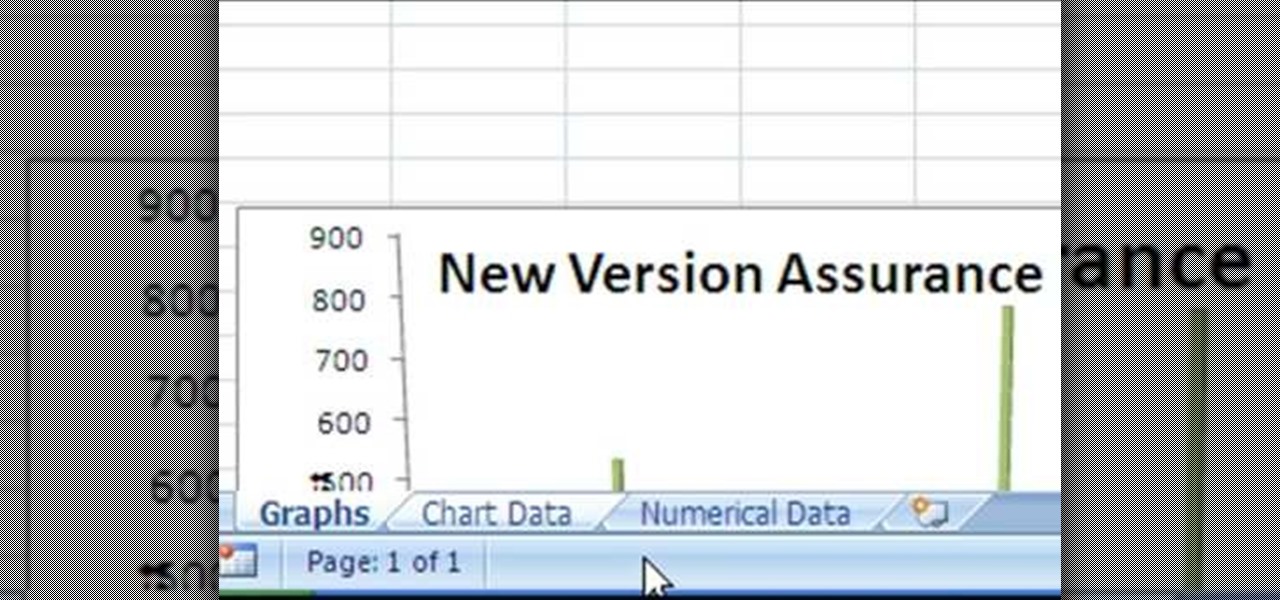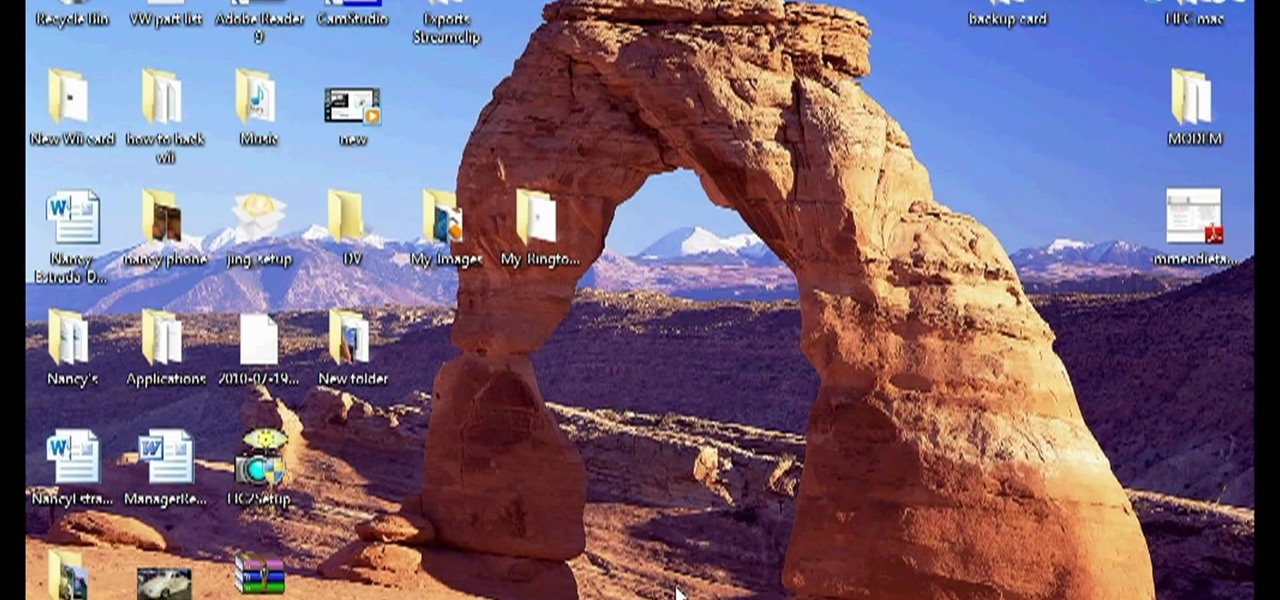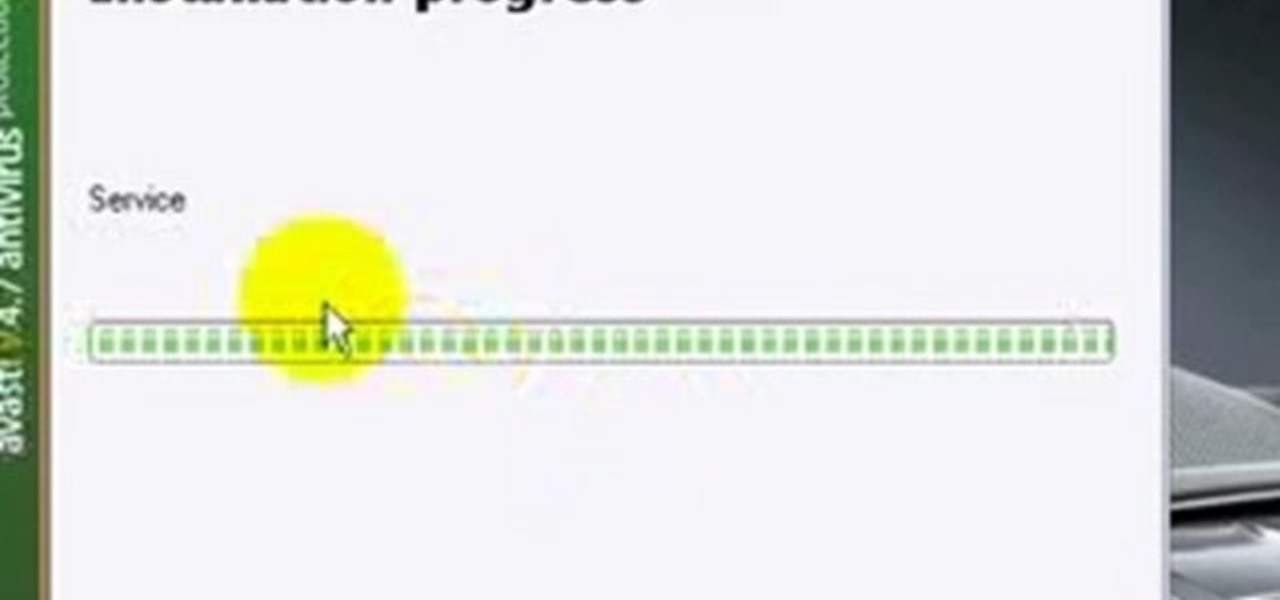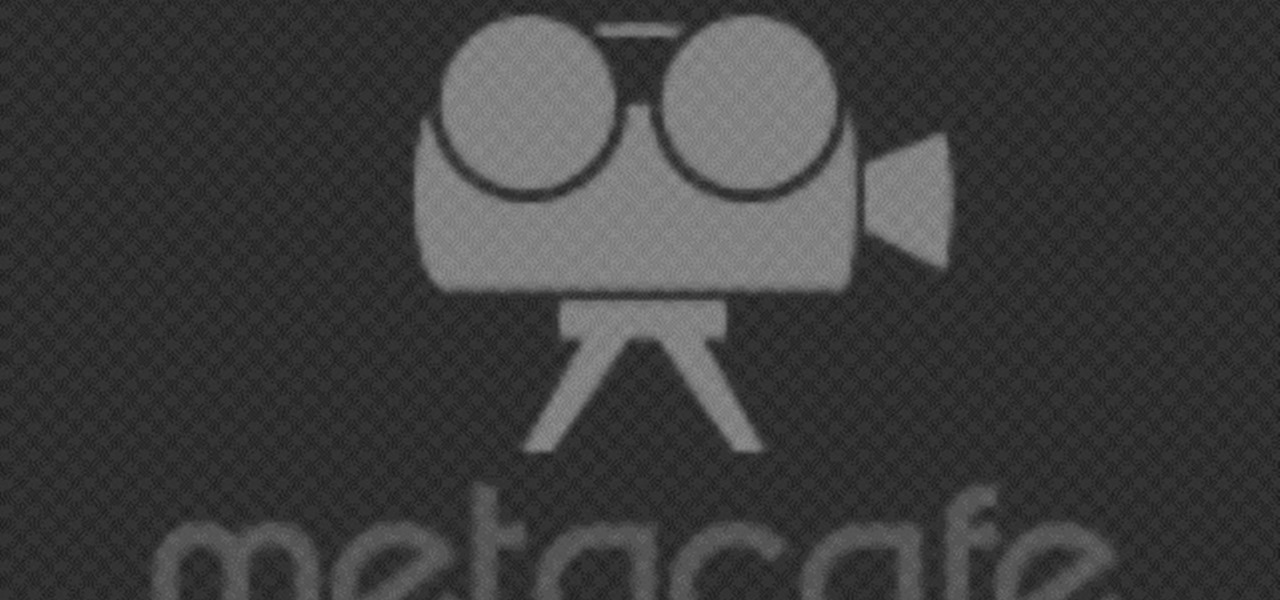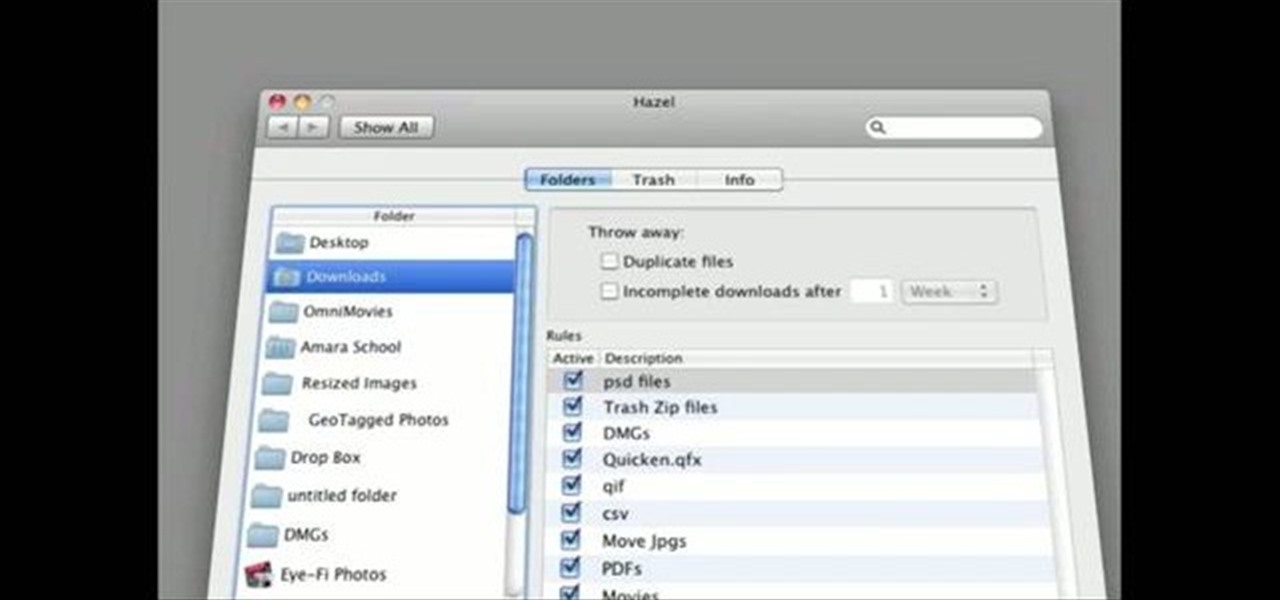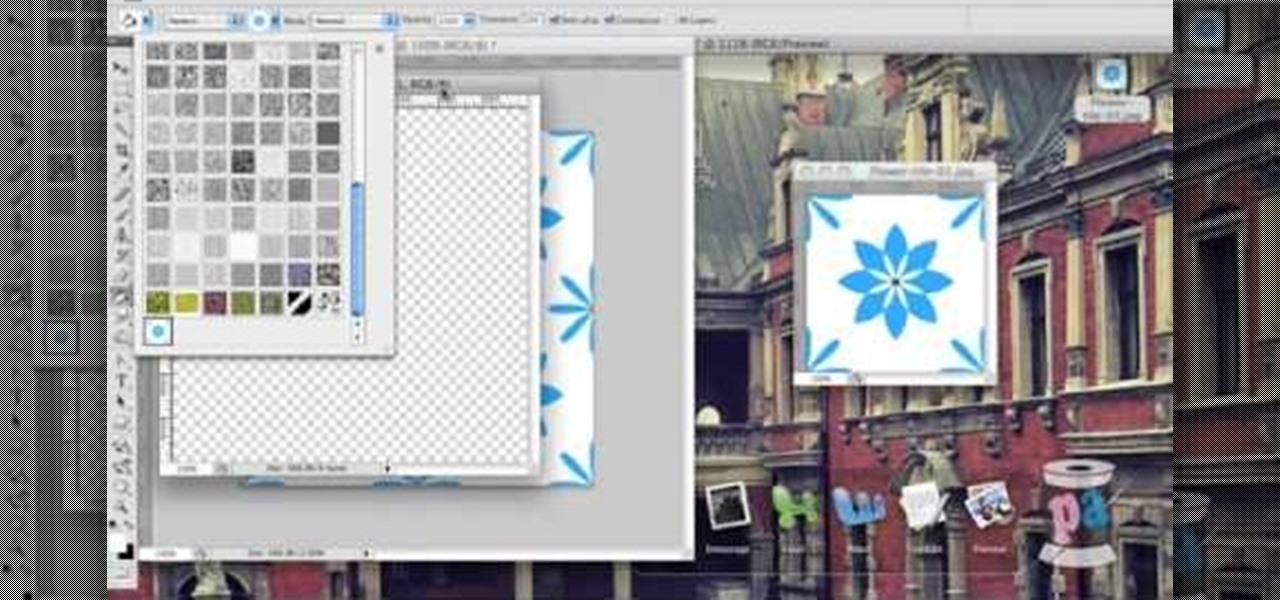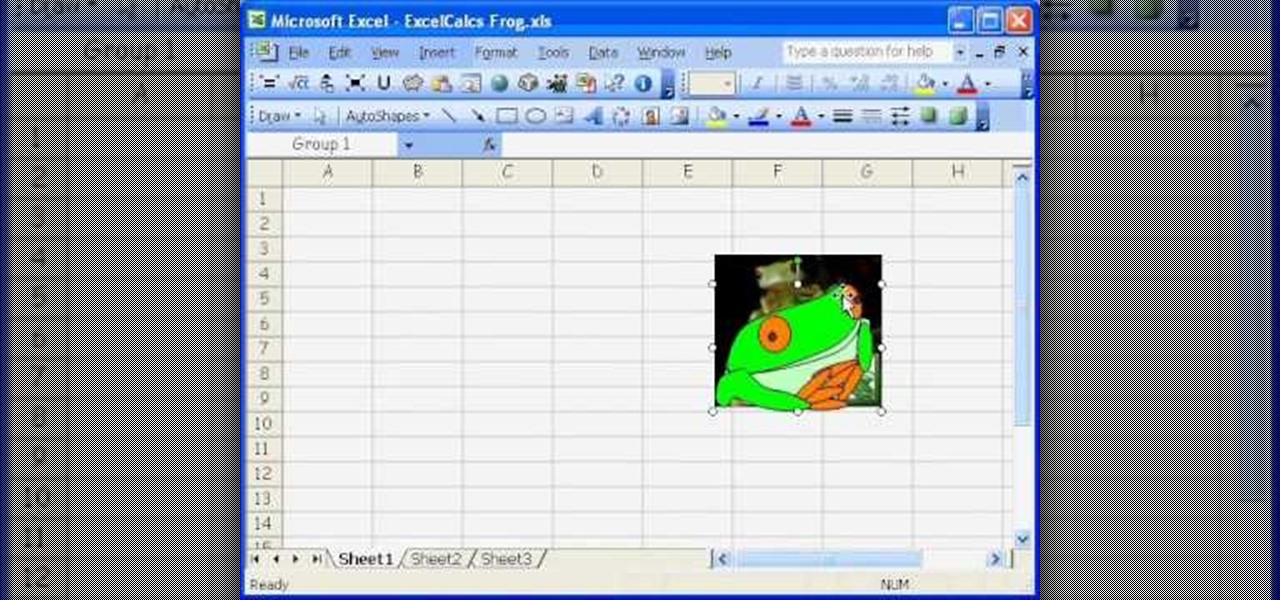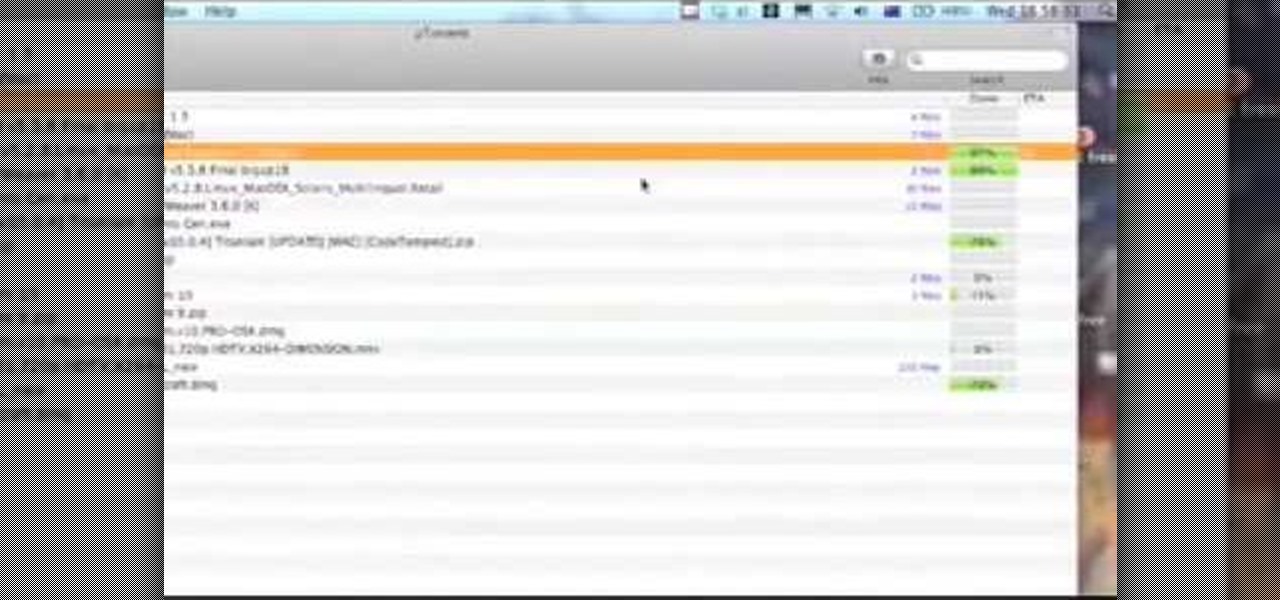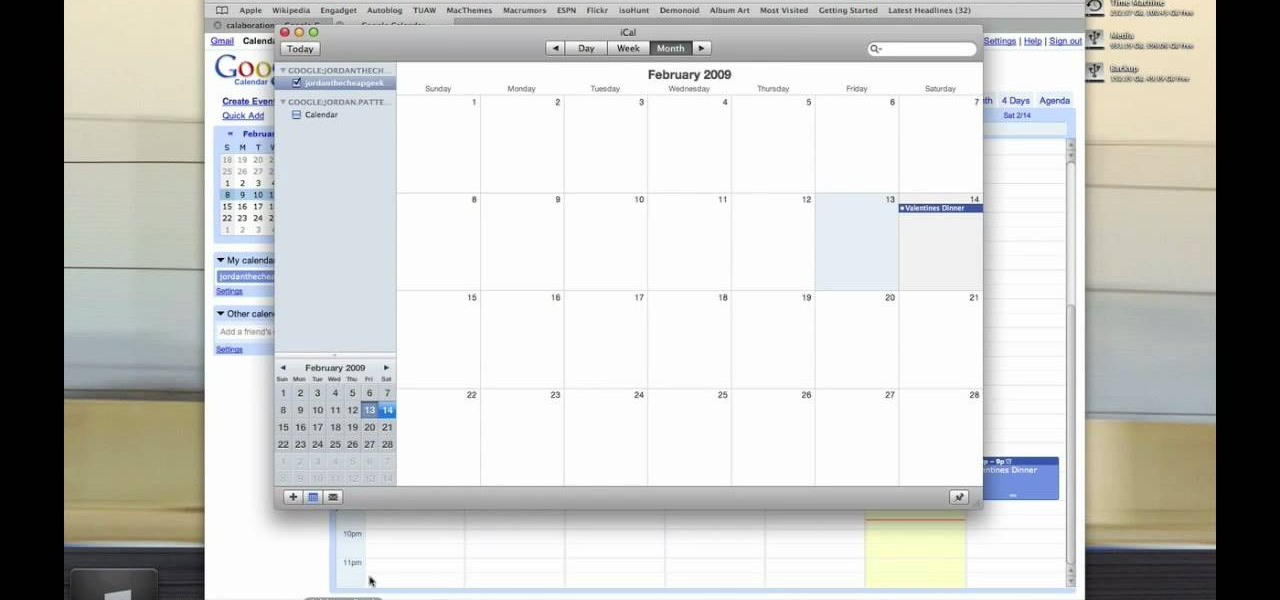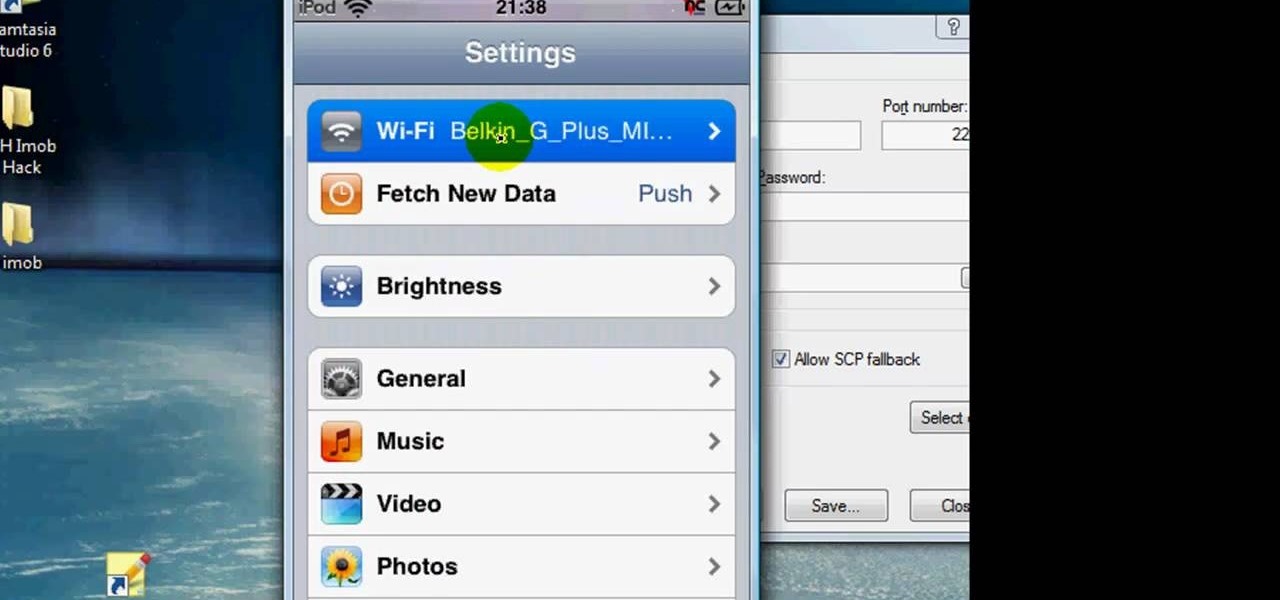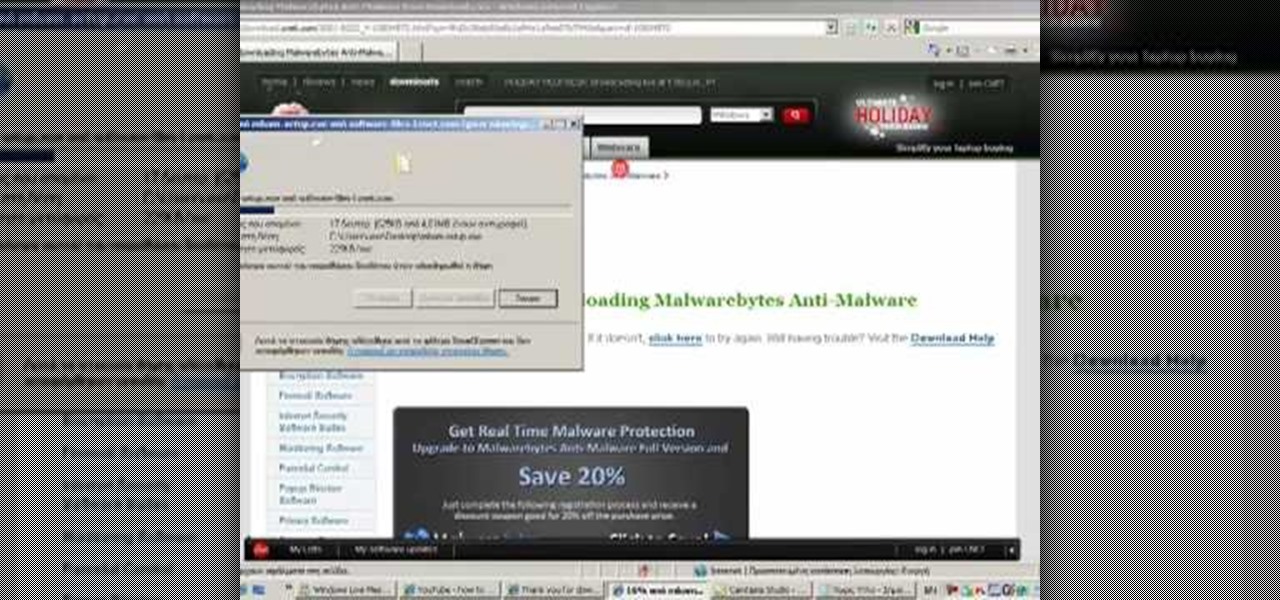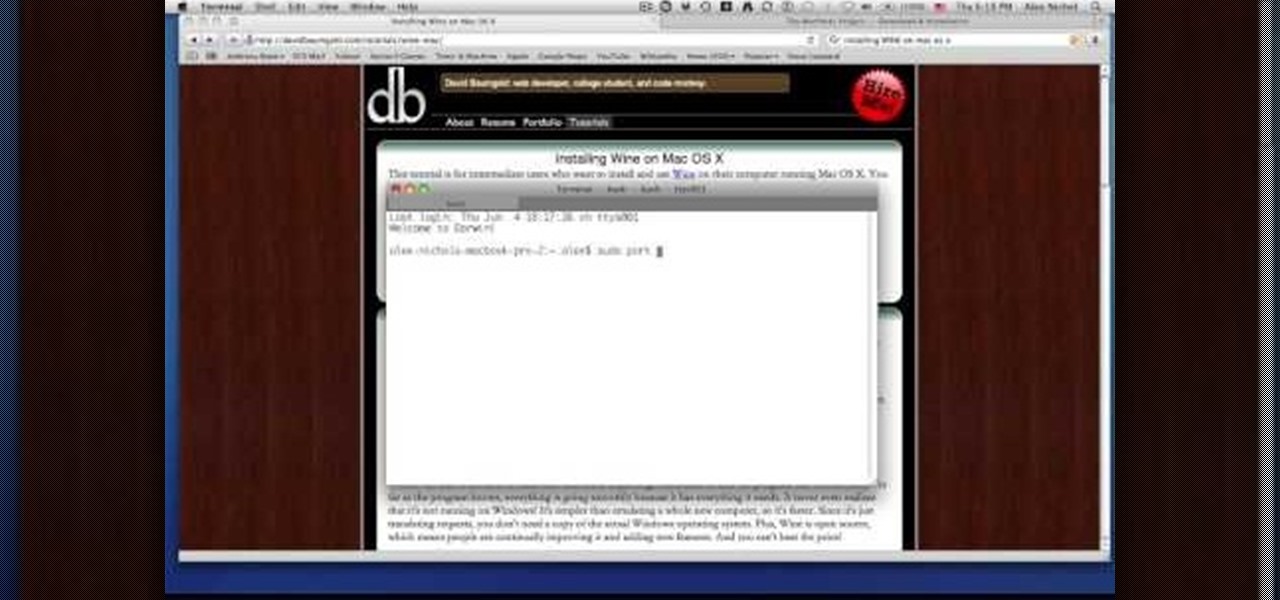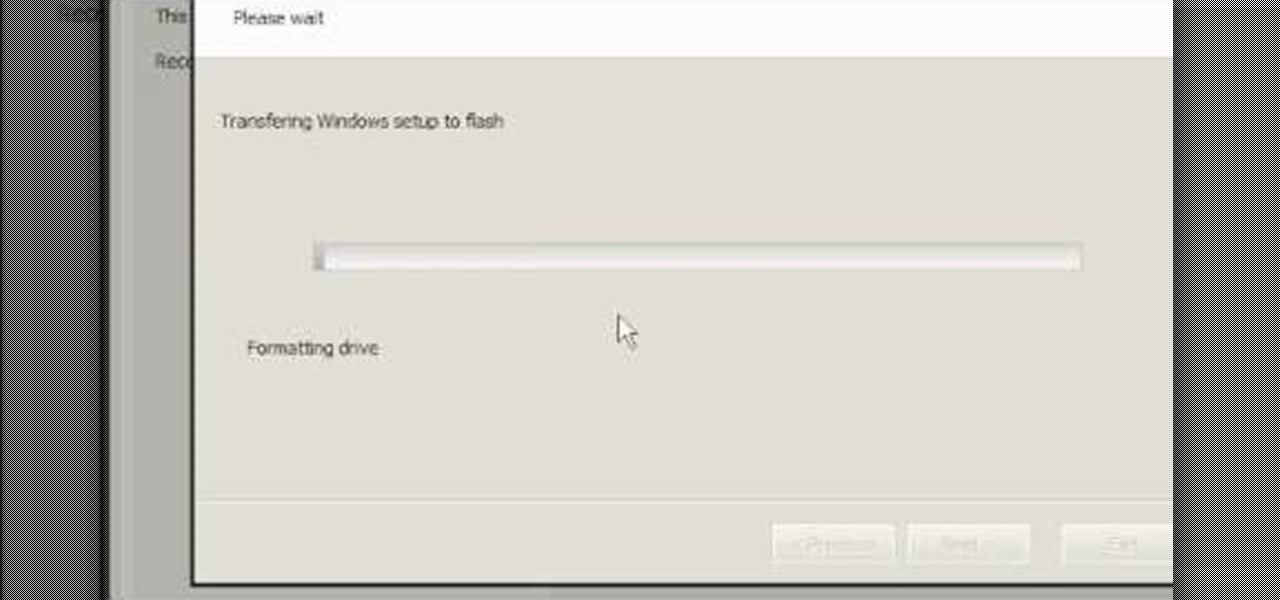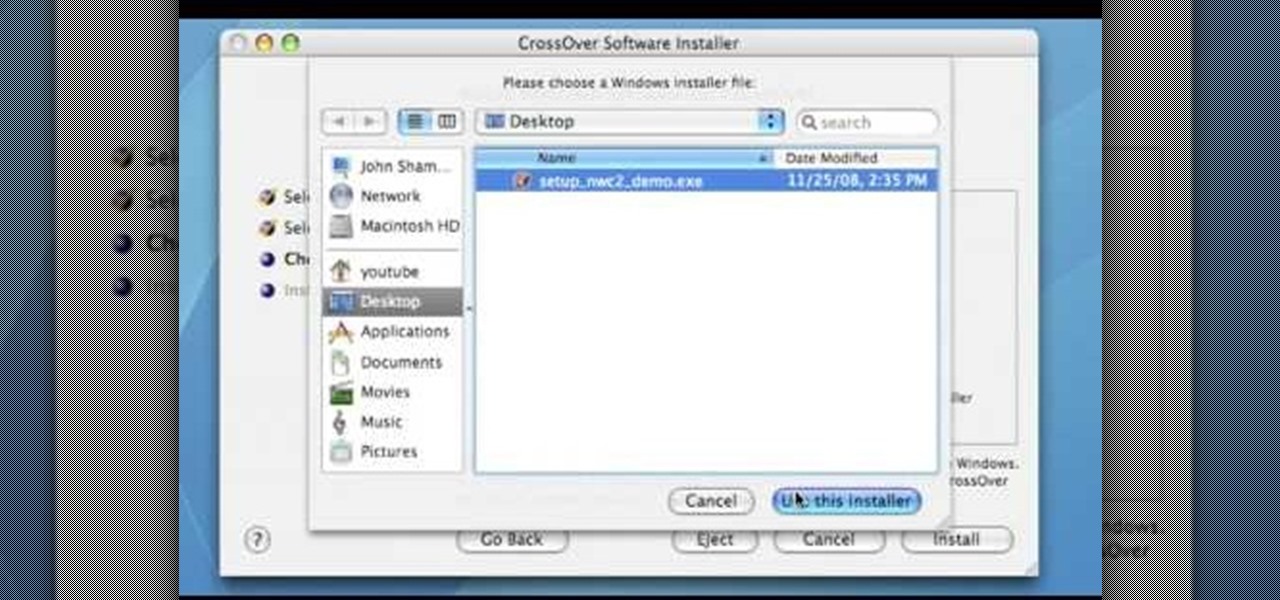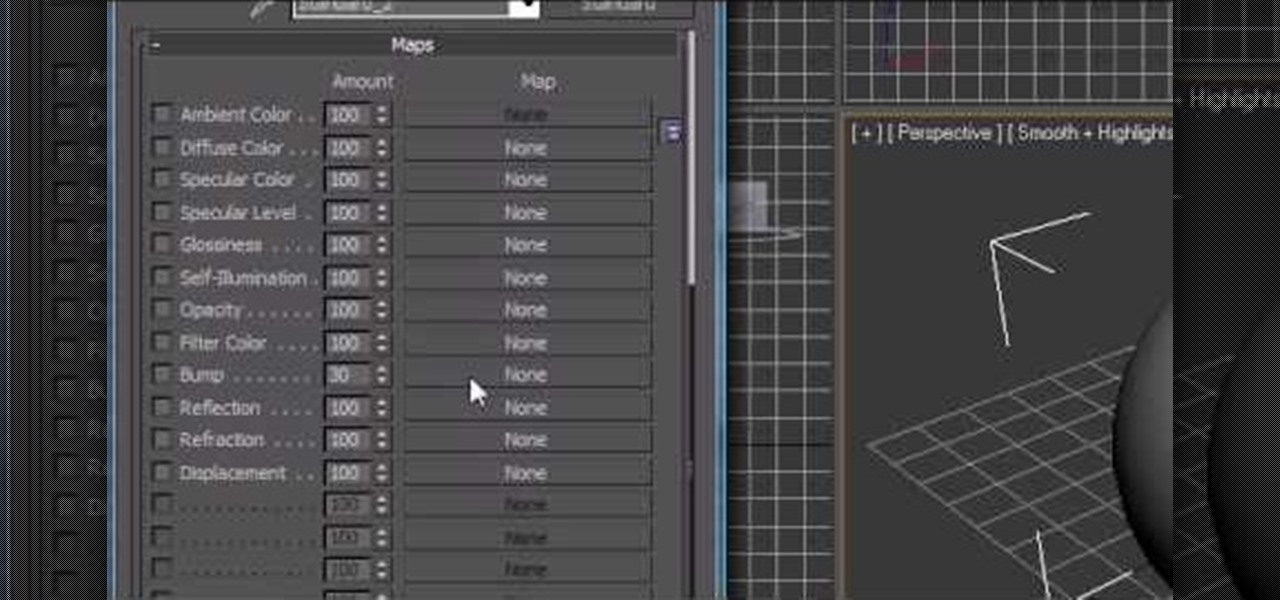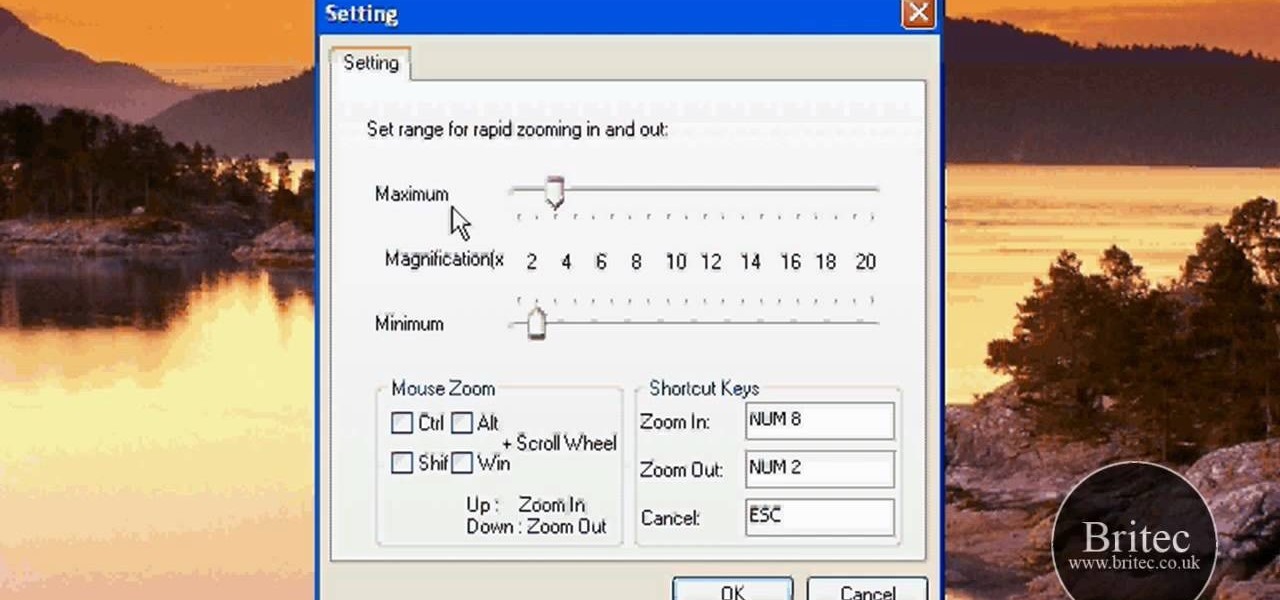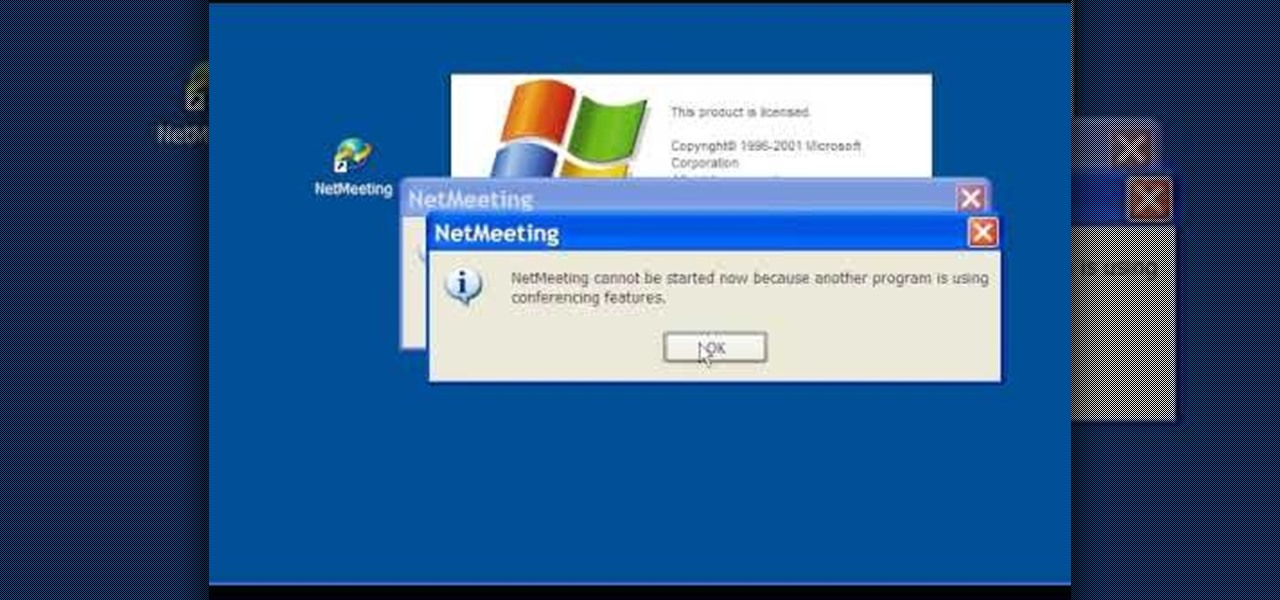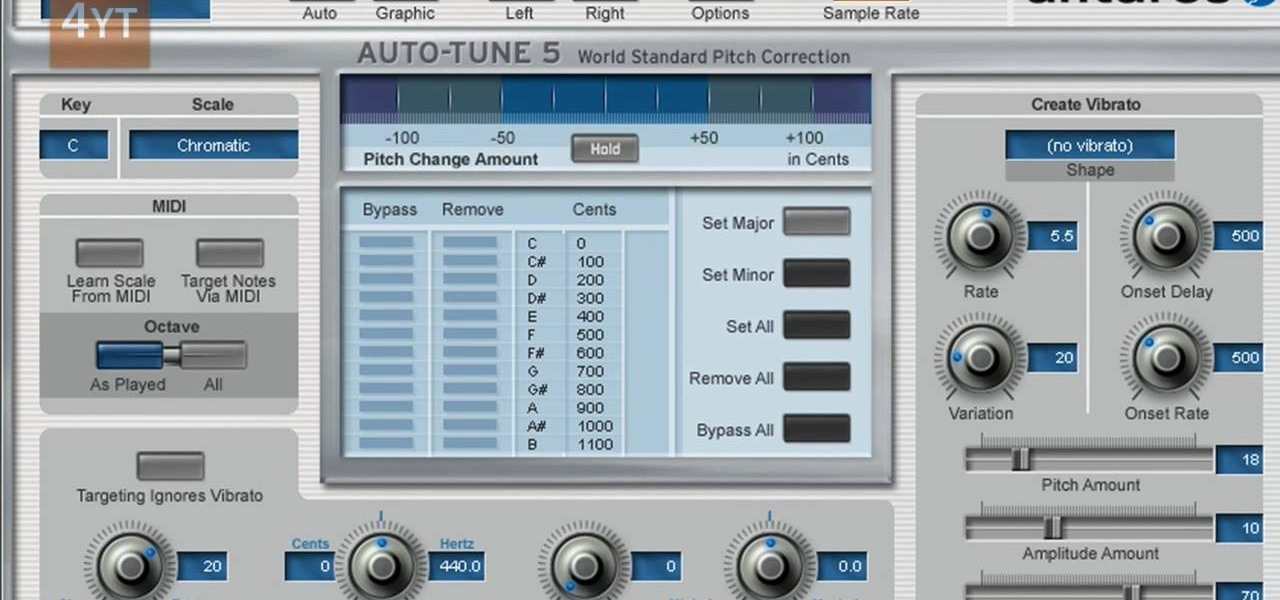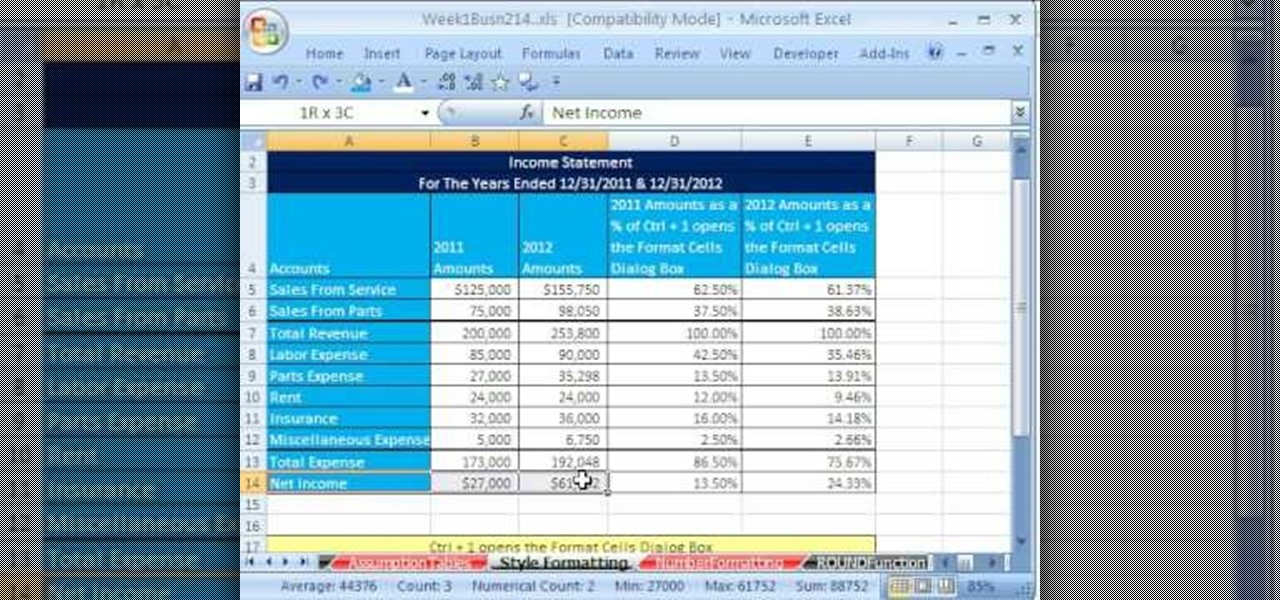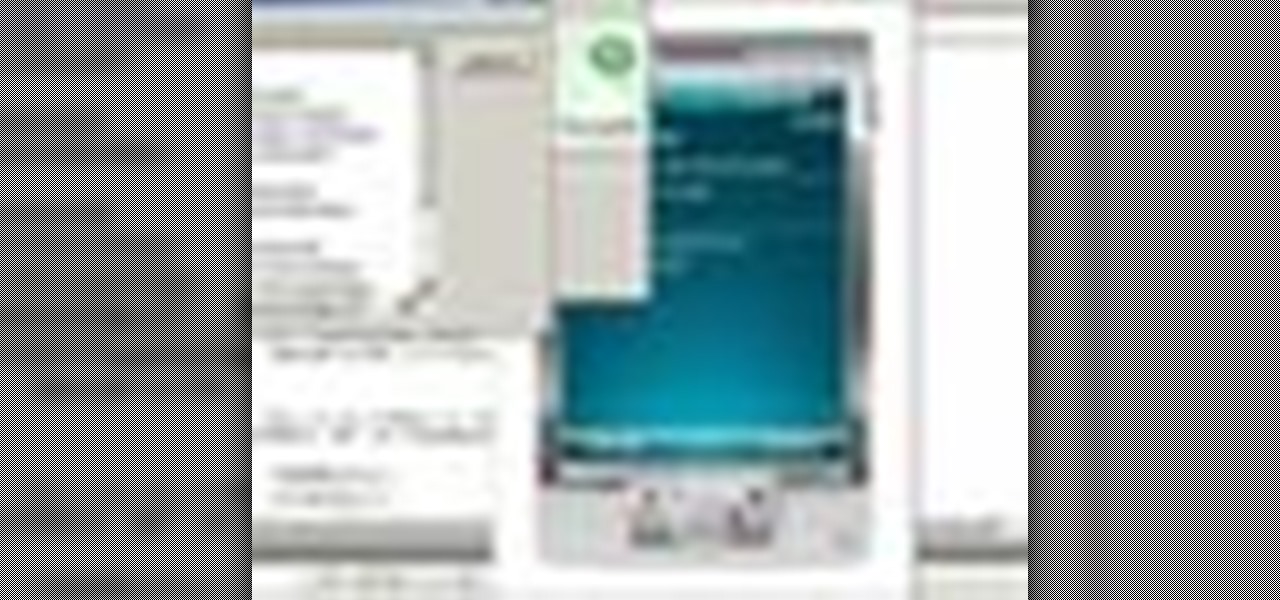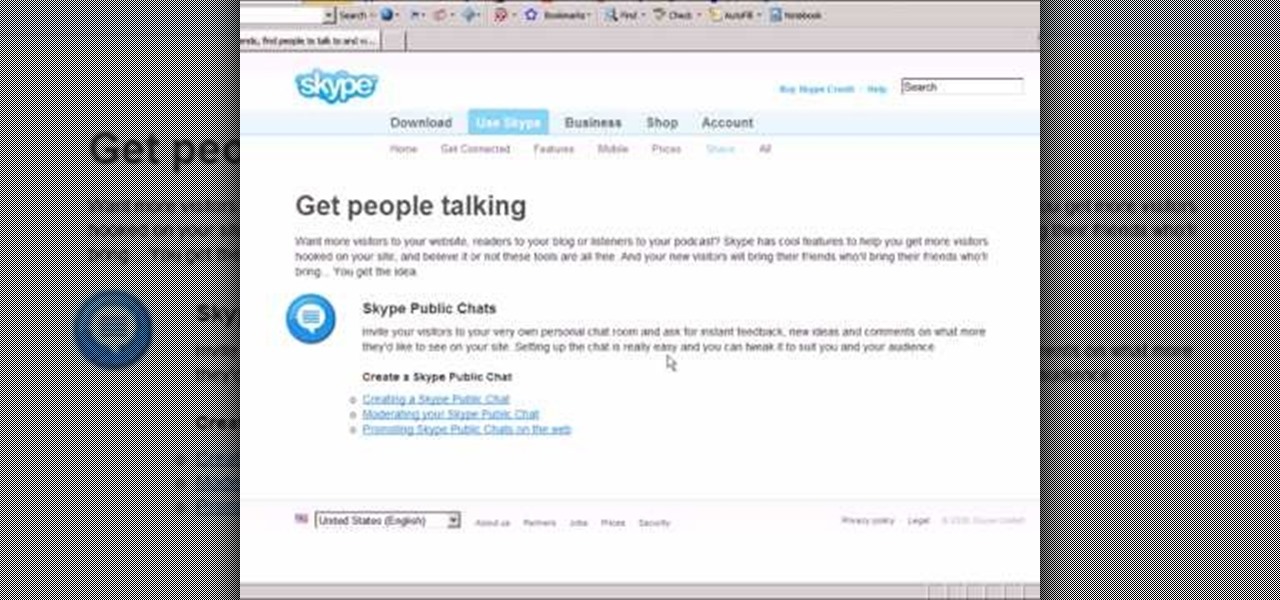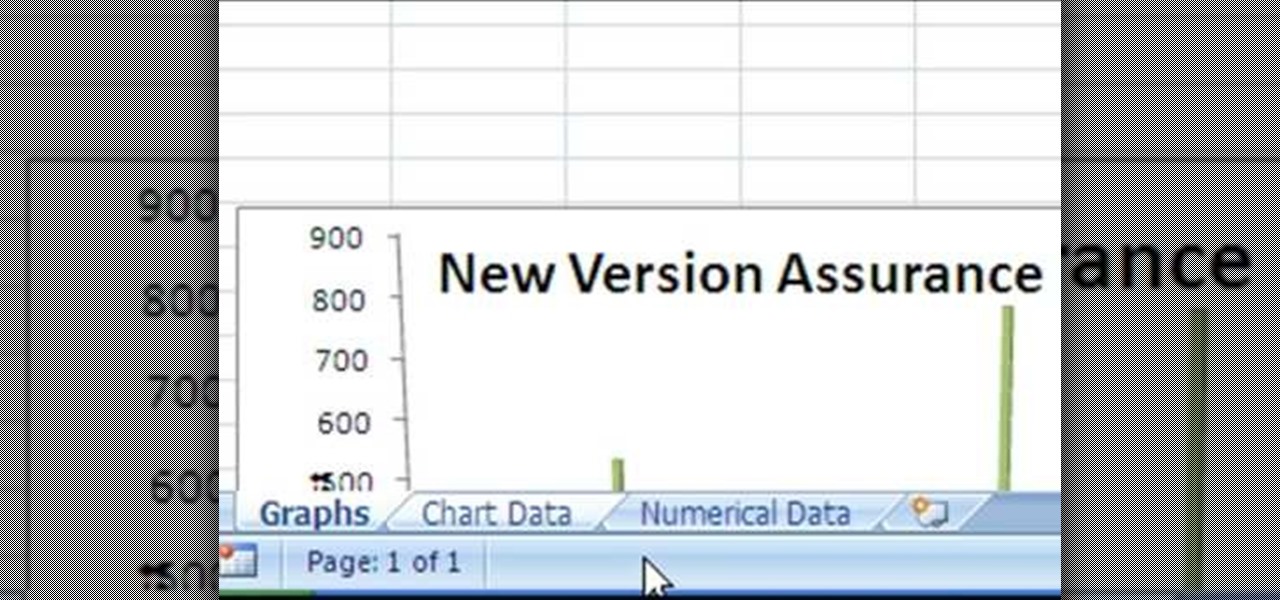
Converting an Excel spreadsheet to a single PDF file is quite easy, even if there are multiple worksheets in your document. This tutorial even demonstrates a common Excel error and how adjust your program's dpi settings to avoid double spooling.

Desktop shortcuts are a great way of making the programs you use a lot more accessible, but today many PC users overuse their desktop space and have icons covering over half the screen, including the one for a picture of a dog they looked at six months ago once. This prank is a great way to teach such a person a lesson, or any PC user who you have a problem with. It entails creating a new desktop shortcut with the name and icon of a commonly used program (the web browser works great) that ins...

In order to get the broken glass effect on all of your wallpapers, you will need the following: the program called Broken Desktop Final by Somrat.
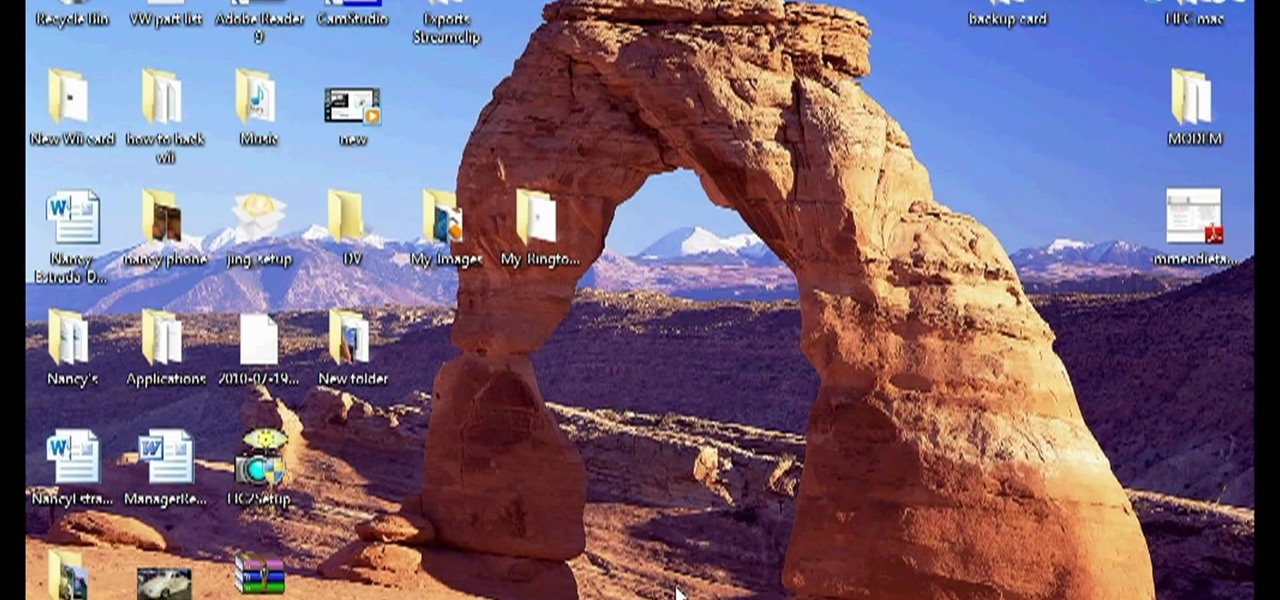
Interested in quickly creating a new instance of a program in Microsoft Windows 7? This will show you how it's done! It's easy! So easy, in fact, that this home-computing how-to can present a complete overview of the process in just over a minute's time. For more information, including detailed, step-by-step instructions, watch this Win 7 user's guide.

This video tutorial is in the Electronics category where you will learn how to enable Emoji icons on your iPhone. These icons are the yellow faces with emotions that you use in any internet messenger program. On your iPhone search for a program called spell number. Tap on the program and download the Spell Number Emoji. It's free. After it is downloaded, tap on it and type in 9876543.21 to unlock the Emoji icons on the key board. Now go to general > keyboards > international keyboards > Japan...
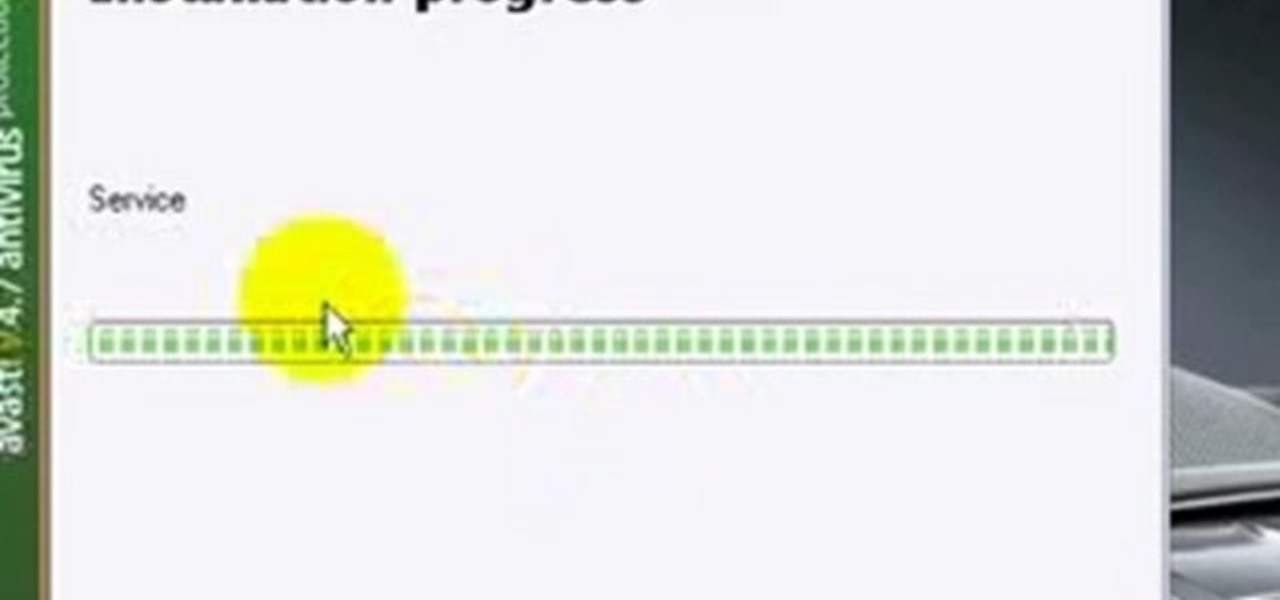
Ian Brown shows us how to use Avast to remove viruses from your computer. First, go to Avast.com and download their new and free edition of their virus protection. After you have installed this program, you will receive an email with your product key to access the program. Now, change the settings on the program so it scans your computer at least once a day for viruses. Now, reboot your computer to save settings and scan your computer automatically for viruses. When you see a blue screen with...

In this video tutorial, viewers learn how to make an animated image on a Mac OS X computer. Users will need to download the GIFfun program. Once downloaded and installed, open the program and drag the images into the program. Then set the time delay for each image, amount of loops and configure the options. Once your finished configuring the image, click on Make Gif. The image will be produced in the small square window below. Then simply drag the image onto your desktop. This video will bene...

In this tutorial, we learn how to download and install Firefox web browser. First, go to Google and search for "Firefox". Once you find this, click on the official Firefox website and click on the free download button. A new window will pop up, click "run", then the program will download. Once it's finished, click on the Firefox download and go through the steps to install the program. Now, an icon for Firefox will appear on your desktop, and you will be able to use this to run Firefox. Once ...

In this video tutorial, viewers learn how to copy DVD9 movies to DVD5 on a Mac computer. Users will need to download the DVD Copy Pro program from the link provided in the video description. Once downloaded and installed open the program and insert the DVD into the computer drive. Then check "D9 to D5 compression" and select .DVD media under Output Options. When finished, click on Start and wait for the program to finish copying. This video will benefit those viewers who use a Mac computer, a...

In this tutorial, we learn how to control an iPhone from a computer. First, go to Google and search for "real vnc". Then, download and install the program. Now, go to your iPhone and open the program "Cydia" up. Once opened, search for a program called "veency" and download and install it. After you reboot, click on "settings", then "wi-fi", then "select your connection", and find what your IP address is. Next open "VNC viewer" on your laptop, and type in the IP address you just got from your...

QuicKeys 4.0 includes a nifty feature for quickly automating a task. This quick video tutorial will show you how to use the program's instant recording and replaying feature. Whether you're new to Startly Software's popular macro and automation application or are merely looking to pick up a few new tips and tricks, you're certain to be well served by this free video software tutorial. For more information, including detailed, step-by-step instructions, watch this video guide.

With technology nowadays, it easier than ever to create designs that can be used for clothing. Adobe Photoshop and Illustrator are two programs that help with the process in making whatever you want.

In this Computers & Programming video tutorial you will learn how to optimize a PC for the best performance. Head over to Smart PC Utilities and click on downloads. Here you can download and install Vista Services Optimizer. This works perfectly well for Windows 7 as well. Open the program and select Automatic Tune Up, where it will ask you a few questions about how you use your machine so it gets an idea what services are unnecessary for you. You can also use Manual Tune Up or even Gaming Mo...

Not only is Microsoft Office Excel handy for drafting documents, it can also be used to make simple illustrations. Quite easily at that. The program's drawing tools are so easy to utilize, in fact, that this free video software tutorial can present a complete overview of the process in just under four minutes' time. For detailed instructions, as well as to get started doodling in your own Excel workbooks, take a look.

In this tutorial, learn how to use a very handy application called uTorrent to download programs, movies, files, images and plenty of other shared files. This program is usable all over the world and provides access to millions of applications.

Audacity is a sound program that is very easy to download off the web. In this program, you will be able to make very quick and easy, professional sounding podcasts.

With the introduction of programs like Photoshop and Illustrator, now more than ever, people have the ability to be as creative as they want when it comes to almost anything. From manipulating pictures to creating professional looking images from scratch, these programs can be used as powerful tools. In this tutorial, you'll see on of them in action when you find out how to create OSX icons using Adobe Illustrator. Enjoy!

Jordan Patterson the Cheap Geek has made a video showing you the steps to sync your contacts and calendars on three mobile devices together, the iPhone, a laptop running Windows, and a Mac running OS X utilizing a few downloaded programs and Google Calendar. First he shows you how to sync calendars on the Apple computer, by downloading a program from Google code called collaboration code, and then running it. After putting in his g-mail account information, he tells the program which calendar...

You can SSH on a iPod which is jail broken. To do this you will need the Cydia application. Open the application on your device. From the main menu of the application go to the search feature. Search for SSH. The first result is Automatic SSH. Click on it to download. Install the application. Go back to search and scroll down to find the OpenSSH program. Download and install it. Now from your desktop open your internet browser and search for WinSCP in Google. From the first result download th...

The materials you will need to do this are a "PSP GO" and the downloaded program "Skype". Once you've got the program and are ready to make some phone calls you can open up the program and scroll down to dial. Before you began using this to make call there's a few things you should no. For example you cannot make any phone calls except for business calls. Once you've got The dial tab open simply type in the number you wish to call and then enter the number. Then it will make an attempt to cal...

In this video tutorial, viewers learn how to automate tasks in a Mac OS X computer. This video will show viewers how to create a simple application, that when double-clicked, will open a new message that's already addressed to a specific person. Begin by clicking on the Macintosh HD and click on Applications. Open Automator. Users will be able to create a template for different work flows. Select Application and click Choose. On the left side of the window, there will be a list programs that ...

This video tutorial from ballader1 shows how to remove viruses, trojans, adware, spyware from your computer.

Macheads demonstrates how to install wine on mac. What is wine? Wine allows you to run and install windows program on Intel based machine. This program will work only on Intel and wont work on power PCs,unfortunately. First, we have to install macports which is something similar to installing unix programs on mac. The following are a bunch of requirements in order to install wine - an intel mac, admin account, X code installed, X11 (which comes mostly with intel macs). First of all we have to...

In this tutorial, you will learn how to install Windows XP or Windows 7 onto a Netbook using the WinToFlash program.

In this Computers & Programming video tutorial you will learn how to run a Windows app on a Mac OSX using Crossover. Search for the program, download and install it. Open the program, go to configure and then to manage bottles. Then click on the little ‘+’ button, name your bottle, select a version of windows and click ‘create’. This will take a few minutes to create the bottle. Now click on applications > install software. In the crossover software installer window, click on ‘insta...

1. Go to Control Panel from the start menu and select Uninstall a program. 2. Start Menu>Control Panel>Uninstall a Program

Just getting started using the program 3d Studio Max? Luckily, WonderHowTo is full of video tutorials on the program to help get you started. In this video, learn how to apply maps to an object in 3ds Max.

Installing programs on a Microsoft Windows Vista PC is one thing; deleting them is another. Fortunately, neither is particularly difficult. This quick video tutorial will walk you through the uninstallation process. Free up disk space with this how-to.

Archiving files is good to do once in a while for both space and organization. There are many programs available for file archives and this tutorial will show you how to use WinRAR and 7-Zip to accomplish this task.

In this video tutorial, viewers learn how to zoom in like a Mac on a Windows computer. Users will be using the program, Q Zoom. Begin by downloading the program from the link provided in the video description. Once downloaded, double-click on the file and follow the instructions to install it. Open the program and configure the settings. Users are able to set the maximum and minimum of zooming in and out. Users can also set mouse zoom and shortcut keys for zooming. This video will benefit tho...

In this Computers & Programming video tutorial you are going to learn how to configure Windows Netmeeting. It is very easy to do. This video is from Fix PC Freeze. Go to start > all programs > accessories > windows explorer. Now click on SA(C:) > program files > Hewlett-Packard > Netmeeting > conf. On the NetMeeting installation dialog box click next and type in your name, email and other details and click ‘next’ twice. On the following box, select ‘local area network’ and click ‘next’ thrice...

This video tutorial in Computers & Programming category will show you how to delete temporary files in Ubuntu, Linux Mint or Debian. For this you will need the program called bleachbit. You could get it from Bleachbit Sourceforge/ or from Synaptic package manager. For synaptic manager, click on ‘package manager’ in the ‘start’ menu and log into the program by typing your password. Then search for ‘bleachbit’, download and install it. Go to ‘terminal’, type in ‘su’ and enter, then type in your...

Charles M., an attorney and bonsai cultivator, demonstrates how to transfer a field grown Japanese Black Pine that is ready for training. A 5-gallong nursery specimen was purchased and planted in the ground with a bonsai compound soil to keep its roots close and compact during trunk thickening. The tree was allowed to grow for three years, with the main foliage under four feet, but with two “sacrifice” branches allowed to shoot out without trimming. One sacrifice branch at the top of the tree...

Auto tune is a popular effect made popular by T-pain. To do this you will need two programs. The first one is Auto-tune and the other one is music editing program called Mix craft. You can also use other music editing programs of your choice. Download this programs from their website. You can also use the trial versions. Now open up Mix Craft and under the effects you can find the Auto Tune effects in VST effects. Open some kind of music. Double click and import the required music. You can al...

Adding formatting to plain Excel spreadsheet is a wonderful way of increasing the readability and improving the overall look and feel of your data. With this software how-to from ExcelIsFun, you'll learn all about using the Microsoft Office program's formatting features. As an added bonus, you'll learn about the ROUND function, which is also useful for cleaning up charts where great precision isn't required.

In this video tutorial, viewers learn how to tune their ukulele or guitar with a Windows mobile. Begin by going to the link in the video description and download the Audio Tuner Mobile program. Connect the mobile your PC and install the Audio Tuner program. Open the Audio Tuner program in your mobile phone. Users are able to choose from a variety of instruments such as: the banjo, bass guitar, guitar, mandolin, piano, ukulele and violin. The users are able to choose which note they want to tu...

In order to play SWF files, you need to download SA Flash Player. You can find this program on a website called Mega Upload. For FLV files you need to download the applian FLV player. You can find this program at a website called applian technologies at the address http://applian.com. Once you have downloaded and installed these programs, you will be able to do such things like watch videos you couldn't previously access and play games on your computer that, again, were not available before. ...

If you've programmed a few Windows Mobile applications, you might need to perform some troubleshooting and debug the program to weed out all the problems. You can do this with AppVerifier. Marty Larson demonstrates installing, configuring and using the "AppVerifier" Application Verifier tool to debug Windows Mobile applications.

This video tutorial by HelpVids, Dave Andrews shows you how to use the transfer files and settings wizard in Windows XP. This program enables you to transfer your documents and settings from various programs and the 'My Documents' folder between computers if you wanted to do so. First go to the start button select all programs, accessories, system tools and select the files and settings transfer wizard. Click next and check old computer to select the PC your currently on and click next. Wait ...

In this video tutorial, viewers learn how to use Skype. Skype is a software application that allows users to make voice calls over the Internet. It is very similar to MSN messenger. It allows users to communicate through instant messaging, voice chat or have a video conference. Users are able to communicate with others anywhere in the world who also have Skype. It is a free program. Users will need to make an account and download the program. This video is very descriptive and clearly explain...