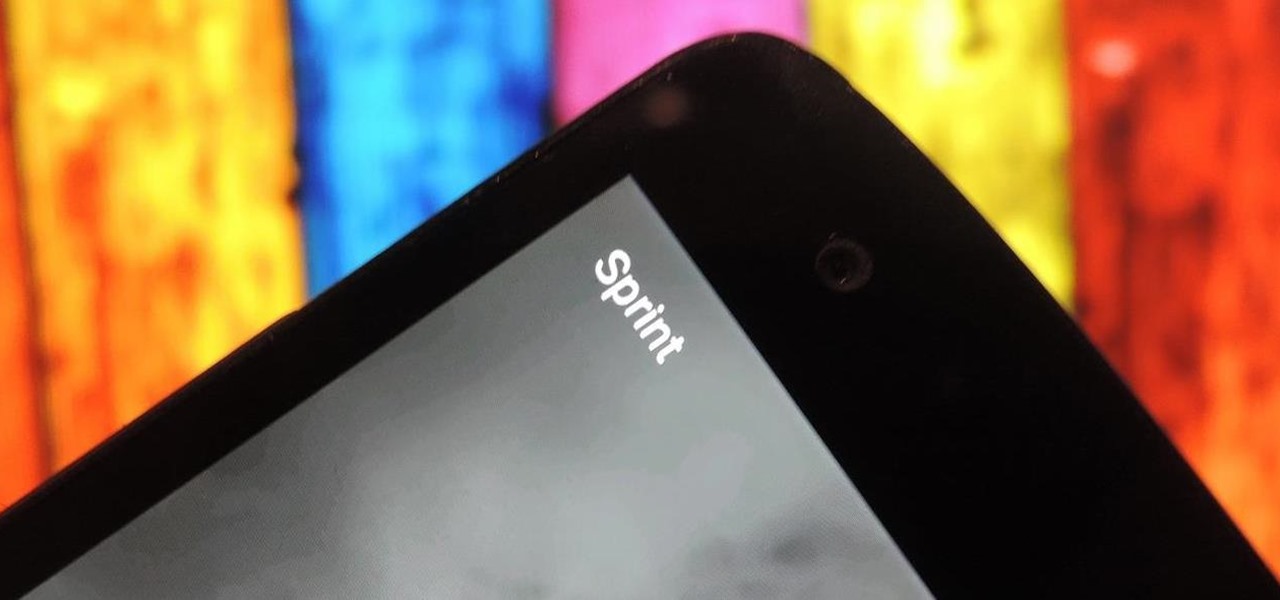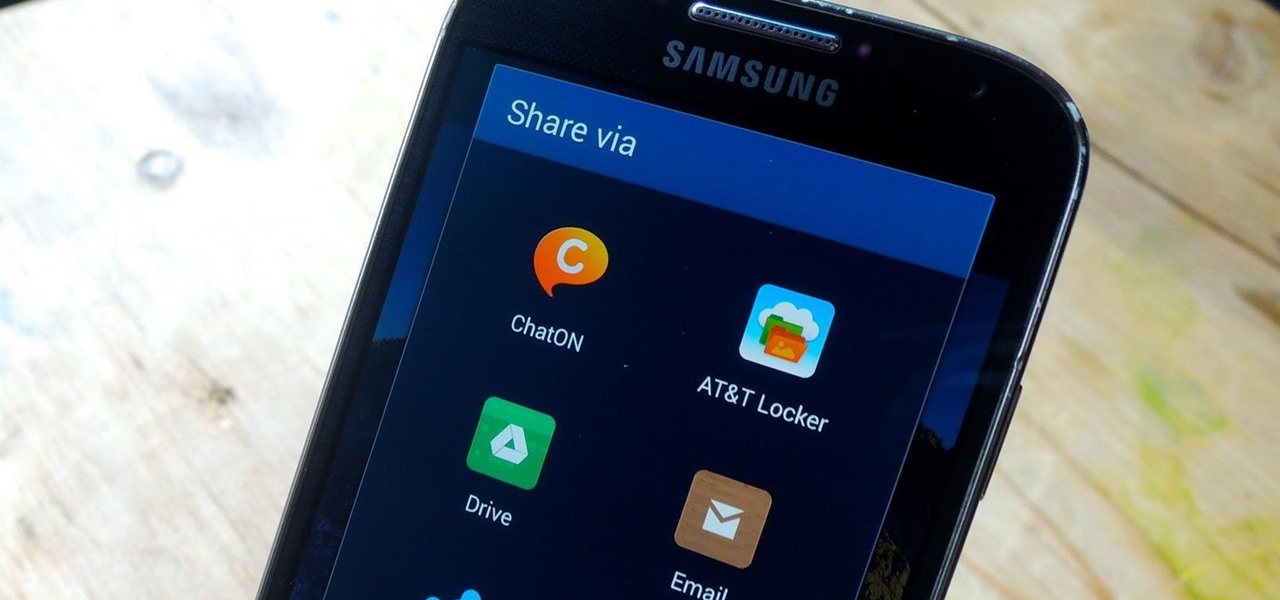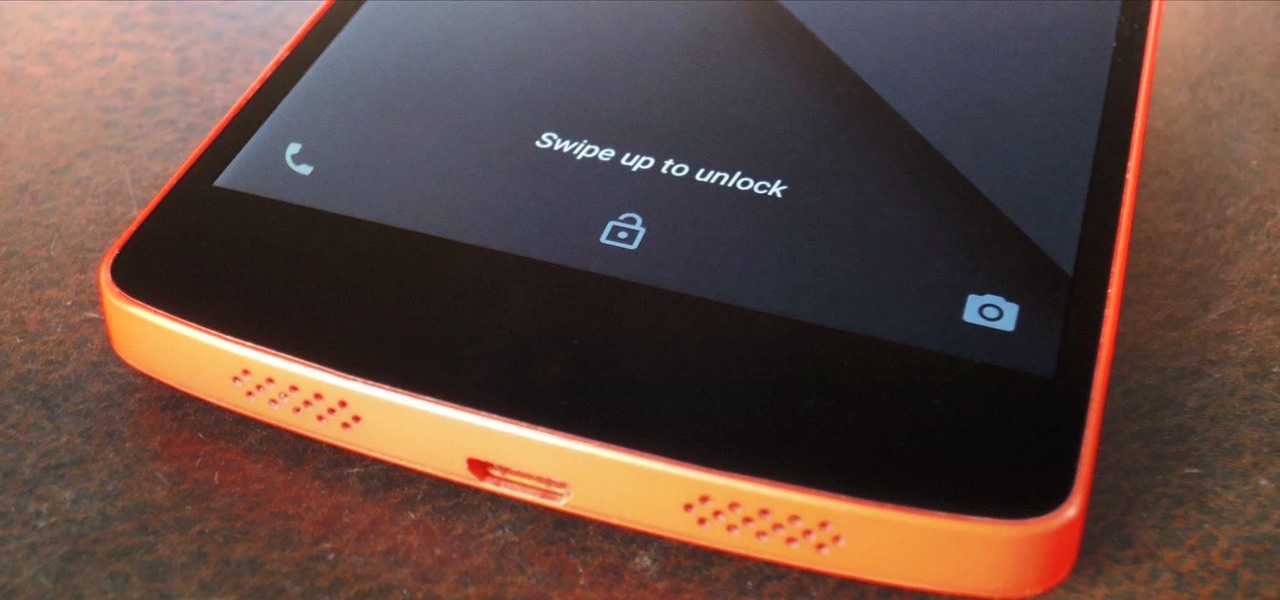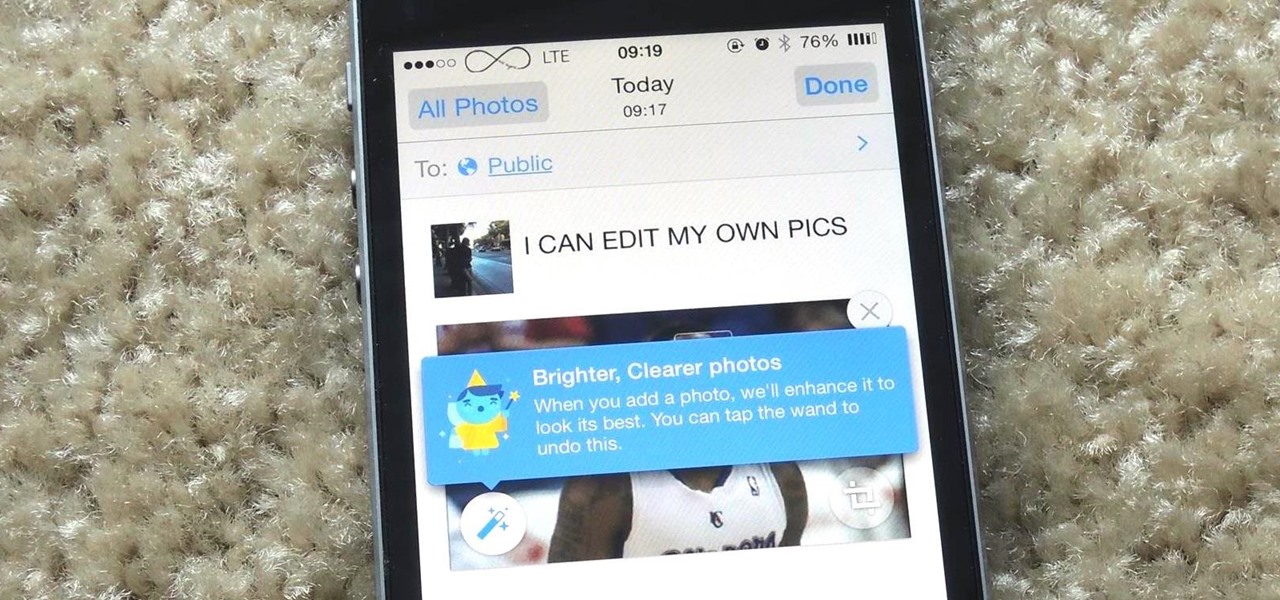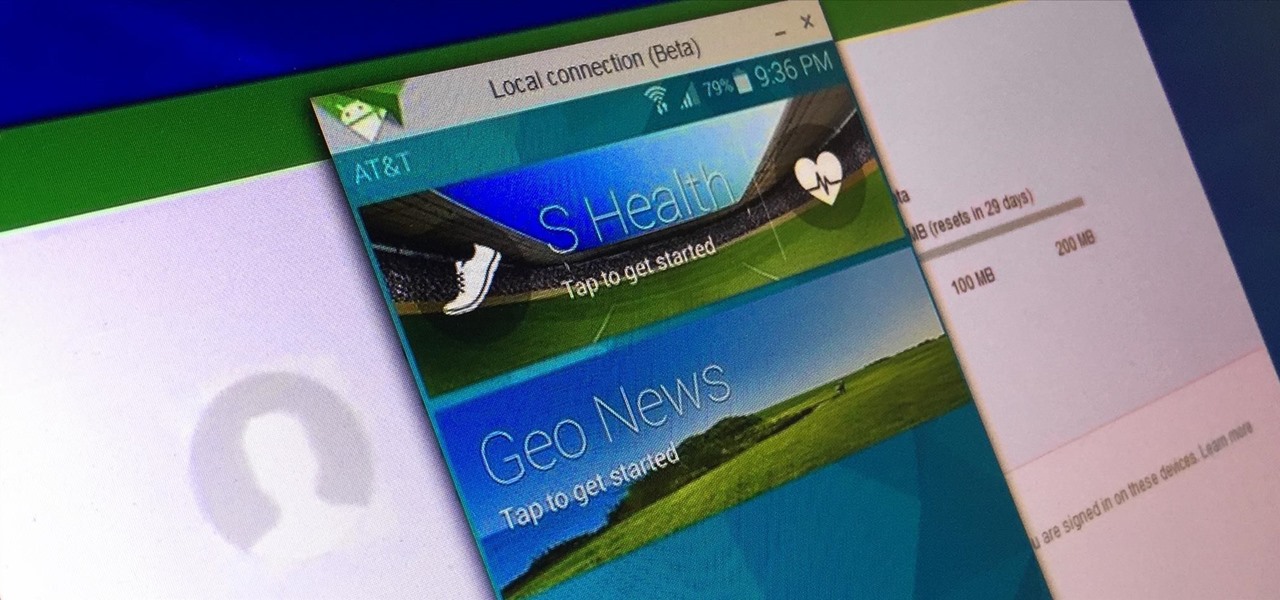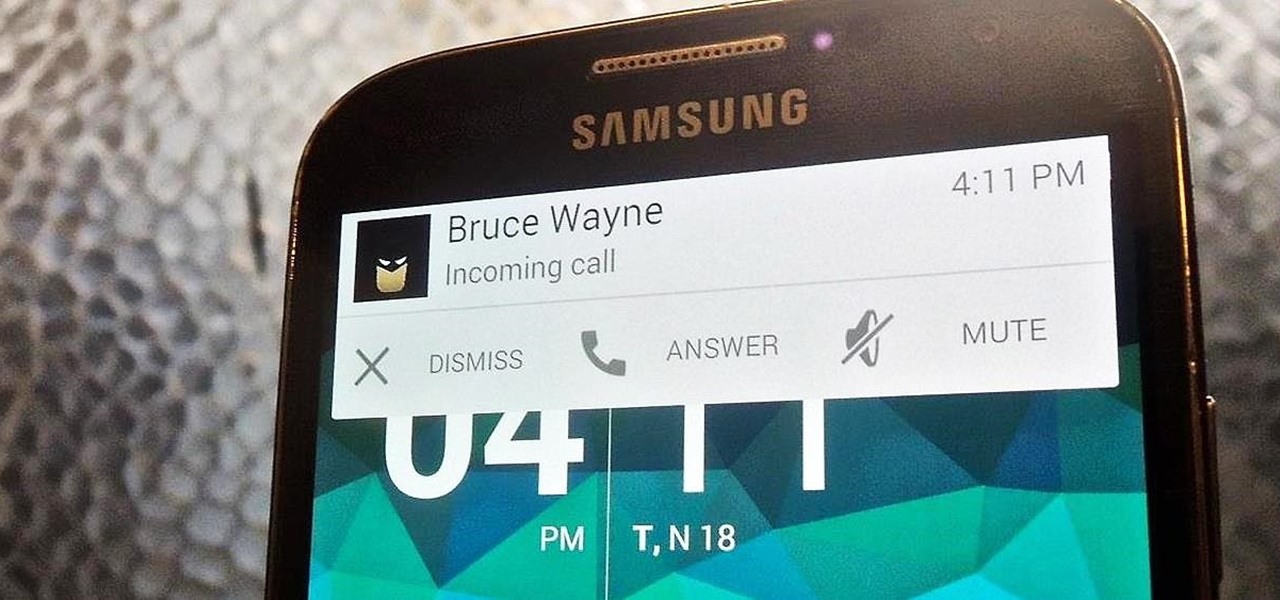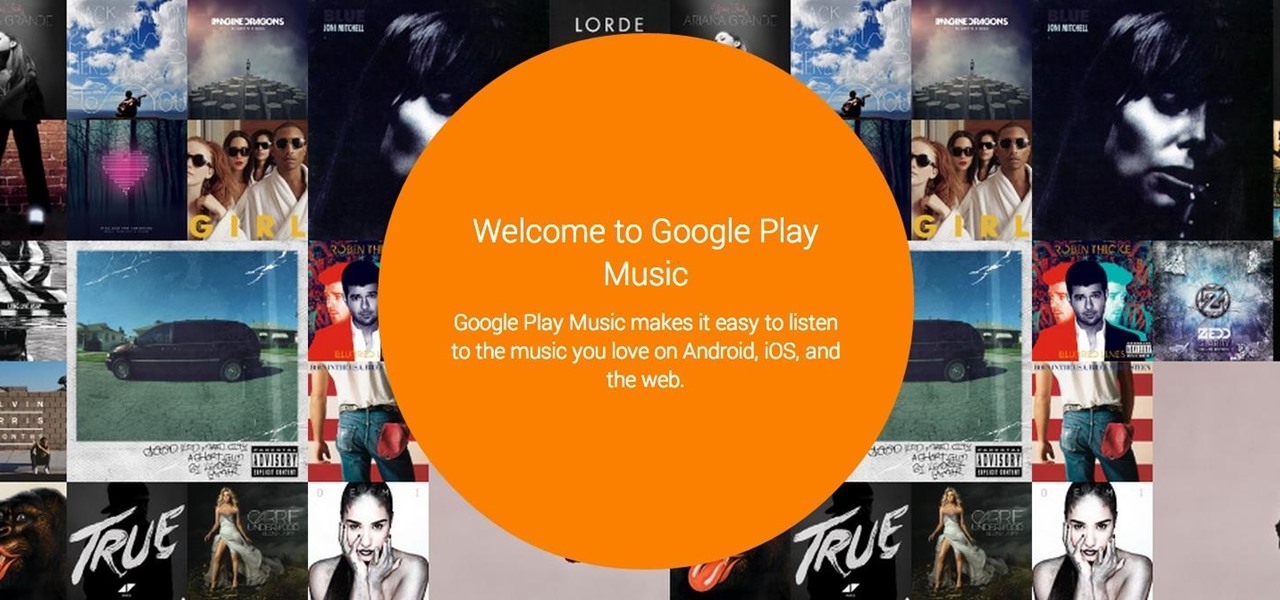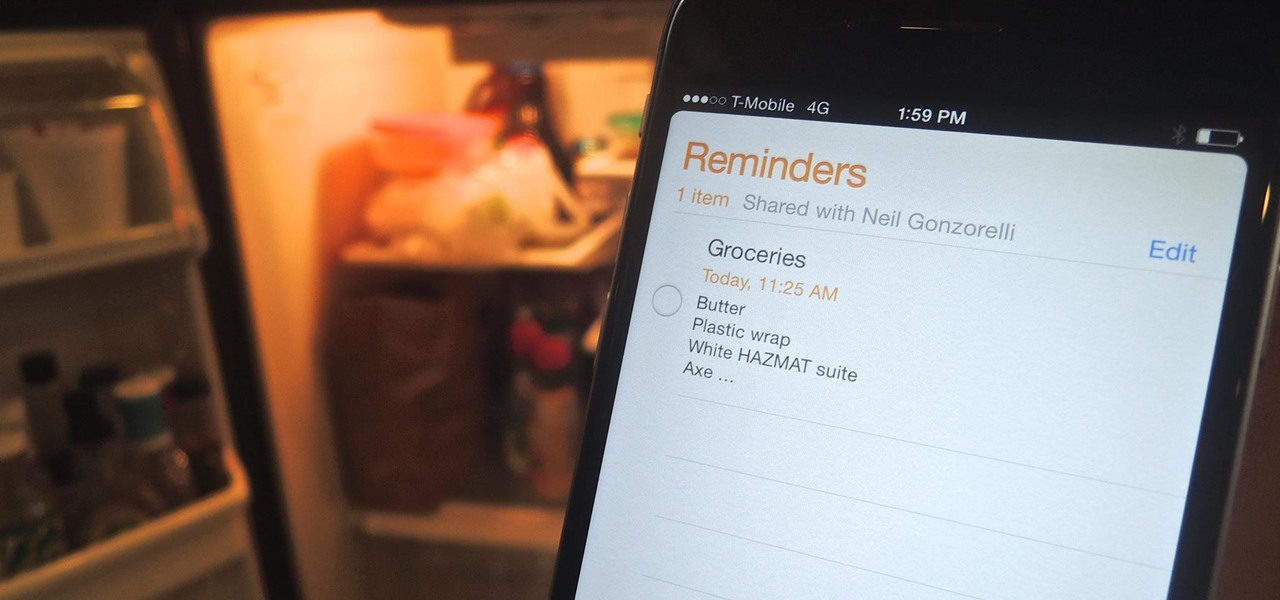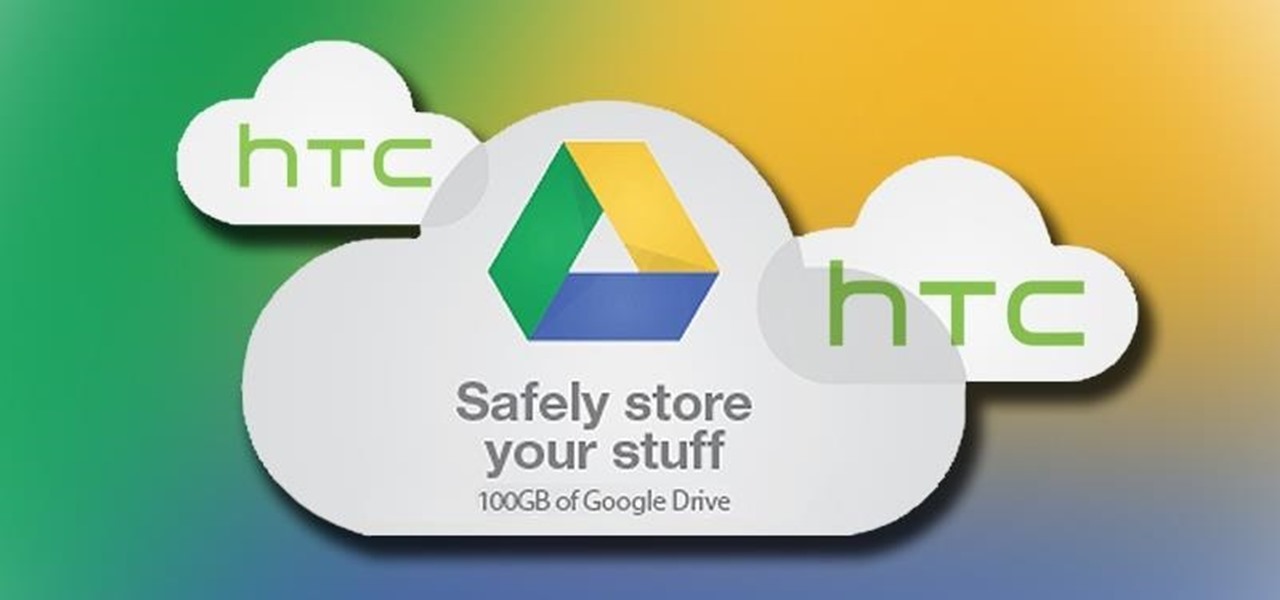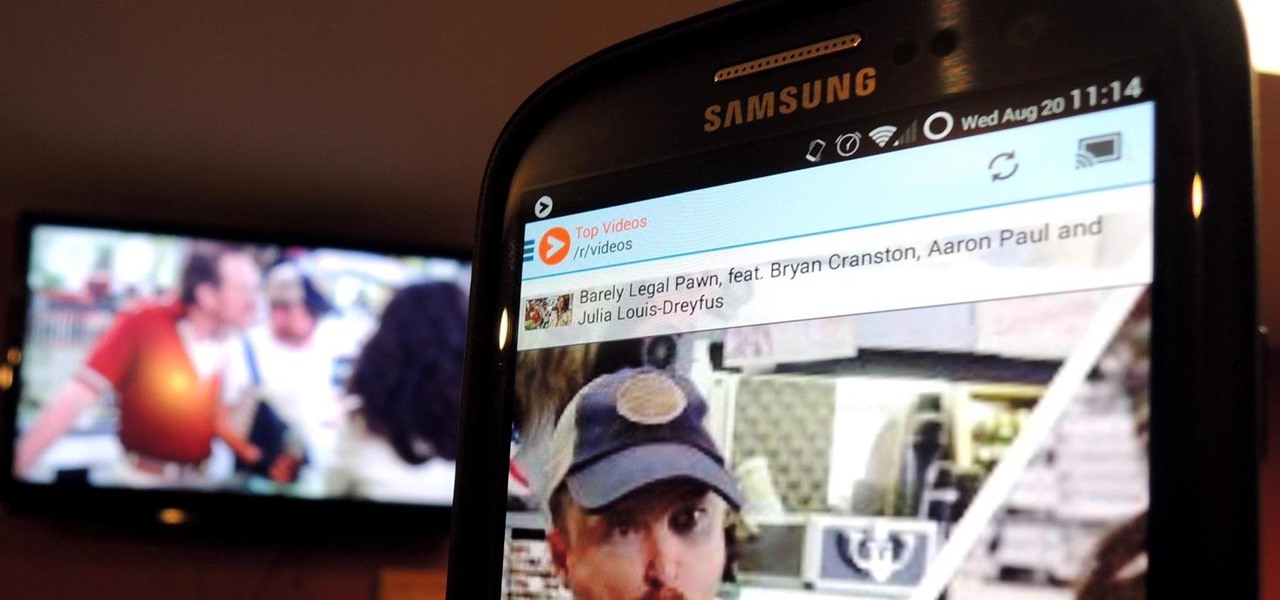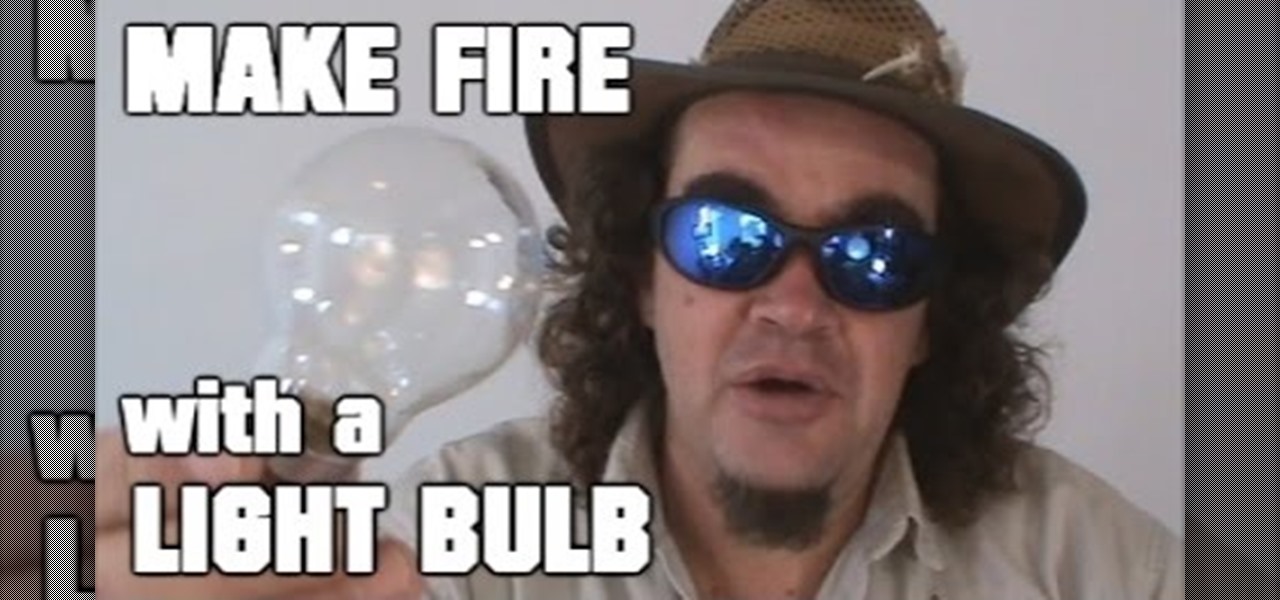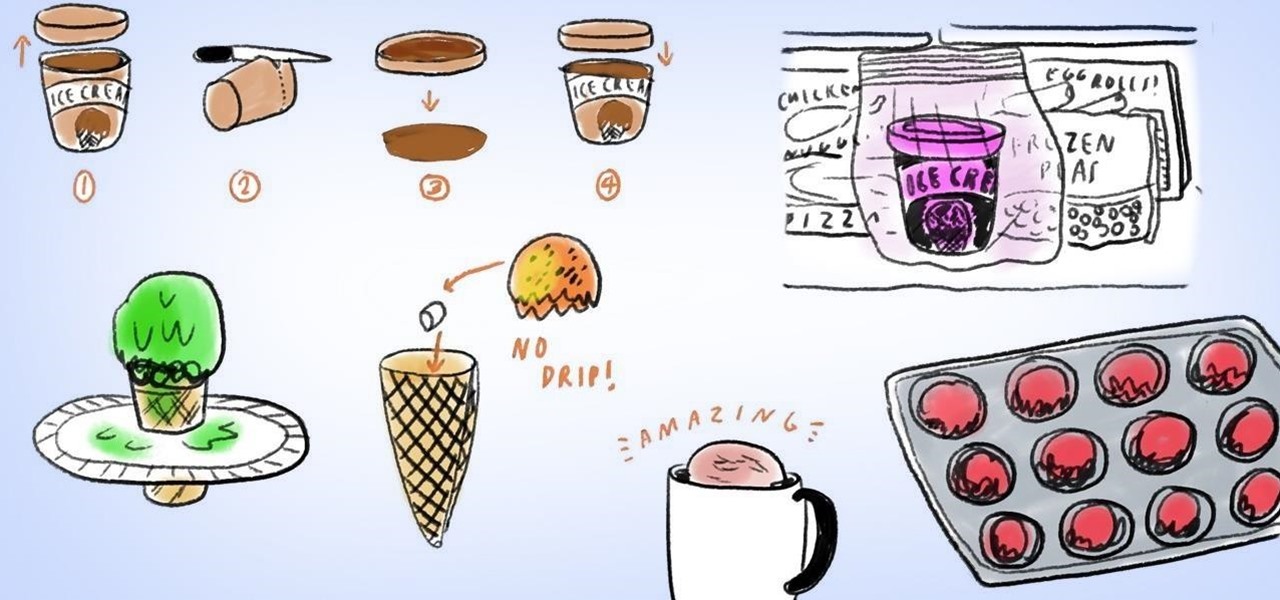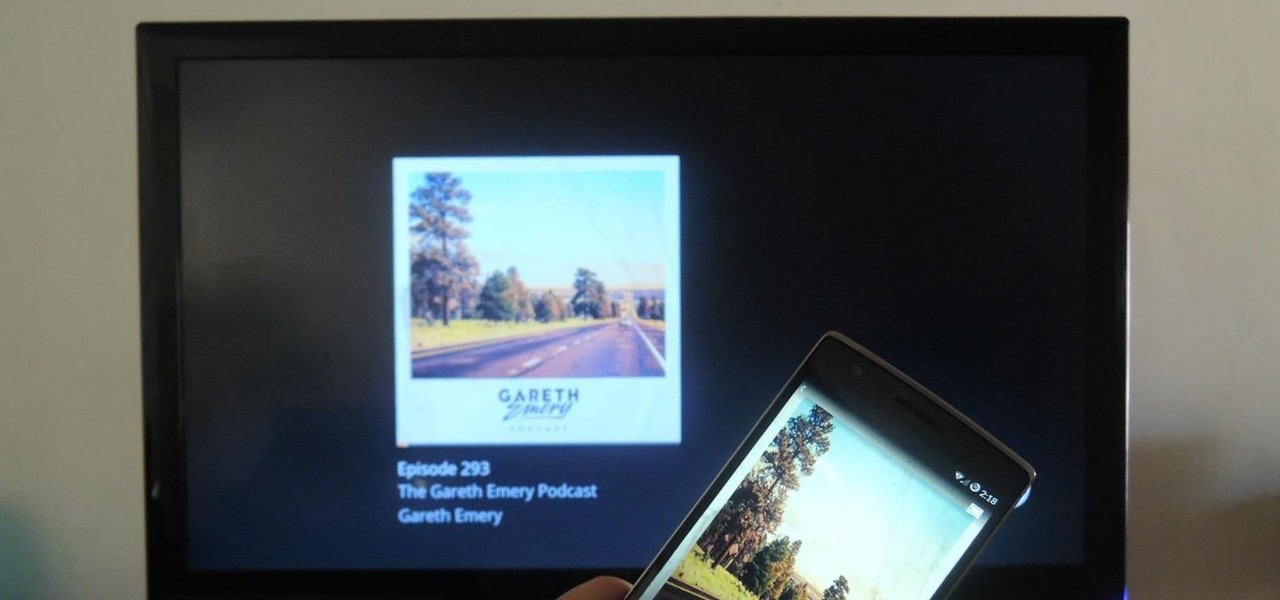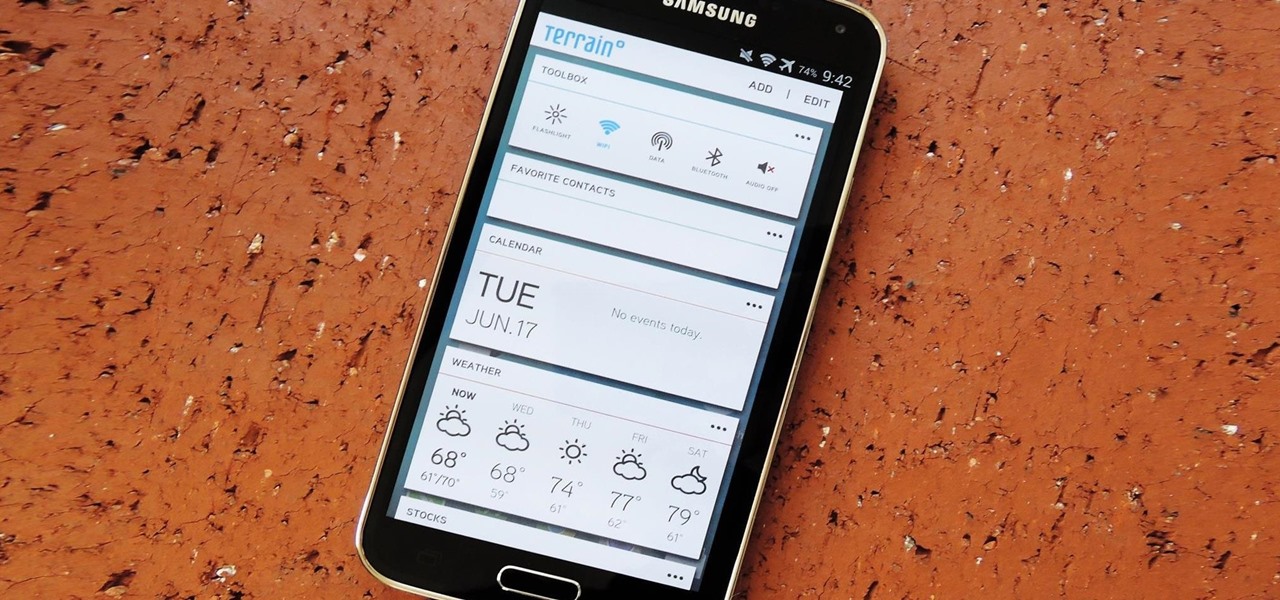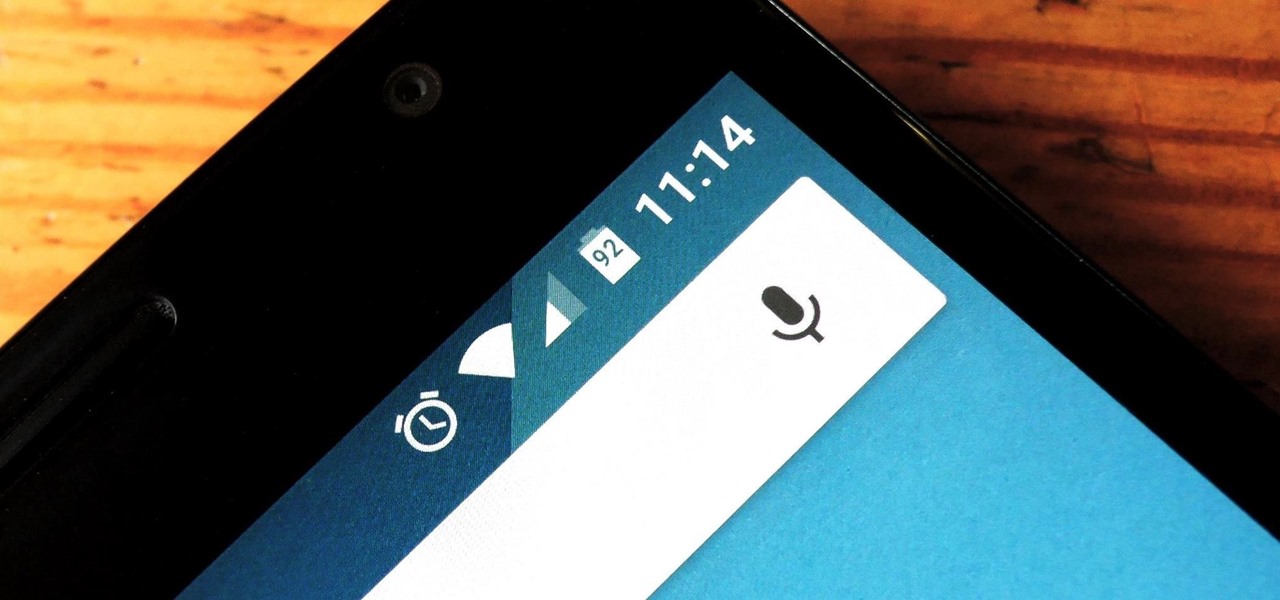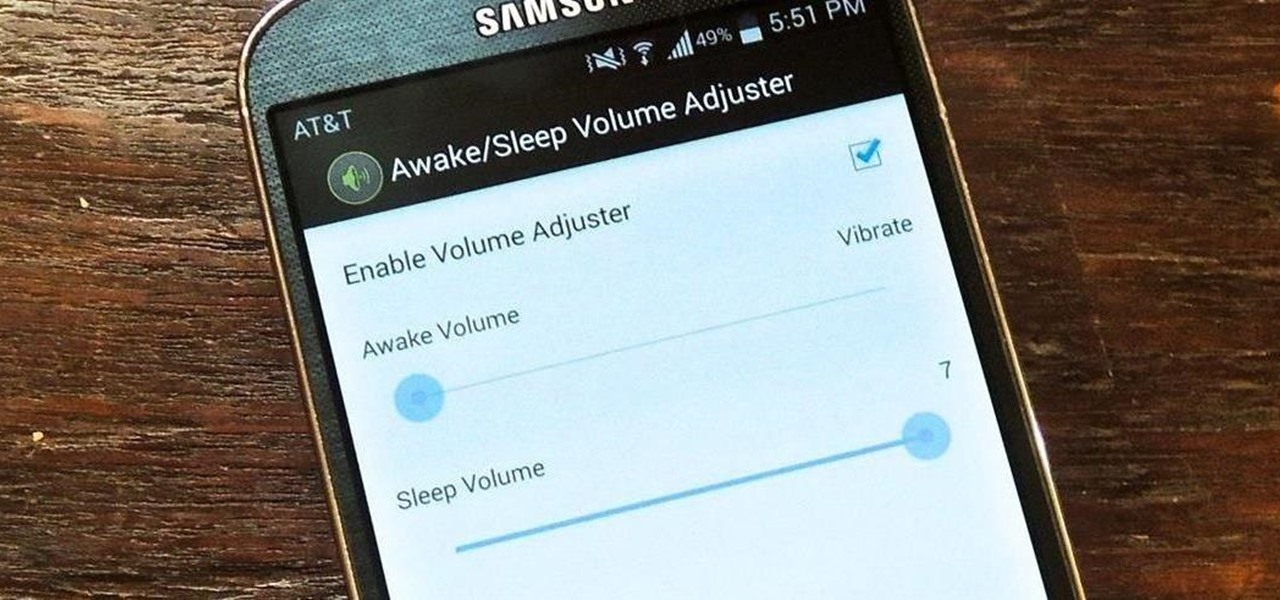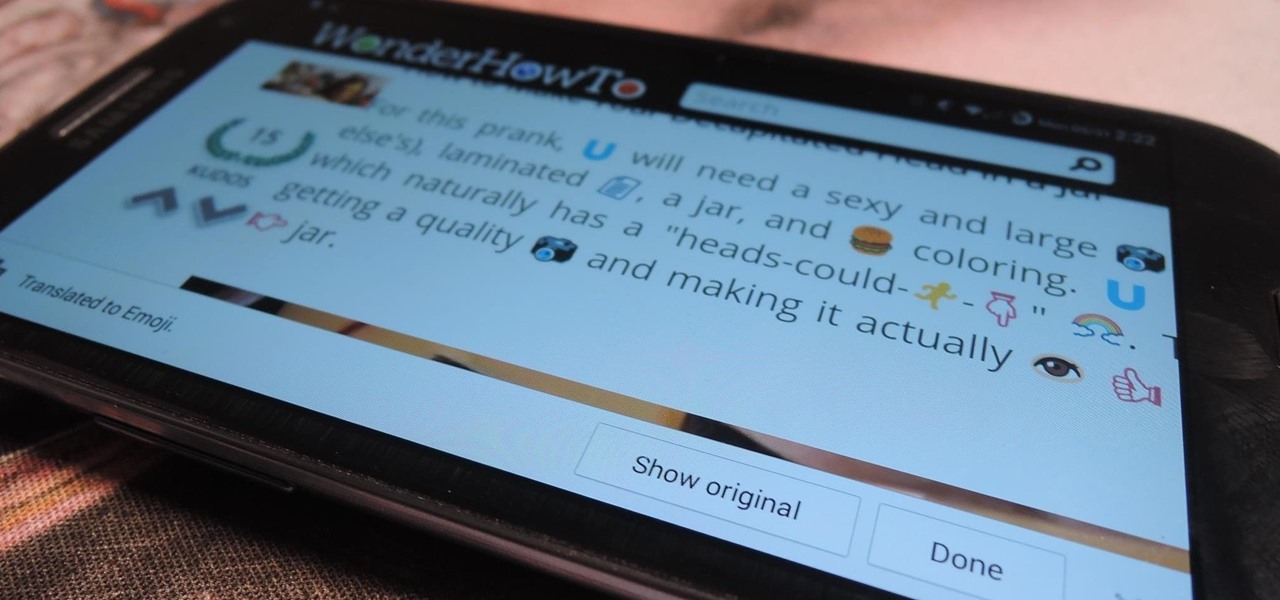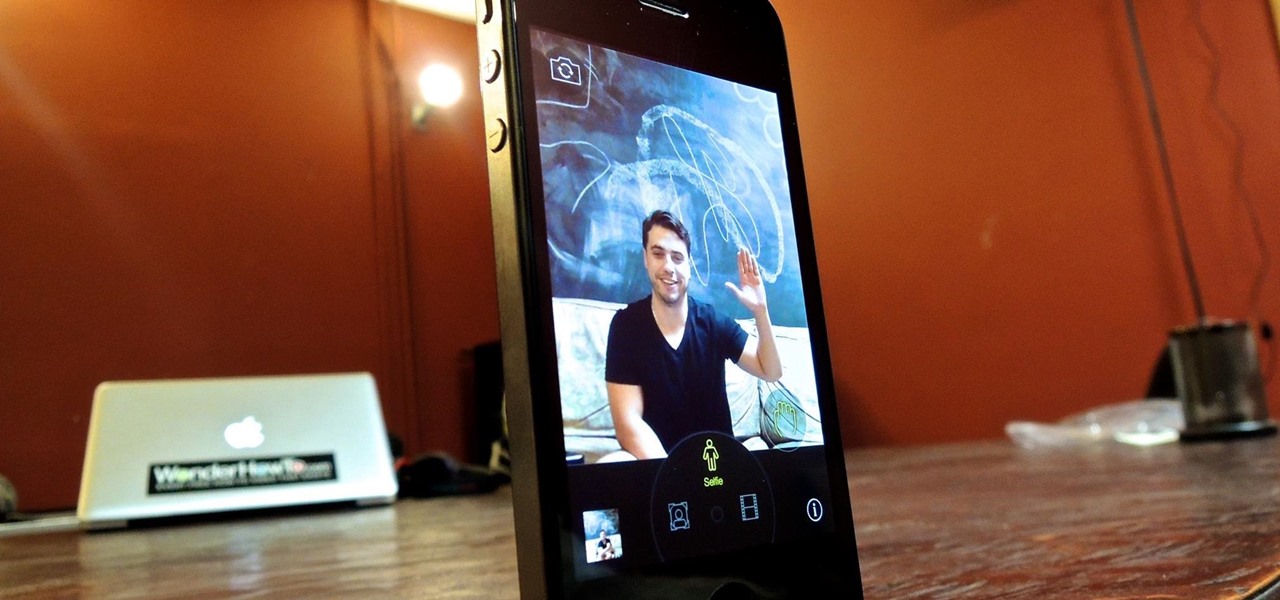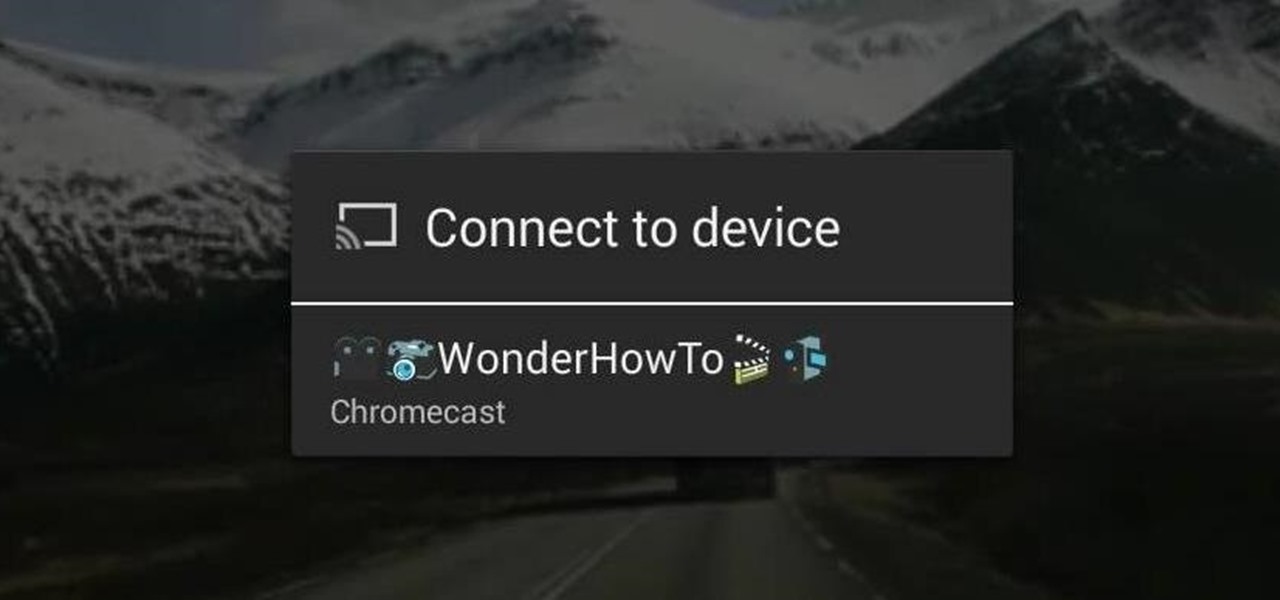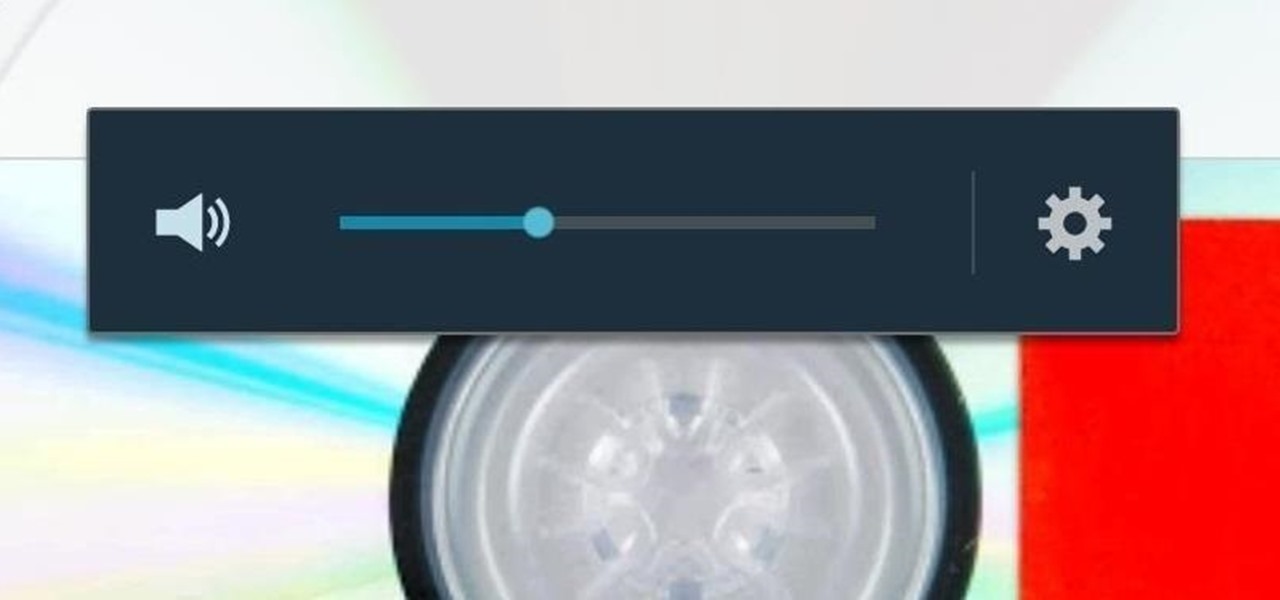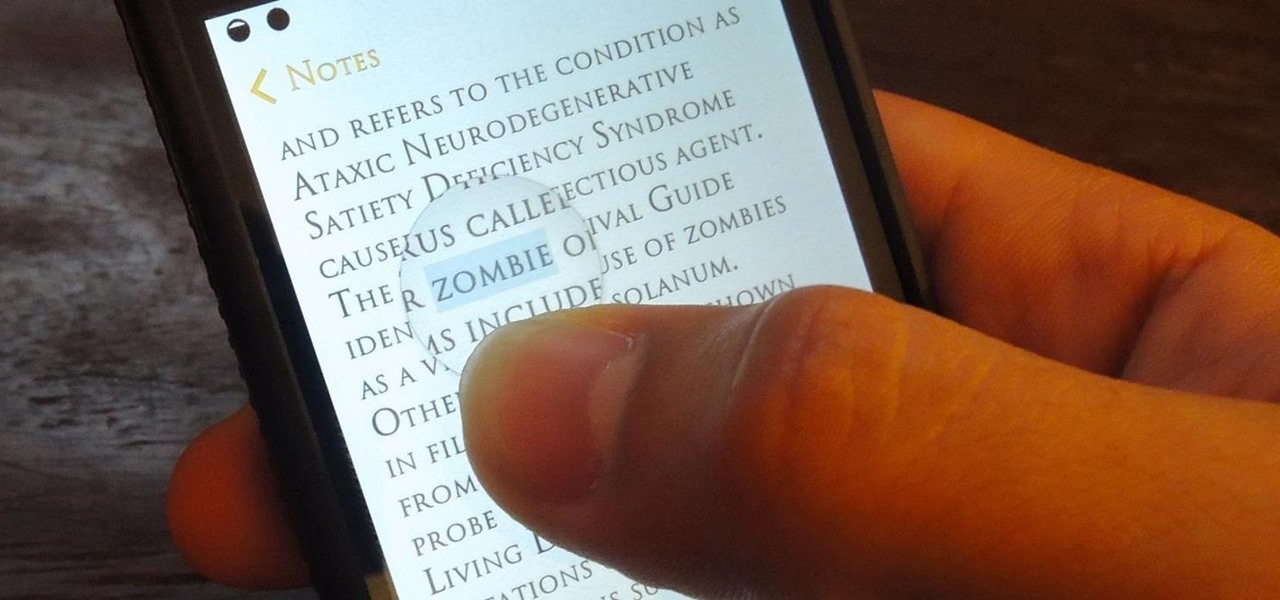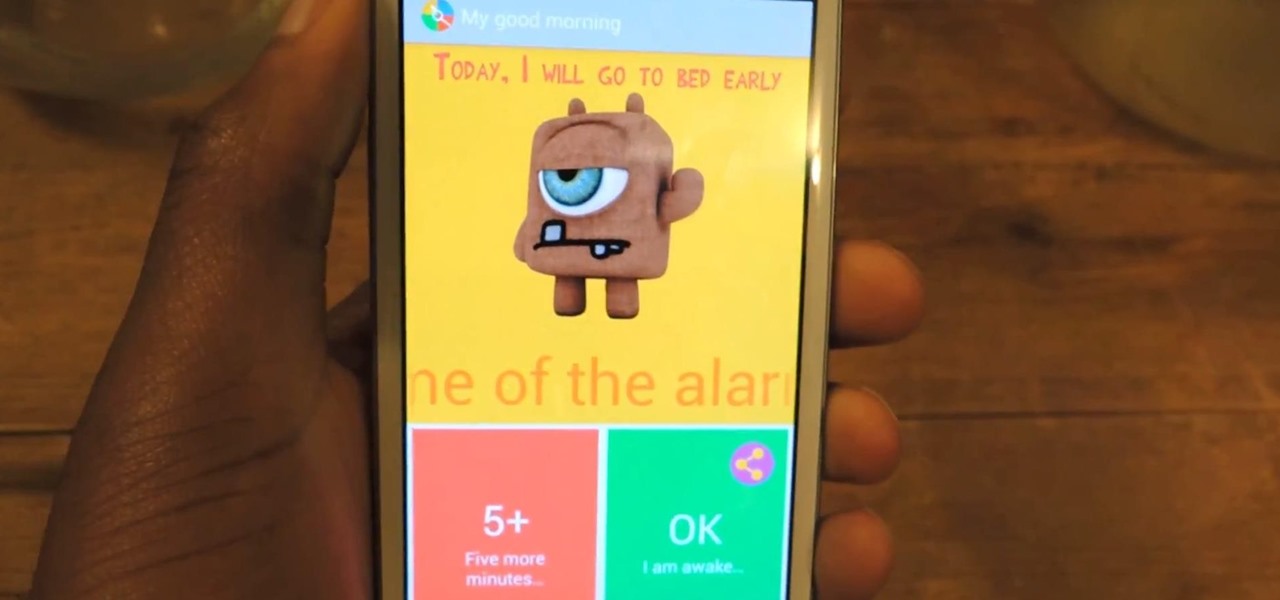Using a timer to take a photo is great if you're looking for a quick workout. You have to prop up your phone, frame your shot, set the timer, and sprint to get into the frame. Then when you realize your position was a little bit off, you have to reset the timer and jump back in—over and over again until you get the photograph right.
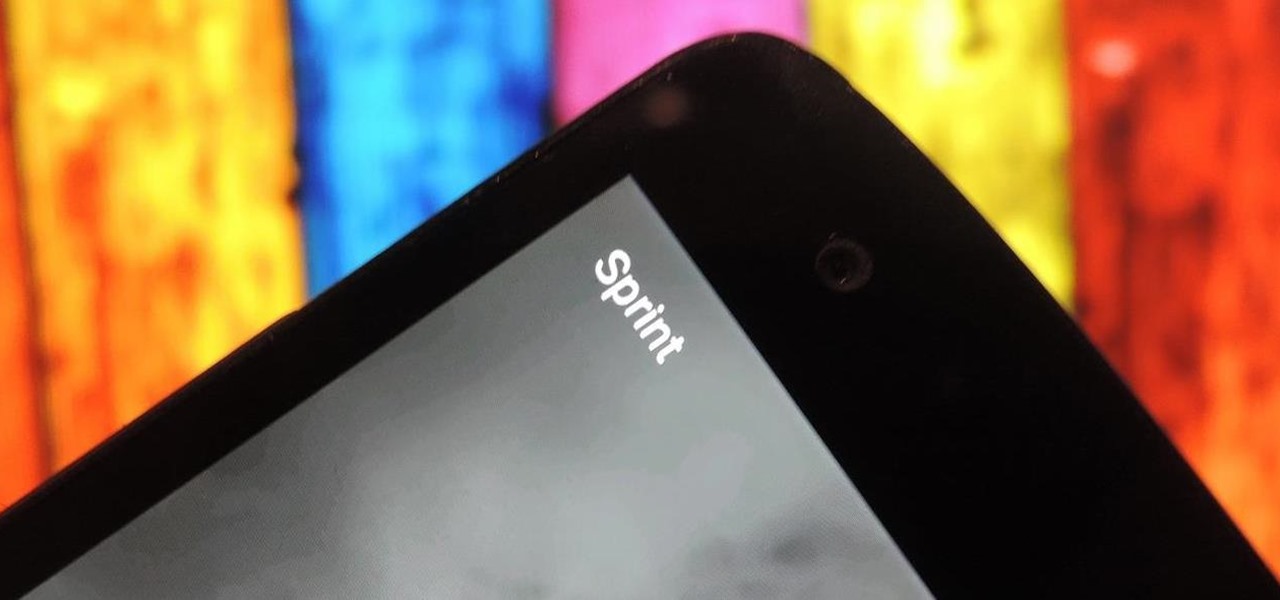
I know where I bought my phone, and I definitely know who I'm paying money to every month for cellular service, so there's absolutely no need to see my carrier's name draped all over my device. Fortunately, with Android Lollipop, the carrier label is only present on the lock screen. Nevertheless, that label can keep your phone from feeling just right, so let's go ahead and show you how to get rid of it.
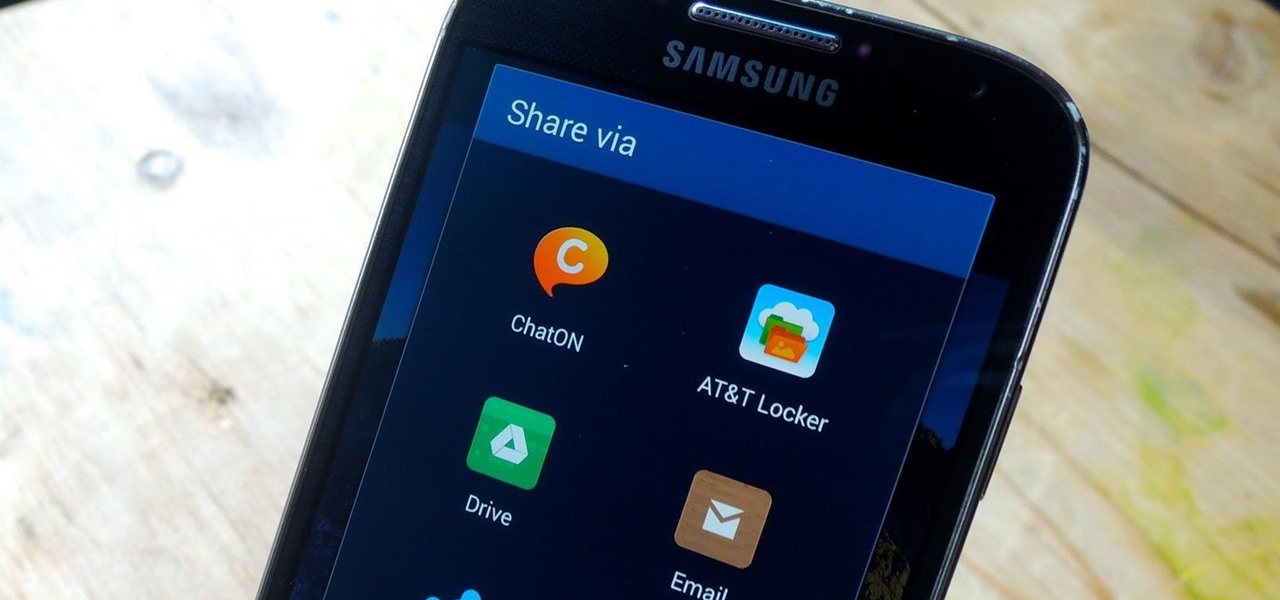
When opening a link or sharing a photo, your Android device will bring up a list of possible applications that you can complete the action with. However, some of the apps included you never use or didn't even know existed, and this leads to unnecessary clutter. Fortunately, if you're rooted, there's an easy way to remove apps from the "Open with" and "Share via" lists.

Now that the Super Bowl is over, you might find that you have an econo-sized bag or two of opened potato chips slowly going stale in your pantry. After all, there are only so many bowls of Buffalo Chicken Pizza Beer Dip you can eat with 'em—and you definitely don't want them to get so old that you have to throw them out.
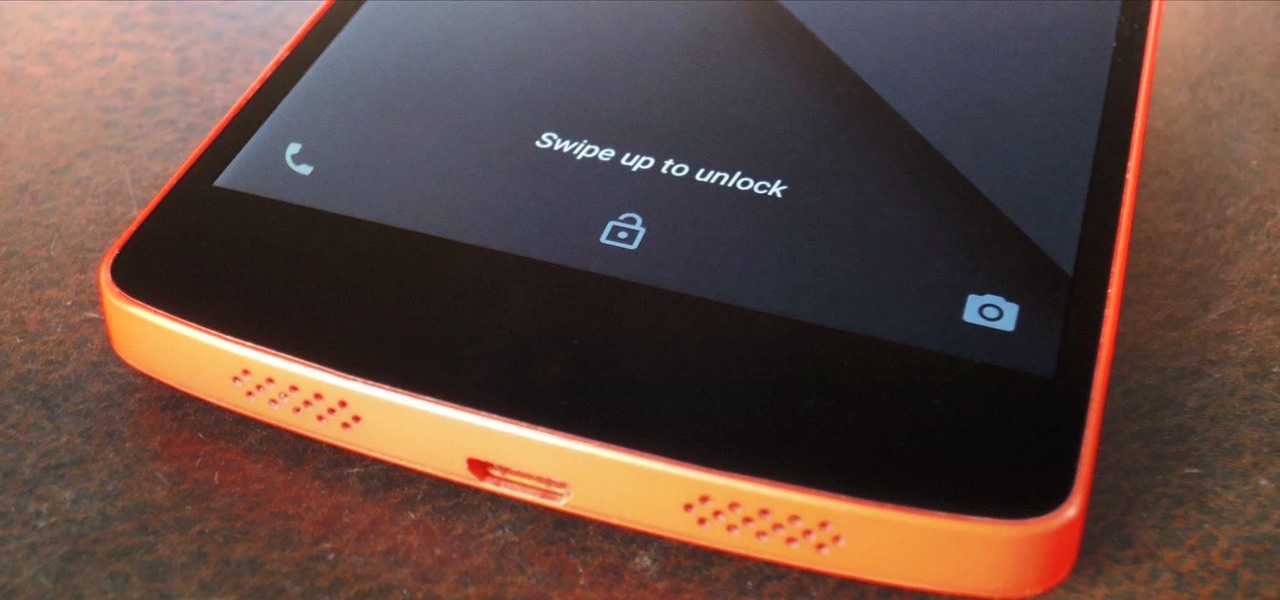
When my Nexus 5 received the Lollipop update, one of the first things I noticed was how subtle and quiet the new lock and unlock sounds were. Sure, this is a minor quibble, but it's also an easy fix.

I'm all about customizing my iPhone and making it as different as possible from everyone else's. While it's easy to change the wallpaper, swap keyboards, and hide apps on your home screen, there's not much else you can do aesthetically without jailbreaking, especially when it comes to the status bar and app icons.

Facebook is really good at two things: connecting people all over the world and force-feeding changes to its users (ahem...Facebook Messenger).

When it comes to getting your computer and smartphone to work well together, there's no service more robust and capable than AirDroid. For years, it's been the go-to tool for users looking to transfer files between their devices or access contact lists and call logs from their computer.

Coffee shops are great places to unwind and get some free Wi-Fi, but all the bandwidth in the world can be ruined by someone being a noisy jerk. I usually start blasting music through my headphones whenever that happens, but that isn't always the most ideal situation, especially if I'm trying to study or work.

When playing a game or using an app, incoming call alerts can be extremely irritating on my Galaxy S4 because they insist on taking over the entire screen. The alert is a little different on other Android phones, depending on the manufacturer's skin, but all are fairly intrusive in one way or another.

When it comes to subscription-based music streaming services, the conversation doesn't go much further than Spotify and Google Play Music (previously called "All Access"). Both services are essentially the same aside from slightly different catalogues and social options, and they both run ten bucks a month for unlimited music streaming and offline track saving (although Spotify does have a free, ad-supported service).

Although sleep mode and screen savers contribute to the security and energy preservation of my MacBook, it can become a nuisance when they initiate unwelcomely. Yes, I could just change these settings in System Preferences, but to do this every time I momentarily leave my Mac unattended would be tedious, to say the least.

We've already told you how the Japanese pioneered growing specially shaped watermelons (including square, heart, and Godzilla egg). Now it turns out an organic farmer just north of Los Angeles is doing them one better.

While your iPhone may have a built-in time-lapse feature, it's nowhere near as smooth as Instagram's newish Hyperlapse app, and it doesn't give you any speed control like the latter does. If you haven't tested out Hyperlapse yet, check out the short promo video to see just how well its stabilization algorithm works.

Guardians of the Galaxy wowed moviegoers this summer with its sassy, strong team of intergalactic superheroes. From Groot, the ever-growing tree, to Rocket, the rough-around-the-edges raccoon, the film had an unending supply of unique characters—but no one stood out as much as Gamora.

Reminding a spouse or roommate to pick up some last-minute groceries is typically done with a quick message that can easily go unnoticed or unseen. Your feeble attempt of a reminder won't work unless it's conveniently sent at the right moment, like when they're on their way home. Chances are, you'll forget to text them and they'll forget the earlier reminder you sent.

The Billboard Charts have been a measurement of commercial success for pop songs since roughly the time that radios became a household item. In its modern form, Billboard ranks the sales and performance of all singles with its "Hot 100" chart, as well as many other genre-specific rankings.

HTC is one of the few OEMs that make it easy to unlock the bootloader on their devices. And while they do warn you that doing so voids your warranty, they don't tell you that it also prevents you from collecting promotions that come with their devices.

Despite being one of the largest and most feature driven companies on the planet, Google can sometimes come up short. I have my Chromecast running 24/7, and while I use my phone to cast most of my content, I sometimes find a video while browsing Reddit or LiveLeak on my laptop and I'd rather just cast it from there.

I spend an ungodly amount of time on Reddit, and while I do enjoy scrolling through memes and scandalous confessions, I must admit that I spend the majority of my time watching an endless stream of YouTube videos.

As much as it pains me to say it, without my phone, I would pretty much be useless. I can barely remember what I had for lunch yesterday, let alone all of the hundreds of numbers in my contact list. That's why whenever I forget my phone at home, I am pretty much stuck having to choose whether I want to be late to wherever I'm going, or feeling completely lost and disconnected for the rest of the day.

Don't throw away your dead light bulbs, they may come in handy one day. This video will show you how to start a fire using a dead lightbulb. And no electricity. The tricky part is emptying out the insides, but this can be done with sticks and stones, assuming you're in a survival situation and just happen to have a light bulb with you for whatever reason.

To prevent melted ice cream from leaking out of the pointy bottom of a cone, plug the hole up with a marshmallow before adding any ice cream on top. This will also give you a nice treat when you're almost finished, as the marshmallow will absorb some of the ice cream.

Podcasts have been around and popular for close to a decade now. For the uninitiated, podcasts are like radio shows that can be downloaded directly from the web and listened to on any device. Up until now, only paid apps allowed podcasts to be casted via Chromecast, but with the latest update to Xavier Guillemane's Podcast Addict, you can now do the same thing for free!

If you ever wanted to communicate with friends without having to deal with those pesky essentials like words and phrases, have no fear, Emoj.li is here!

With the release of the M8, HTC decided to begin publishing some of its exclusive apps to the Google Play Store. While most of these apps aren't available for download unless you own an HTC device, this practice made it possible for the Taiwanese smartphone manufacturer to issue updates to its users independently of carrier-modified firmware upgrades.

Keeping track of your phone's battery life can quickly become a chore. Since no one wants to get stuck without a charge, we constantly find ourselves checking to see exactly what percentage remains.

When I'm not actively using my Samsung Galaxy S4, I typically crank the volume up all the way so I can hear it in my pocket or if I'm in another room. But when it's in my hands and I'm using it, I don't want the ringer to blast at full volume, or any volume at all. Either I'll see a notification come in, or a quick vibrate will call my attention to any pertinent alerts.

First, they came for our Pokémon...now it's an emoji takeover. Adding to the flurry of Google related April Fool's Day jokes, Chrome for Android and iOS has a new hidden functionality: translating the web to emoji!

The new HTC One M8 has only been out for a few hours, but it's apparent that some people had their hands on the device before the announcement. And well, one them decided to drop the thing in water.

The term "selfie" is taking the world by storm. Having been around since 2002, the slang word for "self-portrait" went into hyperdrive thanks to the addition of front-facing cameras on mobile devices. It's even popular enough to have been included in the Oxford Dictionary, and to have broken Twitter (thanks to the Oscars selfie taken by Ellen DeGeneres).

With the development kit fully open, the functionality of our Chromecasts seem to expand with each passing day. From a portable gaming system to your own personalized news station, our little gadgets have a lot going for them.

Smoked foods are popular all over the world, but most of us don't have smokers at home. If you want smoked salmon, brisket or Gouda, you usually have to go out and buy it. Outdoor smokers aren't usually an option for city-dwellers, and the indoor versions can be pricey.

Even if you decode the laundry symbols on the tags of your clothes and follow them perfectly, using the washing machine tends to change their shape and fade colors over time. And whether you spent $20 or $200 on them, there's nothing worse than having your favorite pair of jeans ruined.

Getting the volume on our phones to be just right can be a pretty annoying task. Some people like to listen to music and videos with max volume while some like it a little lower. With the default volume control on your Samsung Galaxy S3, there are only 15 steps before you reach max volume, making it tough to find that sweet spot.

We softModders come from all walks of life, and sooner or later, our devices begin to reflect who we are. Maybe you've followed one of our guides on customizing your Nexus 7, such as getting the exclusive Google Experience Launcher or hiding the navigation buttons for more screen space, or maybe you used one of the various Xposed mods we've covered.

It feels like someone just overheard me talking shit about my iPhone. I really hate when I need to edit an email, text, iMessage, or whatever because of the way you have to select words and phrases. You either hold down on the screen where you want to bring up the menu, or double-tap to highlight a word. It's crap.

If you have an older Samsung Galaxy Y smartphone, one thing you should be doing is using an microSD or microSDHC memory card to help improve your Android's processing speed and make it easier to transfer large or small files easily. These cards are also compatible with certain cameras and can be inserted into some computers. While all this is all good and well, you'll still need to know how and where to put your SD card in order to indulge in any of these benefits. Your Samsung Galaxy Y (the ...

Winterboard for iOS 7 allowed us to use some pretty great-looking themes. Circulus and Space BlueBerry are both great, but a little too "fun" for me. If you want something serious, yet appealing to the eye, then M'flat is for you.

The movie Her is getting a lot of love from viewers and critics alike. While I find it kind of creepy to fall in love with a computer program, if Scarlett Johansson talked to me every day, I'd probably fall in love too.