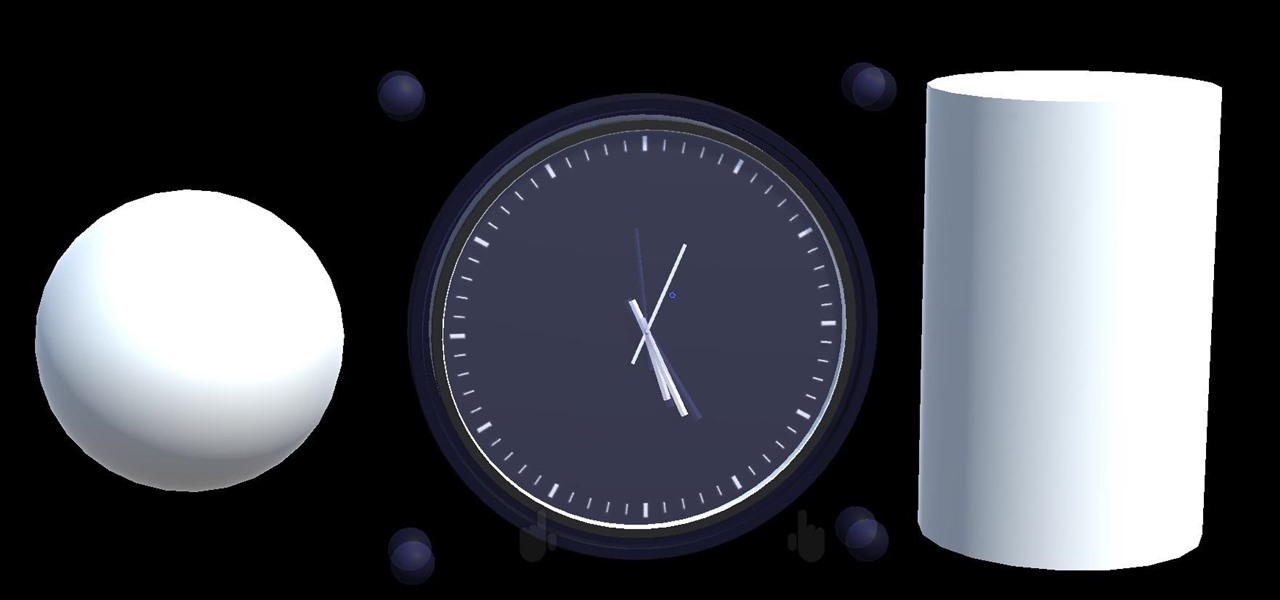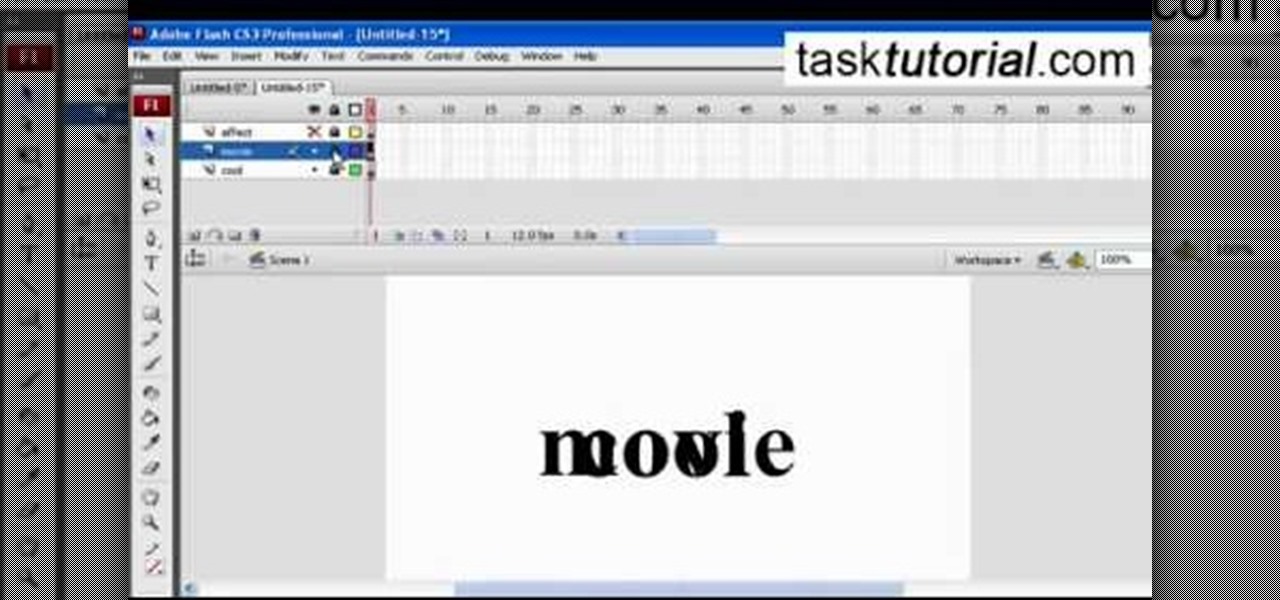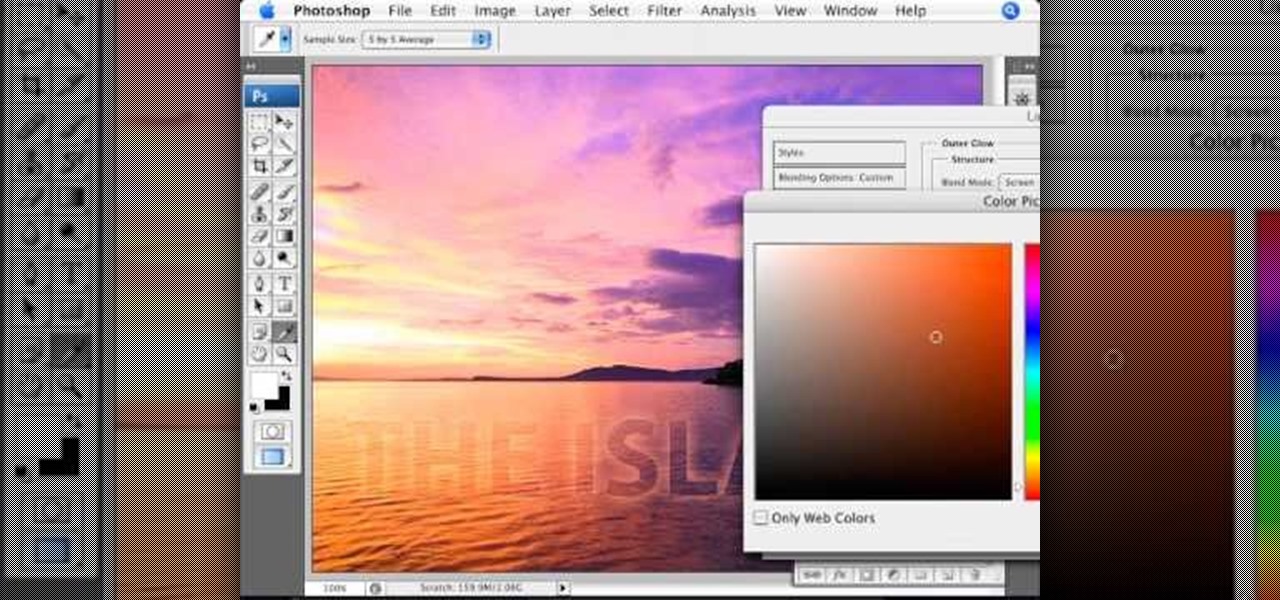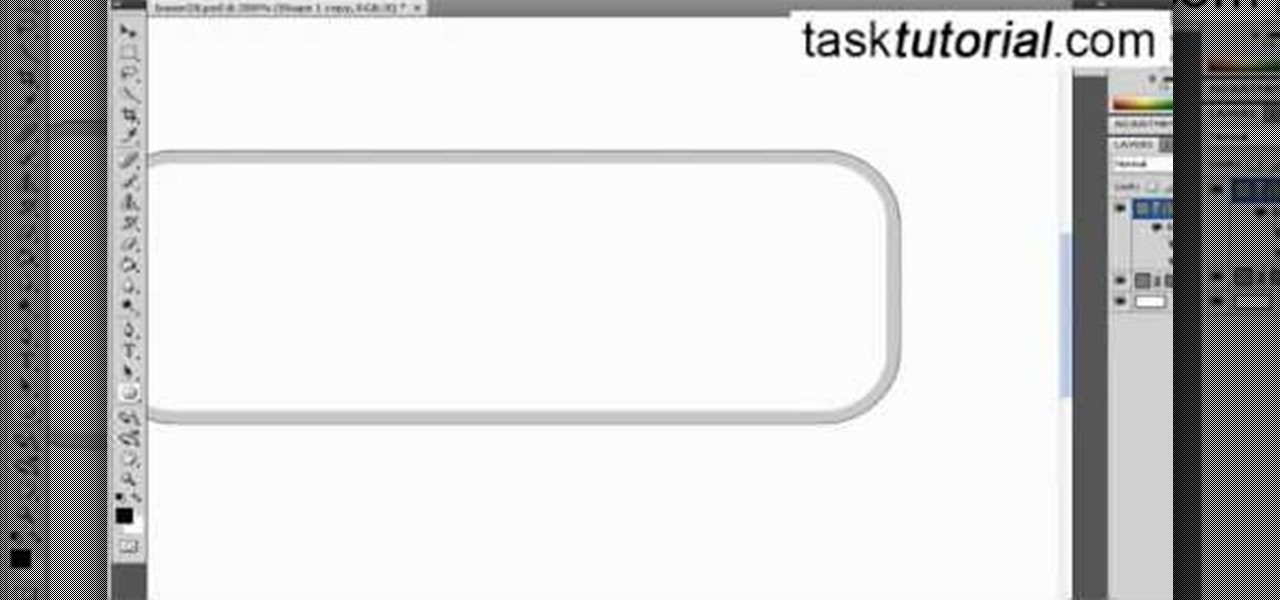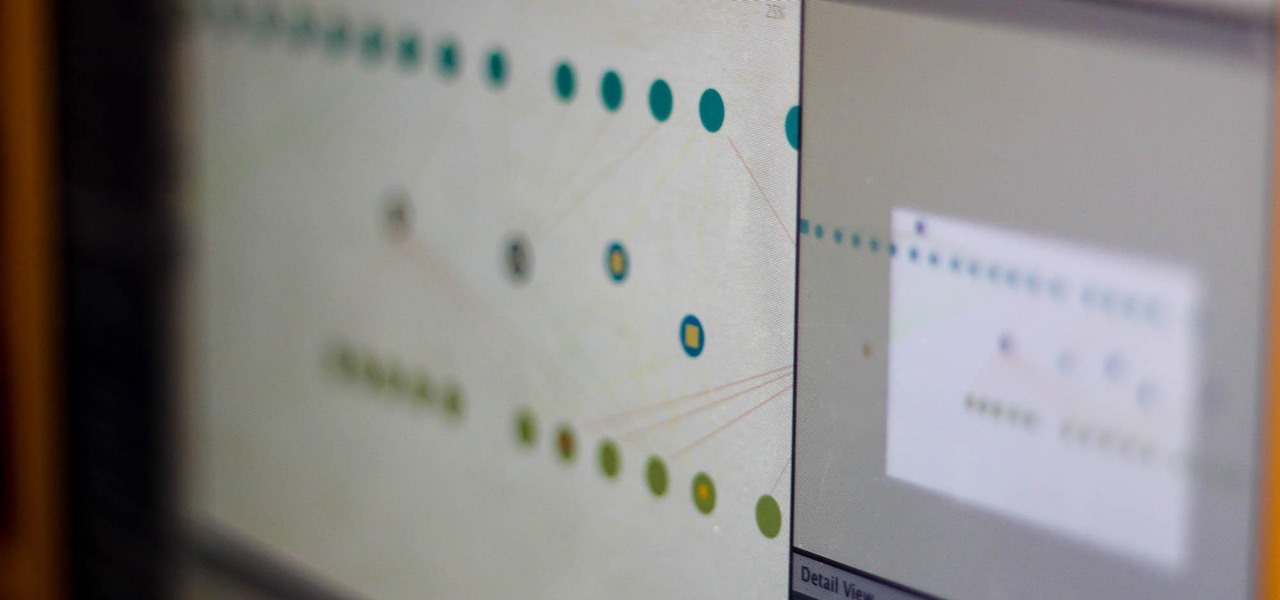One of the greatest trends to emerge from this period of home isolation is the live concert broadcast from bedrooms and living rooms across the planet. Though public gatherings are on hold, you can still impact people with your music and mixes. In fact, it's helping many people get through this confusing time.

Alternate US history is the go-to move for hot new cable and streaming shows, from HBO's Watchmen to Hulu's The Handmaid's Tale, reimagining how things might have turned out is an endless well of narrative inspiration.

Venom, the latest in a long list of comic book characters to headline its own movie, is known by comic book fans by his catchphrase, "We are Venom."

The narrative that Magic Leap has weaved for the Magic Leap One has focused on the freedom of spatial computing versus dated modes of 2D screens.

Merge VR, a company mostly known for its virtual reality experiences, is moving into and creating an augmented reality experience that combines an iPhone or Android smartphone, a set of goggles to put your phone in, and a box about the size of a Rubik's Cube which looks more akin to the Lament Configuration seen in the Hellraiser film series. When used in concert with the smartphone and goggles, the toy cube, called Holo Cube, becomes one of many AR experiences.

Brought to you by Berocca® Video: .

I always over-order when I call in for pizza delivery, because I love having leftover pizza. Because there's so much flavor packed into the sauce, cheese, and whatever toppings you've ordered, pizza adds flavor to salads, cocktails, and can even act as the base to a quiche. Press it into a waffle iron to make a pizza panini, cut it into triangles and make the best Bloody Mary ever, or use it as the base for a lively quiche.

Most pasta salad is very "American" and full of fatty things like mayonnaise. By adjusting a few ingredients and adding some yummy veggies, you can transform your salad and have a healthy addition to your outdoor summer party menu!

Watch this video to learn how to transform your frizzy, dry hair to beautiful healthy straight hair and beautiful healthy curly hair.

You can get eggs and high-quality compost from backyard chickens—but you can also get Salmonella.

In recent months, the Magic Leap One has frequently tied promotions to groundbreaking entertainment properties, but the latest may be the startup's biggest coup yet.

Fan favorite Transformer Bumblebee returns to theaters on Friday in a spin-off of the film franchise, so Paramount Pictures is bringing the car-robot back into the homes of fans via augmented reality.

After previously learning how to make the material of an object change with the focus of an object, we will build on that knowledge by adding new objects through code. We will accomplish this by creating our bounding box, which in the end is not actually a box, as you will see.

Looking for a sure fire way to win a bar bet? Check out this tutorial. This super easy magic trick will amaze even the most skeptical of audiences and guarantee you free drinks all night!

Vicky Taylor from The Crafts Channel teaches us how to transform an old pair of jeans to a trendy denim mini skirt. Get a pair of denim jeans and cut the front side from the end of the zipper downwards to the crotch. Do the same at the back making sure that it is at the same length on the front. Measure the length of the skirt you wanted. Cut it off and make sure they are the same length. Overlap the flaps created at the front and stitch them together. There will be a triangular open part at ...

A great free video training from tasktutorial on how to create a cool movie text effect in Flash. Start by creating the text; type in "cool", rename the layer and lock it. Now type "movie" and rename the layer. Type in "effect" and rename this layer as well. Now focus on the first layer. Convert it to movie clip. Now convert the other two layers to movie clips as well. Stack the three layers on top of each other. Next add a key frame starting from frame 10. Select the "cool" layer. Re-size it...

Learn how to create glowing text in Photoshop with this awesome video! 1. Write any text using text button T on the selected image as a background. Write a suitable text and place it somewhere. 2.Select the text and make it Bold. 3. right click and set Opacity and Fill options. Opacity changes the color of the text as well as its effect. Whereas Fill changes the color only . If you have set it to 0% then you can't see the text if its exist also. Set Opacity to 100%. 4. For glowing text select...

In this tutorial, amazing make-up artist, Kandee Johnson shows how to get Walt Disney's beautiful Princess Jasmine look from Alladin! Watch as Kandee transforms herself into a whole new her! (Get it? A Whole New World? A Whole New Her?)

Pixel Perfect is the "perfect" show to help you with your Photoshop skills. Be amazed and learn as master digital artist Bert Monroy takes a stylus and a digital pad and treats it as Monet and Picasso do with oil and canvas. Learn the tips and tricks you need to whip those digital pictures into shape with Adobe Photoshop and Illustrator. In this episode, Ben shows you how to create realistic reflections in Photoshop.

Pixel Perfect is the "perfect" show to help you with your Photoshop skills. Be amazed and learn as master digital artist Bert Monroy takes a stylus and a digital pad and treats it as Monet and Picasso do with oil and canvas. Learn the tips and tricks you need to whip those digital pictures into shape with Adobe Photoshop and Illustrator. In this episode, Ben shows you how to content-Aware scale and create 3D objects in Photoshop.

Pixel Perfect is the "perfect" show to help you with your Photoshop skills. Be amazed and learn as master digital artist Bert Monroy takes a stylus and a digital pad and treats it as Monet and Picasso do with oil and canvas. Learn the tips and tricks you need to whip those digital pictures into shape with Adobe Photoshop and Illustrator. In this episode, Ben shows you how to create a soothing pastoral scene in Photoshop.

Ever wonder how to make an amazing piece of art just using paper and some glue? This video takes you through the step-by-step process of how to make a Transforming Spike Ball. The video includes the materials needed, and a video demonstration of all the steps that you will need to construct your perfect Transforming Spine Ball. And if you ever get stuck, you can just hit pause, complete your step, and continue. The video also leaves room for you to be creative, allowing you to pick and choose...

Remember the movie "Flubber," about mad professor Robin Williams and his gravity-defying invention of slime that could walk, talk, and transform into just about anything? Well, you can make a very similar type of green goo at home using stuff you already have lying around.

In order to create the Snow White look for Halloween, you will need the following: Disney eyes, powder, foundation, concealer, sunscreen, a black wig, a blue jay, eye shadow, eyebrow pencil, an apple, a red bow, lipstick, lip gloss, blush, white eyeliner pencil, and liquid liner.

If you ever wondered how to create a buy now button for your website this video shows how to do it using Photoshop. To do this open Photoshop and start with a new file. First draw a rectangle which will be now modified into the buy now button. Set the radius of the rectangle to forty pixels. Fill it with gray color. Duplicate the layer. Open the layer options of the duplicated layer and set the stroke position option to inside. Set its weight to 6 pixels and set its colors to light gray. Now ...

This video is about sliding an object from left to right in Flash. We will be creating a simple, core animation in Flash. First, let's import an image to our scene. Place it here. Now, let's convert our image into a movie clip. Change the frames per second value. Now, go to the frame and enter the key frame. Bring the image here. Let's rotate our image a little bit using the free transform tool. That will give more dynamic animation. Go to frame 30 and hit F6. Now, we need to add motion. Chan...

To get the Barbie look. First apply an acne serum and under eye cream. Next, apply foundation with a stippling brush. Now put on concealer and set with loose powder using a powder puff. Next, contour your nose with a light beige shadow to make it look small and blend with a fan brush. After that, put on a wig cap and tuck in loose strays. For the eyes, use your finger and put on little blue eye shadow with your finger and add white to the corners of your eyes. Next apply a pink shadow to the ...

Transform a piquant herb into a creamy, sweet paste by oven-roasting garlic with the help of these tips.

If you've ever wanted to learn how-to transform yourself into a skunk here's the perfect opportunity. In this 2 part special, Infinity Circus shows us how-to make a skunk hoodie. Not a hoodie out of a skunk, not a hoodie for a skunk, but a hoodie that makes you look like a skunk.

Learn how to reduce your risk of allergies. Transform your home into a sanctuary for your eyes, nose, and throat by reducing the risk of allergies.

Moujan, from PopSiren, transforms a boring USB drive into a master of disguise with the help of an eraser!

Continuing our series on building a dynamic user interface for the HoloLens, this guide will show how to rotate the objects that we already created and moved and scaled in previous lessons.

So much information exists online that it's easy to get lost in data while researching. Understanding the bigger picture can take a lot of time and energy, but narrowing the question to one that's easy to answer is the first step of any investigation. That's why analysts use open-source intelligence (OSINT) tools like Maltego — to help refine raw data into a complete understanding of a situation.

Magic Leap has always been intensely secretive about its work on its augmented reality headset, so it's interesting that they're now publicly recruiting developers to build software for the device before its launch.

In my opinion (and I suspect in the opinion of the masses), there is no greater snack food than potato chips. They're crunchy, they're salty, they're fried, and they're bite size; what's not to love? But I believe that, like almost all foods, potato chips can get even better. Especially if they're the most basic garden variety type of chip: sea salt.

Planning a Super Bowl party, or any football-themed party for that matter, can be fun for even the most craft-adverse host, as almost anything brown can turn into a football with just a little decoration. With a little planning, you won't be serving up any Pinterest fails this Sunday night.

For some people, a costume is just a necessary prerequisite to get into Halloween parties. If you're female and you're going the sexy route, it's not too hard to find something to wear, but transforming yourself into something terrifying takes a little more work.

This video is a tutorial on creating an Icon Logo in Photoshop Cs4. Go to File and open a new document. In the Layer option, set up a new layer and give it a name. Using the pen tool, create a shape for your logo, it can be anything you like. When you have the shape you want, right click and select Make Selection. Now you can fill the shape with a color. Press ctrl+U for the Hue/Saturation option to get the exact color that you want.

In this how to video, you will learn how to liquify an image using Photoshop. First, open the image in Photoshop. Next, go to filter and select liquify. Use the forward warp tool to press pieces of the photo. Use the reconstruct tool to bring the image back to the original state. The twirl clockwise tool can be used to twirl pieces in the photo. You can adjust the pressure to twirl more. The pucker tool can be used to push sections into the image. The bloat tool can be used to pinch sections ...

This how to video shows you how to create a nebula star scene in Photoshop. First, create a new image in Photoshop. Fill the background with black. Next, create a new layer and call it stars. Go to filter and select noise. Choose Gaussian and click monochromatic. Click okay to add the noise. Once that is done, go to adjustments and levels. Change the settings so that you have less clutter. Next, make a selection in the middle. Copy and paste it as a new layer. Go to edit and select free trans...