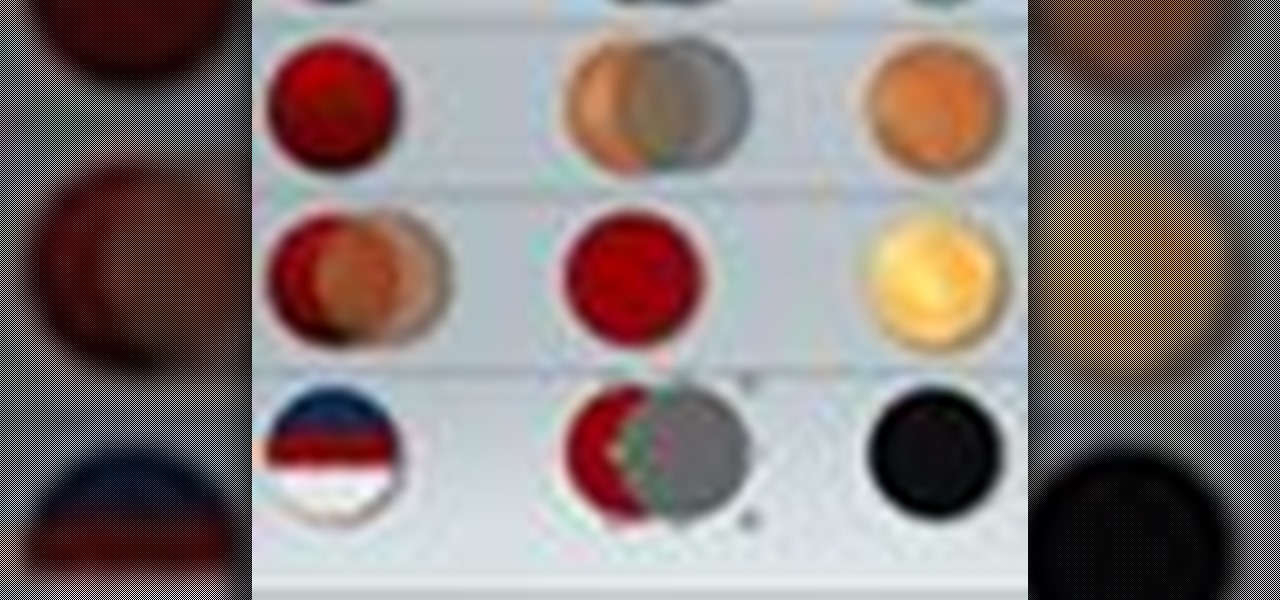
How To: Create and edit shapes in Keynote '09
Check out this informative video tutorial from Apple on how to create and edit shapes in Keynote '09.

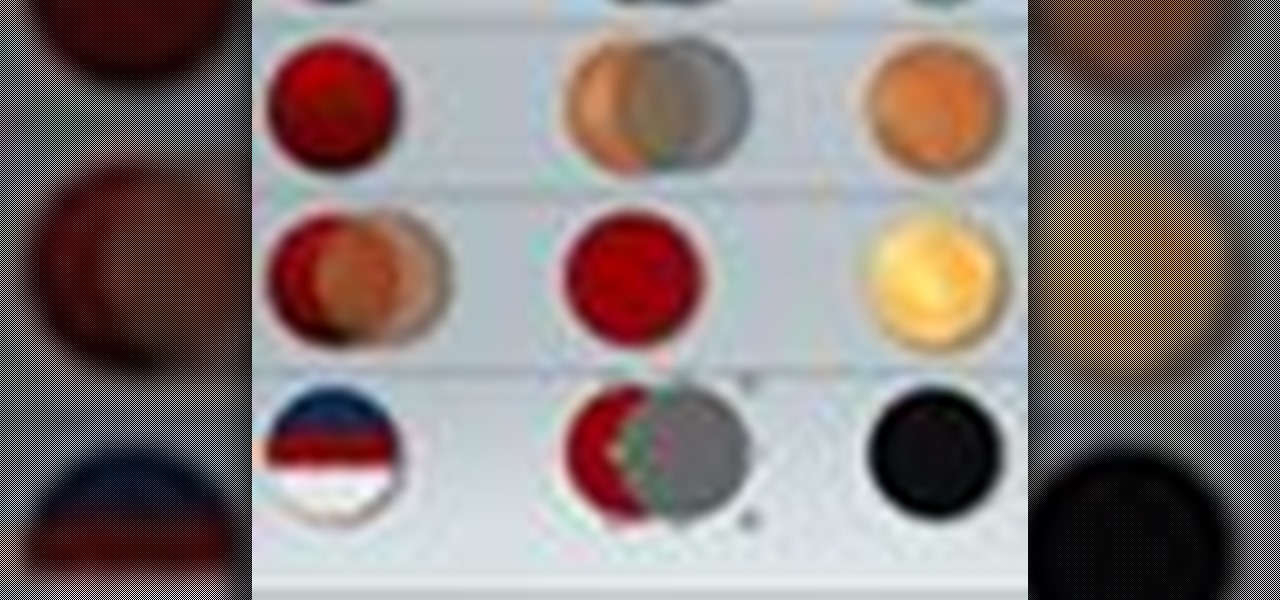
Check out this informative video tutorial from Apple on how to create and edit shapes in Keynote '09.
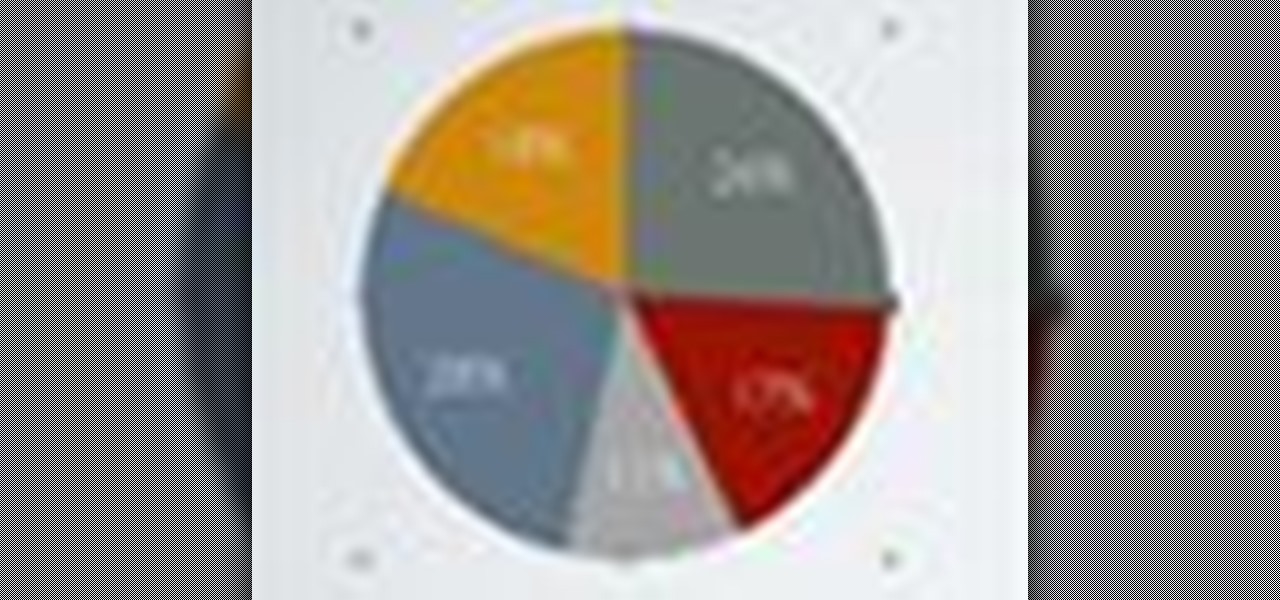
Check out this informative video tutorial from Apple on how to create and edit charts in Keynote '09.
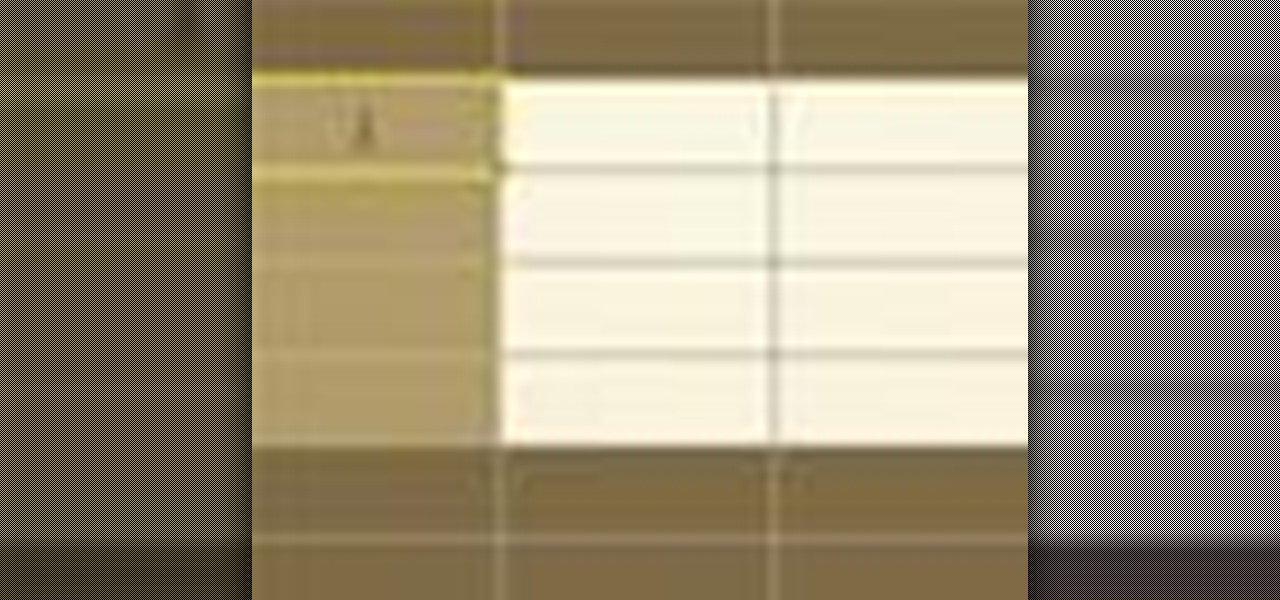
Check out this informative video tutorial from Apple on how to create and edit tables in Keynote '09.
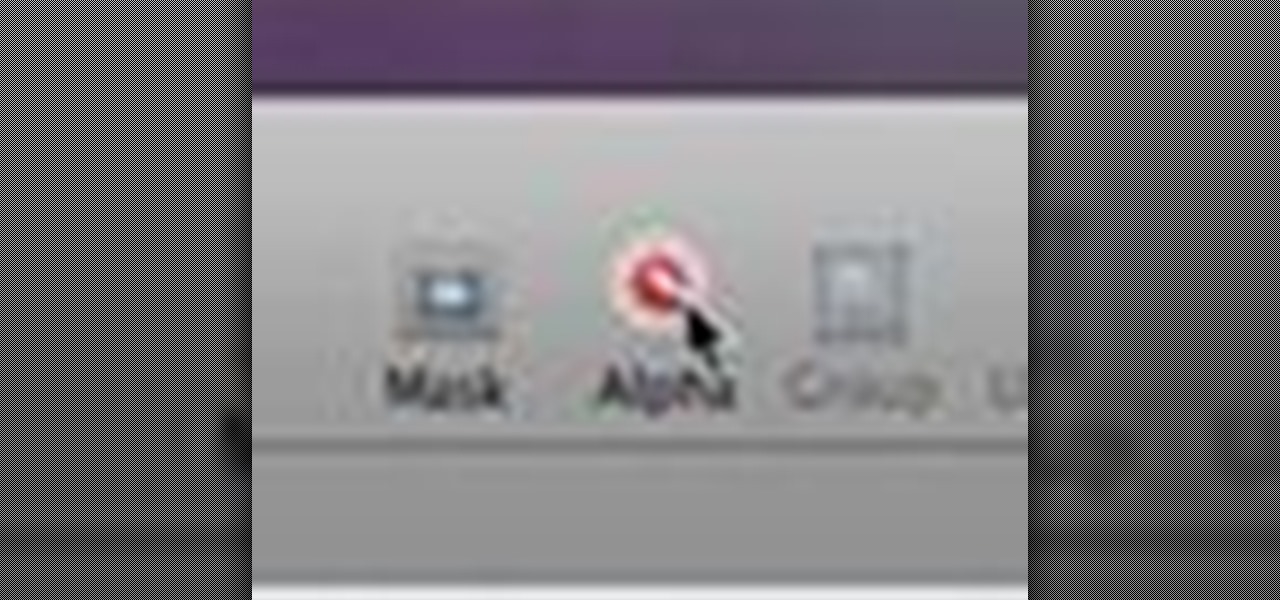
Check out this informative video tutorial from Apple on how to remove backgrounds with Instant Alpha in Keynote '09.
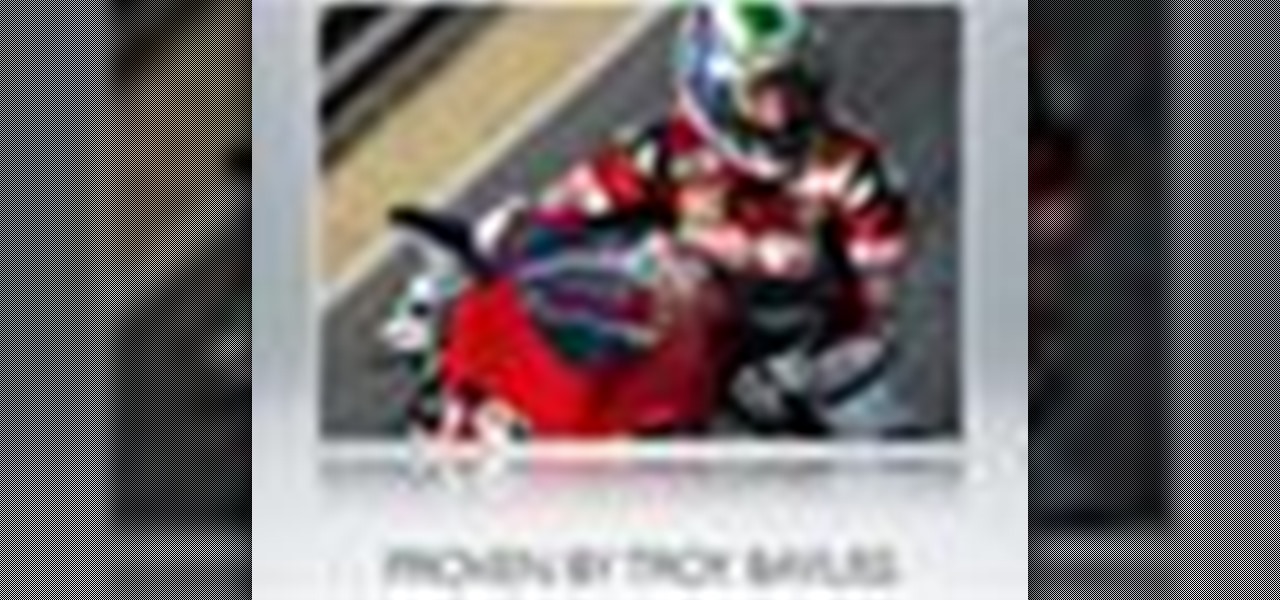
Check out this informative video tutorial from Apple on how to add shadows and reflections in Keynote '09.

Check out this informative video tutorial from Apple on how to crop and compose images using the mask tool in Keynote '09.

Check out this informative video tutorial from Apple on how to animate objects between slides with Magic Move in Keynote '09.
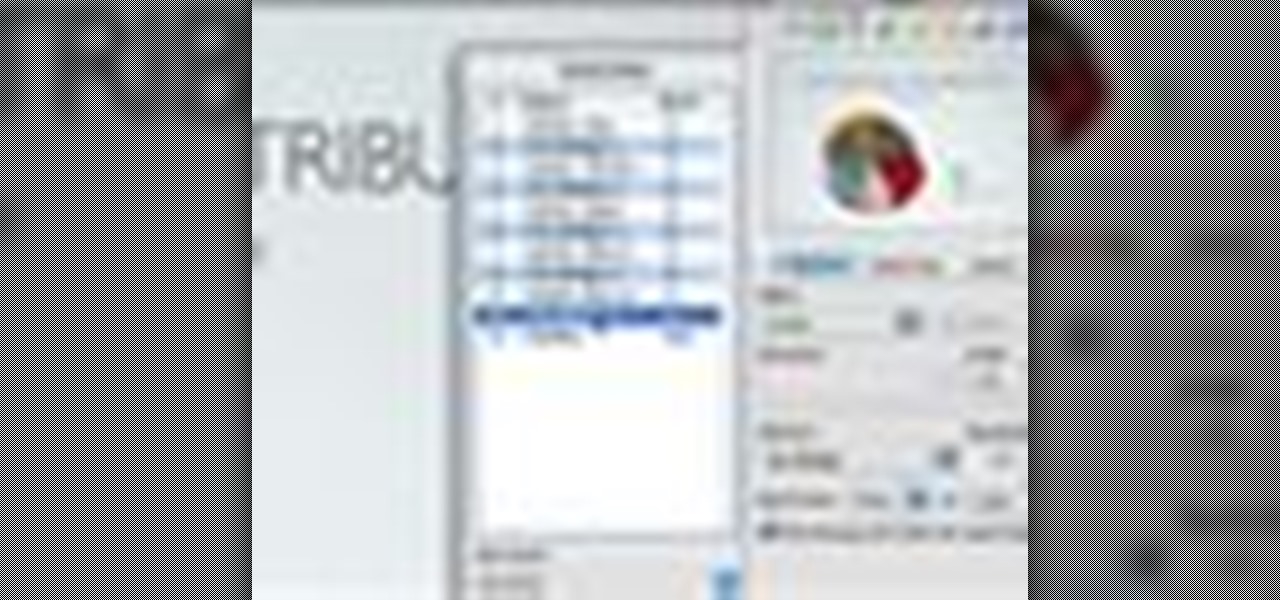
Check out this informative video tutorial from Apple on how to use advanced builds to animate objects on and off slides in Keynote '09.
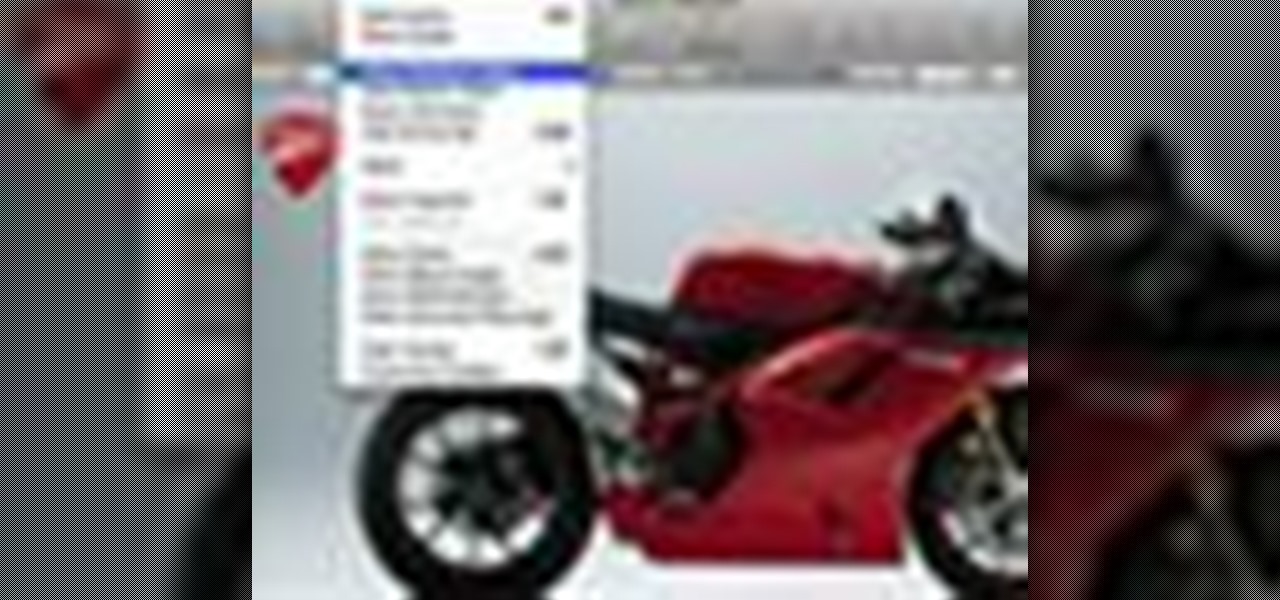
Check out this informative video tutorial from Apple on how to set up presenter notes in Keynote '09.

Check out this informative video tutorial from Apple on how to get started with iMovie '09.

Check out this informative video tutorial from Apple on how to import video from your camera in iMovie '09.
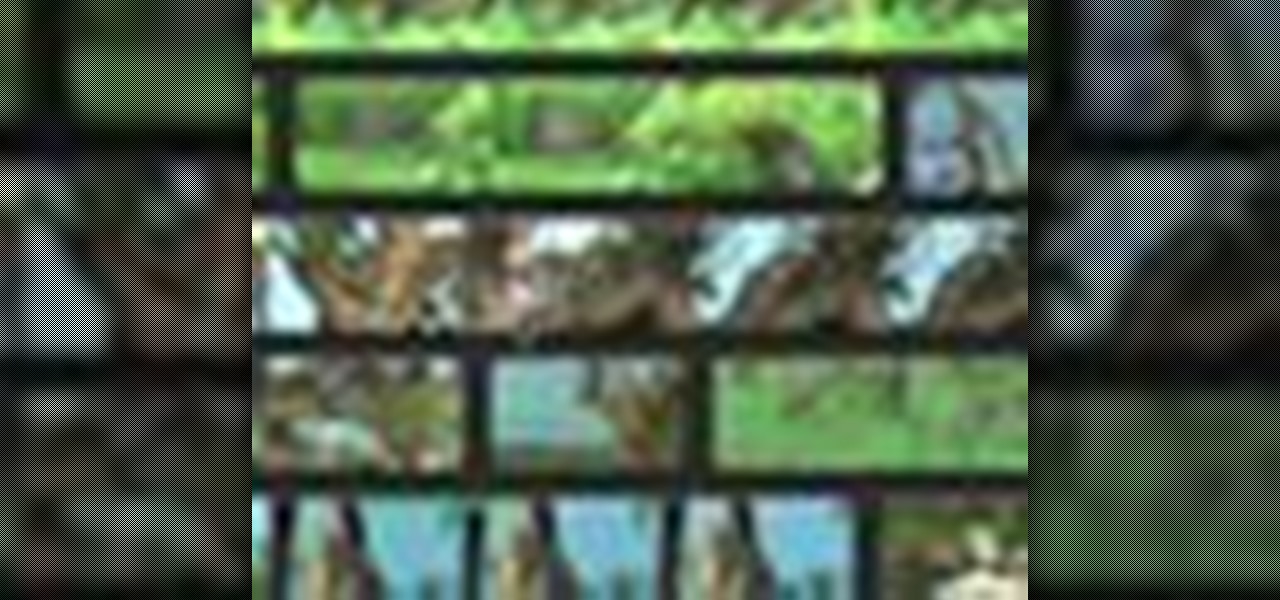
Check out this informative video tutorial from Apple on how to enjoy and organize videos in iMovie '09.
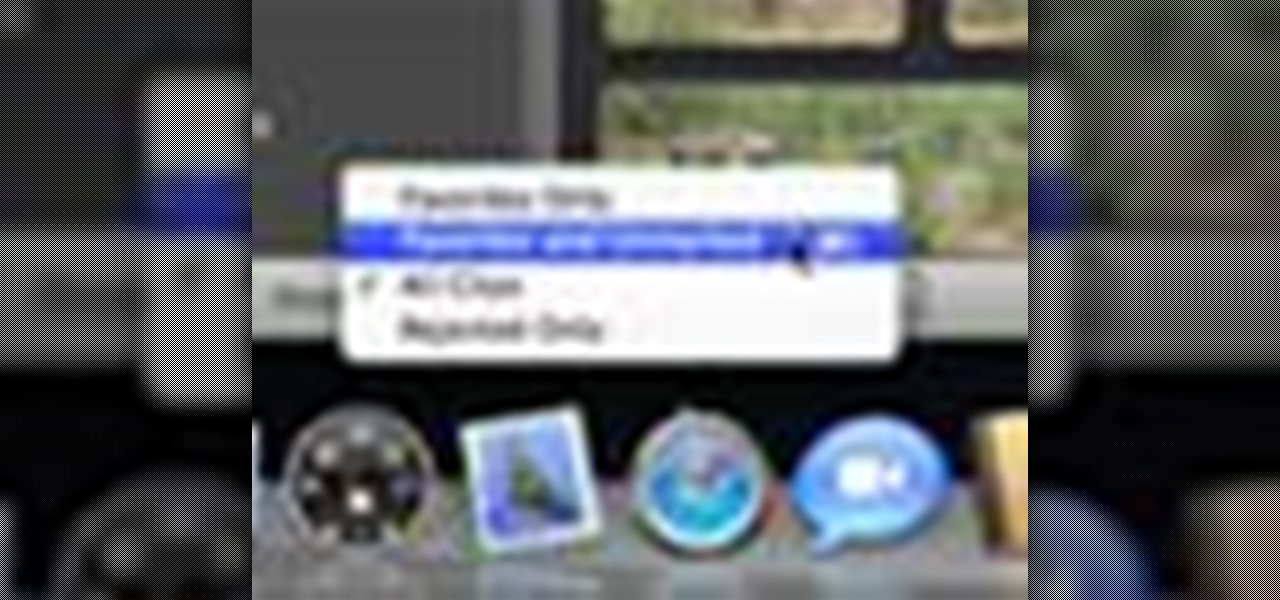
Check out this informative video tutorial from Apple on how to make your favorite video in iMovie '09.
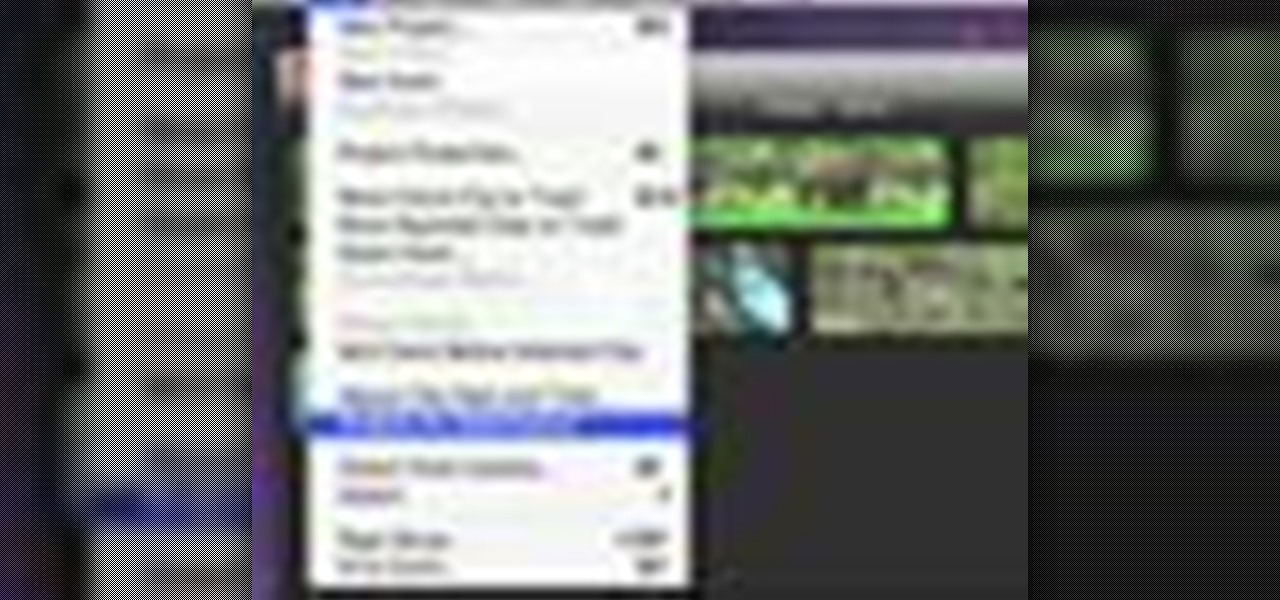
Check out this informative video tutorial from Apple on how to stabilize shaky video in iMovie '09.
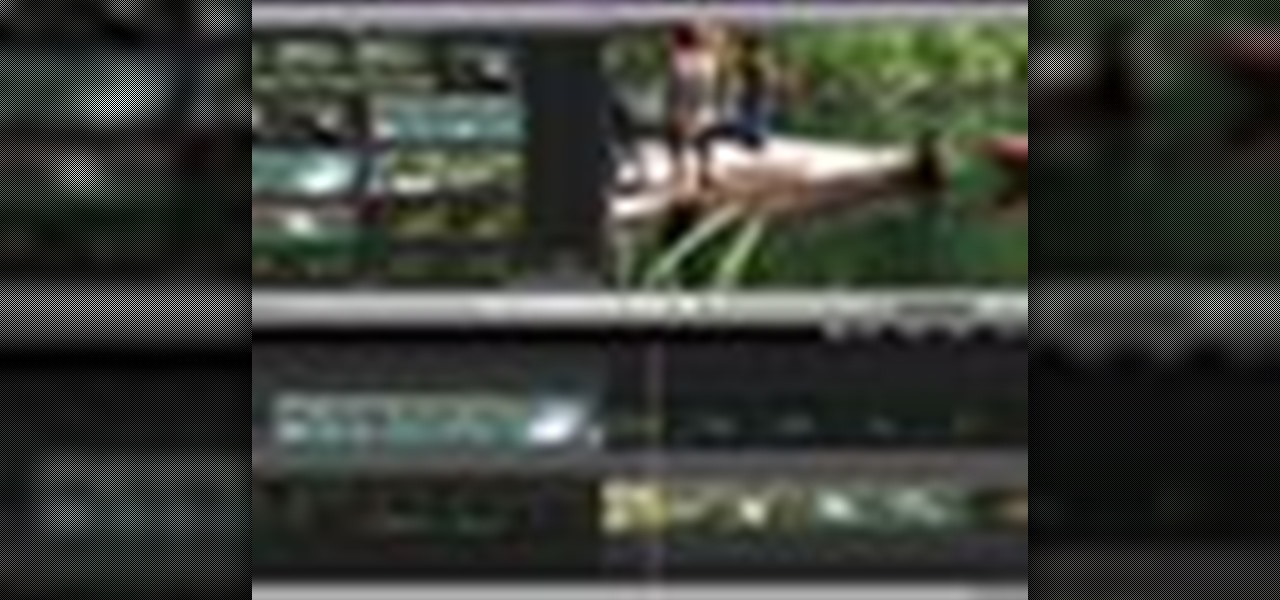
Check out this informative video tutorial from Apple on how to trim edits between video clips in iMovie '09.
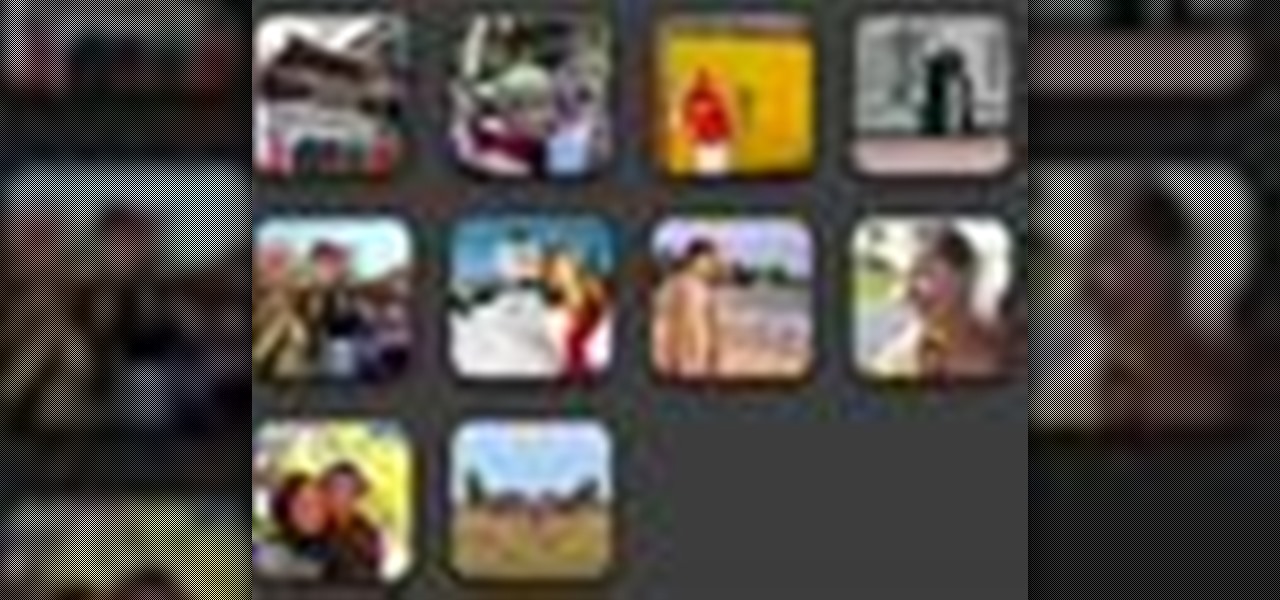
Check out this informative video tutorial from Apple on how to add photos to videos in iMovie '09.
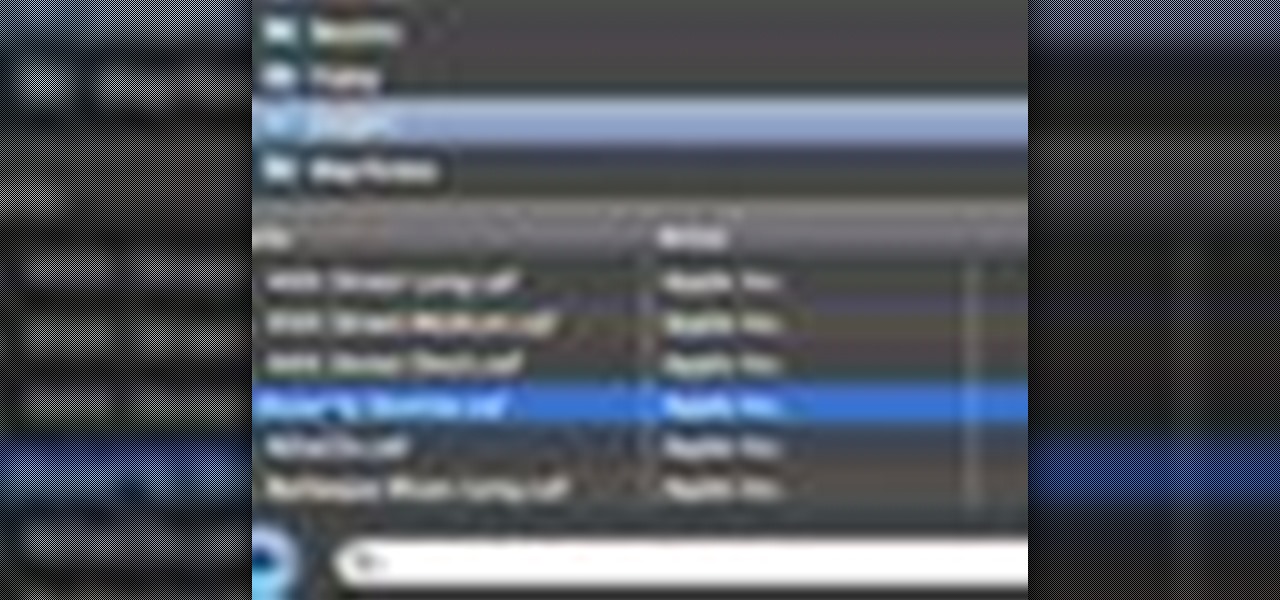
Check out this informative video tutorial from Apple on how to add background music to videos in iMovie '09.
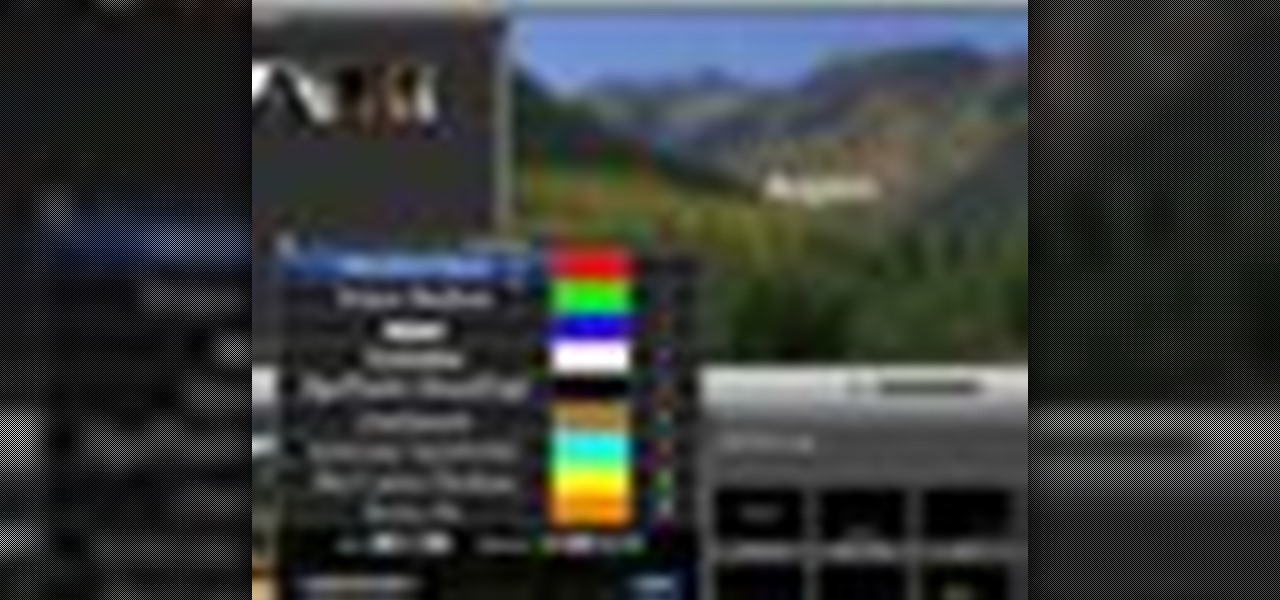
Check out this informative video tutorial from Apple on how to add titles to videos in iMovie '09.

Check out this informative video tutorial from Apple on how to crop and rotate videos in iMovie '09.

Check out this informative video tutorial from Apple on how to add sound effects to movies in iMovie '09.

Check out this informative video tutorial from Apple on how to add video effects to movies in iMovie '09.

Check out this informative video tutorial from Apple on how to add voiceovers to videos in iMovie '09.
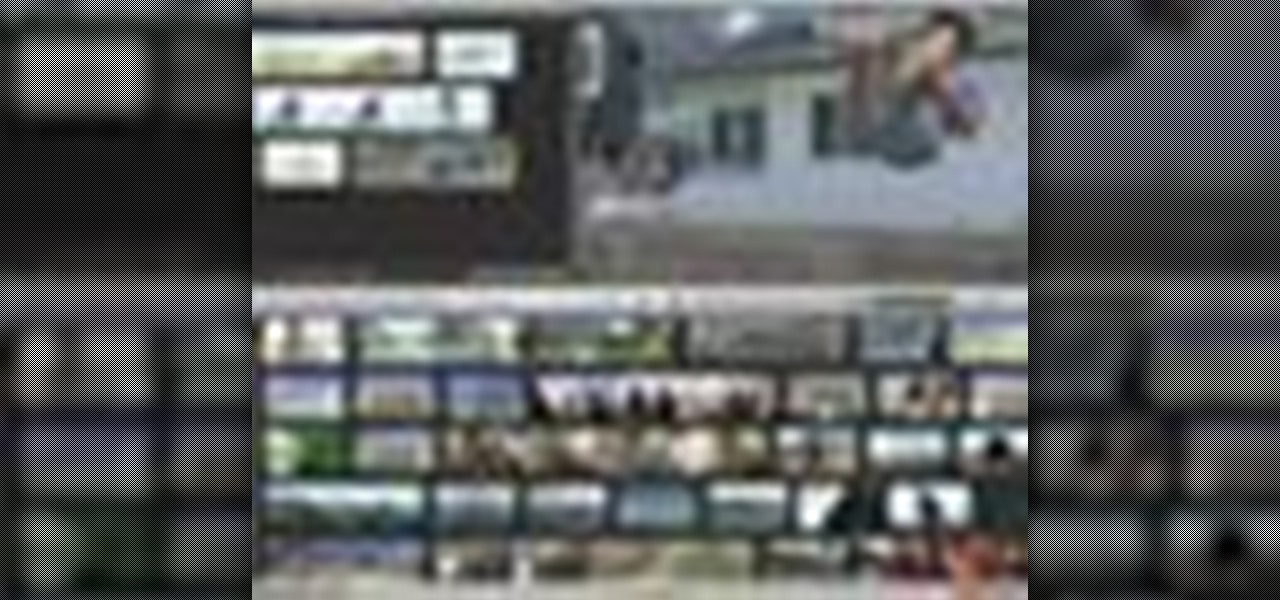
Check out this informative video tutorial from Apple on how to slow down, speed up, and reverse video in iMovie '09.

Check out this informative video tutorial from Apple on how to create picture-in-picture effects in iMovie '09.

Check out this informative video tutorial from Apple on how to add animated travel maps in iMovie '09.

Check out this informative video tutorial from Apple on how to record video with the built-in iSight camera in iMovie '09.
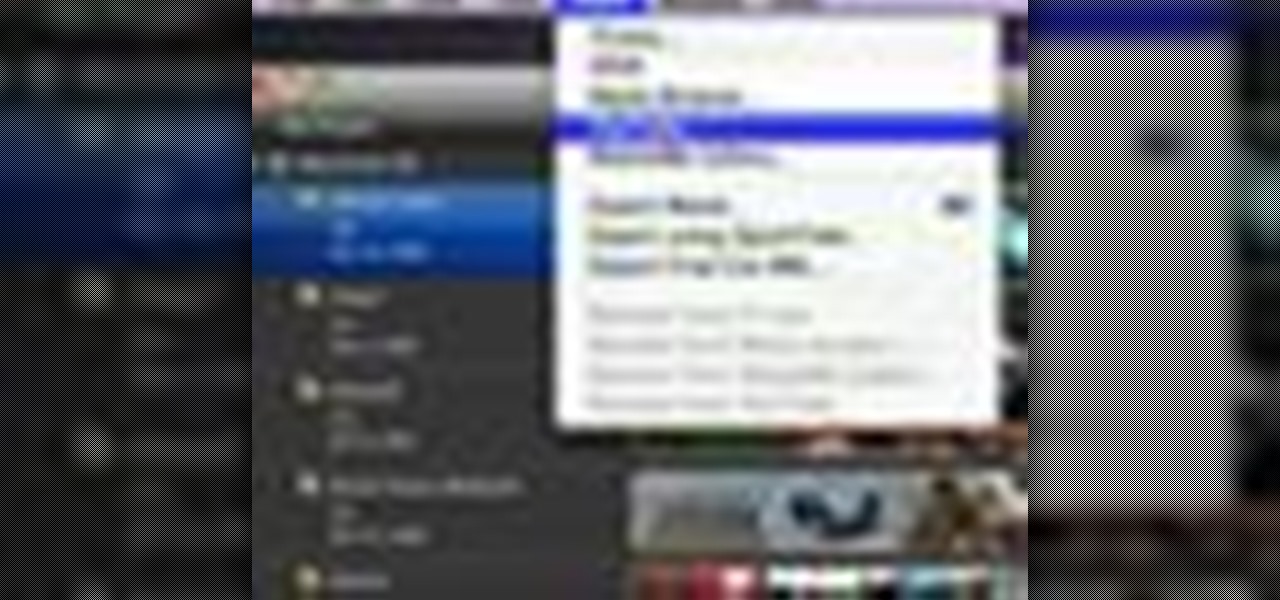
Check out this informative video tutorial from Apple on how to publish videos to YouTube in iMovie '09.
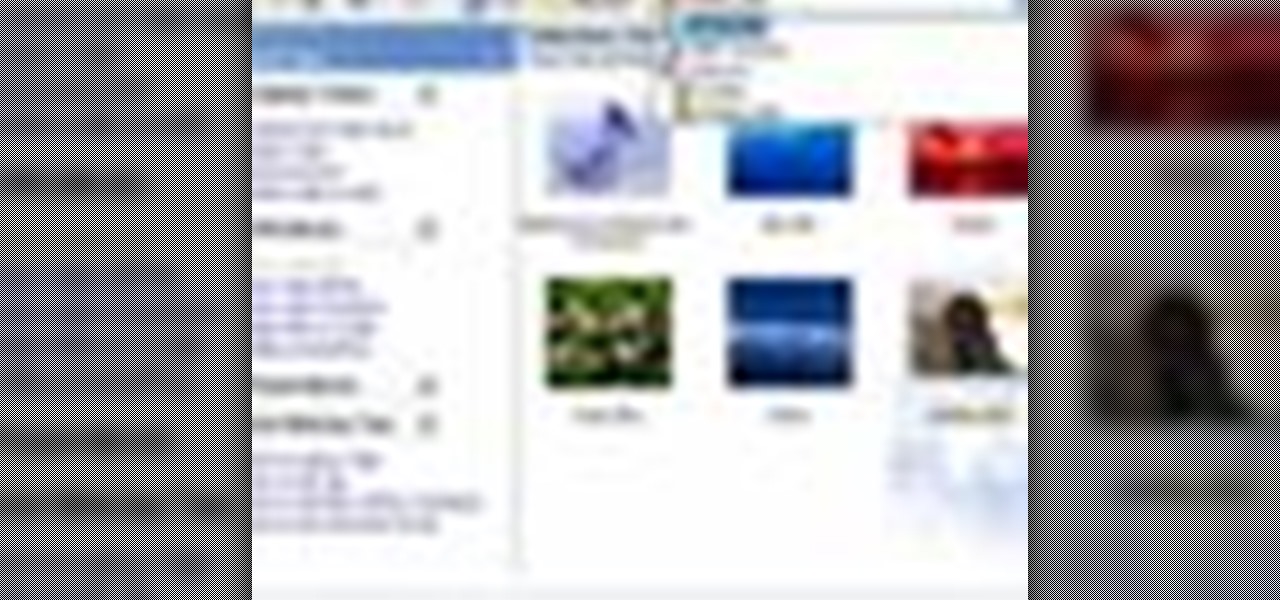
Windows Movie Maker is the basic video application included with Windows XP. Learn how to use Windows Movie Maker to create a movie with transitions, effects, background music, and voice over narration. If you have never made a podcast or simple movie before, this series is a great way to get started without needing additional software if you have a Windows XP OS.

FLoorwork is half of the equation for really impressive break dancing. While your floorwork itself might be wicked cool, it's going to look unrehearsed and sloppy if you can't transition smoothly from dancing standing up to the floor.

This is an Alicia Keys makeup look, inspired by some pictures of her wearing some gorgeous green eyeshadow. This look works great for any skin tones, but works especially well with skin types that are dark or tan. It's also a good makeup look that transitions well from summer to fall. Follow along to see how to apply this green smokey eyes and bright lips look.

Juggling the soccer ball is one of the most basic parts of freestyle soccer, the fine art of simply bouncing the ball continuously on the feet for as long and in as many different positions as possible. This video will help you get started with it, giving tips for doing it in three different positions: standing, sitting, and laying down. Mastering all three will really help you transitions and improve your freestyle game.

Learn how to do the Melbourne Shuffle dance, also called the T-Step The Melbourne Shuffle, or the T-Step, transitions into the classic dance move “The Running Man.”

Here is a Final Cut Studio software suite tutorial on how to use the green screen function in Final Cut Pro. Footage that has been shot on a green screen can be brought in and isolated with Chroma Key settings. Once you have your subject removed from the green screen background, you are ready to apply hundreds of effects and transitions in Final Cut Pro.

You can use Aperture to present sophisticated slideshows of all the images in an album or project, complete with music and transitions.
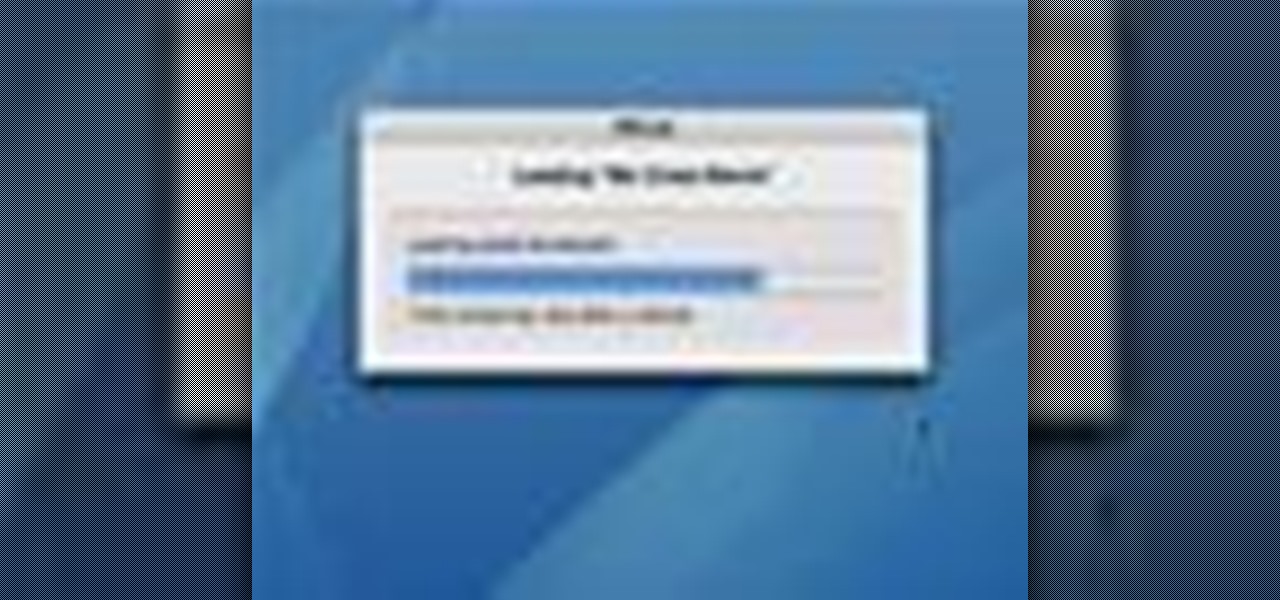
The easiest way to make a movie is with magic iMovie. Magic iMovie imports clips from your video camera, inserts a title and transitions, and sets the music, so you can create a movie with the click of a button.
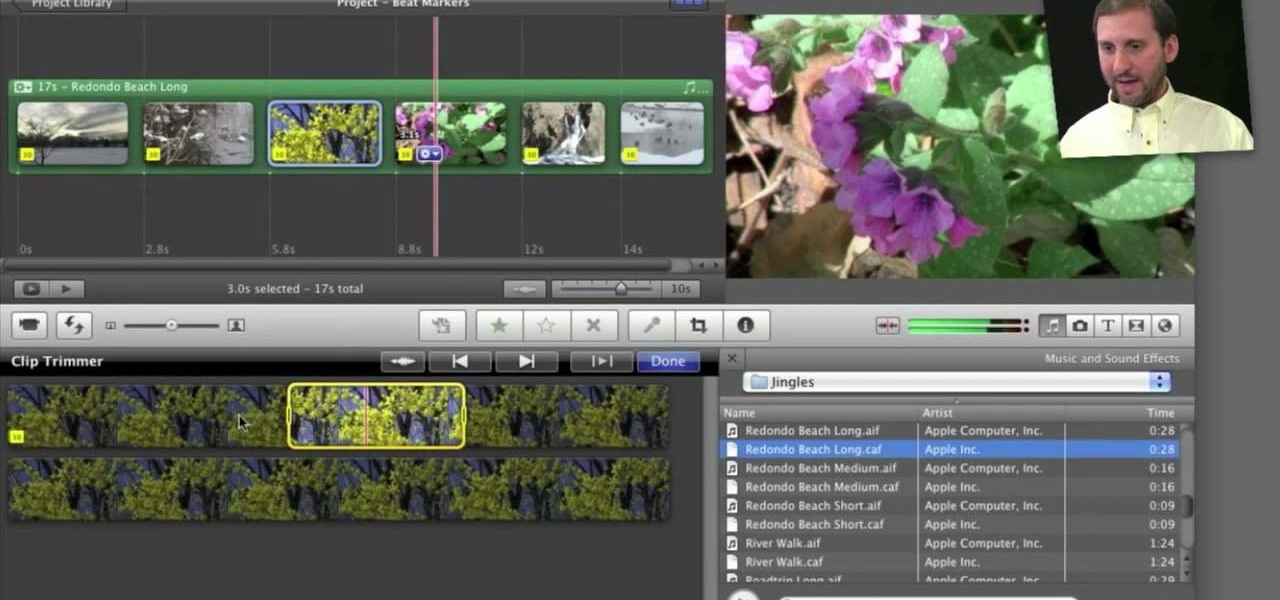
If you're interested in editing music videos one of the things you'll want to know is how to edit on the beat. So, where ARE the beats? This helpful video shows you how to use iMovie 11's beat marker tool to find and mark the beats, so you can cut to your hearts delight.
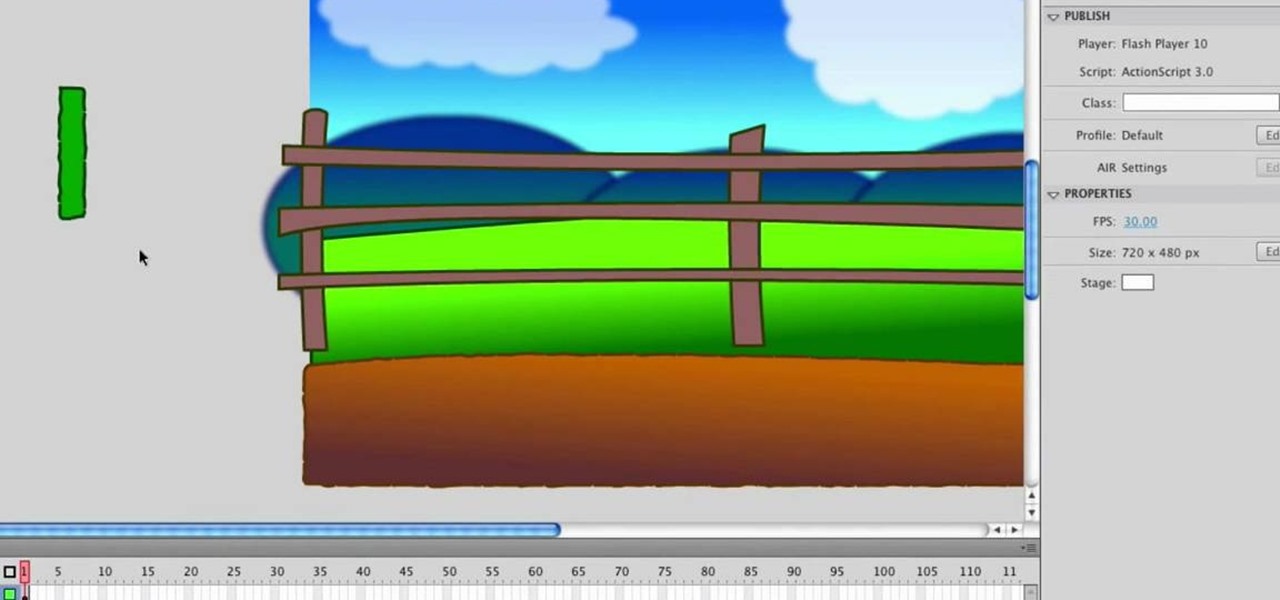
In this tutorial, we learn how to design a cartoon environment in Adobe Flash. Start out by picking the color for the green. Use different types of green, making a gradient so it transitions from a lighter to a darker color. After this, draw on the sky making it go from darker at the top to lighter blue at the bottom near the grass. Add in a fence on the grass, then draw on circles with gradient layers to create mountains. Create a new layer to make dirt and grass on the front of the picture ...

Unfortunately, thunder thighs won't just get rid of themselves. And women tend to accumulate fat in the lower body regions, including the belly, hips, and thighs (mostly for childbirth reasons), which makes losing flab in the thigh region even more challenging.

This video provides tips to make great photo slideshows. Many people have found photo slideshows are a great way of celebrating memorable occasions, commemorate milestones or reminisce. First, choose your photo images carefully. Filter out irrelevant or blurry photos. Try using a photo editing program to improve your photos. Next, choose a theme for your slideshow. Then select transitions, being cautious to limit your use of transitions. Consider your use of intervals in the slideshow. Also, ...
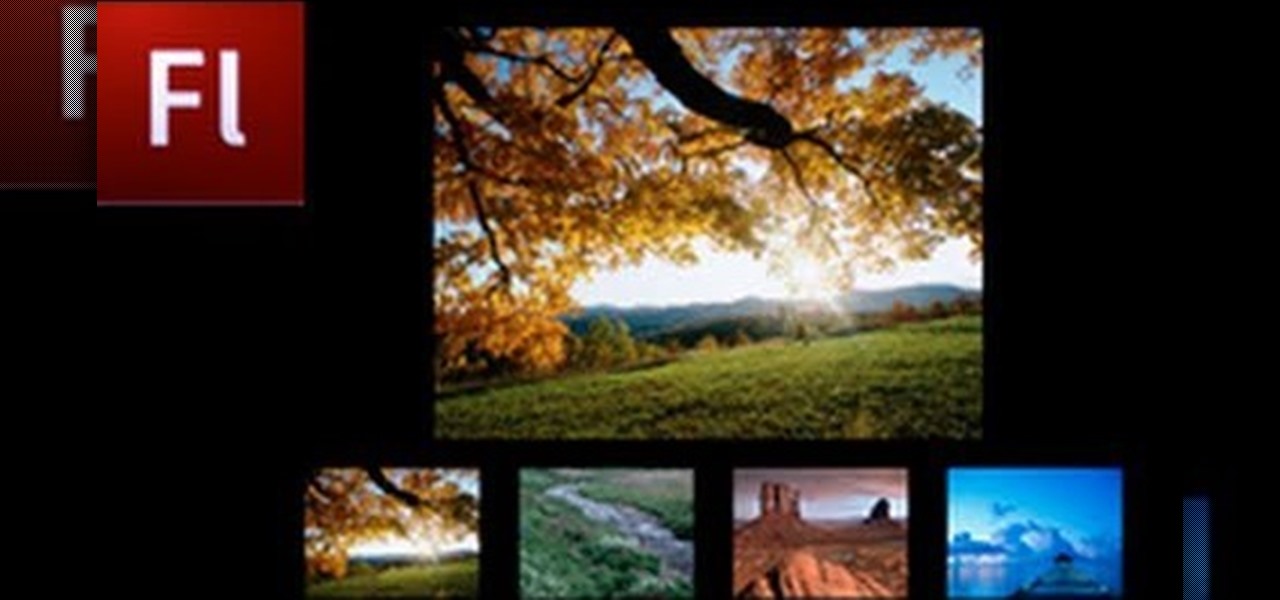
Do you have Adobe Flash CS3 downloaded on your PC and have no idea how to use it or what to use it for? Well in this video tutorial, witness as you will learn how to create a simple image gallery with transitions in Flash CS3. Enjoy!