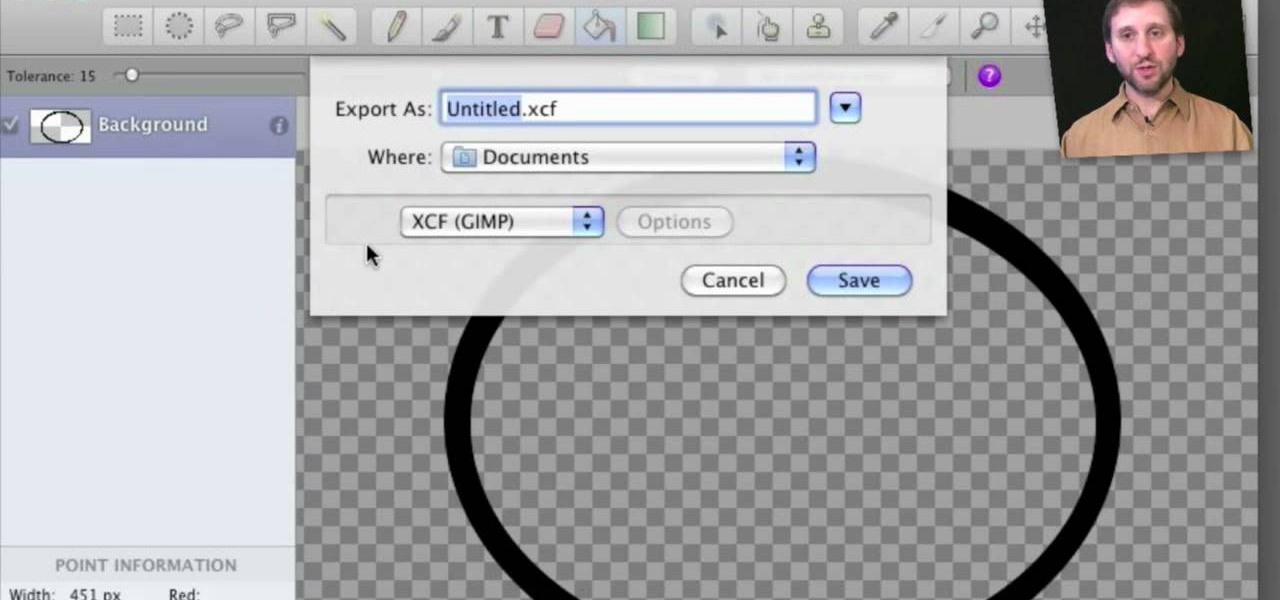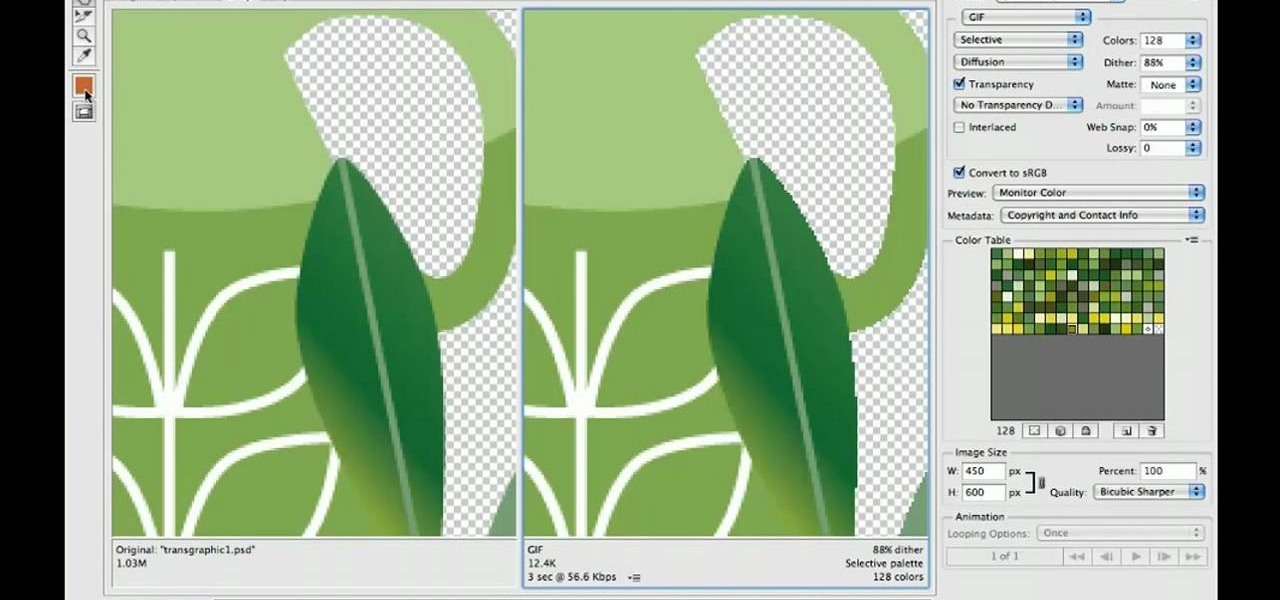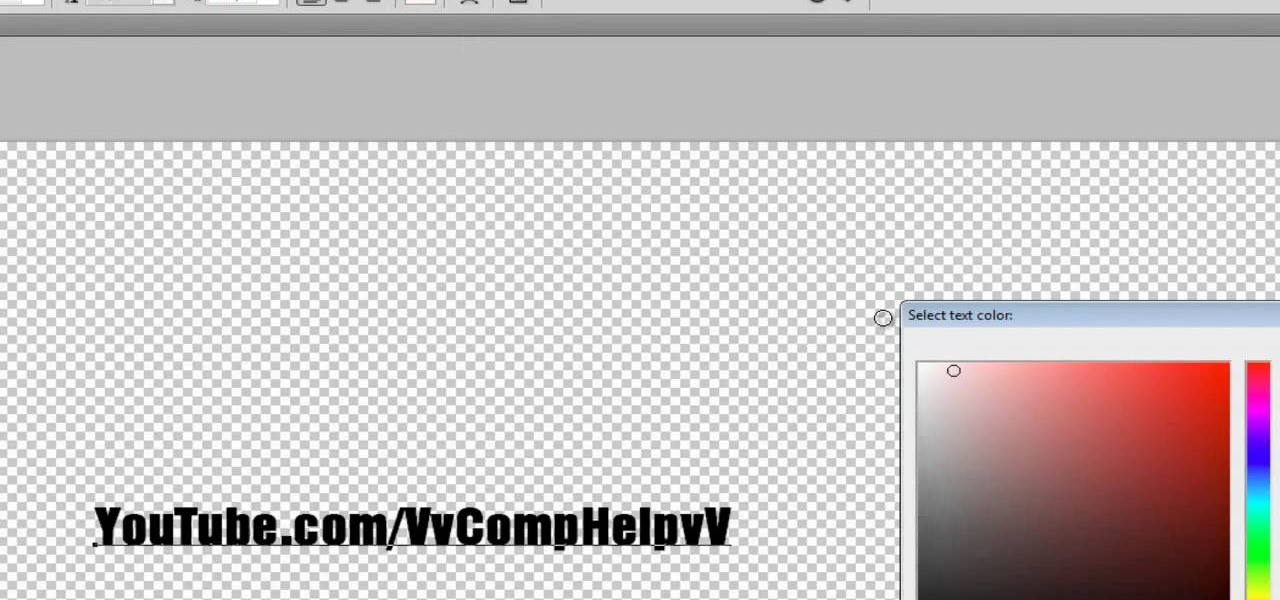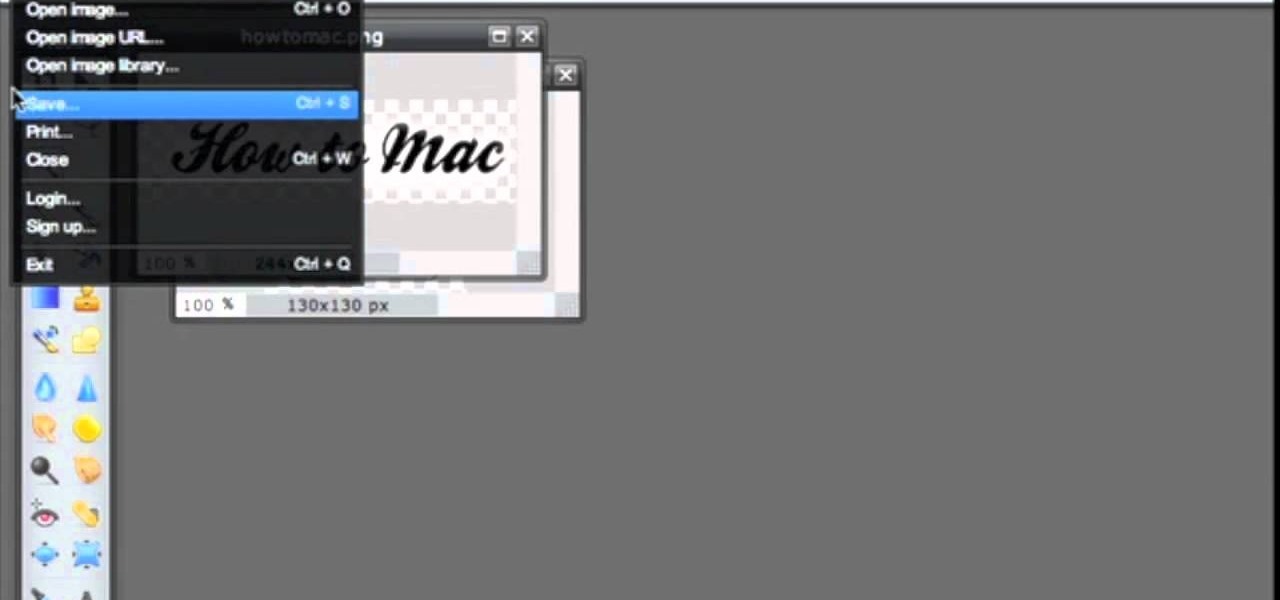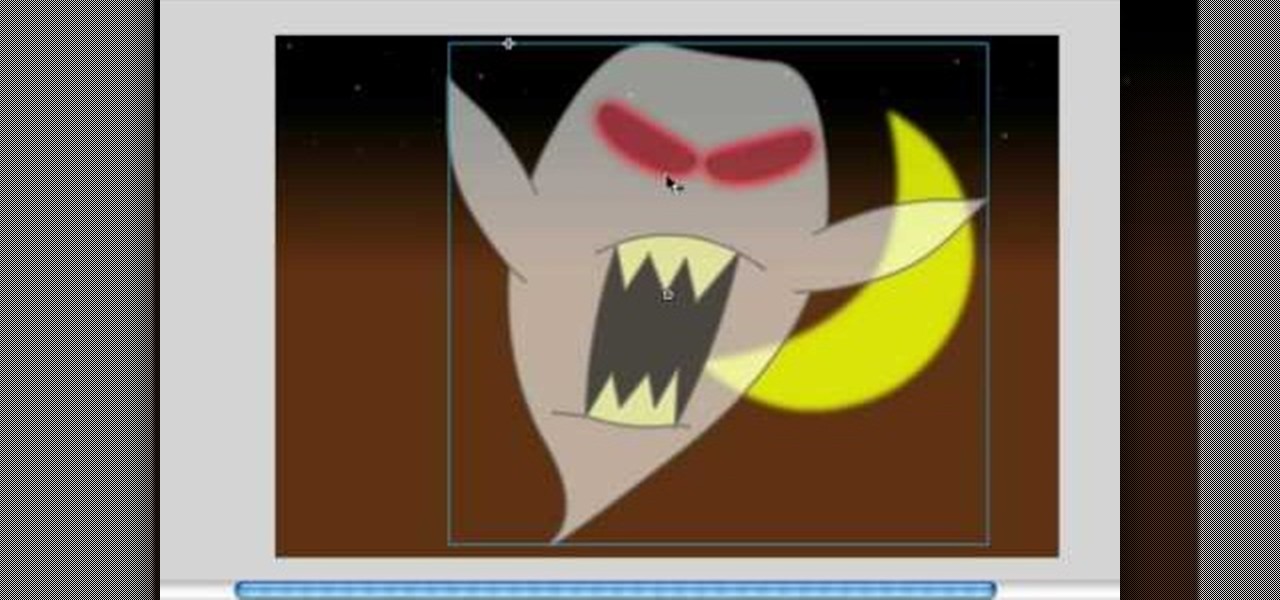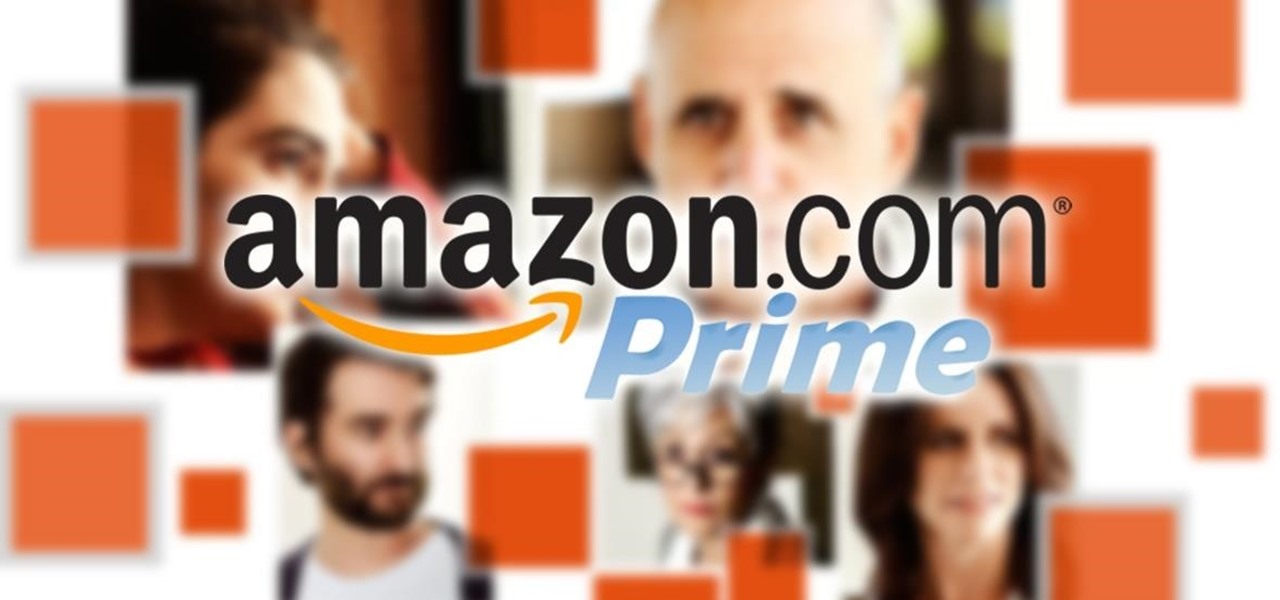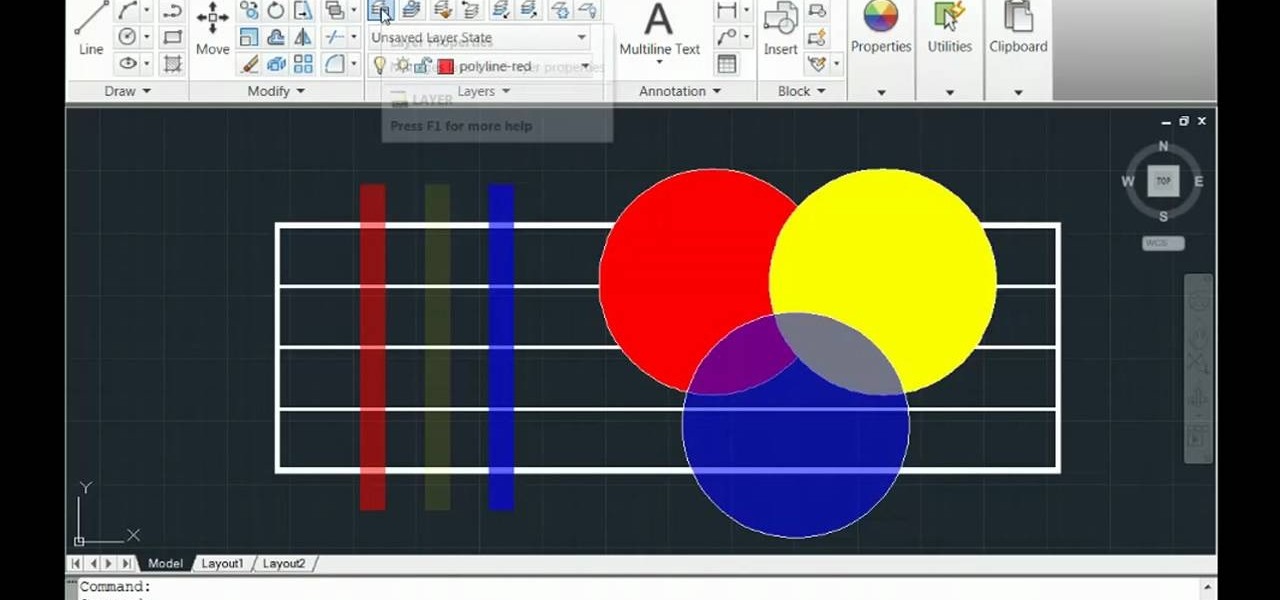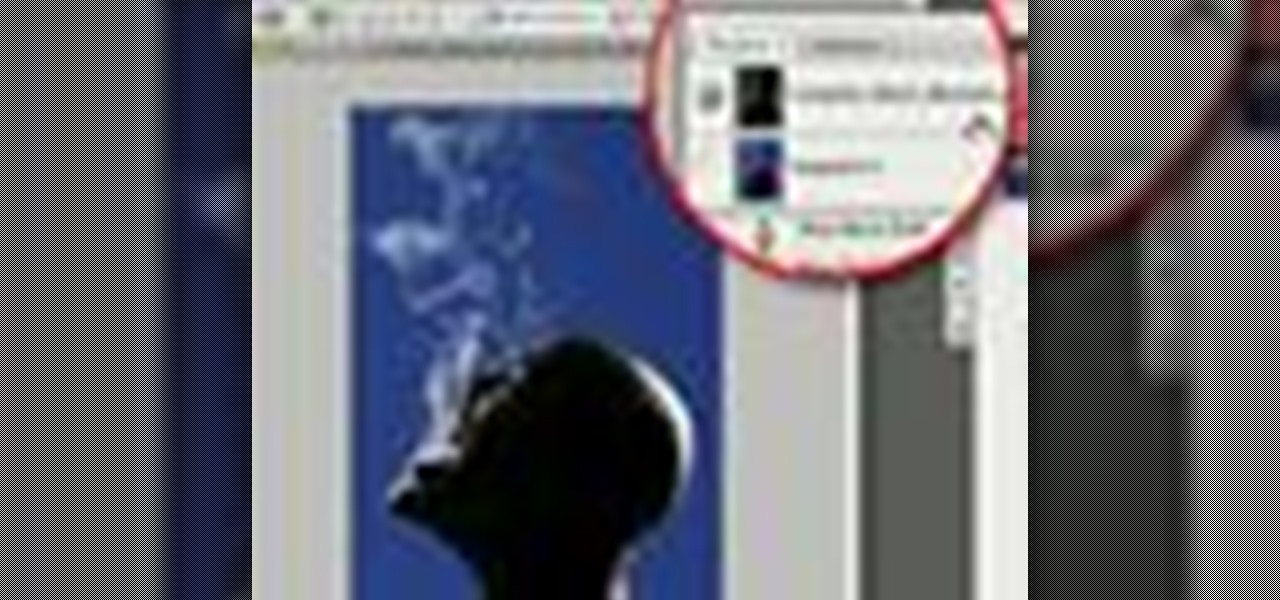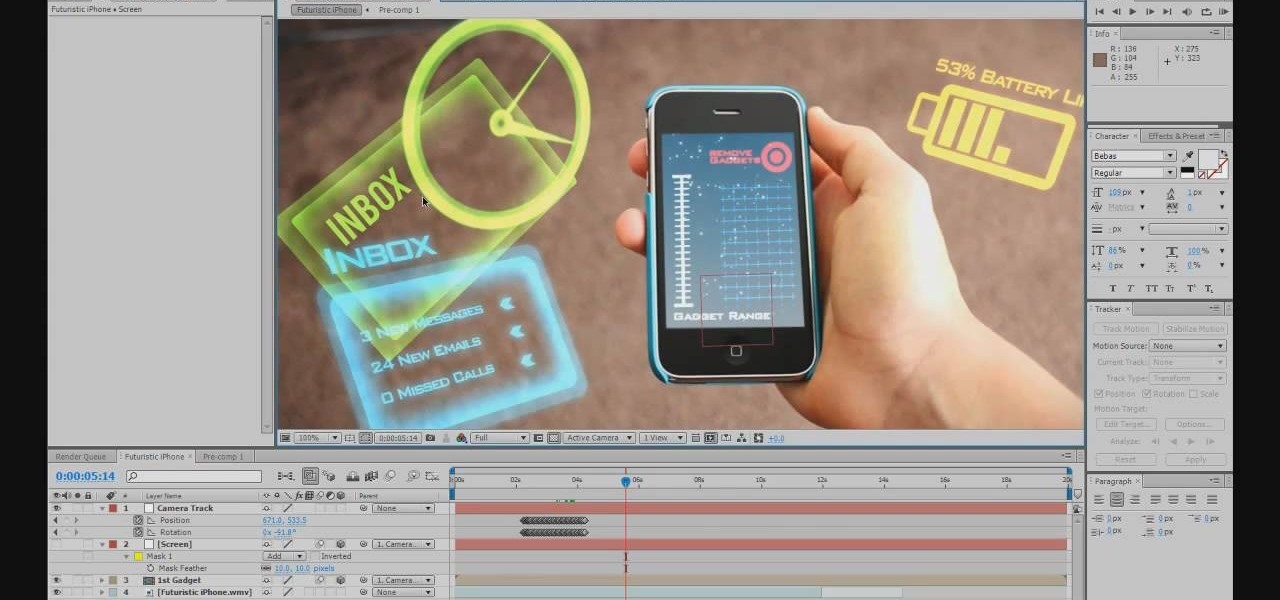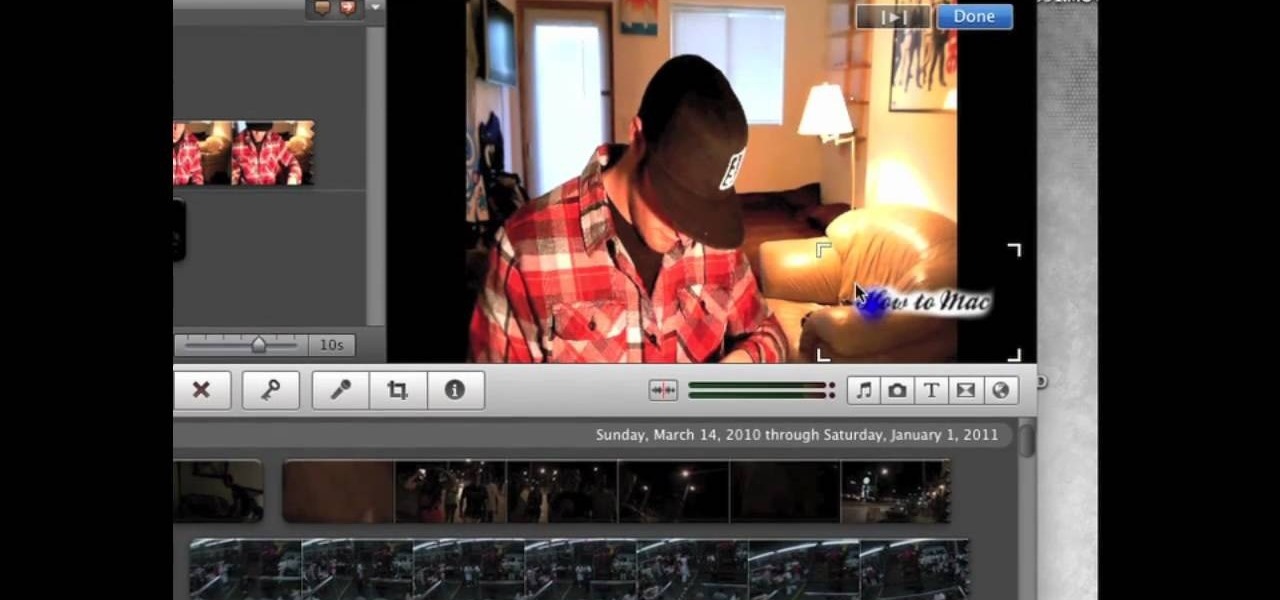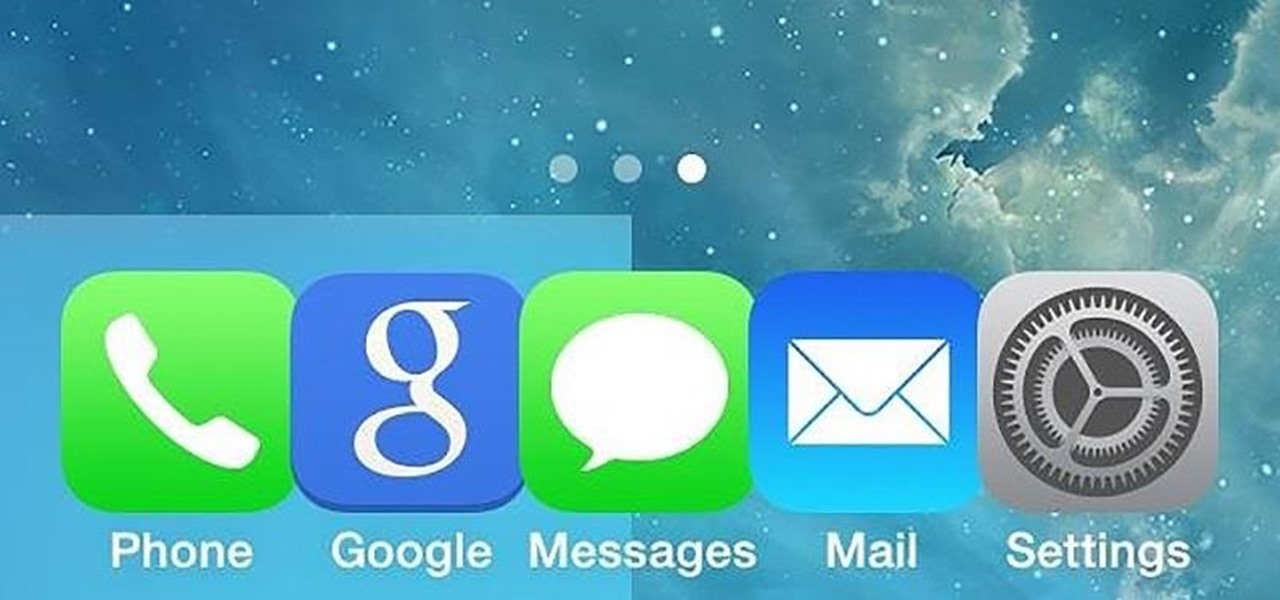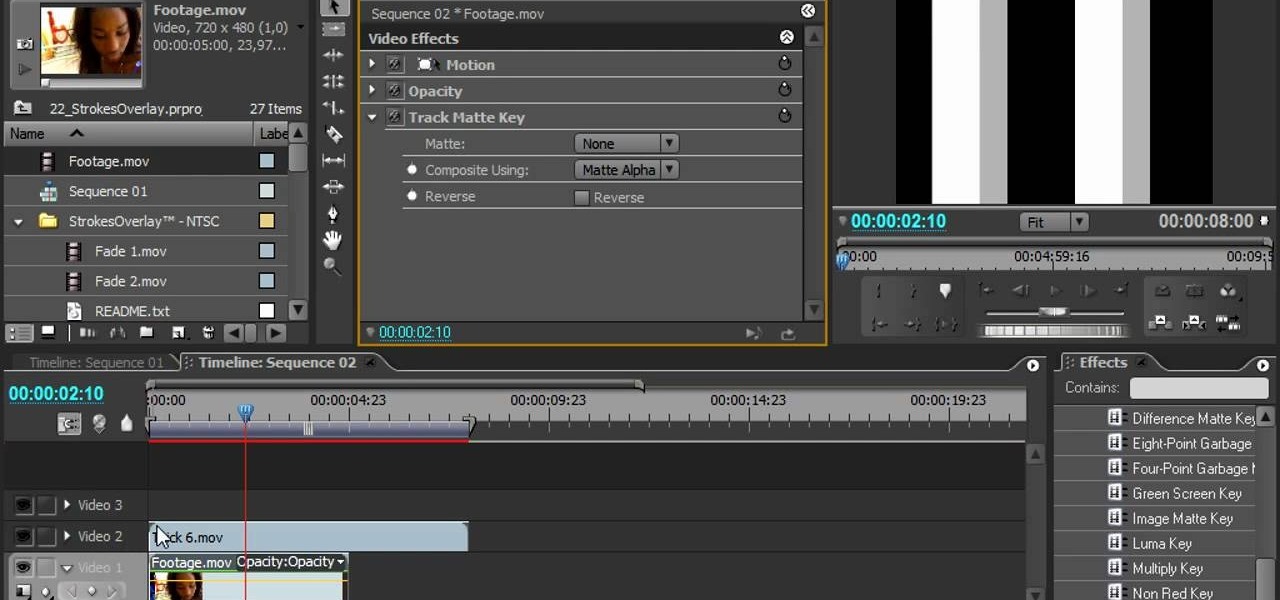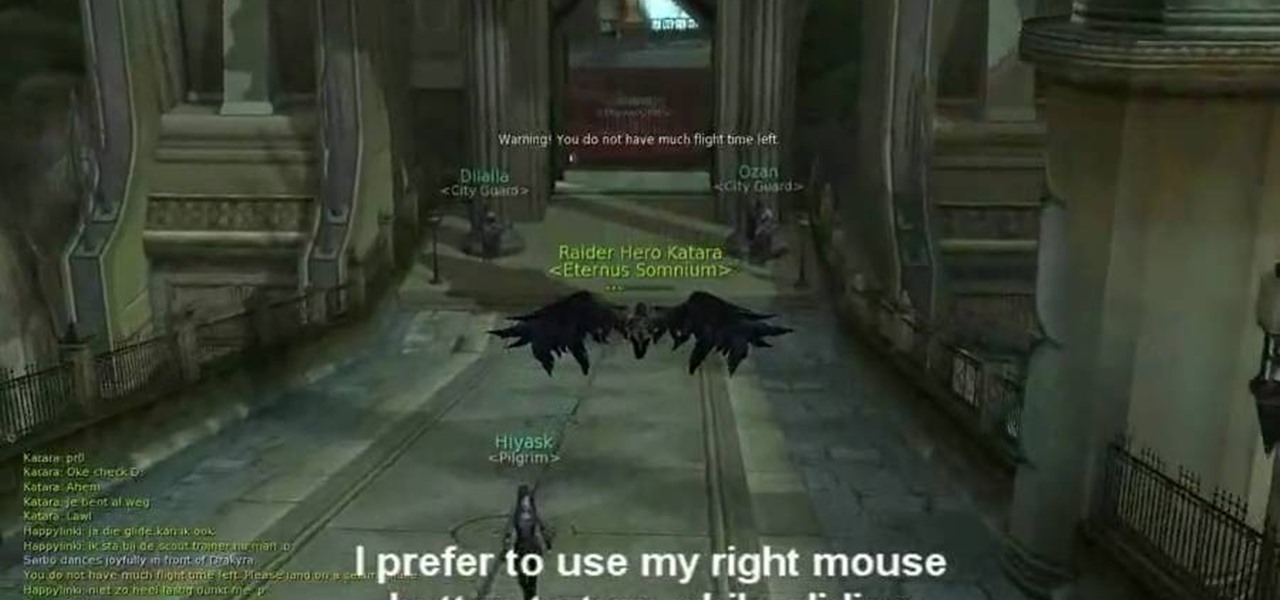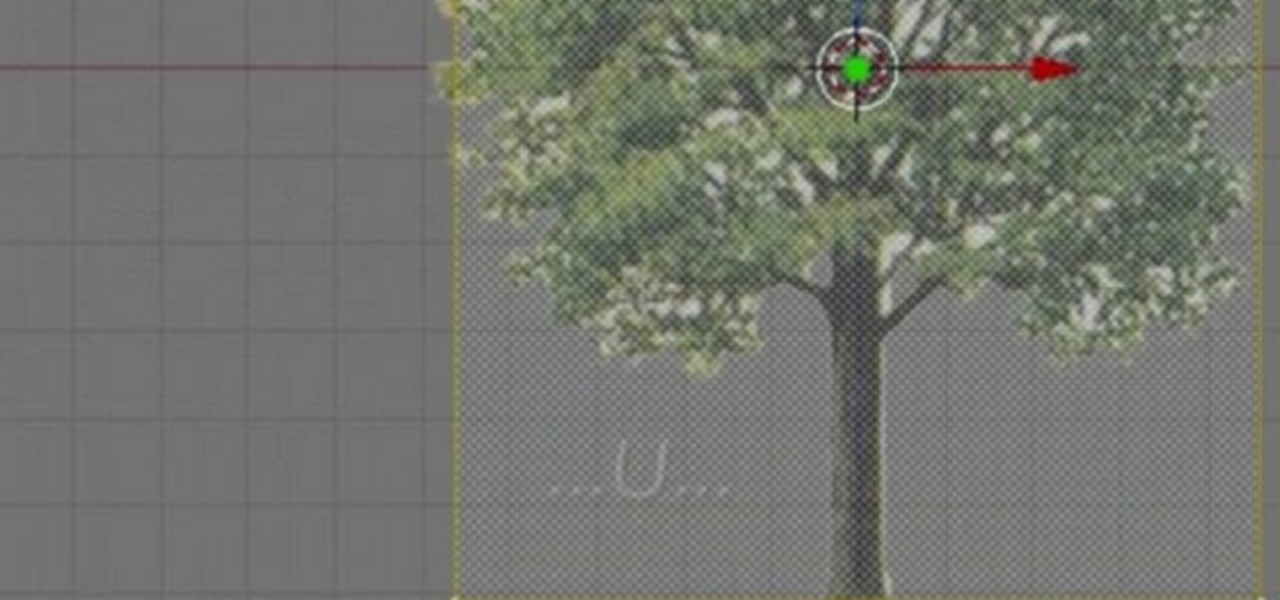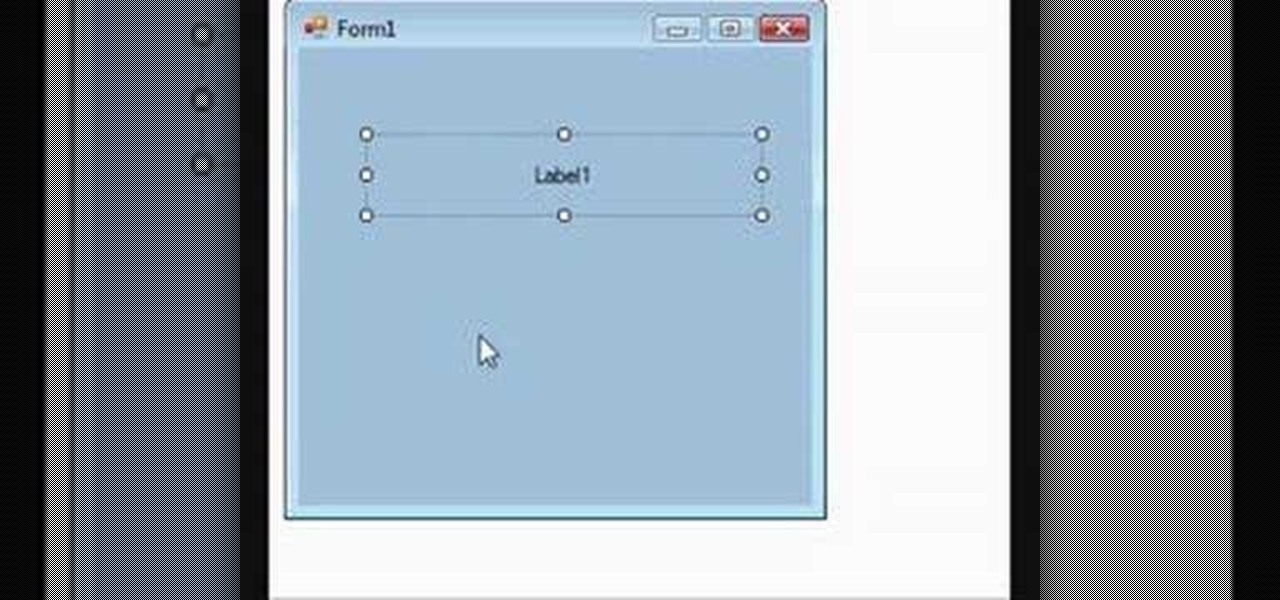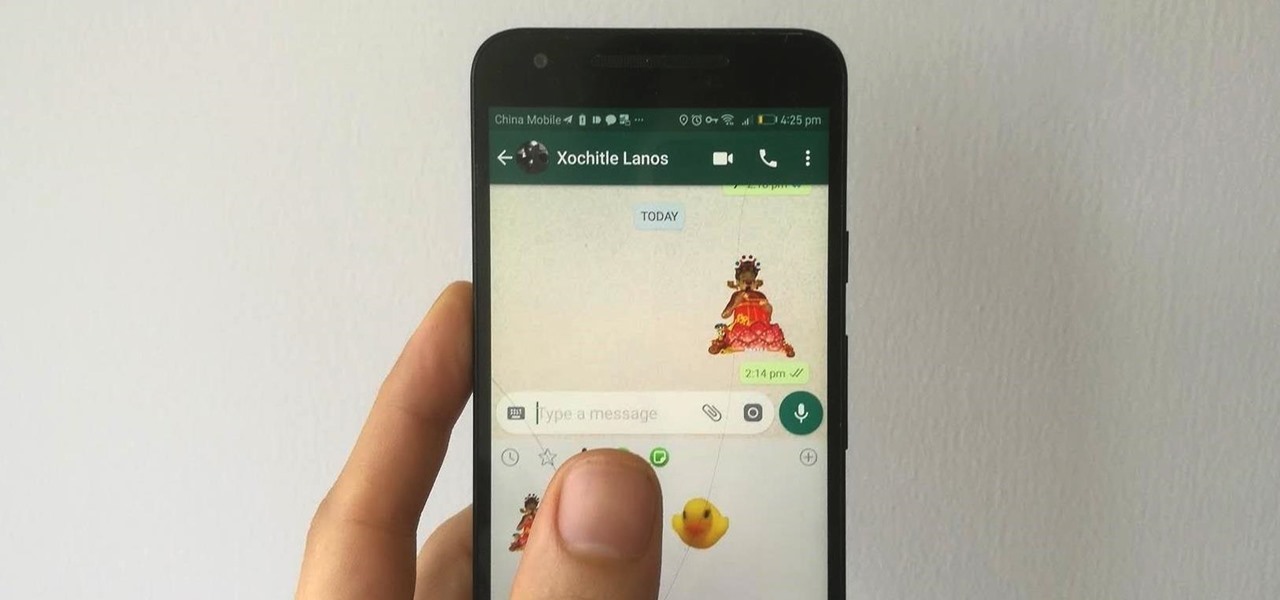If you like video games (not just board games) like Tetris, Puzzle Quest, Tetrisphere, Columns, Dr. Mario and Wario's Woods, you'll probably enjoy the board game Blokus. Obsessed Board Gamers takes you through this video tutorial to show you what's inside the box of Blokus and how to play it.

A tutorial on using Adobe Photoshop's magic eraser tool and how to create "Transparent GIF's" -- or pictures with a transparent background in Photoshop.
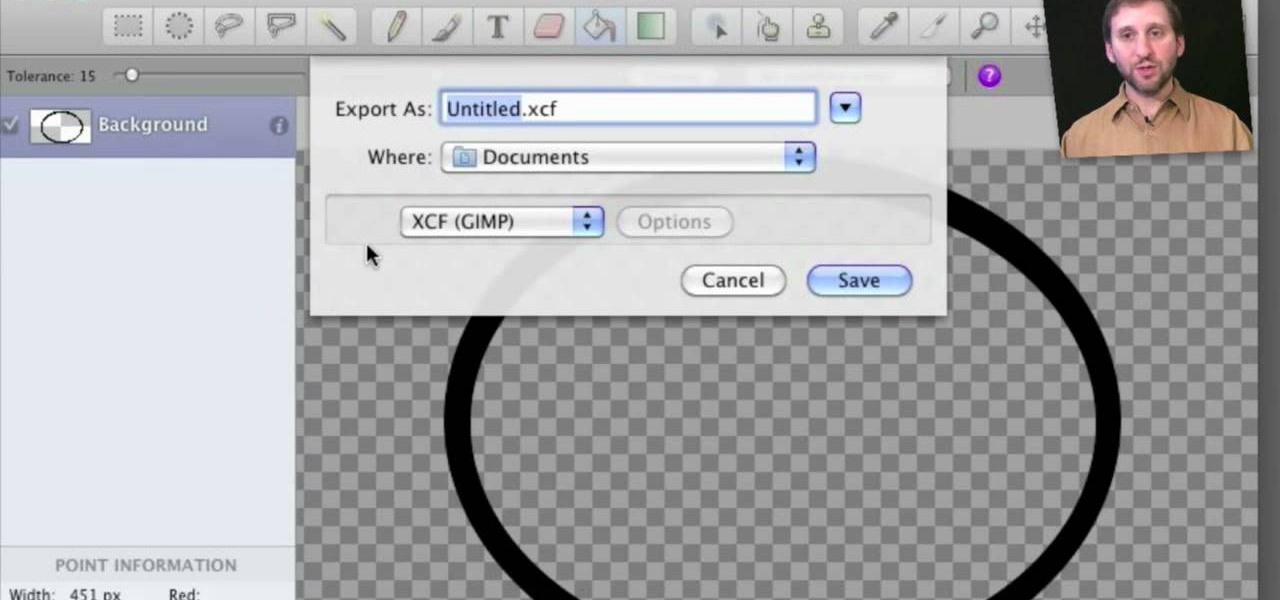
Learn how to use Seashore to create a 32-bit semi-transparent image and then use that image as an overlay to point out or highlight something in your iMovie video. It's easy! So easy, in fact, that this home-computing how-to from MacMost can present a full overview of the process in about 4 minutes. For more information, including detailed, step-by-step instructions, watch this Apple lover's guide.
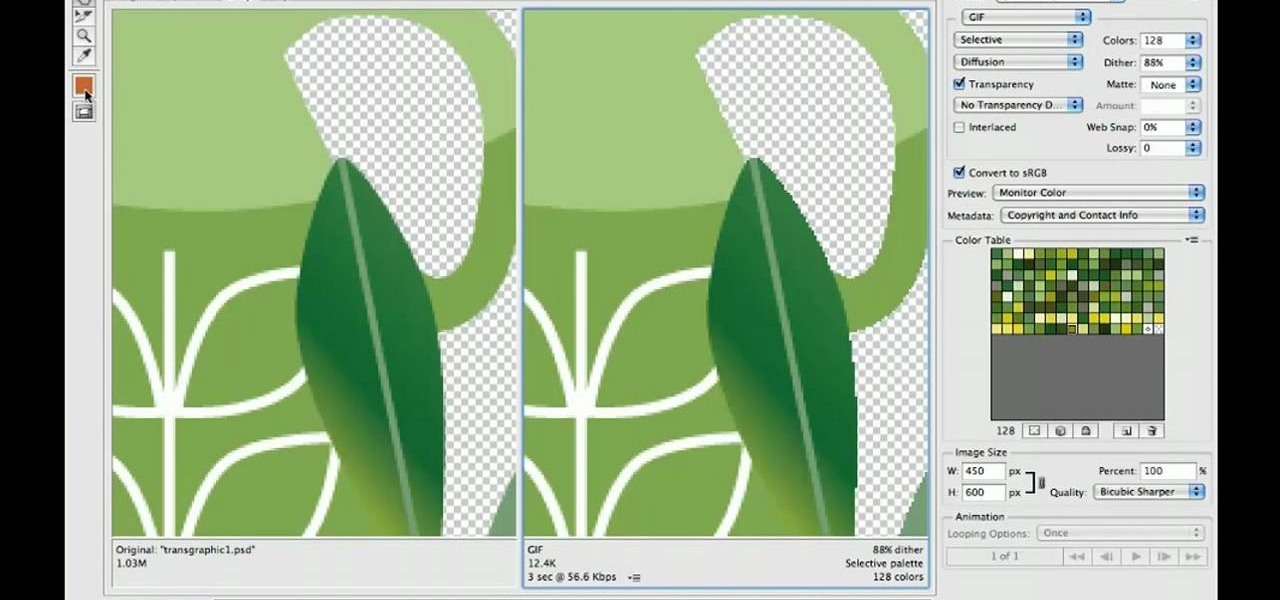
In this clip, you'll learn how to work with transparent GIFs with solid backgrounds in Photoshop CS5. Whether you're new to Adobe's popular raster graphics editing software or a seasoned professional just looking to better acquaint yourself with the program and its various features and filters, you're sure to be well served by this video tutorial. For more information, including detailed, step-by-step instructions, watch this free video guide.

This tutorial shows how to create transparent PNG files from opacity maps to use in Blender. Whether you're new to the Blender Foundation's popular open-source 3D computer graphics application or are a seasoned digital artist merely on the lookout for new tips and tricks, you're sure to be well served by this free video software tutorial. For more information, including step-by-step instructions, take a look!

More augmented reality fun (Rock Paper Scissors Tee, Video Game Drone) and another peak into our sci-fi future.

If you're serious about your video creations you're going to want to watermark them. To do this, you'll need Adobe Photoshop to create, in this case, a text watermark with a transparent background. It's not hard to do with this simple tutorial, so get going!

Pixlr.com is a free image editor, but how can you save your image with a transparent background? This is a quick tutorial that shows you how to save your image file as a .png, which will retain all the data you need.

In this video, we learn how to make objects transparent in Flash. First, open your object up and convert it to a symbol in Flash. It doesn't matter if it's a graphic or movie clip, just make sure it's a symbol. Next, click on the symbol you just created and go to "properties". Find the section called "color effect" then find the drop down menu. You will see several options, choose "Alpha". Once you do this, you will have the ability to tweak how transparent you want your object to be. Use the...

Bill Myers shows how to quickly extract an image and paste it on a transparent background in Photoshop Elements.

Samsung kicked off their Android Oreo rollout earlier this week. The update already improved the lock screen significantly with new wallpaper color-matching for the clock. With the newest update, we also get the ability to tweak the transparency of lock screen notifications.

An Amazon Prime subscription offers free two-day shipping and discounted rates on many Amazon products, while at the same time granting users access to Amazon's Instant Video library. While this service normally runs $100 per year, Amazon CEO Jeff Bezos announced today that the company will be offering a $28 discount on this price for one day only.

This tutorial explains how to create transparent images in Adobe Photoshop and how to turn them into smart objects.

This video is describing how to make a LEGO version of the Matrix bullet. The first step is gathering all of the supplies. You will need as many of the one by one transparent squares as you can find and a black one by one circular LEGO. Then put all of the white transparent pieces together in a line and trail them behind each other. Twist the line, this will be your bullet trail. Then take the black one by one LEGO piece and place it on the end of your white bullet trail. Then you have finish...

In this tutorial, we learn how to draw transparent objects. Start out using light pencil markings, and draw the basic shape of the bowl. After you have the round top and have make it three dimensional, add shading to the bottom circle in the bowl so that you can see the bottom of the inside. After this, add shading to the side of the bowl to give it a realistic feel like it's sitting on a table. Next, use your eraser to remove some of the shading, then fill in darker pencil marks onto these s...

This video demonstrates using Xara Xtreme to align and stitch two images. This is useful for putting together panoramic images. The presenter instructs us to look for similar points in the two photos. Once the points are found see how the images line up. In this case one of the images needs to be rotated. To find the correct rotation the presenter will make one of the images 50% transparent. With the image somewhat transparent he can rotate and position until the images match up perfectly.

Learn how to apply makeup for an Aquarius inspired eye makeup look with this tutorial. You will need the following cosmetics: Urban Decay Primer Potion, MAC Cream Color Base: Nude, Makeup Forever Shadow #83, Ben Nye Shadows: Cosmic Blue, Jade, Chartreuse, MAC Glitter in Reflects Transparent Teal, Urban Decay Liquid Liner in Perversion, MAC Mascara in X, Mac Kohl Power Eyeliner in Feline, MAC Lipstick in Lollipop Loving, MAC Dazzleglass in Funtabulous, and MAC Glitter in Reflects Transparent T...

Historically, patents have never been a rock-solid source for uncovering the future of a company's product pipeline. However, sometimes, the images you find in the patent application search archives are so convincing you have to pay attention.

Based on newly surfaced information, transparent smartphones like those teased in Iron Man 2 and those hand-tracking monitors made famous in Minority Report may eventually end up being "designed by Apple in California."

YouTube has officially rolled out their new video player design, featuring transparent controls floating above the video, replacing the opaque ones. While you've been able to enable this player for a while now, YouTube finally flipped the switch and enabled it site-wide. Problem is, there's no way to turn it off, and that has quite a few people miffed. While the redesign is sleeker, it isn't everyone's cup of tea. Many users are complaining about everything from the idle progress being remove...

Want to give your images a distinctly analog feel? Give this Scotch tape effect a try. Whether you're new to Adobe's popular image editing software or simply looking to pick up a few new tips and tricks, you're sure to benefit from this free video tutorial from TutVids. For more information, including step-by-step instructions on how to create a transparent tape effect in Photoshop, watch this graphic designer's guide.

In this video tutorial, learn how to make any piece of clothing on a man or woman invisible.

Another innovative use of augmented reality - we've seen transparent walls, t-shirts that play Rock, Paper, Scissors, an iPhone operated video game drone; and now, a tattoo that comes to life. Just tattoo a simple "barcode", point a webcam at it, and a flying animated dragon will appear, hovering.

Bird's Feather Nail Art Tutorial For Beginners. Video: .

See how to apply a transparent texture to design objects in AutoCAD 2011. Whether you're new to Autodesk's popular 3D drafting application or a seasoned professional just looking to better acquaint yourself with the newest iteration of the program, you're sure to be well served by this video tutorial. For more information, including step-by-step instructions, watch this free video guide.

This Photoshop software tutorial demonstrates how to combine the refined edges of the Pen Tool and the soft transparent qualities of the Extract Tool to create monster masking effects. The results are well worth the effort. Learn how to use advanced masking techniques to make cool smoke effects coming from a monster in Photoshop.

If you've seen our guide on the 18 coolest features in iOS 7, you know that there's a lot to like about Apple's new mobile OS, but there's also a laundry list of grievances to go with it. One that bugs me is the lack of Home screen customization, something that has always driven me to jailbreak in the past.

Learn how to create a video of holographic images appearing from an iPhone, using video footage and After Effects software. The basic elements used here are the built-in motion tracker (although you can also use the Mocha tracker bundled with CS4) and creating icons within After Effects with simple partially-transparent solids.

This tutorial shows you how to add some more functionality to the clips on your iMovie films. Create custom title screens by adding logos, transparent images and watermarks to your videos using this versatile and powerful movie editing software for Mac.

Learn how to achieve a stunning glass text effect. Whether you're new to the GNU Image Manipulation Program, GNU's popular free graphics editor, or a seasoned designer just looking to pick up a few new tips and tricks, you're certain to enjoy this free video software tutorial. For more information, including detailed, step-by-step instructions, and to get started creating glass-like text headers in GIMP yourself, take a look!

In this software tutorial you will learn how to manipulate images in Photoshop to remove the background and then bring that transparent background image into After Effects without loosing the transparency. The Photoshop section covers the use of the Magnetic Lasso tool and Quick Mask to remove a background. With the image adjusted, you will learn how to import your new image into After Effects with preserved transparency.

Take that Flash SWF file with lots of open space(be it an animation walking around or maybe that slick semi opaque video, or maybe the more practical drop down menu) and use Dreamweaver, HTML, and CSS to place it on a div that floats above your site and allows you to see whatever is underneath of it.

You can learn how to create a blur to hide someone’s face in Final Cut Pro. The travel mat luma merges the top layer with the bottom layer and the black area is transparent.

Apple is extremely strict when it comes to modifying your iPad, iPhone, or iPod touch. For example, let's look at the dock on iOS 7 devices. You've only really got two options for the dock background, either the default frosty translucent one, or the dark gray version. That's it, and the dark one will also change the look of other things on your device.

Stroke overlays allow you to put semi-transparent lines over you video while it is playing, creating a cool artistic look. This two-part video tutorial will teach you how to use apply stroke overlays to an image using the Adobe Premiere Pro video editing software. This is a very popular technique for fashion videos, so if you are involved in making those then this video should be very useful to you.

Aion is a fairly new MMORPG that incorporates the wonderful ability to fly. In addition to flying, you can make your character glide across the ground using the steps outlined in this video. Once you get the hang of gliding, you can show off your flying ability in the populated cities of Aion!

Check out this video tutorial to learn how to design a photorealistic tree with Blender. To make this tree with Blender, you will be using textures and mesh transparency. To start off, you'll first need to find a picture of a tree and save it as a transparent PGN file.

Stuck behind a firewall? In this video tutorial, you'll learn how to circumvent a given firewall in five minutes or less by using the tsocks transparent SOCKS proxying library under the Ubuntu Linux distribution. To get started using tsocks, take a look!

Gymjunnky.com welcomes you to learn VB.NET. This tutorial shows you how to make a label transparnt in VB 2008

WhatsApp stickers can make your chat more fun. The stickers that come with WhatsApp are fine, but they're standard and accessible to everyone. What if you wanted to show off unique stickers that your friends haven't seen? To take things to the next level, you can create your own WhatsApp Stickers.