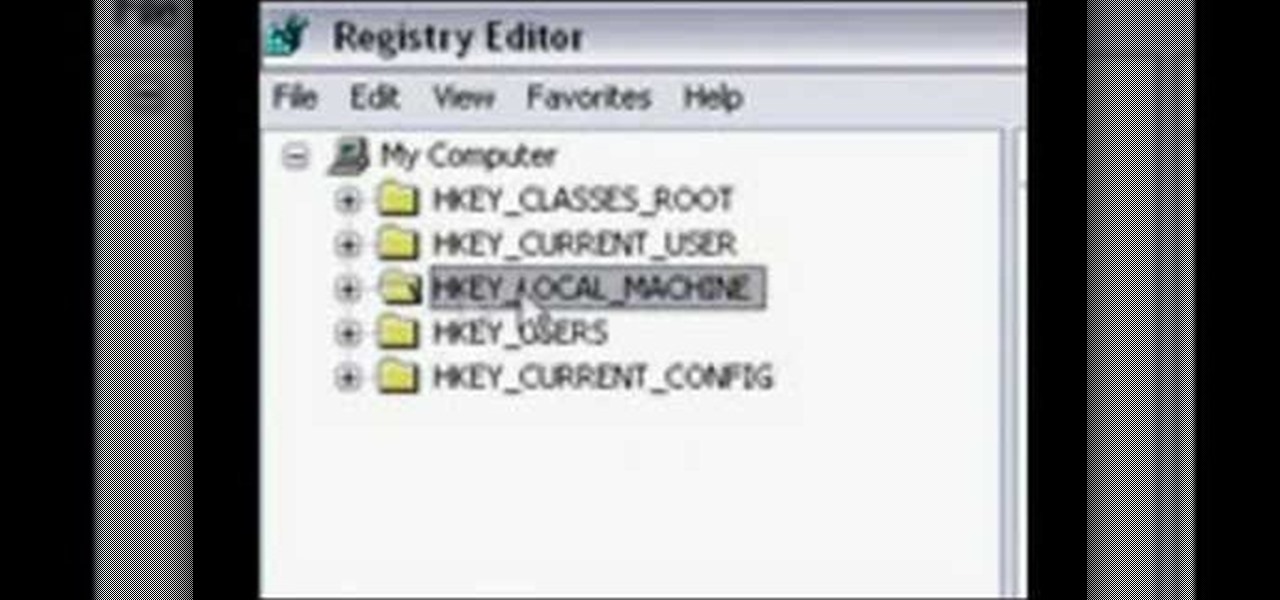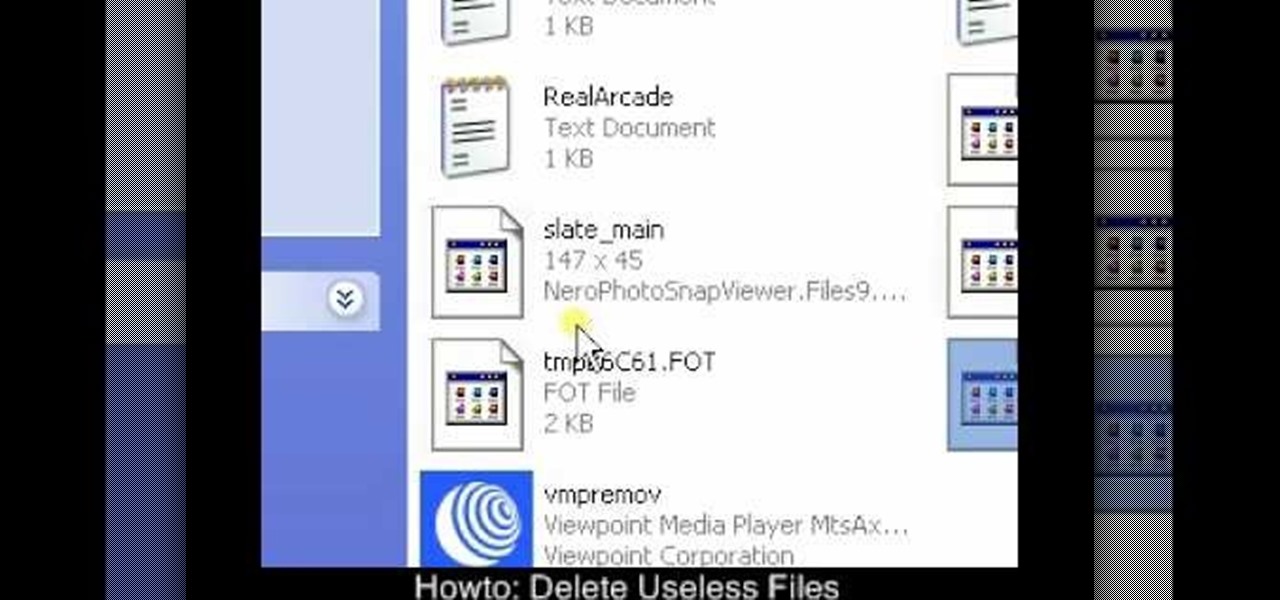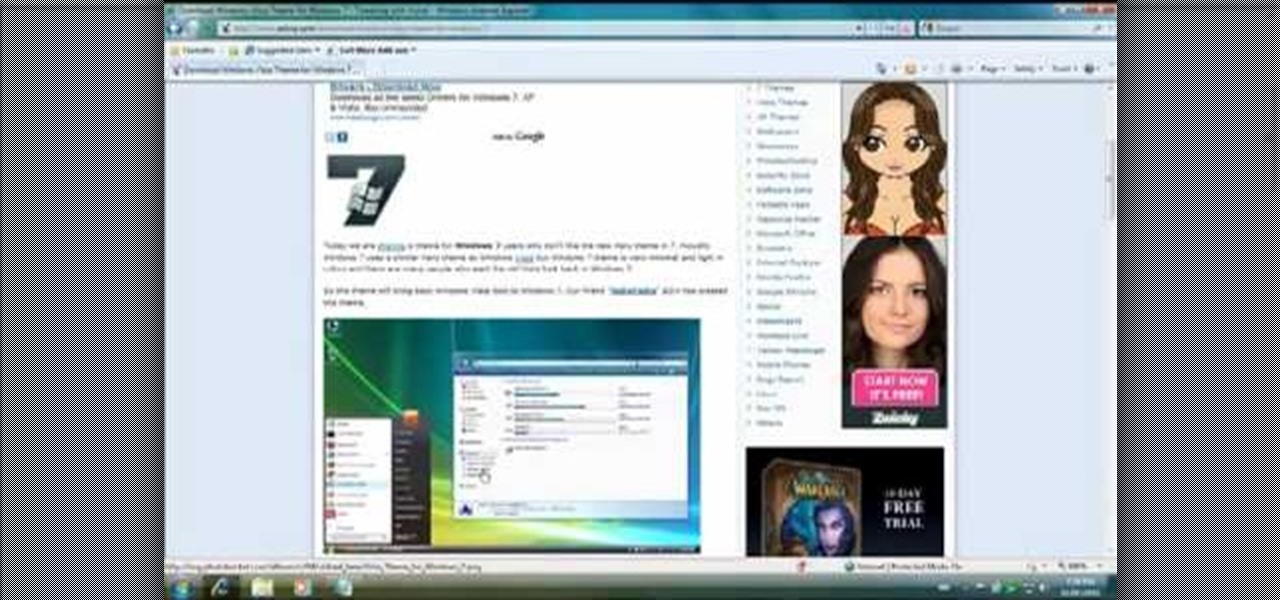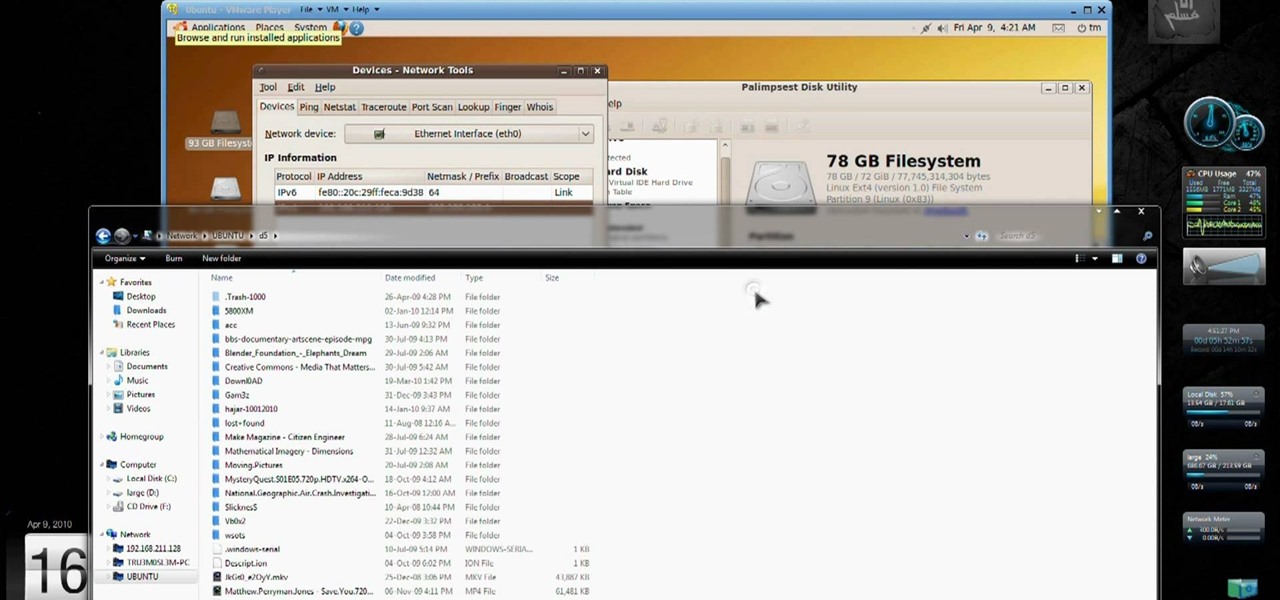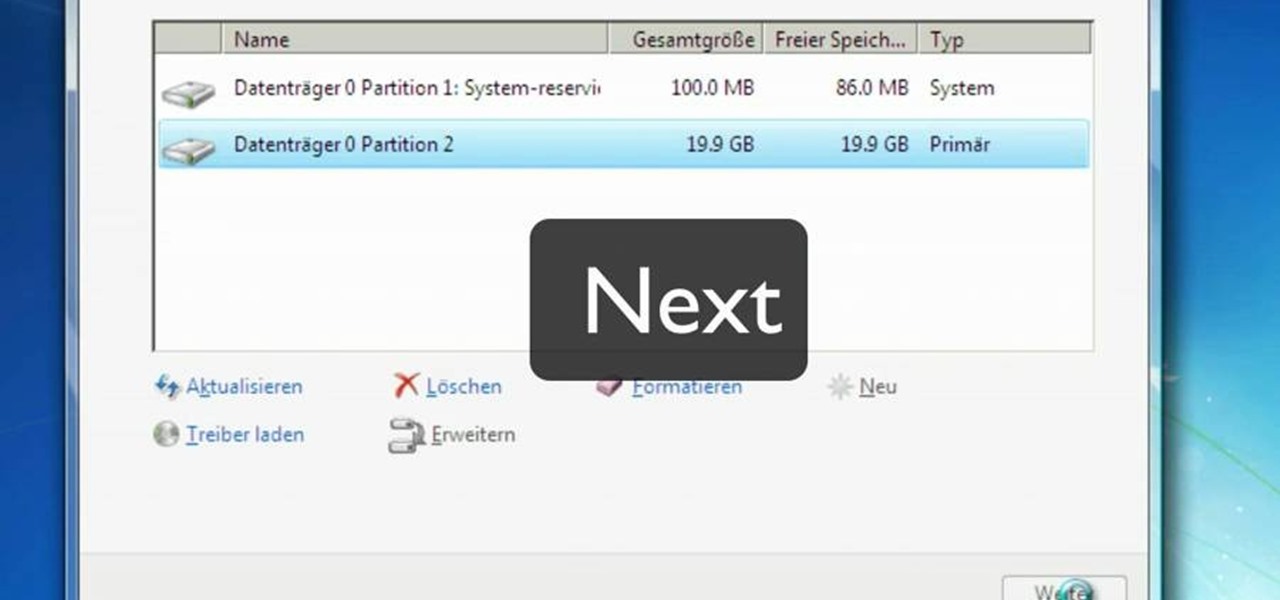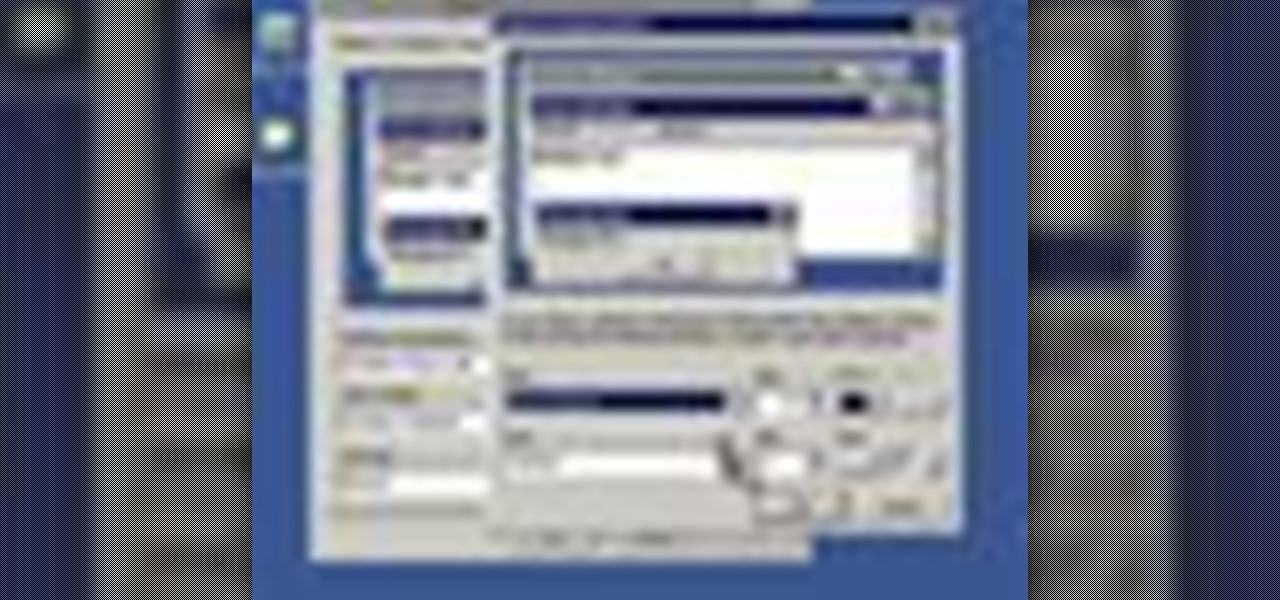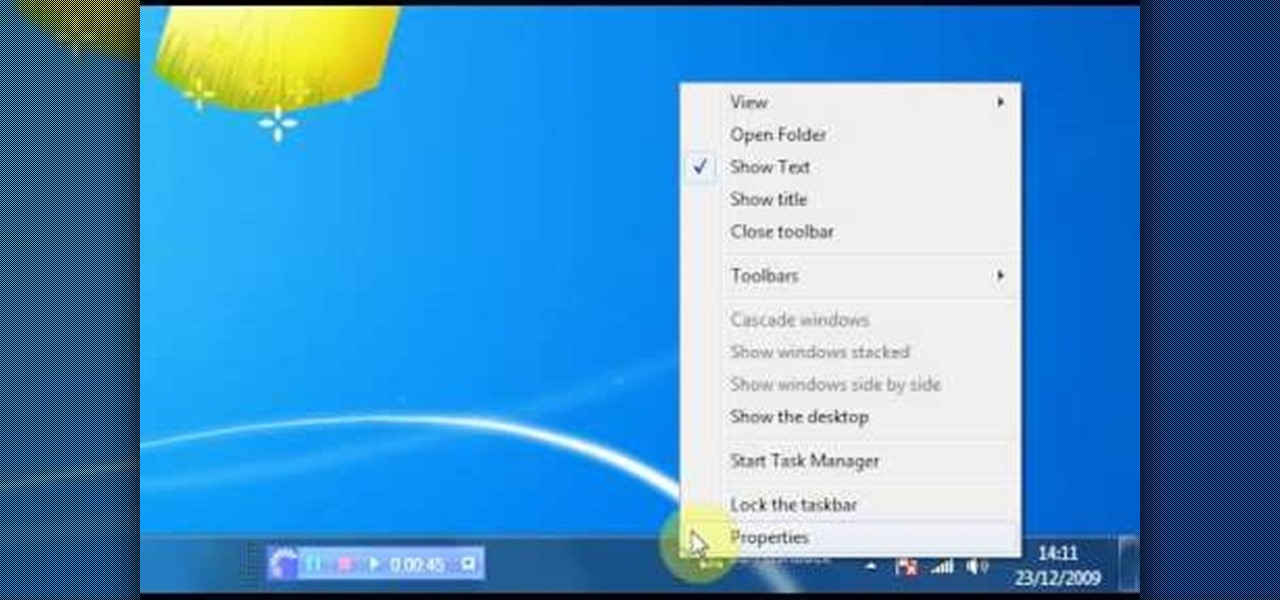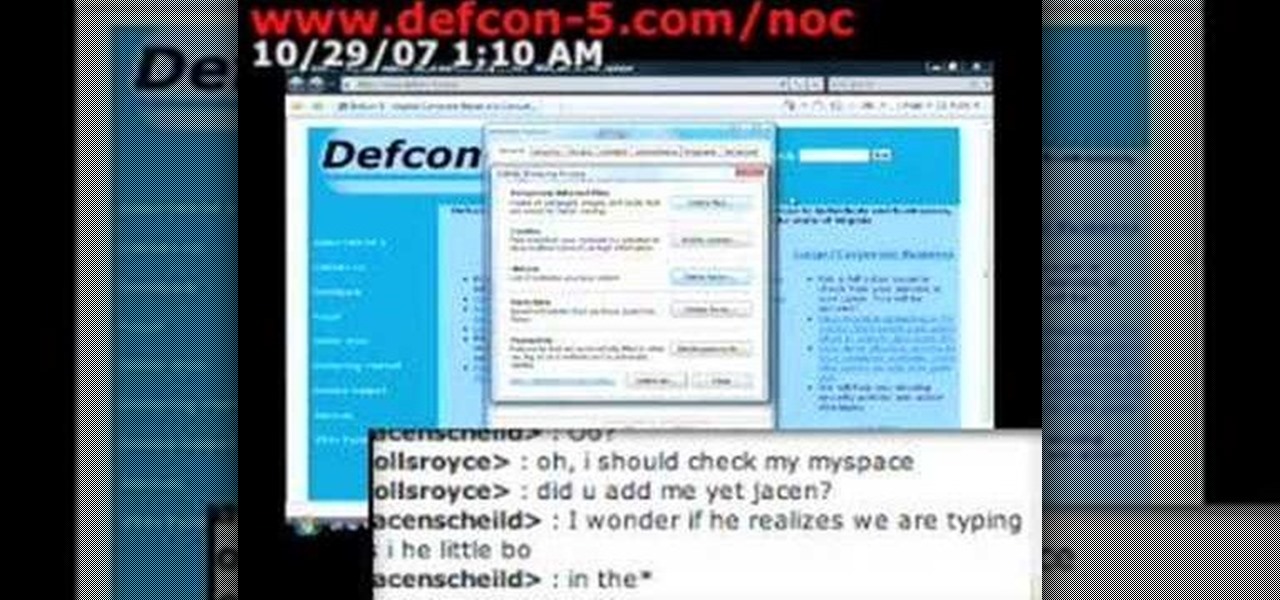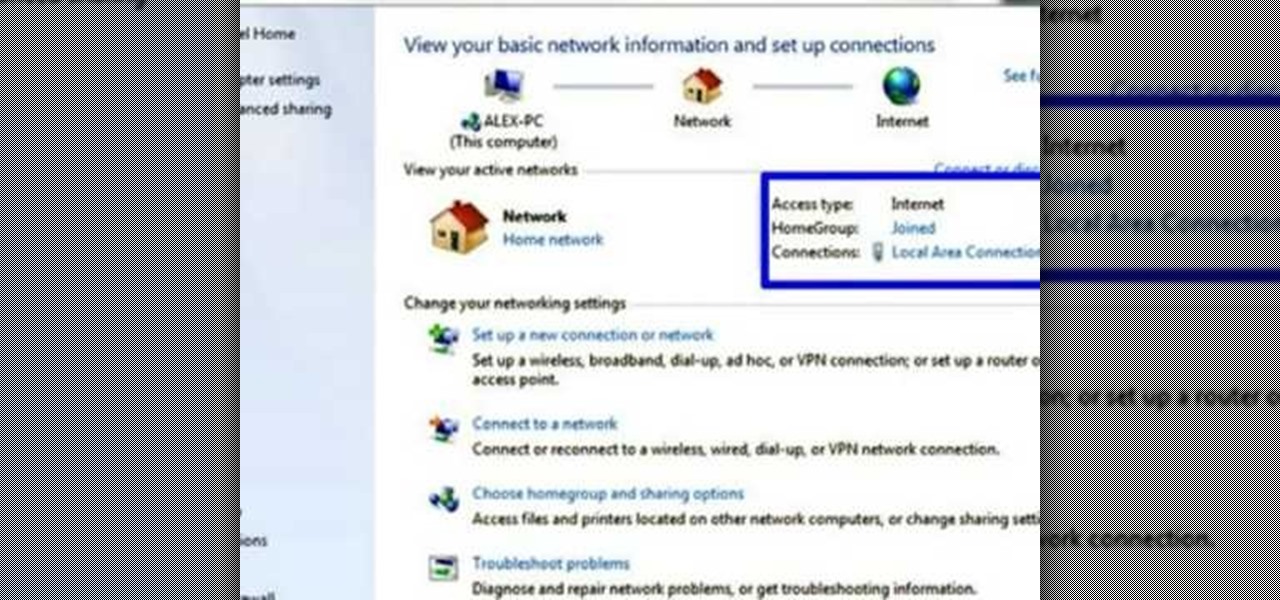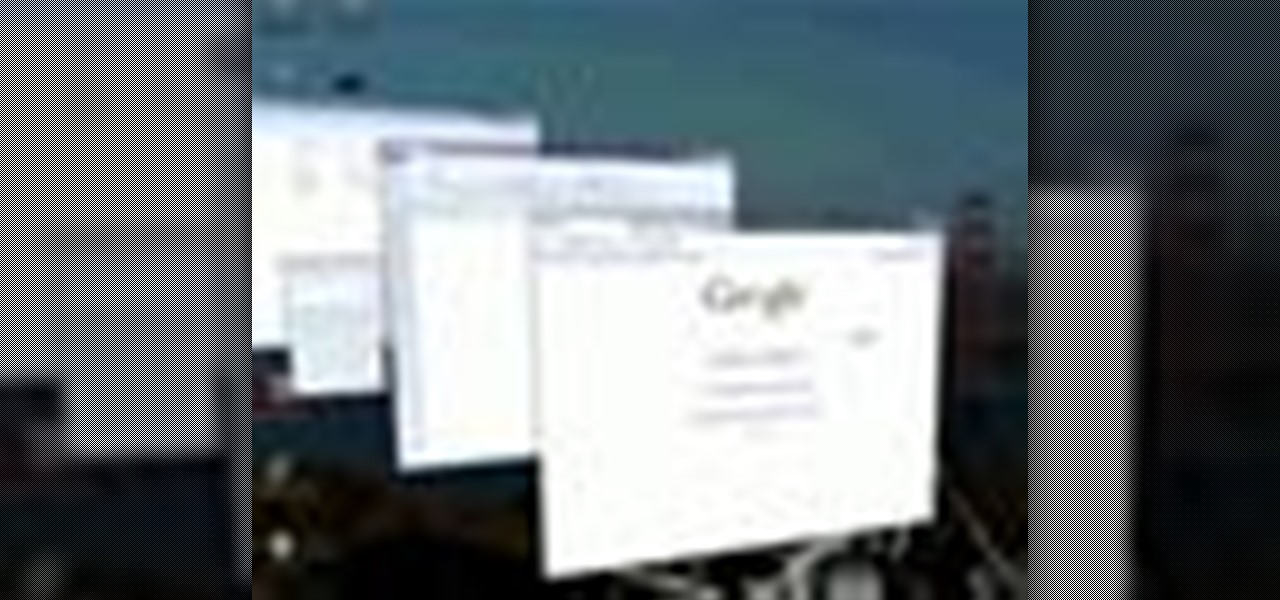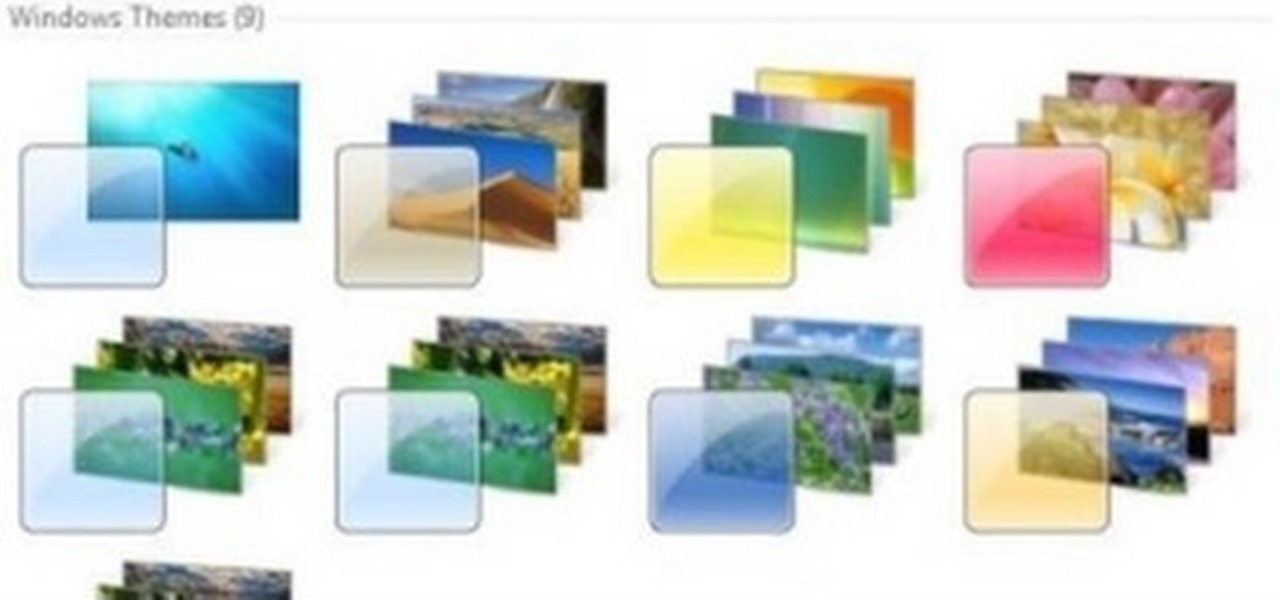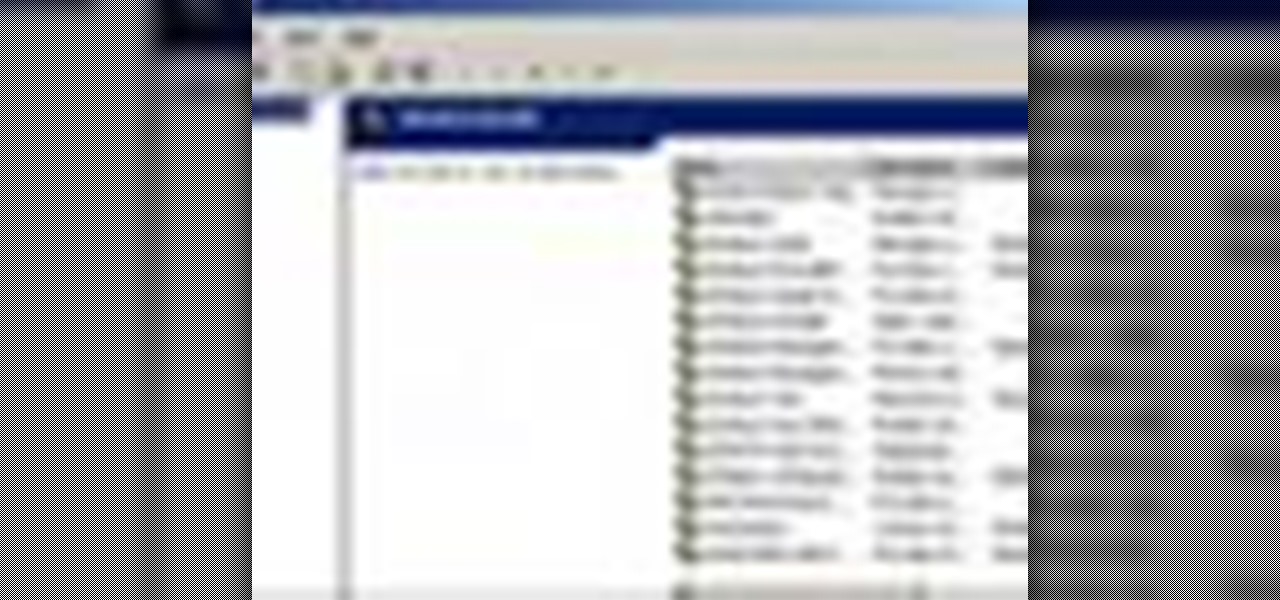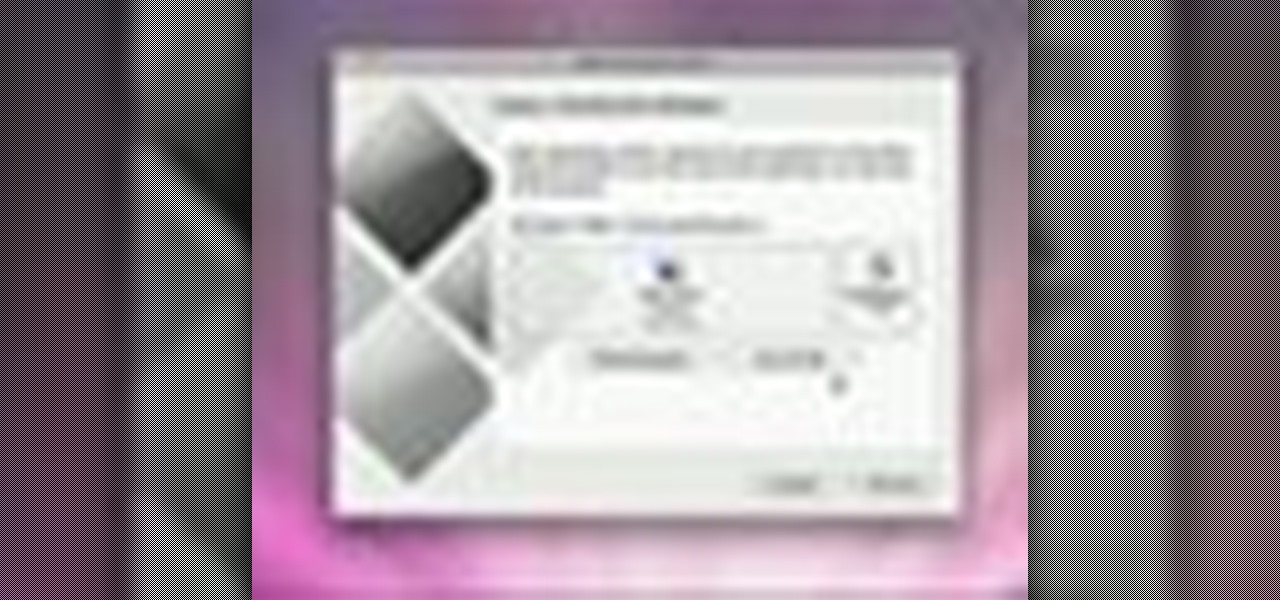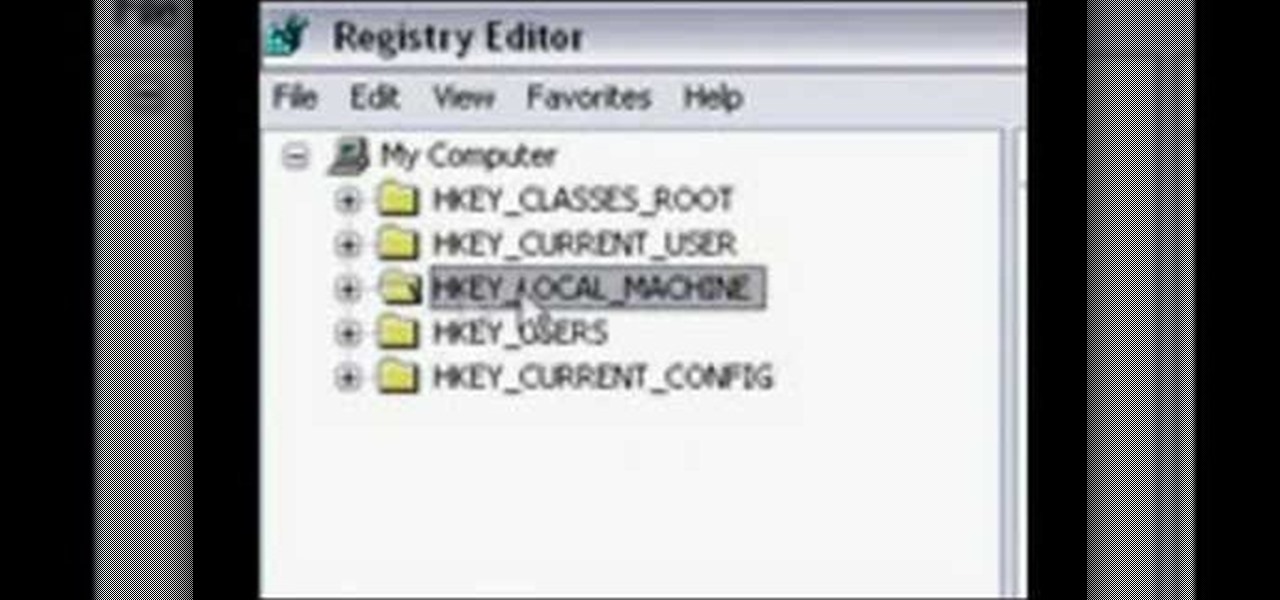
Steps adopted to bypass Windows Genuine Advantage Notification in Windows NT are:1. Open my computer2. Open the Local Disk (Where the Operating system is currently installed).3. Open windows folder and enter into the folder, system 32.(Shortcut: My Computer>Local Disk C>System 32)4. After entering system 32 (Folder), find and delete the file-wgatray.exe5. After deleting wgatray.exe file, go to the start menu and launch the run application6. In run, type in regedit and click OK,7. In regedit, ...
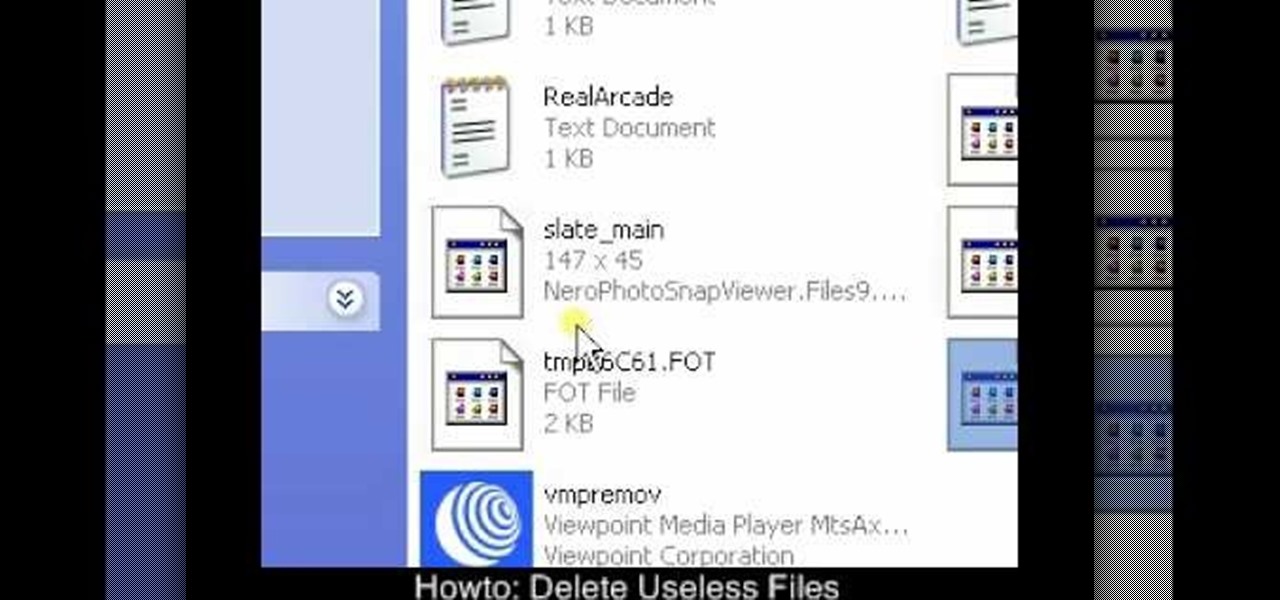
In this video it is demonstrated that how to delete temporary files in Windows XP. There are two different methods for deleting temporary files. First of all go to and click "start" then go to "run" and type temp now click on ok, then a window will appear, in this window there are all useless files, select all files and delete it. Now the other method is go to "run" and type %TEMP%, after clicking ok a window will appear in which there are useless folders and files, select all folders and fil...
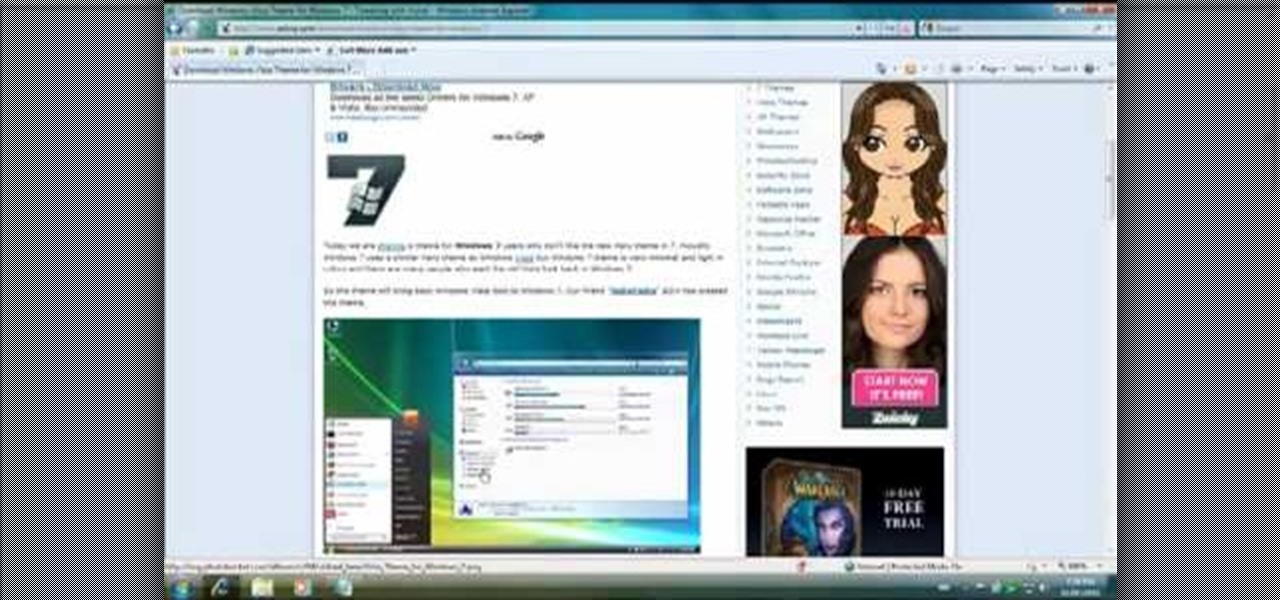
If you have the new Windows 7 program and would like to make it look like Windows Vista then this video will help you accomplish that. The first step of the process is to make sure that your uxtheme is patched, if not you will have to go to Google and find the patch download. Once it is downloaded it is just a simple process to extract and install on your computer. The next step is to go into your uxtheme patch and click on the universal patcher, choose your language, click on the three patch...

In this how-to video, you will learn how to turn off sticky keys in Windows XP. You will need a computer running Windows XP in order to perform this. First, go to the start menu and click control panel. Go to the accessibility icon and click it. A new window will open. From here, uncheck the option for sticky keys. You can make any further changes in this window. Once you are done, click okay on all the windows to save the new setting. Now you will not have sticky keys when using your compute...

This video tutorial from KaBoom215 presents how to use Xbox 360 Internet browser with NXE update.First you need to turn on your computer and make sure you have Windows Media Center on your Xbox 360 and your computer (preferably using Windows Vista operating system).From your computer, open Internet browser, search for mce browser, choose search result that says Anthony Park Software.Download MCE Browser from this site.Back to your Xbox 360 console connected to your computer, open Windows Medi...
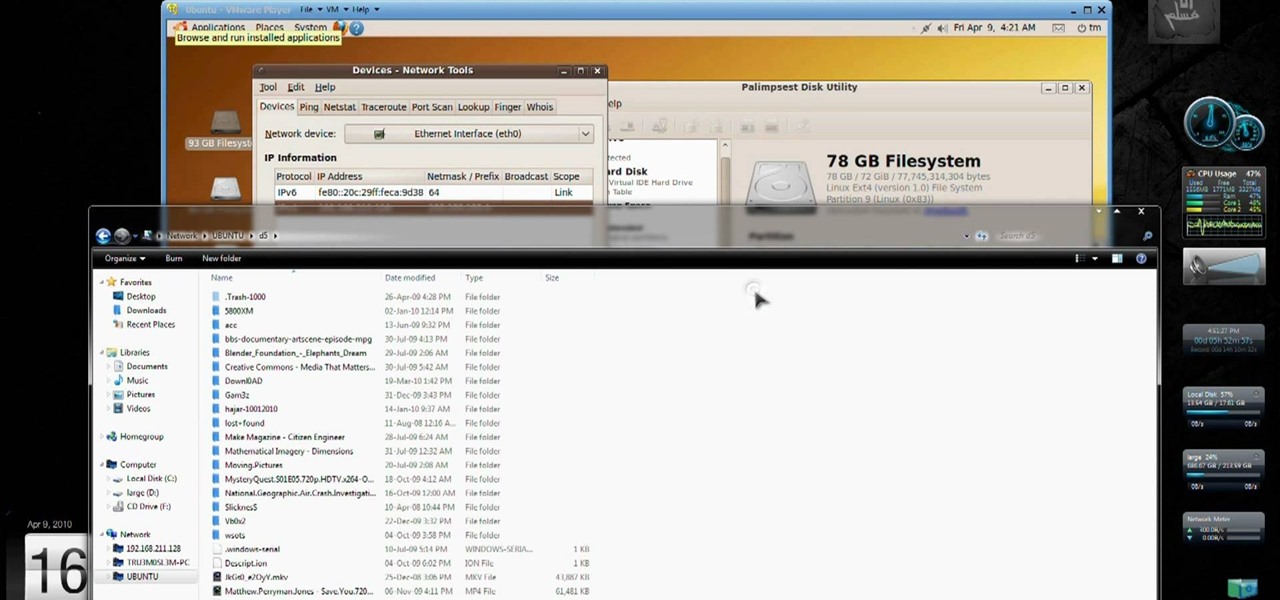
Want to access your Linux partition on your hard drive using Windows 7? With a little program called Vmware Player. So, check out this video tutorial to see how to see all of your Linux files on Windows 7 from your hard drive.

Mac users might be unwilling to ever trade in their beloved computers for a PC, but they might still want or even need to run certain Windows applications. Thanks to Boot Camp, you can install and run Windows on your Mac.

This video demonstrates how to increase your computer's virtual memory in Windows XP. To increase virtual memory in Windows XP: - On your desktop, right click on My Computer then select Properties. - On the System Properties Window, click on the Advanced tab. Under Performance, click Settings. - A new window should appear, click on Advanced tab, look for Virtual Memory then click Change. - The virtual memory window should now appear, select your main hard drive (usually C: ), then you can set...

Enabling Telnet in Windows Vista is a little bit more difficult than its predecessors but it still can be done. This video will demonstrate exactly how to enable Telnet in Windows 7 and Vista.

This video shows you how to set up XBox Live using a laptop and Ethernet cable. The materials you will need are an Ethernet cable, an Xbox 360, and a laptop or desktop computer. First, you will need to connect your computer to your wireless network. Next, you must connect your computer to your Xbox 360 using your Ethernet cable. Power up your computer, go to the start menu and select network. In the window that appears, select the Network and Sharing Center located below the address bar. A ne...

This video shows the viewer how to disable User Account Control within either Windows 7 or Windows Vista. This is done by clicking on the start menu and then type ‘Microsoft config’ into the search box. This opens the ‘system configuration’ menu. Select the ‘tools’ section. For Windows Vista there is simply an option to disable User Account Control. For Windows 7 click on the ‘change UAC settings’ option before clicking launch. In Windows 7 the slider should be dragged to the bottom. Both met...

If you want to make a beautiful fake stained glass window, in order to decorate the bathroom, kid’s room or any other room, without much fuss and money involved, here are some tips. First you need an old window on the desired dimensions and then you need some resin from local hobby store (like Michaels) and some marbles. Put the marbles on the window in any way you would like. Be creative! Then you mix the resin and pour it on the marbles.

This is another HelpVids video on technology. In this segment we will learn how to set appearances and themes in the Microsoft Windows XP operating system. The videos starts by right-clicking on a blank area of the desktop, then selecting ‘Properties’. The presenter then clicks on the ‘Appearance’ tab. Clicking on ‘Advance’ will open some very detailed options such as changing the font in a title bar window. You can also change the size of the fonts in this window. The options are truly endle...

This video shows us how to burn files to a disc using Windows Vista. Insert the blank disc in your computer's recordable disk drive. Autoplay will automatically appear. Choose "Burn Files to disc using Windows". Click next when "Burn a disc" dialog box appears. Empty folder window appears. Choose files that you want to copy and drag them to the window. For example, if you want to copy a photo, click Start menu and open the Pictures folder. Select photos and drag them to the window. Photos are...

Follow this video to help you change the settings of your virtual memory on your computer. Click Start and then right click on My Computer and select Properties. A window will come up. Click on the Advanced tab,. In the first section there is a part named Performance. Click on the Settings button of this section. Another window named Performance Options will open. Click on the Advanced tab of this window. In the bottom part of this window there is a section titled Virtual memory. Click on the...

A video from PC Remedies that explains how to transfer your personal files from your Old-PC (Windows XP) to your New-PC (running Windows 7) using Windows Easy Transfer.

Check out this video for info on how to setup the quick launch toolbar in Windows 7. Quick launch makes it easier and faster to access your favorite folders and programs. The quick bar can be activated and deactivated depending on your preference and provides simple access to frequently used objects. This tutorial will show you a quick step by step to activate this handy tool in Windows 7 just like it worked in Windows XP and Vista.

Is your desktop a mess? In this two-part video tutorial, learn how to clean up your desktop in Windows Vista. Learn to clean up history, browzing history, temporary files and more with help from this video.

Tired of Windows? Want to see what all the buzz is about Linux but you're not a computer expert? In this video, you'll learn how to use a free program called "Wubi" that lets you effortlessly install any flavor of Linux onto your Windows PC, without changing or damaging your existing Windows installation! Wubi handles all the installation and configuration for you, and allows you to dual-boot both Windows and Linux on the same computer.

Want to access files from multiple computers at work or home? An expert from PC Remedies explains how to set up a Home Group network on Windows 7 systems. Includes a how-to of setting up your location, and managing the set-up wizard. Finally maximize your current resources by networking your work and entertainment files, as well as hardware such as printers. The excellent video gives you an exact snapshot of what you can expect to see on your own Windows 7 system. Includes advice on setting u...

Enabling the god mode option is only available for Windows 7 users. Learn from this video tutorial about enabling god mode. In god mode, you can change the settings in the administrative tools, auto play, backup and restore tools, and more. Use this string: GodMode.{ED7BA470-8E54-465E-82 5C-99712043E01C} to enable god mode. Be careful before you try this out in Windows Vista, as this string is applicable only to Windows 7. For more tips and tricks on Windows 7, search on WonderHowTo!

This is a tutorial on how to share media onto a PS3 using the Windows Media Player. Media sharing expert Tony Terry takes the viewer through a step-by-step process in configuring and enabling media sharing from a Windows-driven PS to a PS3. The PC and the PS3 have to be first synchronized, and the user ID. on the PS3 should be registered with Windows. Once these simple steps are taken, the Windows Media Player automatically shares media onto the PS3.

This video shows you how to remove a virus or harmful winlogin.exe file. If you use a good firewall program or a good anti-virus, it will pop-up a window and let you know you have been infected or even block it. If you do not use such things, but you think you know since when you have been infected, you can try to restore your system by using System Restore in Windows XP or Vista. If you do not know the duration of the infection, you can try to manually delete the file when using Windows Safe...

A Tutorial: Ubuntu Linux is a completely free open-source operating system that has many useful features and abilities, and this guide will show you how to try this new OS without harming your Windows system, and it only takes five minutes to learn! This guide will show you how to: -Download and burn the Ubuntu image to CD -Shrink the Windows installation to make room for Ubuntu -Boot to the Ubuntu live CD and begin the installation process -A step-by-step description of what options to choos...

New user to Windows 7? Microsoft has put out a series of video tutorials explaining how to maximize your Windows 7 experience. Follow along with this computer lesson and learn how to:

In Windows XP and Windows Vista, alt-tabbing was pretty basic but it got the job done. Well, in Windows 7, it looks cool *and* it gets the job done! How convenient.

New user to Windows 7? This video lesson will explain how to maximize your Windows 7 experience. Follow along with this computer lesson and learn how to use the new Windows 7 OS.

In Windows 7 there are a set of additional themes you can add which are hidden. Themes are an easy way to customize your Windows desktop. Check out this video computing lesson and learn how to unlock hidden Windows 7 themese.

New user to Windows 7? Microsoft has put out a series of video tutorials explaining how to maximize your Windows 7 experience. Follow along with this computer lesson and learn how to:

New user to Windows 7? Microsoft has put out a series of video tutorials explaining how to maximize your Windows 7 experience. Follow along with this computer lesson and learn how to:

New user to Windows 7? Microsoft has put out a series of video tutorials explaining how to maximize your Windows 7 experience. Follow along with this computer lesson and learn how to:

See how to change your logon background with Tweaks in Windows 7. This is a quick tip for the new Windows 7 operating system. You'll need a piece of software called Tweaks.com Logon Changer. It allows you to have your own background for Windows 7 to make it a bit more personal.

Hak5 isn't your ordinary tech show. It's hacking in the old-school sense, covering everything from network security, open source and forensics, to DIY modding and the homebrew scene. Damn the warranties, it's time to Trust your Technolust. In this episode, see how to boot Windows from a USB flash key.

Board up a window for protection against strong storms and hurricanes. Learn how to board up a window.

With Windows® Fax and Scan feature that works with the Windows Vista™ operating system makes it even easier to share fax and scanning capabilities with multiple users. Where previous fax and scanning programs allowed an individual user to send and receive faxes or scan documents with a locally-connected fax or scanner; Windows Fax and Scan provides a flexible system for multiple users to share local or network-connected scanners and fax devices. F

When you press the Print Screen button on your keyboard in any version of Windows, be it 95, 2000, ME, XP or Vista, Windows will take a picture of your display output and put it into your clipboard. Once in your clipboard, it can be pasted into most any image editing program (e.g., Paint). For more information on taking screenshots with Print Screen, watch this helpful Windows tutorial!

Often when new windows are installed there are gaps between the window and dry wall. It is difficult to fill that gap neatly. In this how to video, home improvement expert Danny Lipford gives you a great tip on spackling that gap in a neat manner. All you need is a pastry bag to fill the gap between the window and the wall..

From Windows 95 through Windows XP, setting file and folder permissions was accessed in the same way. With the introduction of Windows Vista, many things have moved, including this feature. While it works in largely the same way, the steps you take to access these features has changed. This short video will take you step by step through changing file and folder permissions in Vista, with a focus on setting hidden files to show in Explorer.

Installing Joomla on a Windows server can be tricky, on Windows running IIS even more so. Installing Joomla 1.5 in this scenario has caused many frustrations.In this video, we take the process step by step and jump over the hurdles that cause some people to wind up pulling their hair out. If you follow along closely, you will be up and running in no time, and if you haven't already tried to do this, you will wonder why people find it so difficult. There are some prerequisites to the steps in ...

Need to access Windows XP or Vista? Have programs that only run on Windows, but love your MAC. Ya, we get it and agree. Run Windows and OSX on the same computer using Bootcamp, Parallels or other software. You can run simultaneously or separately depending on your needs. Parallels and simultaneous boot of both OS will drain your RAM so make sure you upgrade memory before endeavoring. Learn how to use Boot Camp in Mac OS X to set up a drive partition to allow you to run Mac OS and Windows on y...