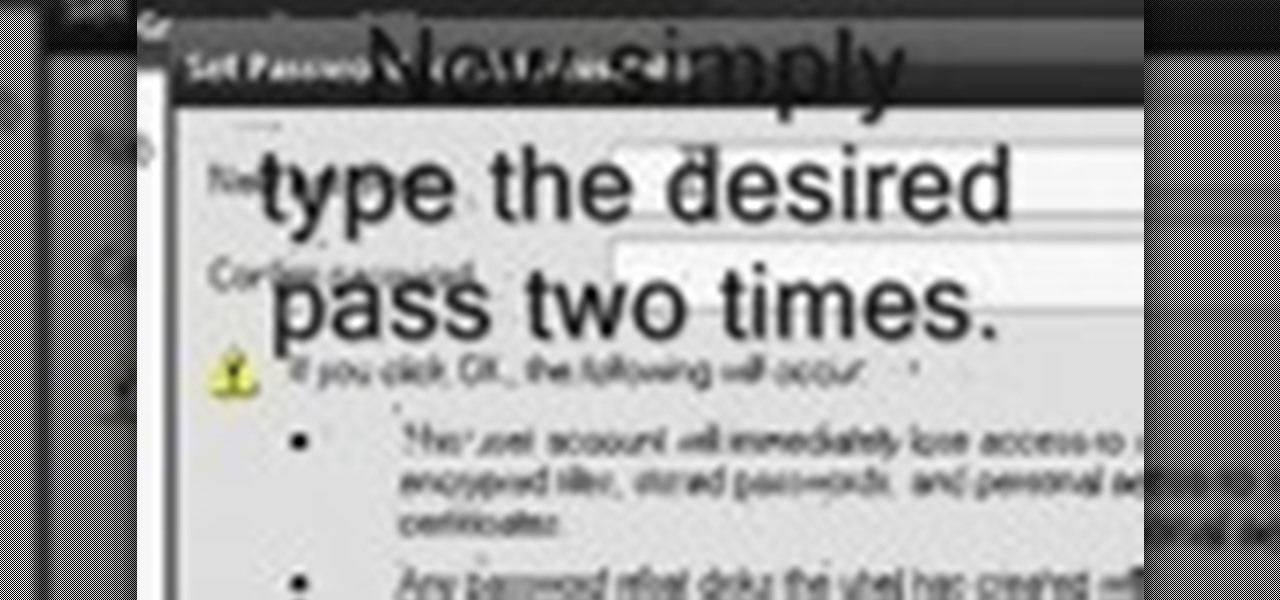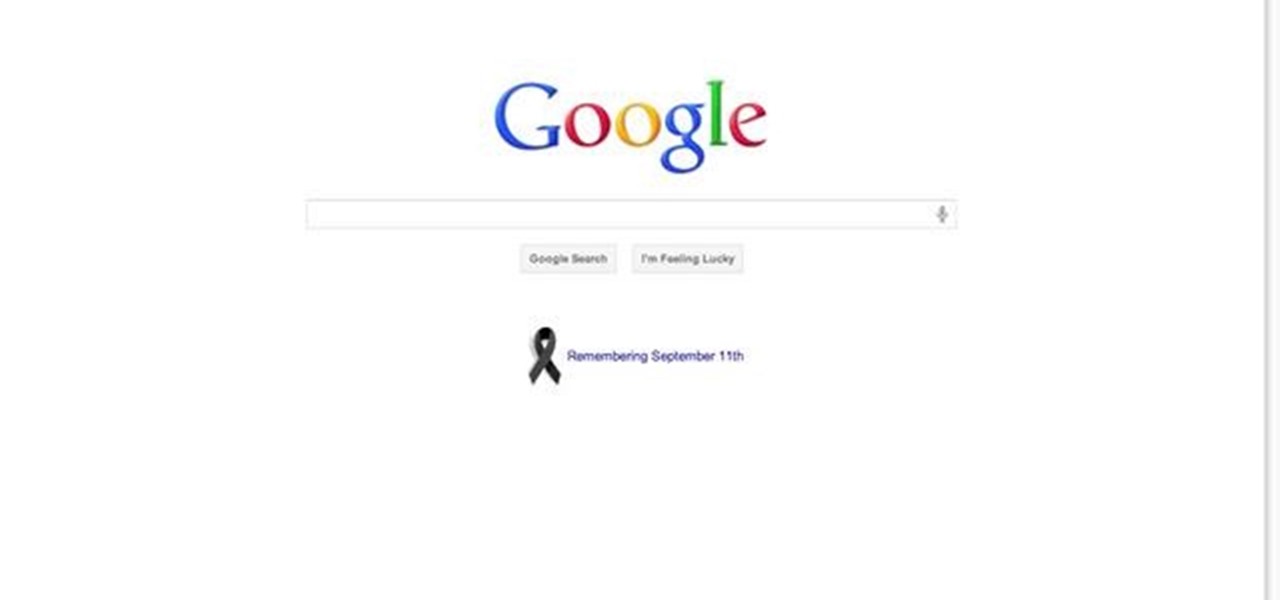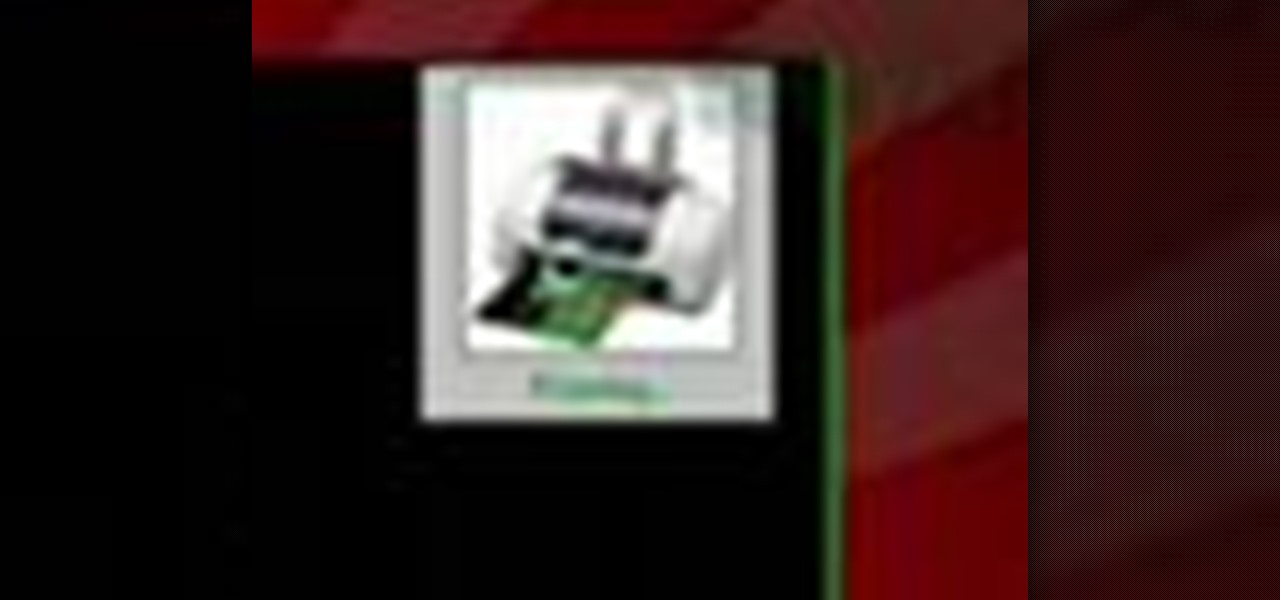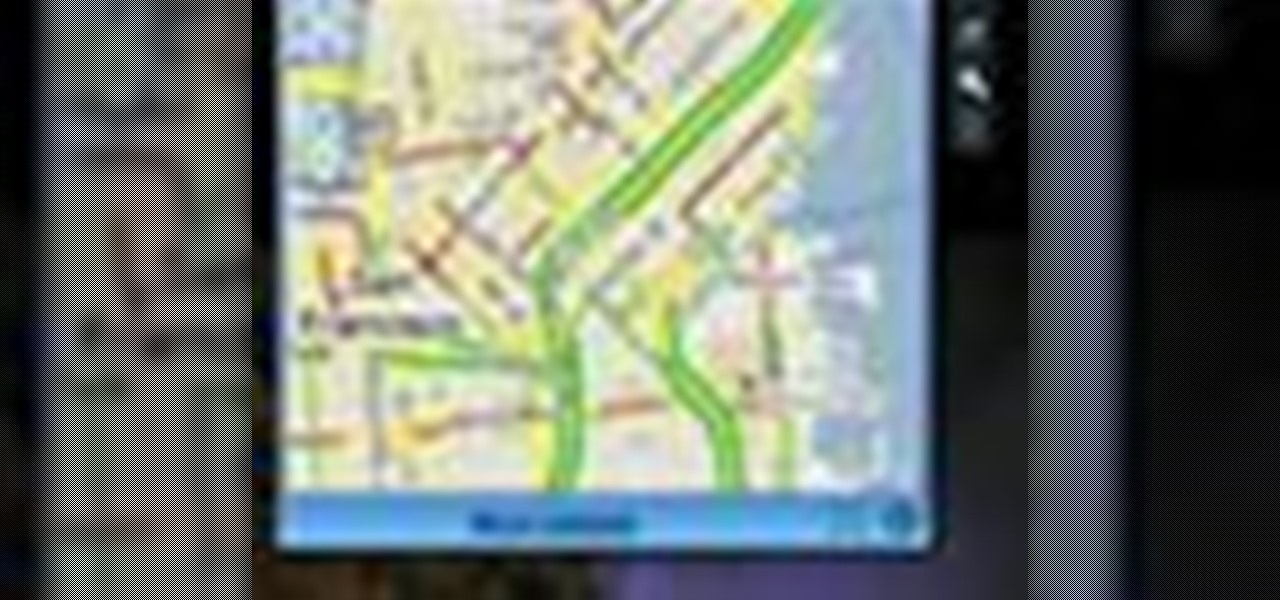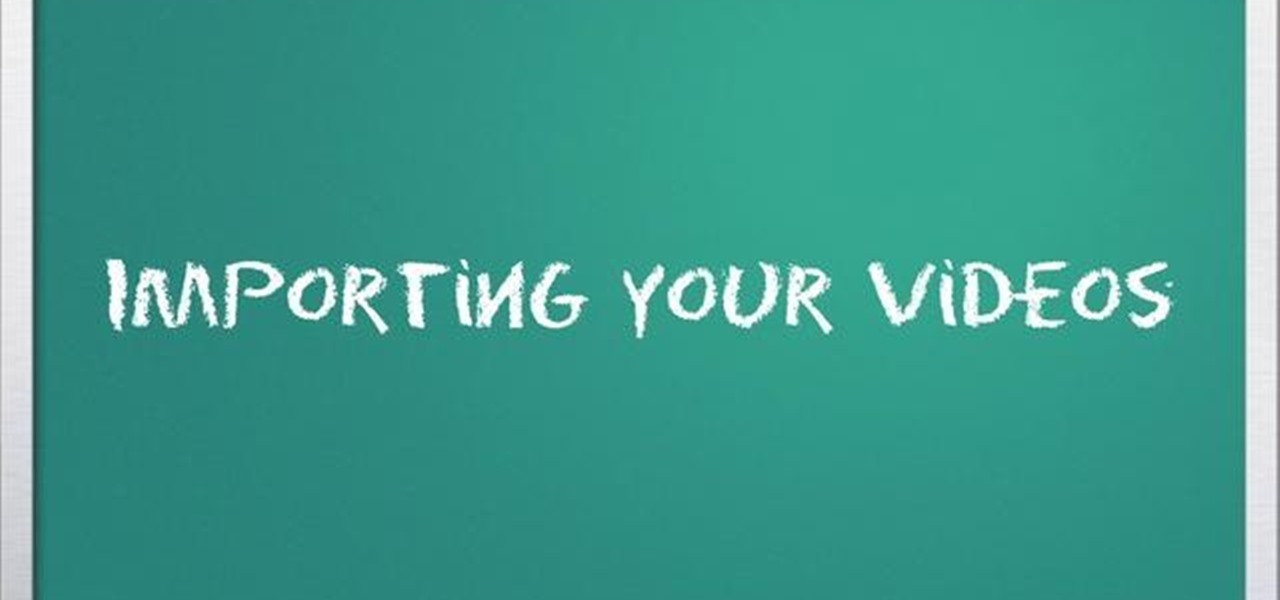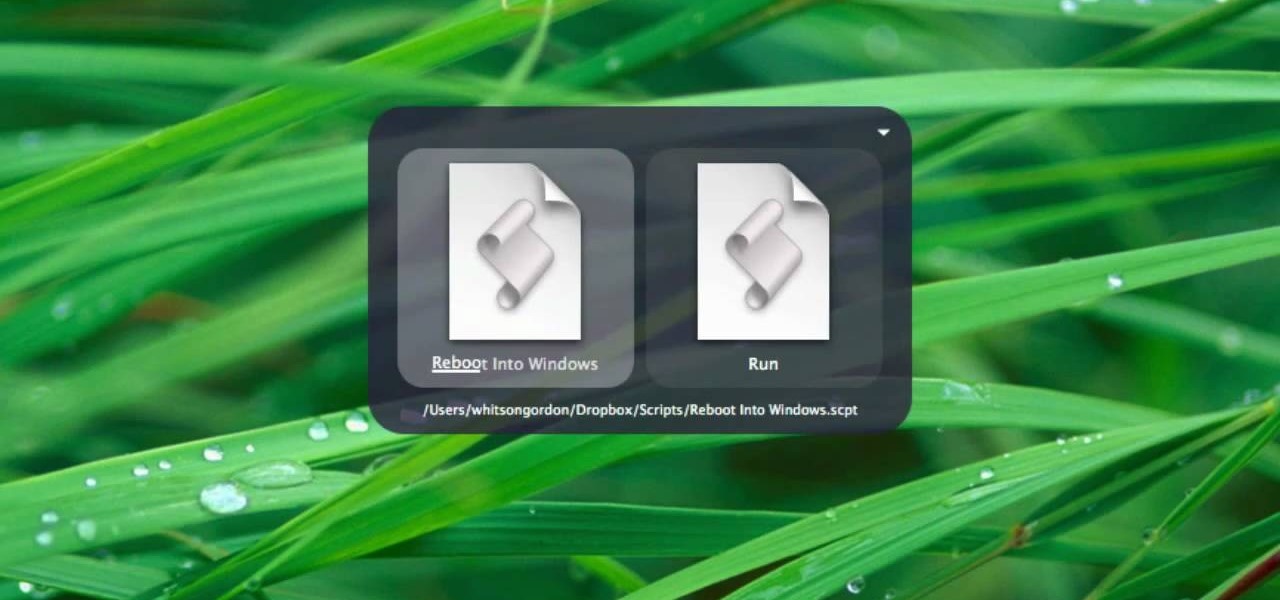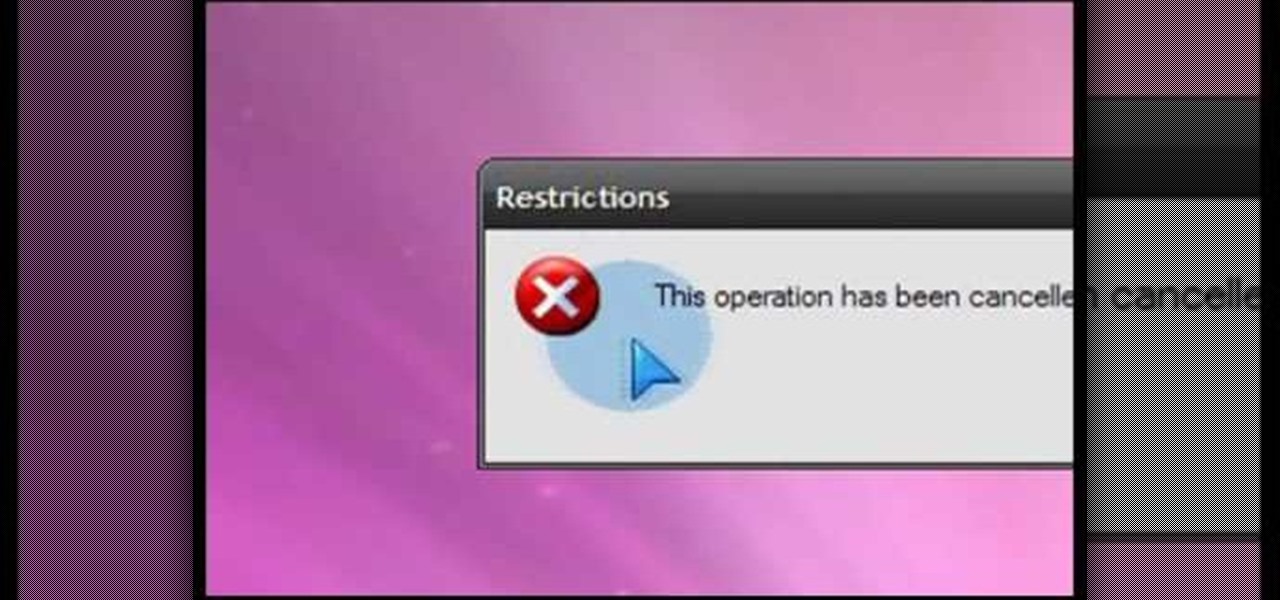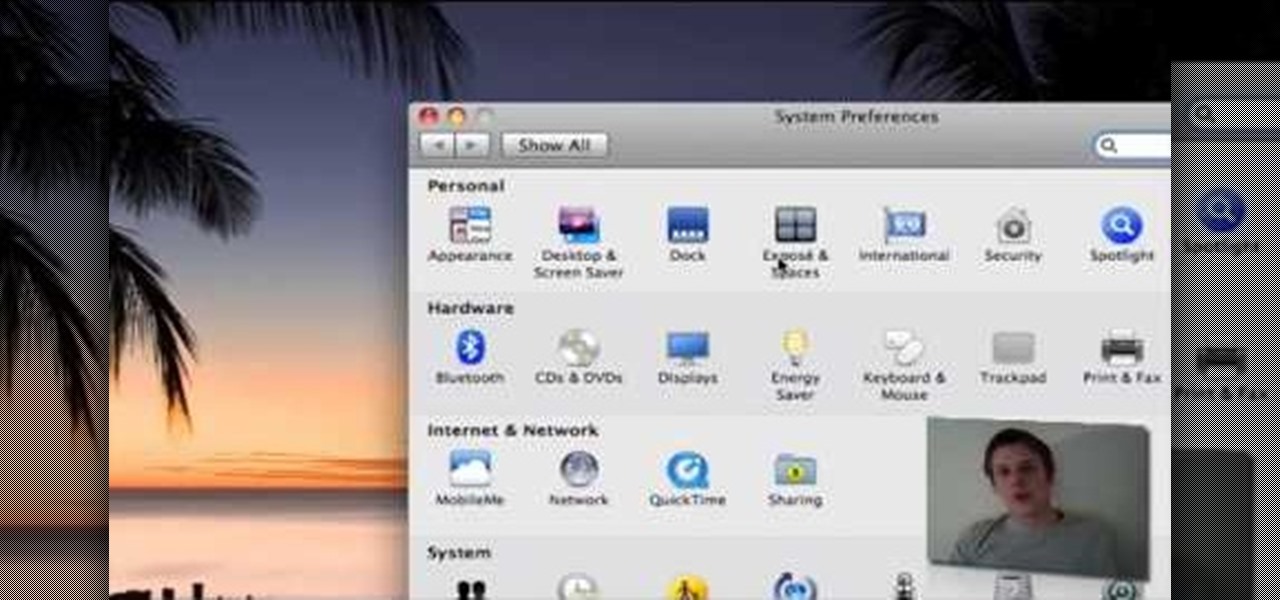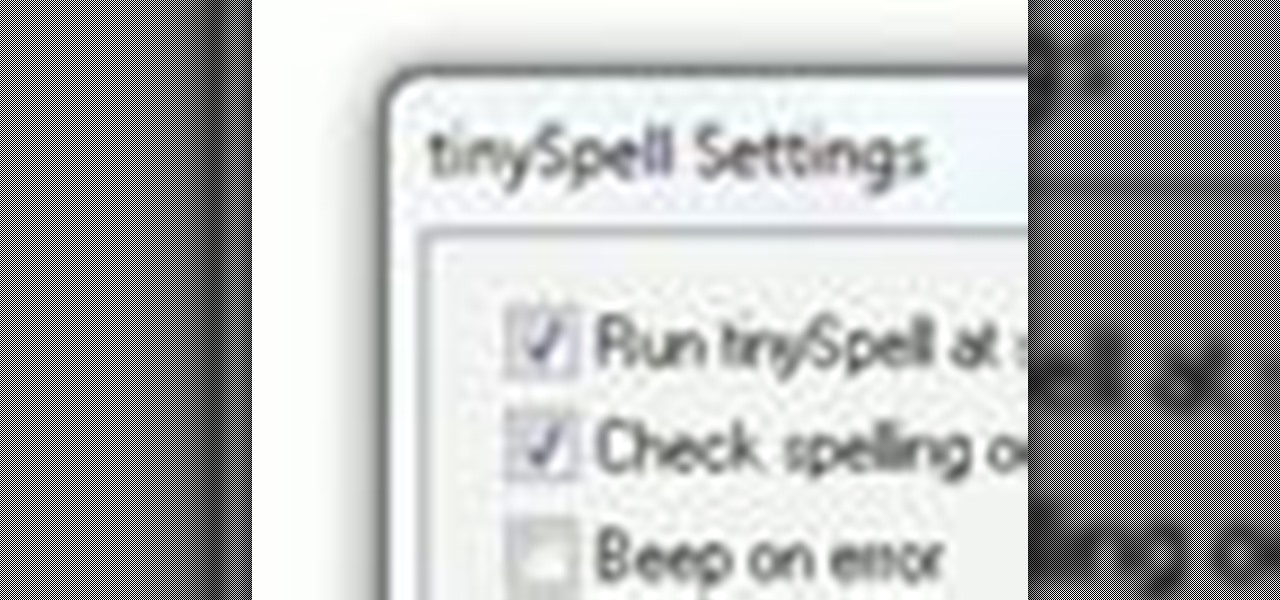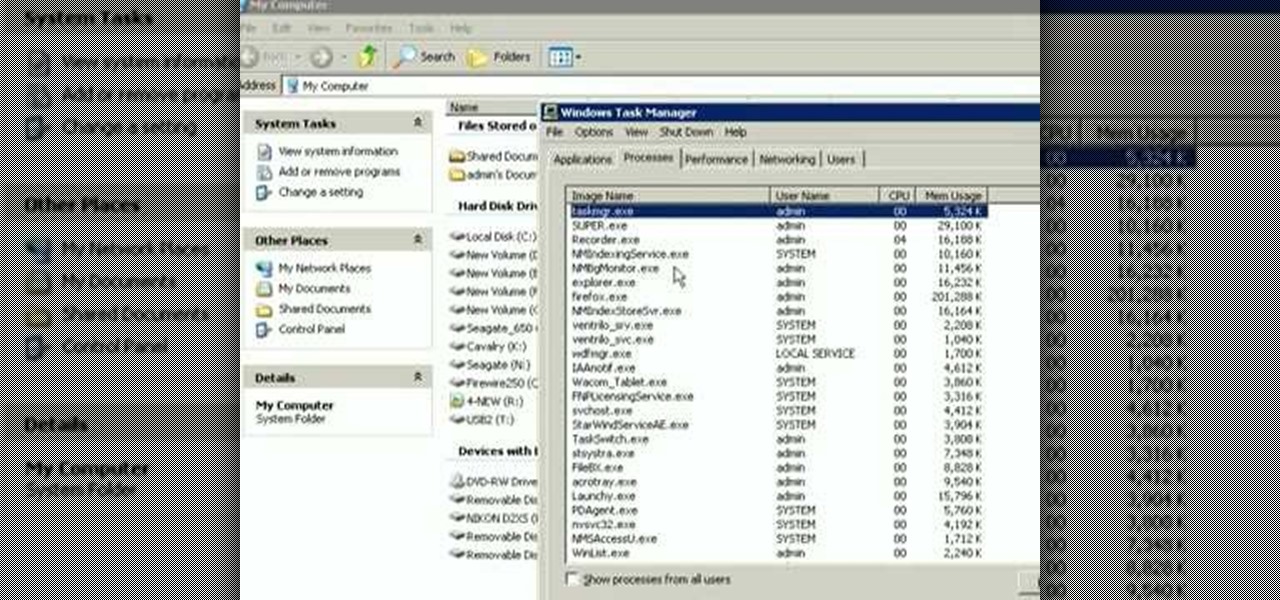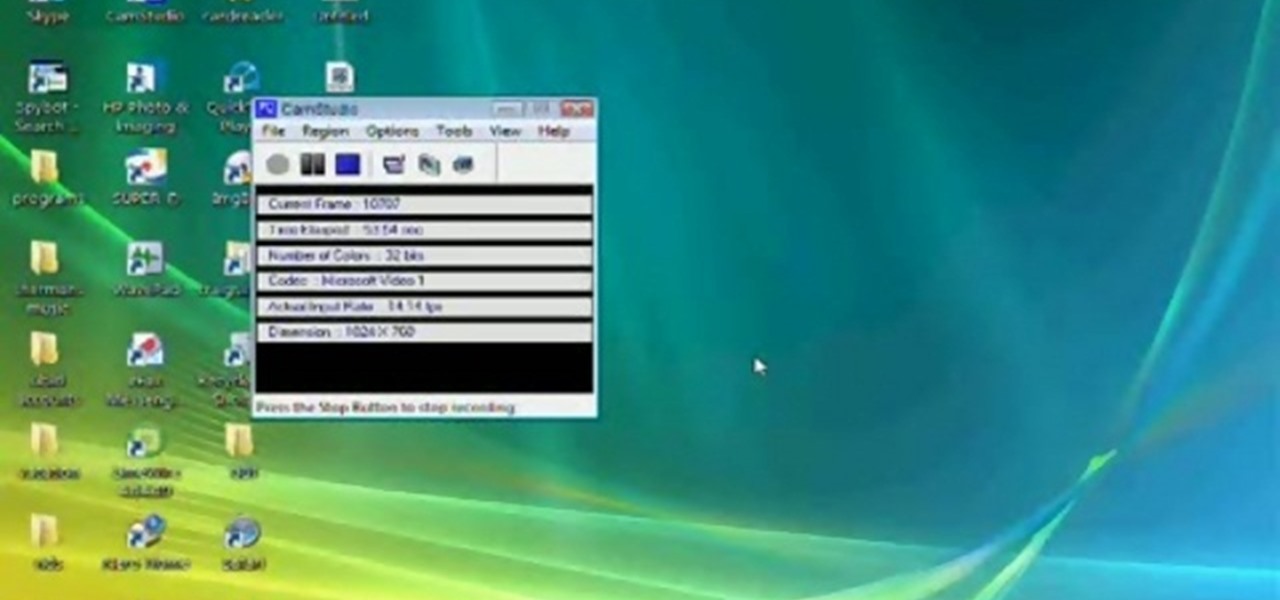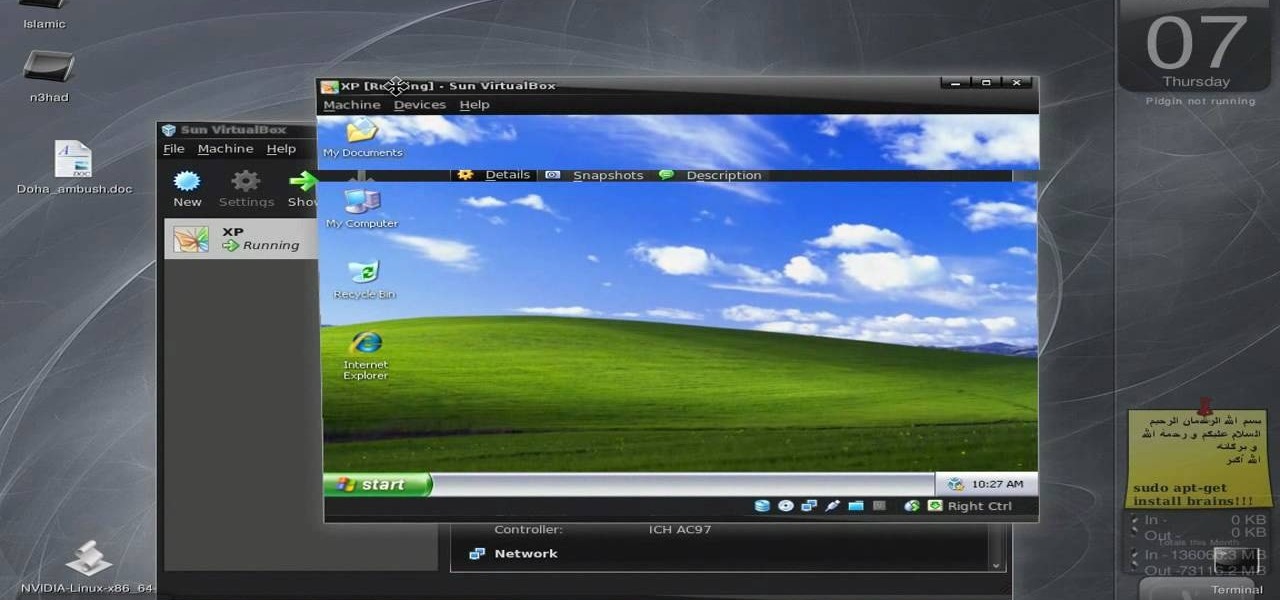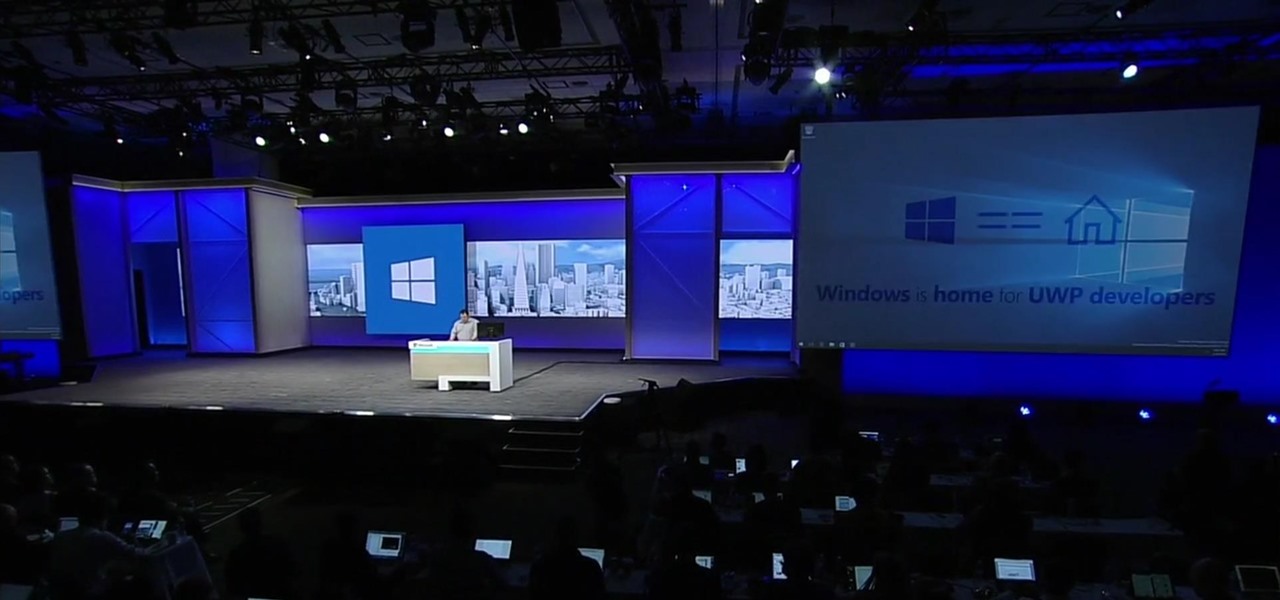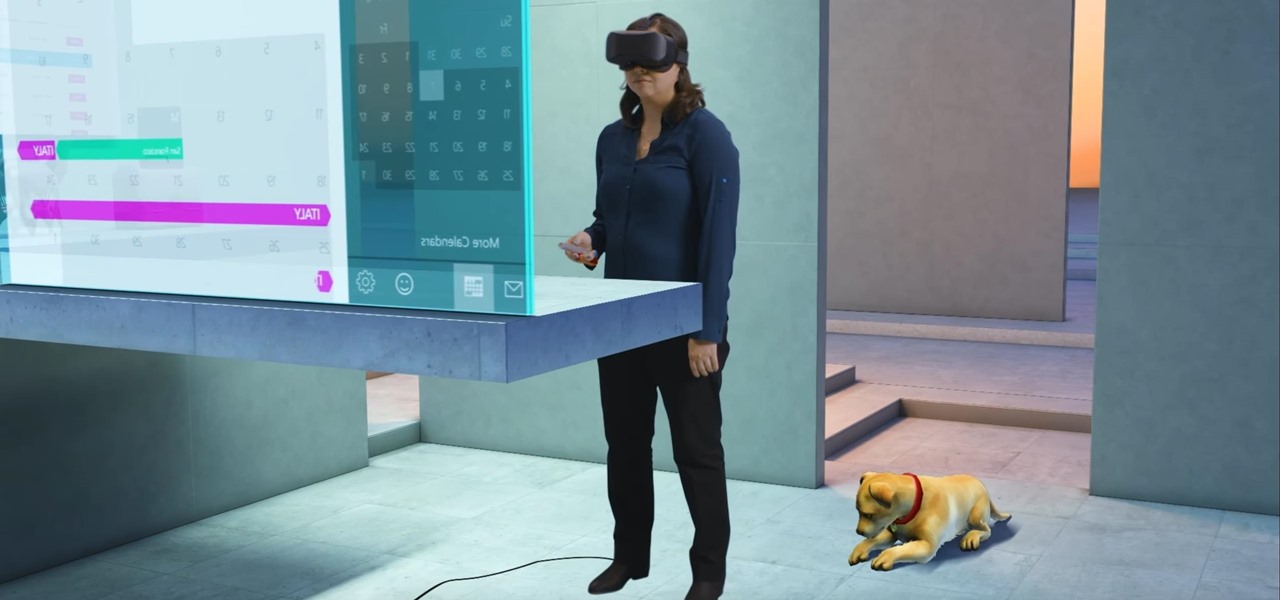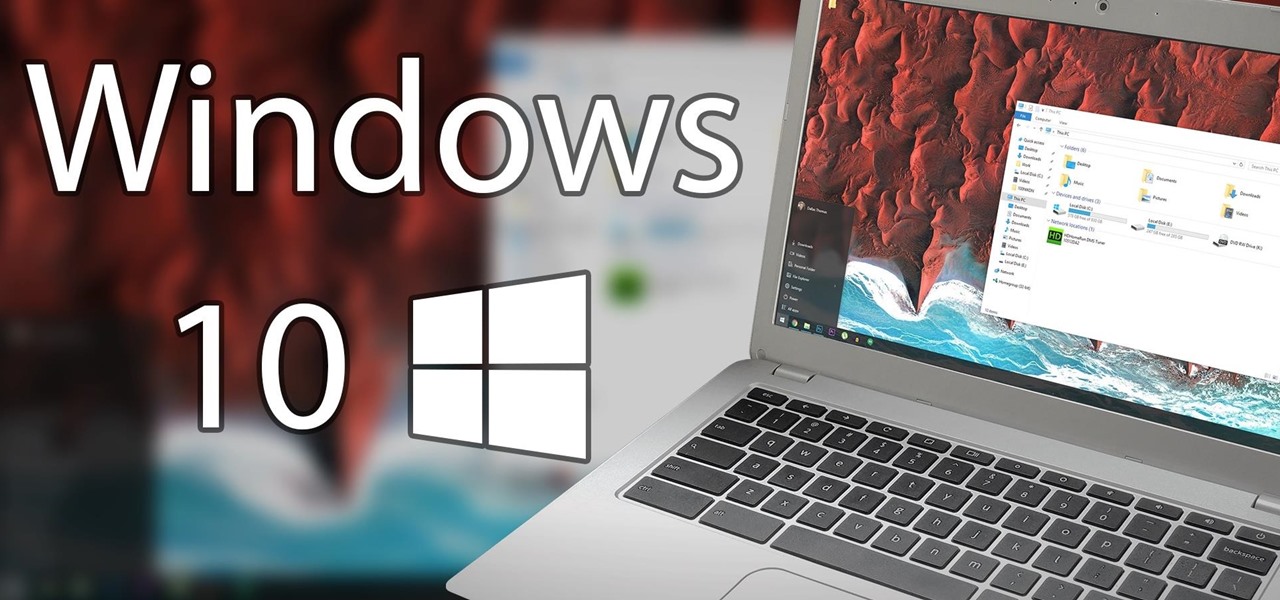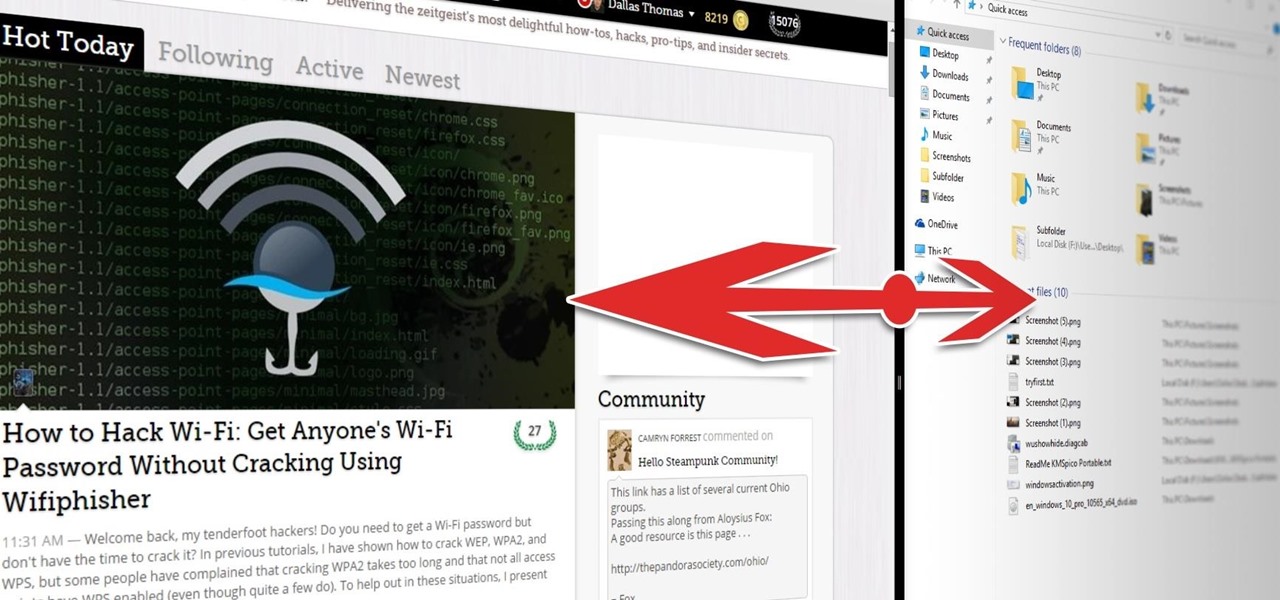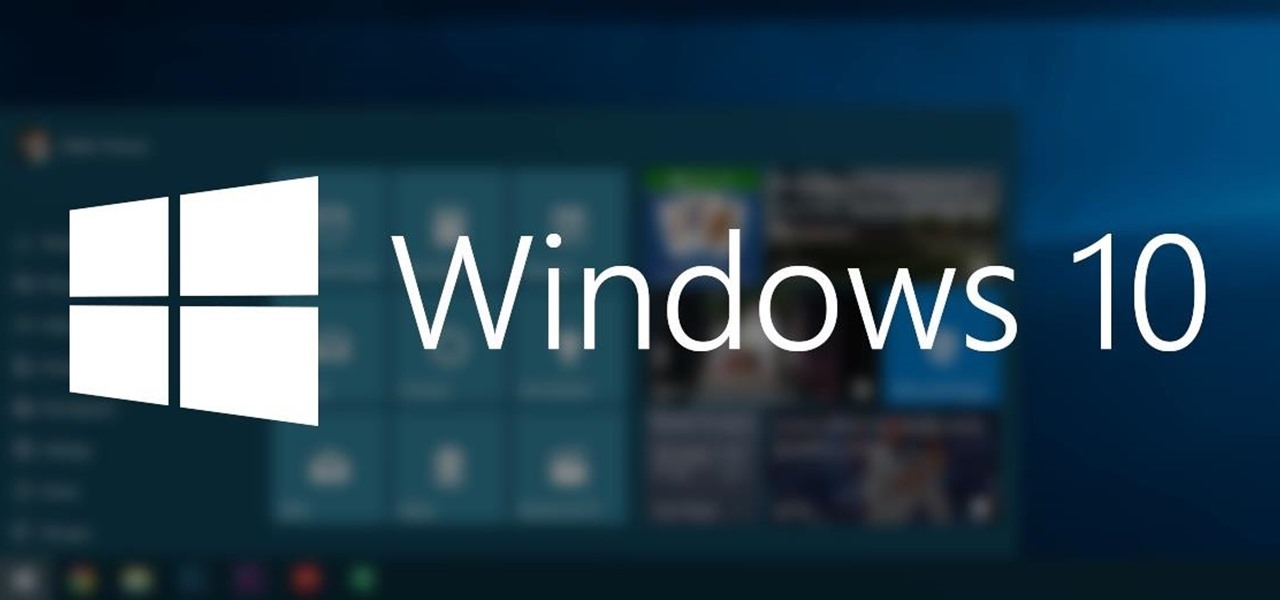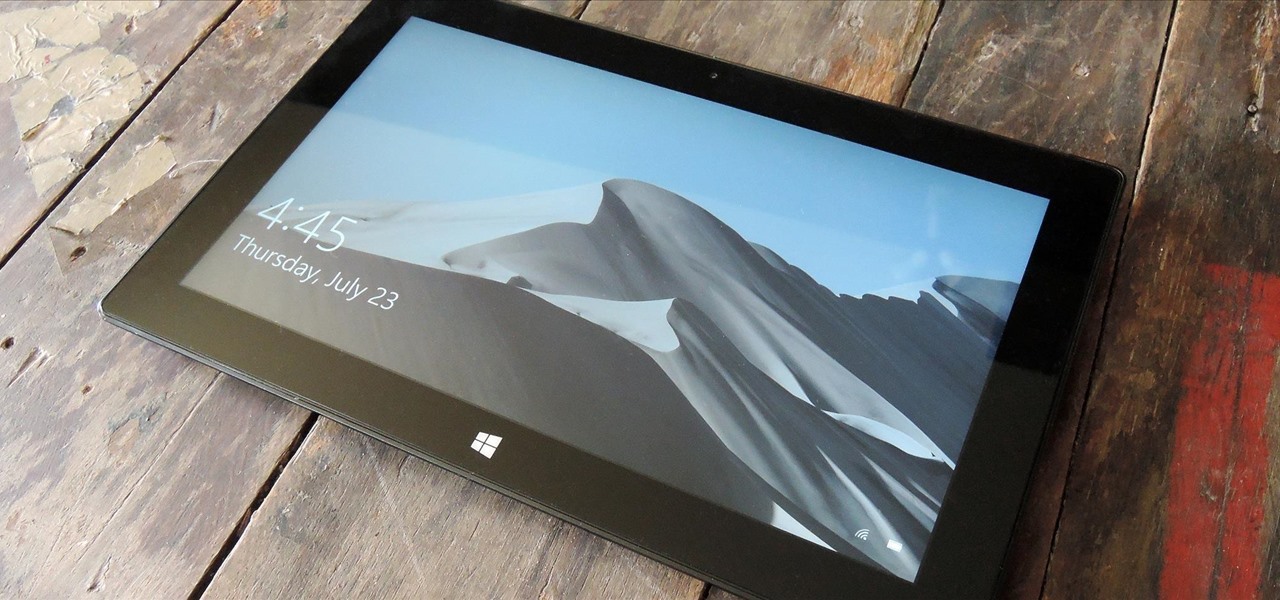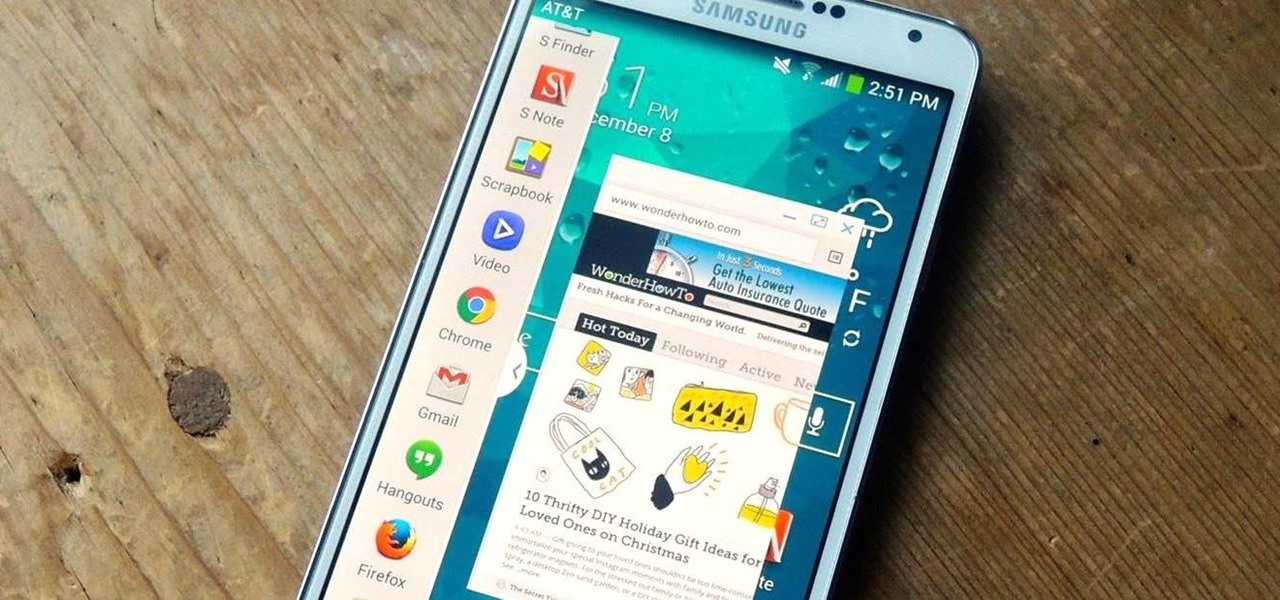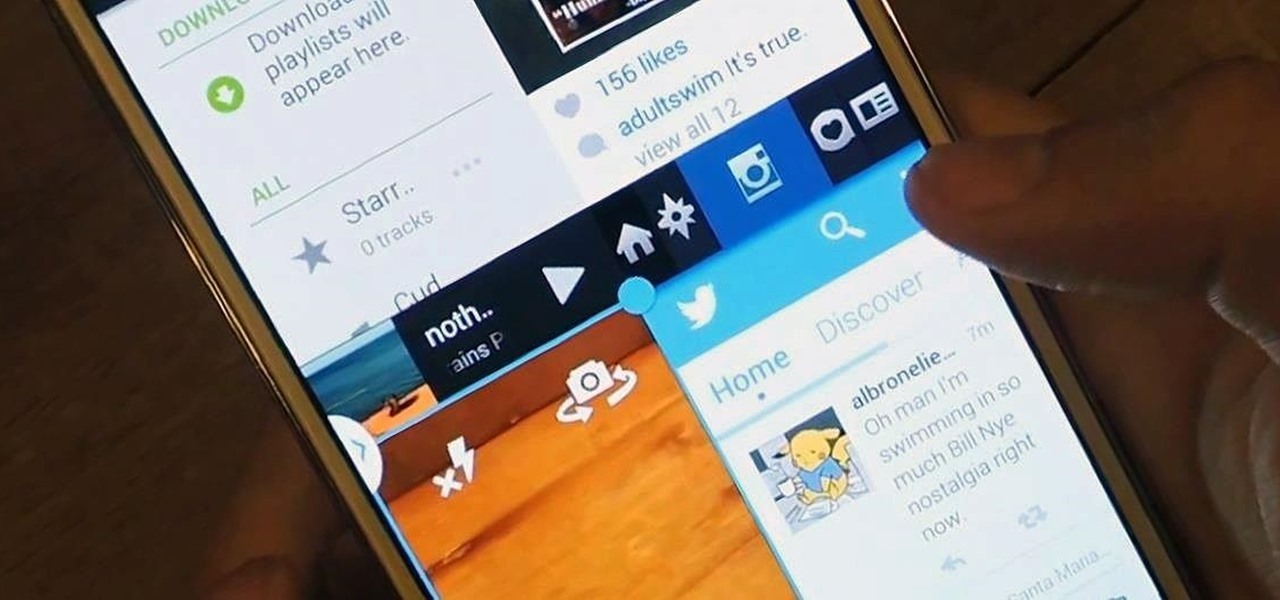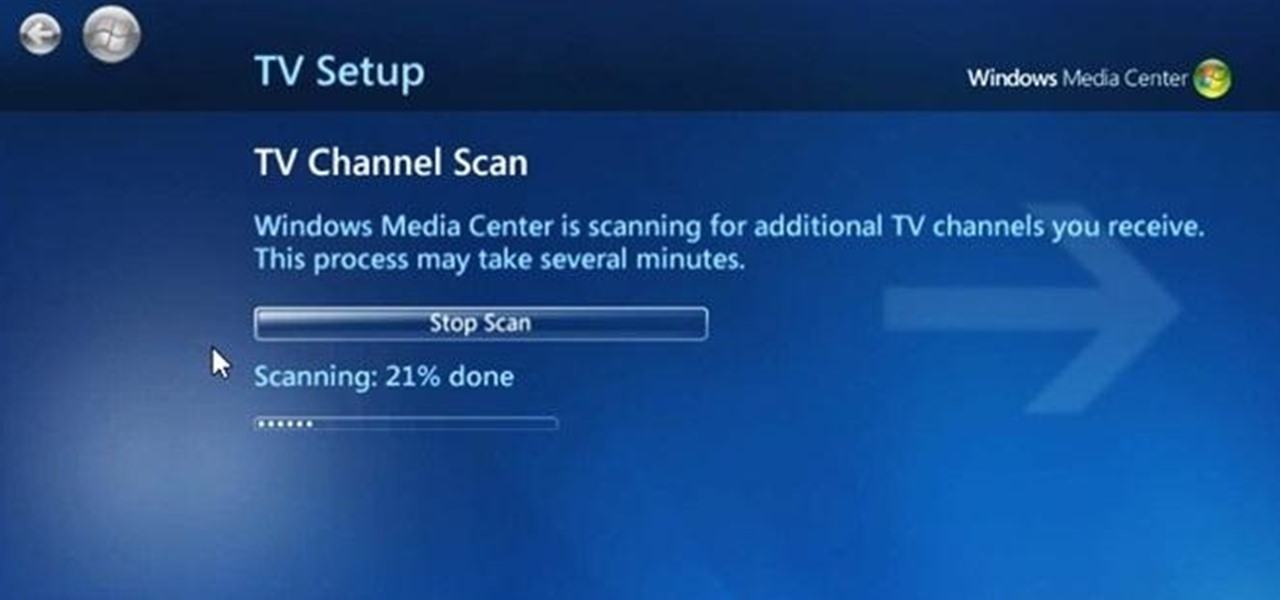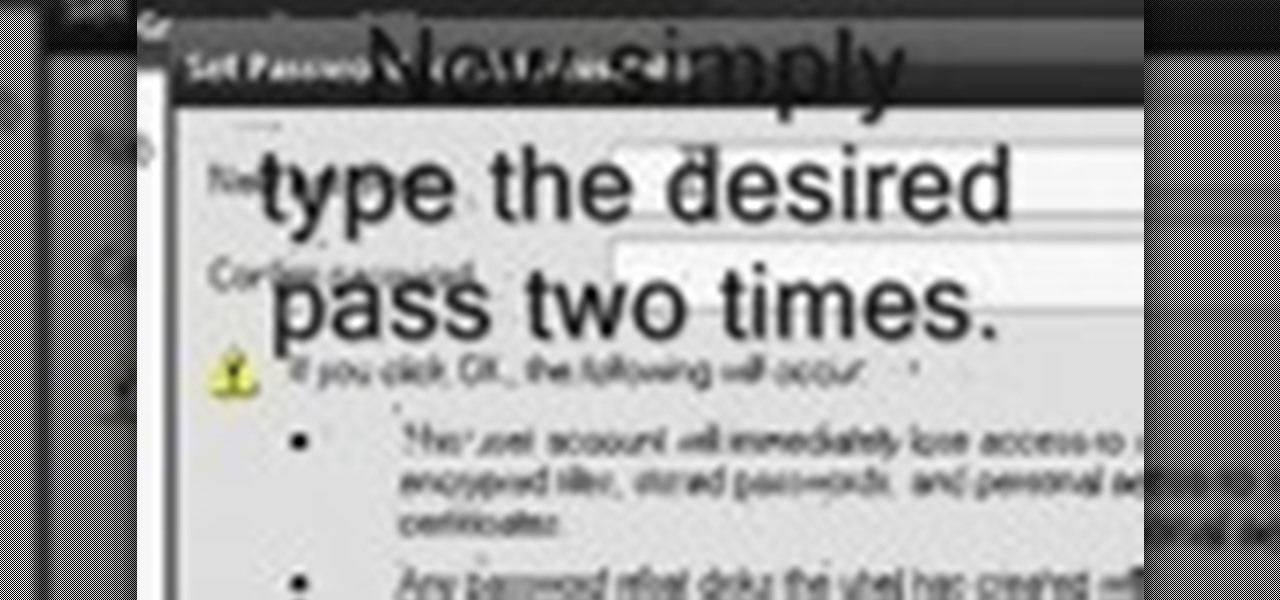
Locked yourself out of your Windows Professional system? No problem—this video tutorial will show you the steps required to change the administrator's password in Windows XP. You can actually change this password without knowledge of the original one. To get started, go to Start > Run… and type in mmc to open up the console window. Watch the video to figure out where to go from there.

How to create an icon that will shutdown your computer when clicked in Windows XP.
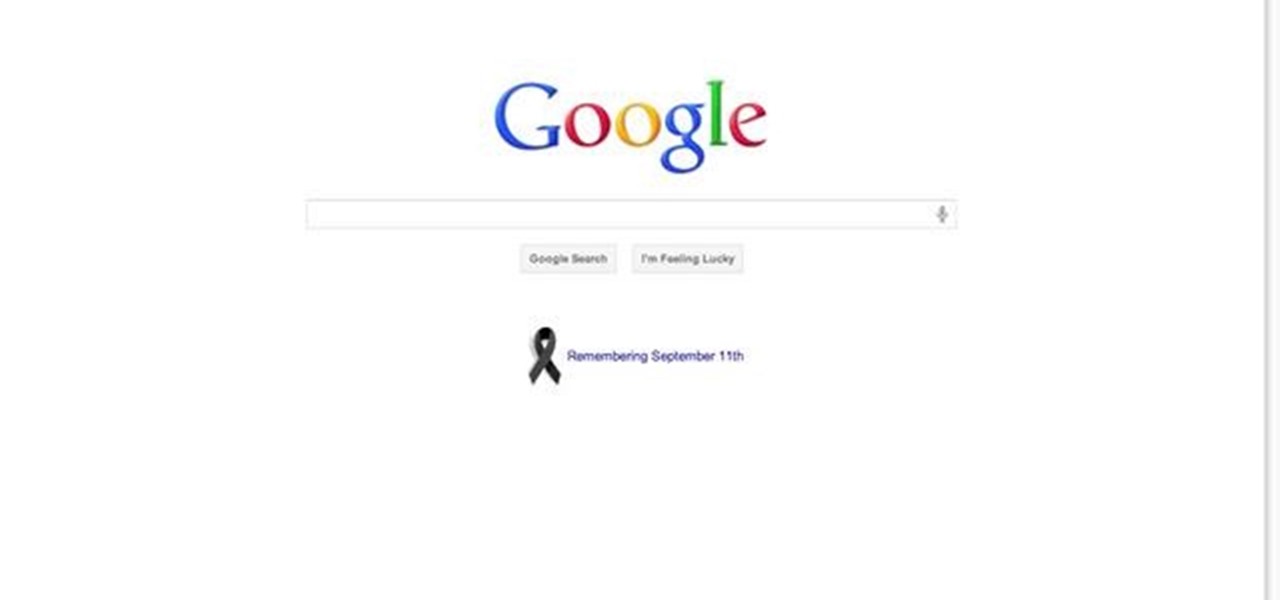
This walkthrough will show you how to view your Google+ notifications using the bar at the top of your browser window when you are on any Google property. You can easily click through all of your notifications by using the newer and older buttons at the top of the notification window.
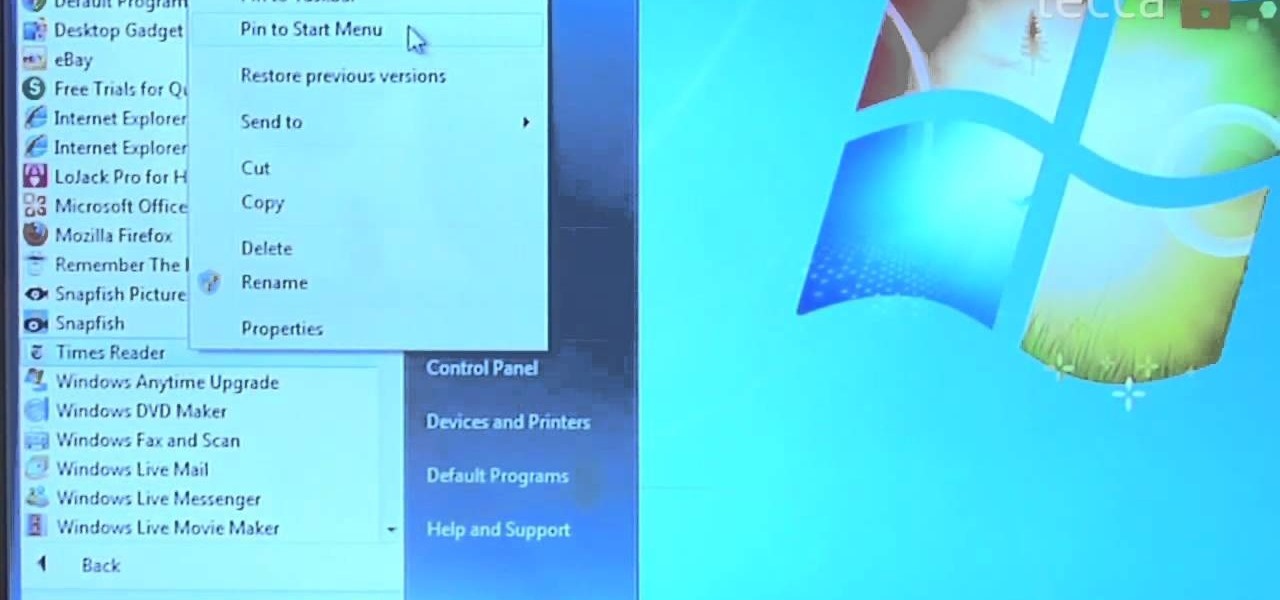
Did you know that you can easily pin programs that you often use and access to the taskbar in Windows 7? Pinning a program to the taskbar allows you to quickly open it without having to access the start menu or an icon on your desktop.
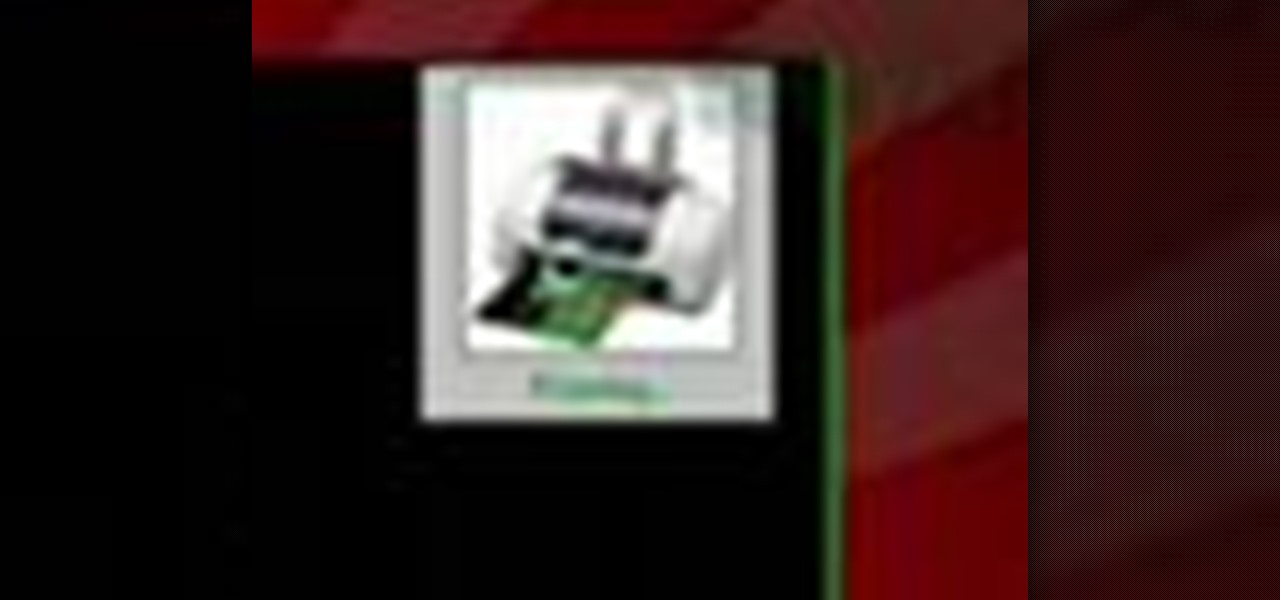
Check out this free Windows utility that allows you to print files directly from the file system by dragging and dropping them onto an icon conveniently placed on your desktop.
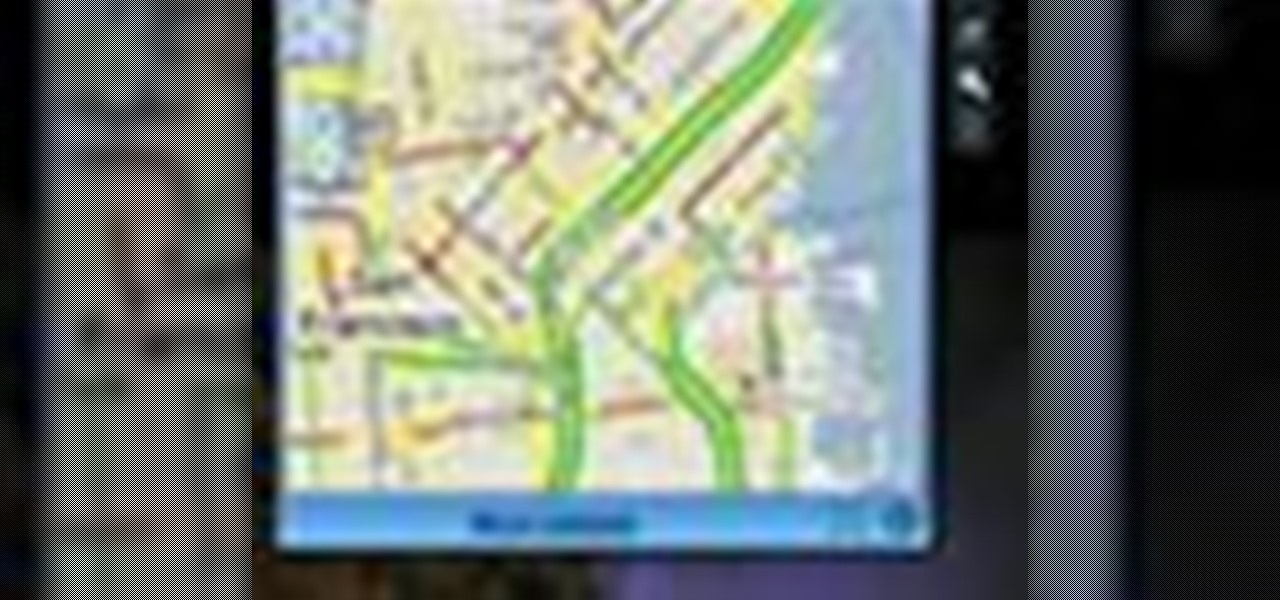
While you can always view traffic information by visiting Google Maps, wouldn't it be better to be able to see what the traffic is like in your area all the time, simply by glancing at your desktop?

Windows Powershell is a powerful but unwieldy tool for web developers, with which the PowerGUI interface is a great means on interacting. This video will show you how to use SnippetManager, recently declared "Best Add-On" in "PowerGUI Challenge 2010", to create and manage code snippets to use in your projects.

Now that you've imported your footage into Windows Live Movie Maker, you're ready to edit it. A good first step is to trim the beginning and end points of the individual clips that will go on to make up your movie. This clip from Vimeo's excellent Video 101 series of video tutorials will teach you how to do precisely that.

Ready to edit your footage in Windows Live Movie Maker? First, you'll need to move the individual clips from your camera to your computer. This installment in Vimeo's excellent Video 101 series of covers all of the basics—connecting your camera, copying the files over and, finally, importing them into your video editor of choice.

So are you a Windows or a Mac? Well, some days you may be one, and other days you may be the other, SO, this handle little how-to will show you how to use Quicksilver to boot up into either OS whenever you want.

Find which airlines Google is providing free Wi-Fi on this holiday season, fix shutter lag on digital cameras, wipe your hard drive for free, improve your Wi-Fi router performance, adjust your television and monitor for accuracy, choose the best 1080p projector, use a single server that can handle OS X, Windows & Linux simultaneously, and use the best audio encoding system for Windows Media Center and Zune.

Want to install Apple iTunes 10 on your Microsoft Windows desktop or laptop PC without installing all of the attendant bloatware? Let this clip be your guide. For complete instructions, and a complete demonstration of how to make a lean install of iTunes, take a look.

If you love computer pranks, this is one of the easiest ones to pull. This video will show you how to remove the Shut Down button from the start menu in Windows XP. Actually, it does't remove the shutdown button, it just disables it, giving the user a restriction message, stating "This operation has been cancelled due to restrictions in effect on this computer. Please contact your system administrator."

Mac OS X has convinced many traditional PC users to switch platforms. While Windows 7 may do something to stem that tide, a lot of you PC users reading this have probably thought about switching right? If you have, watch this video. It will give you a PC-user centric rundown of OS X and allow you to make a more informed decision about what operating system is best for you.

Interested in adding a spell check function to any Windows application? This clip will show you how it's done. It's easy! So easy, in fact, that this handy home-computing how-to from the folks at Tekzilla can present a complete overview of the process in about two minutes' time. For more information, including detailed, step-by-step instructions, take a look.

Want to create Mac-style stacks in your Windows 7 taskbar? This clip will show you how it's done. With Piles, it's easy! So easy, in fact, that this handy home-computing how-to from the folks at Tekzilla can present a complete overview of the process in about two minutes' time. For more information, including detailed, step-by-step instructions, take a look.

In this video tutorial, viewers learn 4 different hacks that will make typing easier in Windows. Begin by clicking on the Start button and select Control Panel. Then click on Ease of Access Center and select "Make keyboard easier to use". Now users are able to configure the keyboard options for easier use such as: turning on/off the mouse keys, sticky keys, toggle keys and filter keys. All the features have more specific settings for self-adjusting to the user's liking. This video will benefi...

Learn how to force the Windows 7 taskbar to display a preview for each and every one of your Mozilla Firefox tabs upon mouse-over. This home-computing how-to from the people at Tekzilla will show you a quick and easy about:config Firefox hack that will permit you to do just that. For more information, and to get started using this hack yourself, give this clip a look.

This how to video shows you how to restart Windows without rebooting the computer. Press control, alt, and delete on the keyboard at the same time. Your task manager program will open. Select processes and click image name to sort it. Select explorer.exe and press end process. Click yes in the warning dialog. Your start menu will disappear. This is usually bad considering you cannot do anything when this happens. Go to file and select new task. Click browse and click on any folder and right c...

Vanessa from Tekzilla Daily gives us a very helpful video guide on how to edit or tweak icons in the system tray on Windows 7. Typing "notification area" in the search box of the Start Menu calls up the Notification Area control panel. This control panel shows the different processes and programs that are on the system tray. It is where you can edit the settings for each process or icon, with options of "always appear, never appear or show up only when needed". You can also control the basic ...

Have you ever gotten a new computer and it works great the first few weeks that you use it? And then after only a few weeks of use it suddenly starts to respond very slow and sluggish. A very common complaint among users of Microsoft's Windows XP operating system for the PC is that it can be a slow operating system. In this video the author shows us numerous tips, tricks, and tweaks on how to substantially speed up a Windows XP computer.

New to Ubuntu Linux? This computer operating system could be a bit tricky for beginners, but fret not, help is here. Check out this video tutorial on how to share files between Ubuntu (Host) & XP (Guest).

In this automotive repair video you will learn how to replace the front and rear brakes on a 1998 Dodge Dakota 4x4 truck. Brakes are a crucial safety element that shouldn't be neglected so if you have bad brakes, watch this video and learn how to replace them.

If you're in the Windows Holographic community of developers, make sure to mark your calendar and set your alarms for February 8, 2017 because it's Windows Developer Day.

Windows Insiders running Build 14971 of Windows 10 in the Fast Ring can now look for the "Windows Holographic First Run" app to check to see if their PCs are up to the task of running Windows Holographic. It won't detect your VR headset yet, but at least you'll be able to see if your computer will be compatible.

Windows 10 has so many new features that we couldn't even cover them all with one article. From keyboard shortcuts to revamped search functions and all-new window gestures, Microsoft definitely piled on the fresh functionality in the latest version of their operating system.

It sounded great on the surface when Microsoft announced that existing Windows 7 or 8 users would be able to upgrade to Windows 10 for free, but the execution so far has left a lot to be desired. Upgrading from an existing installation is relatively easy, but when you start with a clean install of Windows 10, you run into some problems.

The Snap feature in Windows has been tweaked many times since it debuted alongside Windows 7, with productive additions like Snap Assist brought in along the way. It only makes sense that Microsoft would put so much effort into developing this feature when you consider how useful it is for multitasking with two or more windows side by side.

These days, operating systems are becoming more and more touch-oriented, or at the very least, heavily mouse-driven. Nonetheless, while novice users will find it easier to tap and click their way around, power users know that keyboard shortcuts are still the fastest way to get things done.

The day has finally come, and after quite a bit of hype and buildup, Windows 10 is now officially available. The update itself is on a staged rollout, which means it will be slowly becoming available to users over the coming weeks and months, so don't panic if you haven't already received an update notification. Besides, you have until July 29th, 2016 to download your free copy of Windows 10 if you're eligible, so there's plenty of time to get your ducks in a row.

If your PC setup includes a mouse and keyboard, you'll be happy to know that most of the touchscreen-first features of Windows 8 have gone by the wayside in Windows 10. Where it once required awkward gestures to access key features, Windows now recognizes when you're using a traditional desktop or laptop, then responds by making sure that all features can be easily discovered with clickable buttons and menu entries.

One of the Note 3's best features is Multi Window mode, which allows users to display more than one app on the screen at the same time, taking advantage of the large and high-resolution display.

As an added functionality to the S Pen, the Pen Window enables you to create floating application windows on your Samsung Galaxy Note 3—a tool that's extremely useful when it comes to multitasking.

Restrictions are inconvenient, and for this reason I've sought out softmods that loosen the constraints for many of the features on my smartphone. Things like adding favorite apps to the Pen Window drawer or choosing any app for Multi Window mode are now must-haves on my Samsung Galaxy Note 3—and should be on yours as well.

In the Windows 8 Enterprise edition, you can use the Windows to Go feature to travel with Windows 8 OS, personal files, documents, settings and many more. All you need is an external hard drive or USB drive of 32 GB space or more and USB 3.0 support or more for fast Windows 8 booting. We need the storage media of above specification to create bootable USB to access the data anytime by plugging the media into different PC running latest version of Windows 8 PRO or Windows 7.

Anything free is cool, but getting a fully upgraded operating system for the great price of nothing is downright awesome. A recent exploit was uncovered that allows users to get a free copy of Windows 8 Pro directly from Microsoft's own website. Seriously.

Can't play your DVD movies on your brand new Windows 8 system? That's because Microsoft decided to omit Windows Media Center from Windows 8 this time, instead making it available as an extra download—and it's not free anymore. At least, it won't be next year.

In this video tutorial, we learn how to customize the appearance of the default Microsoft Windows command prompt. For all of the details, including step-by-step instructions, and to get started customizing your own Windows command prompt, watch this home-computing how-to.

Don't hunt for that icon, make any Windows program you want launch at the stroke of a key. For more information, including detailed, step-by-step instructions on how to create your own custom keyboard shortcuts on a Microsoft Windows PC, watch this helpful home-computing how-to from CNET.

Are you annoyed by the clutter the sidebar adds in Windows Vista? If you absolutely can't stand it, don't worry, there's a simple way to get rid of it. This video will shot you the quick steps to removing the Windows Vista sidebar from starting up every time you turn on your PC. Remove this crowding feature with ease!