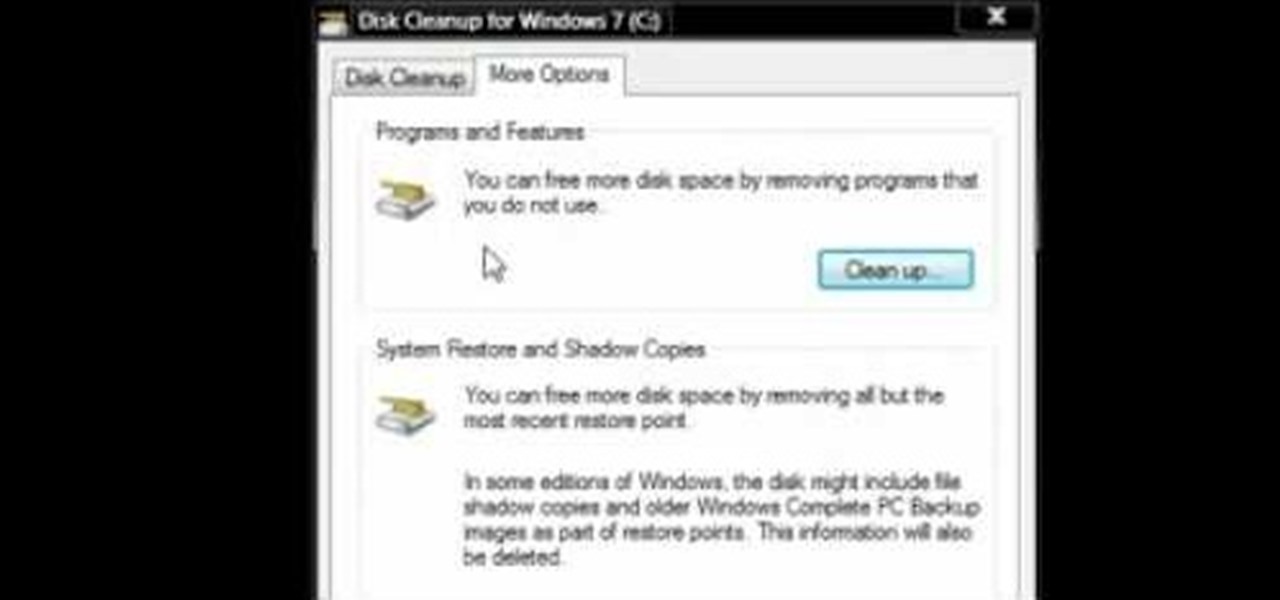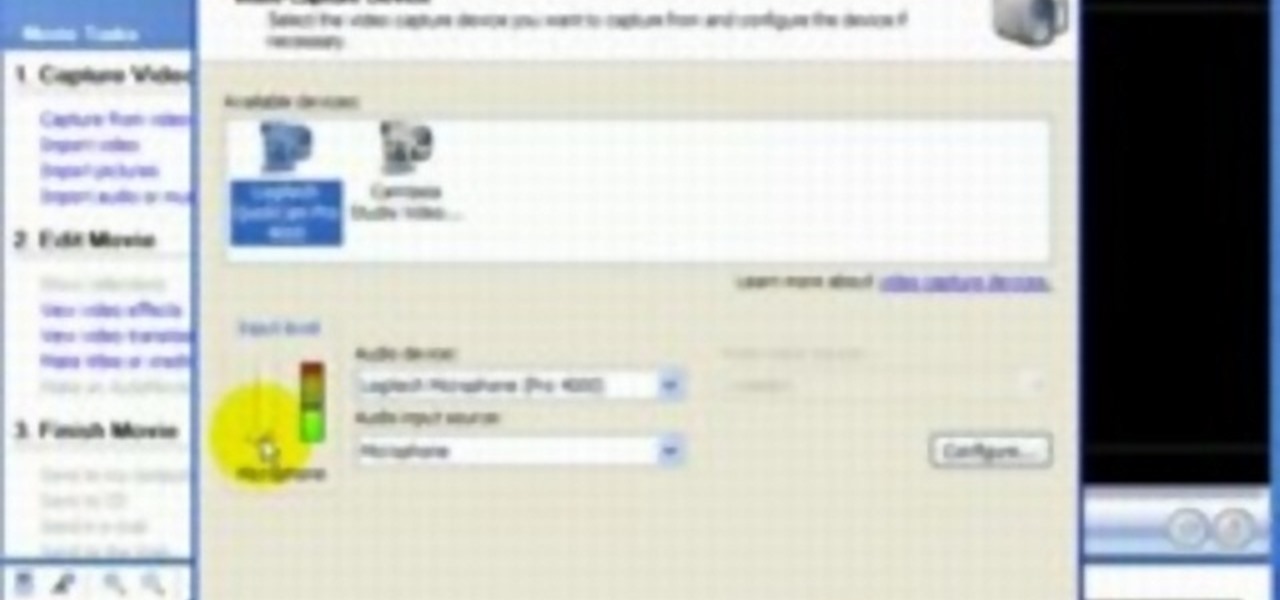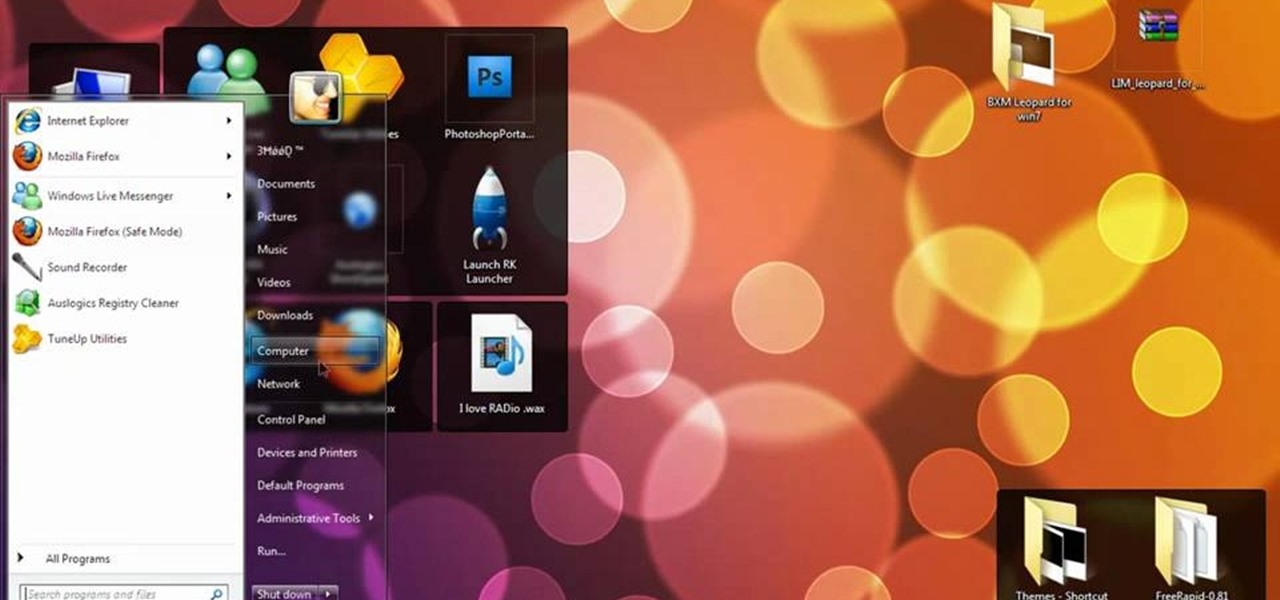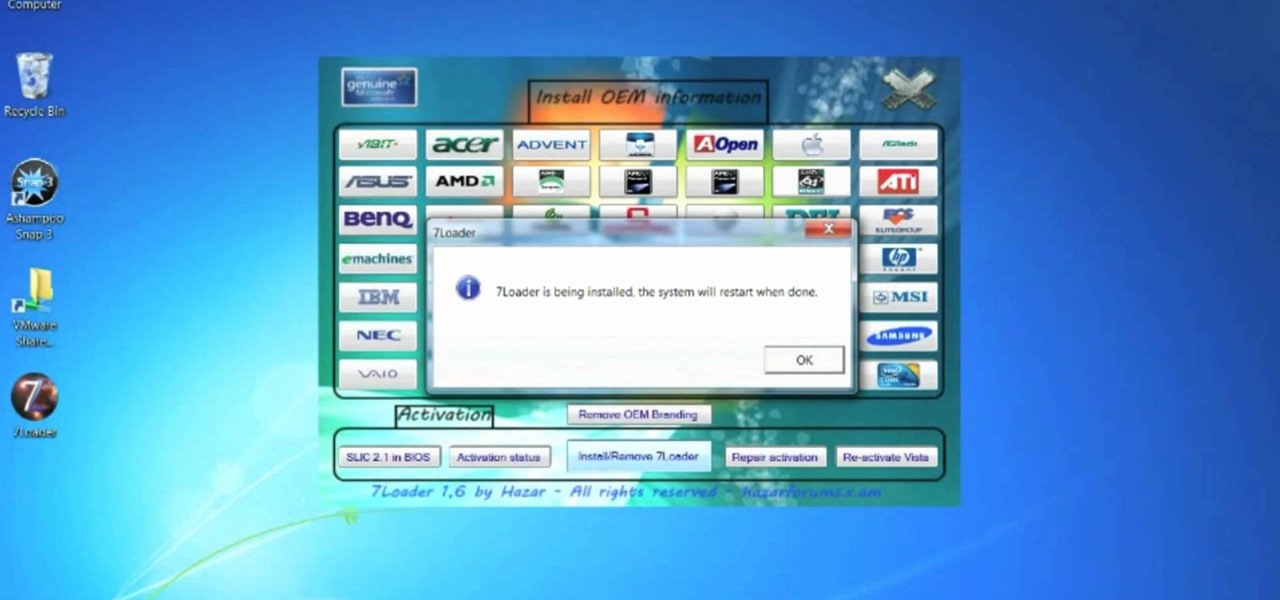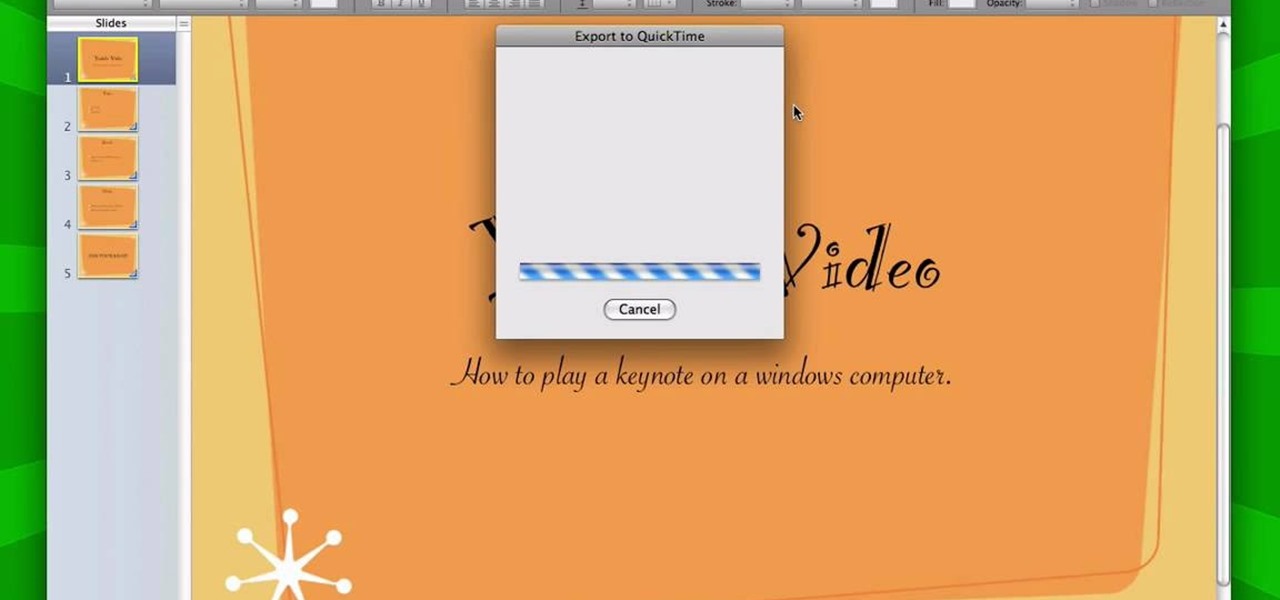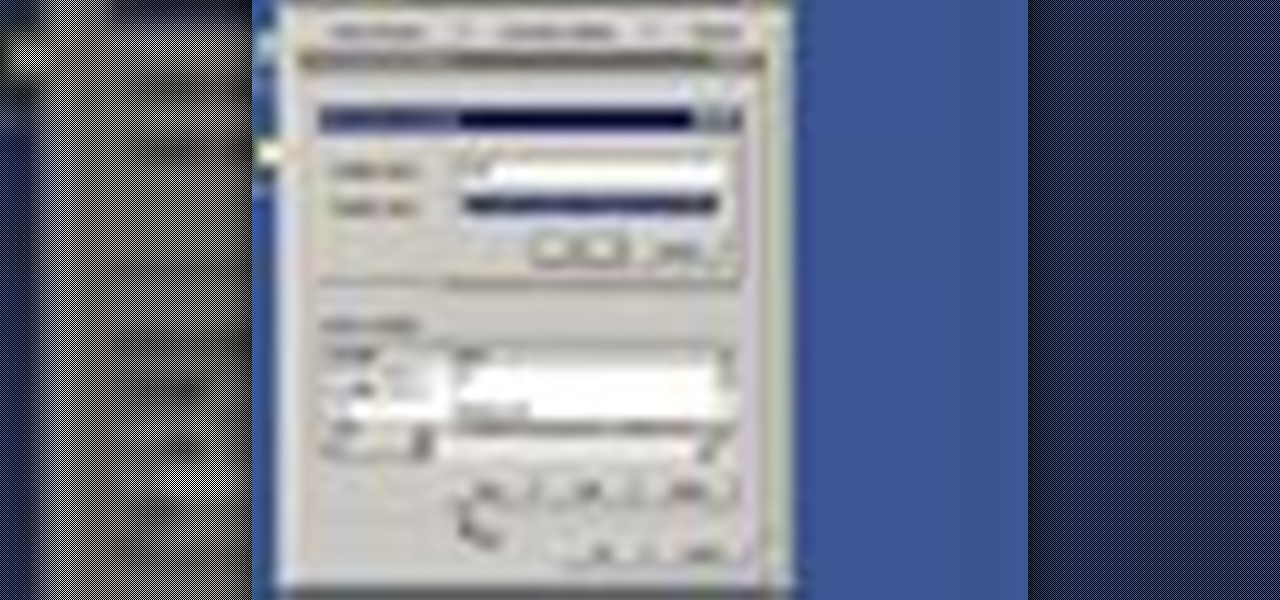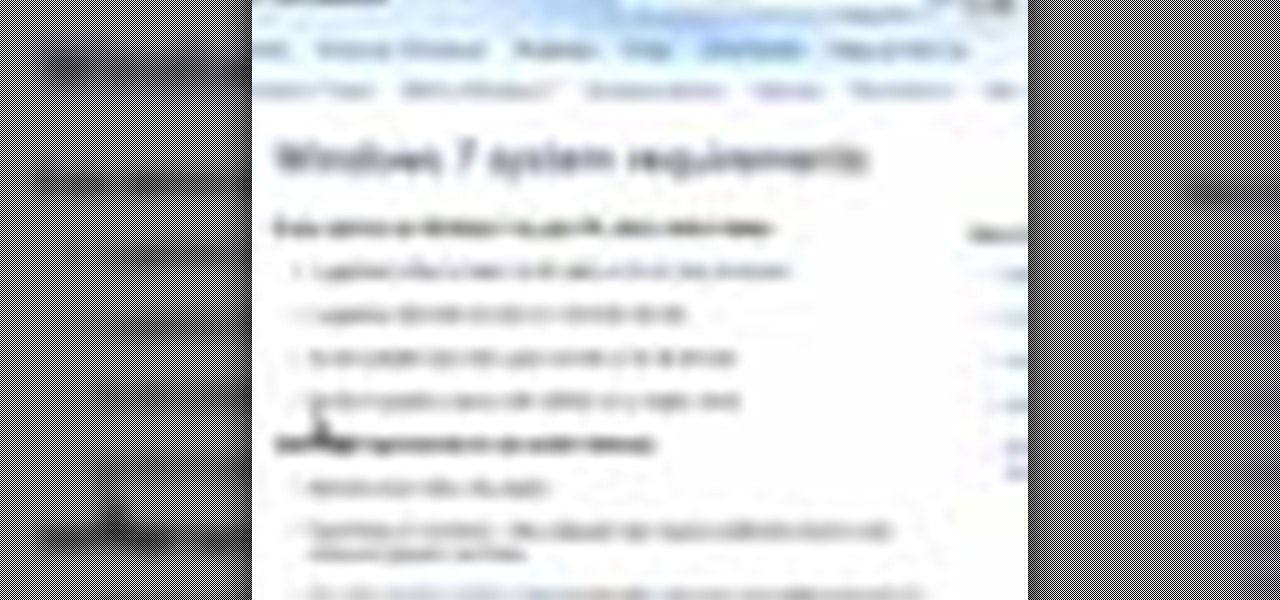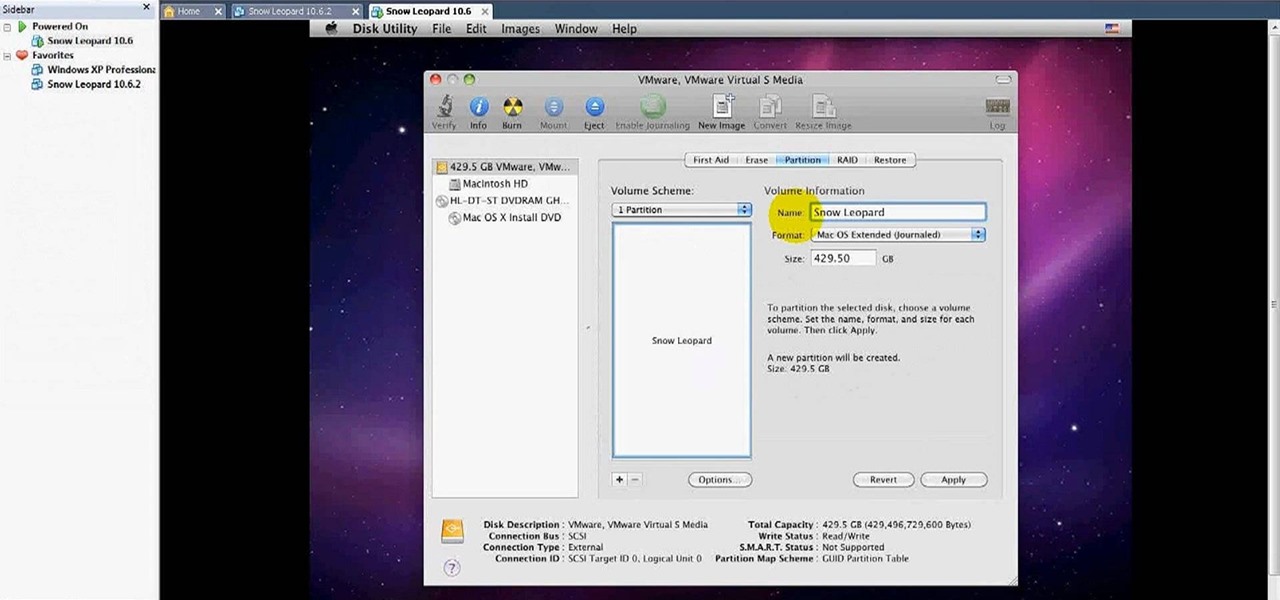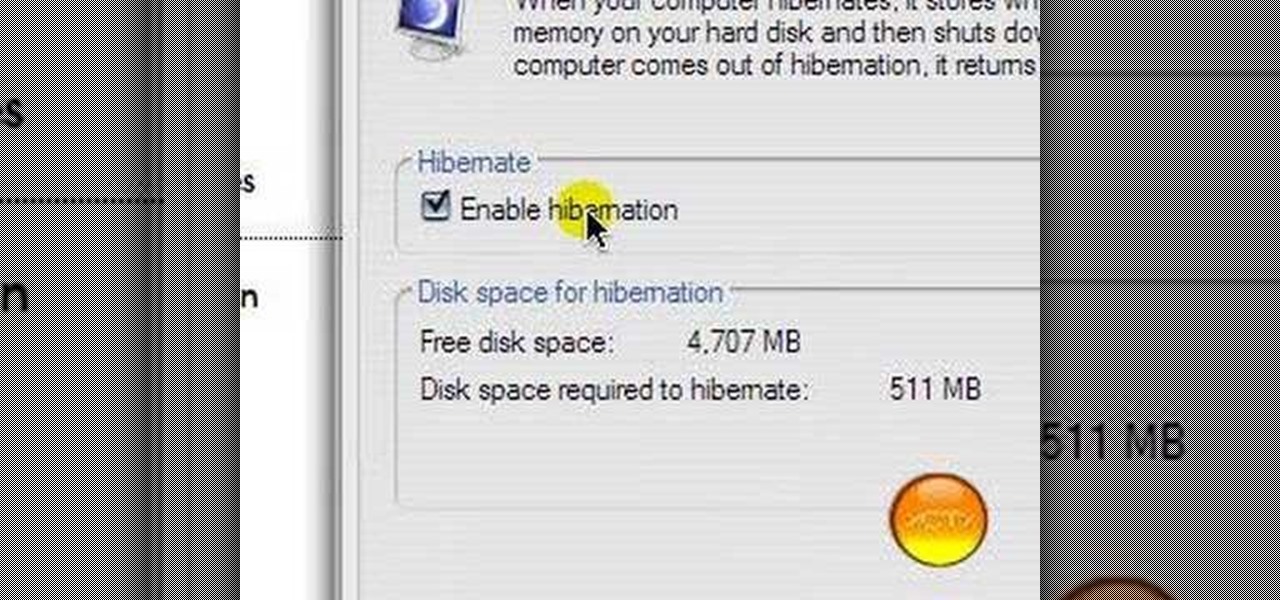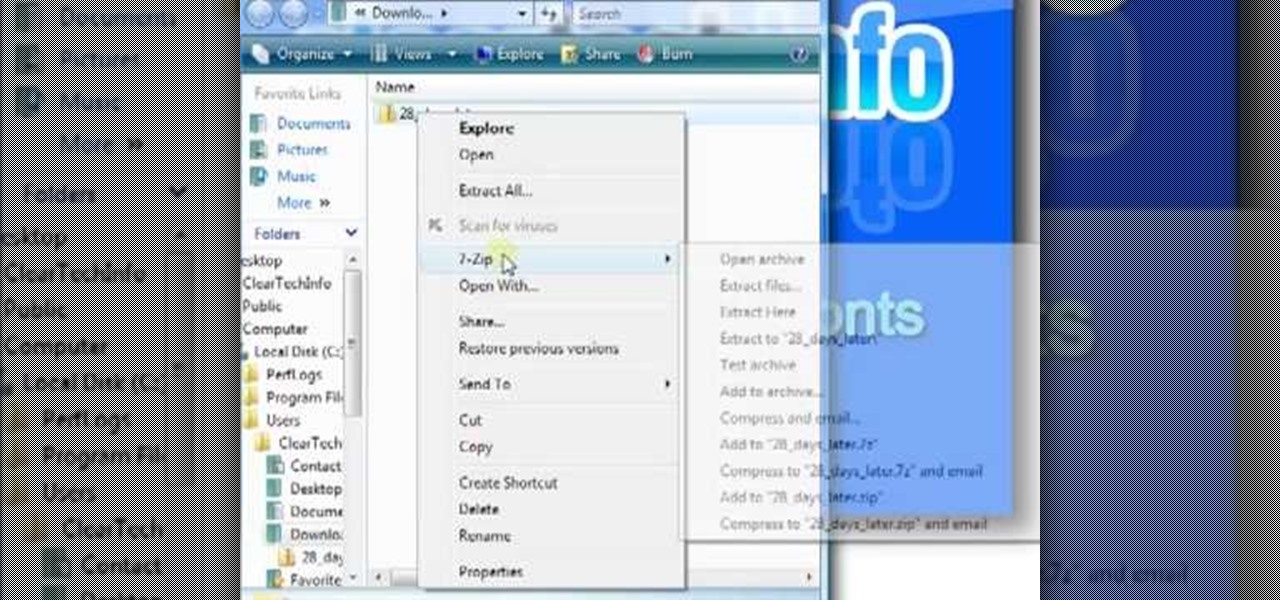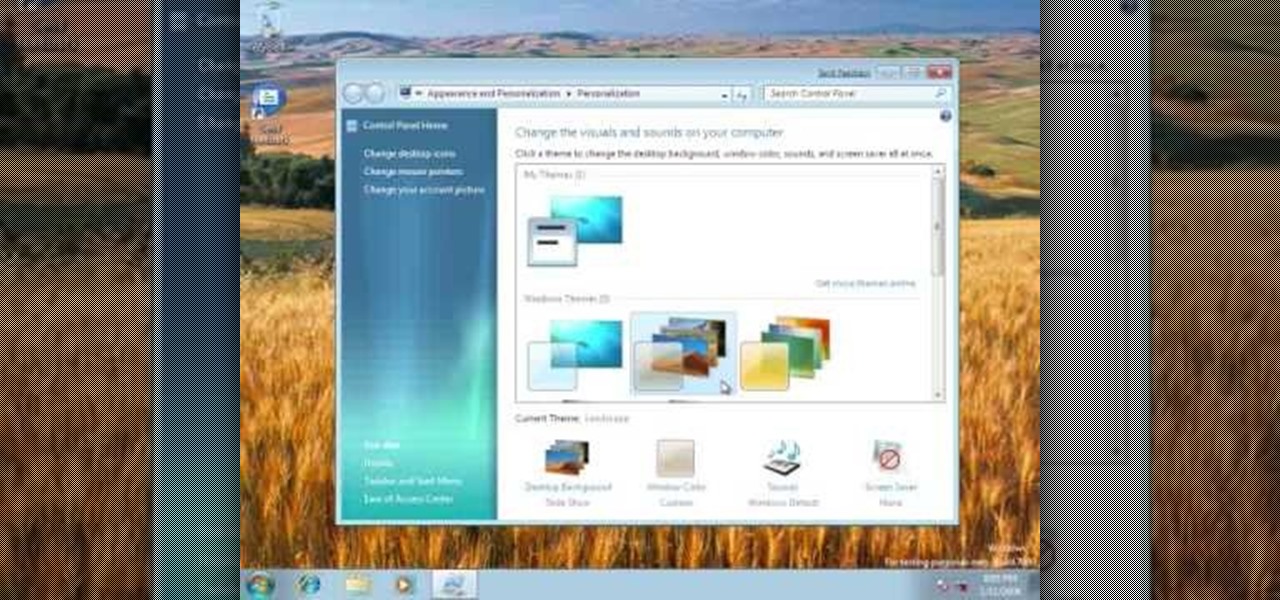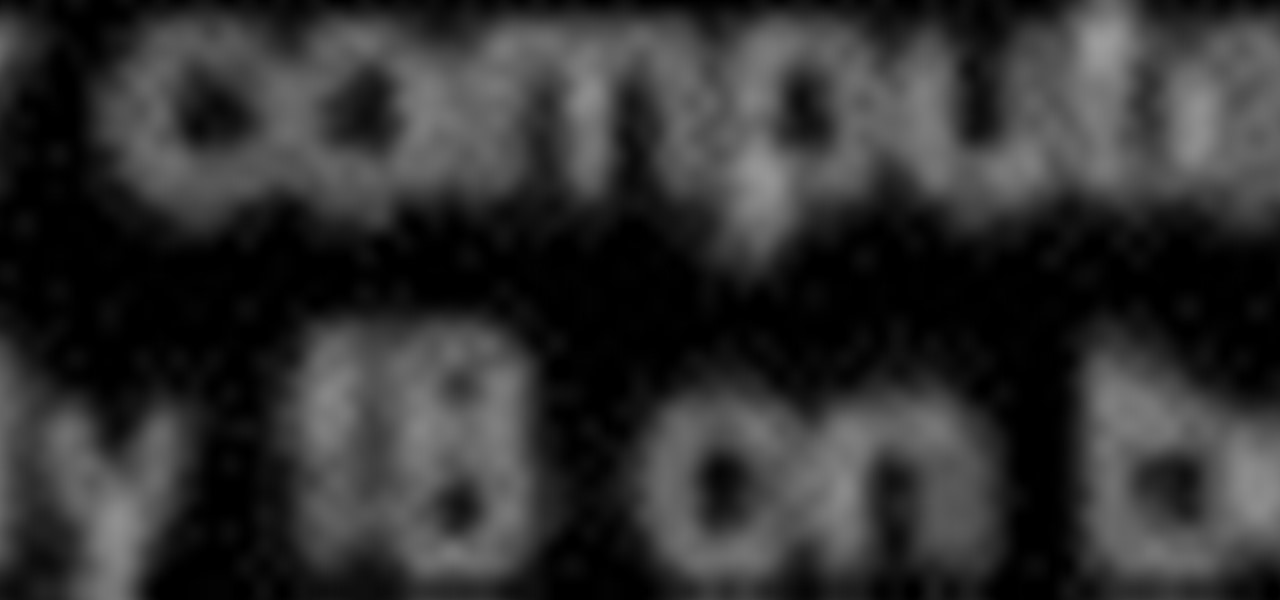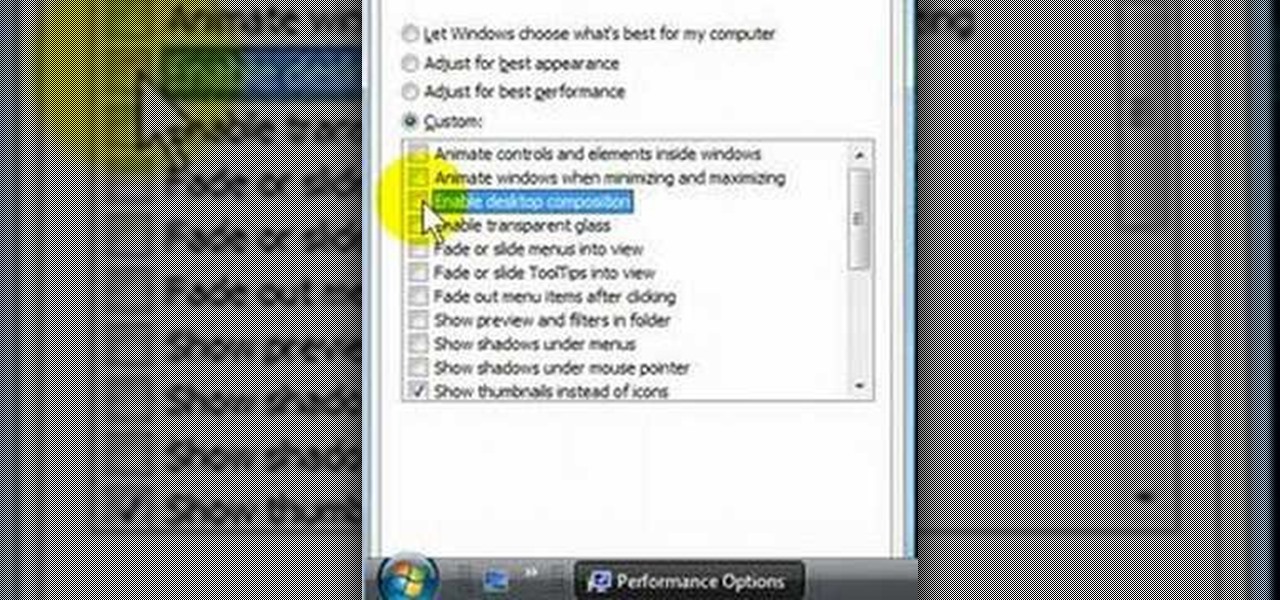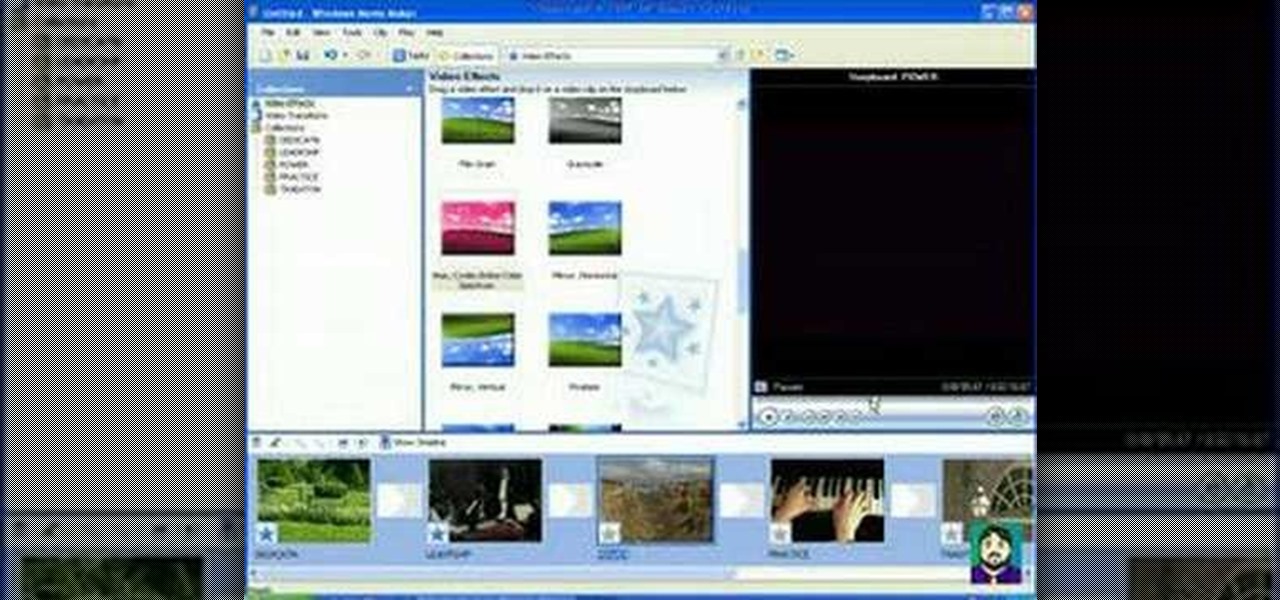Even if you haven't noticed it yet, Windows likes to clog your startup with tons of unnecessary applications. These startup apps slow down your computer's performance, but there's a way to optimize these startup settings to help your Windows Vista PC run a little faster. Watch and learn how to remove those unwanted startup programs with Windows Defender.
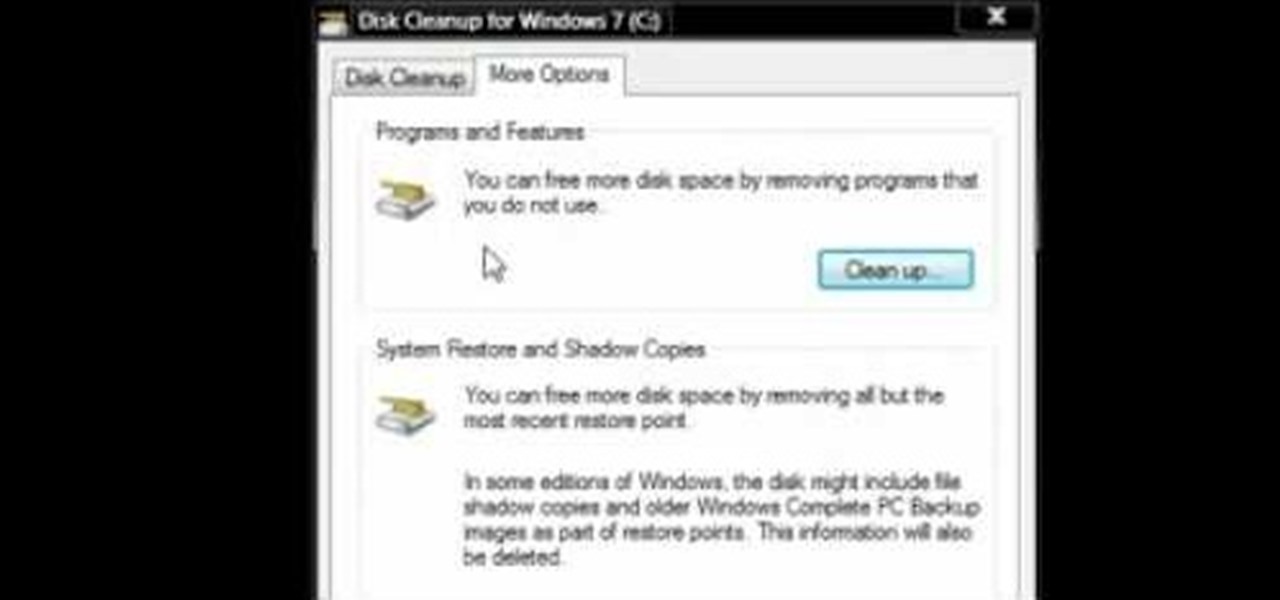
Watch this video to learn how to use Windows' built in cleanup software to reclaim memory space by removing old backups of windows. 1. Go to the start search bar and type in "disc cleanup". 2. Click on disk cleanup and wait for the program to gather information about your computer. 3. When it is done, go to "more options". 4. Click "clean up" on "system restore and shadow copies" option. 5. Click delete. 6. Close the window. Depending on how old your computer is, you should have reclaimed qui...

The following are the steps to be followed to boot Windows XP from a CD: 1. The first thing to do is switch on your computer. Before your computer starts loading windows, you need to hit the F12 key.
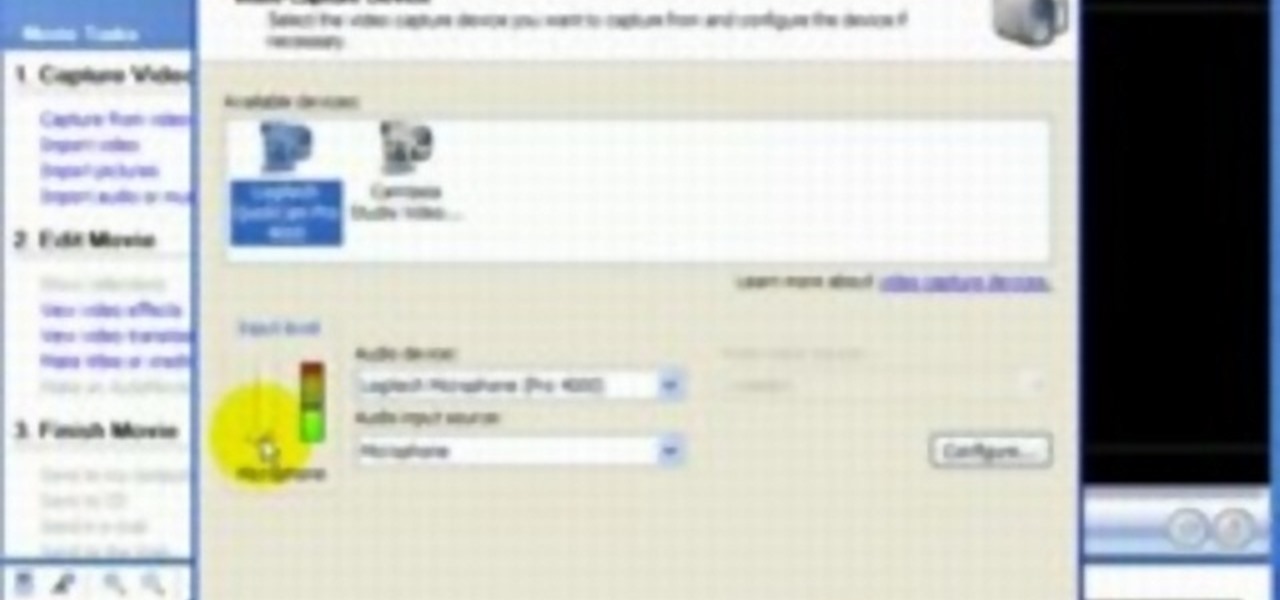
Windows Movie Maker is a basic program that comes with windows, but it actually performs quite well. You can capture video with your webcam and import it into WMM or you can capture it in the program itself. Make sure your webcam is connected and click "Capture from video device". Click next and name the file, click next. Click best quality, then next. The start capture tab will start the recording and stop capture will cease it. Select finish when you are done. The video is then saved to the...

Vista Tips teaches the viewer how to easily get the task manager in Windows Vista. Vista Tips warns that the simple way to get task manager used to be to simply hold the keys Ctrl, Alt, Del down simultaneously. Now, these keys yield a menu. The way to get task manager on Windows Vista has now been changed to Ctrl, Shift and Esc. Simply hold down Ctrl, Shift and escape simultaneously to directly yield the task manager. Another way to do this is to use the start bar to get the task manager. Sim...
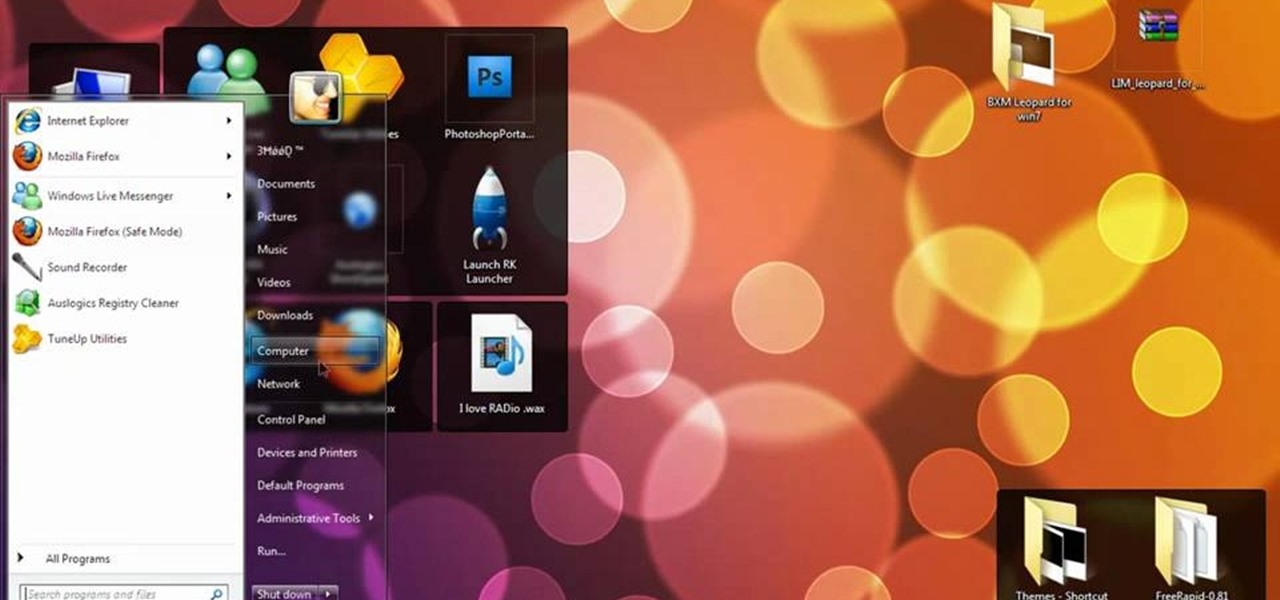
So you bought a PC and now you want a Mac... You don't necessarily have to shell out the couple thousand bucks it takes to buy a new Mac. In this tutorial, learn how to make your Windows 7 operating system look & feel like a Mac OSX operating system. To complete this tutorial, follow these steps:

Have you ever wanted to access your home PC from your laptop, or vice-versa? The Remote Desktop in Windows XP allows you to vicariously use your PC from another PC. This video will demonstrate exactly how to use the Remote Desktop connection in Windows.

O0OMadMikeO0o teaches you how to activate Windows 7 RTM build 7600. For this you will need the program Windows 7 Toolkit 1.7 by Win7Vista. All you need to do is launch the program and check the box that says Activate Windows 7. After waiting 2-3 minutes, this version of Windows 7 will be activated. Note that this type of activation has an expiry date, so it's only a temporary solution. Before the end of that period, another tool or an updated version of this tool should appear that will solve...

Go to the website Mahmood and find the software called Windows 7 activator and download that software.

It is a great video tutorial about how to create a keynote presentation to run on a windows platform. After opening the keynote presentation, click on file menu and open up the export window. This window shows different file formats and types. By using this we can export a quick time movie, an html, PDF, images, flash or a PowerPoint presentation file.

This video shows you how to set environment variables in Windows XP. A lot of the older software written for windows requires the use of

In this video the instructor shows how to map a network drive in Microsoft Windows XP. Network drive is similar to the disk drive that is present on your computer like C drive, D drive but instead of pointing to a hard disk on your computer it points to a server that has enabled shares. Shares allow you to create or edit files and folders. By mapping that server share to a folder in XP you can use that share as a normal drive. To do this go to start menu, right click on My Computer and select...

Helpvids explains the minimum system requirements for the Windows 7 operating system. While the minimum system requirements are explained, the viewer is also reminded that using the minimum requirements are not advisable and could cause your computer to run super slow.

In this video tutorial, viewers learn how to install Mac OS X Snow Leopard in Windows PC using VMware Workstation as virtual machine. Begin by downloading the program from the link provided in the video description. ISO image is made especially for Windows PC users. Mac users can download the DMG file from there too. This is a full video guide on how to install Snow Leopard in Windows 7, XP, Vista using VMware Workstation and download all the software (VMware workstation, Mac OS X Snow Leopar...

In this video the instructor shows how to activate Windows 7 forever. There is a program called 7Loader that will activate your Windows forever without having to pay for anything. Download the program from the internet or from the link given in this video. After downloading it, scan it with your antivirus program to make sure that it is free of any virus. Now run the tool and on the screen pick your computer make. If you don't know your computer make, look for it in the control panel, as show...

In this video, you will learn how to make a mosaic stained glass window as well as techniques for using mosaic to decorate other items in your house. Host Laura says she's decorated her house so much that her neighbors say if you stay too long, they will become mosaic by Laura. The materials you will need for this project are a window, stained glass of which Laura says you can buy cut up, silicon, and grout. Laura takes you with her to her local hobby store and shows some different stained gl...

If your game of Half Life is taking too long to load then maybe it's time to improve your computer performance. This video tutorial demonstrates how to speed up your personal computer running Microsoft Windows XP. You'll learn a variety of methods to boost performance and gain hard drive space. The steps are basic enough for any user to follow, so power up and maximize your PC performance.

Steps on how to cut copy and paste on a Mac. Make sure that all your Windows are closed. 1. Click the Apple on the upper right corner. 2. Select and click System Preferences and a small window will appear. 3. Double click the small mouse picture and a bigger mouse picture will appear 4. Click on the right tab that says Primary Button and click to select Secondary Button. 5. Close the window. 6. When you right click the mouse a menu will appear and you can already cut copy and paste just like ...

This video is a step by step guide to clear cache for Internet Explorer version 7.0. On your Internet Explorer browser version 7.0, go to tools. Click Internet options. Go to general tab, then click browsing history and hit delete. Window will pop up. Click delete on temporary files and click yes to confirm. Click delete on cookies and click yes to confirm. Click delete on history and click yes to confirm. Click x to close the window and the current Internet Explorer window. Pull up a new Int...

Hub Kirkpatrick teaches the viewers how to save handyman bills by installing solar window screens by yourself. This video describes the step-by-step process of installing solar screens on windows. According to Hub, these screens are not only very easy to install using tools found in everyone's garage, they are also only about one-third of the price of the conventional roll-down screens. In addition, these screens, if properly installed, can drastically reduce air-conditioning bills by prevent...

This video, created by ClearTechInfo, shows you how to easily install fonts in Windows. The tutorial refers to Windows XP and Windows Vista. First thing you have to do is download a font. Usually, you can find license-based fonts or free fonts on Google or any other searching engine. If you have downloaded a ZIP file, containing a font, un-zip it. All you have to do is open the Control Panel, and then the Fonts folder. Simply copy and paste the font to the Fonts folder, and your font is now i...

This video shows you how to install language packs on Windows 7. It can be a bit tricky to figure out where to download these language packs, but this video does a great job explaining where to go. The invitation key needed to access the downloads section on Microsoft's site is Win7-3HQW-RF74. This also allows you to download Windows Server R2 2008 and Windows 7 Home Premium

Most Windows followers by now know that there is a new operating system about to be released: Windows 7! Take a look at this video if you need help installing it on your computer. First time Windows users may find the installation process tricky, so this video should clarify things for you.

Wash your window blinds with a minimum of mess. Howcast presents you with tips on how to effectively clean your window blinds. Blinds can be tricky to clean, so pay attention.

Want to know how to get the Windows 7 theme for Windows XP. Customize your OS with this quick tutorial. Make your desktop look like the brand new Windows 7 by installing some themes onto your old XP.

If you've decided that you want to scrape the tint off of your vehicle's windows, you're going to want to watch this video tutorial. In order to strip the tin from the windows, you'll need a single-edged razor, a cleaning rag and an all-purpose spray cleaner. Scrape at the corner of the tint film with the razor and peel it off. Spray the cleaner on the glass , then put back the film onto your automobile's window. Wait about twenty minutes and pull it of again. Now, spray off more cleaner and ...

Are you a ... Windows Developer? Interested in ... testing the vulnerabilities inherent in your own operating system? If so, you're in luck. This video tutorial demonstrates a simple hack that will allow you to remove the Windows Genuine Advantage Validation software. For step-by-step instructions on removing the Windows XP Validation tool, watch this video guide.

Are you disappointed with the sluggishness of Microsoft Windows Vista? In this Windows video tutorial, you'll learn how to use the Performance tool in Windows Vista to disable senseless features you don't need and to make Vista run more quickly in the process. For more, or to get started speeding up your own Windows Vista machine, take a look!

In this cursory three-part tutorial series, you'll learn how to create your own custom cursor using Windows XP using IconArt 2.0. Get pointers on making your own pointers with this how-to. And be certain to stay tuned for parts two and three.

If you have a window that is not insulated properly or is a bit drafty you might want to consider replacing your windows. In this how to video, home improvement expert Danny Lipford discusses window replacement.

Tim Carter demonstrates how to remove insulated glass panels from either side of a front door. Replacing the sidelights on the front door is possible. Just follow these steps for glass replacement.

Blue tape works on standard windows, but when you've got six panes of glass in one window, using blue tape would be a pain. This video shows you how to use cardboard to paint the window. Makes it easy.

Most of us stay with a certain computer operating system - or a specific version of that system - because it gives us a great amount of ease. But what if you're using an older edition and it's starting to look a bit, well, outdated? Make your Windows Server 2003 look newer by installing the Windows XP Luna theme. You'll have to enable Themes to make this work. Check out this video for the tutorial.

A short tutorial on how to hide icons on the Windows desktop

One of the first things I do whenever I install Windows on a PC, is to change the default sound settings - I don't know about you, but I can't stand the dull, dreary sounds chosen by Microsoft whenever you start Windows, log on or off, or shut down your PC.

This 3 part Movie Maker tutorial explains all the main functions of Movie Maker and how to use them. Part one starts with importing video clips, editing clips, adding video effects and transitions, etc. Part two covers basic sound control, adding titles and credits, and putting in overlay credits. Part three shows you how to take a pile of pictures and music and instantly create a musical montage.

This video shows people how to format and reinstall Windows XP on their PC from a CD.

While Android does allow apps to use picture-in-picture mode (PiP), only a handful of apps actually support the feature. Most of the apps that do are video apps. The thing is, PiP is useful for more than just watching videos, and the Galaxy Note 9 has included a way to allow any app to offer a similar feature, video or not.

After a hacker has configured Metasploit on a remote private server, created a resource script for automation, and created a simple payload, he or she can begin the process of remotely controlling someone's Windows 10 computer with just a few moments of physical access — even if the computer is off.

While the consensus among some in the augmented reality community is that the Microsoft HoloLens is the best device available at present, it also remains the most cost-prohibitive option, with the development edition costing $3,000.