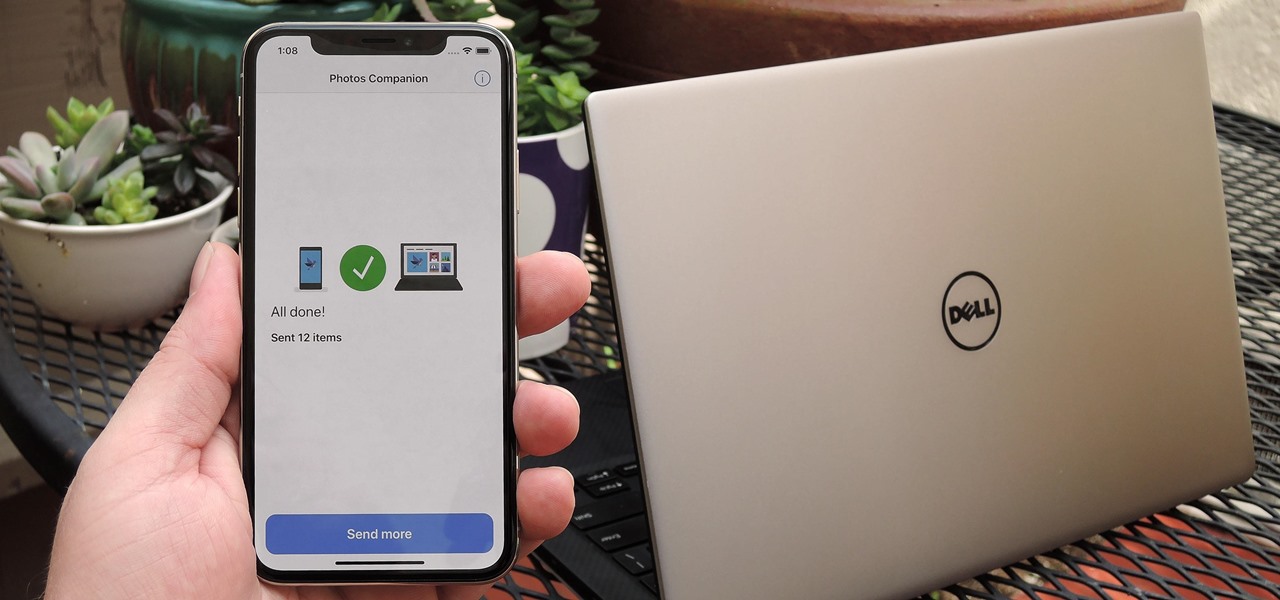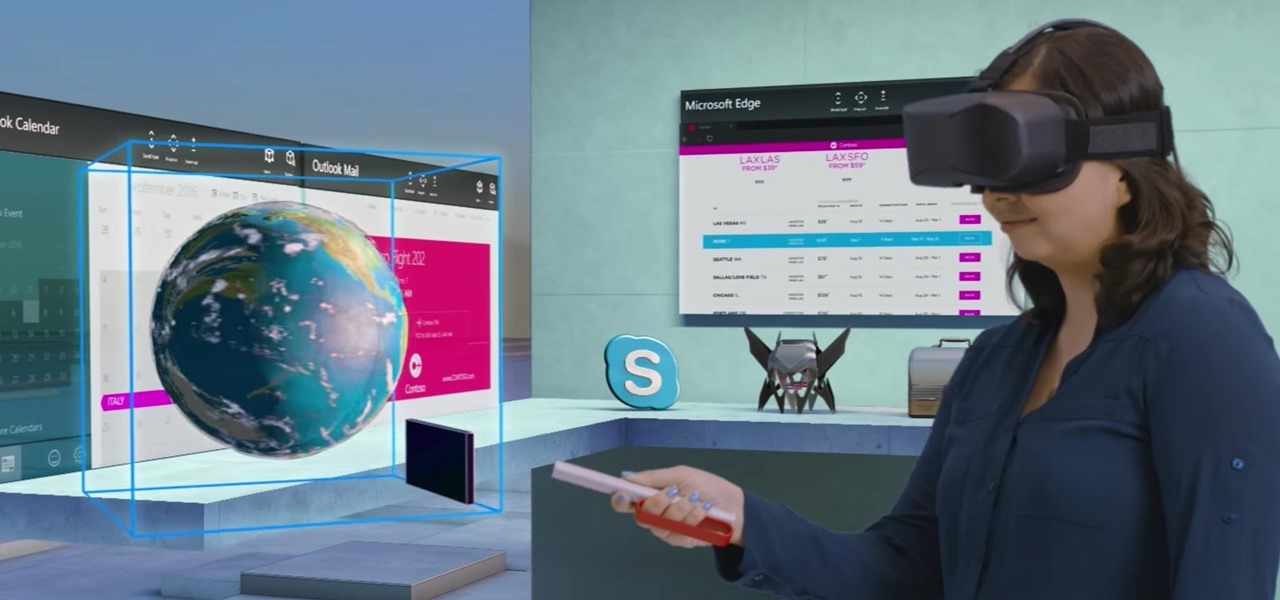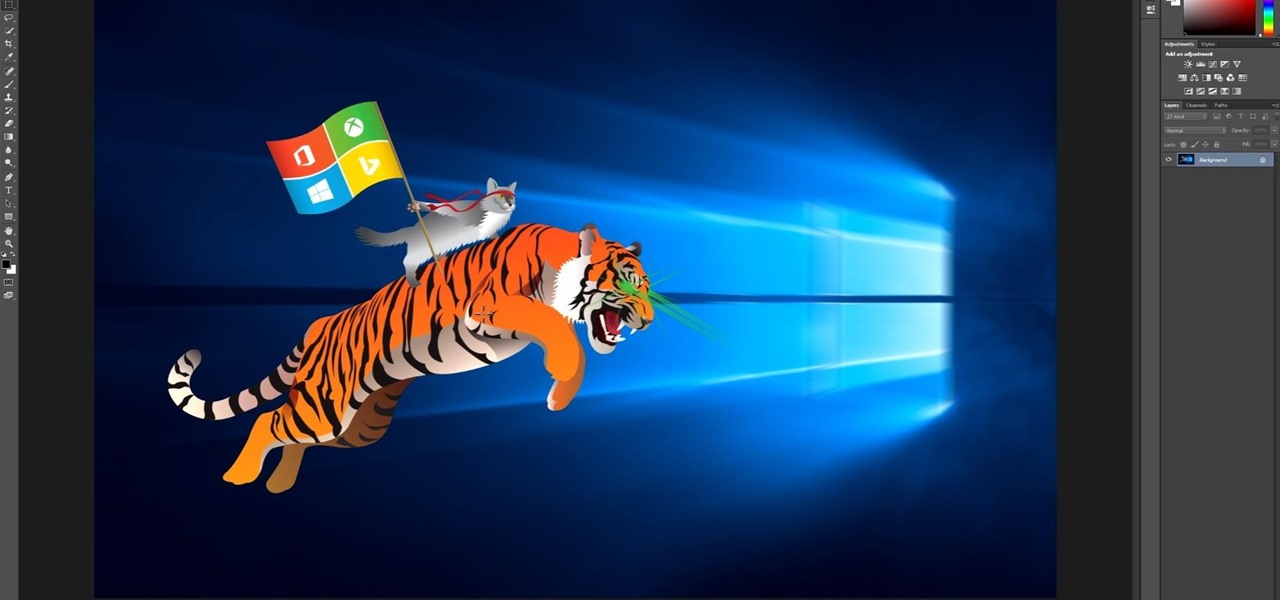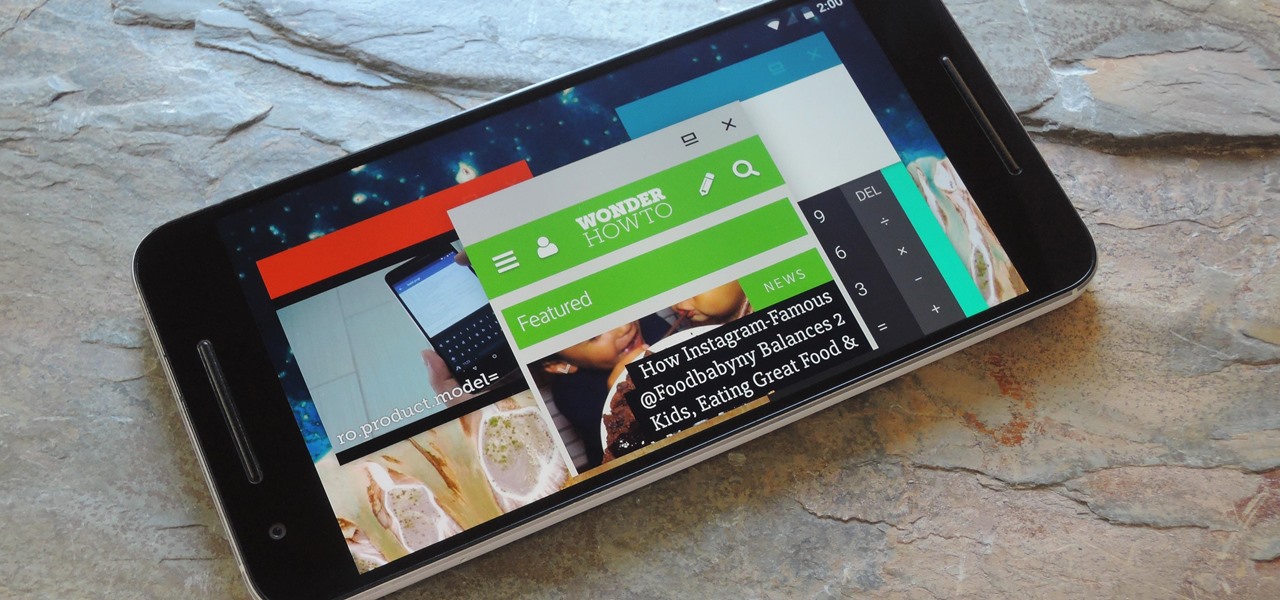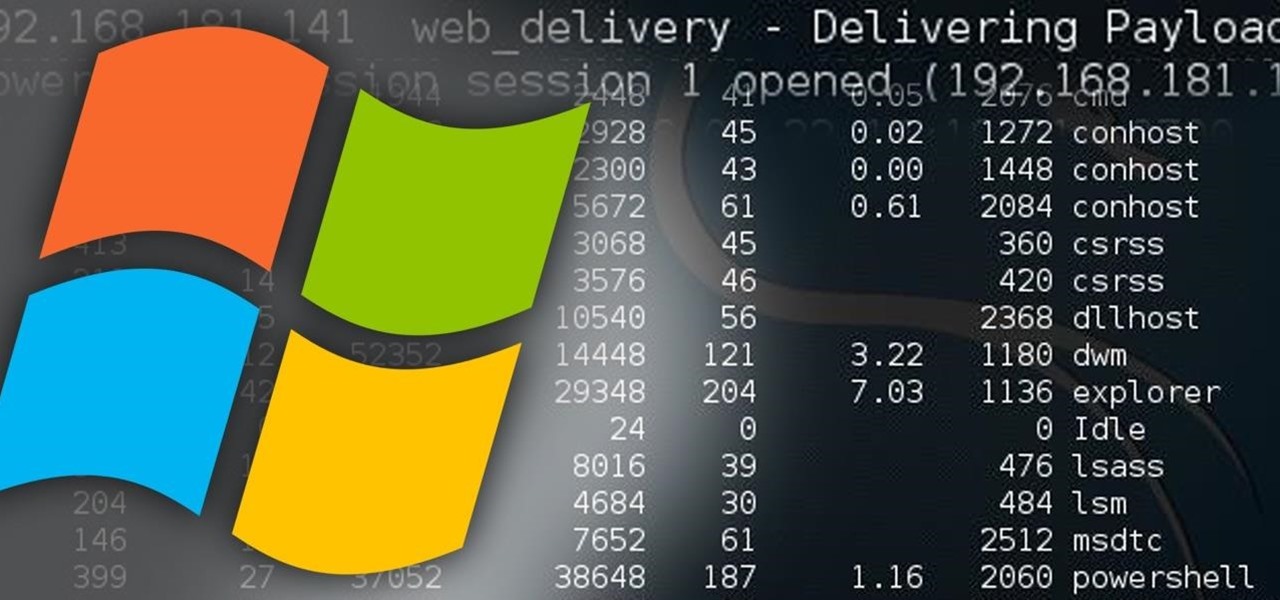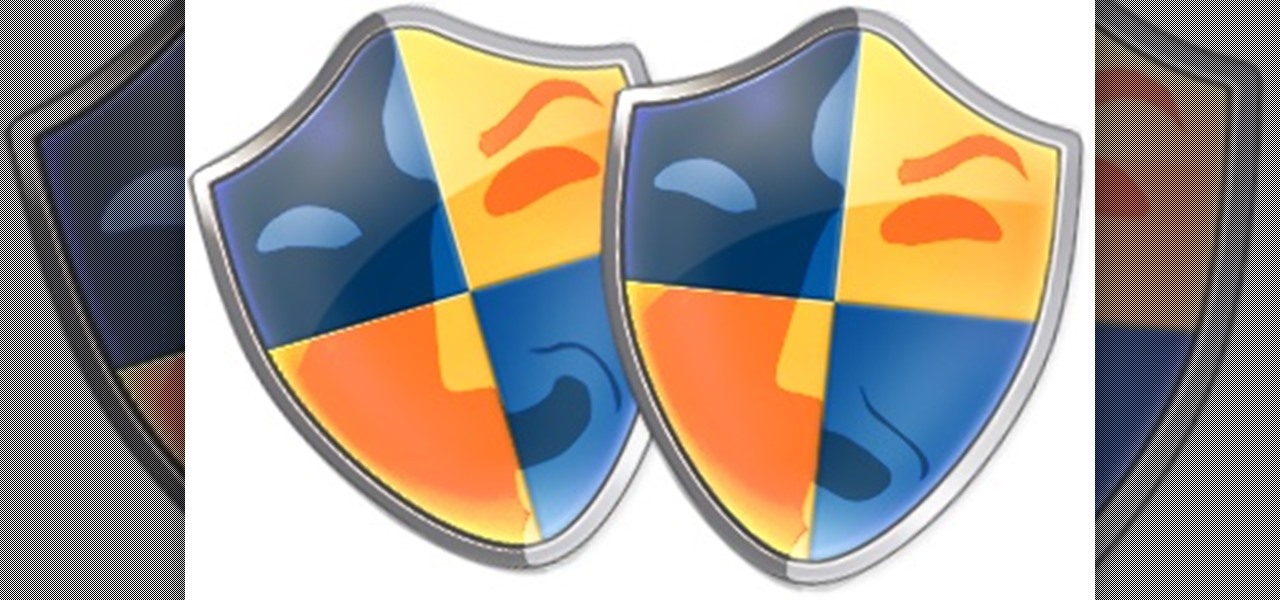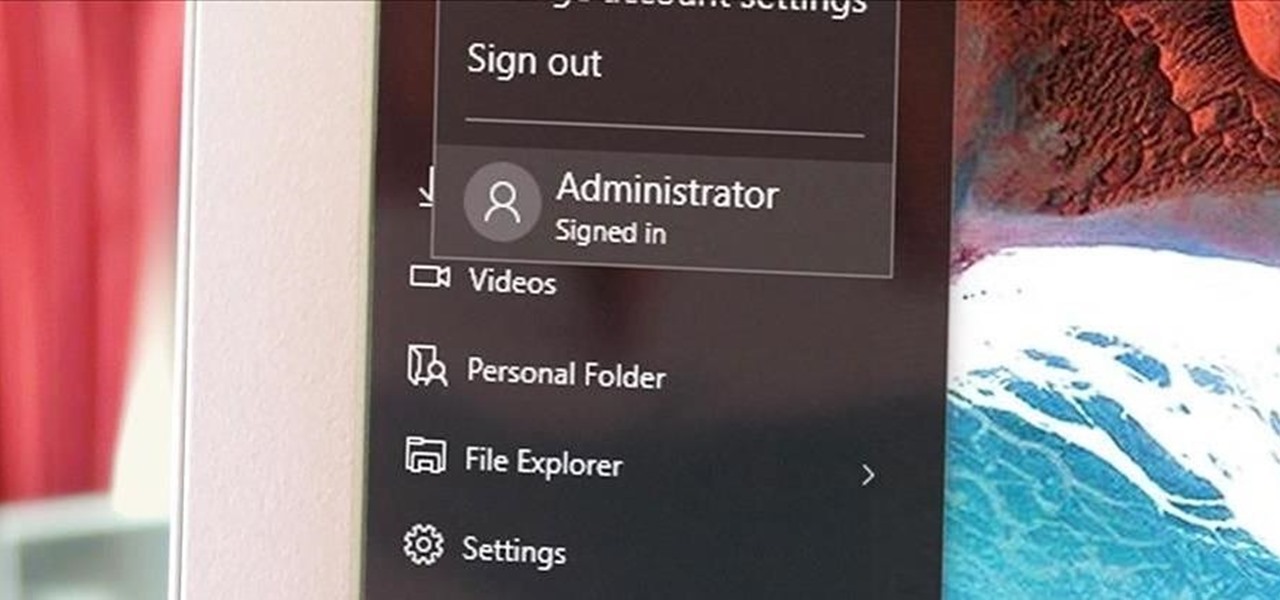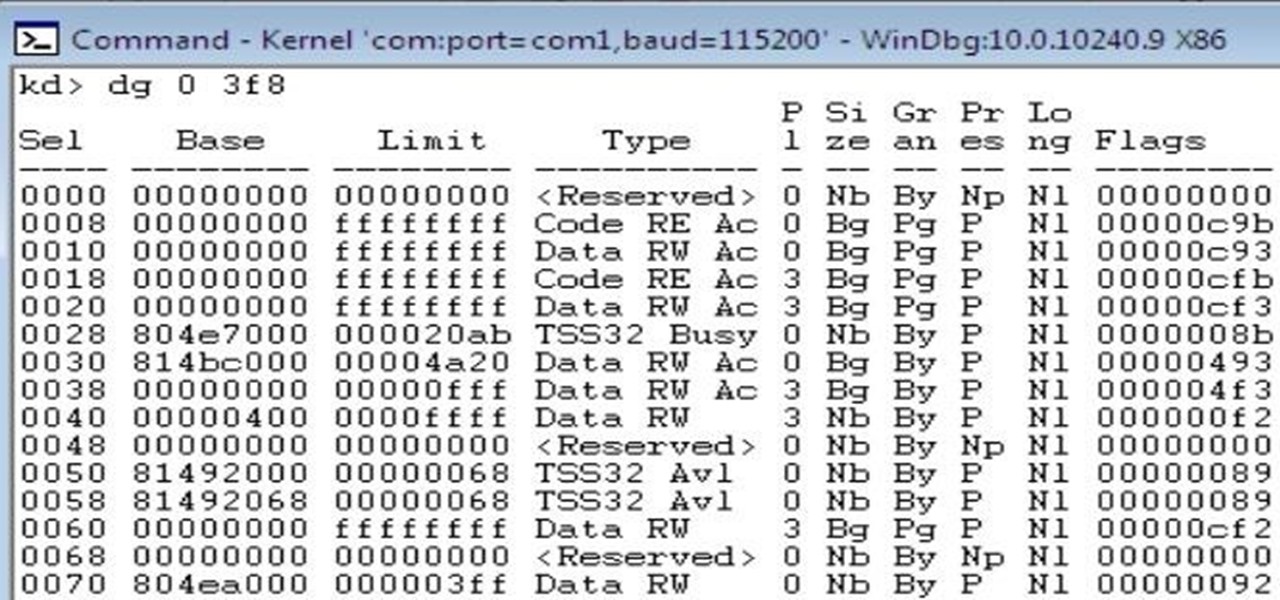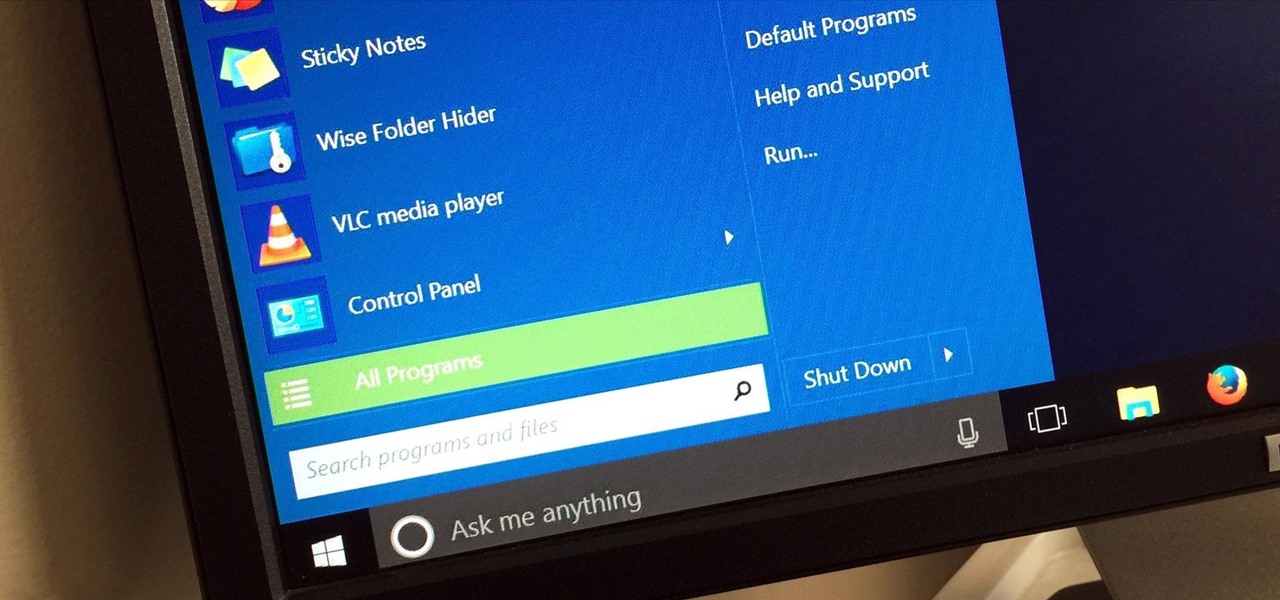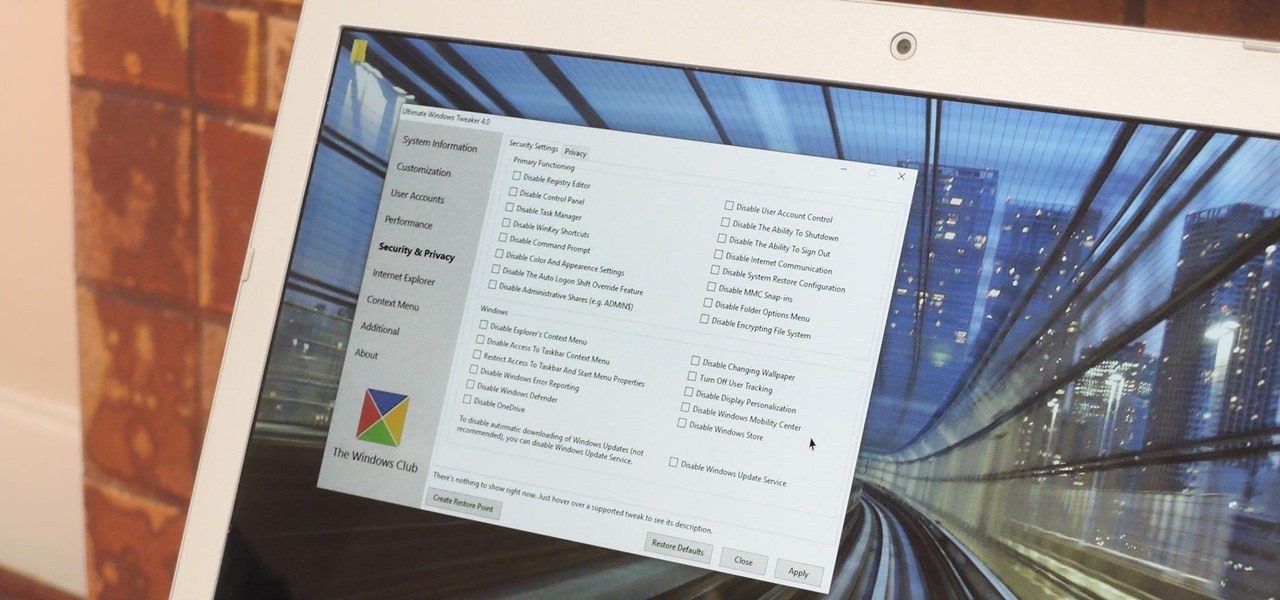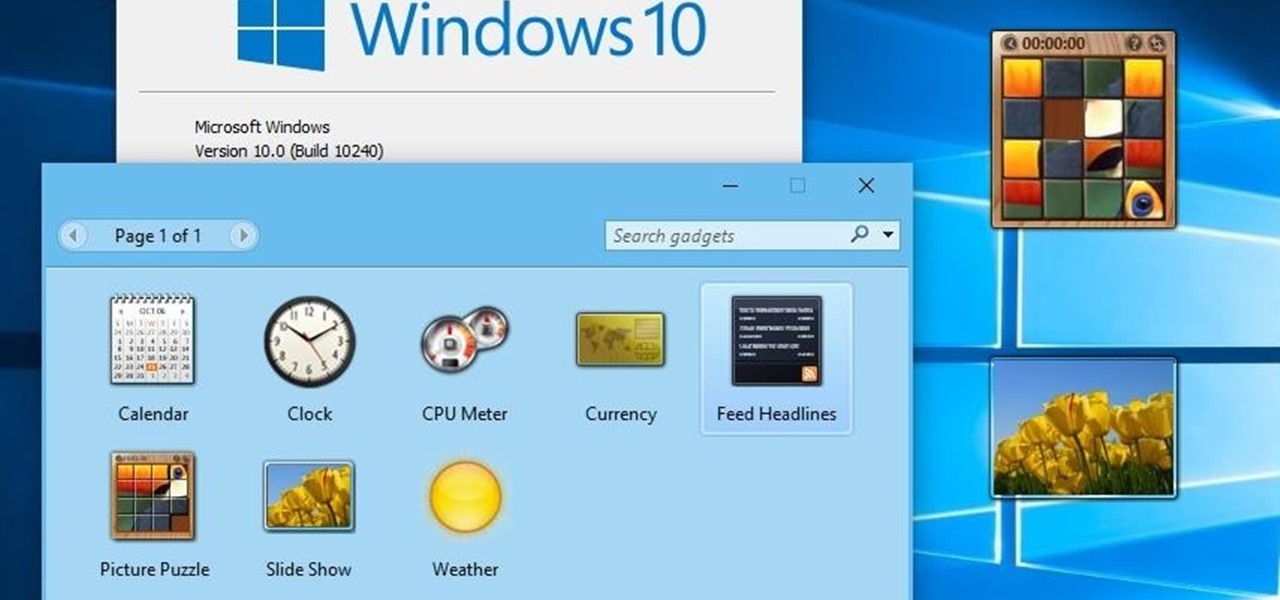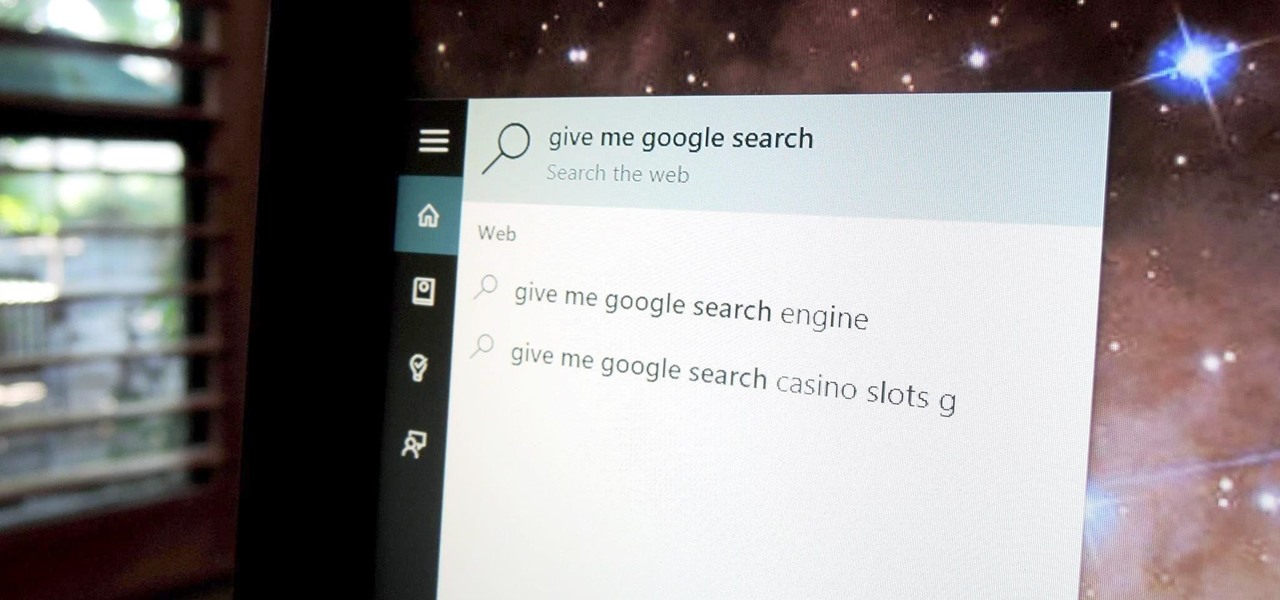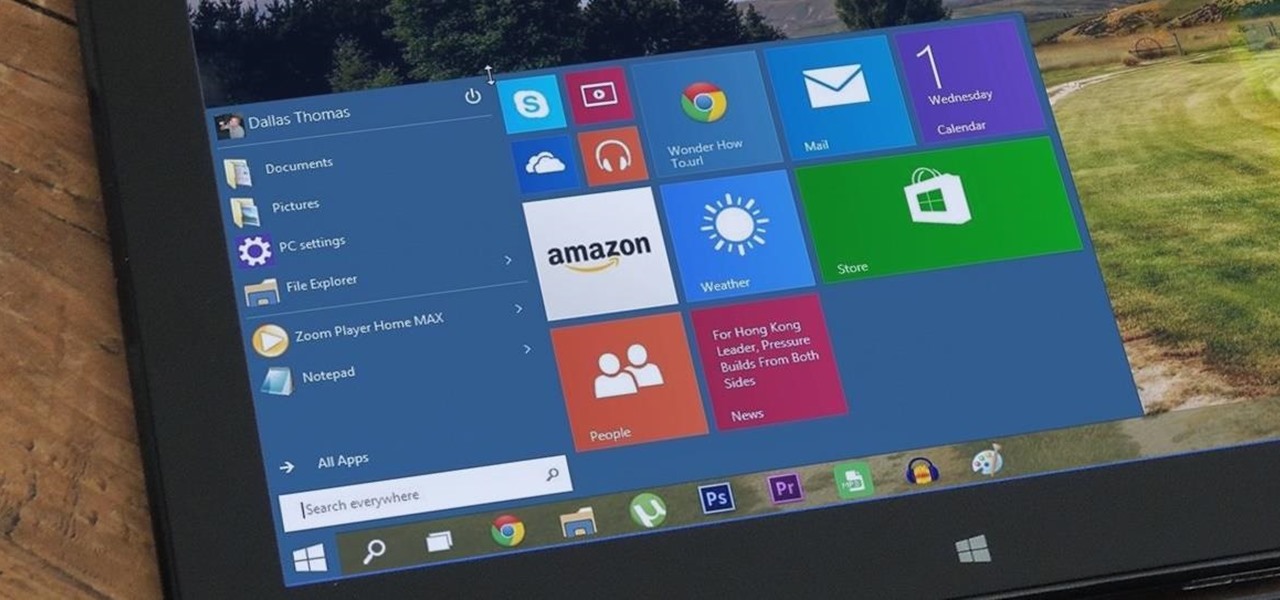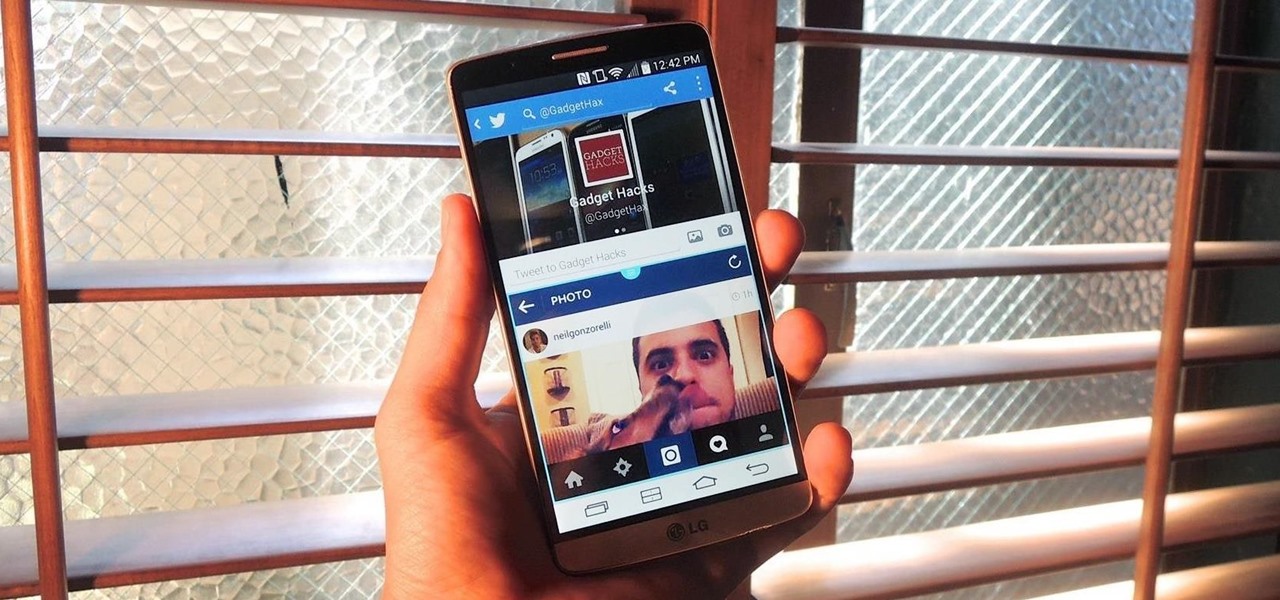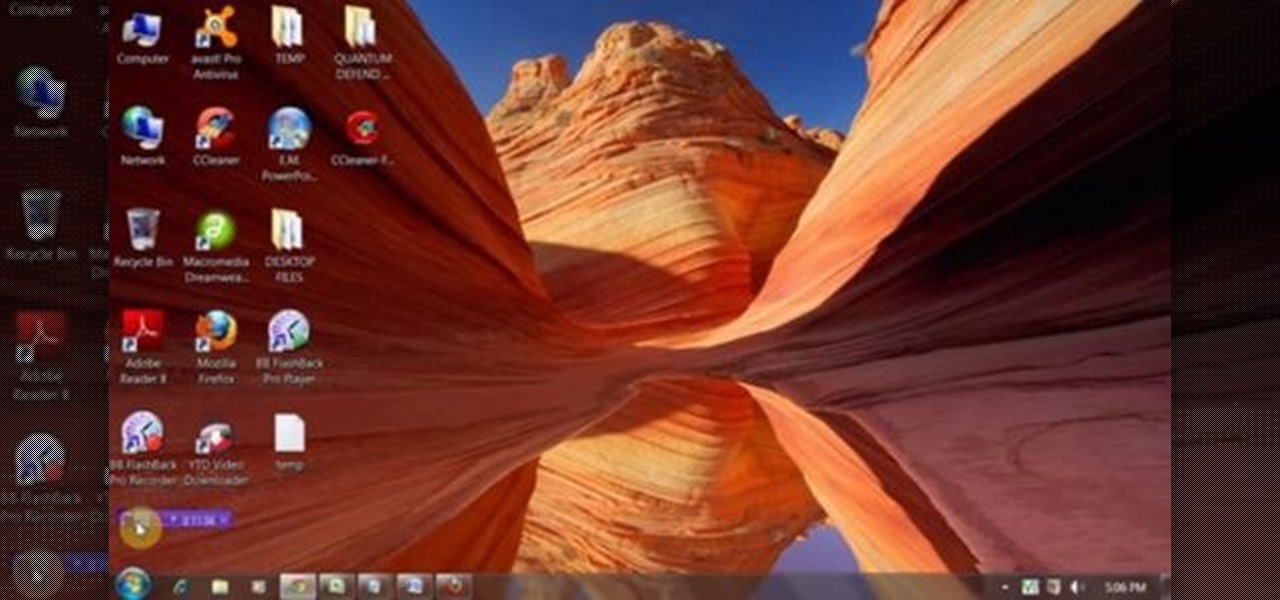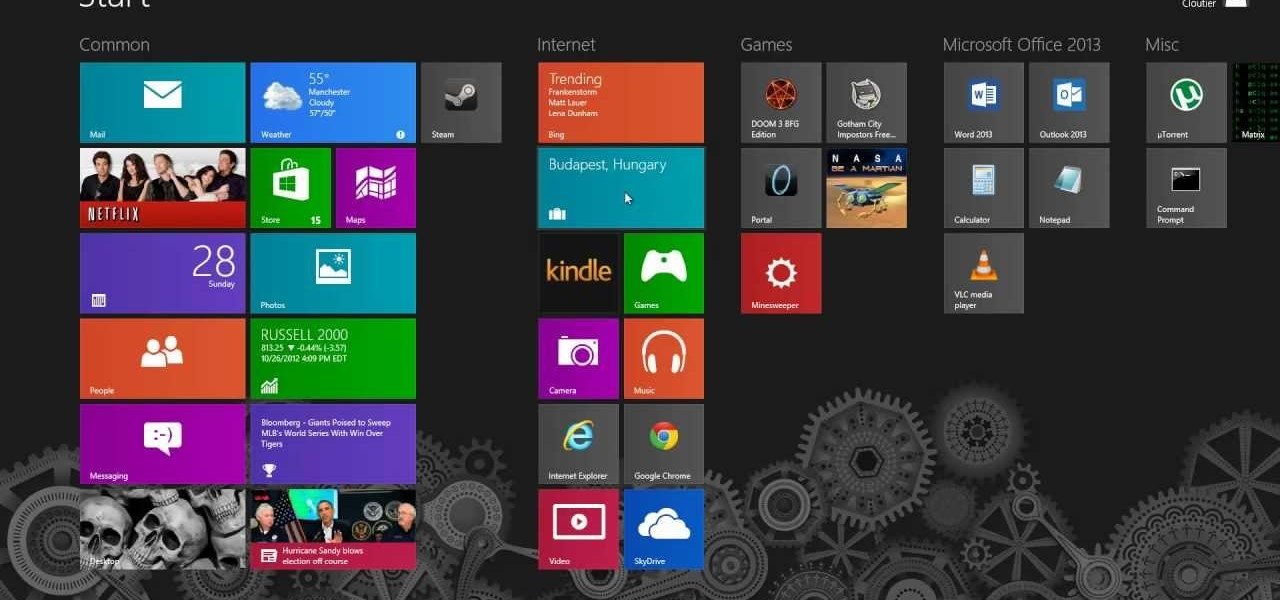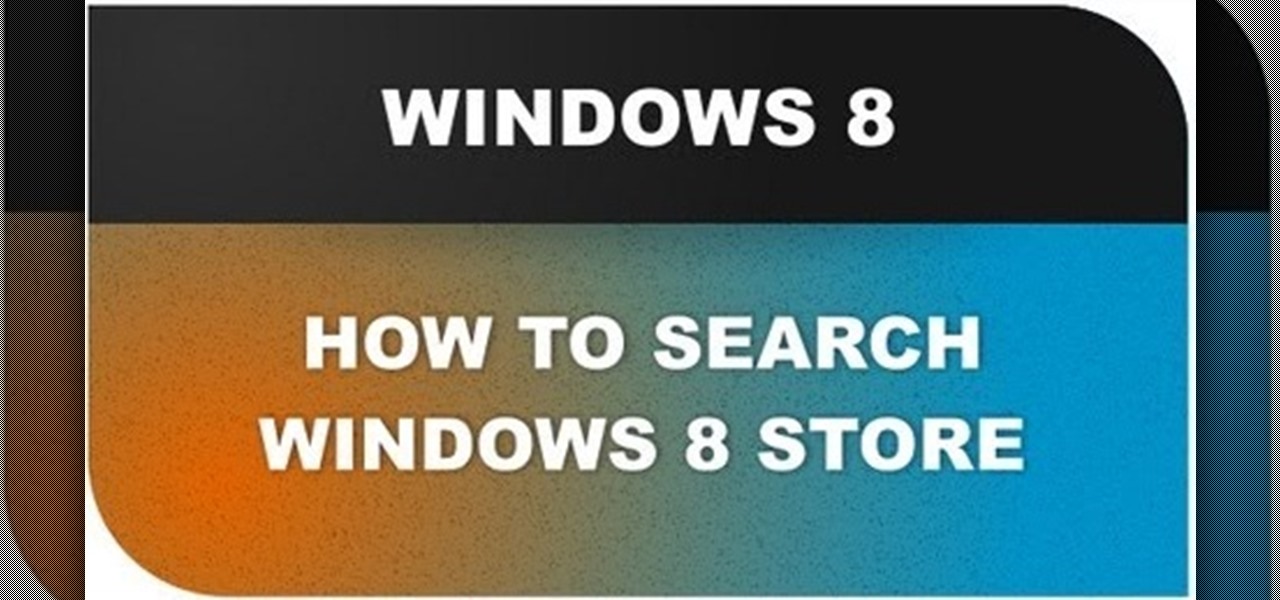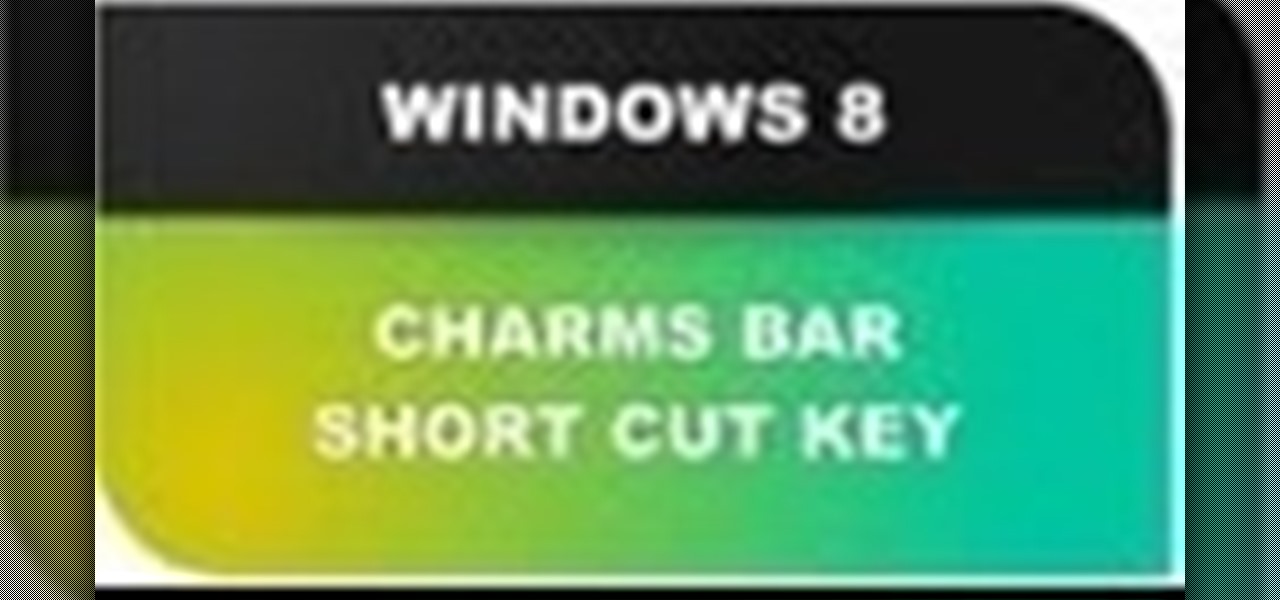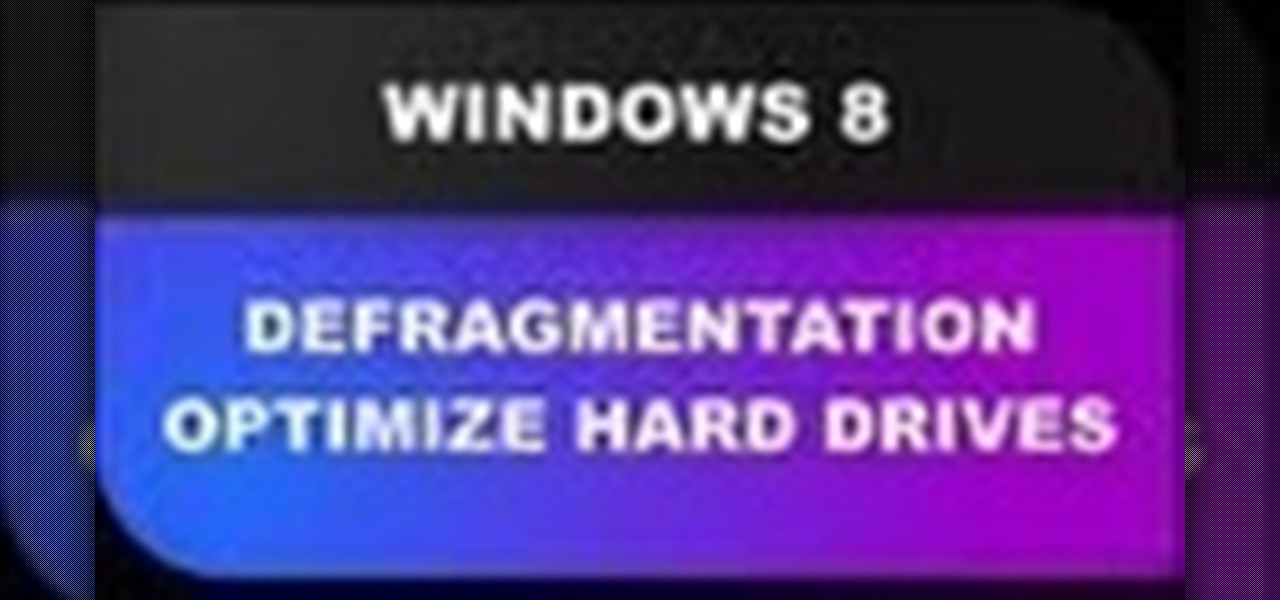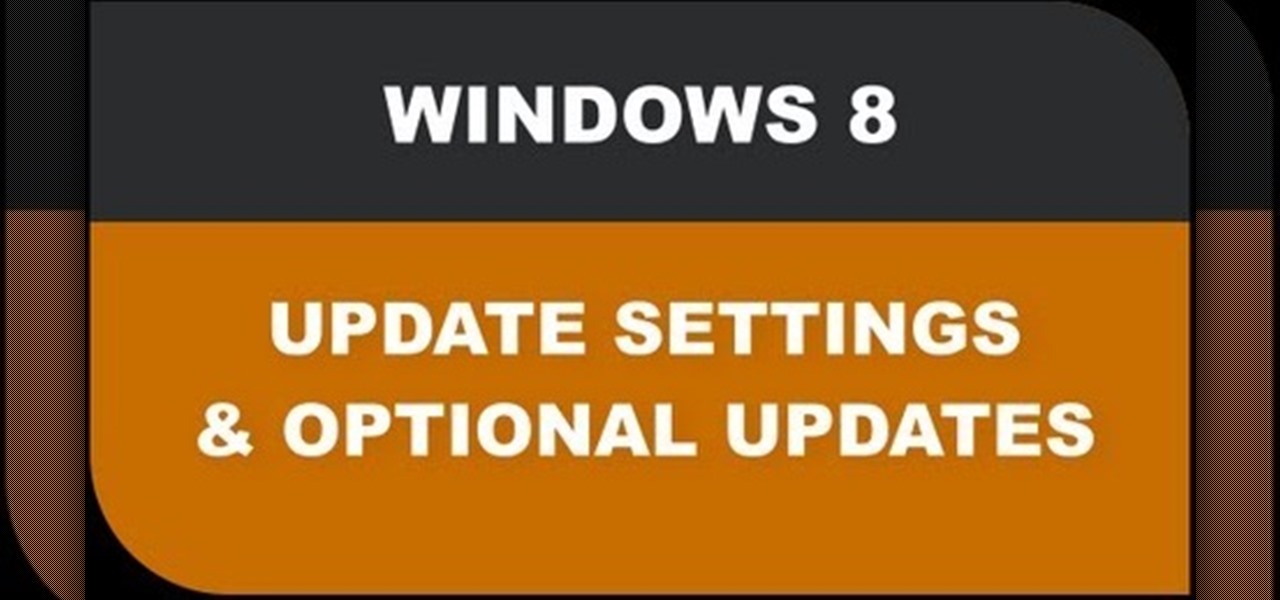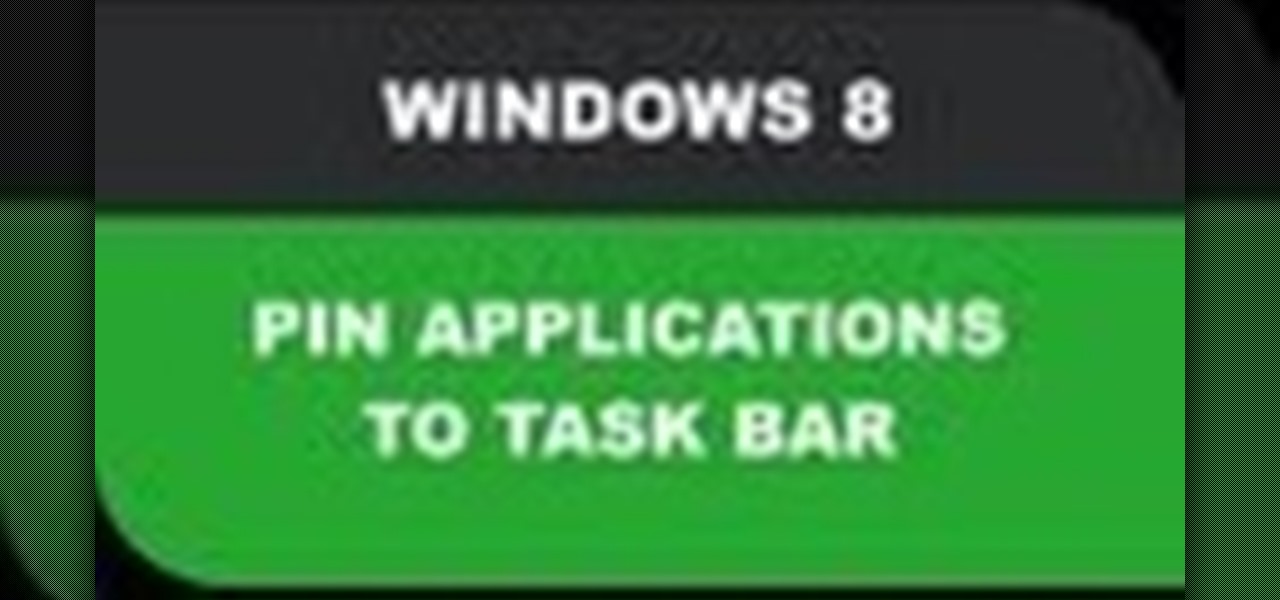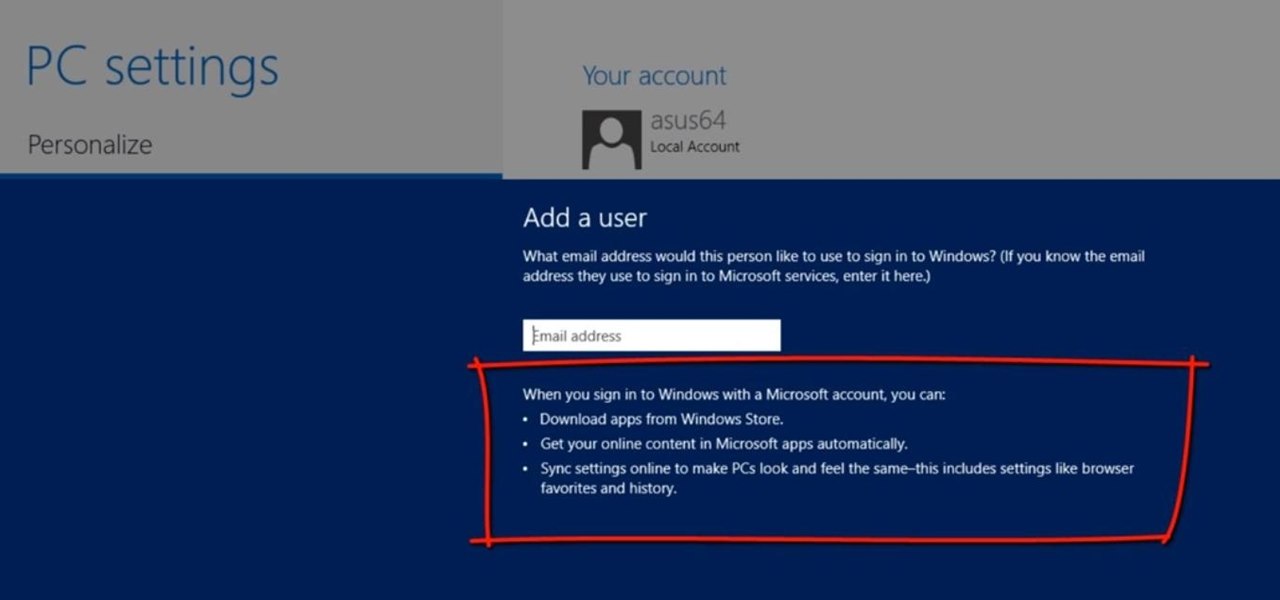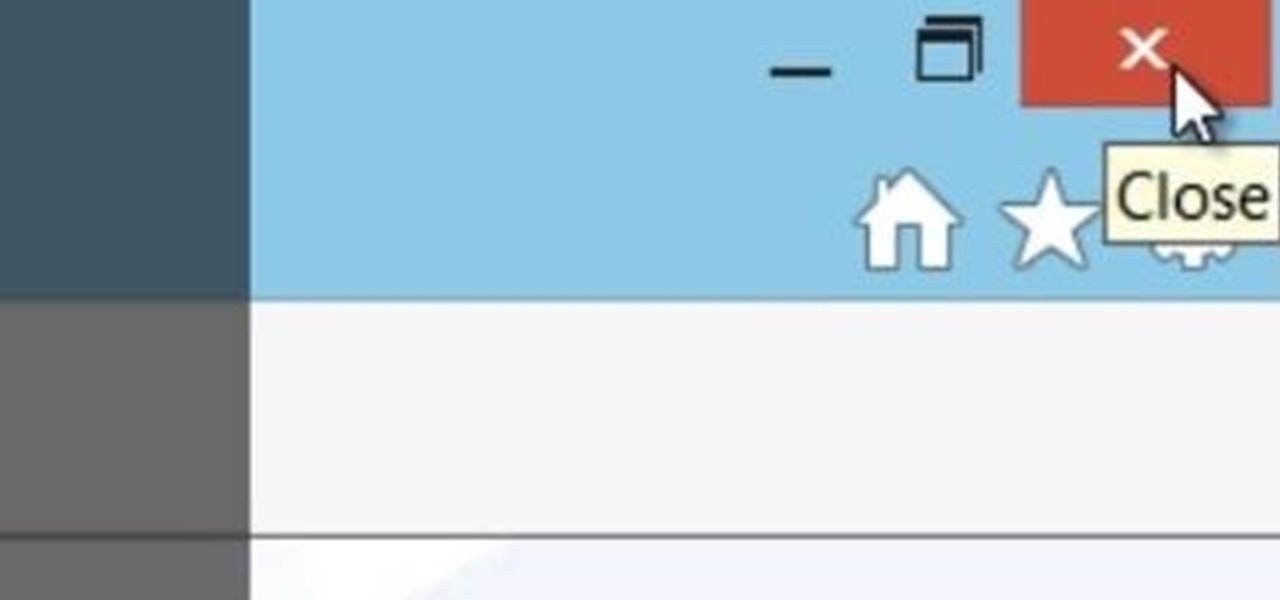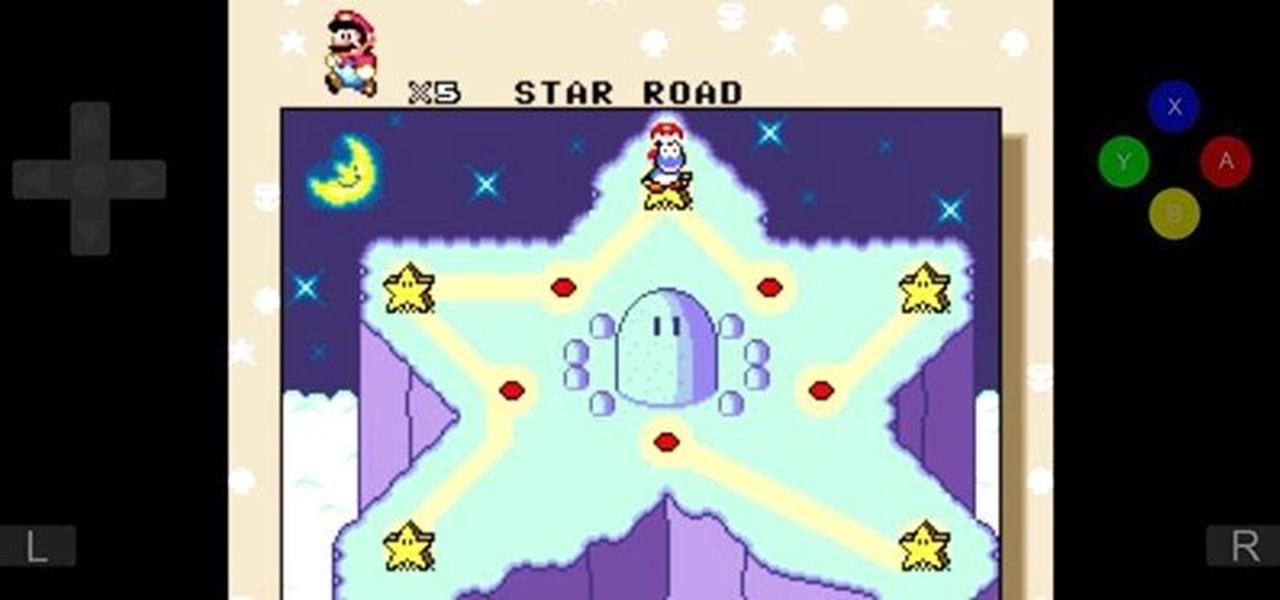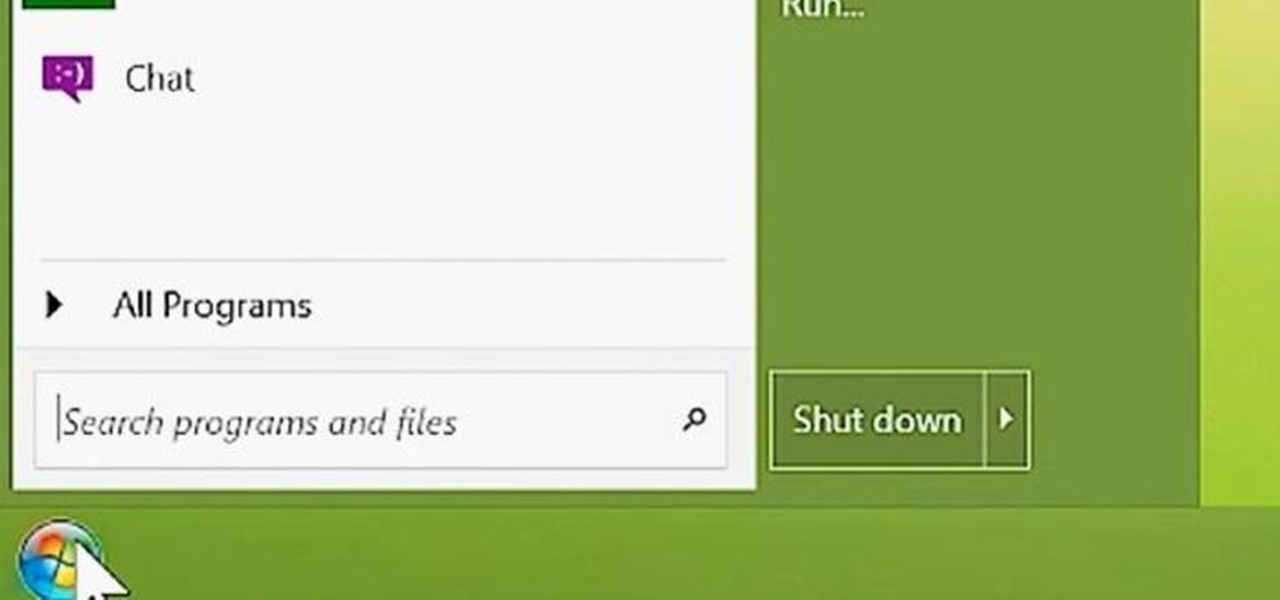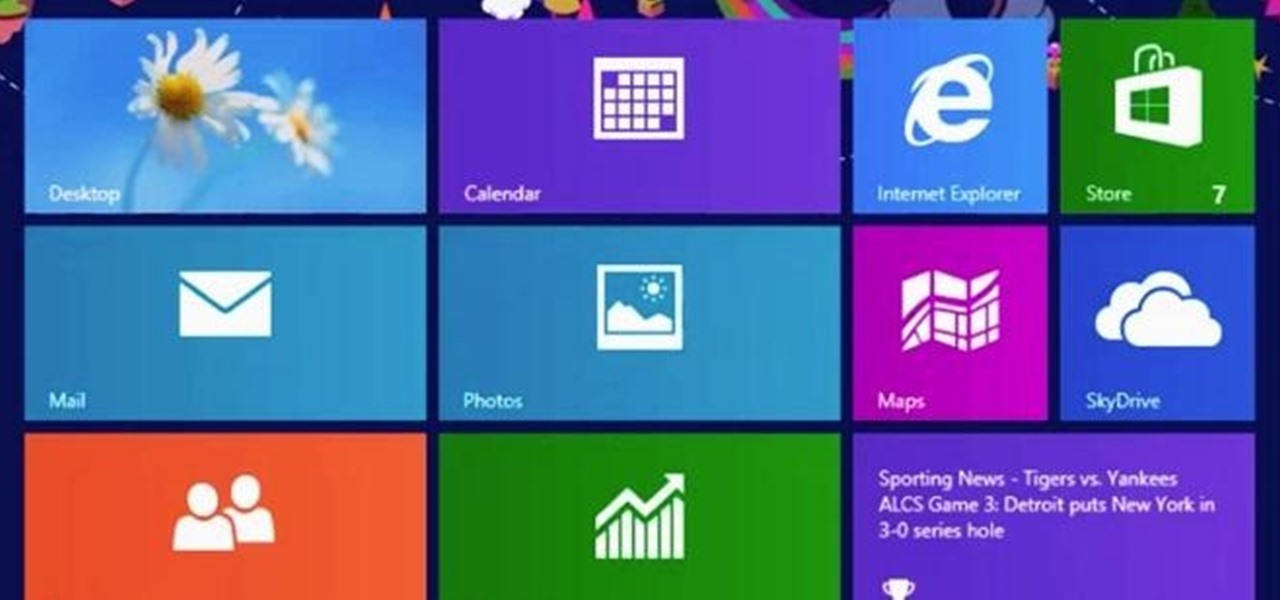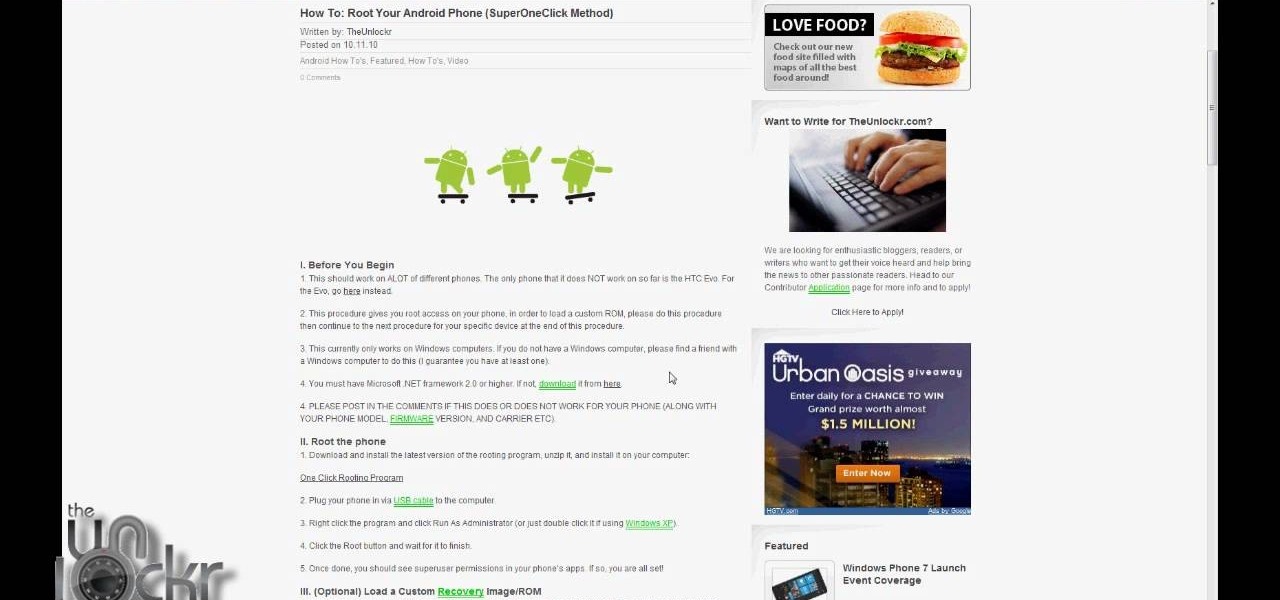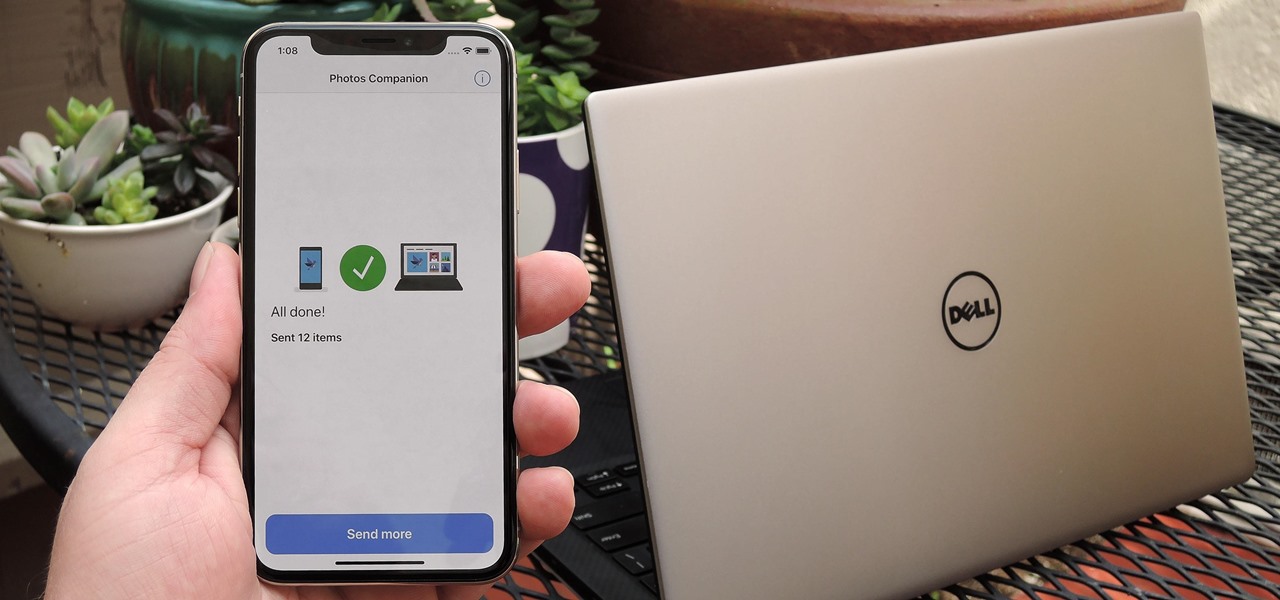
Thanks to iCloud and AirDrop, it's really easy to sync photos between an iPhone and a Mac. But if you have an Apple phone and a Windows computer, this process isn't quite as simple. Thankfully, Microsoft has just released a new iPhone app that makes it a breeze to move photos and videos from your iPhone to your PC.
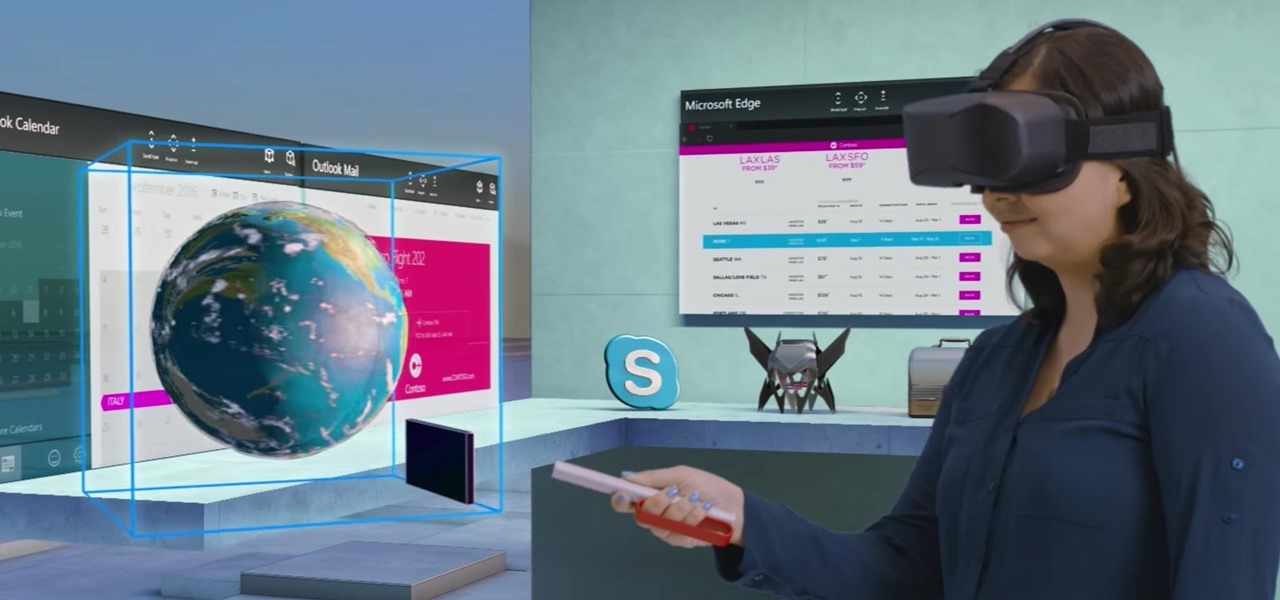
Soon, users will no longer need an expensive headset or even a smartphone to experience mixed reality. The new Microsoft update will be bringing mixed reality applications to every Windows computer next month. This new upgrade to Windows 10 named the Windows 10 Creators Update.

If you need to do some hardcore multitasking on your Windows PC, a second monitor can go a long way towards getting things done. If you opt to "extend" your Windows desktop across a dual monitor setup, it's as if you have two computers side by side, with each display getting its own set of windows and programs that can be open simultaneously.
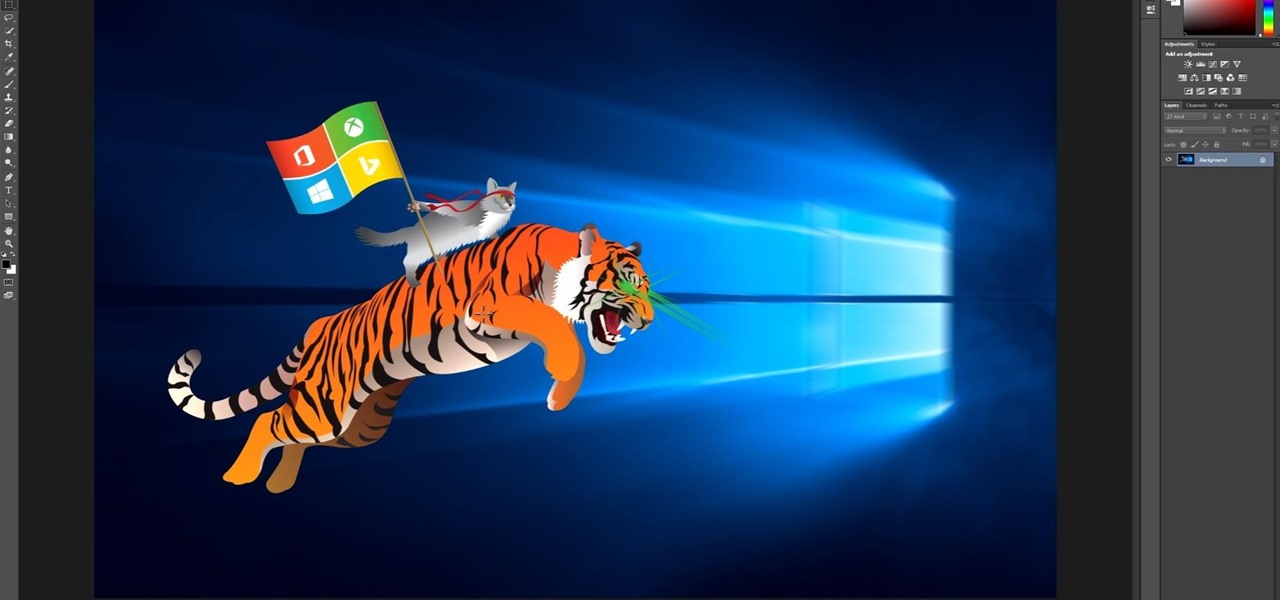
At the WinHEC Shenzen 2016 Keynote, Microsoft showed off a system running Windows 10 smoothly on an ARM processor. This could be great news for developers of mixed reality software.
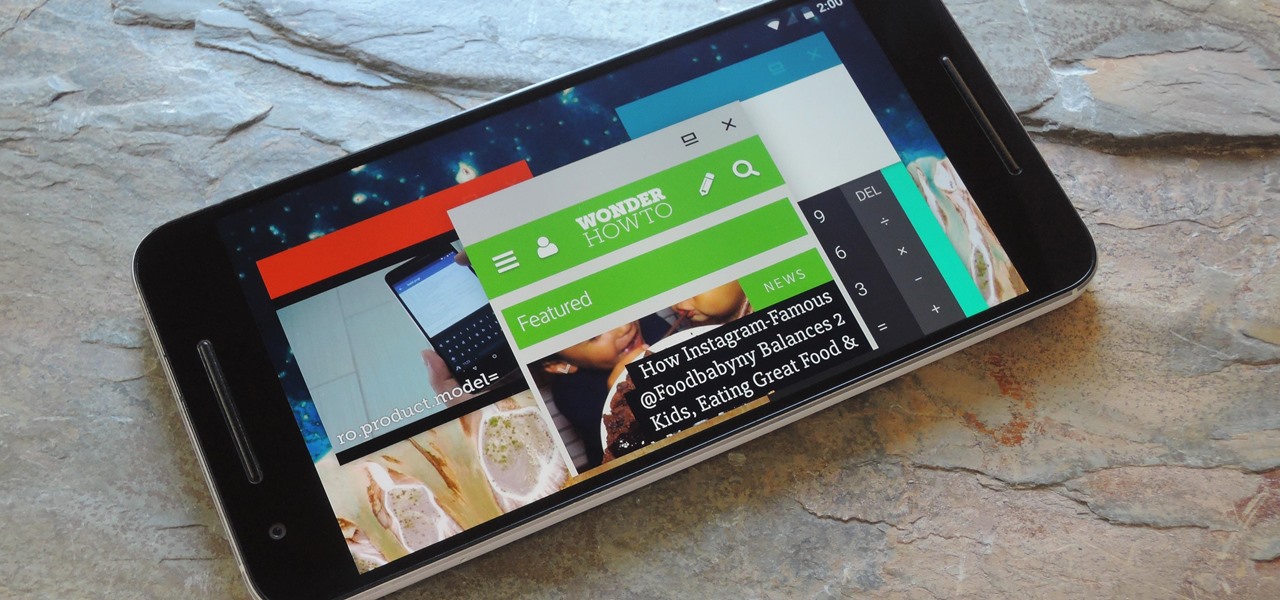
Android Nougat is a godsend for tablet users, as it's packing some serious multitasking improvements. It goes well beyond the new split-screen mode, too, because as it turns out, there's a hidden setting that turns your apps into completely resizable windows within a desktop-like interface.
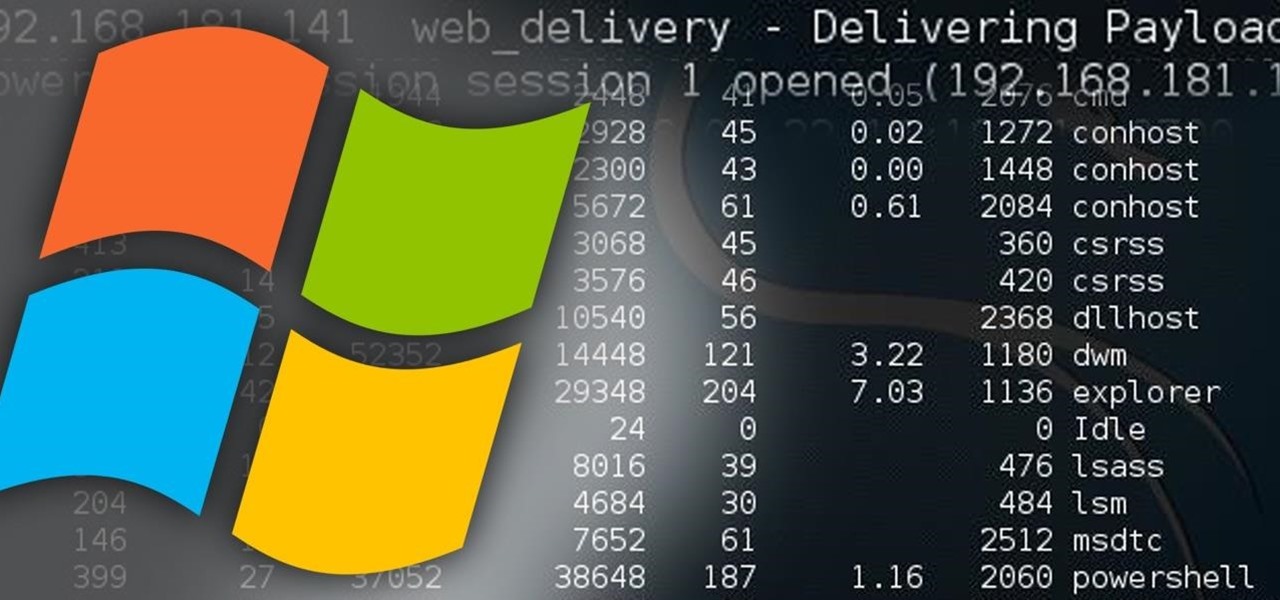
Welcome back, my hacker novitiates! In the previous part of this series, we looked at how to use Metasploit's web delivery exploit to create a script to connect to a UNIX, Linux, or OS X machine using Python. Many members of the Null Byte community have asked me, "Can we do the same for a Windows systems?" The answer is YES!

Learn how to replace the sash lock on window. This repair will help fix a drafty window, or may even help to fix or prevent a window from rattling or shaking in the wind.

This tutorial was written with Windows 7 in mind, but the principle applies to all versions starting from 7.

Windows has always had an "Administrator" account that allowed you to install programs and manage system files with elevated privileges. The difference between this account and a regular user account with administrator access was that you never got bothered by annoying User Account Control popups when you were logged in as Administrator.

So this is my methodology for this project of writing a rootkit. Please leave feedback on what is right/wrong. I tried to simplify concepts the best I could however...

Microsoft decided to give users a free upgrade to Windows 10 if they were previously running Windows 7 or 8—but it came with a catch. Their main motivation for knocking off over $100 from the normal going rate was to get more people using new Microsoft services like Cortana and the Windows Store. To bolster these services, Microsoft implemented a host of new tracking "features" in Windows 10.

Since the release of Windows 8, Microsoft has been heavily encouraging users to use Windows with a Microsoft account. According to Microsoft, the main benefit of using a Microsoft account is the ability to sign in and sync your information across various Microsoft devices and services. Furthermore, you have access to a singular cloud storage solution which can contain documents, pictures, settings, and more on whatever system you're using with the Microsoft account.

Windows 95, which introduced the Start menu to the world, recently celebrated its 20th birthday! The feature was an instant hit, becoming a core component of Windows operating systems. Well, it was removed in the mistake that was Windows 8, but you should know by now that the Start menu has been reincarnated for Windows 10.

Every time Windows gets a significant update, the vast majority of existing tweaking utilities become obsolete. For every option that you fine-tuned with one of these tools on Windows 7 or 8, there's a change in the registry or system settings that cause your tweaks to now point to a dead end. This was definitely the case with Windows 10, since there were so many sweeping changes that very few existing options carried over.

The concept of desktop gadgets has been around for quite some time, and Microsoft officially introduced them in Windows Vista to much fanfare. Desktop gadgets offered the ability to view various information at a glance, play mini-games, and more. Unfortunately, Microsoft decided to kill this beloved feature after Windows 7, citing security reasons.

Although wear and tear on kitchen knives is unavoidable, it's extremely frustrating when I can't cut through tough, fatty tendons in meat or even make a clean slice through an onion. If you don't have a steel rod or water stone to sharpen your knives, or even a cheap knife sharpener, you can get creative by using a coffee mug and even a newspaper.

Out of the box, Windows 10 allows you to search the web right from the taskbar. However, the search engine is set to Bing, and there is no option to change it like you can in the Edge browser.

Imagine this scenario: You exploited a system using metasploit and you want to install a backdoor. You have a few options;

Step 1: Introduction: Hello! Hackers

At a closed-door presentation on September 30th, 2014, Microsoft unveiled the latest iteration of its industry-leading operating system. Dubbed Windows 10 (seems as if Redmond isn't too fond of the "9" moniker), this new version brings along with it many UI optimizations and under-the-hood tweaks. With a particular focus on optimizing the interface for traditional mouse and keyboard computers, one of the most noticeable changes is the return of the Start Menu. While touch-optimized devices wi...

Watching a YouTube video while surfing the web is real multitasking, and easily achievable on the LG G3. Like the "Multi Window" feature on Samsung Galaxy devices, the G3 has the ability to run two separate apps simultaneously with its Dual Window feature.

This is a great tip that will show you how to easily protect your bathroom tub or shower window from rotting out due to water damage.

Windows XP will always have a special place in my heart—it's the operating system I grew up on. It guided me through the glory days of AIM, Napster, and MySpace, but now it's dead. The OS that had been supported by Microsoft for twelve years officially lost its support on April 8th, 2014. Just like that, Microsoft has killed the beast, but for those of you who stubbornly refuse to cooperate, you can resurrect the dead. If you have Windows XP, this little known hack will get you further suppor...

This video shows top 10 useful tricks in windows 7. This video includes window key application, inserting program or folders in start menu or task bar, enabling or disabling windows7 features, notification area customization, reliability history etc. These tips will help you to operate windows 7 more efficiently. So please watch the video.

Multi Window, a feature that was greatly improved with the release of the Samsung Galaxy Note 3, is still quite limited on the older Note 2, allowing only the use of a few stock applications to multitask with.

Welcome back, my budding hackers! As you know, I firmly believe that to be a true professional hacker, you need to be proficient in Linux. This is for a number of good reasons.

If you having problem to operate Windows 8 then here I submitted a video on how to operate Windows 8 in a very friendly way. This video shows all basic steps to operate windows 8 from starting. Thankful to @corenerd for this video.

In this Windows 8 Tutorial you will learn how to search for application in the Windows 8 store. I know it can be a bit confusing for those who have just moved to the Windows 8 store on how to search for store applications in fact it took me like an hour to figure out how to search because all the visual cues were hidden away. However when you finish watching this Windows 8 tutorial you will see it is as easy as being able type on your keyboard to find applications in the Windows 8 store.

In this Windows 8 Tutorial you will learn how to use the shortcut key for accessing the charms bar in Windows 8. There are a few benefits to this for one the charm bar remains in place even if you don't have your cursor over it also you save yourself time by not having to go all the way to the upper right hand corner of your screen every-time you want to access the windows 8 charms bar.

In this Windows 8 Tutorial I will show you how to use the defragment tool to analyze and if necessary optimize your hard drive to make your computer run more efficiently. By default if you are on Windows 8 your computer should be set to a re-occurring schedule for defragmenting your Hard Drives. Thanks for watching our Windows 8 tutorials.

In this Windows 8 Tutorial I will show you how to change your windows update settings and check for optional updates as well. The settings that you applied for automatic maintenance settings in one of our previous tutorials will directly effect your windows update settings and will also be shown in this tutorial. After checking for critical updates you will also have the opportunity to learn how to install optional updates.

In this Windows 8 Tutorial you will learn how to pin application to the task bar. If you work with certain programs very often it will be beneficial to pin those Windows 8 applications to your task bar in the desktop view. Once you pin an application to task bar in desktop view it will always be visible too you and with one click you will be able to launch application. Thank you for viewing our Windows 8 tutorials. If you need help with a certain area of Windows 8 and would like us to make a ...

This Windows 8 tutorial will show you how to create a local user account on your PC. When you create a local user PC account, you will only have access to your account from that individual computer. A local Windows 8 user account uses a user name and password to login.

This Windows 8 guide is for those who are new adopters of the Windows 8 operating system. Maybe you just bought a new PC with Windows 8 and you need to learn your way around, then this tutorial is for you.

In a huge win for Windows 8 and Surface owners everywhere, a free SNES emulator appeared in the Windows Store last month called Snes8x—and it's awesome.

Microsoft's most anticipated OS has finally arrived, and there's no doubt that all of you out there who snagged a copy of Windows 8 are excited to see what's new. But while Windows 8 has received plenty of rave reviews, some users are upset about one controversial change—the missing Start menu. The implementation of the new Metro interface has rendered the old Start menu unnecessary, but some folks just want what they're used to. If you're one of those users who wants the classic Start menu i...

The new Windows 8 is only days away from its mass public release on Friday, October 26th. And there's a ton of new features you'll need to get used to, either on your computer or your tablet. One of them is the Live Tiles, which provide users with live information and is way more aesthetically pleasing than the traditional Windows layout. The new Tiles system adds another level of functionality and information for the user, but it definitely takes some getting used to. The video below by Pure...

Windows users have been getting a lot of bad news about their security lately. First, we found out that passwords in Windows 7 and 8 can easily be exploited if password hints are enabled, and now, Russian password-cracking software developer Elcomsoft has found another huge vulnerability.

Welcome back, hacker novitiates! In the next few hacks, we will be breaking into Windows servers. In this installment, we will learn to add ourselves as a user to a Windows 2003 server. Of course, when we have added ourselves as a user, we can come back any time and simply log into our account without having to hack into the system and risk detection.

This is, by far, the easiest way to root your Android phone, and it's even got its own name— the "SuperOneClick" method. This is a universal technique that applies to most Android-based smartphones (minus the HTC Evo and T-Mobile G2/Vision). TheUnlockr shows you the secret behind rooting your Droid, so watch and learn. Anyone with an Android-enabled phone can do this.