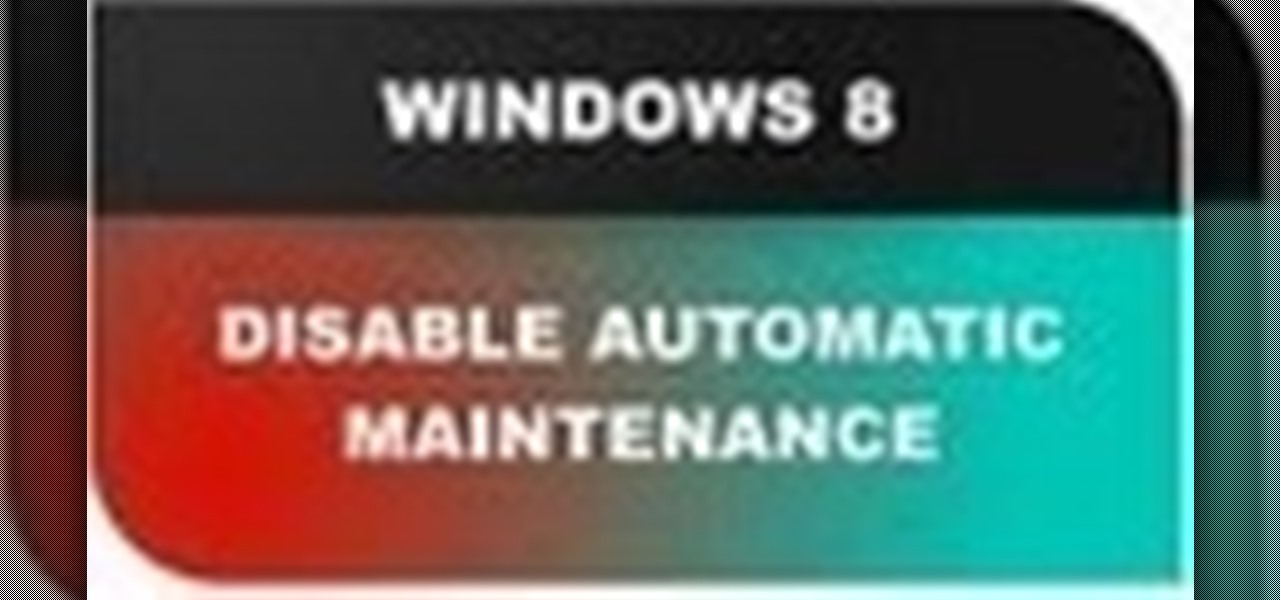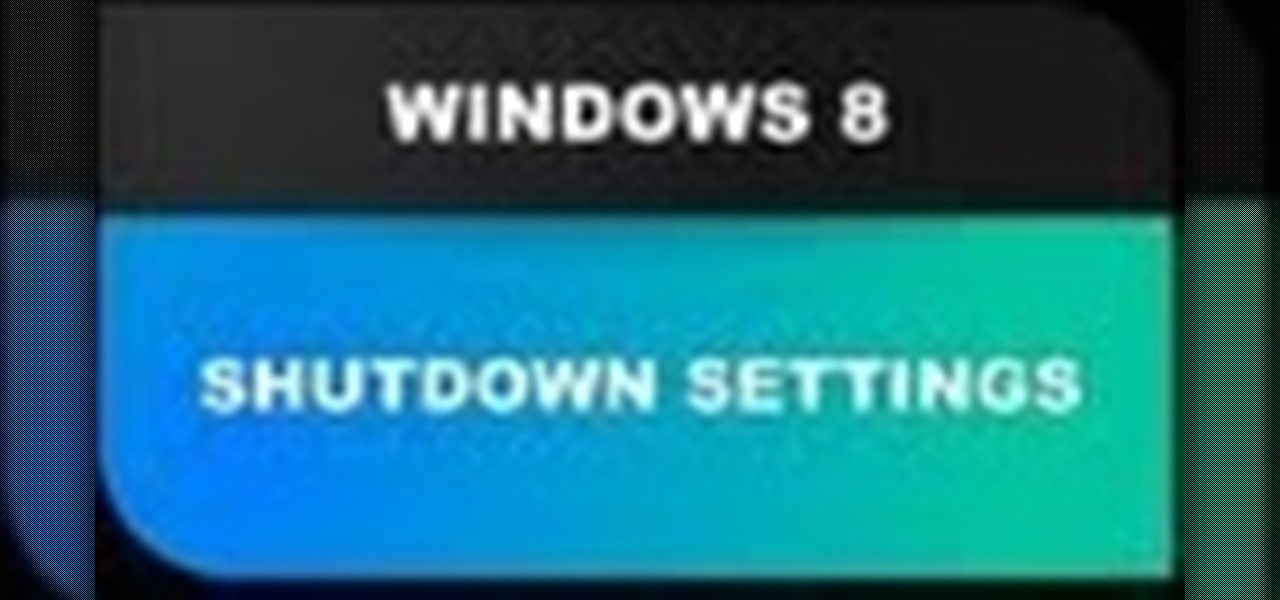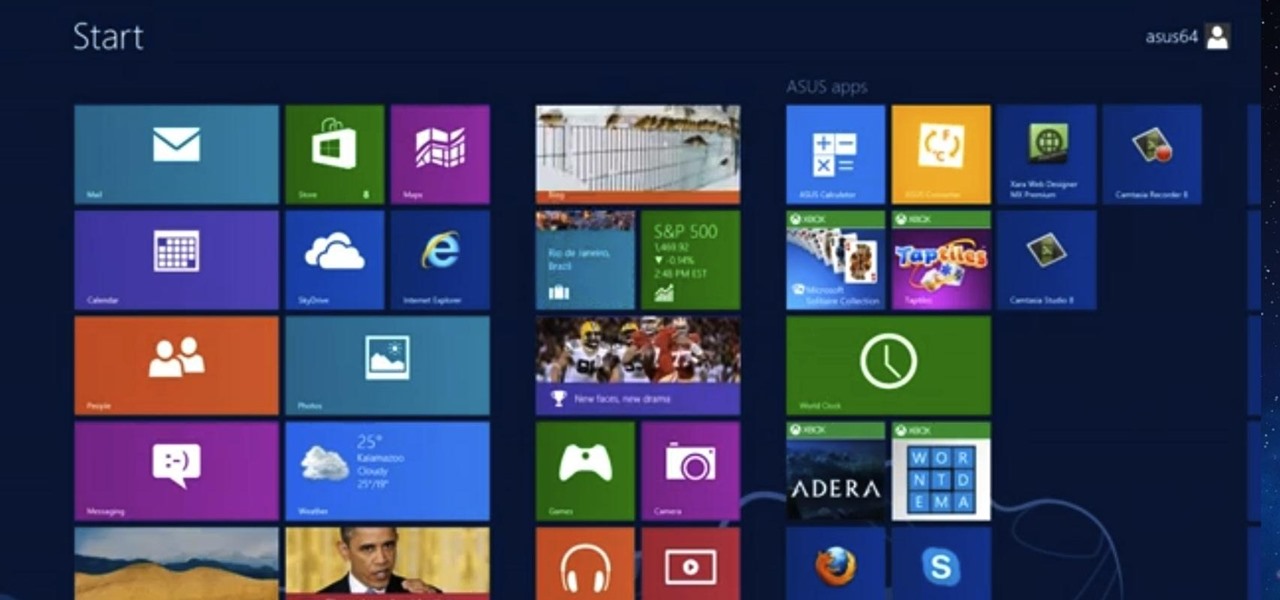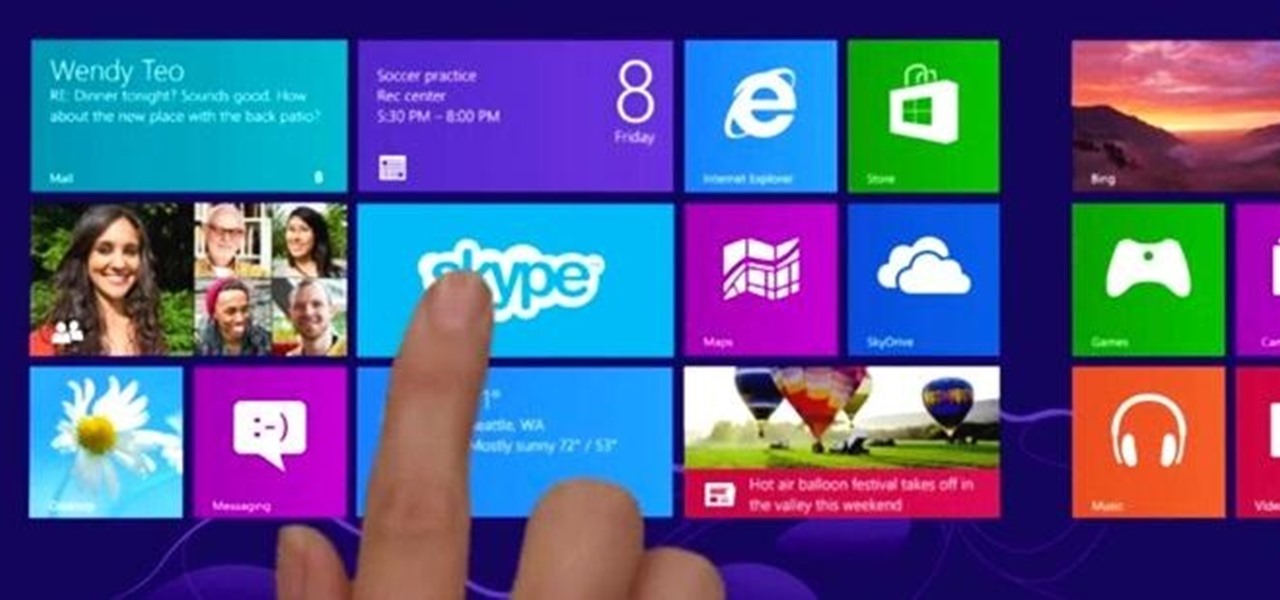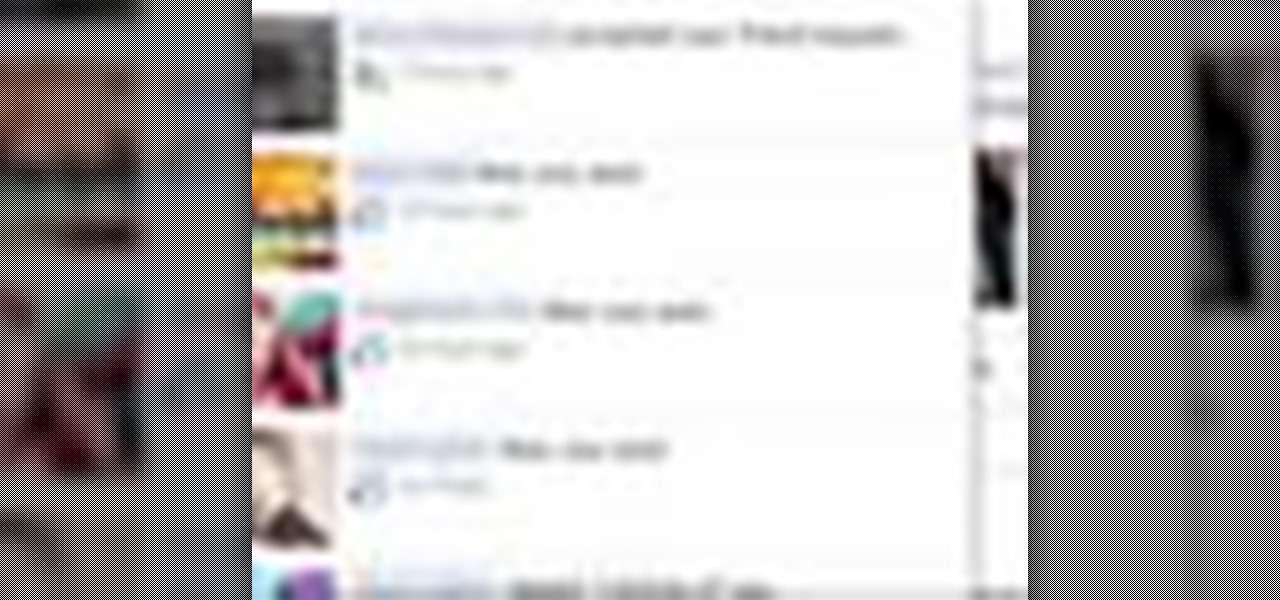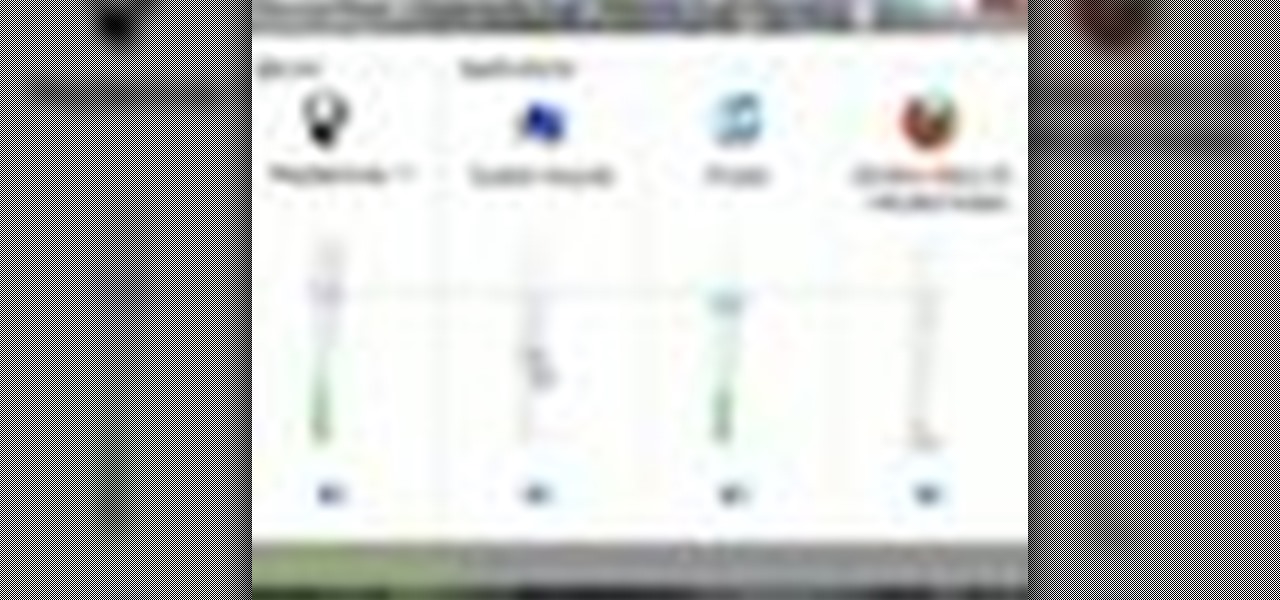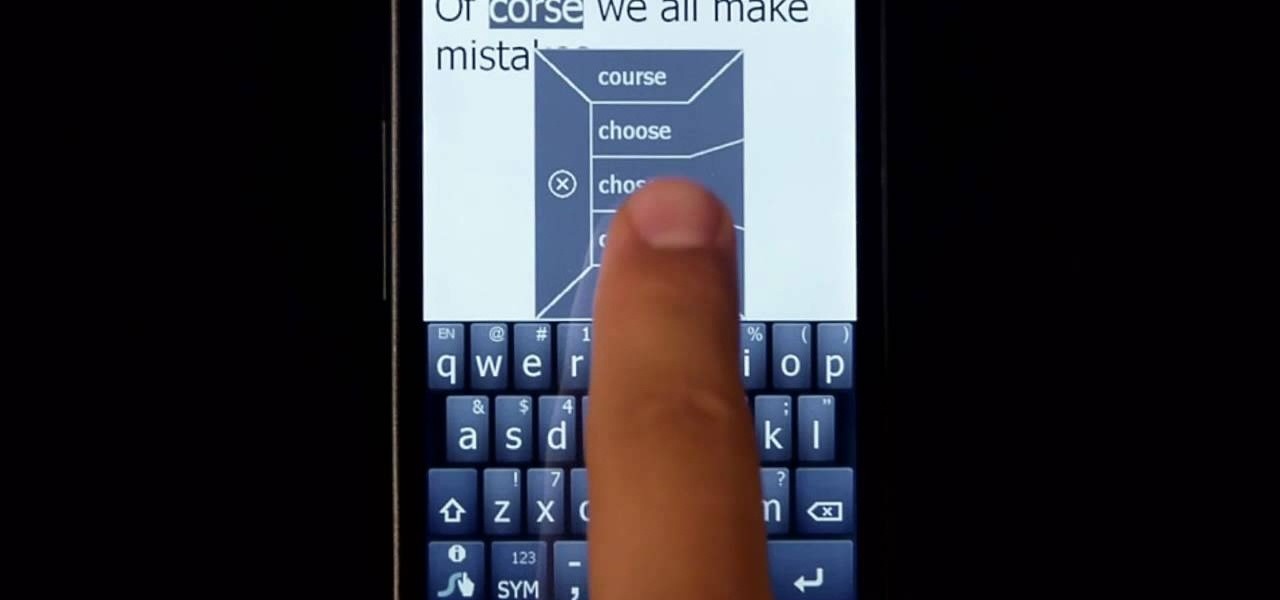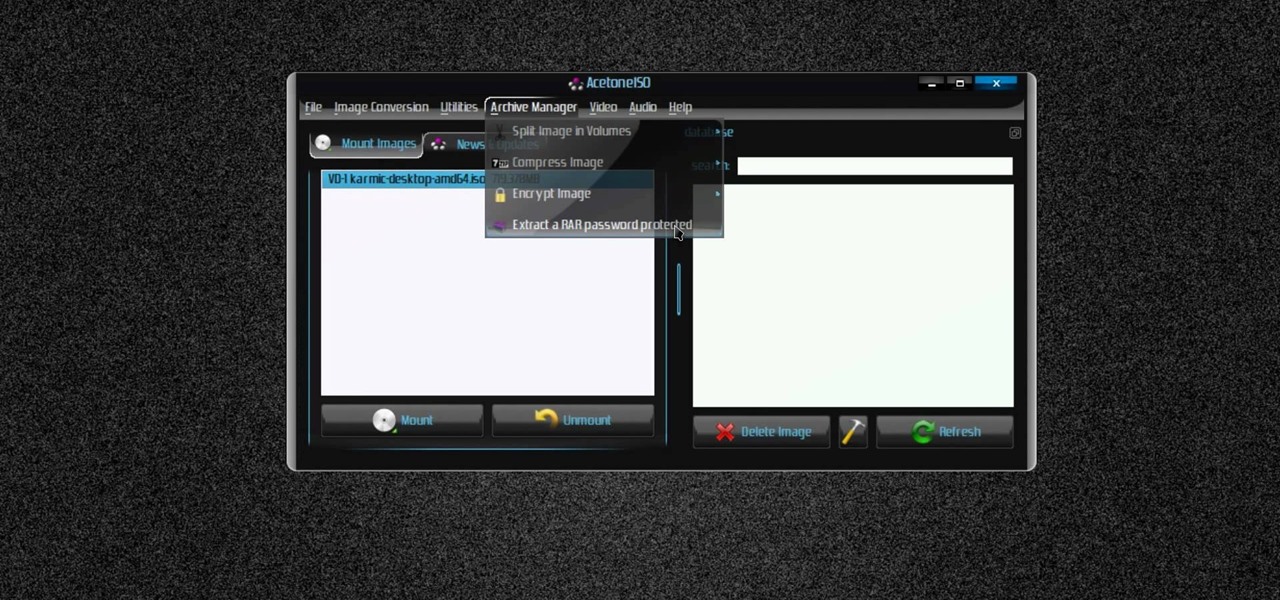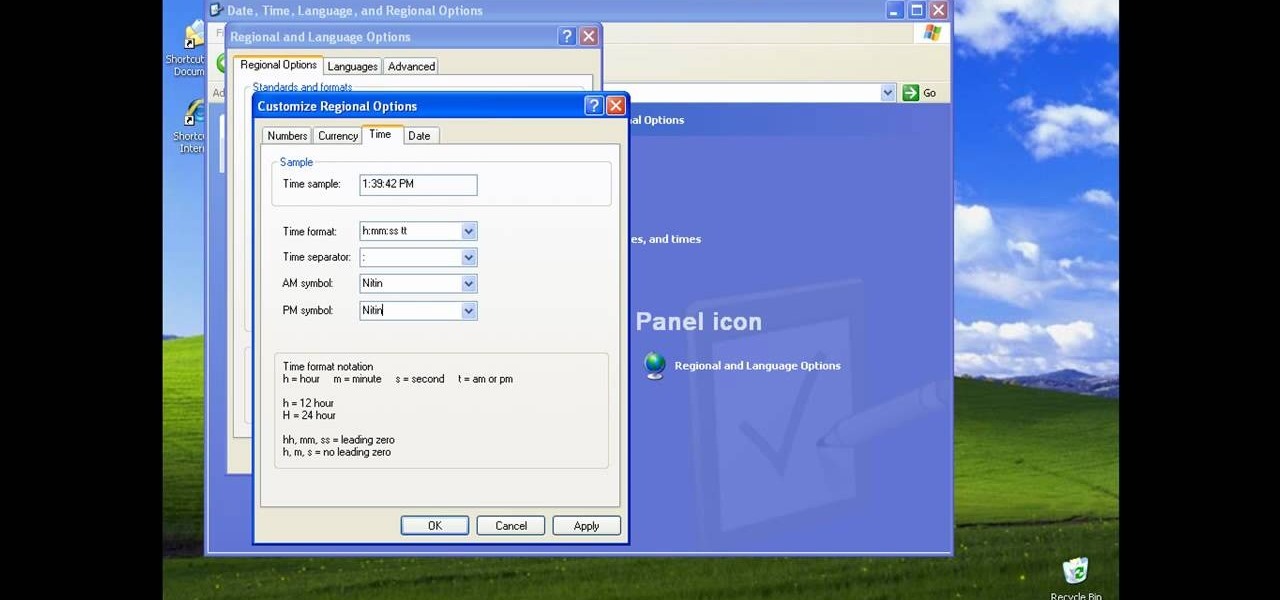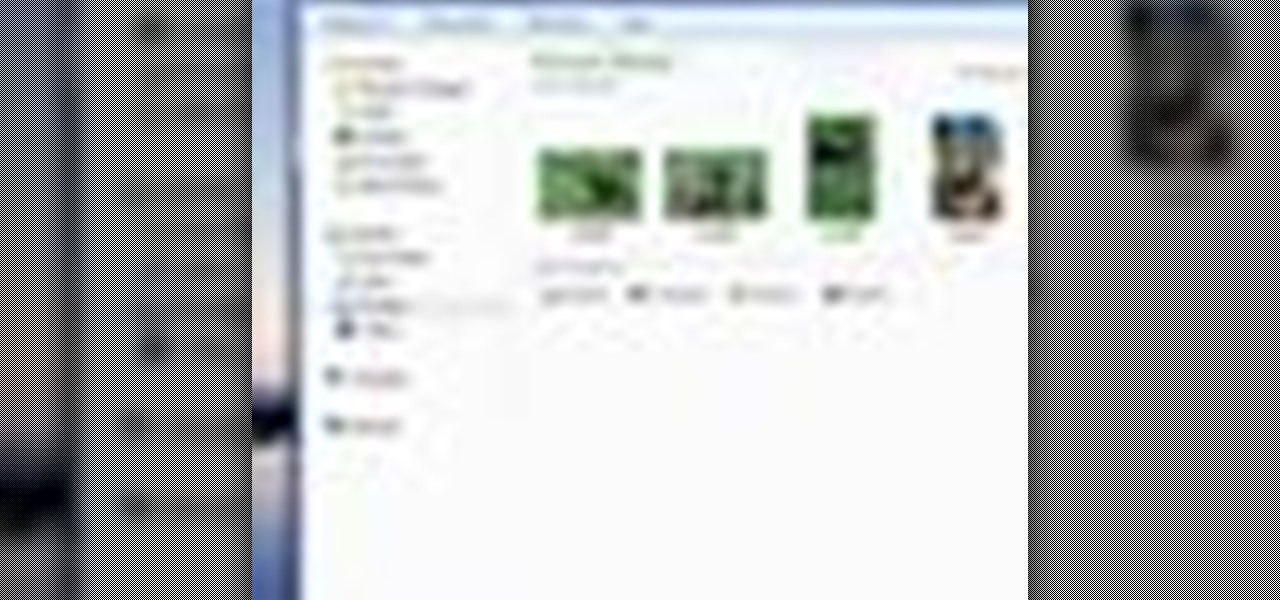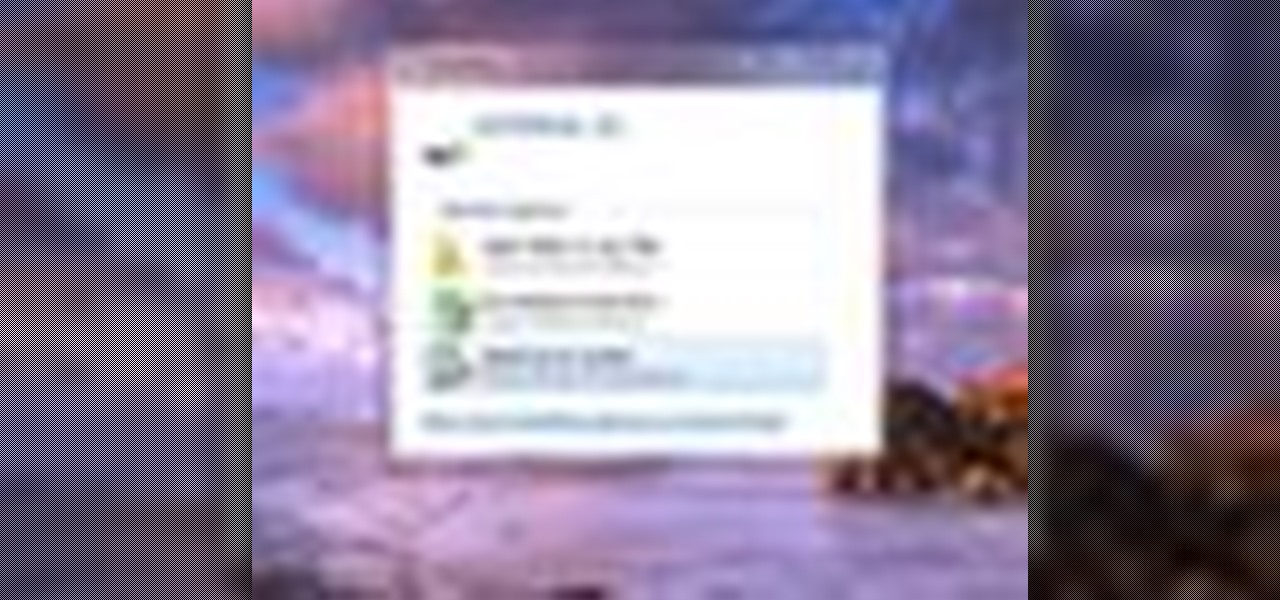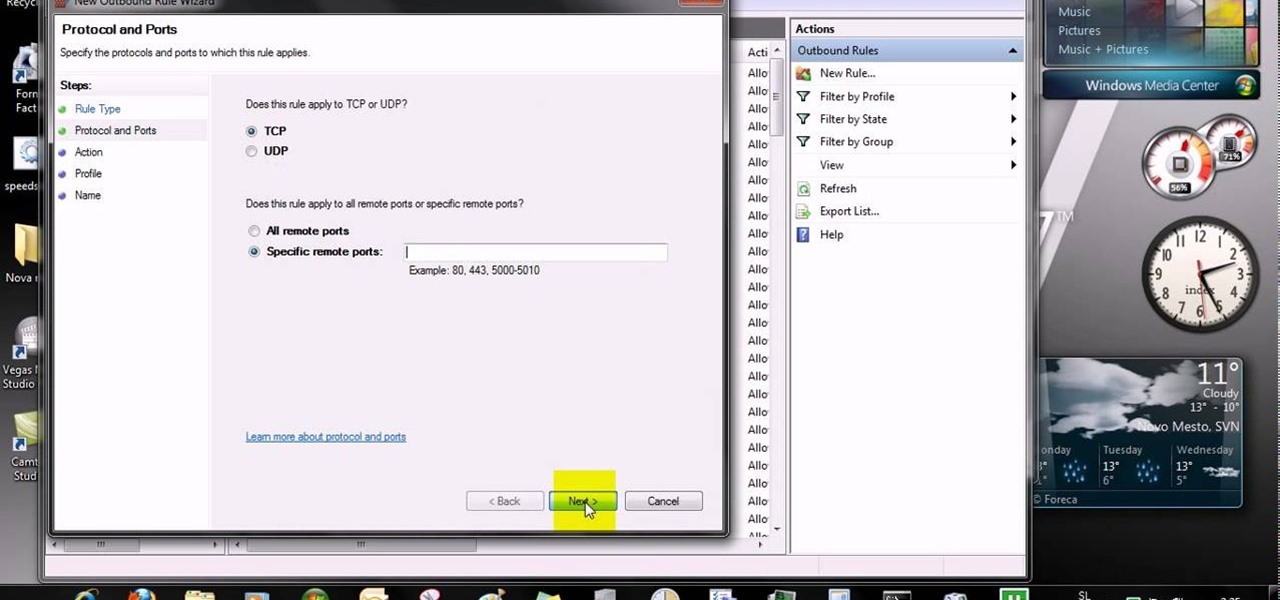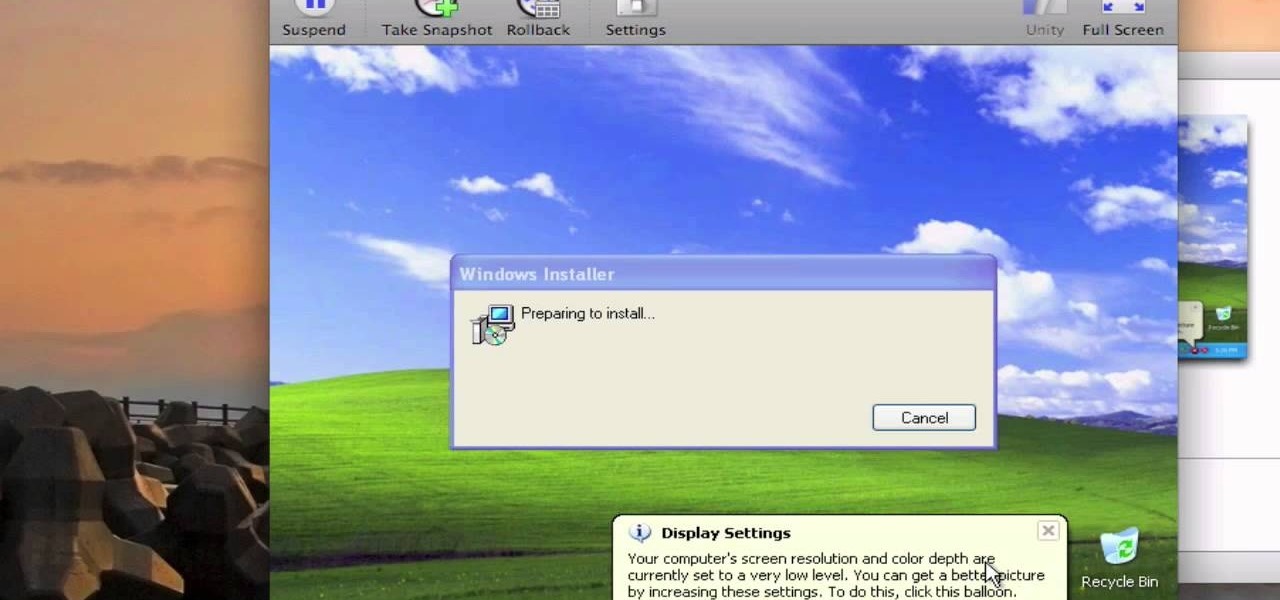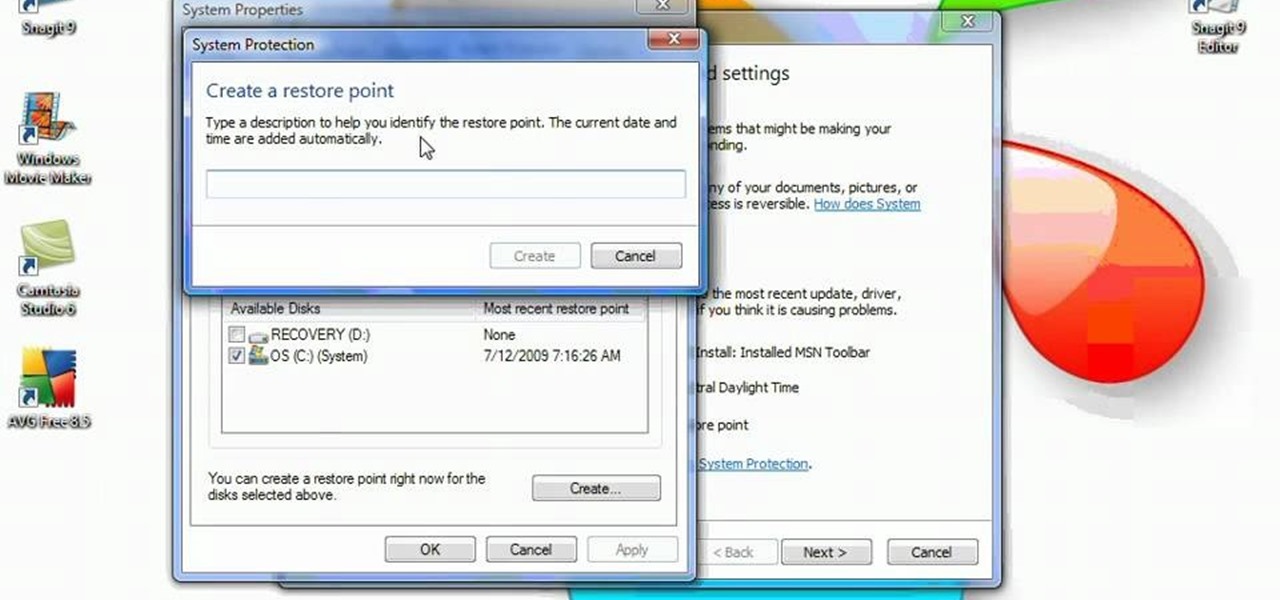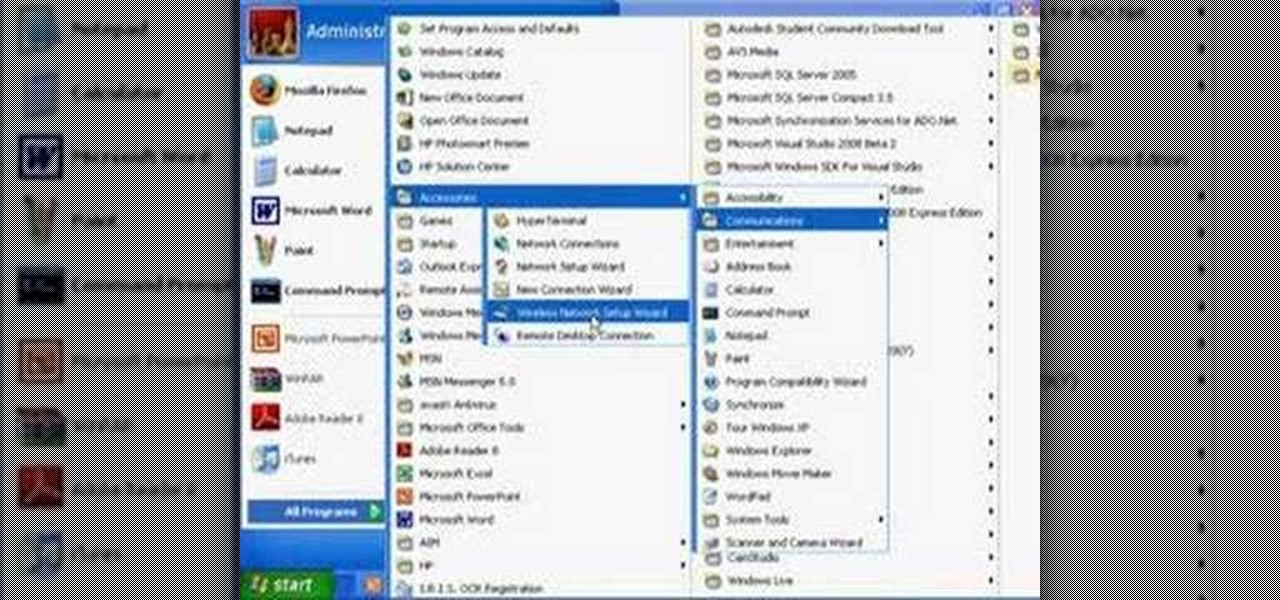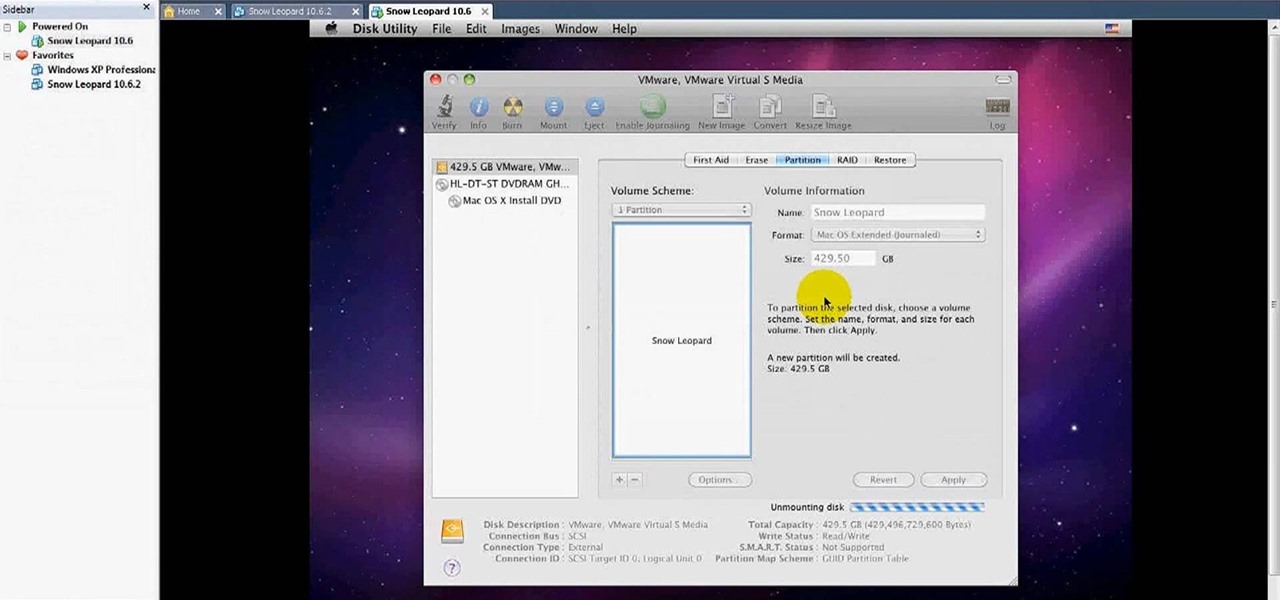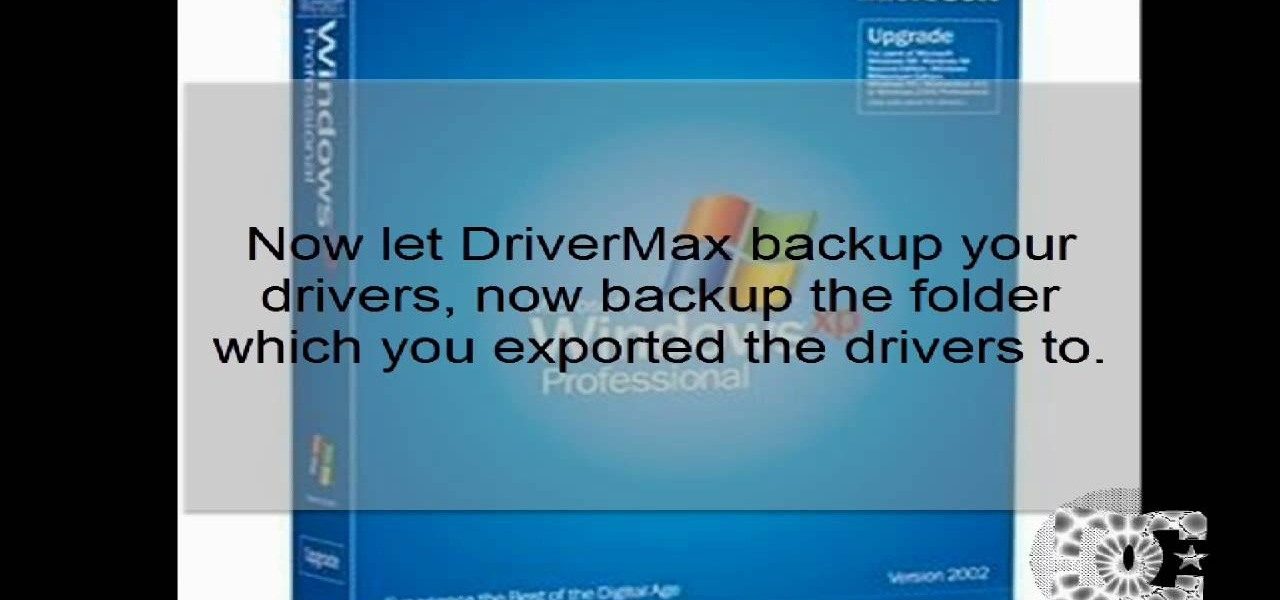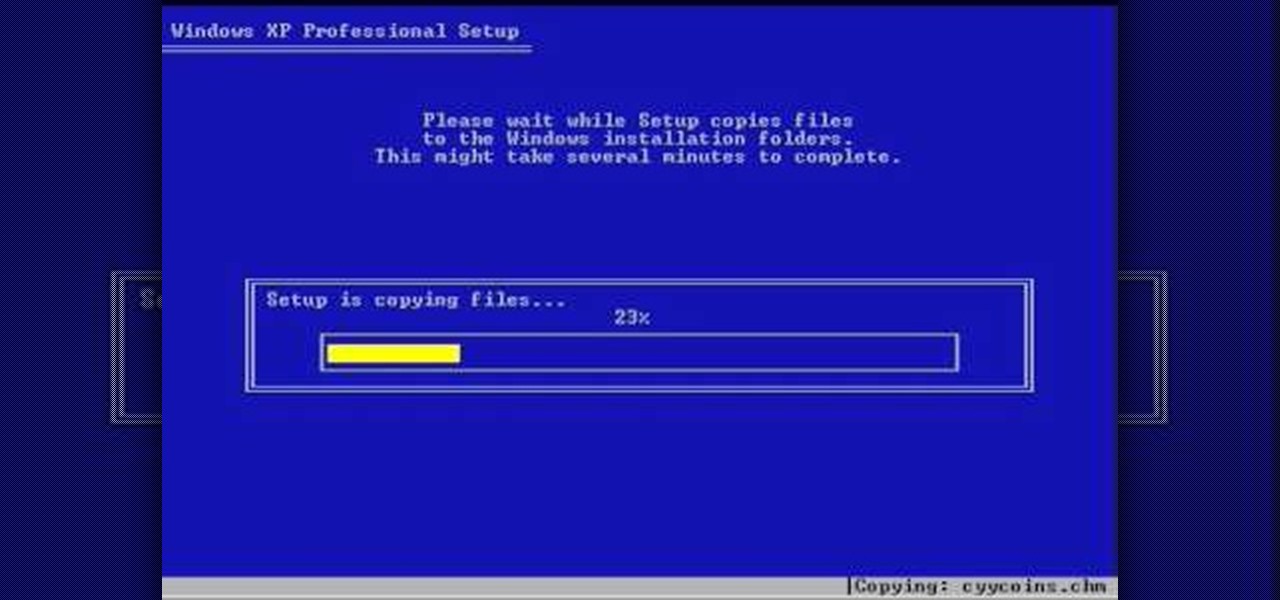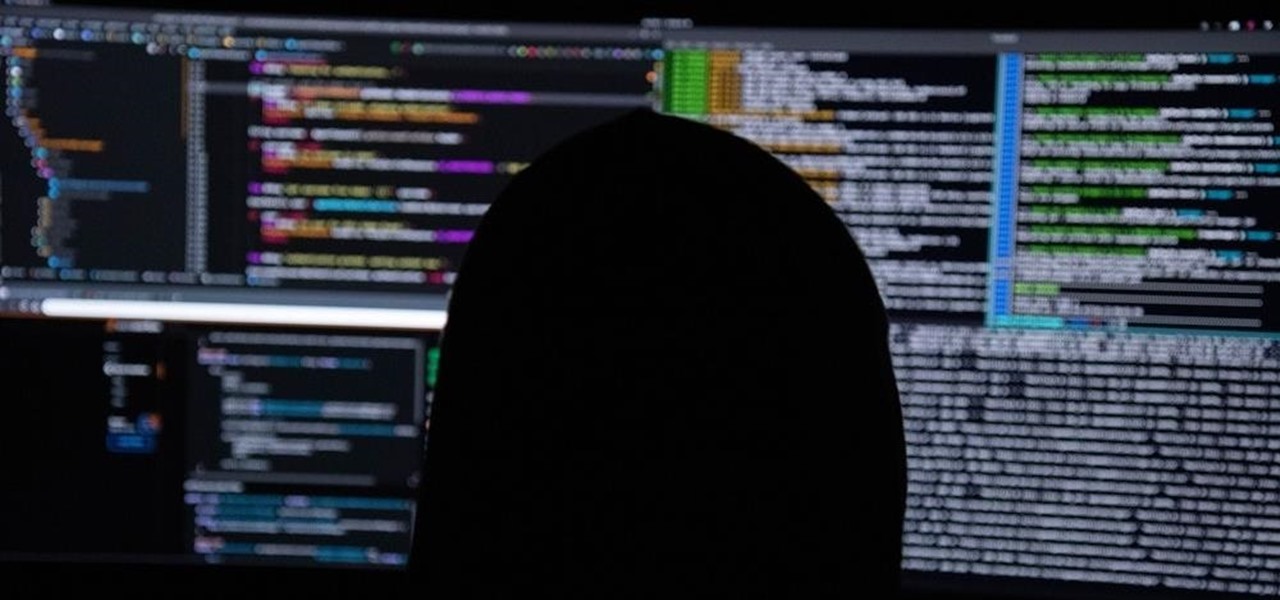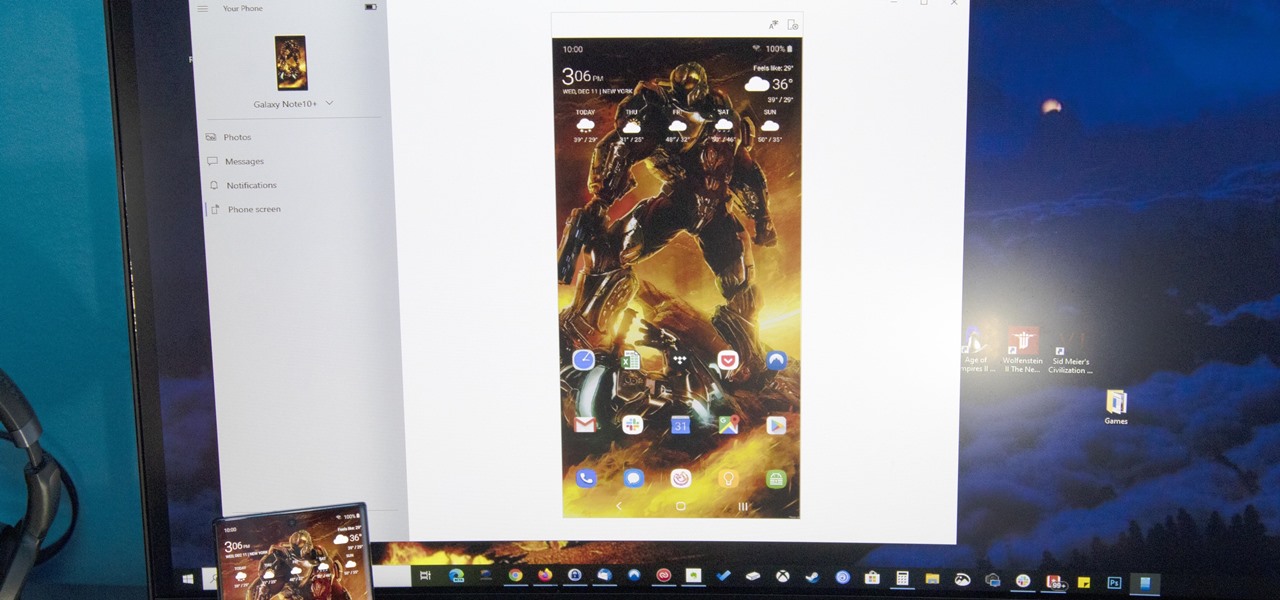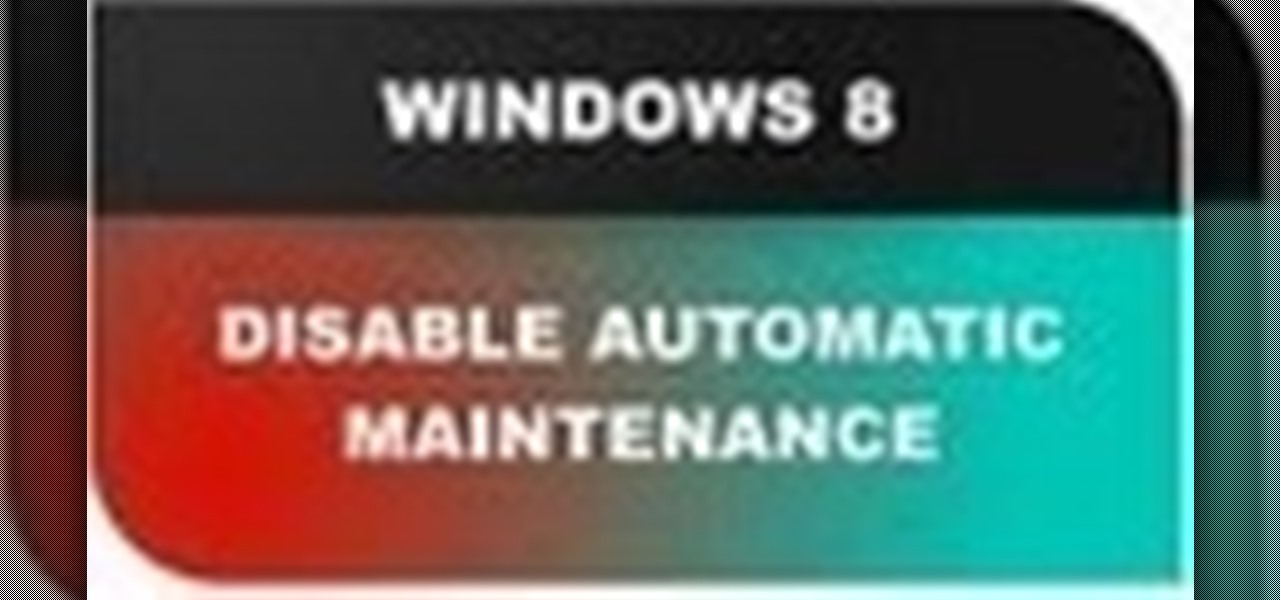
In this Windows 8 Tutorial you will learn how to disable automatic maintenance. Their are really two situations I can think of when you would want to disable automatic maintenance in Windows 8. The first being if your Windows 8 computer came with a Solid State Disk then you will probably want to disable automatic maintenance. The reason being is that a solid state disk does no benefit from defrags and the automatic maintenance automatically defrags your hard drive and this will take away from...
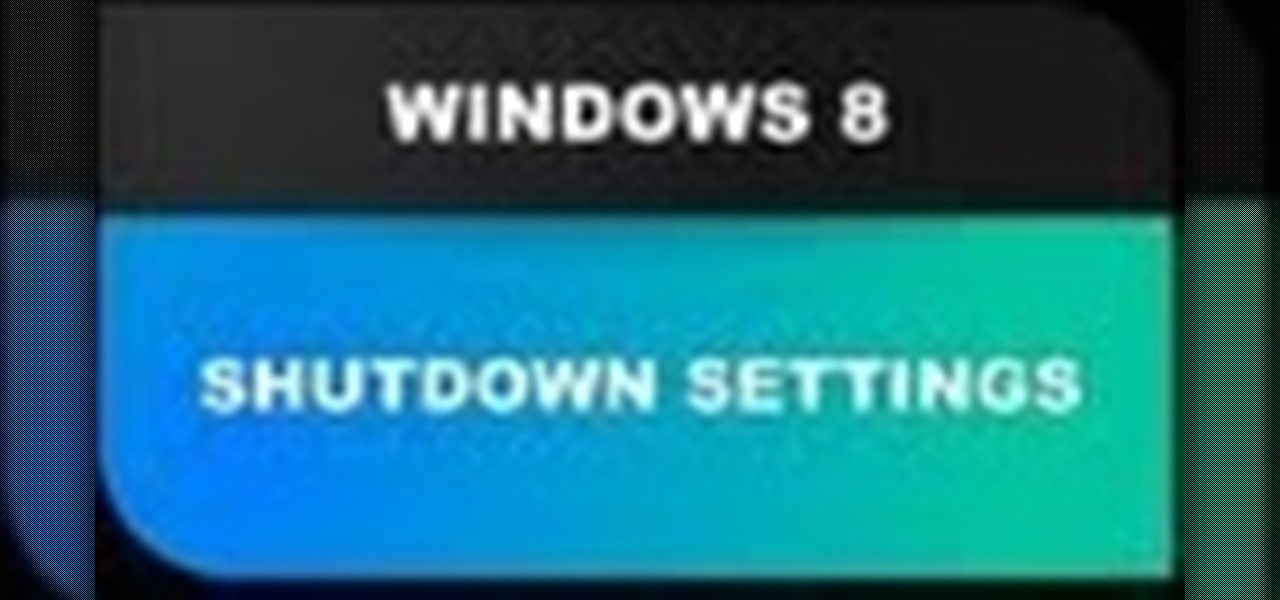
In this Windows 8 Tutorial you will learn how to shutdown your PC. Also you will be able to modify the shutdown settings so that you have access to additional options when you shutdown your computer such a hibernation and sleep mode. If their are shutdown options you don't want displayed you can disable them in the shutdown settings for Windows 8.
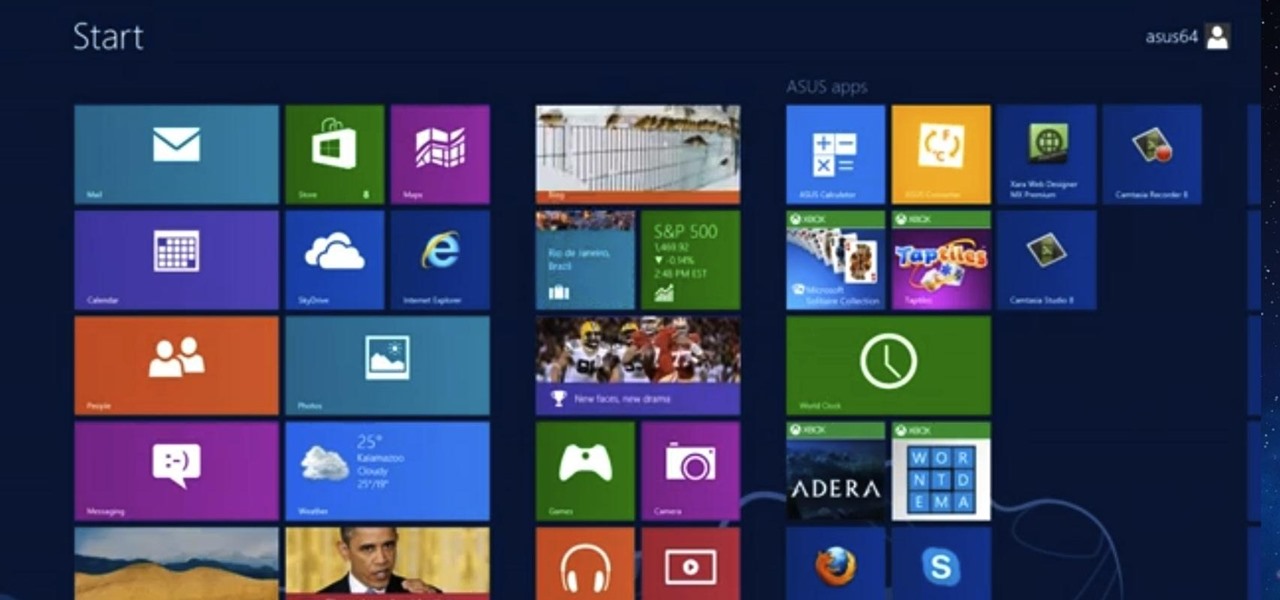
This tutorial is for those who are new to Windows 8.

The problem of system freezes is not new to the world of Windows and this has come to light even in the latest Windows 8 release. In the event that your system freezes, you cannot open your desktop files, some controls stop functioning, or you are unable to launch the start screen applications either. You may experience this unusual behavior after updating Apps in the store or due to a driver issue. Sometimes, freezes occur because of video card problems too. In order to do away with these Wi...

For anyone who uses computers regularly, the screen can become cluttered with different windows, tabs, and applications in no time. One solution to that mess is dual monitors, which allow users to be more organized and divide their work into two halves. The problem is that not everyone is fortunate enough to have access to more than one monitor.

Clearing the cache on your computer is (usually) a quick and easy way to help speed it up. Deleting those temporary files frees up space, helping you computer run smoother, especially if you have not cleared the cache for a extended period. However, finding the different caches in Windows 8 is a little trickier than in previous Windows systems.

Windows 8 has been reimagined to take full advantage of touchscreen devices as the "future" of computing. A few years ago, touchscreen devices were super buggy and only played well with smartphones, but with the advent of the iPad and a ton of other tablets, touchscreen capabilities have spread to full-sized desktops and even televisions.

Microsoft's newest operating system, Windows 8, will hit stores everywhere on October 26th, and they hope this new version will shift the way we think about computers and their interfaces. In an effort to get as many early adopters as possible, Microsoft is even making their OS cheaper than usual, offering upgrades from previous versions for as low as $40 for a limited time.

When I left off on our last hack, we had hacked into the ubiquitous Windows Server 2003 server by adding ourselves as a user to that system so that we can return undetected at any time. The problem with this approach is that a sysadmin who is on their toes will note that a new user has been added and will begin to take preventative action.

Having cool photos as your desktop can make your computer a welcome sight, but having to find a fresh one every so often can get pretty stale fast. Thankfully, freeware utility Flickr Wallpaper Rotator for Windows PC's can import images for your desktop from Flickr automatically at intervals you set. You can even set it to use photos from a Flickr search or show favorites from a specific user.

You may or may not know that Facebook has several keyboard shortcuts you can use to quickly navigate around the site without using a mouse.

In this video, we learn how to use text clippings for Mac OS. First, open up TextEdit and then select the text you want. After this, drag the entire bit of text into the finder window or the desktop. After this, you will have a document that is named after the first few characters in the text. To open this, double click it and it will show up in the search finder. You can also do this and open it up in a quick look window. If you want to use this, you can simply drag the file right into what ...

In this video tutorial, viewers learn how to set custom sound volume for different applications in a Windows 7 computer. This task is very easy, fast and simple to do. Begin by simply clicking on the speaker icon in the system tray and select Mixer. There users will have access to the master audio mix on the left and each application listed individually, with their own volume bar. Just adjust each volume bar of the applications to your liking. This video will benefit those viewers who use a W...

In this clip, learn all about Swype. Swype is a cool new app that allows you to type at super fast speeds. If your phone has this capability and you are just in too much of a hurry to actually type a word - check it out. You don't even have to remove your finger from the screen! Just swipe your digits over the letters and the phone will magically know what you were trying to say. It's sort of like T9 updated for 2010.

In this video tutorial, viewers learn how to remove/change the arrow on the shortcut icons in Windows. These arrows allows the user to know that the icon is only a shortcut. Users will need to download the program, Vista Shortcut Overlay Remover. The program allows users to display an arrow, light arrow, custom arrow or no arrow. This program also provides an option to disable the " - Shortcut" extension on any shortcut icon. This video will benefit those viewers who use a Windows Vista compu...

A video that describes how to install Google Chrome OS onto your PC without changing your current PC configuration. What this means that you can use Chrome OS without changing your current OS (Windows Linux etc) and without making any changes to your dis partition or BIOS. The first section of this video explains how to use a simple USB drive to boot into Google Chrome OS. The second section of this video explains how to install Google Chrome OS onto your computer and launch it using your hos...

New to Ubuntu Linux? This computer operating system could be a bit tricky for beginners, but fret not, help is here. Check out this video tutorial on how to manage CD/DVD images with ease on Ubuntu Linux.

http://www.texturemind.com/post463/ TypingRobot is an artificial intelligence studied to increase your points record with the Typing Maniac game on Facebook. It can recognize several labels because it uses a powerfull OCR system (tesseract) and some principle of word correction. With this program you can make millions of points without problems (my personal record is about 2.700.000 points).

If you call yourself a hobbyist or a kid at heart, you know that remote-controlled vehicles are more than just fun. If you're a serious R/C man, you'll know all about doing everything to your model truck or car, like fixing wheels, vamping the pinion gears, waterproofing, troubleshooting, electronic diagnostics, setting up, programming and finally... racing. As much as you know about these remote-controlled vehicles, it will never be enough, you'll always be looking for more...

We've got half a day of wiring to build the Wireless Access Truck out of an EVDO modem, a Wilson Electronics Cell Phone Booster, a 12V Mini ITX PC and a WiFi adapter... Hit it.

There could be multiple reasons why you would want to input a name in the Windows taskbar on your PC, like when dealing with a network of computers, to help identify workstations, or simply for a customized personal feel. With this tutorial, you'll see how easy it is to put your user name or computer name (or any other name) down in the taskbar, right besides the time in the bottom right.

In this video tutorial, viewers learn how to enable hidden God Mode in Windows Vista 32 bit and 7. This option does not work on Windows Vista 64 bit. Begin by right-clicking on the desktop. Then go to New and select Folder. Now name the folder to a desired name and paste this code behind it: .{ED7BA470-8E54-465E-825C-99712043E01C}. Users will now have a full list of control options for their computer system. This video will benefit those viewers who use Windows 7 and Vista, and would like to ...

Libraries is a cool new feature in Windows 7 that helps you find and manage all of your documents, music, pictures and videos in one location, no matter what location there in. This video from Microsoft outlines the usage of this new feature.

ReadyBoost in Windows 7 can give your PC a boost. How? This feature takes advantage of unused space and can quickly free up room and make your computer faster. Watch this Microsoft video for more details.

In this video tutorial, viewers learn how to speed up the Windows XP Start menu. Begin by clicking on the Start menu and select the Run program. Then type in "regedit" and click on OK. Now select H KEY_CURRENT_USER, go to Control Panel and click on Desktop. On the right side of the window, scroll down the list to find Menu Show Delay. Double-click on it, change the value to 0 and click OK. This video will benefit those viewers who use a Windows computer, and would like to learn how to speed u...

This video tells us the method to open ports in Windows 7. Click on myu icon and go to 'Preferences'. Copy the port number from the resulting window. Go to 'Start', 'Control Panel' and 'System and Security'. Go to 'Windows Firewall' and 'Advanced Settings'. Go to 'Inbound Rules' and 'New Rule'. Click on 'Port' and select 'TCP' and 'Specific Local Port'. Type the port number in the text box. Click 'Next' and 'Allow Connection'. Press 'Next' twice and put the name in the space provided for it. ...

Not in love with your new Mac but don't want to give it away and lose a thousand bucks? You're in luck.

System Restore helps can help fixing the problems that might be making your Computer run slowly or stop responding. Please follow the steps below to restore the Computer running the Windows Vista Operating System.

In this video tutorial, viewers learn how to view hidden files and folders in a Microsoft Windows XP or Vista computer. Begin by clicking on the Start menu and select Control Panel. Double-click on Folder Options and click on the View tab of the Folder Options window. Under Hidden files and folders, check the option that reads, Show hidden files and folders. Then click on Apply and OK. This video will benefit those viewers who use a Windows XP or Vista computer, and would like to learn how to...

Wartex8 demonstrates how to use remote desktop in Windows XP. Remote Desktop is a useful utility that you can use to control another computer and its applications.The necessary steps that are adopted to activate remote desktop are:1) Right click on my computer icon (either the icon on the desktop or the one on the start menu list) and select properties, and a new dialog box called system properties will pop up on the window.2) In the System Properties, select the computer name tab and write d...

Ubuntu and Windows may have trouble syncing time because when they are dual booted, they both assume that your hardware clock is set to a different time setting. Ubuntu assumes that your clock is set to UTC and Windows assumes that your clock is set to local time. Answers Launchpad has solutions to fix the syncing issues. To correct the issue, configure Ubuntu to be set to local time. Launch your terminal window and click on the description box. In the code string change the UTC default value...

In this video tutorial, viewers learn how to install Mac OS X Snow Leopard in Windows PC using VMware Workstation as virtual machine. Begin by downloading the program from the link provided in the video description. ISO image is made especially for Windows PC users. Mac users can download the DMG file from there too. This video is a complete tutorial for installing Snow Leopard in Windows 7, XP, or Vista.

This video demonstrates how to reformat a hard drive and perform a clean installation of Windows XP operating system. The tutor first advises to make a back up of everything, including the drivers and my folders. He explains various methods by which one can take the backup of the data in a system. Now he shows how to format the C drive where you can now install Windows. He also shows software that is used to take the backup of important data before formatting. This video shows how to reformat...

Here is the answer to the question that a lot of people have asked lately, "How does one install Linux Ubuntu on Windows without causing any modifications in the original boot record of the PC?" Software wiz-kid Matt Hartley walks the viewer through a step-by-step process of installing Ubuntu on a Windows-driven computer. The secret is to download Ubuntu to a CD instead of downloading and installing it directly on the hard drive of one's PC. This also ensures that the Ubuntu is easy to delete...

Puzzled on how to use your boot disk to repair your Windows XP system? This informative video from www.computerhilfen.com shows you step by step exactly what to expect to see on your computer screen. Fixing that slow or broken Windows XP computer system is not impossible! Make the processes easy and painless with the help of this video, which covers reformatting, reinstallation, and the first steps on preventing future problems with your Windows XP platform. Why waste money on computer repair...

This video shows you how to change your Windows 7 login background. *Start the computer

How to hack Yoville! Yoville cheats, tricks, hacks. Watch this video tutorial to learn how to max people with macros on YoVille (10/01/09).

It's winter, and you've just woken up to find your car covered in a thick sheet of ice. What are you going to do? Turn your automobile on and hope that the heater and defrost melts that ice before it's too late, before you're late for that big meeting, or your final exam.

Without admin privileges, installing additional software, or modifying the Windows 10 firewall, an attacker can alter a router and perform a variety of exploits. It's accomplished by forwarding requests from Kali through a backdoored Windows computer to the router gateway with simple SSH tunnels.

After exiting the mobile market, Microsoft has redirected its efforts to better integrating their services with Android. Thanks to a partnership with Samsung, that Windows integration is even better if you have a Galaxy phone.