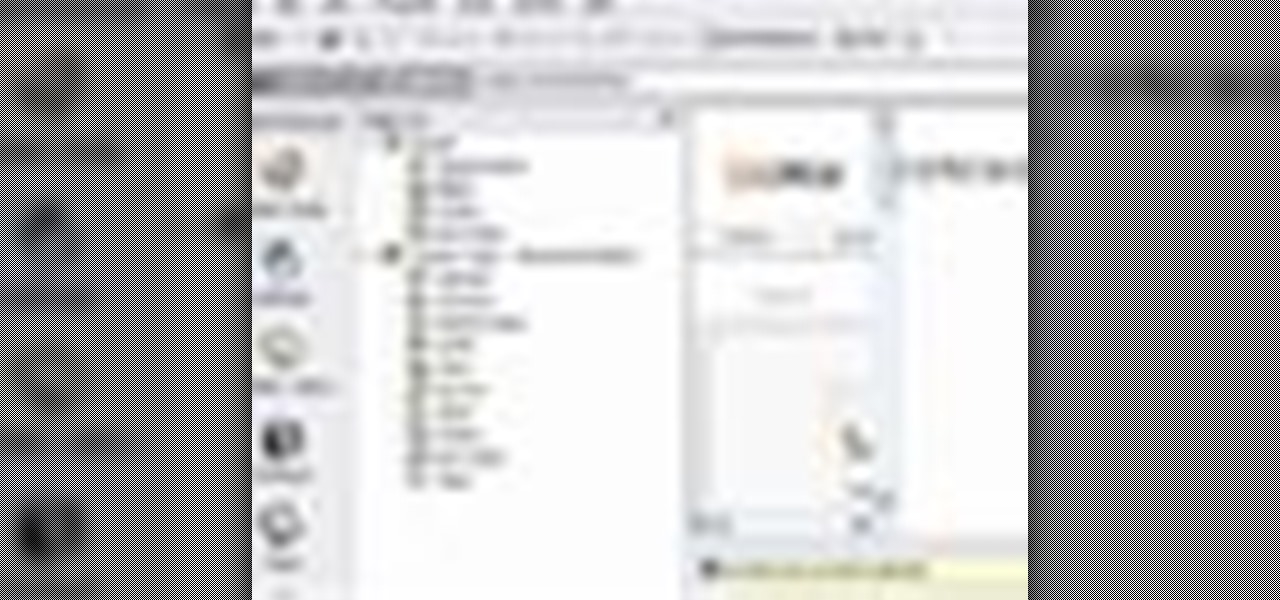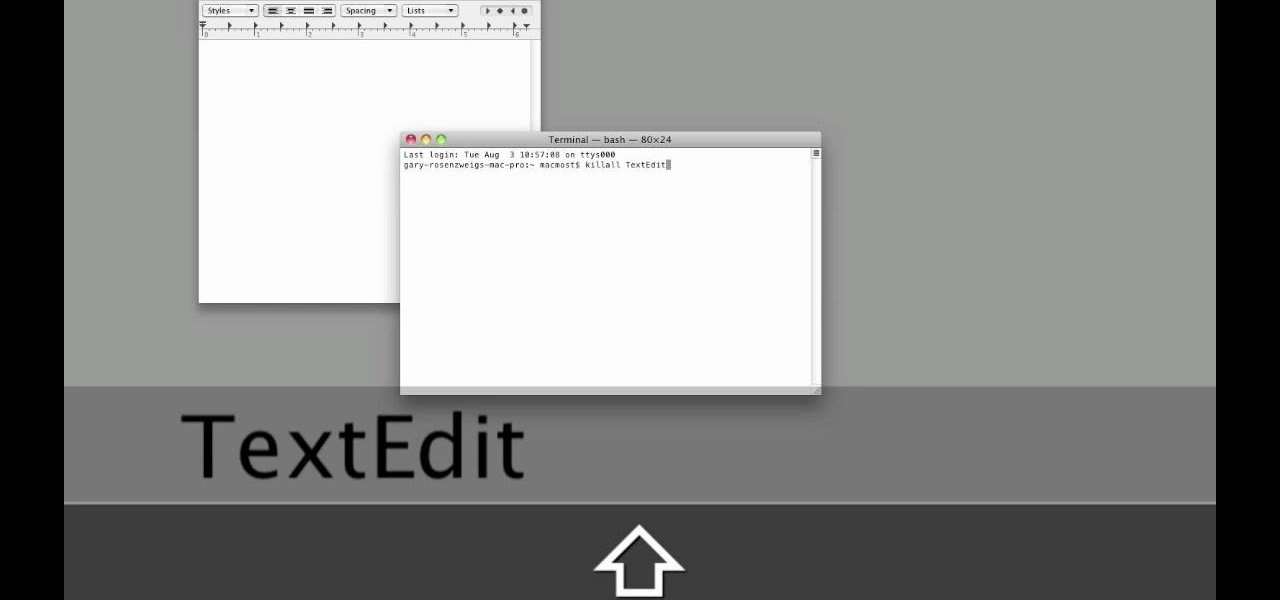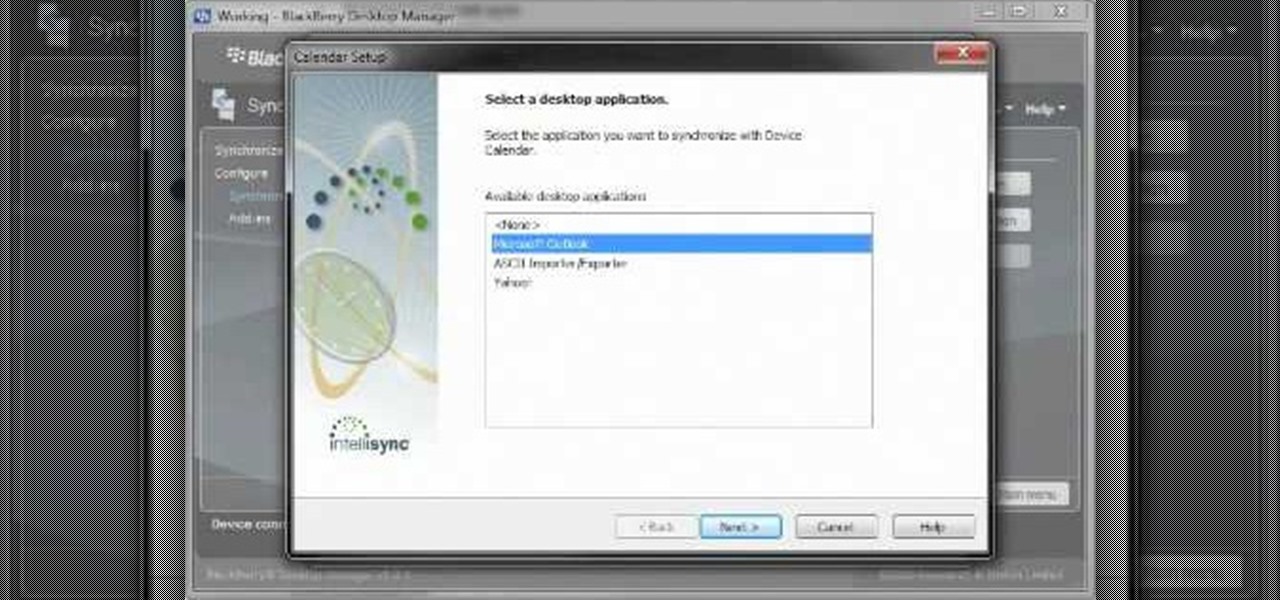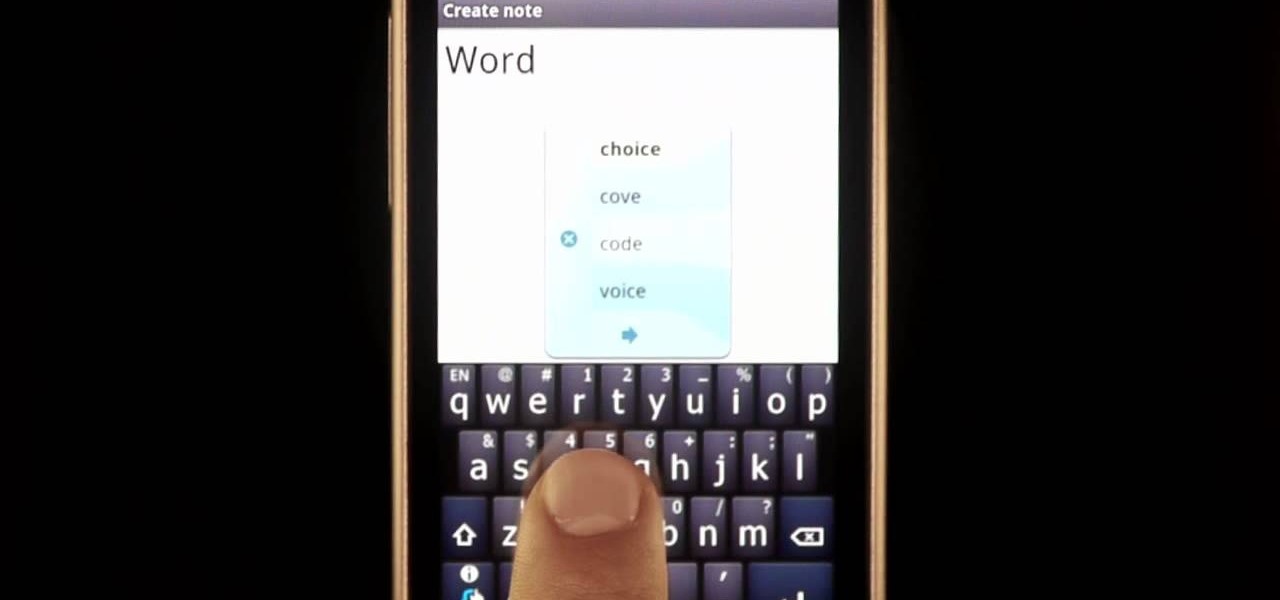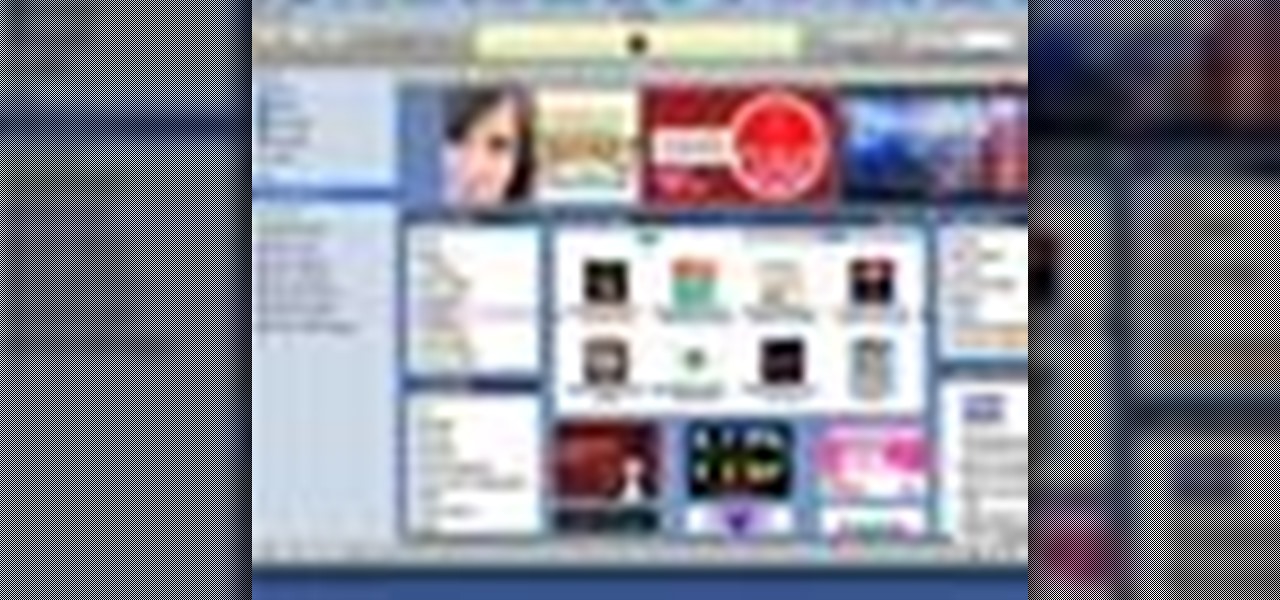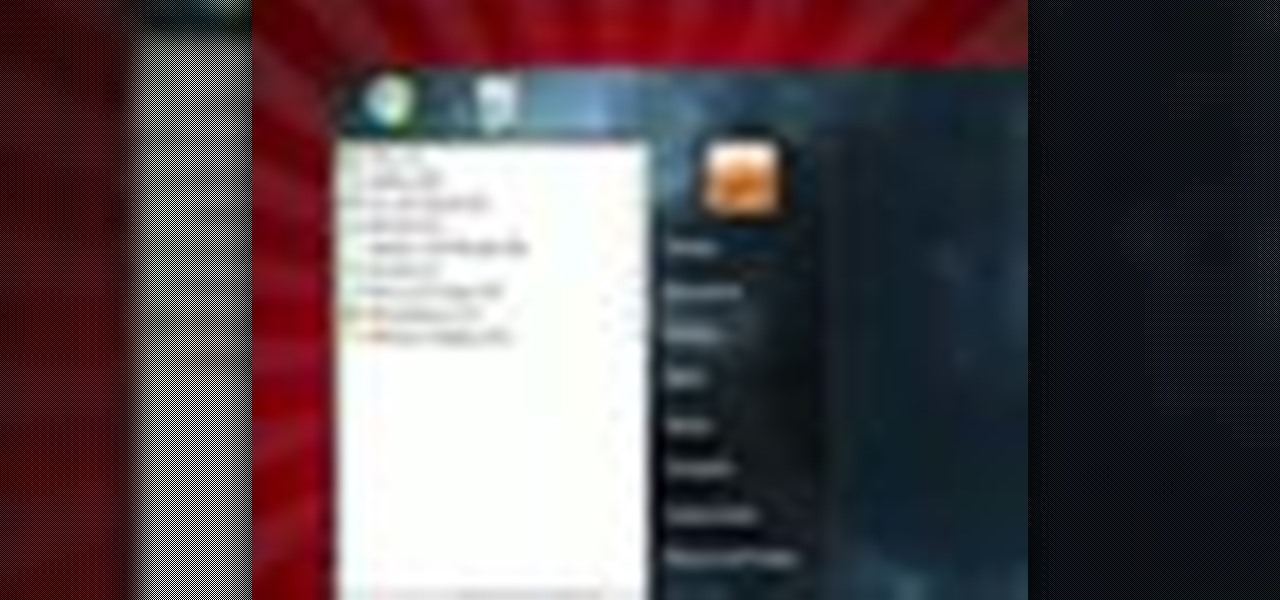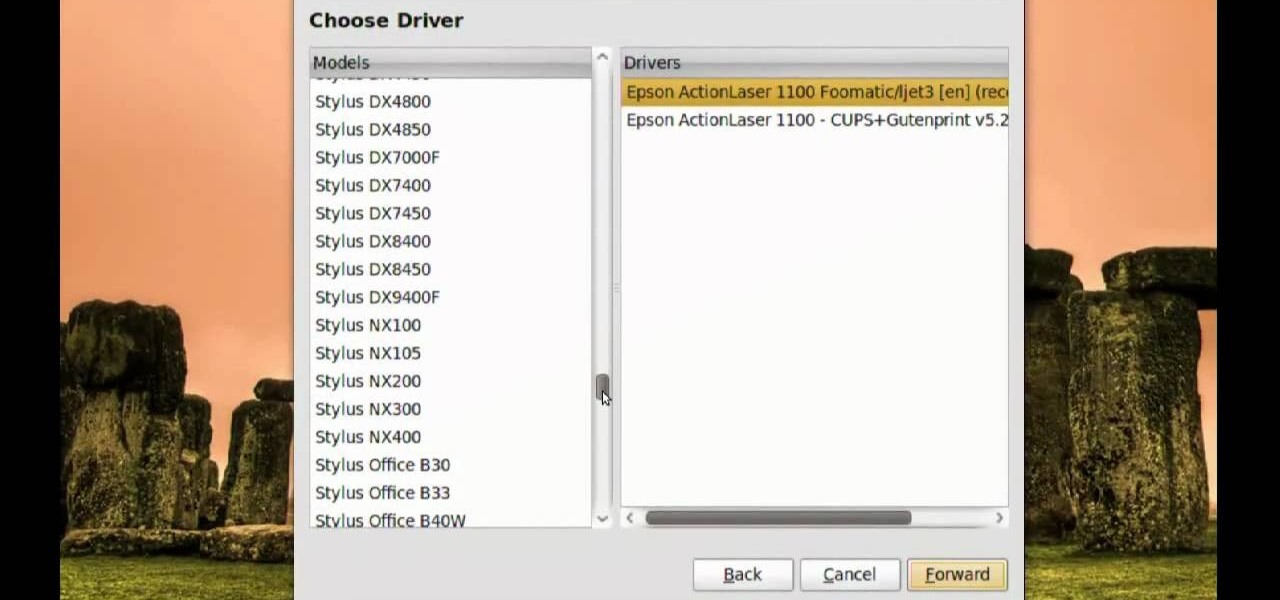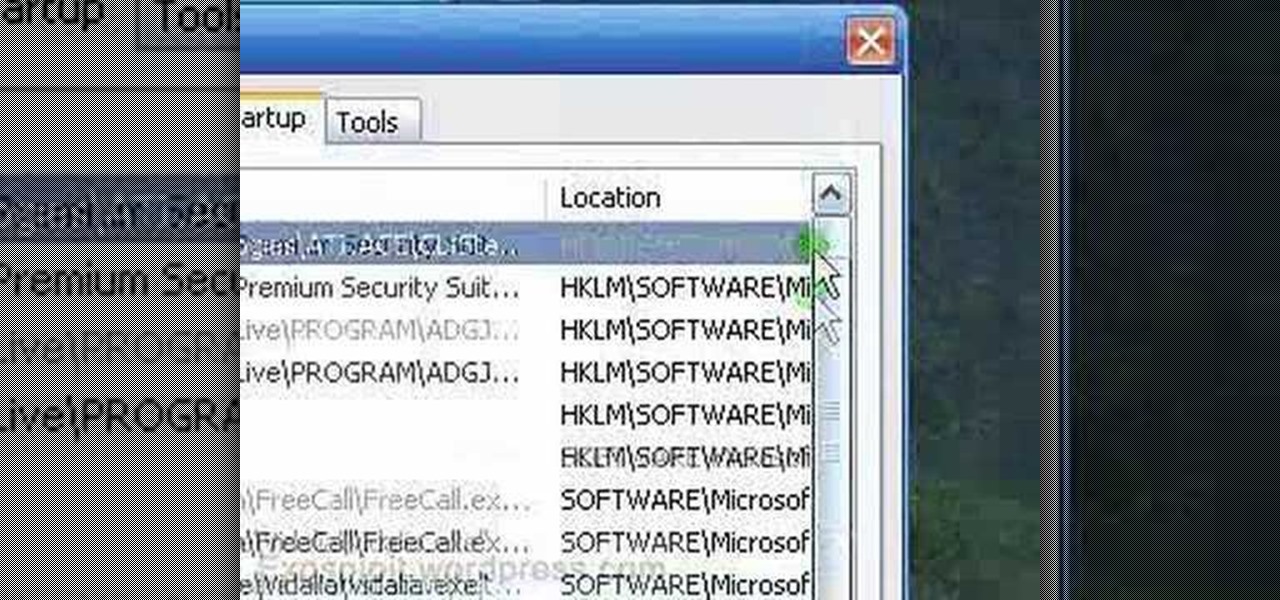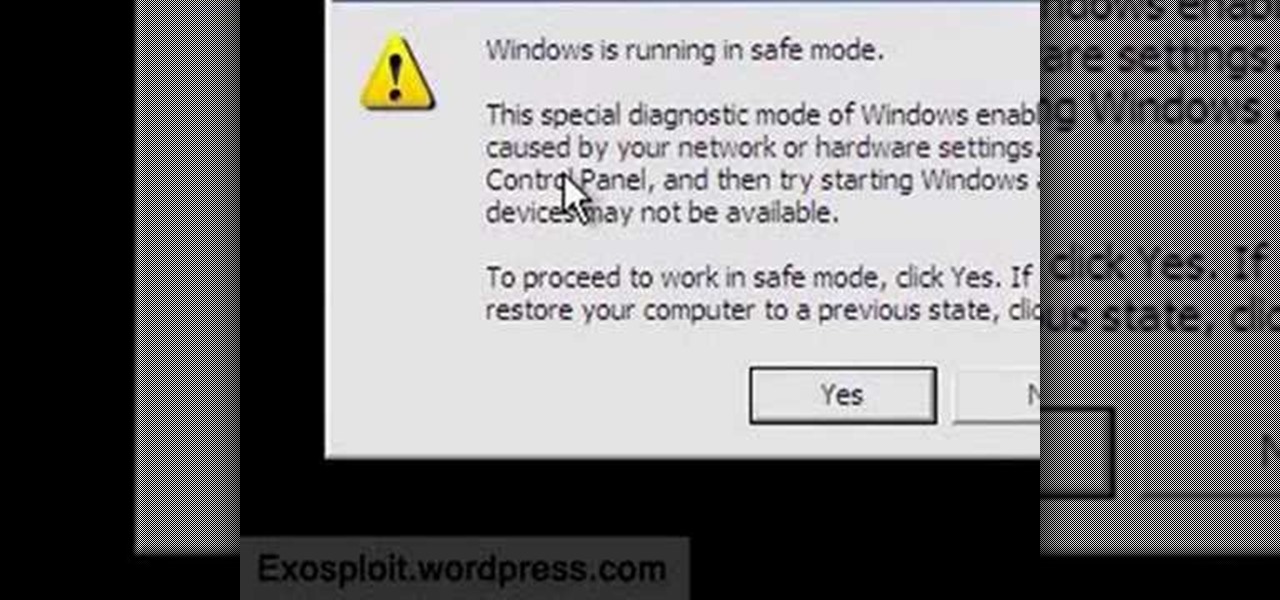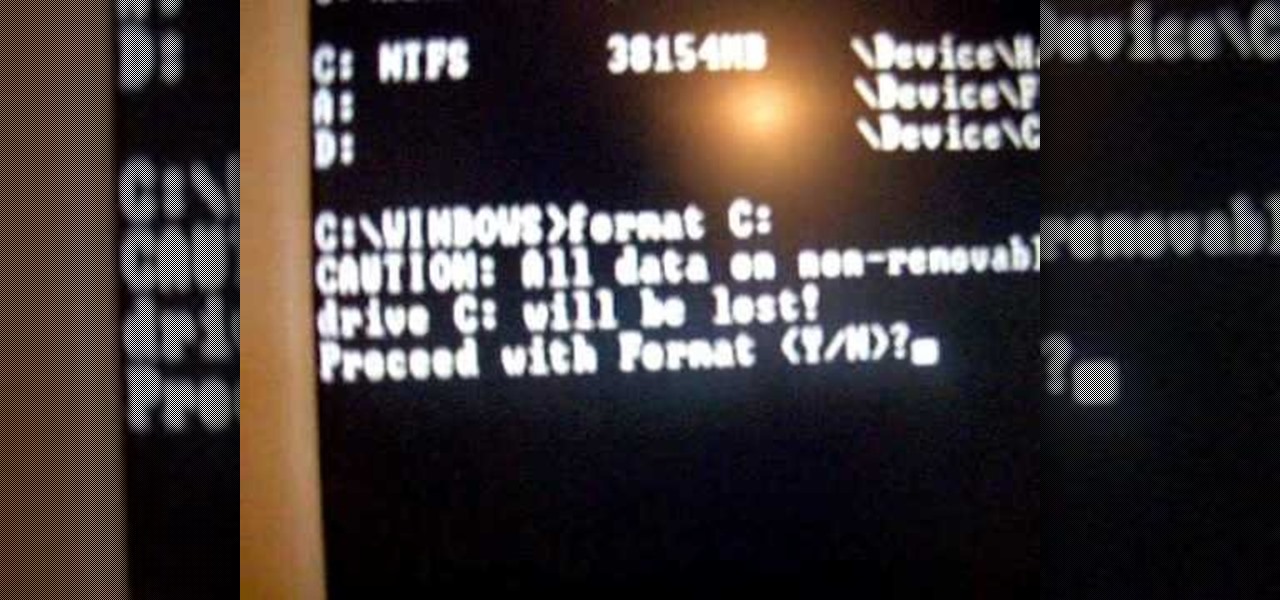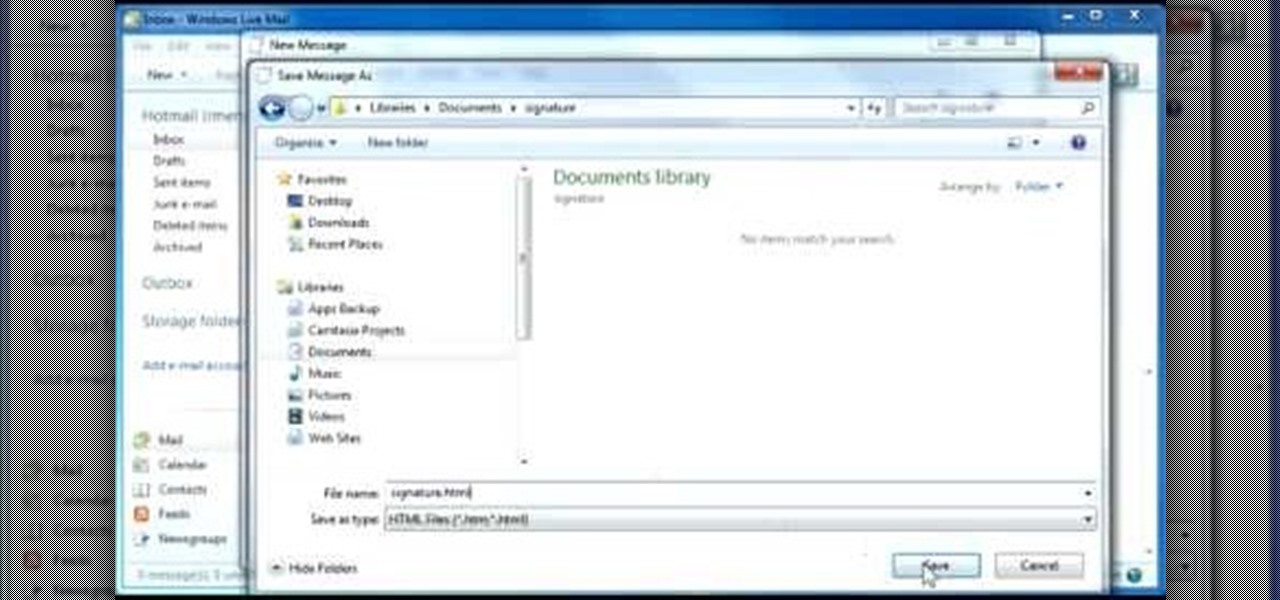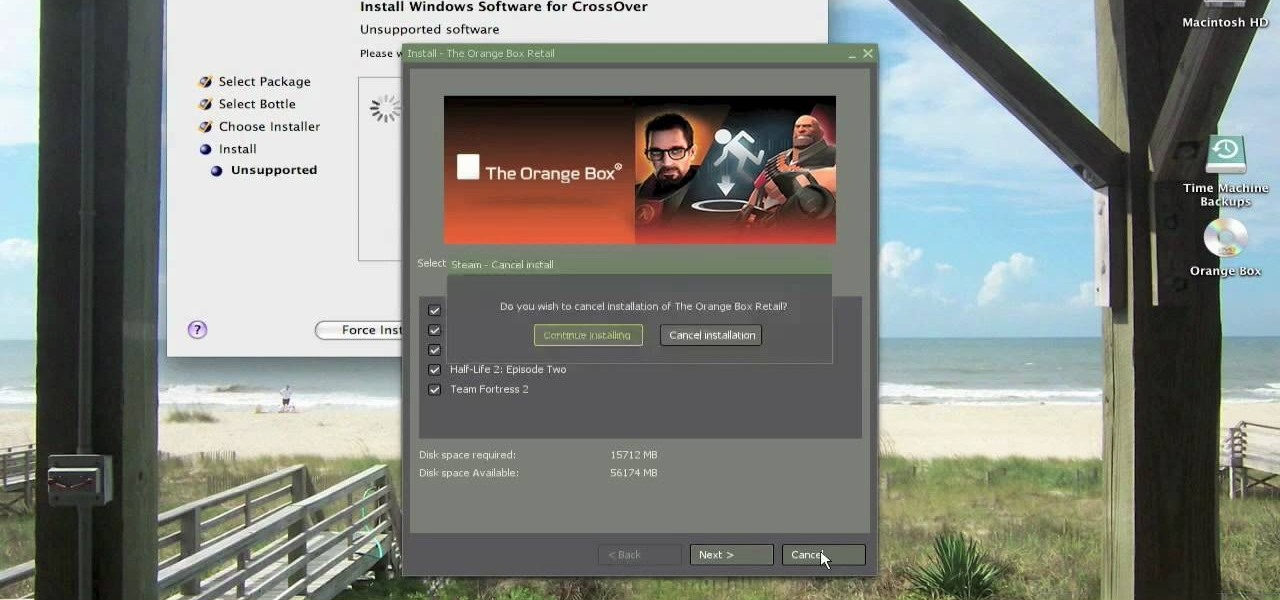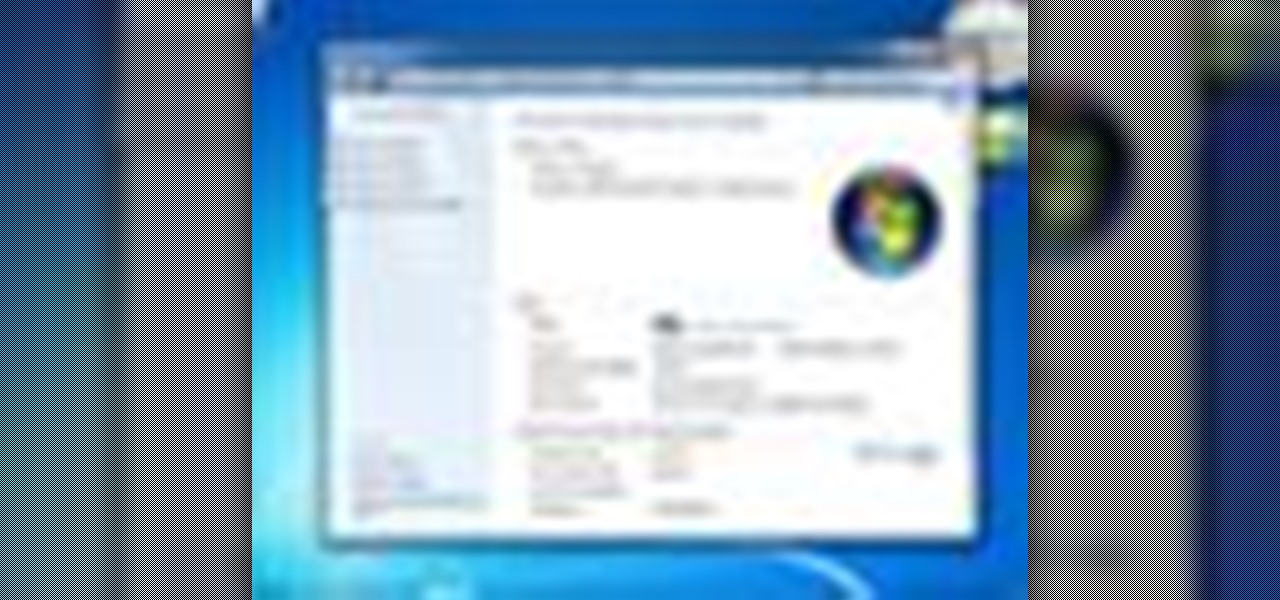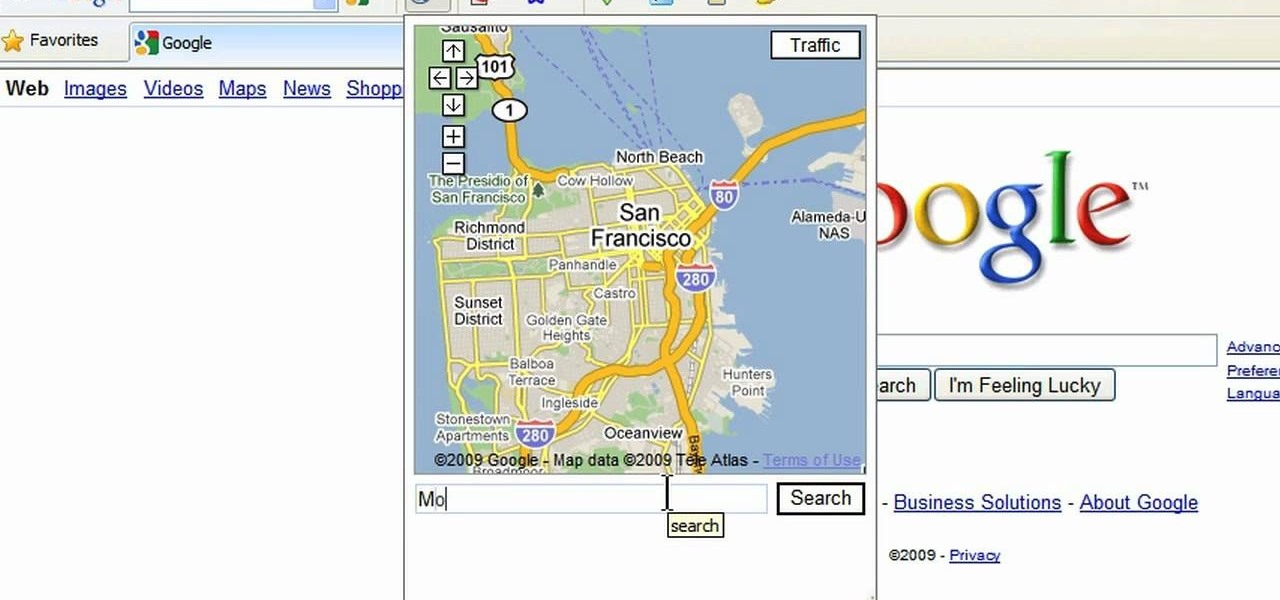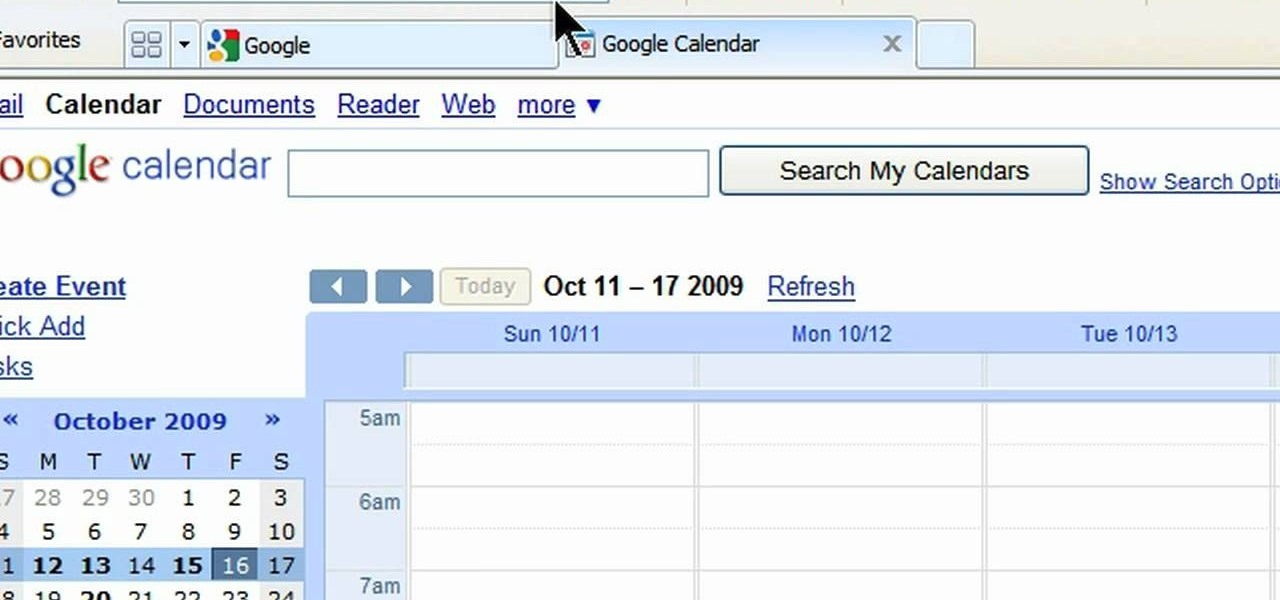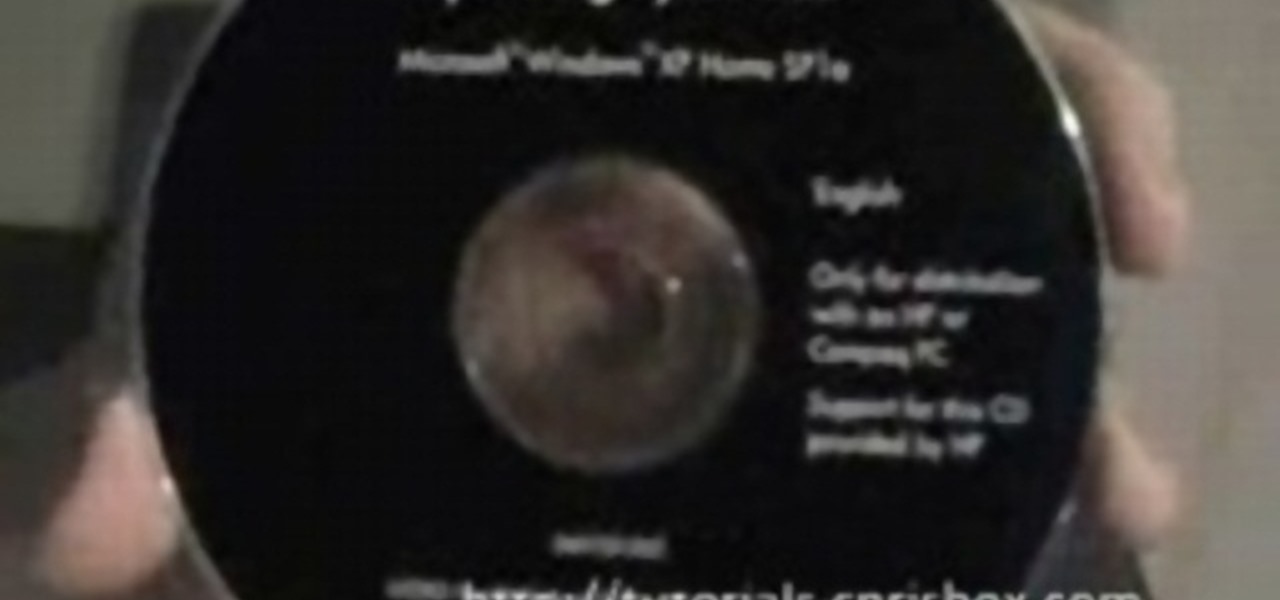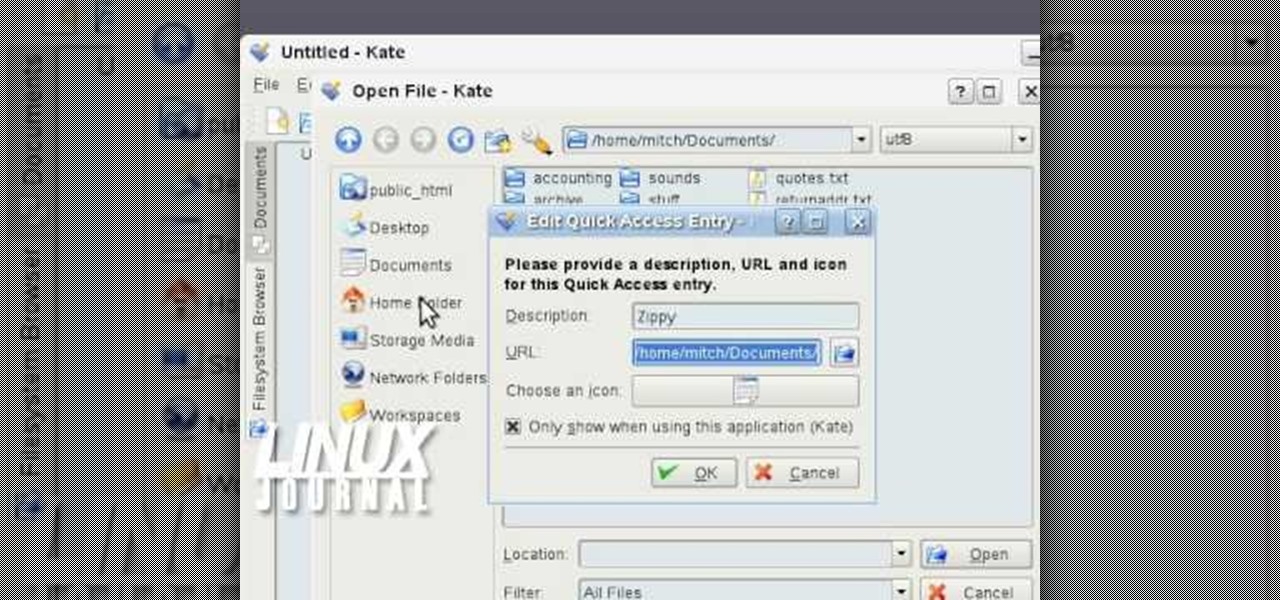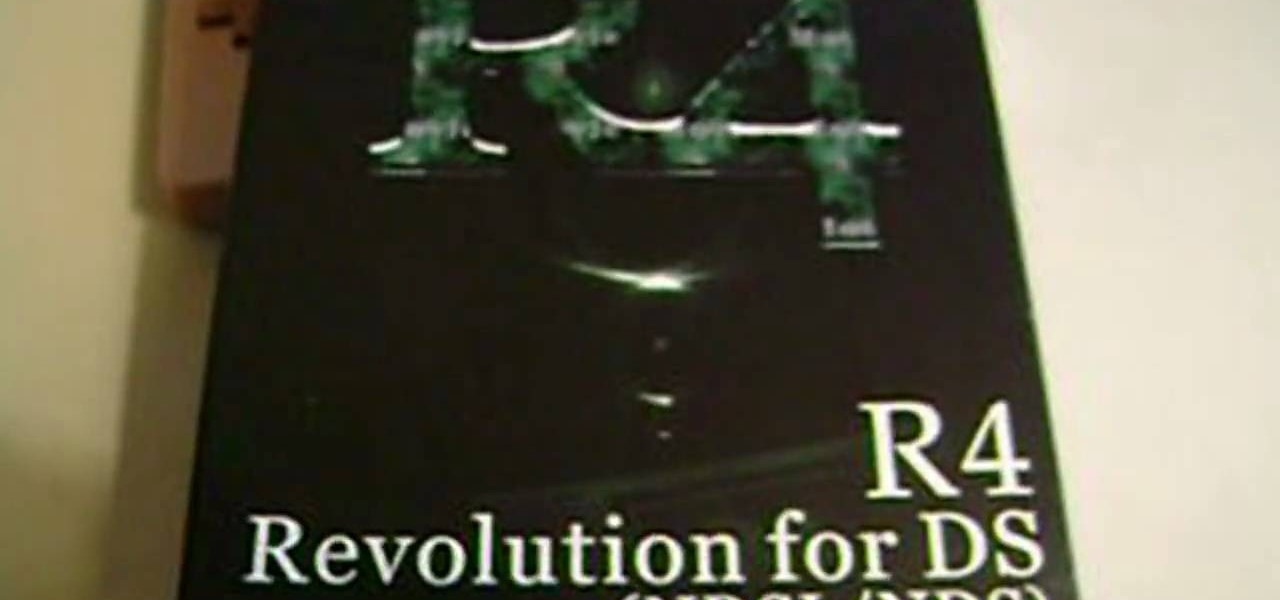Perhaps the two oldest and most-used computer pranks in the book are presented is clear, easy-to-understand language in this video: the printscreen frozen desktop trick and the fake shutdown virus icon trick. If you don't know how to do either of these easy and devestatingly effective pranks, watch on.
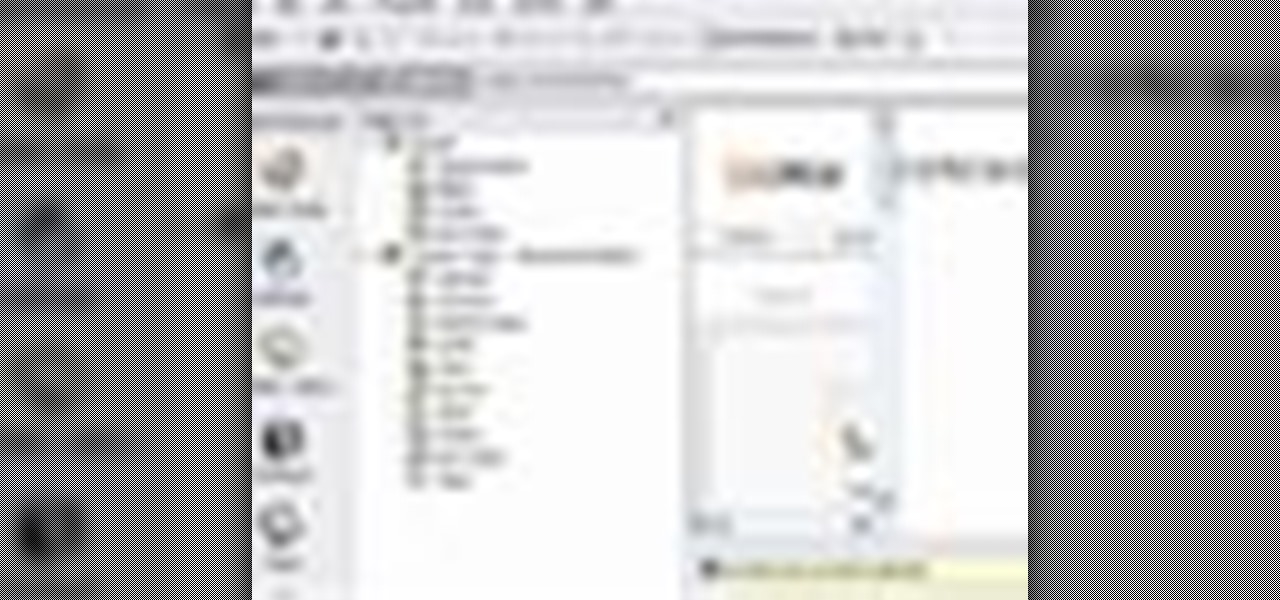
This in-depth video allows everyone from a computer pro to your grandmother, to sync your Gmail contacts and e-mails with your Outlook! Full, detailed instructions will guide you every step of the way! Keep everything in one program, no more tab and window switching required!
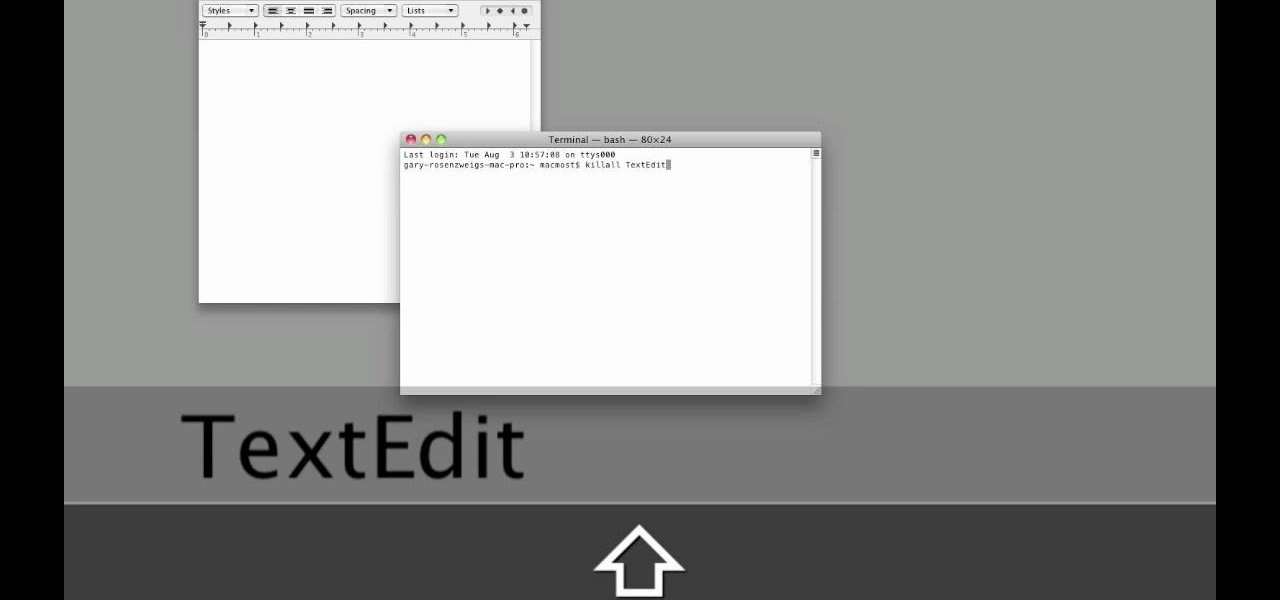
When it comes to closing applications in Mac OS X, there are more options available than just clicking the little red circle in the left-hand corner of an application window. There are, in fact, 10 different ways in which a person can quit an app. And this handy home-computing how-to demonstrates each and every one of them.

Learn how to handle account revalidation on a BlackBerry smartphone. This clip will show you how it's done. Whether you're the proud owner of a BlackBerry smartphone or are merely considering picking one up, you're sure to be well served by this video guide. For detailed information, including step-by-step instructions, take a look.
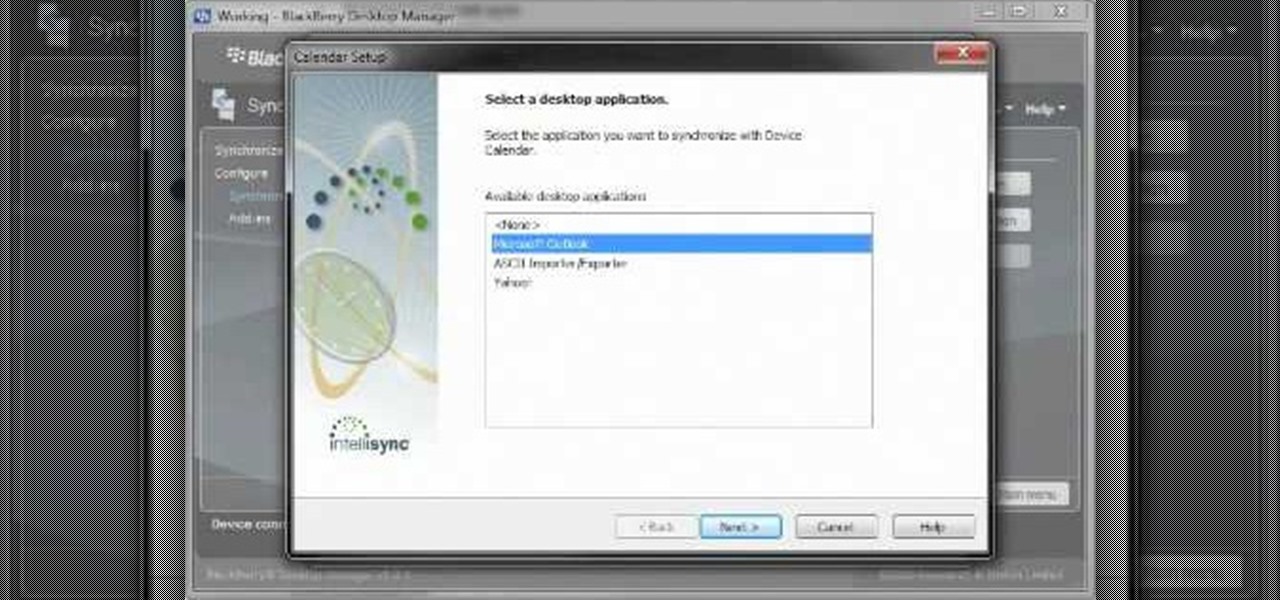
Want to know how to synch information between your BlackBerry smartphone and your computer? Connect your BlackBerry to your computer with a USB cable and launch BlackBerry Desktop Manager. Configure to taste, then click Next. For a complete video overview of the process, watch this BlackBerry owner's guide.

Want to mod your HTC HD2 Microsoft Windows smartphone to use wireless charging—without breaking your warantee in the process? It can be done! And quite easily at that. For complete details, and to get started modding your own HD2 phone to work with wireless chargers, watch this handy hacker's how-to.

Interested in taking professional-caliber portraits but haven't time (or money) for a bulky light rig? Great results can be had by taking advantage of the available light from windows. This photographer's guide offers a number of pointers for you shooters out there. For more information, and to get started taking your own beautifully lit photos, take a look.

If you use Photoshop for work or regularly for fun, there are repetitive tasks that have probably made you want to throw your fancy monitor out the window to vent your boredom. Fortunately, there's help. This video will teach you how to create actions for batch processing in Photoshop CS4, allowing you to automate processes that you repeat regularly and saving you time and the money you would have spent on a new monitor.

Sometimes there is more than one option for a particular finger Swype. When this happens, Swype will give you a list to choose from so that you can pick whichever word you were hoping to use. Swype is the fastest way to send texts and e-mails available and with a bit of practice you will have it mastered. Just think of Swype as the T9 of 2010 and you will catch on fast.

In this tutorial, learn all about Swype. Swype is an app that you can add to your cell phone to make texting and e-mailing lightening fast. Say goodbye to tap texting - with Swype you just let your finger glide on the keyboard until it creates your desired word. Check out this clip and learn how to install and use Swype on your Samsung Omnia II cell phone (that is running Windows Mobile).

In this video tutorial, "Miki Falls" manga artist Mark Crilley shows us how to draw a realistic eye. For any artist who aspires to draw realistically, it's essential to get eyes right. The eyes, after all, are the "window to the soul," and if something's off with a drawing of an eye, we will always notice.

Watch this video tutorial from the Polish Guy to see how to clean and polish Ford Ranger alloy rims using Autosol Polish. In this polishing tip, we polish an alloy wheel on a 2004 Ford Ranger 4X4 pickup truck. The tutorial includes detailed work instructions and best practices.

This tutorial on the companion Tech Ease for Mac site explains what podcasting is and shows you how to subscribe to podcasts using iTunes, a free program from Apple. Since iTunes is cross-platform, the steps shown in the movie will work on Windows as well. This movie defines podcasting, shows you the different types of podcasts you can create, and how to subscribe to podcasts using iTunes.

They are made from a pair of comfortable wedge sandals, and are very durable. Materials used:

If you need to take control of your Windows 7 start menu, you're going to want to watch this. Step-by-step instructions on how to personalize your start menu with a nifty little program called, Handy Start Menu. Then, you can see the programs you want, and hide the programs you don't want to see. That IS handy!

In this video from MegaByteTV we learn how to keep your Windows desktop clean. He keeps only 3 icons on his desktop. Have a master folder. Put all of your most used things in there. Also use something called RockDock as he says in the video. In the dock, you can then expand and see all of your files in your master folder. This is neat and organized way to keep your desktop free from clutter. It also opens up your desktop to have a nice background image which you can select yourself. At the ma...

In this video, we learn how to print from a shared printer in Ubuntu. First, turn your computer on and then go to your system. From here, go to admin and then printing. After this, you will get a pop up window. Click on 'new' and then it will search for the printer. Next, you will click on 'network printers' and then go to 'windows printer via samba'. Then, click on browse and expand the workgroup. Then, expand the name of the computer and you will find the name of the computer as well. Now, ...

If you have a folder that contains many images (say anything in excess of 200) and you open it in Windows Explorer with the thumbnail view turned on. You would notice that it takes some time for all the thumbnails to load completely.

In this tutorial, we learn how to burn .iso image files to a CD in Windows XP. To start, you will need to first burn the image with Image Burn 2.1. Decide if you are going to use a CD, DVD, or multiple CDS. If you don't already have Image Burn 2.1, you can download it from this site: download.imgburn.com/SetupImgBurn_2.4.1.Â0.exe. Once it's installed, you can make a copy of your image and then verify it when it's finished. It will go through the burning process, which will take from 2 minute...

In this video, we learn how to clear your cache for Windows. The cache is where temporary internet files and information is saved on your browser. A lot of times, if this isn't cleaned out, your computer will go a lot slower. To do this, you will go to Internet Explorer and then click on the tools menu in the right hand corner of the page. After this, select 'delete browsing history' and then click 'delete files'. After this, click on 'yes' and it will load. When it's finished, your cache wil...

In this tutorial, we learn how to password protect a folder on Windows Vista. To do this, you will first need to have WinRAR downloaded on your computer, you can get it here: http://download.cnet.com/WinRAR-32-bit/3000-2250_4-10007677.html. Next, you will right click on your screen and click "new" and "folder". Then, you will rename your folder to anything you'd like. From here, you will right click and then click "add to archive". Then, go to advanced and set password from the toolbar. Enter...

In this tutorial, we learn how to remove a program from your startup menu in Windows XP. First, hold down the start key on your keyboard, then hit 'r'. After this, type in 'msconfig' into the box that appears. Click 'ok' and then go to the start up tab. Find the applications that you don't want to start on your computer when you restart or turn it on. Check the check mark next to the ones that you want and remove it for the ones that you don't. When you're finished and have all the correct bo...

In this tutorial, we learn how to clean your skateboard grip tape. To do this, you will need: window cleaner, an old toothbrush, and paper towels. After this, you will spray the area with the window cleaner and then scrub it with the toothbrush. Scrub it until it comes up clean and there is no dirt left on the surface. From here, you will need to use the paper towels to clean the residue off of your board. Make sure to dry it off completely so you don't waterlog your board. do this to all the...

This video will show you how to boot in safe mode on Windows XP. Just follow these instructions from the video. Now go to Start -> Run and type in msconfig. and click OK. Now select the BOOT.INI tab and select /SAFEBOOT, click apply and close and then it will prompt you to restart. After you restart a message will appear. Click Yes and you will notice that your screen resolution is small and you will have the classic theme. To return to normal mode just repeat the steps and uncheck the BOOT.I...

In this video, we learn how to use automation in Studio One. Controlling is a system you use to control the devices that control the software. Control link has a window on the song interface in the upper left hand corner. You can quickly move parameters as you edit the automation. Make sure you change it if it's for an instrument or an audio track. Add an automation track to the window, by clicking the "A" button that will give you sounds for the same instrument. This will avoid automation en...

This is a video tutorial in the Computers & Programming category where you are going to learn how to reformat your computer. Make sure you back up all important files on a flash drive or CD. Take your operating system CD in to your CD drive and boot up your computer. When the PC comes on, it will ask you to boot from the CD. Press any key to do so. Press 'enter' when windows set up loading is completed. Then type in 1 to format the C drive. Then when the windows prompt comes up, type in "form...

Whether you own a business or work for a company, you probably send out millions of emails every day corresponding with clients, PR, and whoever else you have to deal with. It's hard enough making sure you get around to all of them, but what's more is that even after you've finished composing the message you have to add your name, company name, phone, etc.

This video shows you what you can be done with digital photos in the Windows Vista Media Center. To access your digital pictures, just go to the Picture Library in Media Center, and see the many options available, such as Play Slide Show, Rotate, Print, Touch Up and Delete. Touch Up is probably the most useful function, to help you quickly edit your photos.

In order to make a card trick video, you will need the following: a YouTube account, Windows Movie Maker, Webcam Central, a computer, and your props.

In order to install steam games on a Mac without Windows, you'll to download the Crossover application. After you have the Crossover software, place the CD in your hard drive. Click on "Install Unsupported Software, after you highlight it in the list. Click "continue". Rename the bottle. Click on create. Click continue. Follow the install wizard through, accepting the terms and clicking "next". Register your product ID, if you haven't already done so.

If you're not much for office computers, and like using your own powerful PC at your workstation, then chances are, you're going to have to login to the network. Microsoft shows you how to quickly login and join a Domain or Workgroup in an office network.

This is a video tutorial in the Computers & Programming category where you are going to learn how to avoid traffic jams using the Google Maps button on the Toolbar. Click on the Google Maps button on the toolbar. This will bring up the maps window. Here you type in the area in the search box, for example, "mountain view, ca" and click 'search'. On the next window click on the 'traffic' button and the map will then show you the roads that are clear of traffic jams in green color. There you go!

In this video, we learn how to add the Google calendar button to toolbar. This will allow you to view your calendar to search for a specific event or appointment that is happening. This will keep your schedule more in line and organized than before! First, go to the Google screen and click on the calendar. Now, you will drag the icon on the left hand side of the tab up to the toolbar that is on your browser window. Once you do this, exit out of the window and then click on the icon for the ca...

In this video tutorial, viewers learn how to make a PowerPoint video. This task is easy, simple and fast to do. Begin by creating the PowerPoint presentation and save it as a Graphics Integrated format. Then open the Windows Movie Maker program and click on Pictures under the Import menu. Select the presentation and click on Import. Now edit the video clips in the time line by adding transitions, effects, music and other enhancements. When finished, publish the video. This video will benefit ...

In this video tutorial, viewers learn how to increase a computer's low virtual memory. Begin by clicking on the Start menu. Then right-click on My Computer and select Properties. Then click on the Advanced tab and click on Settings under Performance. In the Performance Options window, click on and Advanced tab and click on Change under Virtual Memory. Now select your hard disk and check Custom Size. For both Minimal Size and Maximum Size, set it at 2500 MB. Finish by clicking on Set and OK. U...

In this video, we learn how to create the ultimate boot CD for Windows. First, go onto your computer and find the coding for all the files that are on your computer. When you have done this, insert a blank disc into your computer. Next, start to copy all of these files onto your new disk and then wait for the computer to finish loading. This will take several minutes, so just relax while it finishes. Once the files are done, you will be able to see a percentage meter come up with the ISO file...

This video tutorial belongs to the Computers & Programming category which is going to show you how to reformat a computer. For doing this you will need your computer and the operating system CD. Turn on the computer and load the CD. Then keep tapping f8. Your computer will now load from the CD. When the set up options page comes up, select the 'set up windows' option. Thereafter select the number of partitions that you want to create in your hard drive. The hard drive is now reformatted and t...

In this video tutorial, viewers learn how to add location shortcuts to KDE open file dialog. This task is very easy, fast and simple to do. Begin by opening the program. Then click on File and select Open. In the Open File window, right-click on the left side panel and select Add Entry. In the Edit Quick Access Entry window, type in the description, URL and select an icon. Finish by clicking OK. This video will benefit those viewers who use the KDE program, and would like to learn how to add ...

This video tutorial is in the Video Games category where you will learn how to set up your R4 card without the setup disk. If you get the message 'couldn't find DS menu' on your DS, take out your micro SD card and plug it in to your computer. Then you will get a window with a 'this folder is empty' message. Right click on the icon and click on 'extract R4 DS set up'. Now open up the set up folder and copy and paste everything in this folder in to the 1st window. You can then delete the set up...

In this tutorial, we learn how to link two workbooks and cells in Excel. First, save both of the files that you want to link together. Make sure you only have one Excel window open, then double click the other Excel file, don't open separately. Next, type in the equals sign into the "A" column, then to go the window menu and you will be able to see all the Excel files currently open. Now, click "link" and you will be taken back to the original worksheet. Now, you will be linked to the other n...