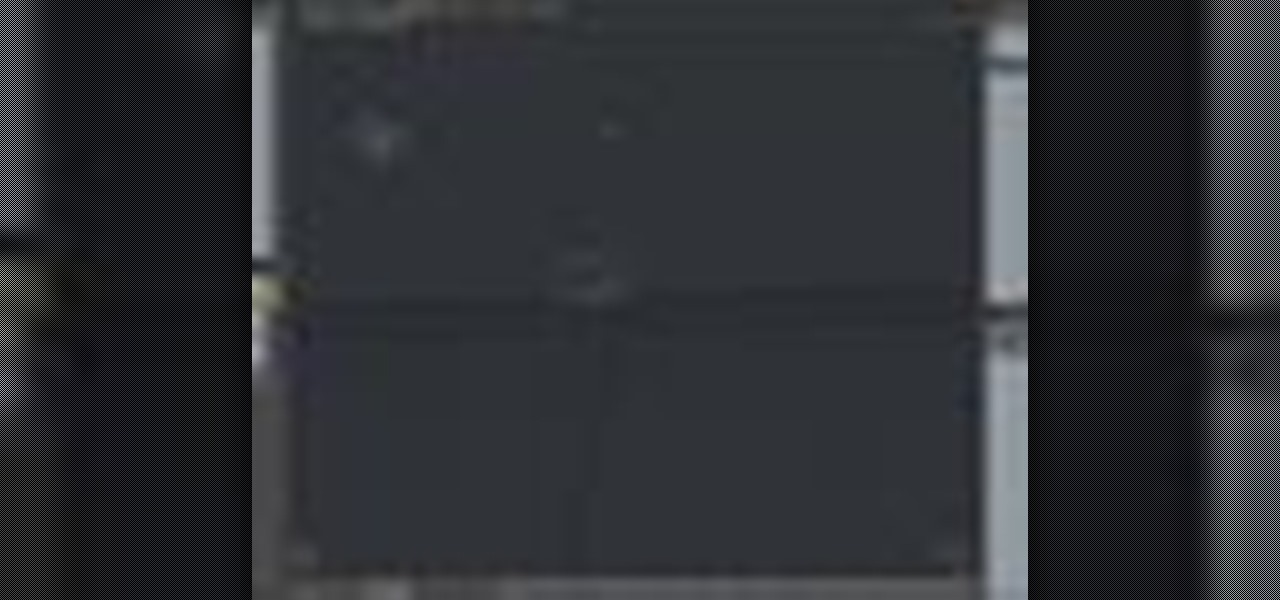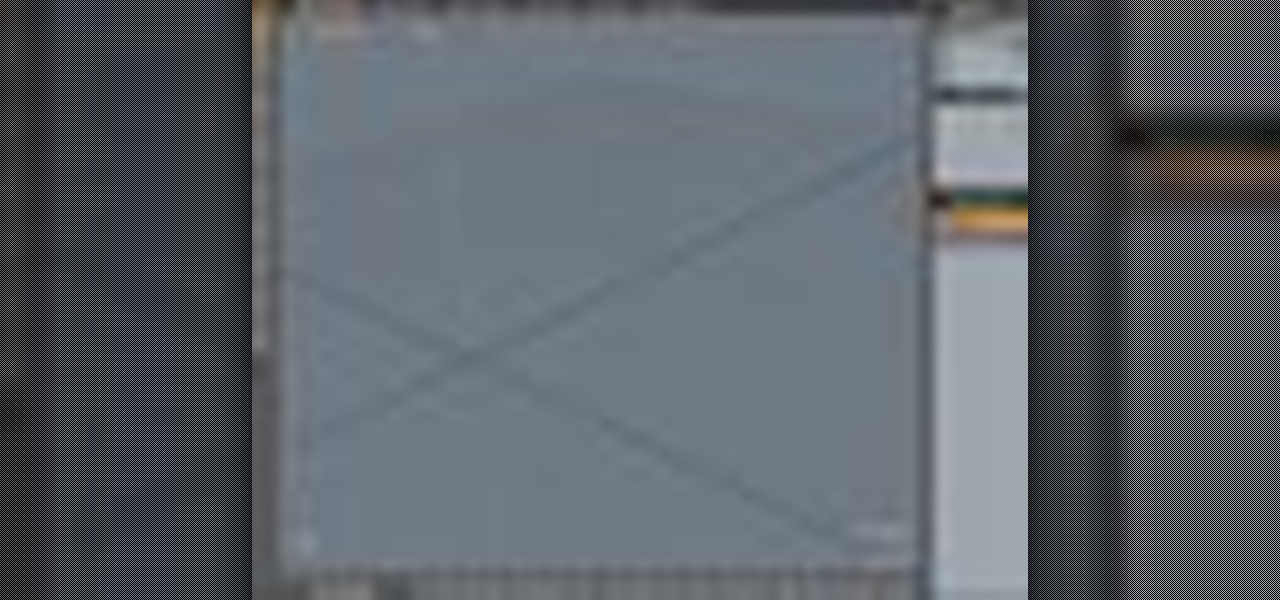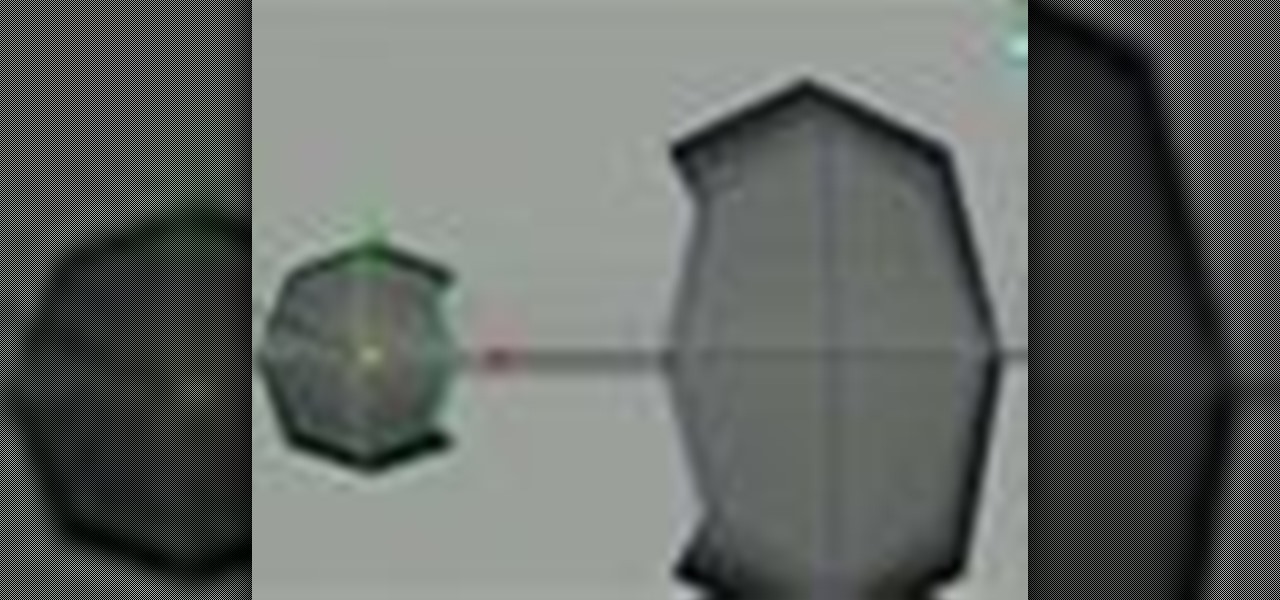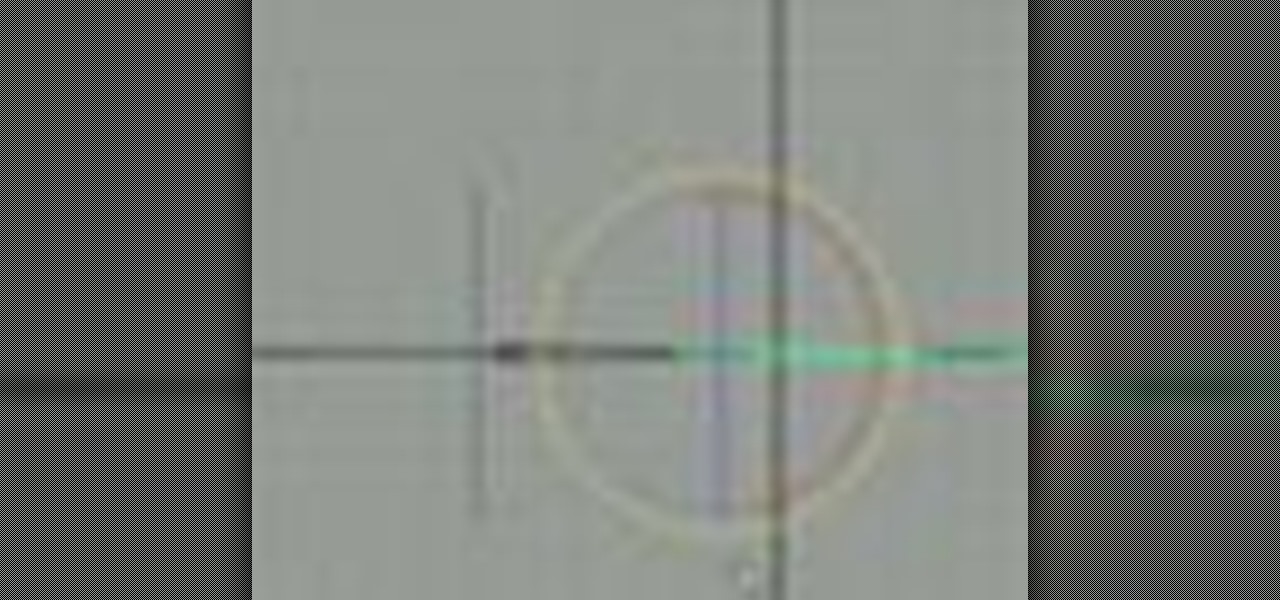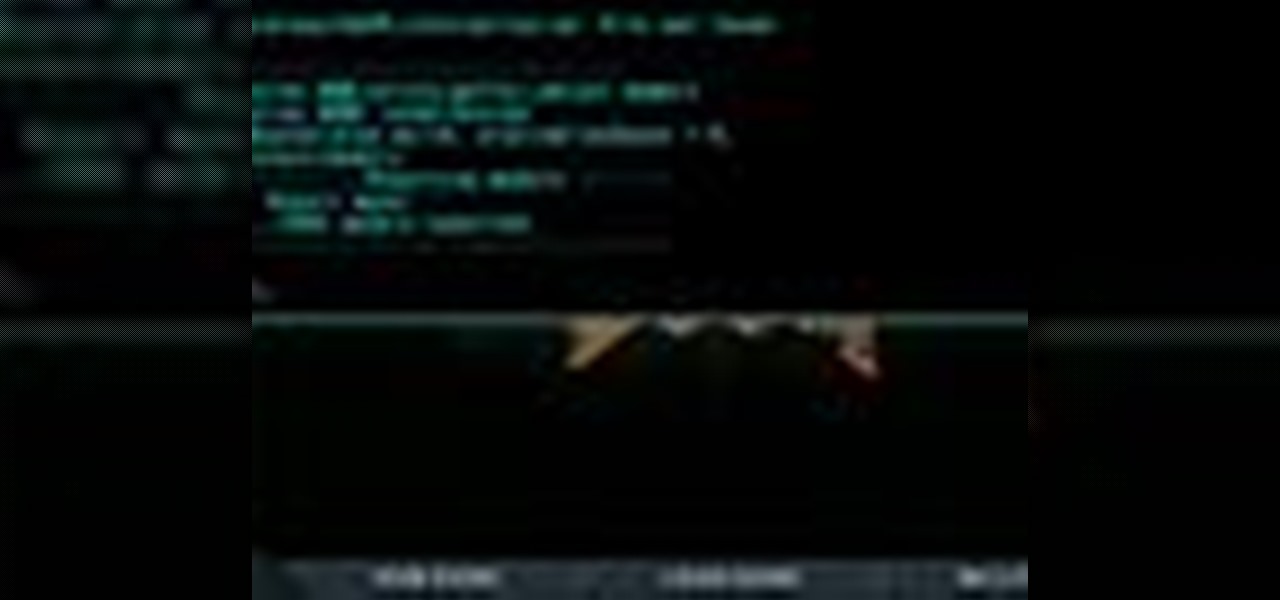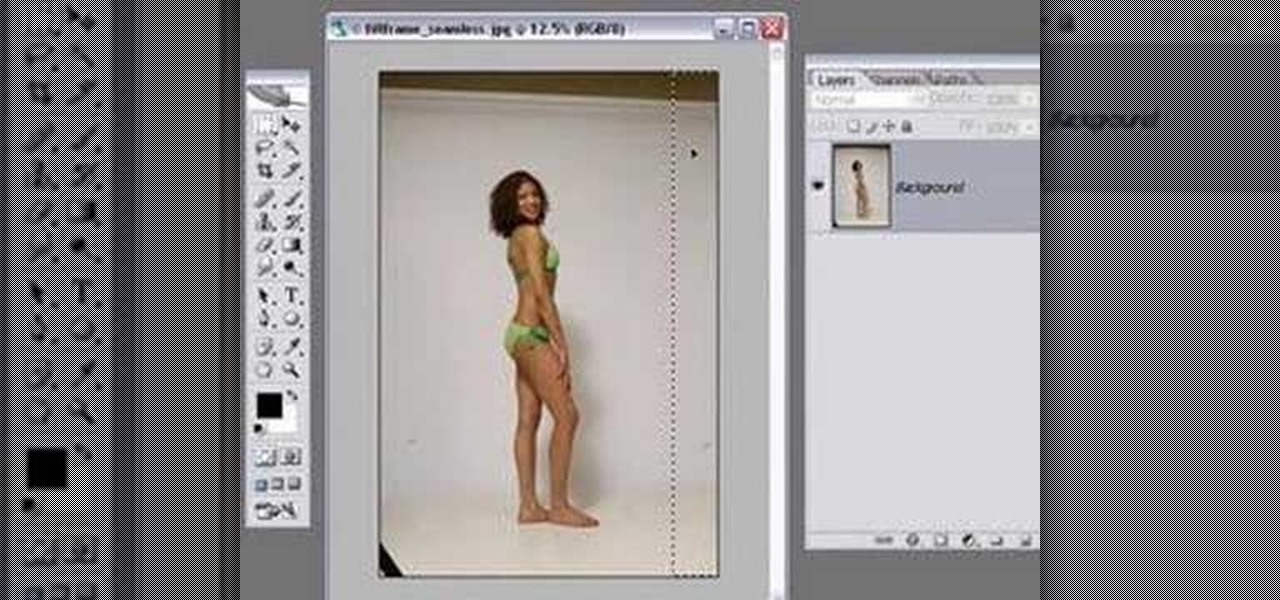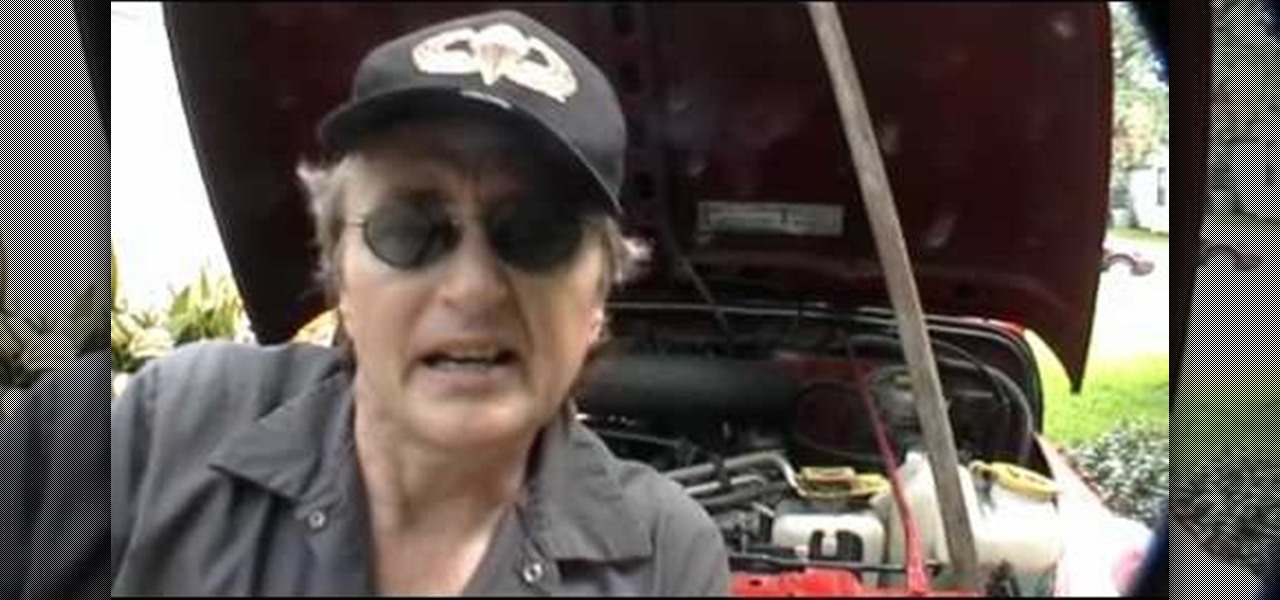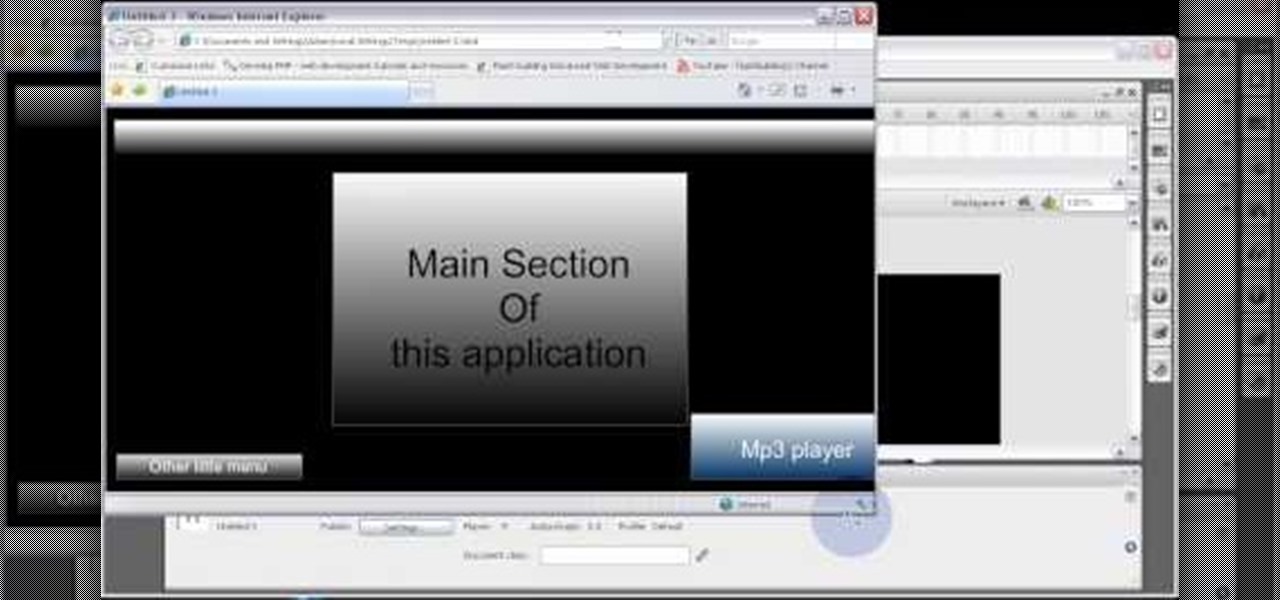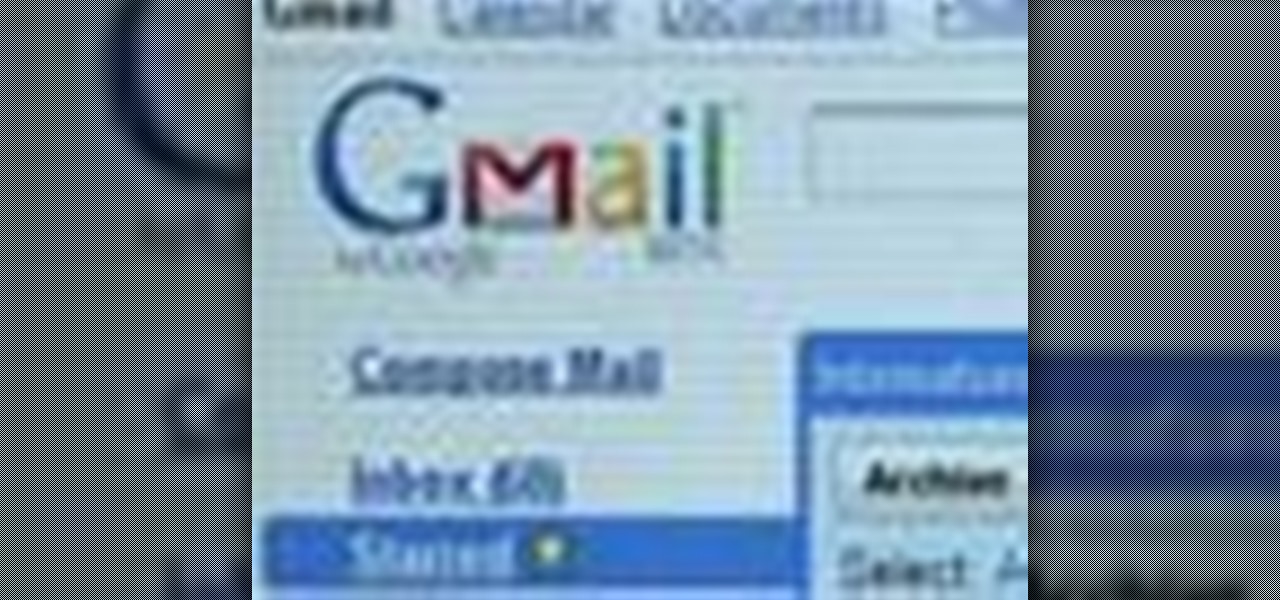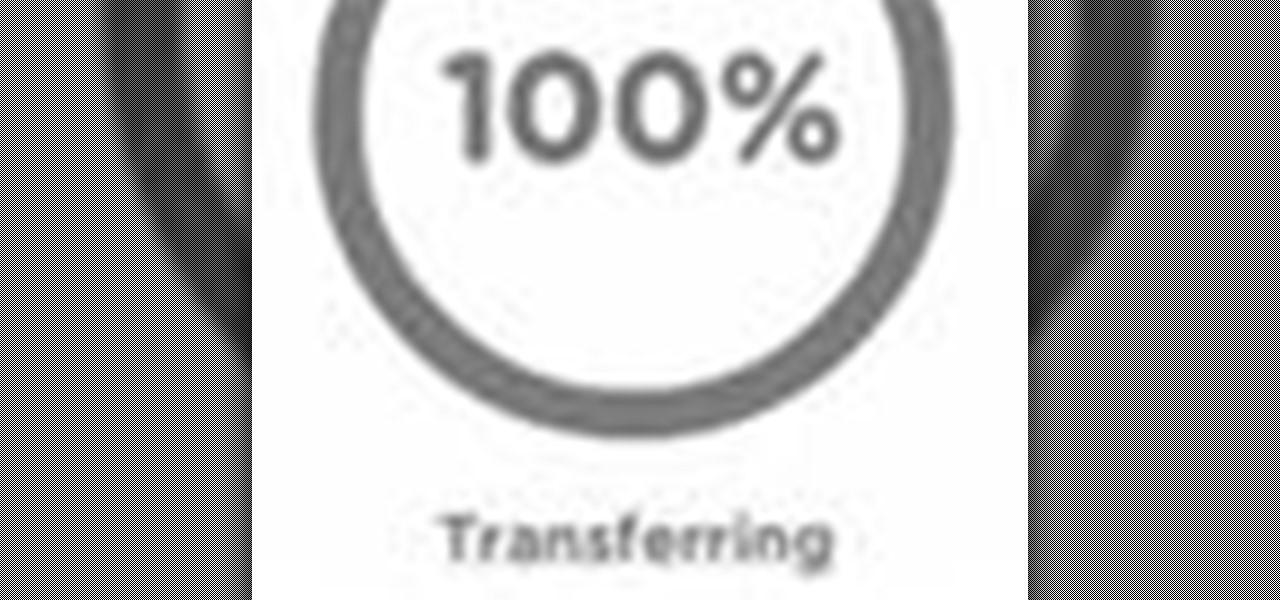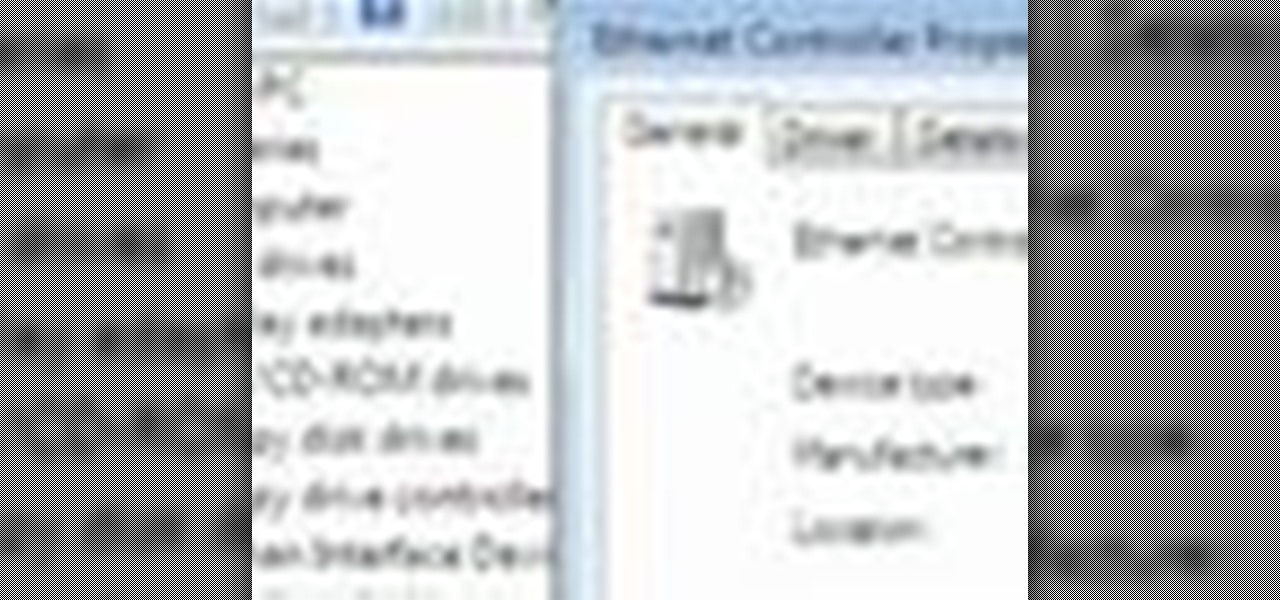Developed by the same team of engineers responsible for LightWave 3D, modo, lowercase, delivers the next evolution of 3D modeling, painting and rendering in a single integrated and accelerated package for the Mac and PC. And now, modo is a true end-to-end solution that includes true 3D sculpting tools, animation and network rendering! More than just features, modo is a truly elegant integration of technology, raw horsepower and refined workflow. With such a wealth of inbuilt features, however...

Devolped by the same team of engineers responsible for LightWave 3D, modo, lowercase, delivers the next evolution of 3D modeling, painting and rendering in a single integrated and accelerated package for the Mac and PC. And now, modo is a true end-to-end solution that includes true 3D sculpting tools, animation and network rendering! More than just features, modo is a truly elegant integration of technology, raw horsepower and refined workflow. With such a wealth of inbuilt features, however,...

Devolped by the same team of engineers responsible for LightWave 3D, modo, lowercase, delivers the next evolution of 3D modeling, painting and rendering in a single integrated and accelerated package for the Mac and PC. And now, modo is a true end-to-end solution that includes true 3D sculpting tools, animation and network rendering! More than just features, modo is a truly elegant integration of technology, raw horsepower and refined workflow. With such a wealth of inbuilt features, however,...

Devolped by the same team of engineers responsible for LightWave 3D, modo, lowercase, delivers the next evolution of 3D modeling, painting and rendering in a single integrated and accelerated package for the Mac and PC. And now, modo is a true end-to-end solution that includes true 3D sculpting tools, animation and network rendering! More than just features, modo is a truly elegant integration of technology, raw horsepower and refined workflow. With such a wealth of inbuilt features, however,...
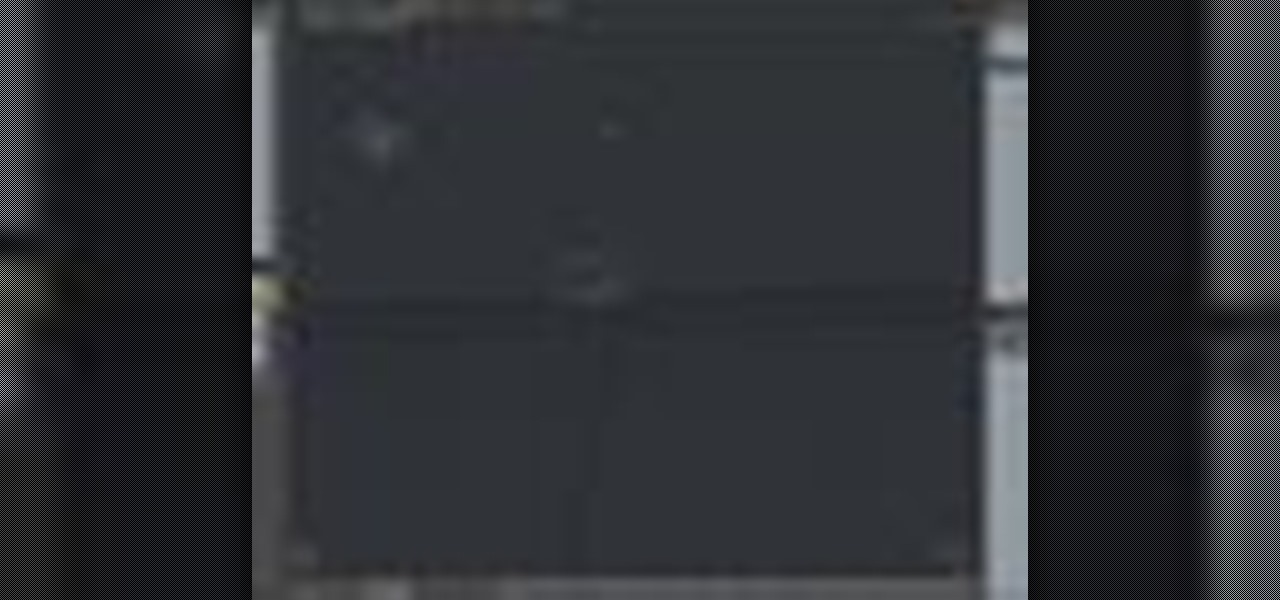
Devolped by the same team of engineers responsible for LightWave 3D, modo, lowercase, delivers the next evolution of 3D modeling, painting and rendering in a single integrated and accelerated package for the Mac and PC. And now, modo is a true end-to-end solution that includes true 3D sculpting tools, animation and network rendering! More than just features, modo is a truly elegant integration of technology, raw horsepower and refined workflow. With such a wealth of inbuilt features, however,...
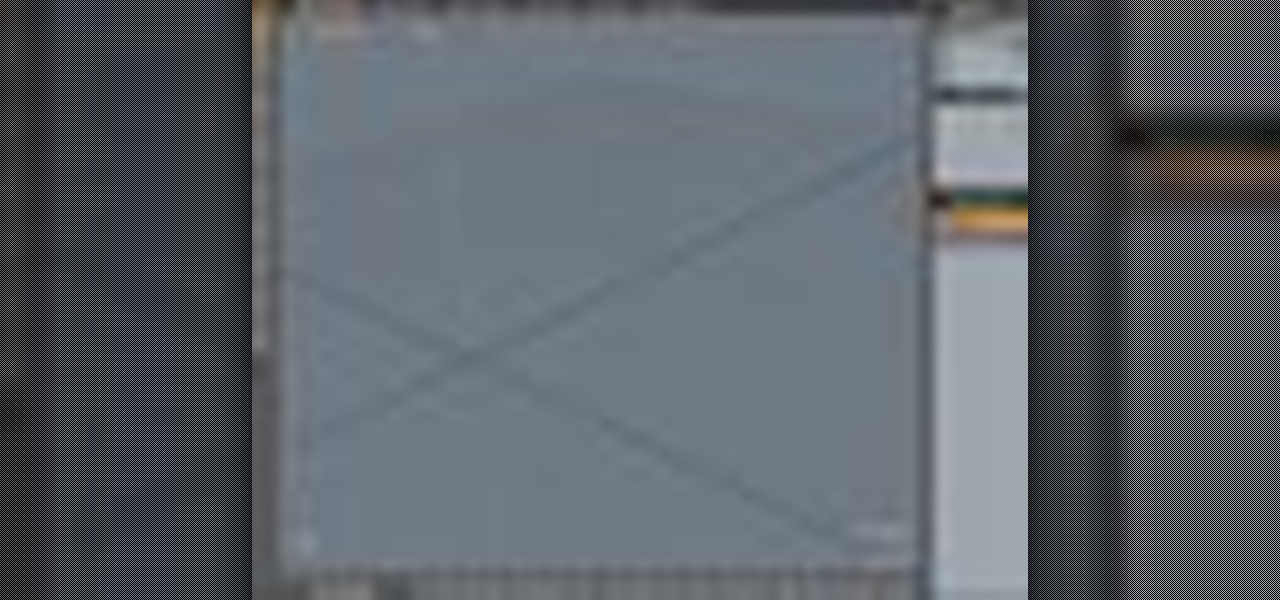
Developed by the same team of engineers responsible for LightWave 3D, modo, lowercase, delivers the next evolution of 3D modeling, painting and rendering in a single integrated and accelerated package for the Mac and PC. And now, modo is a true end-to-end solution that includes true 3D sculpting tools, animation and network rendering! More than just features, modo is a truly elegant integration of technology, raw horsepower and refined workflow. With such a wealth of inbuilt features, however...

Devolped by the same team of engineers responsible for LightWave 3D, modo delivers the next evolution of 3D modeling, painting and rendering in a single integrated and accelerated package for the Mac and PC. And now, modo is a true end-to-end solution that includes true 3D sculpting tools, animation and network rendering! More than just features, modo is a truly elegant integration of technology, raw horsepower and refined workflow. With such a wealth of inbuilt features, however, things can ...

This how-to video series shows how to make a Scary Skull, just in time for Halloween. Starting with a Linberg skull kit, these steps will help you transform the new-looking model skull into a creepy rotting pirate skull. Check out these video holiday decorating tutorials and learn how to make a scary skull for Halloween. It's a great addition to a Halloween lawn display or haunted house.

MAC's Cult of Cherry is the basis for the alluring eye makeup look demonstrated in this how-to video. Use MAC's bare canvas paint, tempting quad: next to nothing e/s, tempting e/s, sharp e/s, dark edge e/s, Rimmel professional brow pencil and cork e/s - for eyebrows, Anastasia eyelights in pink, stubborn brown pencil, Revlon colorstay liquid liner in black brown, model 21 false lashes, select moisture concealer in NW37, Pur Minerals foundation in med dark, msf natural in dark, Pur Minerals bl...

The colors demonstrated in this how-to video are especially flattering on brown eyes and making them pop. Use Pur Minerals's color correcting primer in peach, 4 in 1 pressed mineral makeup in medium dark, mineral split plan in mineral glow/mineral light, blush in plum adalite, universal pencil in natural (eyebrows), eye prep, beauty in numbers eyeshadow palette: numbers 10, 8, 3, MAC kohl power pencil in feline, Revlon Colorstay liquid liner in blackest black, Model Co. lashes, MAC zoomlash m...

Take a look at this instructional vidoe and learn how to use the paint bucket tool in Google SketchUp. Selecting the paint bucket tool will open the materials browser. The materials browser is different for windows and mac users. On windows, the browser has two main tabs to select and edit materials. On the mac, you have several tabs giving you different ways to paint colors into your model. To start using the paint bucket tool, simply pick a material and choose a surface to paint it into you...

Watch this three part tutorial to build a miniature ziggurat. Use pink Styrospan high density foam. Assemble this model of a step sided pyramid with a ruler, some glue and an x-acto knife. The pink foam is easy to carve and can be repaired with glue if broken.

This video demonstrates how to fold the origami model "Kaleidoscopic Twister" that Charles "Doc" Santee designed. You can use 30cm by 15 cm (12 in by 6in) size paper for this project. This is a complex origami project, but these instructions are both clear and thorough. With a little practice, you should be able to complete your origami "Kaleidoscopic Twister" without trouble.

Modeling software is a wonderful tool for experimenting with modifictions of a product first before building it in real life. Plus, it's just cool to build things virtually. This Maya software tutorial teaches you how to use basic lighting effects in Maya.

Have a go at this dodecahedron "flower-ish" kusudama model by Enrica Dray. You can do a lot of different things with the modules both in appearance as well as locking them together.

In this video tutorial, Chris Pels will show how to extend the standard set of ASP.NET configuration settings with your own XML configuration elements. First, see how to create a configuration section handler which is required to interpret and process the information in custom XML configuration elements. During this learn how to use declarative model for defining the behavior of a configuration section handler. Next, see how to add a custom section handler and custom elements to an ASP.NET co...

See how to use viewports in Autodesk Maya 8.5. If your 3D modeling skills are in need of a little refreshing, then watch this five-part video to see how to effectively use a viewport in Maya for your character animation.

Check out this two-part video tutorial on learning some components and polyprimitives of vertices in Autodesk Maya 8.5. You'll get the best info on geometry for 3D animation in this 3D modeling video. See how to scale, rotate, and move vertices of your built animated character in Maya.

If you've designed the perfect 3D animated character in Autodesk Maya 8.5, then you might need to learn how to pose him correctly, right? Well, this video will show you how to pose the animated character correctly and in an easy way, watching out for the skin and bones and without getting lost in the grid. Your 3D modeling skills probably need a fix, so why not watch this? Then check out the second video for a little clarification on the process.

Say you want to bring two objects together so they automatically flow from one piece to the next in Autodesk Maya 8.5, well, then you're going to have to bridge them. Check out this video tutorial on how to do just that. Combine them, then bridge them. It's that simple. So, for easy 3D modeling, watch this Maya wizardry. You'll also see how to average vertices. One day, you'll make a very fine animated character, you'll see.

If you're in a 3D modeling class, then you might want to check out this Autodesk Maya 8.5 two-part video tutorial. These videos cover how to do a duplicate mirror merge. So, if you want to build an animated character in Maya, just watch for these tips on a dup mirror merge.

Check out this two-part Autodesk Maya 8.5 video tutorial on creating set driven keys. If you're and animator and your having trouble with your organic or unorganic animation, maybe this is your problem; it's a very powerful tool in 3D modeling in Maya. When ever you come into an object that you are constantly rotating, maybe you should put a set driven key on it, no?

This video is to get you started with the initial setup of the Doom 3 to Maya workflow. Topics covered (in order) are set up, export your first character ingame, texturing, animations on character cycles, load game models into Maya. Part 4 is a WMP video.

This tutorial shows you how to sculpt a battle axe in Zbrush 3.0. Learn some sculpting techniques and hard edge base modeling.

This is the first live action run of the Tesla CD Turbine II with simple hi-speed CD Disc Pack. This particular model of the CD Turbine has no magnets, as well as no shafts, no bearings, no seals and no blades.

All of us know by now that the pictures you see of actresses and models in magazines have been doctored beyond belief. After the initial photo shoot, retouchers quickly work their magic with thigh chub resizing (only in Photoshop do women not have cellulite), wrinkle reducing, and skin spot removing.

This video series demonstrates how to fold the origami model "Scorpion" that Robert J. Lang designed. Robert kindly gave me permission to make this video accessible to you. It is a complex design, so only experienced folders should attempt it.

Just take a piece of square paper, and fold along with this video to get a paper bat! Memorize it (it's really easy!) and show off your skills at your next Halloween party - or use it as decoration, whether for your costume, or the house. Using paper that's black on one side and white on the other is most effective! The video explains how to fold the model "hungry bat" that was designed by Anita Barbour.

The camshaft position sensor in your car is a finicky machine that can cause a lot of unwarranted check engine lights. In this video veteran TV mechanic Scotty Kilmer will teach you how to replace a defective camshaft position sensor on nearly any car.

Code your Flash-based website so that your content can remain the same, no matter if visitors are viewing your site on a computer screen, smartphone display or even a high-definition TV. This tutorial shows how you can code your fluid website to achieve the true fit effect.

If you want to import data or recover files from your AppleTV back to iTunes on your computer, this shows you how. First you are shown how to gently take apart your Apple TV to access the hard drive, then hook it up to a Macintosh, and you can access your files and data structure from there!

Patrick Norton and Dave Randolph show you several ways to hack or mod your new AppleTV to increase functionality. Namely, you can increase the hard drive space, set up an RSS feed, and get your Apple TV running SSH and Xvid.

In this tutorial, learn all about the difference between breads at supposedly healthy sandwich shop, Subway. Did you know that the new 9 grain bread actually has the same nutritional value as the plain white bread they offer? Find out what scary chemicals are hiding inside your lunch with this clip from Food Facts TV.

The UK tv series "Skins" is centered on a group of teenagers living in Bristol, England, and their lives as they struggle with eating disorders, family dysfunction, homosexuality, and mental illness. Basically, your typical prime time drama.

Looking a way to share a wired Internet connection? With an Apple computer, it's easy! So easy, in fact, that this home computing how-to from the folks at CNET TV can present a complete (and somewhat talky) overview of the process in just under a minute's time. For the specifics, and to get started creating your own WiFi hotspots, just watch this handy how-to.

Want to know how to send and receive SMS text messages from your Google Gmail account? It's easy. So easy, in fact, that this home computing how-to from the folks at CNET TV can present a complete (and somewhat talky) overview of the process in just over a minute's time. For the specifics, watch this handy how-to.

Have a file or a number of files too sensitive to be stored on your desktop hard drive? Thwart would-be snoopers with an encrypted USB flash drive. This free video tutorial from the folks at CNET TV will show you everything you'll need to know to create your own password-protected thumb drive directories.

Looking for an easy way to share big files over the Internet without having to pay for the privilege? With the right Internet services, it's easy. This home computing how-to from the folks at CNET TV presents an overview of a number of the better and most popular file sharing websites, some of which will permit you to upload files in excess of 1 GB. For more information, and to get started sharing your own big files over the web, watch this free video tutorial.

When you sign up with Gmail, Google gives you both an "@gmail.com" address and an "@googlemail.com" address. You can take advantage of this fact to reduce the amount of spam you receive. And this video tutorial from the people at CNET TV will show you how. Regain control of your Gmail inbox with this hacker's how-to.

Run Windows 7 on your Mac using virtualization software like VMWare or Parallels only to find that the Microsoft OS can't see your Ethernet connection? Learn how to resolve that common problem with this free home computing how-to from the folks at CNET TV. For specifics, and to start making your own Windows 7 restore discs, watch this PC user's guide.