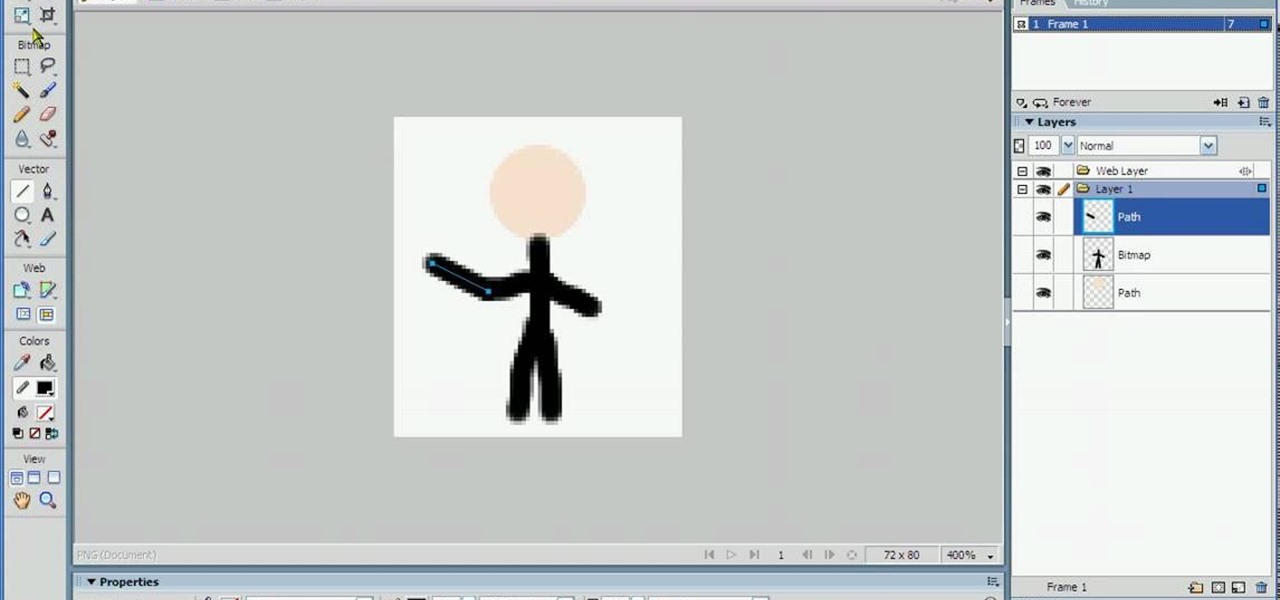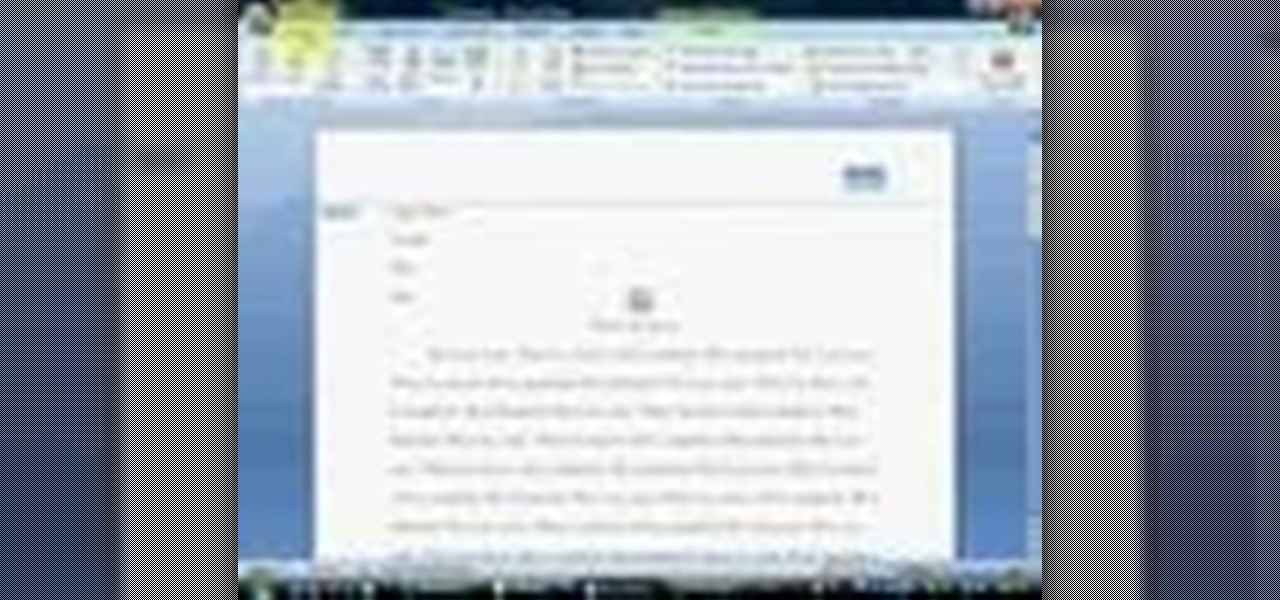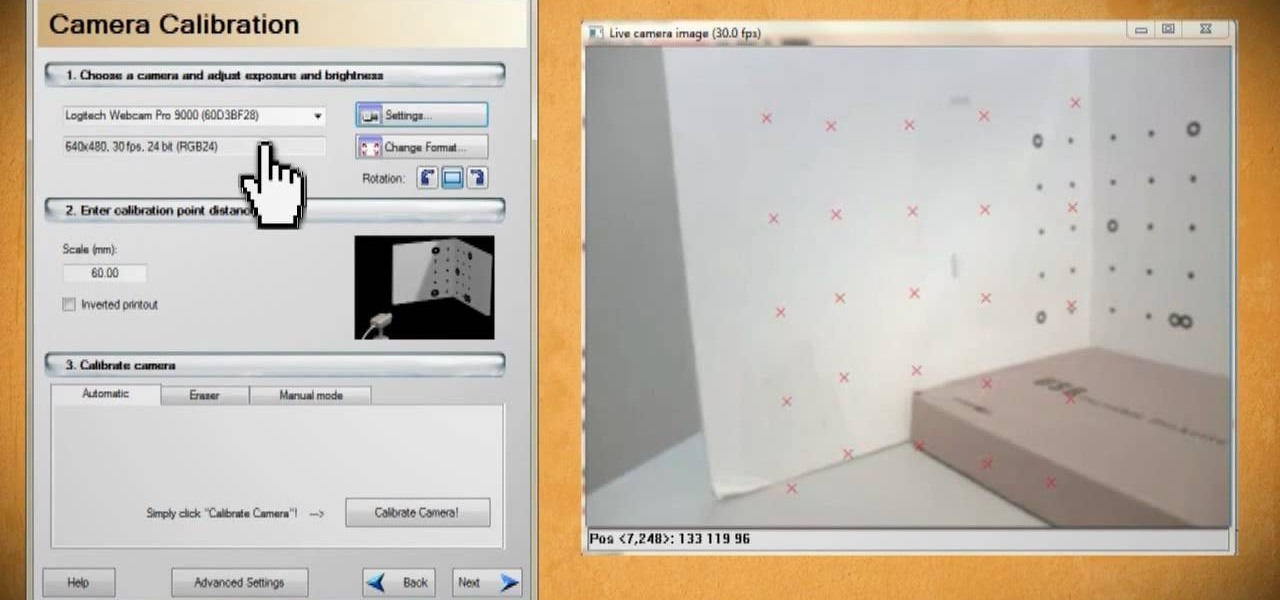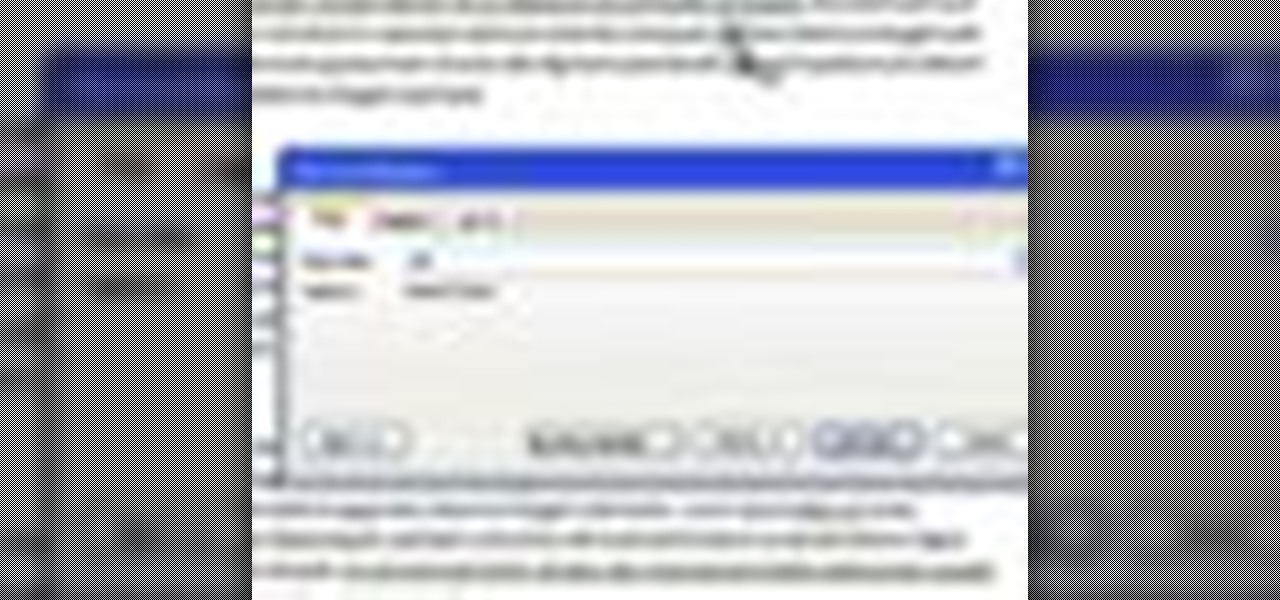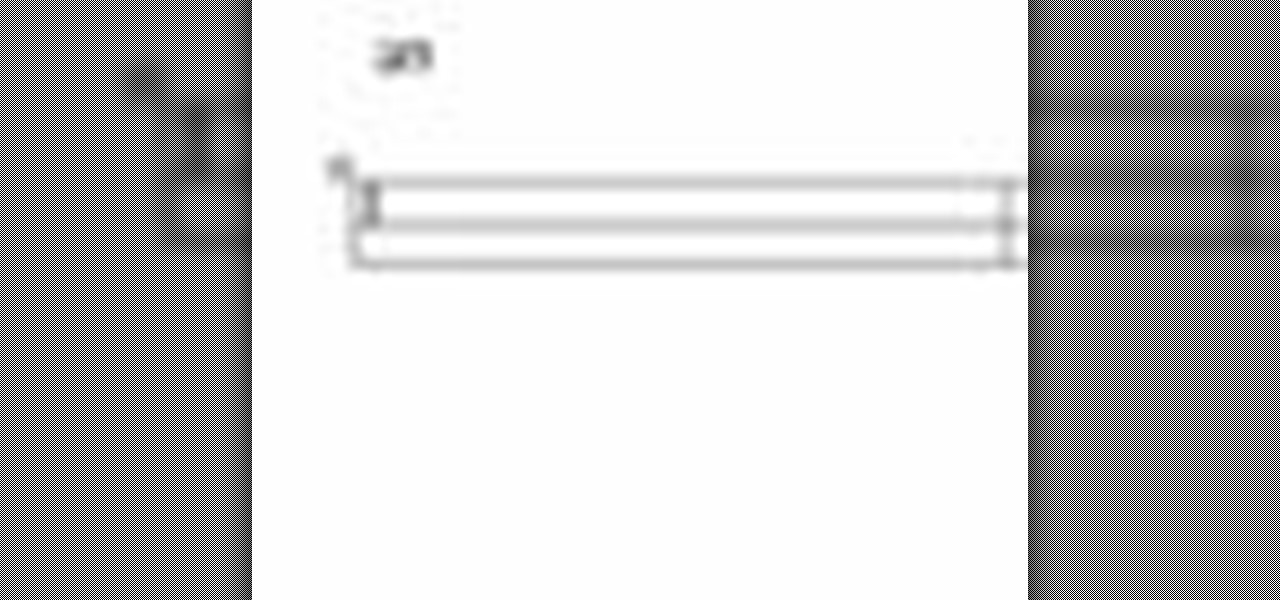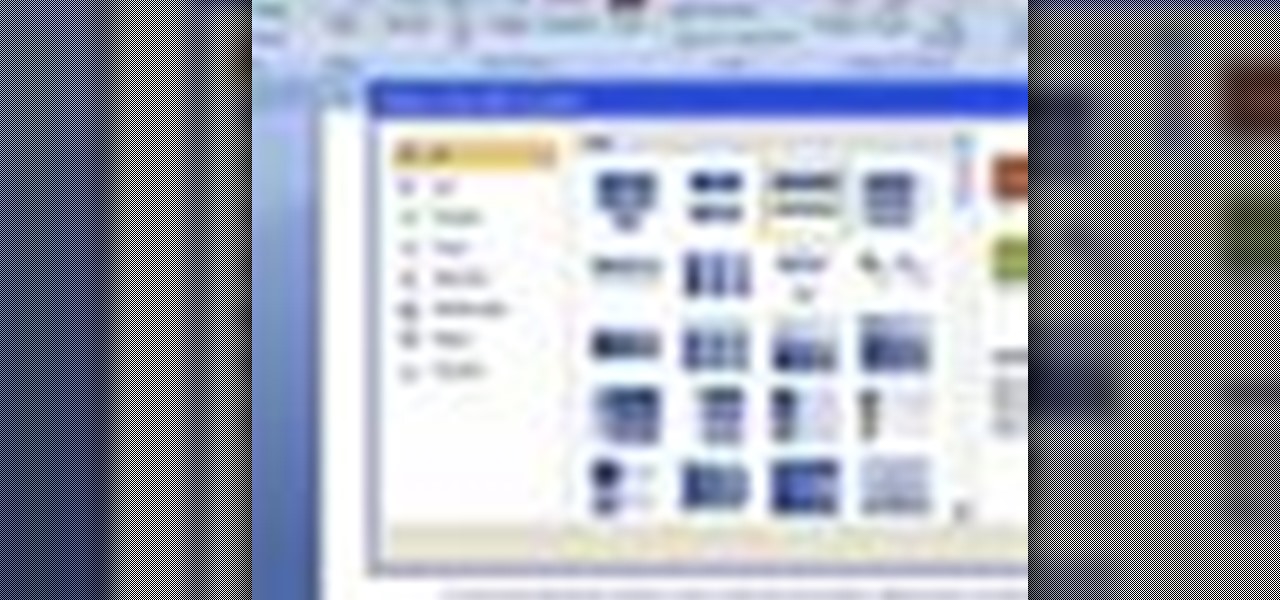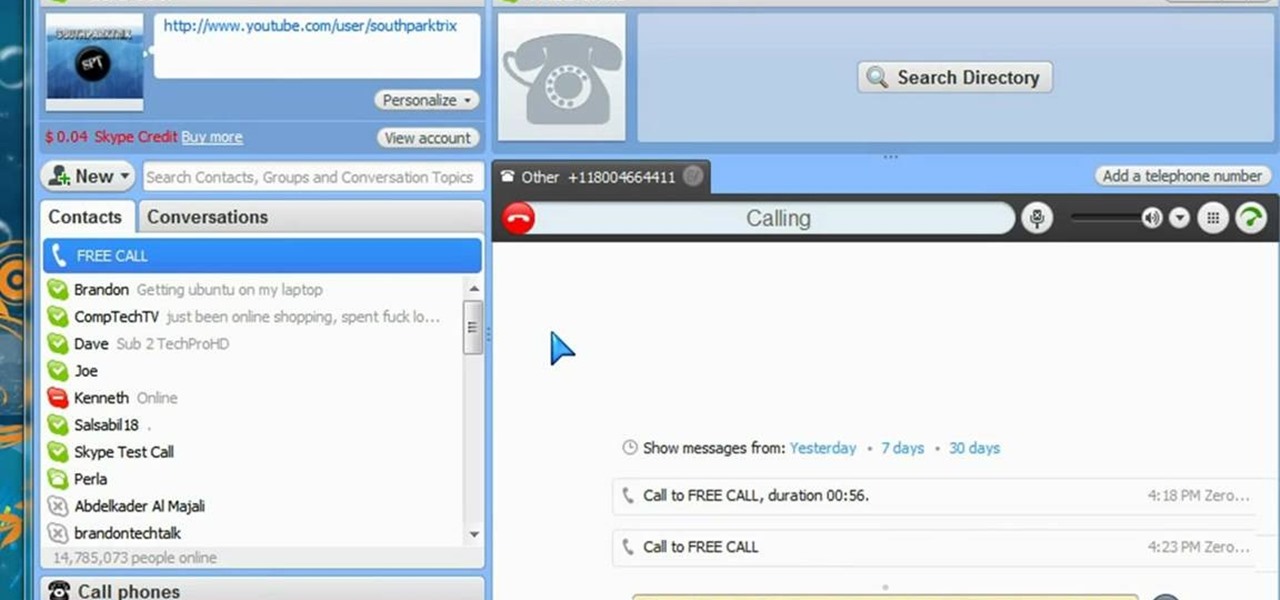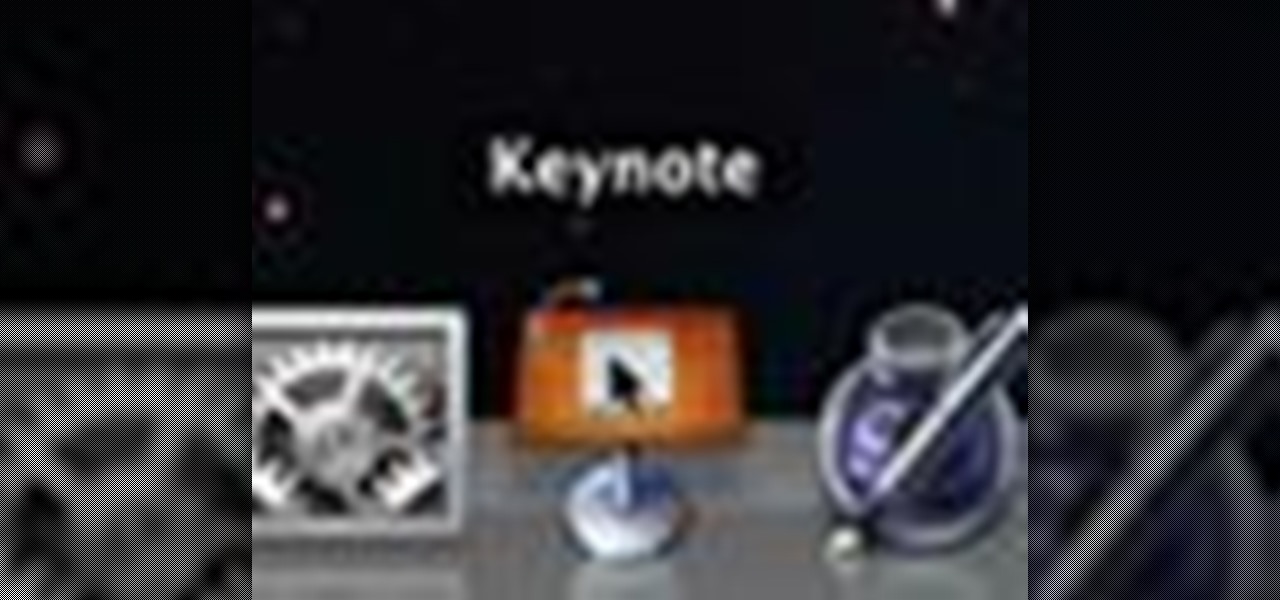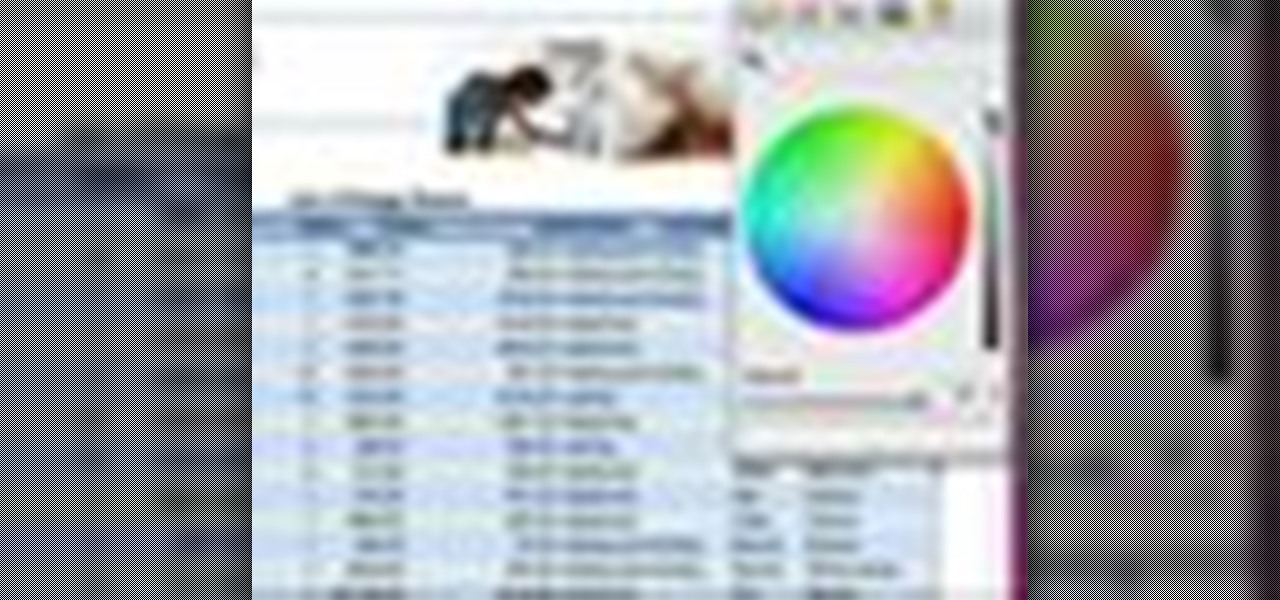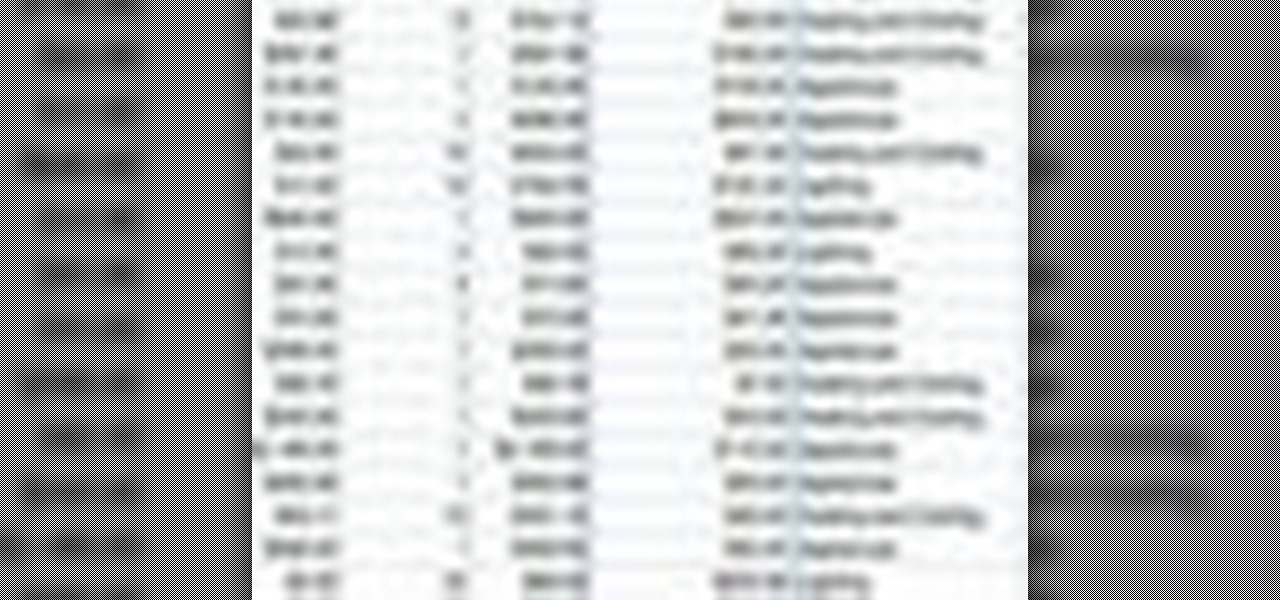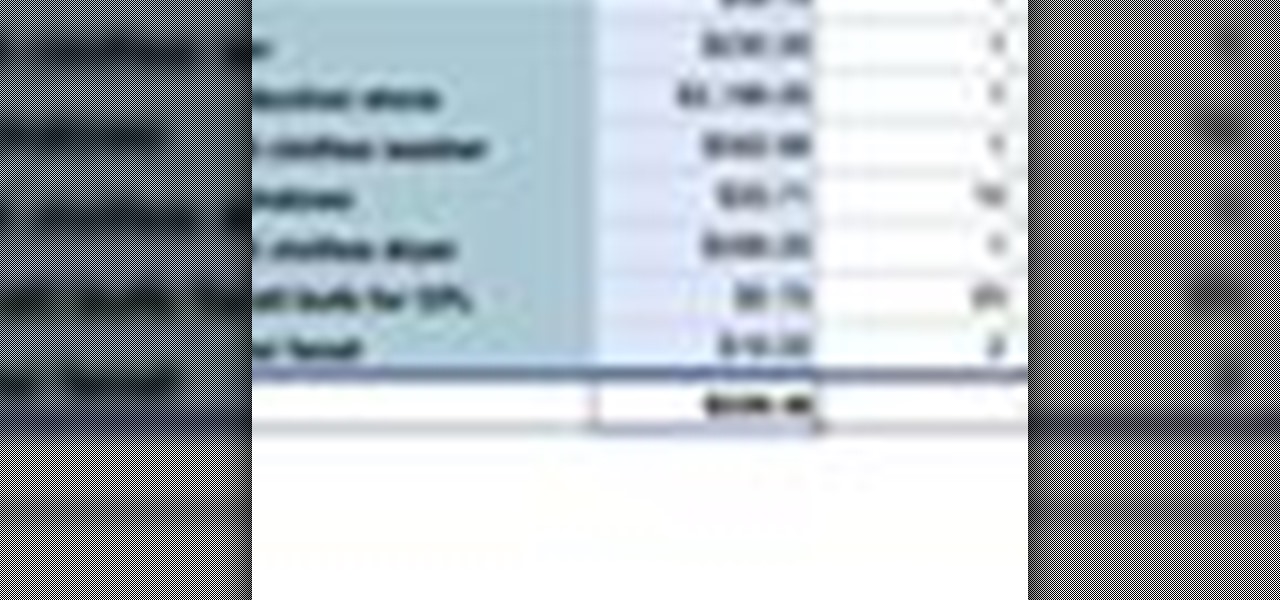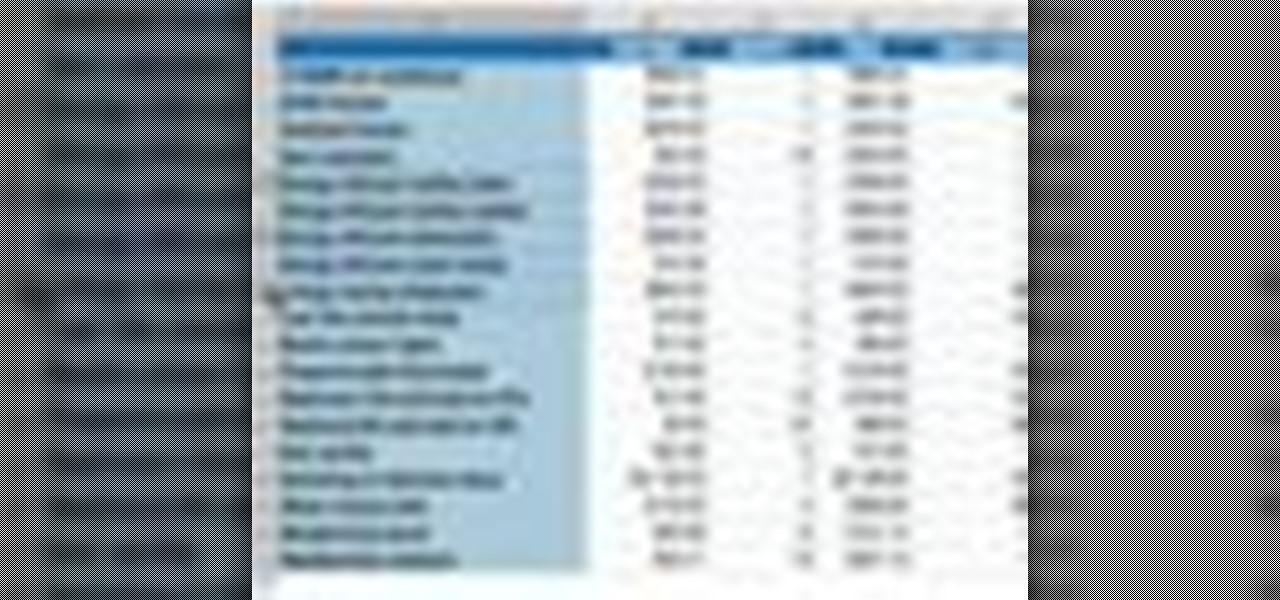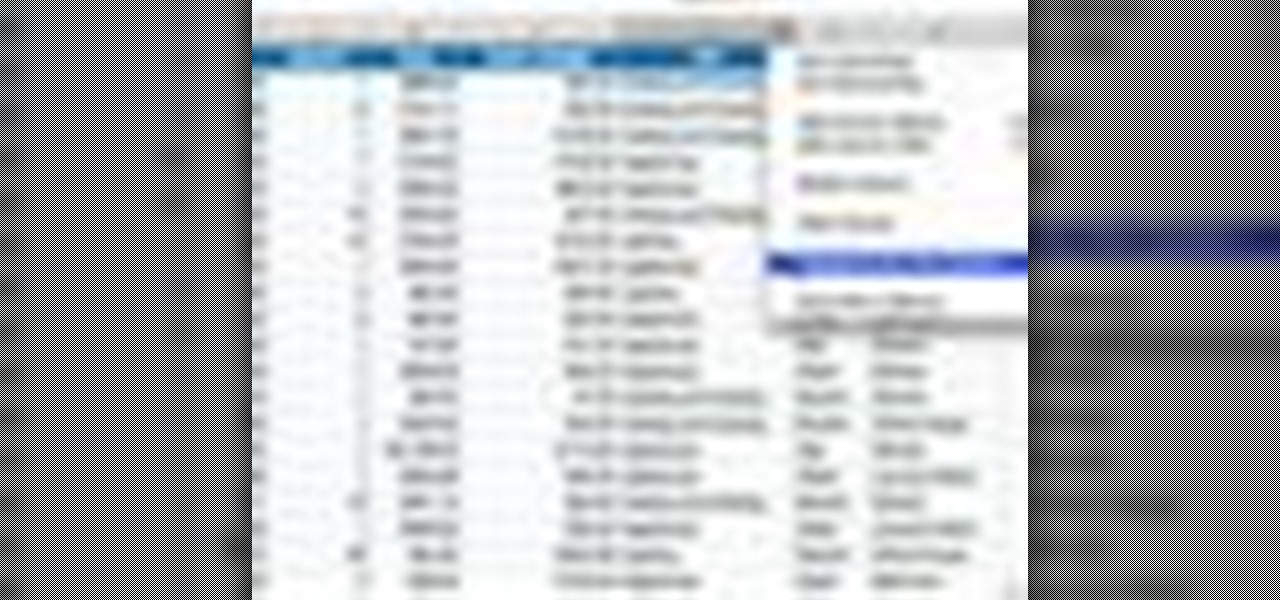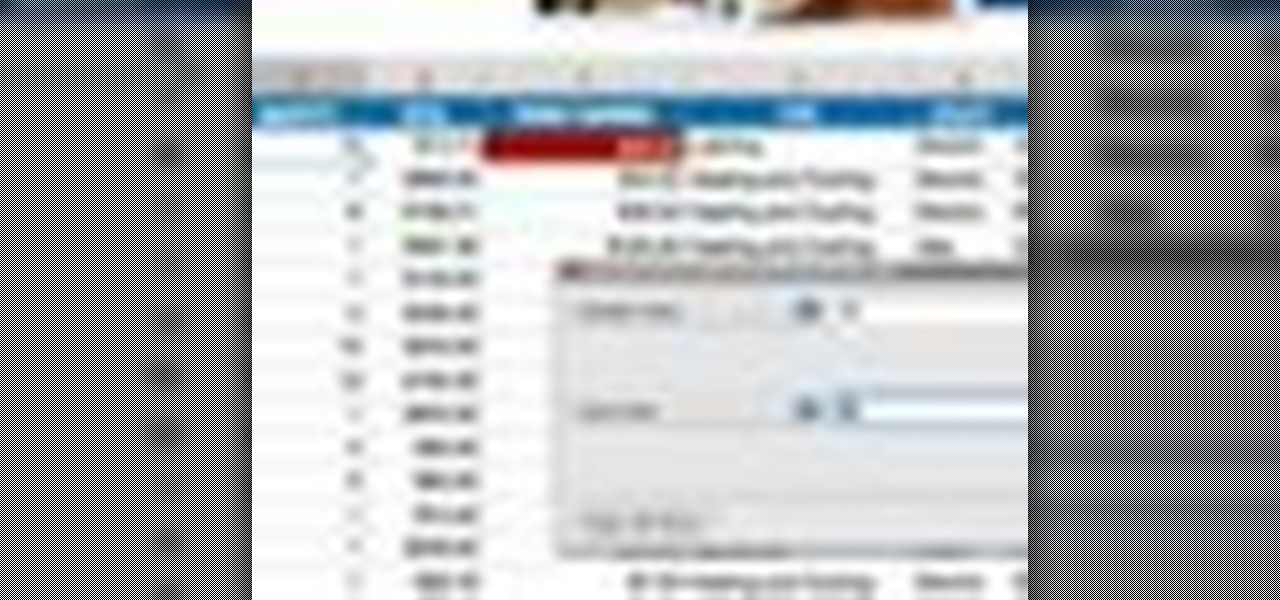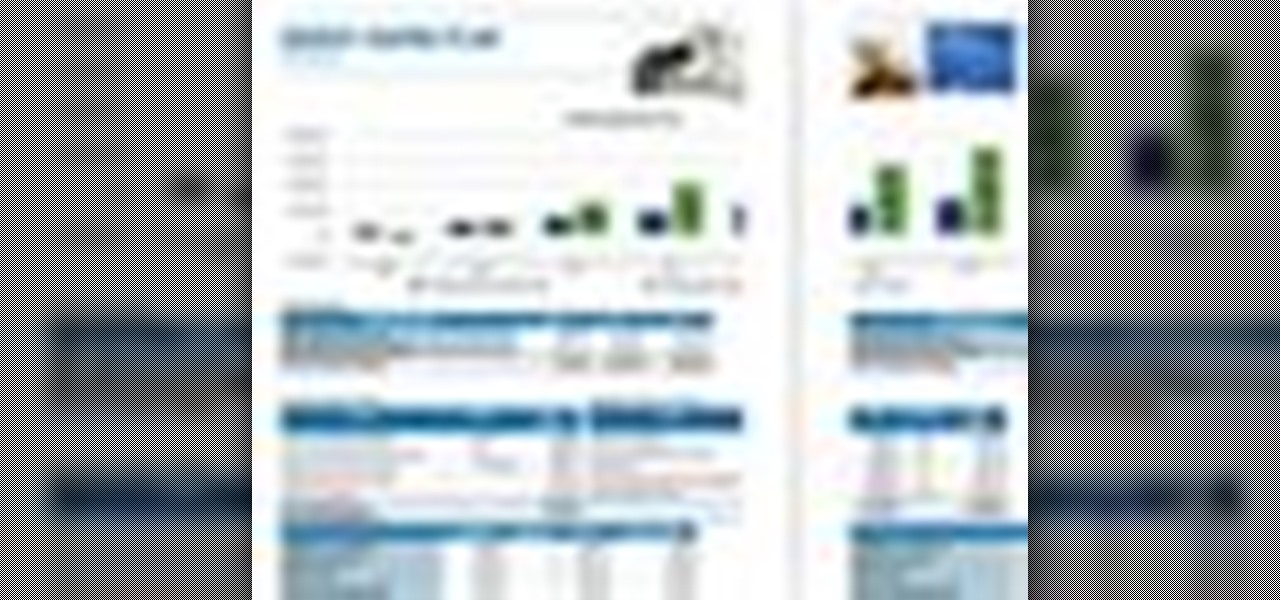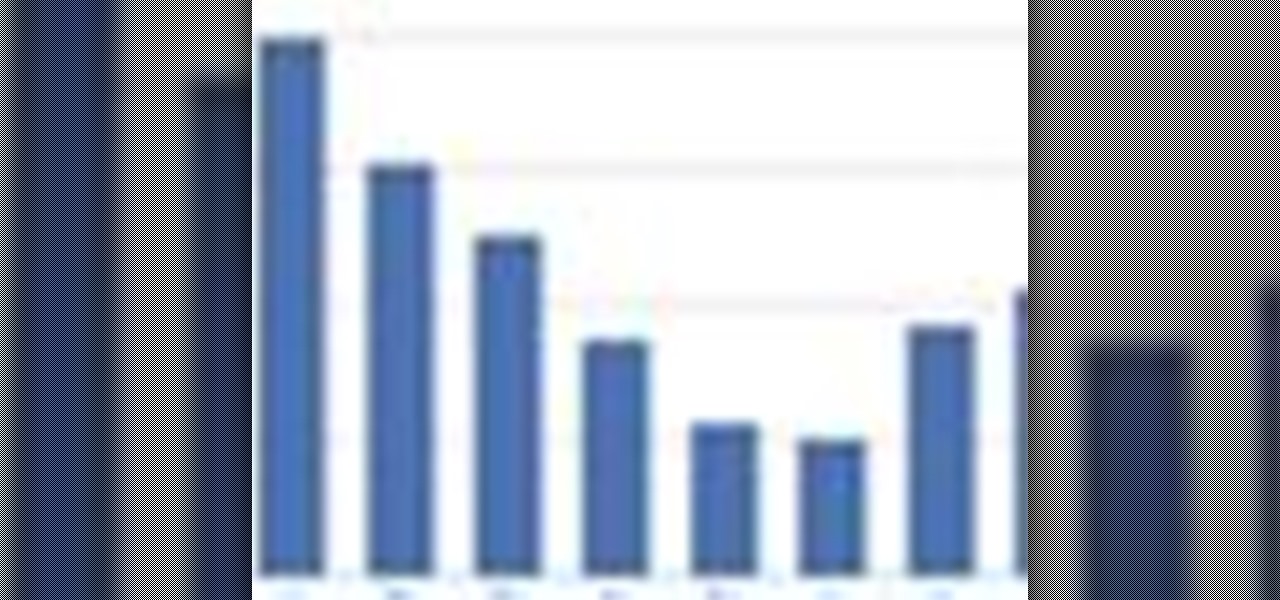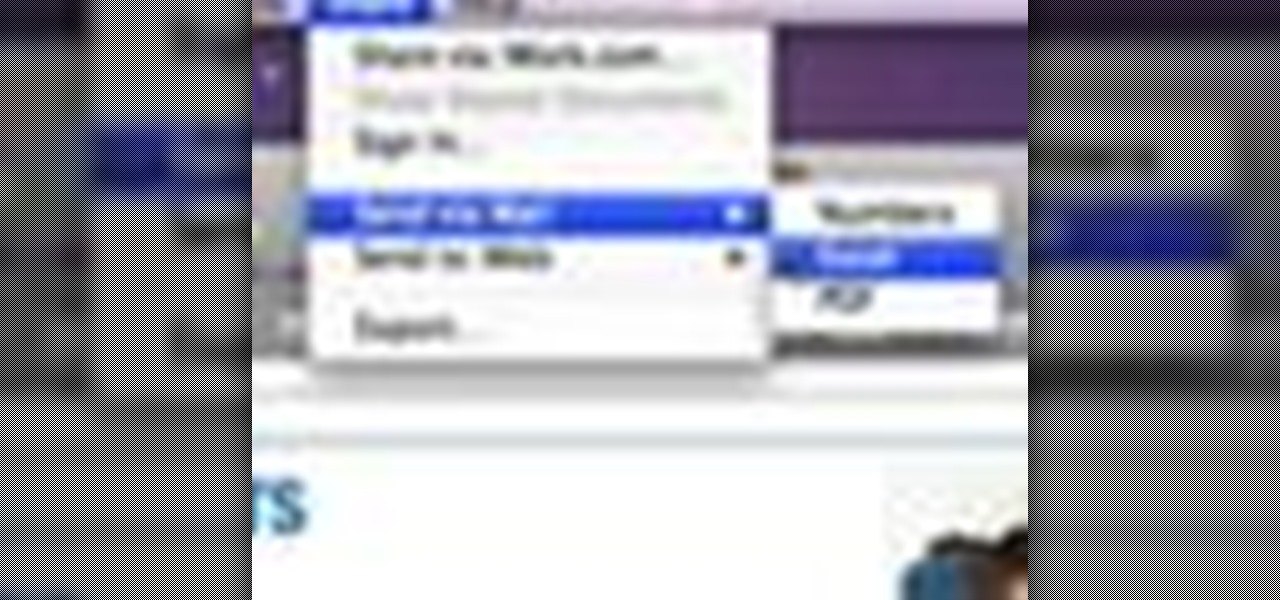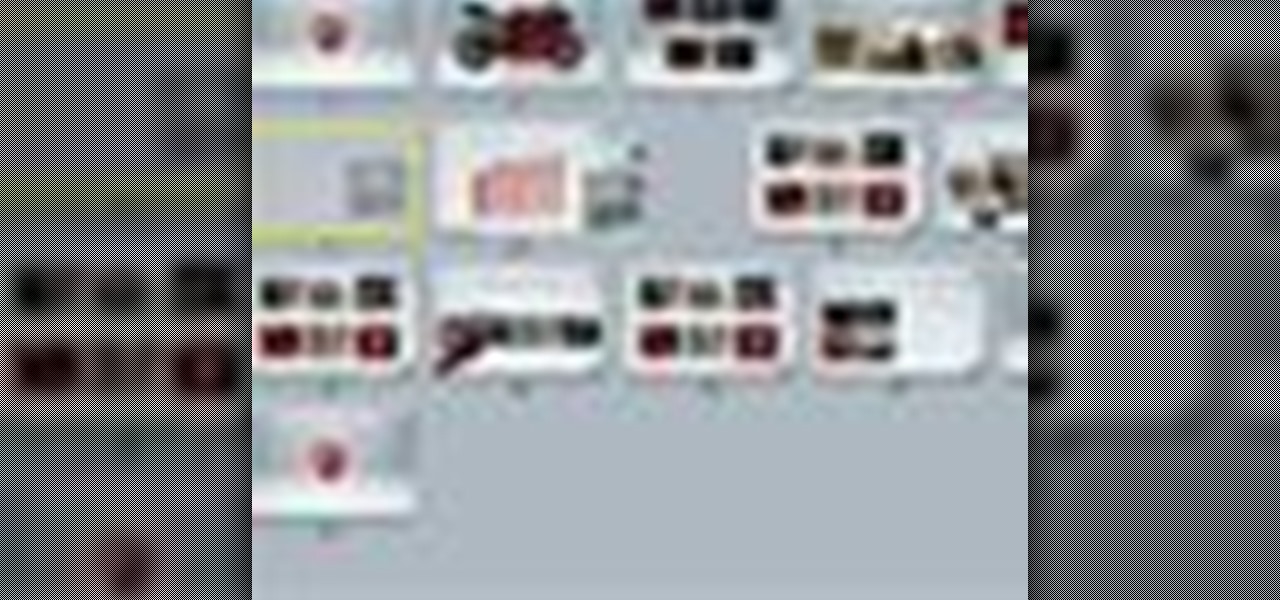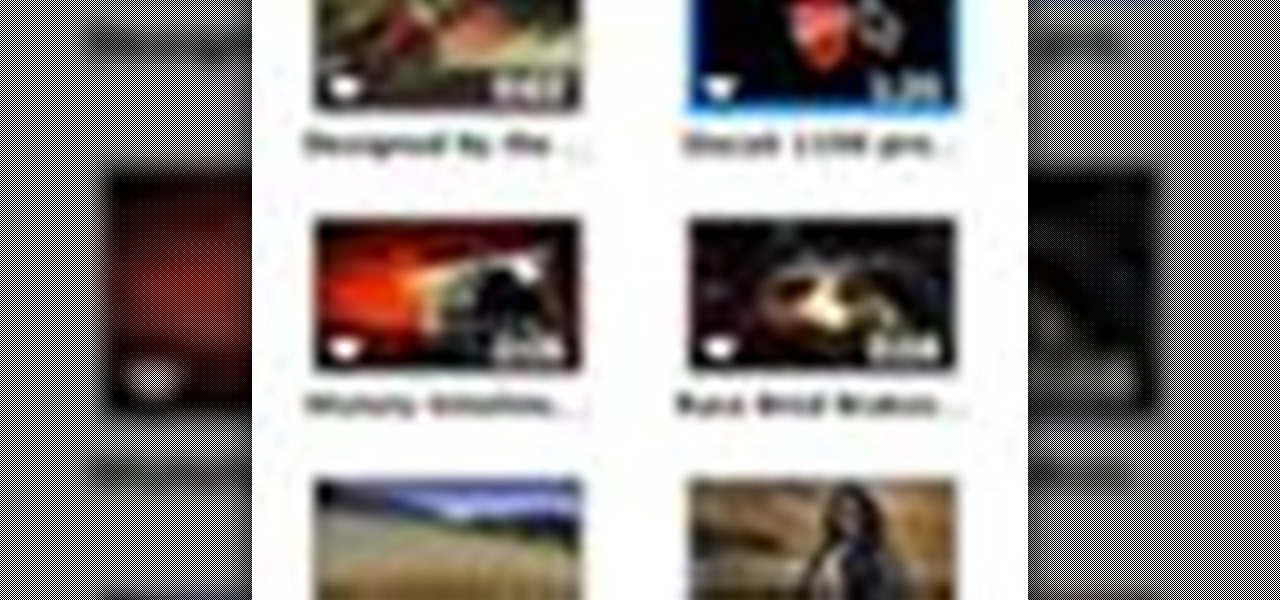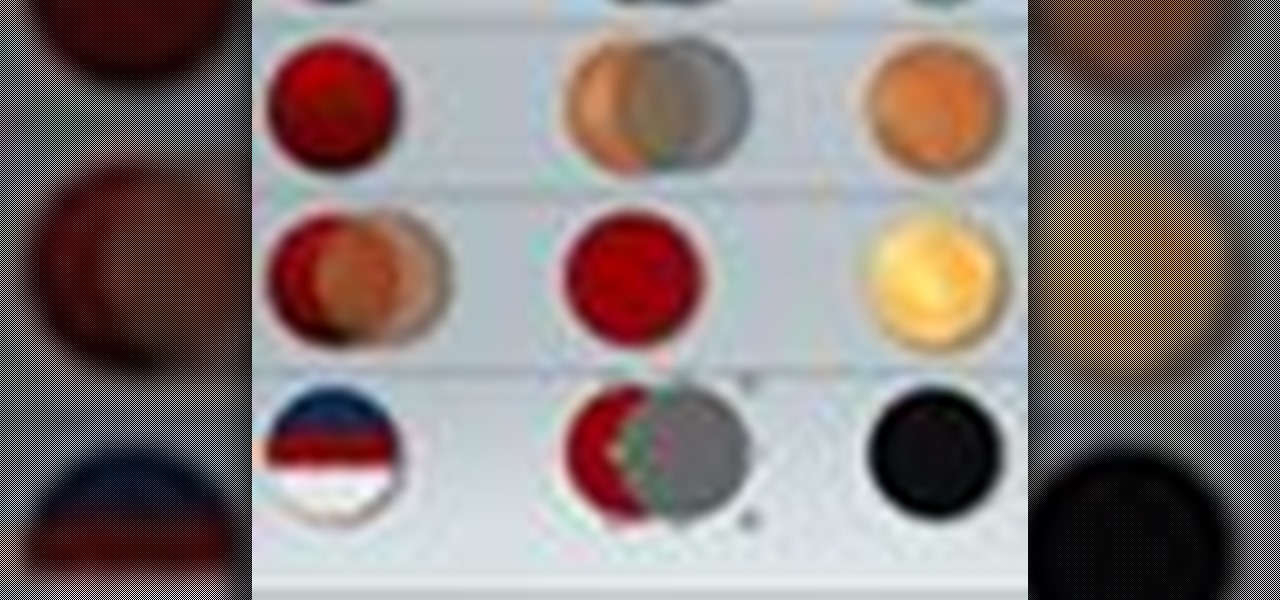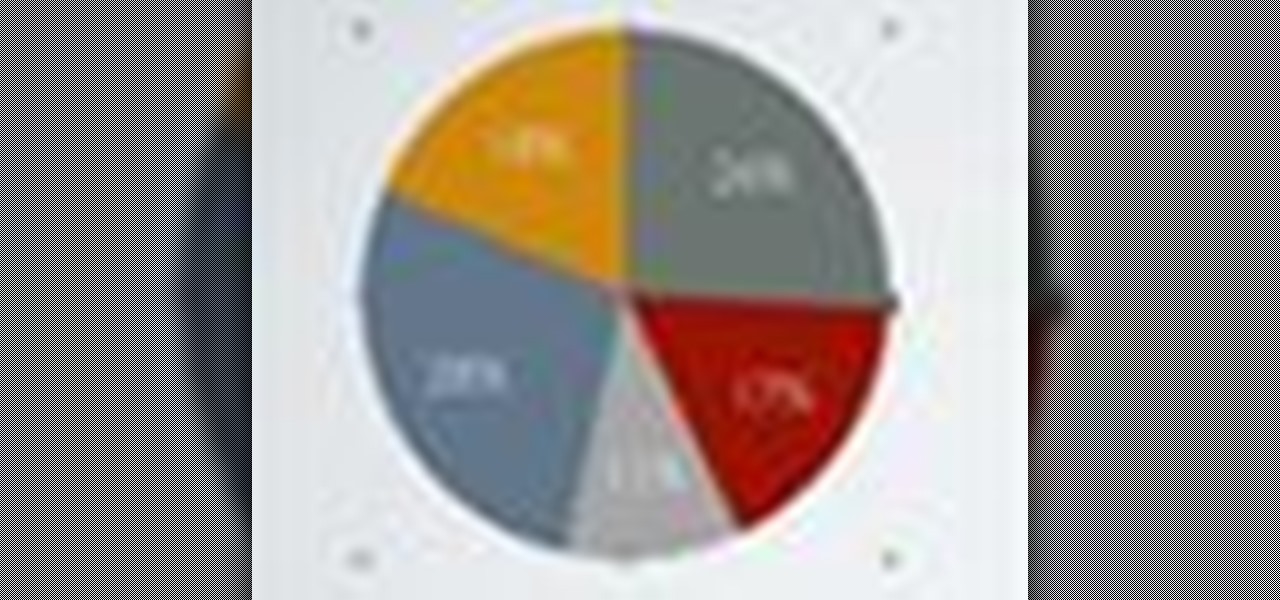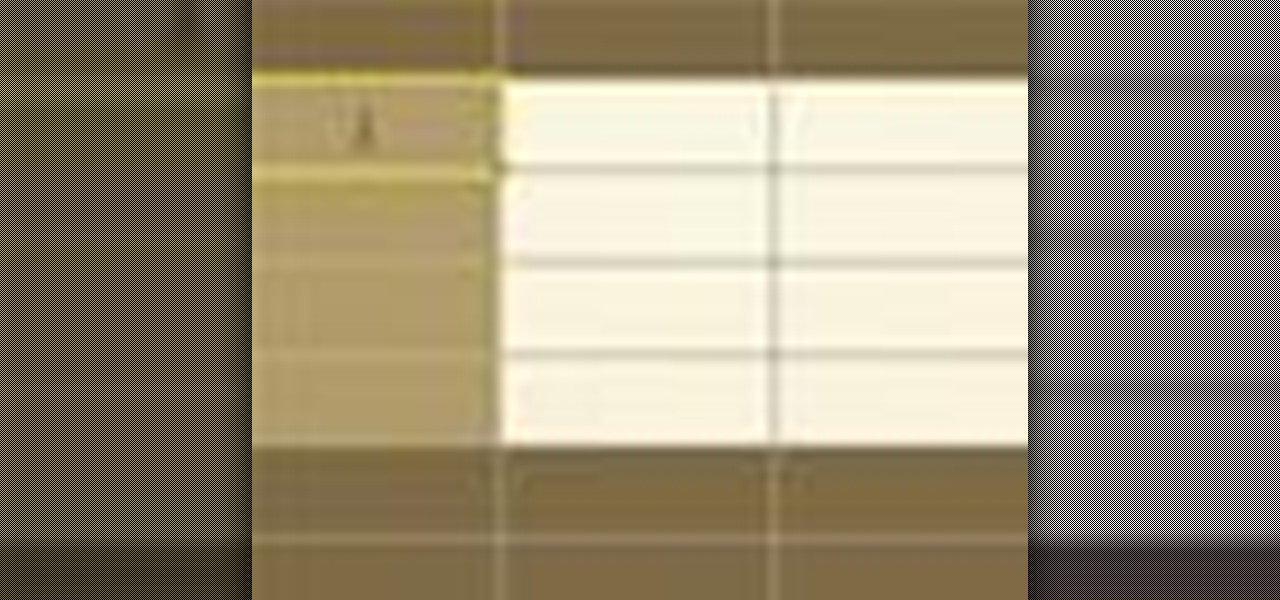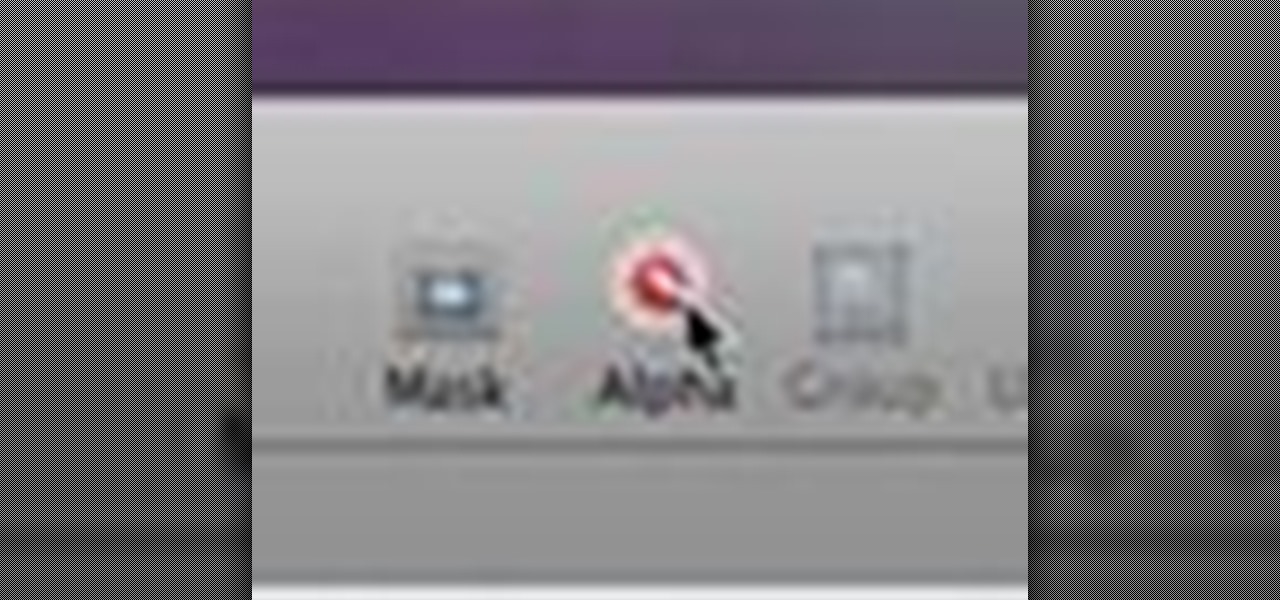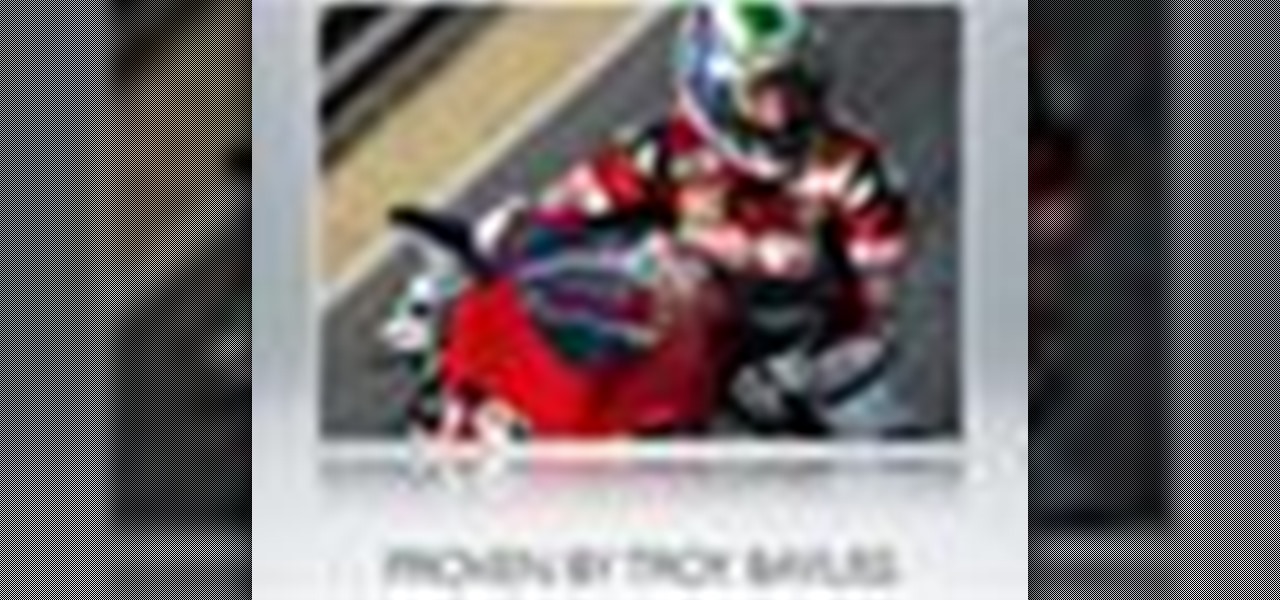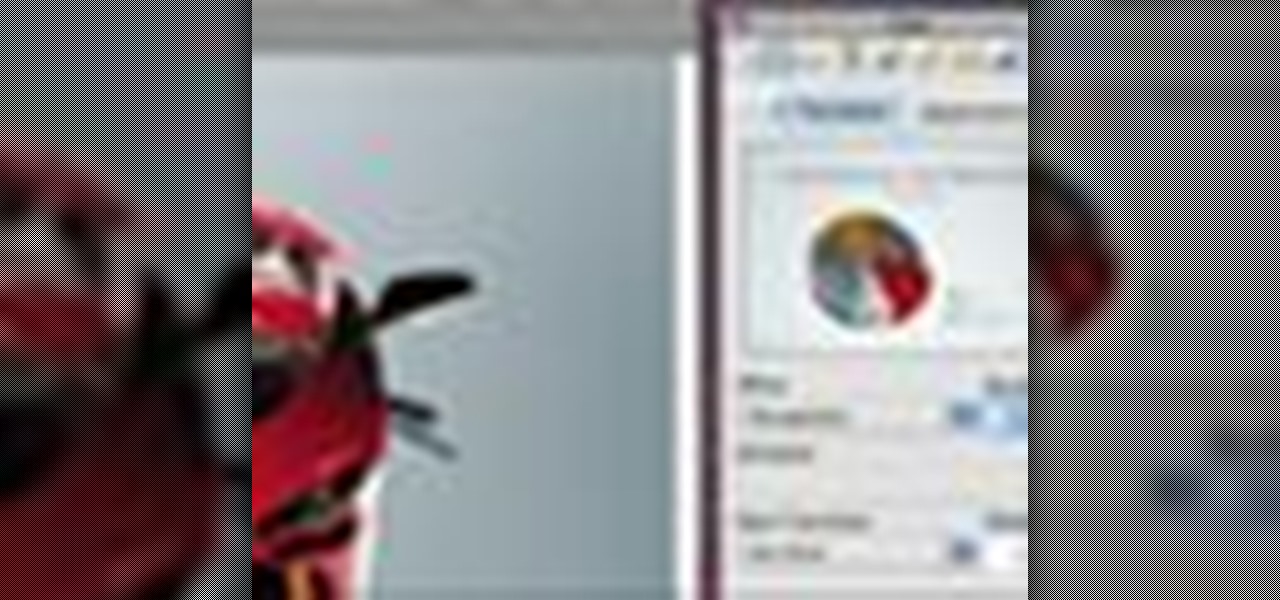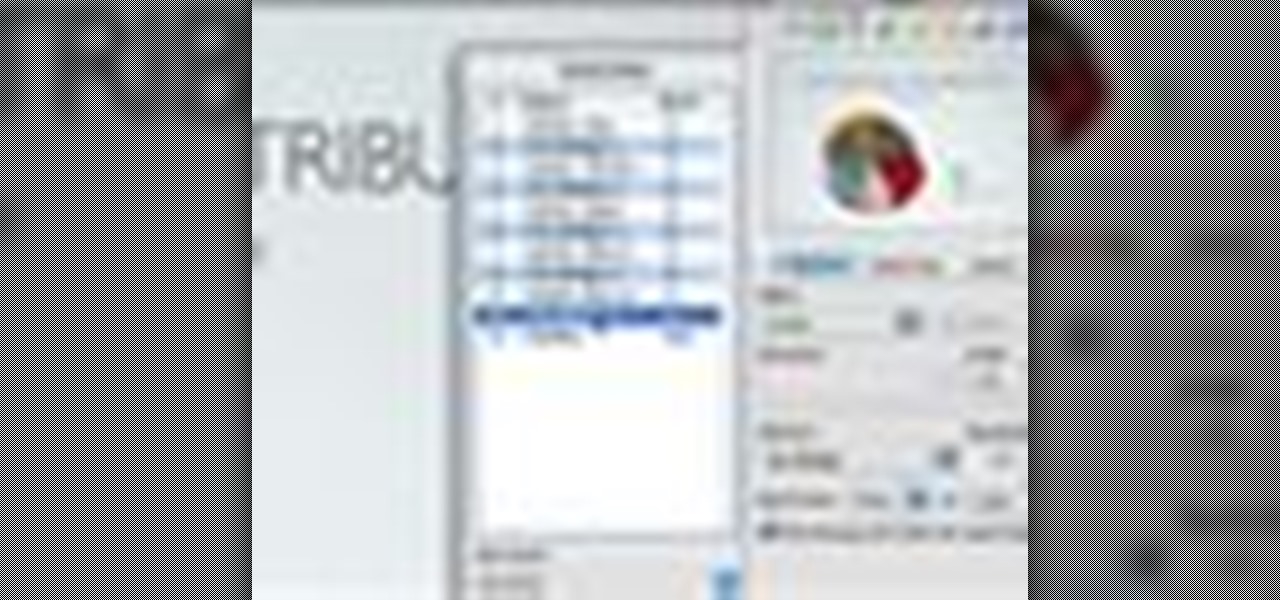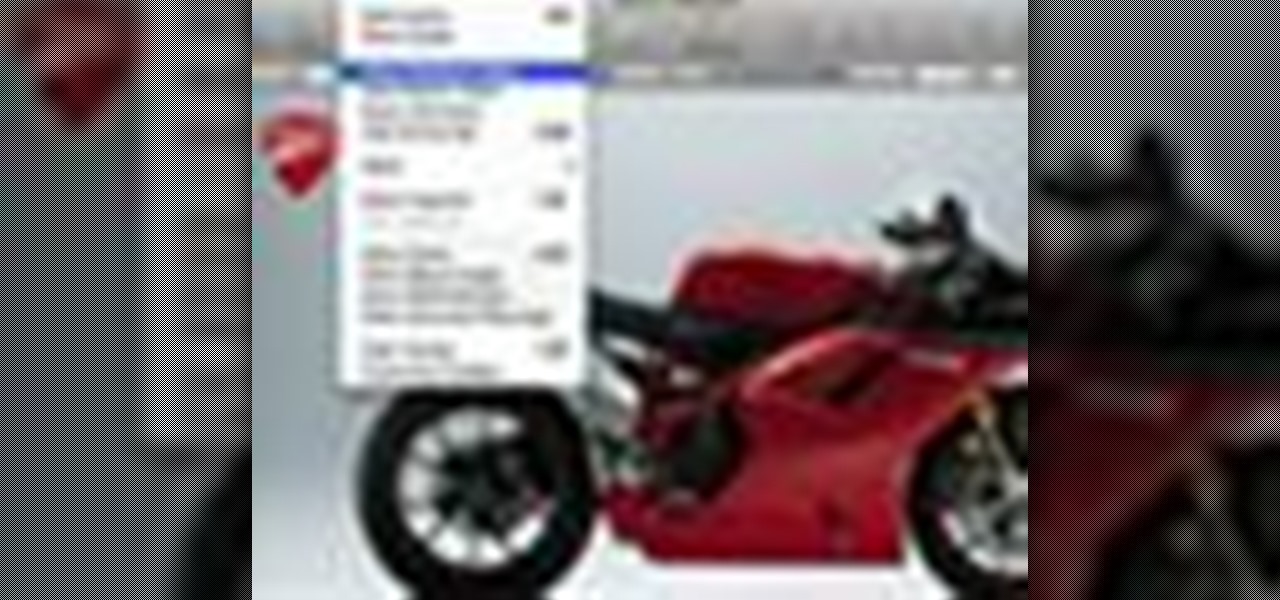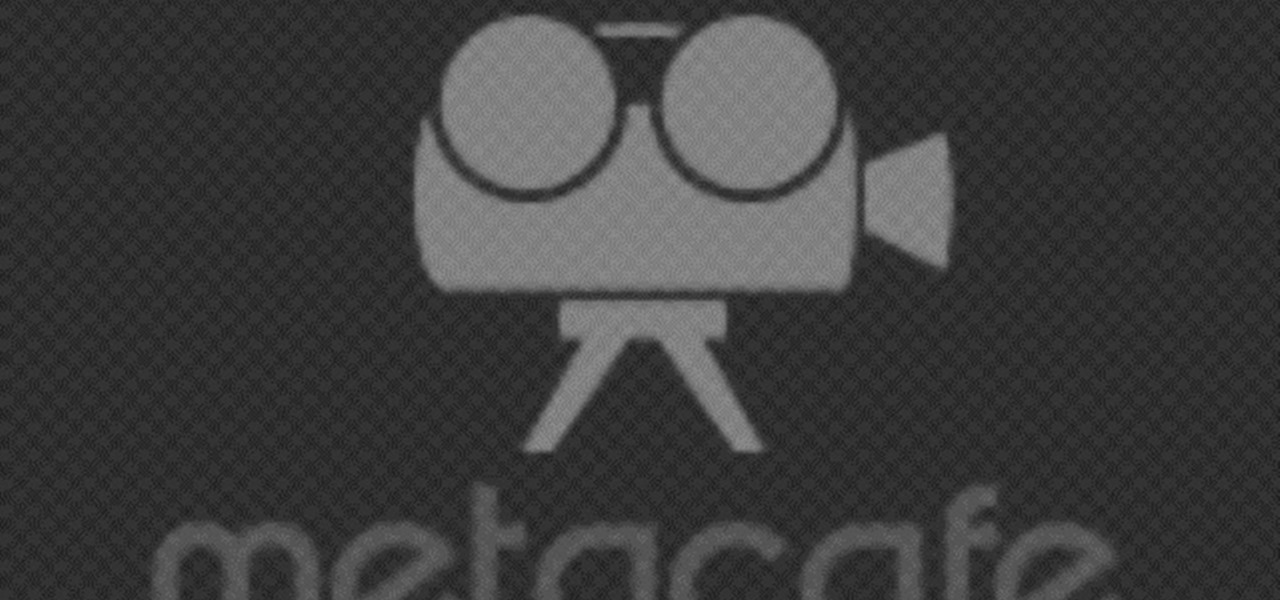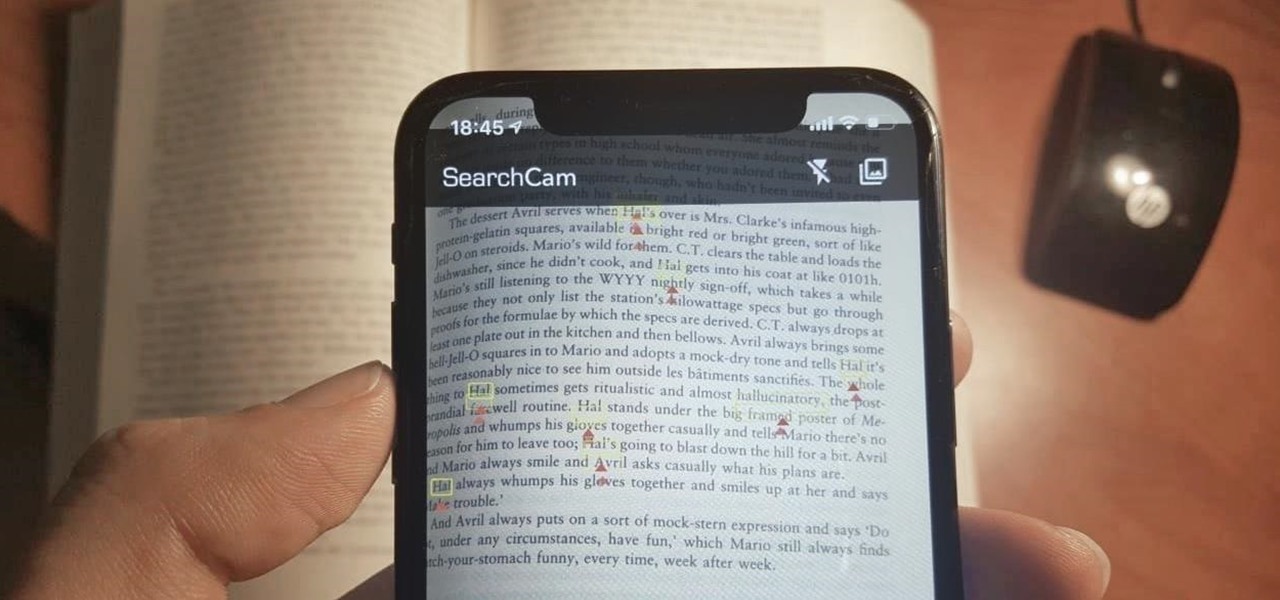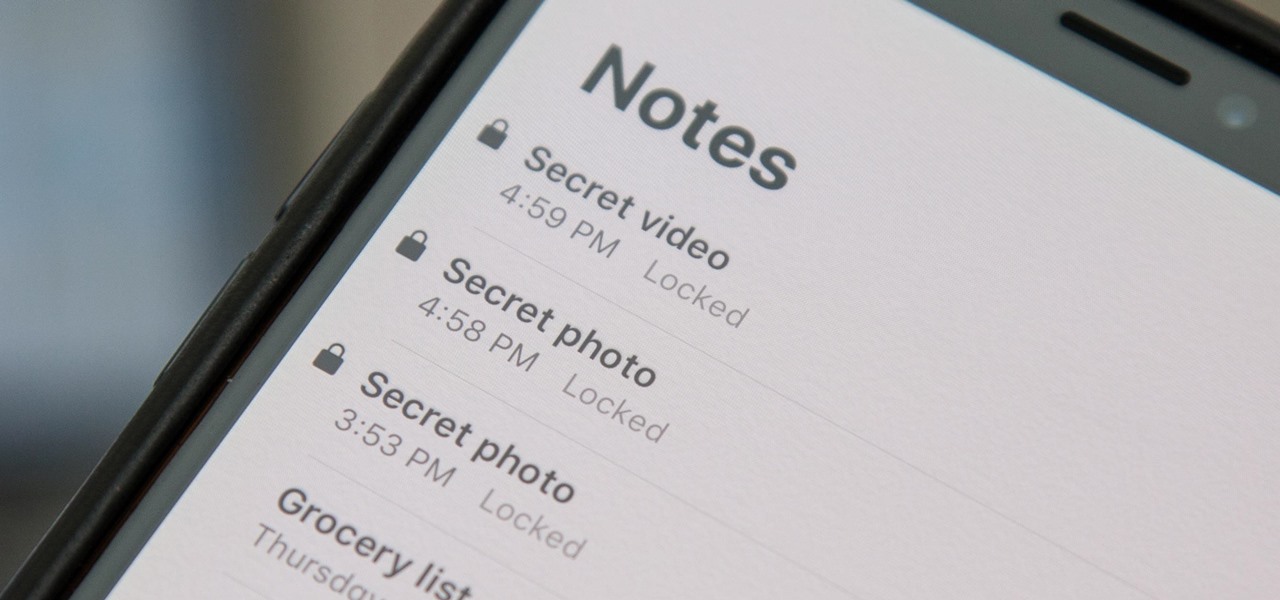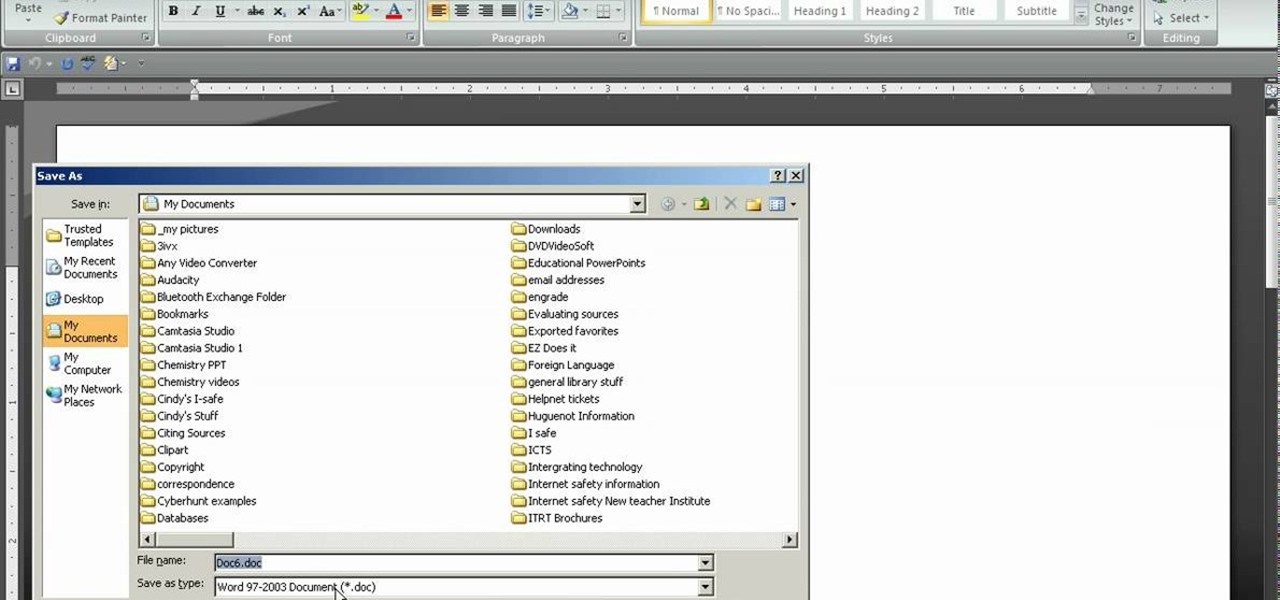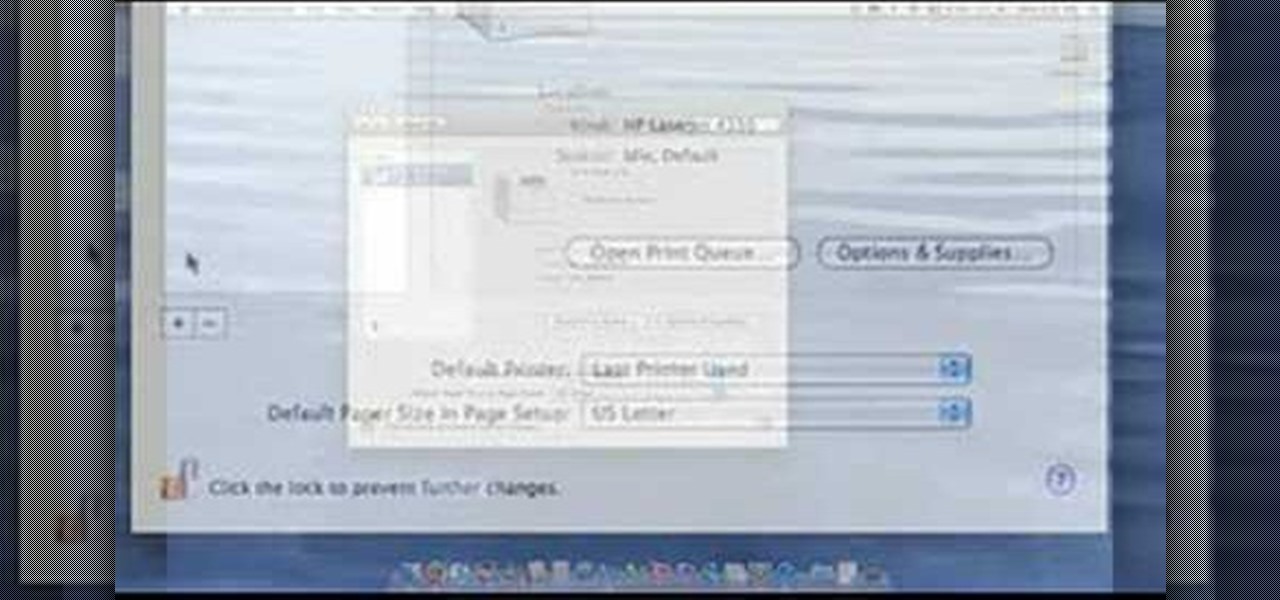In this video, we learn how to use text clippings for Mac OS. First, open up TextEdit and then select the text you want. After this, drag the entire bit of text into the finder window or the desktop. After this, you will have a document that is named after the first few characters in the text. To open this, double click it and it will show up in the search finder. You can also do this and open it up in a quick look window. If you want to use this, you can simply drag the file right into what ...
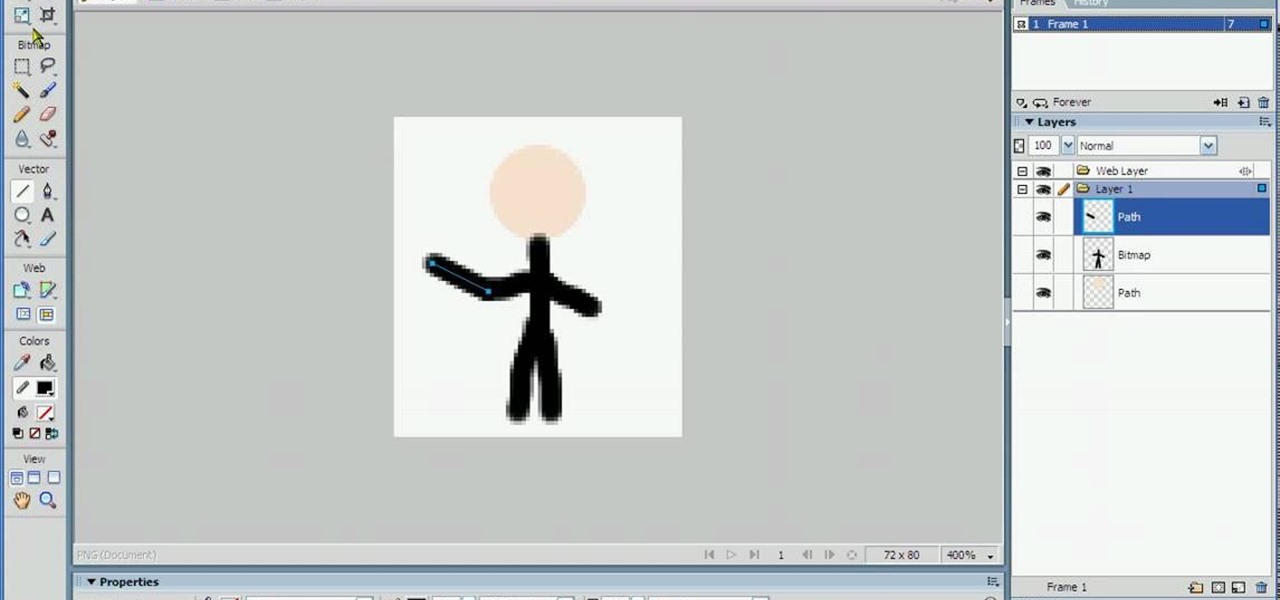
In this tutorial, we learn how to animate pictures using Fireworks 8. First, open up Fireworks 8, then open up your picture and zoom in to make it a full screen. You can also draw your picture inside of a blank document on the page. After you have drawn your image onto the screen, go to the frames panel. From here, go to options, then duplicate the pictures. After this, change your picture in the second frame to make the arm in a different position. Now, move from the different frames and it ...
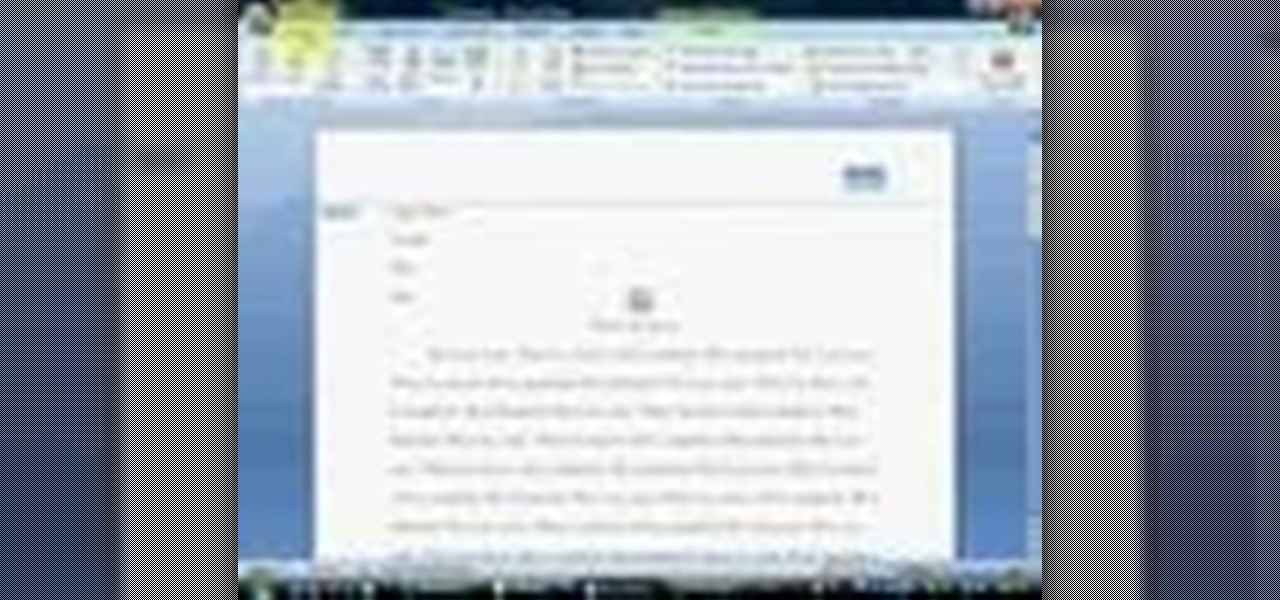
In order to apply MLA format in MS Word 2007, you will need to change the lines and spacings. Press Control + A. This will highlight all of your typing. Then, click on No Spacing. Scroll to Times New Roman, in the font style drop down menu. Change the font size to 12. Change the line spacing to 2.0. You will need to re-center anything that was centered before. Your headers and footers will still be in the default font style. So, you will need to change them as well. Double click on the header...
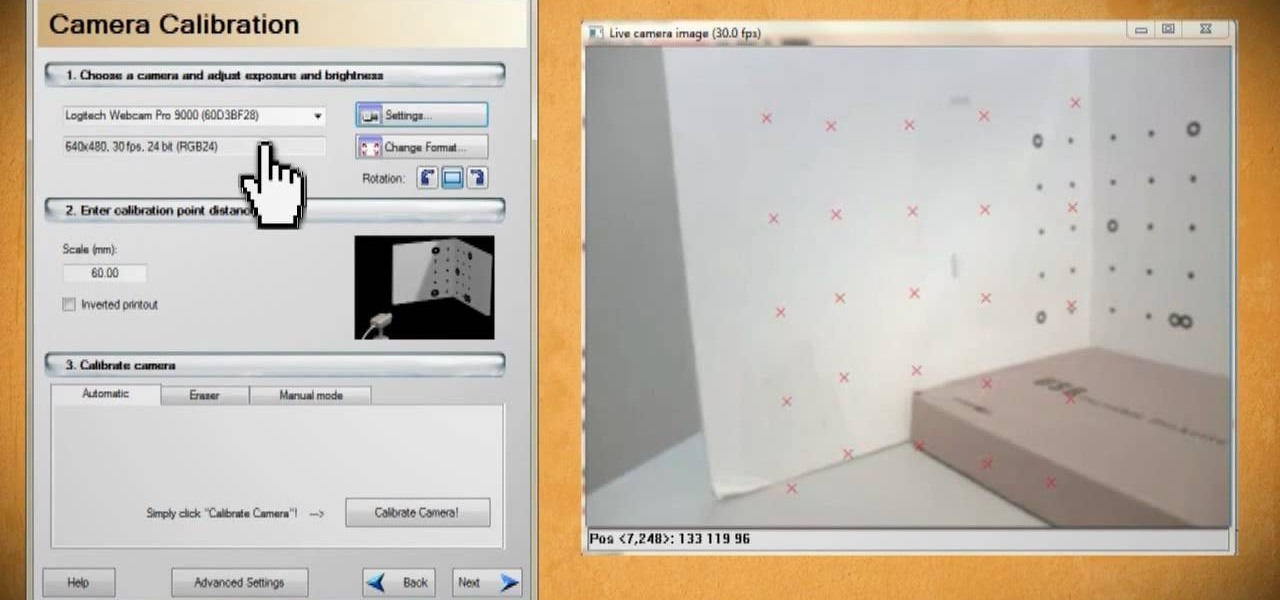
Scanners have been around for a while. They allow us scan photos and documents into digital versions that are a lot less susceptible to damage over time. But what if you want to digitize the memories of something that isn't 2D? With this hacker's how-to, you'll learn a method for making a 3D scanner. To follow along, you'll need a computer, a printer, a web cam, white foam board and a laser pointer.
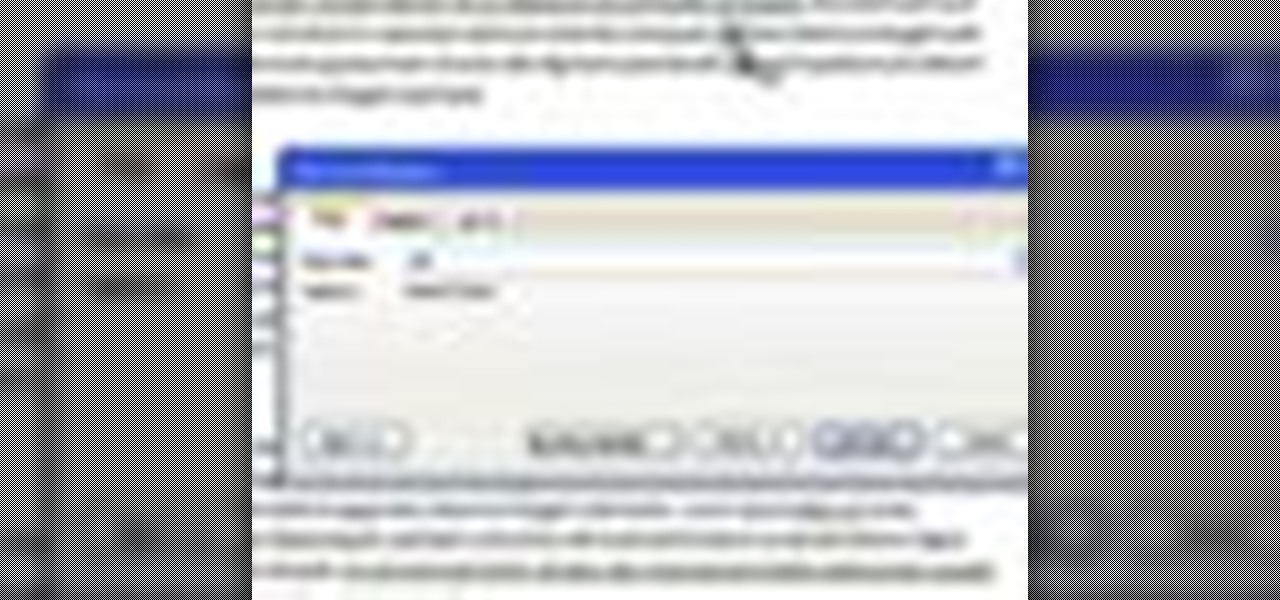
This video will show you how to use the ‘find’ and ‘replace’ text buttons in Microsoft Word 2007. Microsoft Word 7 is slightly different from the Microsoft you might be used to but with these instruction you’ll have no problem finding the buttons.
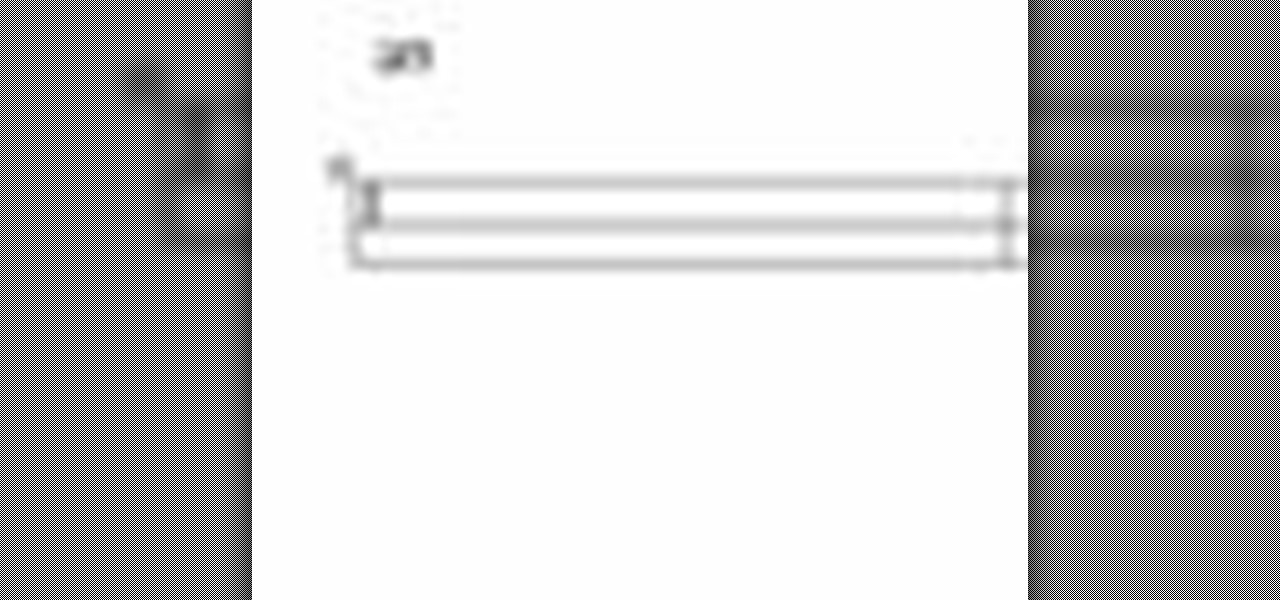
This video will go over how to insert a check box in Microsoft Word for printing or for electronic distribution. With just a few clicks you can get a check box. You can even add different symbols or styles for your check box.

For inserting a picture, from the INSERT Tab click picture. Then the insert dialog box gets opened. From there you can locate the desired picture. Locate the picture to be inserted and double click it. We can also replace the picture selected. For replacing any one of the following can be done: Under PICTURE tools, on the FORMAT tab, in the ADJUST group, click Change picture OR right click the picture to be replaced and click CHANGE PICTURE. Locate a new picture, and double click it.

Learn how to record calls by using Skype in this video tutorial. 1. Open Skype and go to Tools.

Check out this informative video tutorial from Apple on how to get started using Keynote '09. iWork '09, the office productivity suite from Apple, is the easiest way to create documents, spreadsheets, and presentations. Writing and page layouts are easy in Pages. Numbers gives you simple ways to make sense of your data. You'll captivate your audience with new and sophisticated features in Keynote.

Check out this informative video tutorial from Apple on how to get started using Numbers '09. iWork '09, the office productivity suite from Apple, is the easiest way to create documents, spreadsheets, and presentations. Writing and page layouts are easy in Pages. Numbers gives you simple ways to make sense of your data. You'll captivate your audience with new and sophisticated features in Keynote.

Check out this informative video tutorial from Apple on how to use tables, color, images and fonts in Numbers '09.

Check out this informative video tutorial from Apple on how to format data values with the format bar in Numbers '09.

Check out this informative video tutorial from Apple on how to create formulas with Quick Formula in Numbers '09.

Check out this informative video tutorial from Apple on how to hide, filter and sort table cells in Numbers '09.

Check out this informative video tutorial from Apple on how to group rows into categories in Numbers '09.

Check out this informative video tutorial from Apple on how to highlight values with Conditional Formatting in Numbers '09.

Check out this informative video tutorial from Apple on how to print spreadsheets in Numbers '09. iWork '09, the office productivity suite from Apple, is the easiest way to create documents, spreadsheets, and presentations. Writing and page layouts are easy in Pages. Numbers gives you simple ways to make sense of your data. You'll captivate your audience with new and sophisticated features in Keynote.

Check out this informative video tutorial from Apple on how to create and edit charts in Numbers '09.

Check out this informative video tutorial from Apple on how to work with Excel users in Numbers '09.

Check out this informative video tutorial from Apple on how to organize your slides in Keynote '09. iWork '09, the office productivity suite from Apple, is the easiest way to create documents, spreadsheets, and presentations. Writing and page layouts are easy in Pages. Numbers gives you simple ways to make sense of your data. You'll captivate your audience with new and sophisticated features in Keynote.

Check out this informative video tutorial from Apple on how to add audio and video to presentations in Keynote '09.

Check out this informative video tutorial from Apple on how to create and edit shapes in Keynote '09.

Check out this informative video tutorial from Apple on how to create and edit charts in Keynote '09.

Check out this informative video tutorial from Apple on how to create and edit tables in Keynote '09.

Check out this informative video tutorial from Apple on how to remove backgrounds with Instant Alpha in Keynote '09.

Check out this informative video tutorial from Apple on how to add shadows and reflections in Keynote '09.

Check out this informative video tutorial from Apple on how to crop and compose images using the mask tool in Keynote '09.

Check out this informative video tutorial from Apple on how to add a transition between slides in Keynote '09.

Check out this informative video tutorial from Apple on how to animate objects between slides with Magic Move in Keynote '09.

Check out this informative video tutorial from Apple on how to use advanced builds to animate objects on and off slides in Keynote '09.

Check out this informative video tutorial from Apple on how to set up presenter notes in Keynote '09.

New to the pranking business? Well, this video tutorial ought to start you off good and proper. Here, you will learn how to perform the liquid pen prank. Maybe it's called something different, like water pen prank, but the point is to remove everything from the pen, then fill it with water and return the cap. Wait and watch as someone opens the pen lid to spill water all over their important document.

Safari has a convenient "Find" feature to search for specific words and phrases in a webpage, and Apple Books has a similar feature for e-books and PDFs. But those do nothing for you when searching text in the real world. Hardcover and paperback books are still very much a thing, as well as paper-based documents, and finding what you need is as simple as pointing your iPhone's camera at the page.

When a photo or video is just too sensitive to leave laying around in your Photos app, you'll want to either delete it for good or hide it away in safe, secure location on your iPhone. As for the latter, Apple actually has a few tools available to make photos and videos hidden — even password-protected — on your iPhone.

NOTICE: Ciuffy will be answering questions related to my articles on my behalf as I am very busy. Hope You Have Fun !!!

This is a video about creating a logo using adobe illustrator. First go to adobe illustrator and open the new document. Next if you want to make a logo in rectangular shape take the rectangular and drag it over in the new document. Next choose a color and fill it in the rectangular. Next go for new layer and click the button. Next insert the text what you want in that rectangular. Next increase the text size how much you want. Next if you want to change the color in between the text select th...

In Word 2007 a lot of things have been changed since word 2003. For instance the file menu is no longer present, it has been replaced by a glowing yellow button which is the office button. If you click on this button, a menu will pop up. In this menu click the save button. It'll give you the option to save your document with a docx extension. The problem with this is that a file with this kind of extension does not open in anything but Word 2007. Instead go into save as and save it as a word ...

This video demonstrates how to setup a printer on a Macbook Pro.Open the document you wish to open. Go the File menu on the top bar menu and select Print. On the Print dialogue box, you will notice that no printer is selected. Click on the drop down menu to select Add A Printer. Click on the IP found on top of the window. Change the protocol to IPP or Internet Printing Protocol. On the address bar, type in the address of your printer then click on Add. Once done, you can now print your docume...

The resolution, or sharpness, of a lens is vital to creating and reproducing quality photographs. Watch as this video breaks down how to diagnose the sharpness of your SLR lenses.

In this video the instructor shows how to make a banner is Adobe Flash CS3. To do this open Adobe Fireworks and create a new document. Set the canvas size to 468 pixels in width and 50 pixels in height. This size is perfect to produce a good banner. Now using a rectangle too select the whole document. First choose a background color according to your preference. Now this can be used as a background to your banner. Now open flash and create a new project choosing a banner template. Now go to s...