
How To: Create a warm, grungy background in Photoshop
Learn how to create a warm, grungy background in Photoshop. - Open up a brand new document at 1280 x 720.


Learn how to create a warm, grungy background in Photoshop. - Open up a brand new document at 1280 x 720.
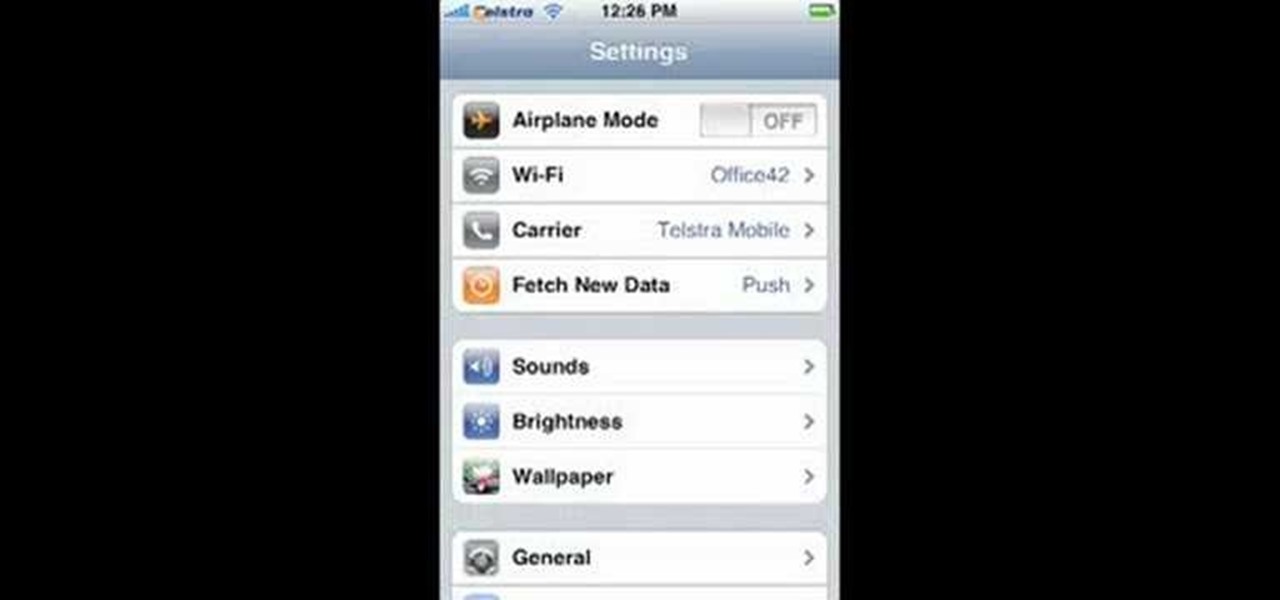
This video will show you how to record video on your Apple iPhone 3G for free! This is a complete guide to installing the iPhone Video Recorder on your iPhone 3G, which also works on the First Generation iPhone.
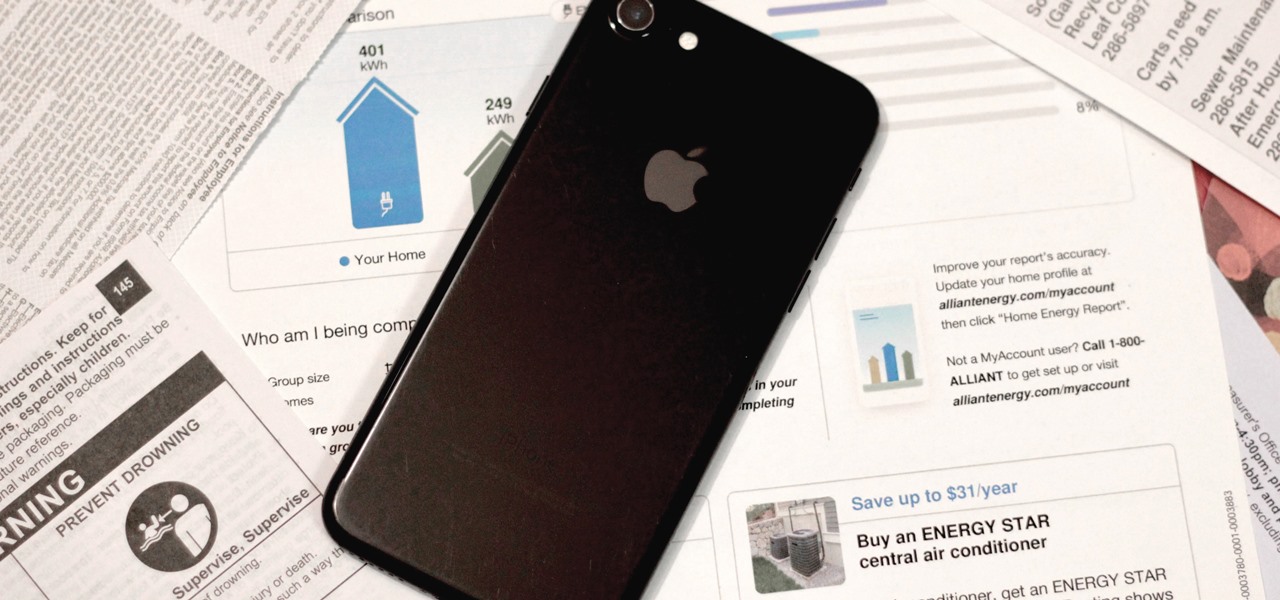
As part of the iOS 11 update, Apple added a document scanner function that creates high-quality digital copies of physical documents, but it was only available inside the Notes app. With iOS 13, Apple has built its scanner right into the Files app, enabling you to quickly create PDFs with your iPhone and do more with them.
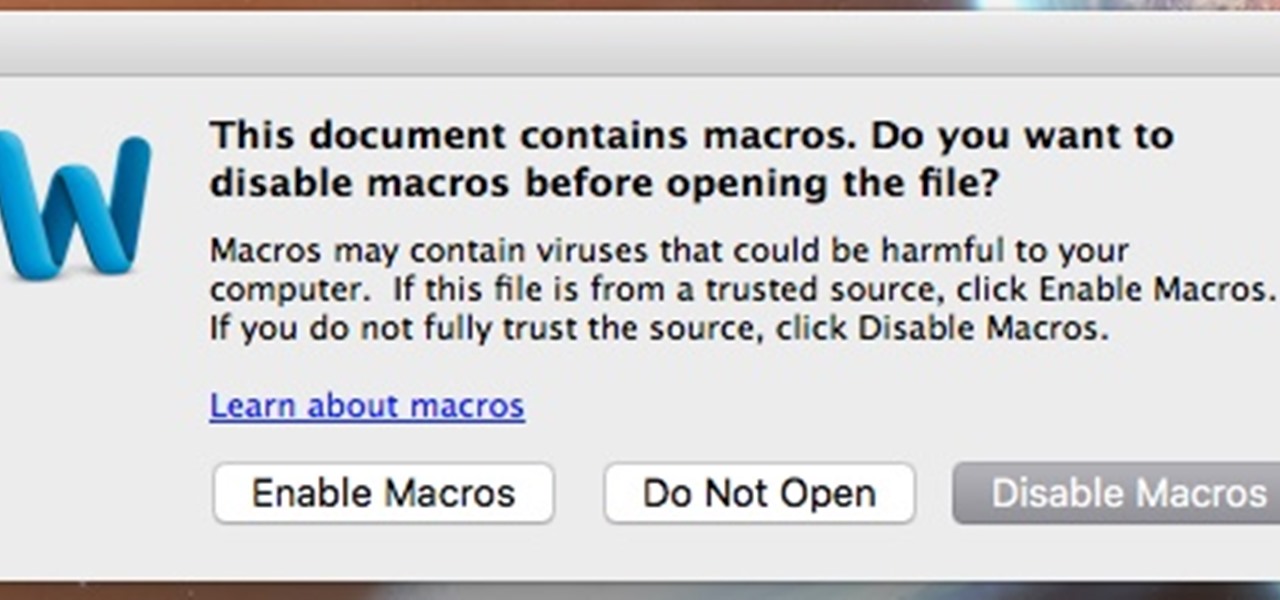
This tutorial follows the same idea as my original tutorial for windows, but I've redone it to work with Mac OS X. Here's how to get a meterpreter session from your victim opening a malicious word document:
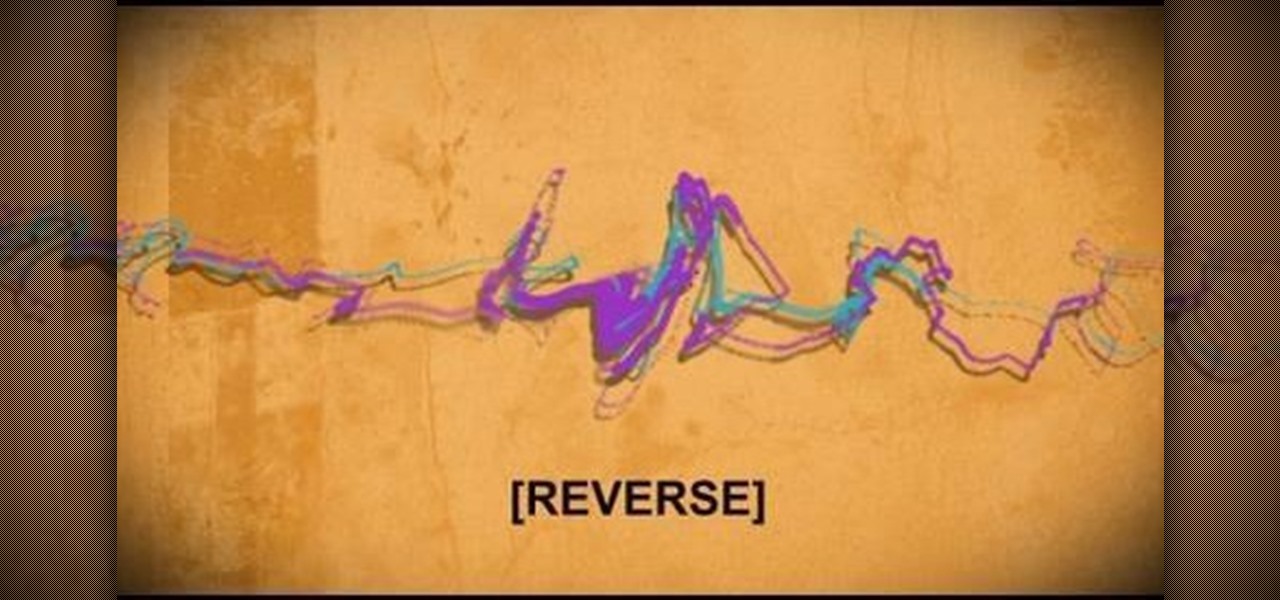
In this video tutorial, we learn how to hide files within Microsoft documents and picture files as well as how to hide messages in tweets on Twitter. For more information, including a complete demonstration and detailed, step-by-step instructions, watch this how-to from the folks at Tinkernut.
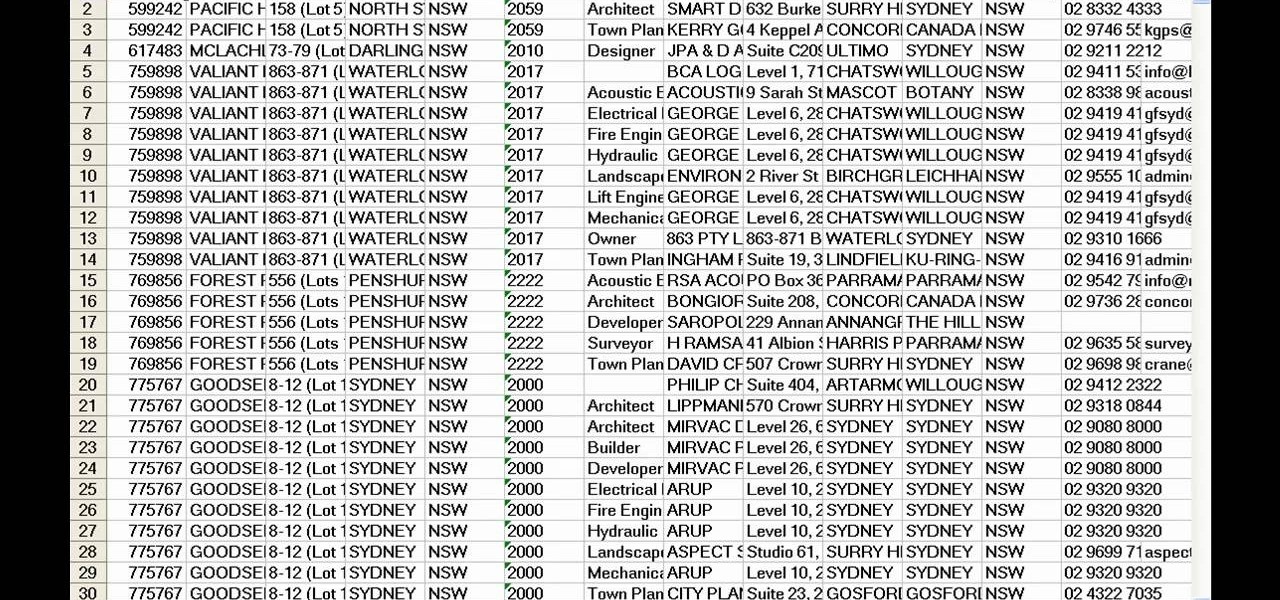
Cordell Connect is useful software for managing projects for your business. One of the functions of this program is being able export your reports to either an Excel spreadsheet or a PDF document for a greater ease of data manipulation and communication.
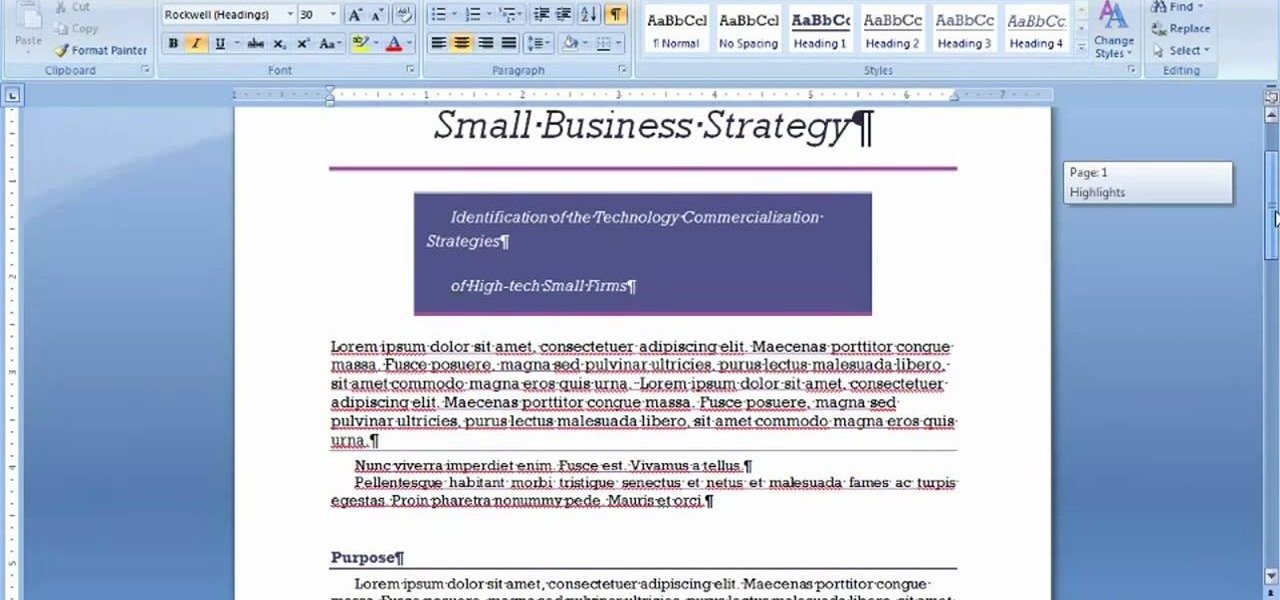
Whether you're new to Microsoft's popular word processor or just wish to get to know Word 2007 a little better, you're sure to find much of value in this video lesson. For more and better information, and to get started formatting your own MS Word 2007 documents, take a look.

The iPad has many apps that can be used to create and view documents and those documents can be moved to and from the iPad using several different methods. This free video tutorial from MacMost presents an overview of a great number of those methods. For specifics, and to start moving files to and from your Apple iPad with ease, watch this free video guide.

In this Software video tutorial you will learn how to resize a custom image using Adobe Photoshop CS4. Select your image. Click on ‘image’ tab and select ‘image size’ from the dropdown menu. In the ‘image size’ box you can change the height and width pixels. But, if you check the box ‘constrain proportions’, then when you change one pixel dimension, the other will automatically change. Similarly, for resizing drop shadows proportionately, check the ‘scale styles’ box. The ...
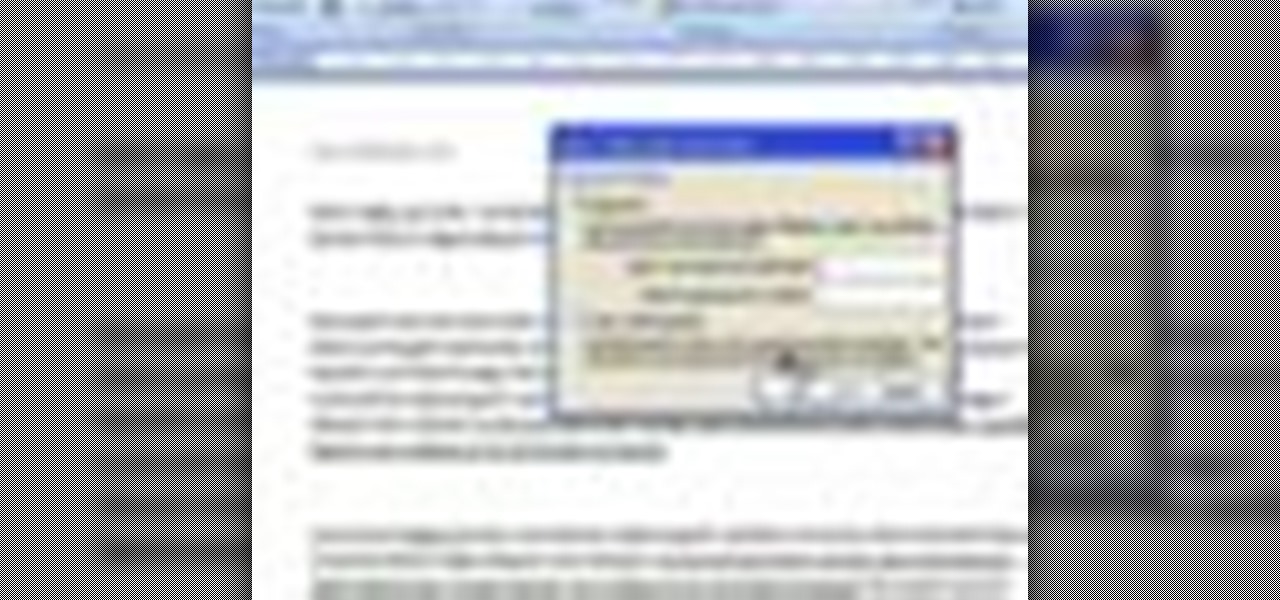
Ever have the problem of people messing with your word documents? This guy shows you the solution by telling you how to create password protected encrypted word documents. The process starts with your open file. Clicking on save as... and in the popup window clicking the tools button in the bottom left corner and clicking general options. There it shows you text entry boxes, one for setting a password to open the file, another to set a password for rights to modify the file. Enter your passwo...

This is a video from HelpVids.com that discusses how to set and adjust tab stops and indents in Microsoft Word 2007. The video starts off with a Word 2007 document open on the screen. First the presenter shows how to show and hide the rulers. This is accomplished by clicking on a small icon above the vertical scroll bar. Tab Stops are only applied to text that has been selected and not the entire document (unless you select the entire document). The sliders on the ruler control the amount of ...

In this video we learn how to use Smart Art graphics including creation of Hierarchal charts, flow charts, modify, adding gradients, style, and colors, in Word 2007. The first step is to click on the Smart Art icon in Microsoft Word 2007. Next, you can scroll through the Smart Art object choices. In this example we first want to click on the Text Cycle icon. Once we do that click on OK and the rough drawing will be placed on your document. After that click on design and you can format the gra...
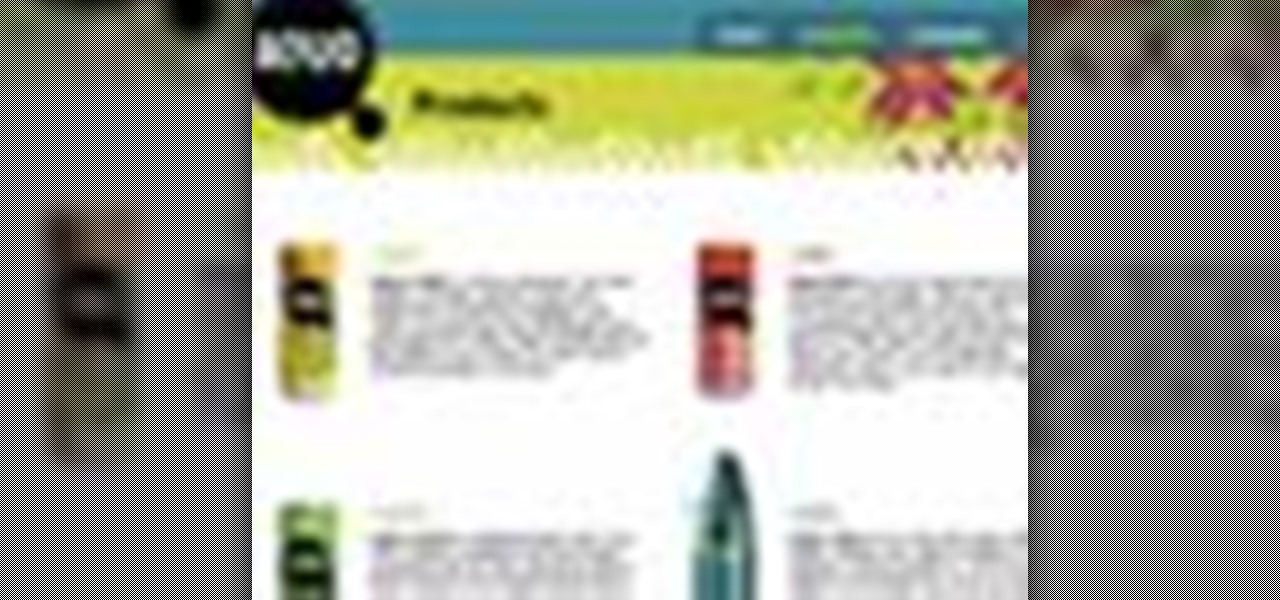
Learn how to use the Web Capture and Compare Documents commands in Acrobat 9 Pro with this tutorial selected by experts at Adobe. You can use this command to compare the differences between two versions of a web page. First, you have to convert the pages to PDF files using the built-in Convert-to-PDF command in Acrobat 9. Then, select the Compare Document command from the Document menu, choosing the settings. The program will run through the two files, compare them and present the results in ...
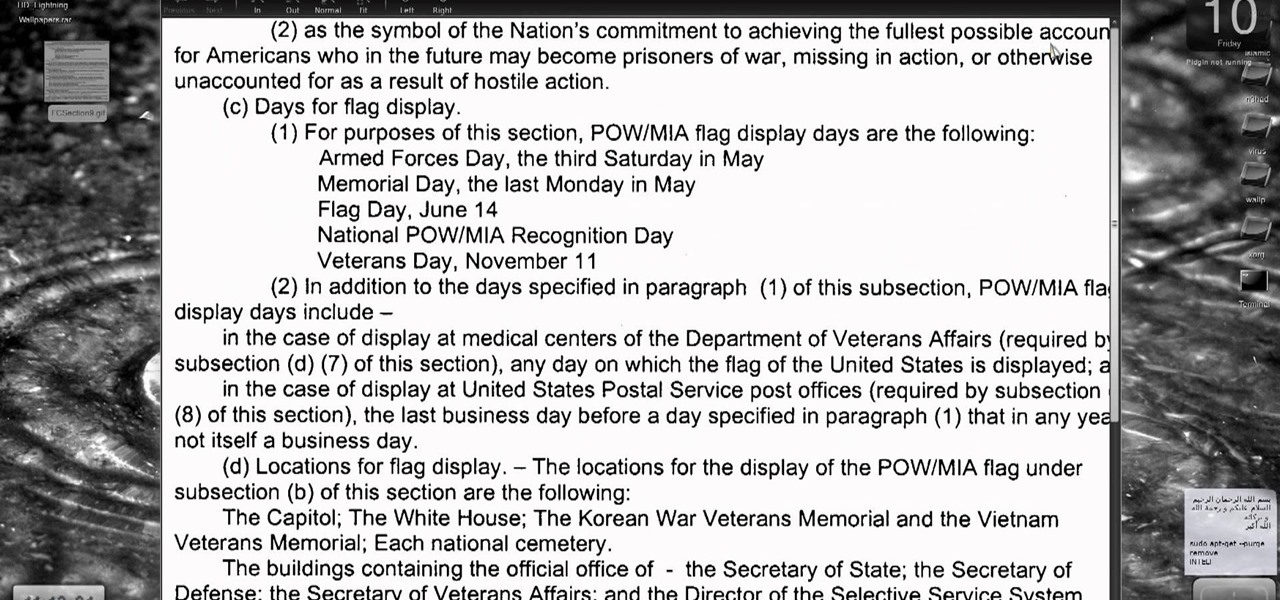
Need a way to convert your scanned documents back into text files? Check out this video tutorial on how to convert scanned documents (JPG, PDF) to text.

While printers are not normally considered to be at the leading edge of computer technology, these devices have evolved at a lightning pace over the years. Before today's low cost, high-quality inkjet and color laser printers, we used low-quality dot matrix printers and slow laser printers where quality and performance of printing was often questionable. Additionally, documents that looked correct on screen often came out looking differently on paper, due to differences between what the scree...

Sign-N-Send is a helpful app for the iOS that lets you sign documents, whether PDF or an image, directly on the screen of your device. Open PDF documents from your iPhone, sign them using your touchscreen, and send them off. This informative video demo from Lifehacker shows you how it works.
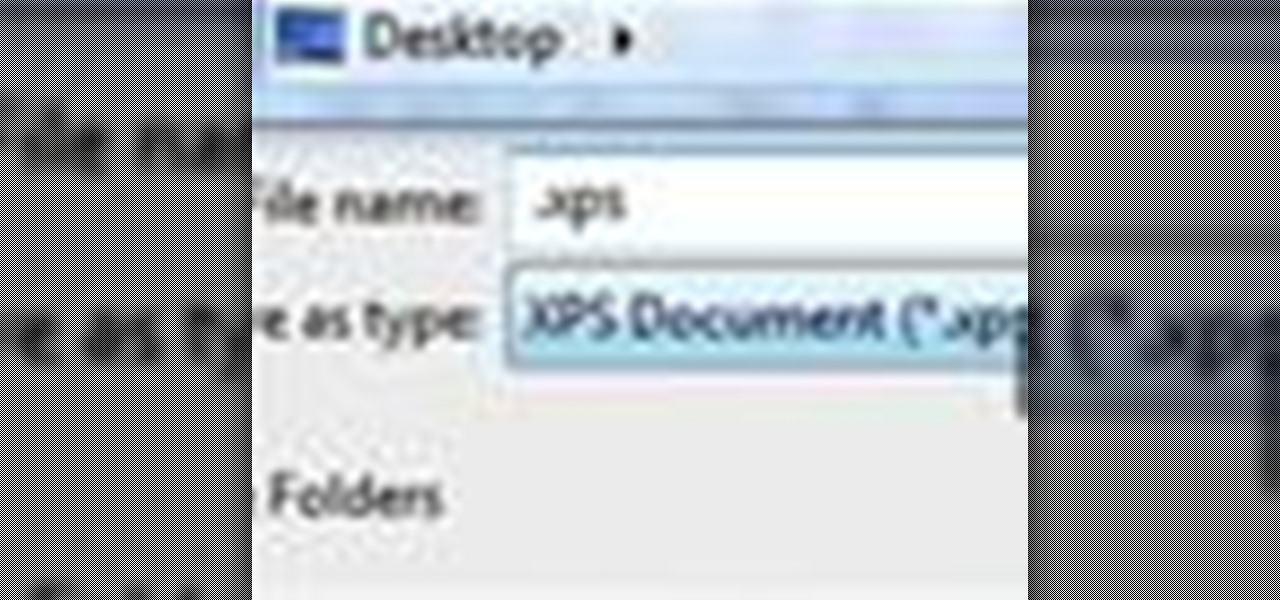
If you have a Microsoft Word document that you'd like to send in a PDF-like format, then this demo is for you. Learn how to make an XPS document, or a flat file format, in Word.

When you're a Windows OS user it's very easy to send out attachments on emails as .doc documents, made in Microsoft Office or Excel. But just because you're a Windows user doesn't mean your friend or coworker is. Or say that you're a MAC user and your friend keeps loading you with Microsoft Office documents. What do you do, other than telling him to stop already?
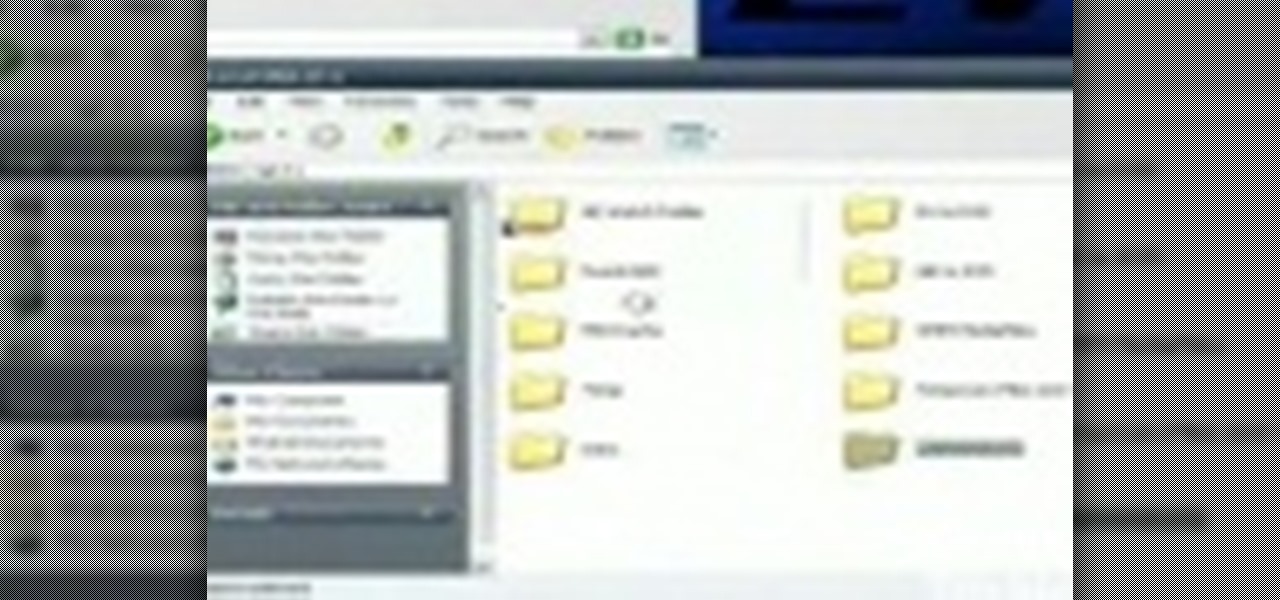
Need to move your my documents folder in windows xp because you have 2 drives for video editing and want to keep files on one drive and the operating system on the other, or maybe you just have an older computer to which you've added a new drive? Find out how to use Tweak UI to change some the hidden settings to move your my documents folder.
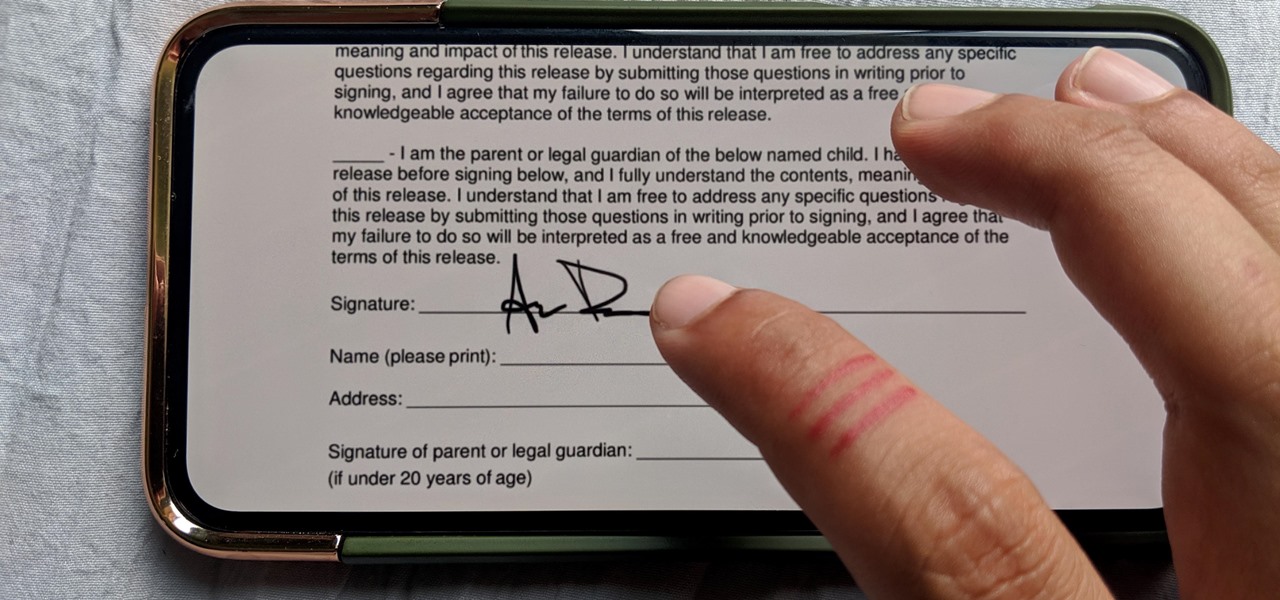
Who needs a pen when you've got an iPhone? If you have a form, agreement, or contract that you need to quickly sign, you do it directly from iOS without the use of a third-party app. Using Markup, which is available in several native Apple apps, you can sign and send important documents in just a few seconds.

We know that Microsoft's HoloLens 2 is due to start shipping later this year, but despite the trickle of news about the device, we still don't know when.
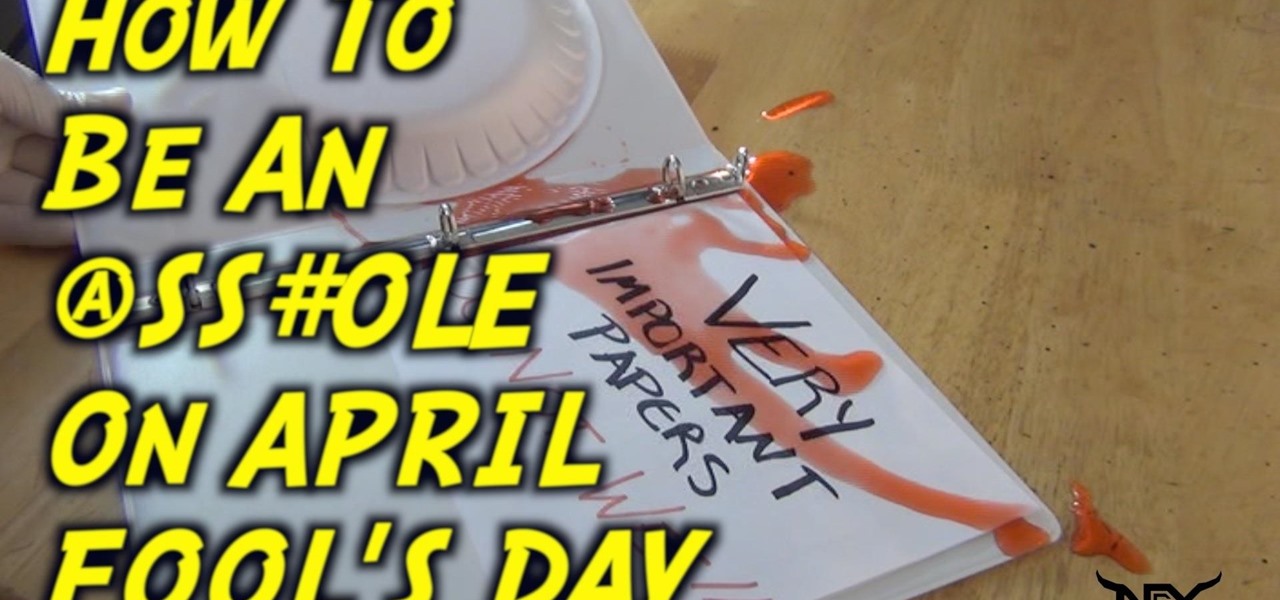
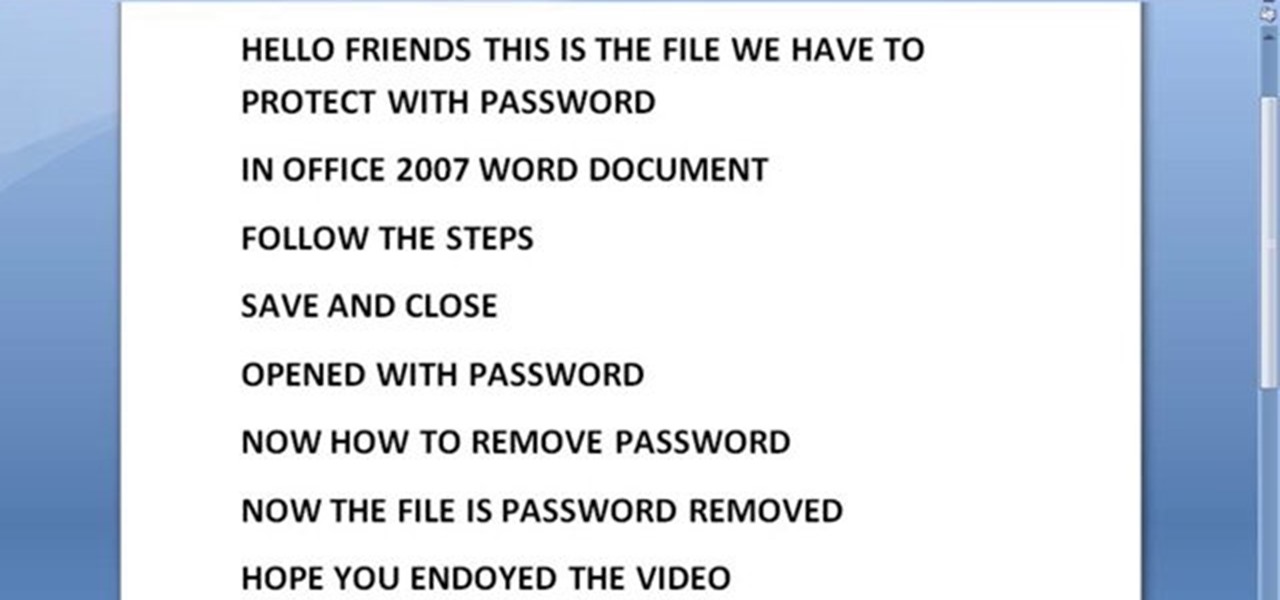
This video will provide an idea how to protect your ms word document with password. Whenever anyone wants to open the document it will ask for password.
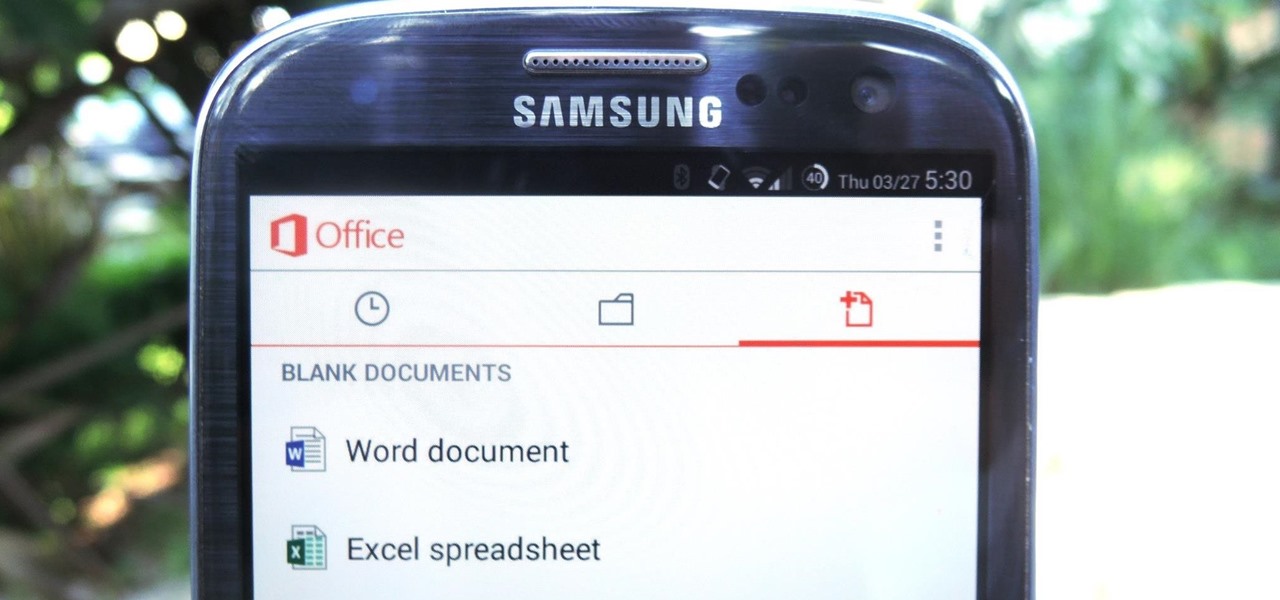
In a flurry of moves today, Microsoft has not only released their suite of Office apps for the iPad, but they also updated their Android and iOS Office Mobile apps to allow for creating and editing documents without requiring an Office 365 account (so long as it's for "home" use). Microsoft Office Mobile for Android & iOS

The Mind Map is a technique you can use when writing your next novel, article, technical document or any other project. Create character profiles, plot arcs or design the main goal of your article by using this innovative and useful technique for organizing the information in your piece.
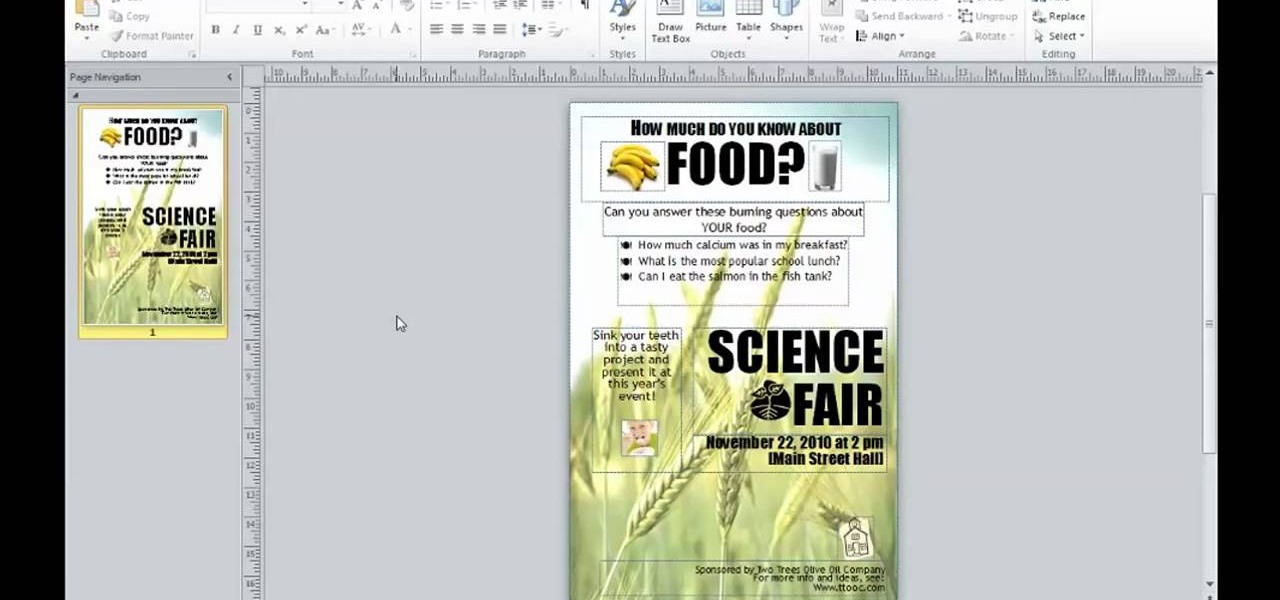
In this video tutorial, we learn how to create documents for the web in Microsoft Office Publisher 2010. Whether you're new to Microsoft's popular desktop publishing application or are a seasoned pro merely looking to brush up on Publisher 2010, you're sure to be well served by this clip. For more information, and to get started employing the lessons imparted by this free video software tutorial in your own Publisher projects, take a look.
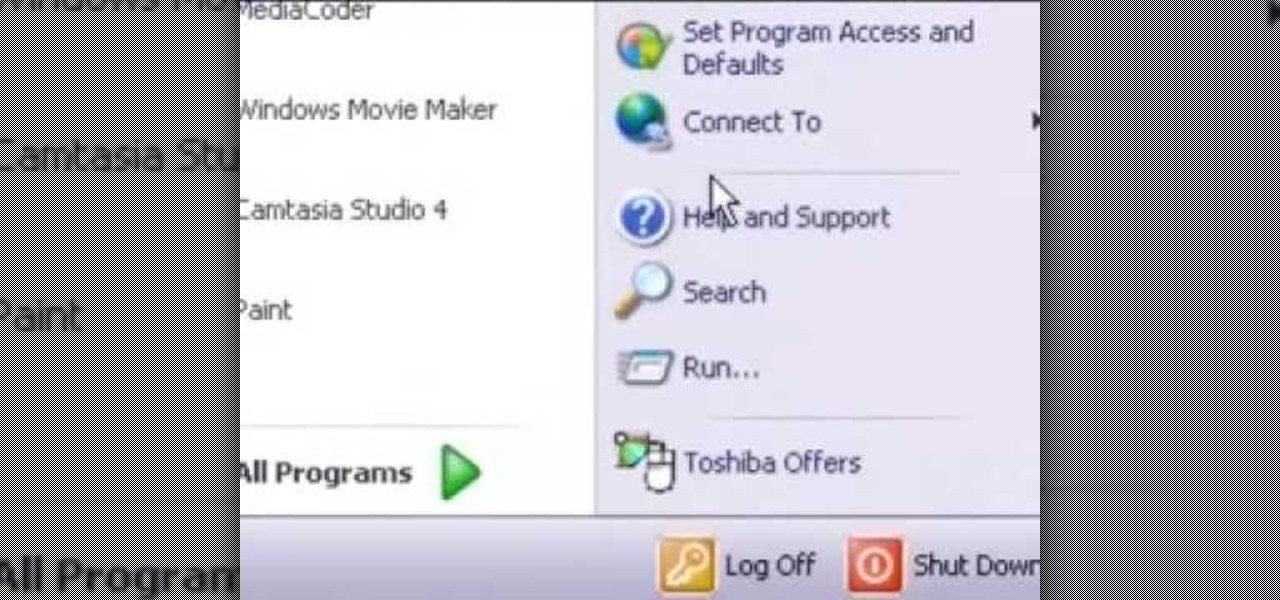
In this video tutorial, we learn how to conceal a document within a picture file on a Microsoft Windows PC. It's an easy process and this video presents a complete guide. For more information, including a full demonstration and detailed, step-by-step instructions, watch this helpful home-computing how-to.
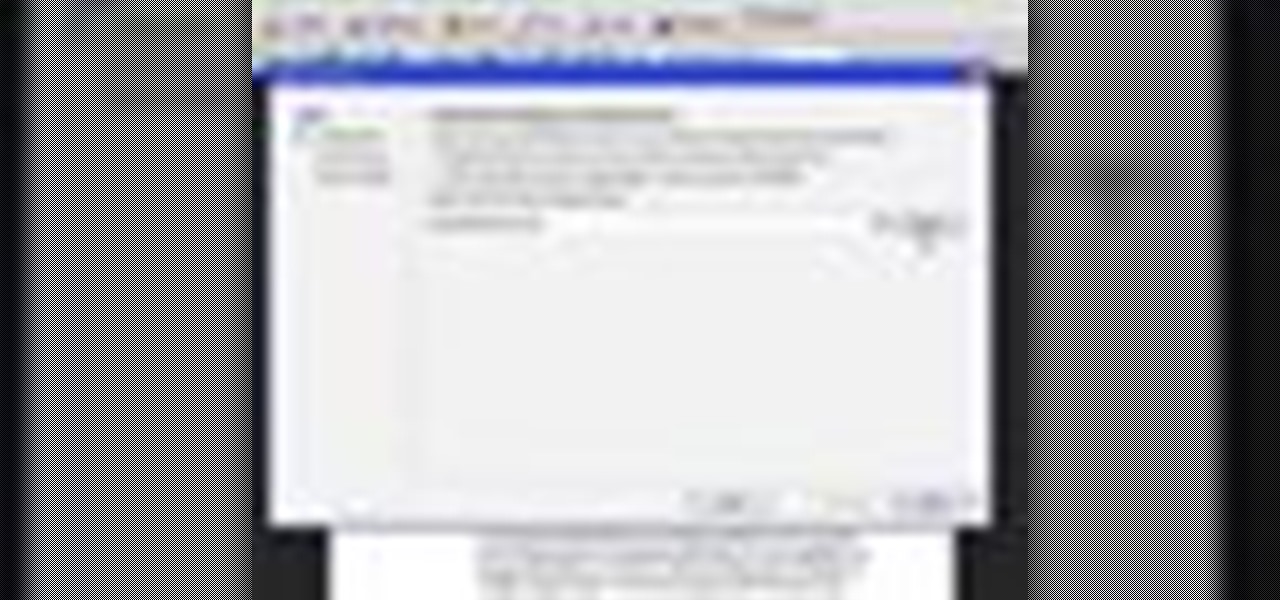
In this video, we learn how to send documents for review by email in Acrobat 9 Pro. First, go to the comment button and choose "attach for e-mail review". A wizard will now open with an e-mail based review. Anyone who has Adobe will be able to open this up. Use a PDF file that you want to use, then click "next" and invite your reviewers by typing in their e-mail addresses or finding them in your address book. Then, add in the subject and send the e-mail. From here, the document will send and ...

Have some old documents or paper that seem to be all wrinkled and crimped up? Looking for a way to make them look mostly like new again? Well you're in luck, in this video you will get some basic tips for taking that wrinkly piece of paper and making it look like new again. The paper used in this video is a $20 bill.
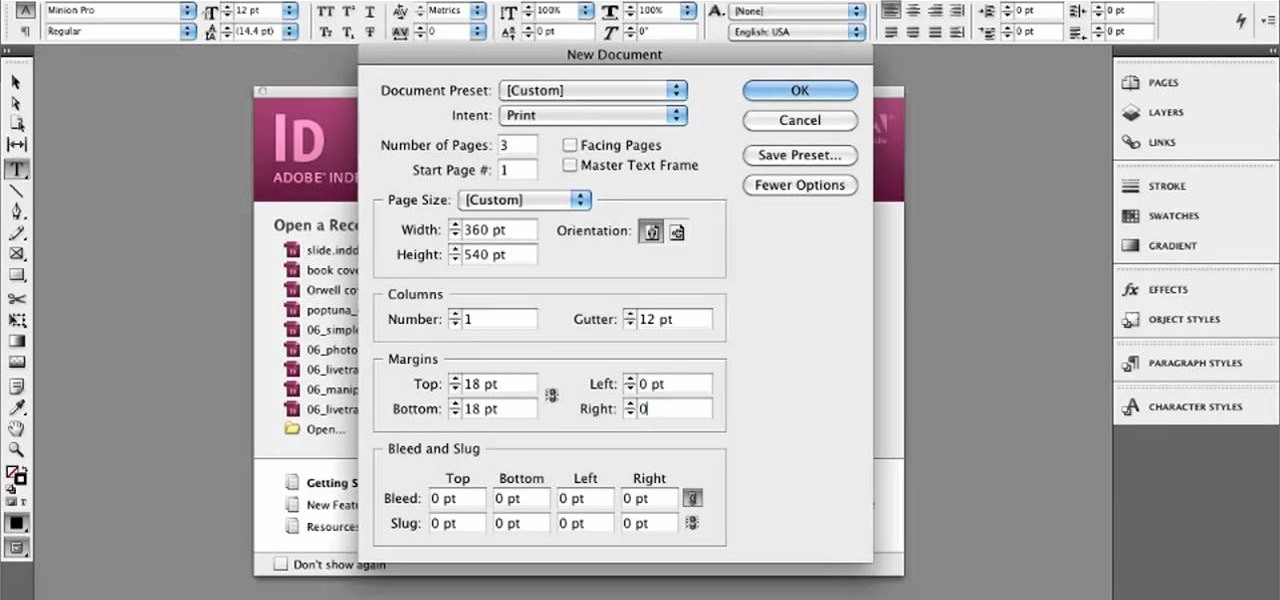
In this clip, you'll learn how to create and set up a blank document for book cover design in Adobe InDesign CS5. Whether you're new to Adobe's popular desktop management application or are just looking to better acquaint yourself with the InDesign CS5 workflow, you're sure to benefit from this free video software tutorial from Lynda. For more information, including detailed, step-by-step instructions, take a look.
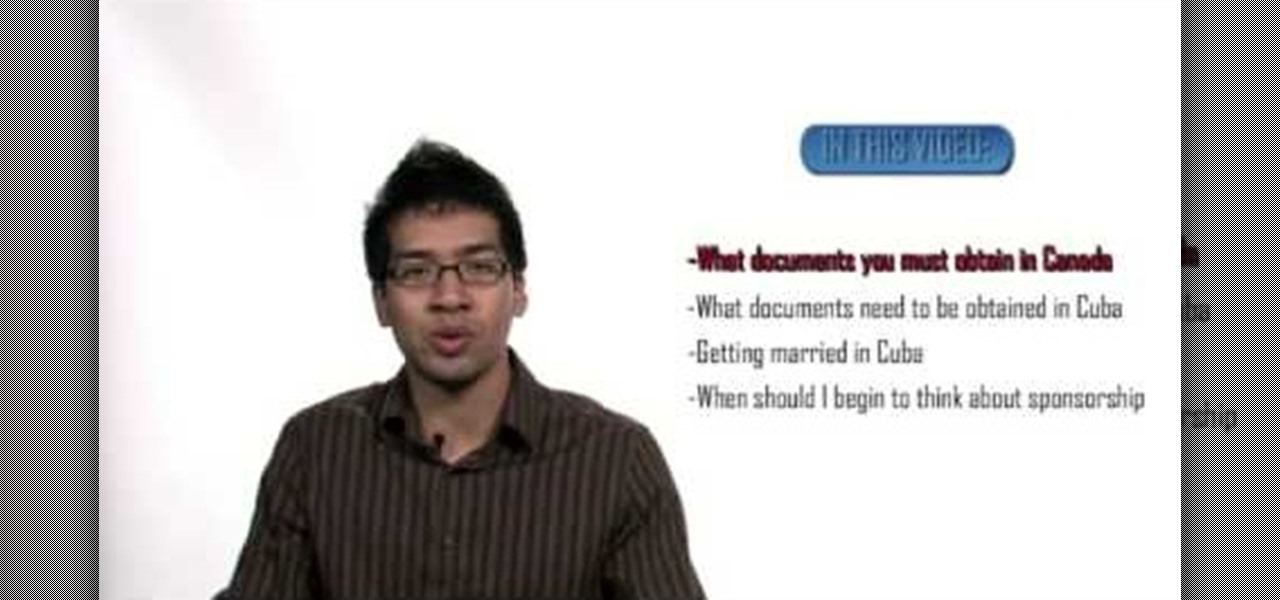
In this video, we learn how to bring your Cuban spouse to Canada. First, you need to have the correct documents which prove your identity and marriage status. You will also need marriage certificates from previous marriages stating that they are dissolved. After this, you will need to have them notarized, then travel to Cuba to obtain new documents for you and your future spouse. The authorities will direct you to the appropriate offices, then you will need to pay the fee for filing these pap...

When converting an Excel file to an Adobe PDF document, you might sometimes accidentally export several pages of empty space. This tutorial briefly explains how to use the Acrobat program to convert your spreadsheet or worksheet to PDF format and avoid the blank gaps.
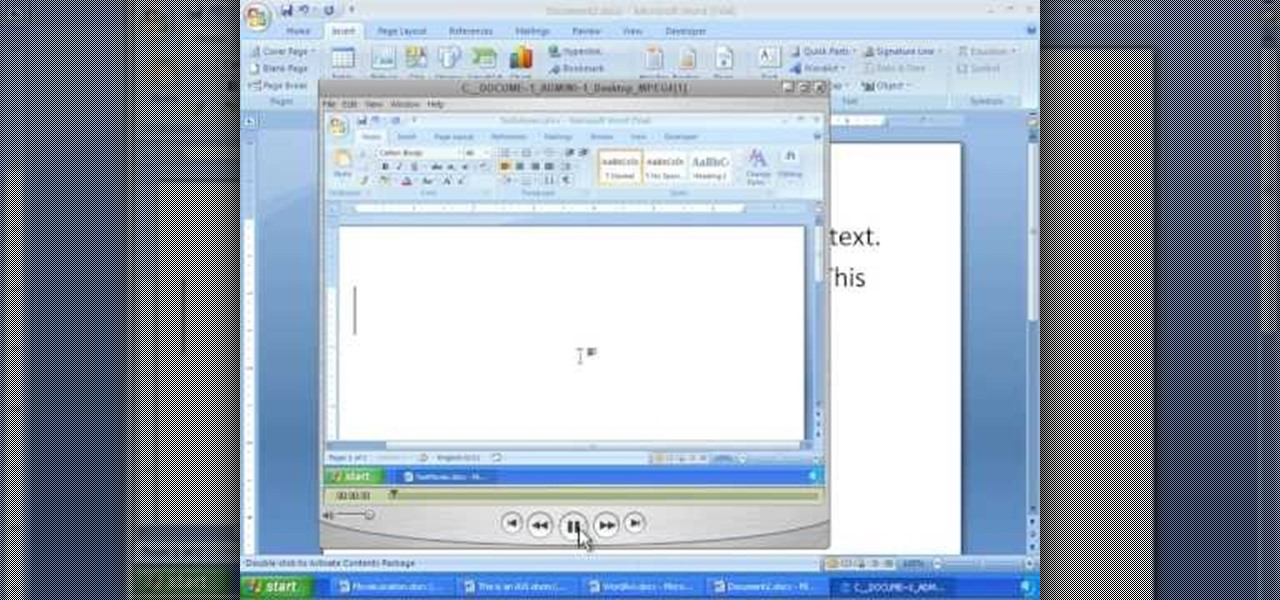
In order to insert movies into Microsoft Word 2007, Click on Insert. For AVI, go to Object, Create From File, and select the location of the file. Then, click on Insert. It will now appear on your document. The video should play. The video can be repositioned or adjusted. It can be saved with your document, although this is not true for other movie formats.

In this tutorial, we learn how to use Adobe Acrobat to read PDF files. First, click on combined files on your desktop, then add files to the program. You will see different documents on your computer when you browse, then take these files and move them up and down in the order you want to read them. This can help you organize the file so if you send it in an e-mail it will look more put together. You will also be able to print out the document after you view it, in case you want to take it wi...

With technology nowaday, it has become so much easier to scan documents. In the past, people would always take their work to places like Kinkos and pay others to do something that would be simple and easy to do at home. But since the release of multi-functional printers that not only print, they scan, fax, and can even download pictures directly to your computer. This tutorial will show you how to scan a document and send it to your Word program. Enjoy!
This is a handy tutorial about creating the favicon. A favicon is an icon which appears on the tab, in the address bar and in the favorite menu of browsers. To make a favicon:

In this video tutorial, viewers learn how to use the full screen view in Apple's Pages. To enter the full screen view, click on the the Full Screen button on the toolbar or click on View and select Enter Full Screen. Users will only be able to see the document on the screen without the tool bars and desktop. If you hover your cursor over to the left side of the screen, you will be able to see the total number of pages in the document. This video will benefit those viewers who use a Mac comput...

Transfer a document from your Windows PC to a flash drive and now, improbably, having trouble moving it back? Never you fear: this free video guide, which presents a walkthrough of how to move a file from a flash drive back to a computer, will sort you out in a flash.

This video tutorial by HelpVids, Dave Andrews shows you how to use the transfer files and settings wizard in Windows XP. This program enables you to transfer your documents and settings from various programs and the 'My Documents' folder between computers if you wanted to do so. First go to the start button select all programs, accessories, system tools and select the files and settings transfer wizard. Click next and check old computer to select the PC your currently on and click next. Wait ...

James Marey teaches how to test whether your Anti virus is still working perfectly. First right-click anywhere on your desktop, go to 'New' and select 'Text Document' to open a new document. Now find some text containing a virus from the internet or you copy the text from the video. After entering the text, go to file and save the document. Now if your anti virus is working perfectly it will pop out a virus threat indicating the file you just saved. Finally select the appropriate option to re...