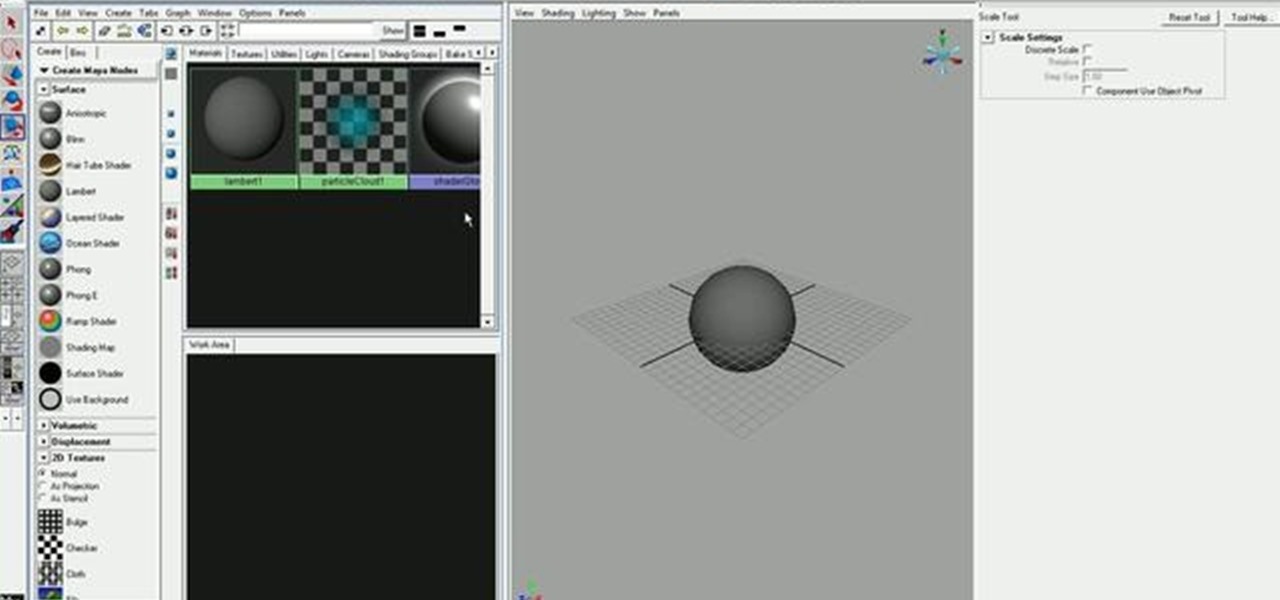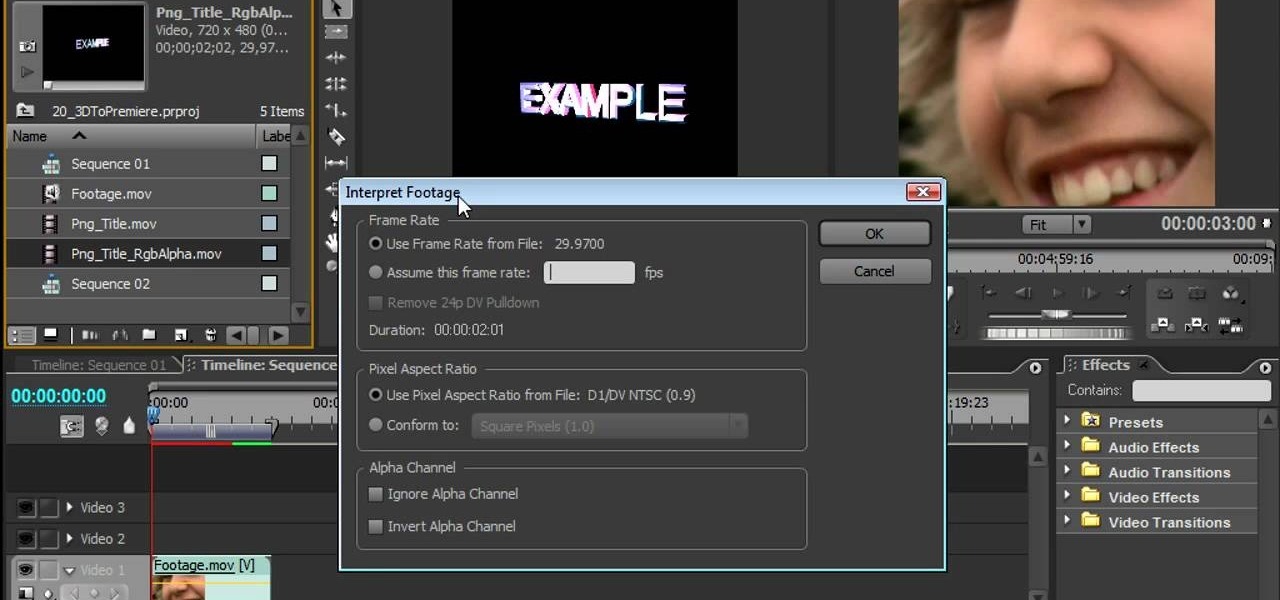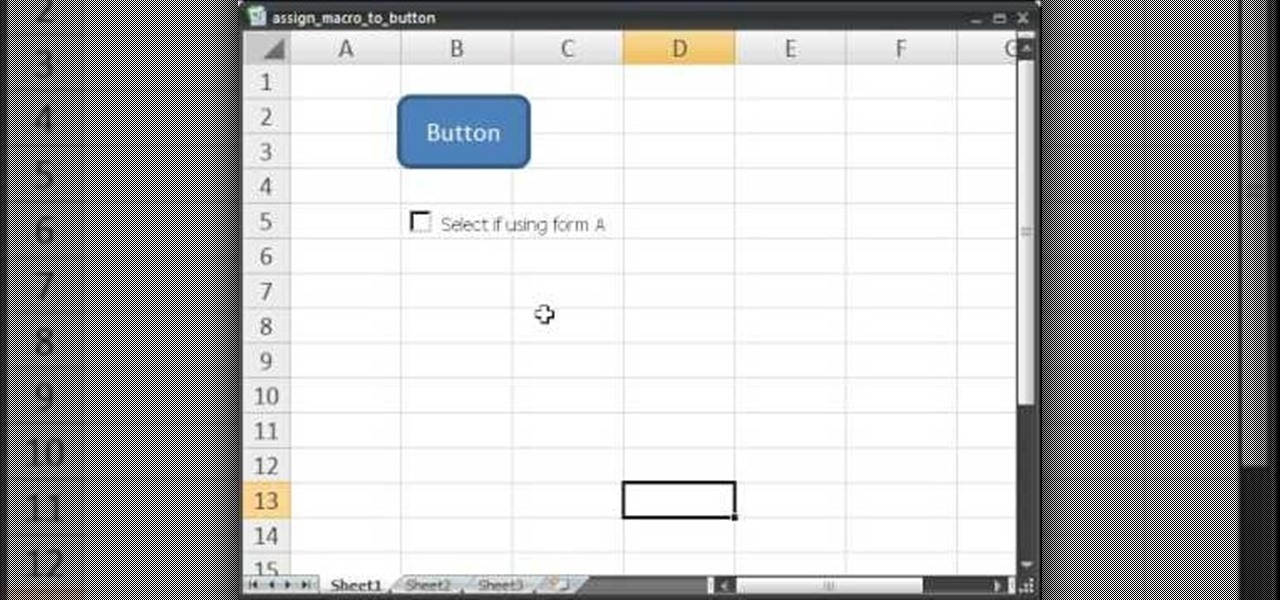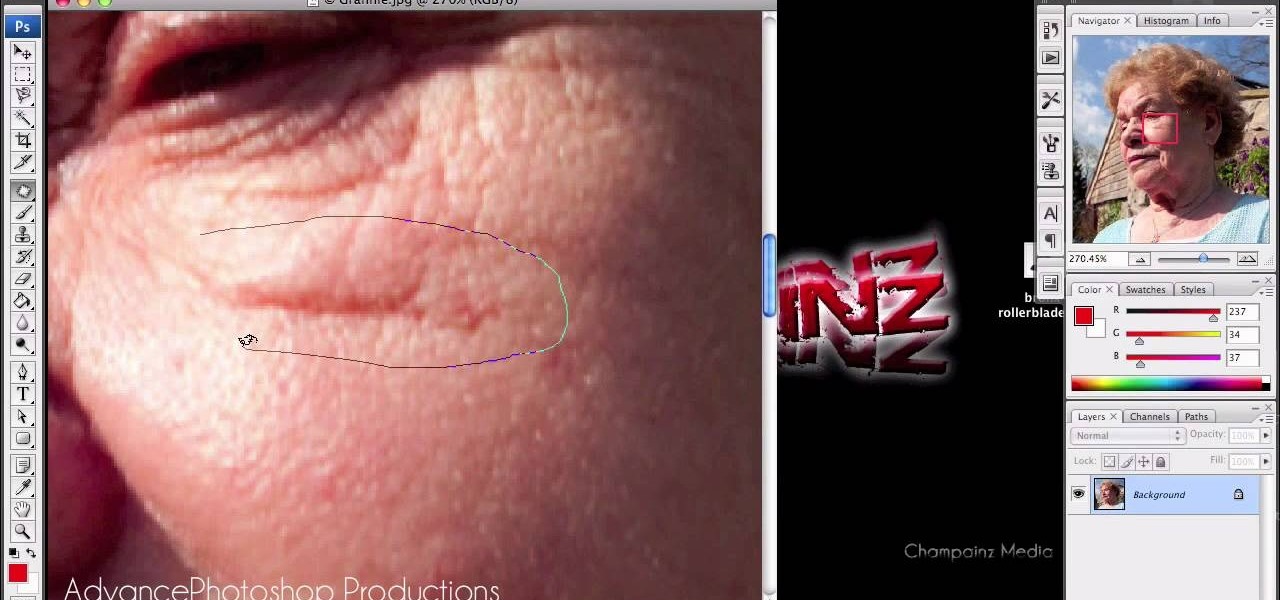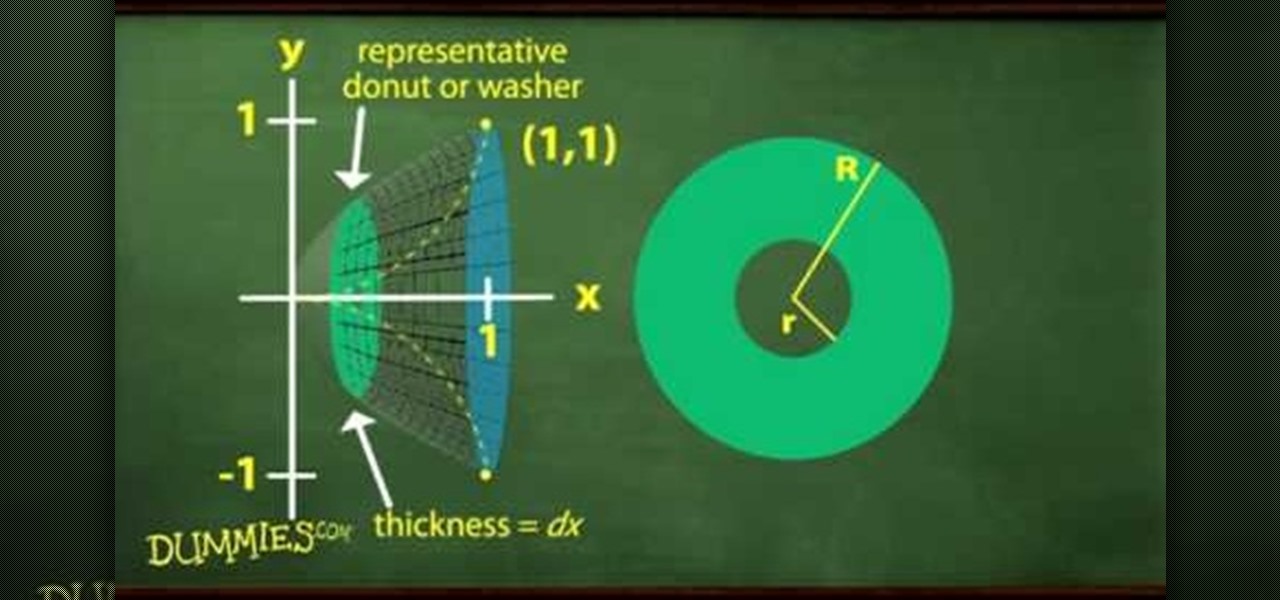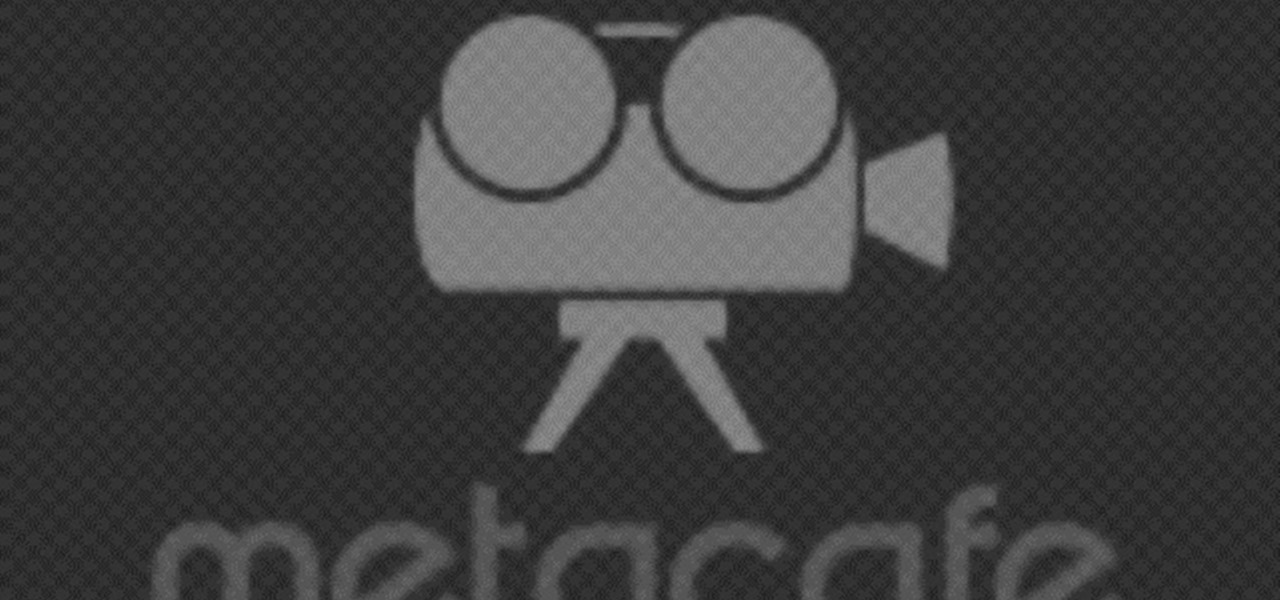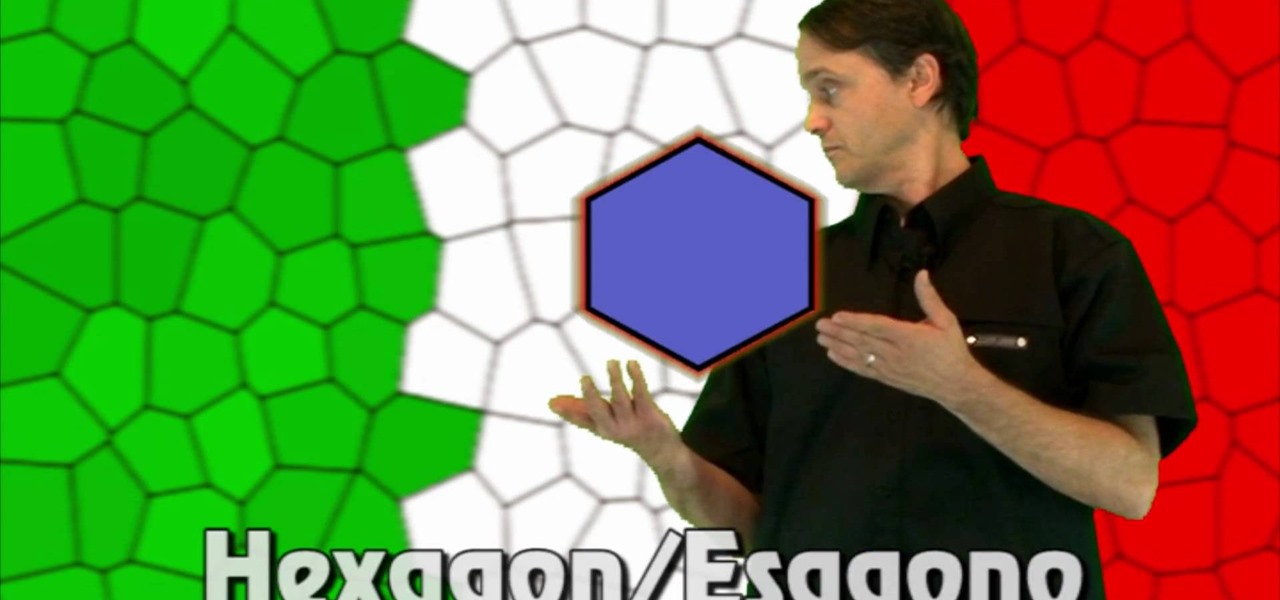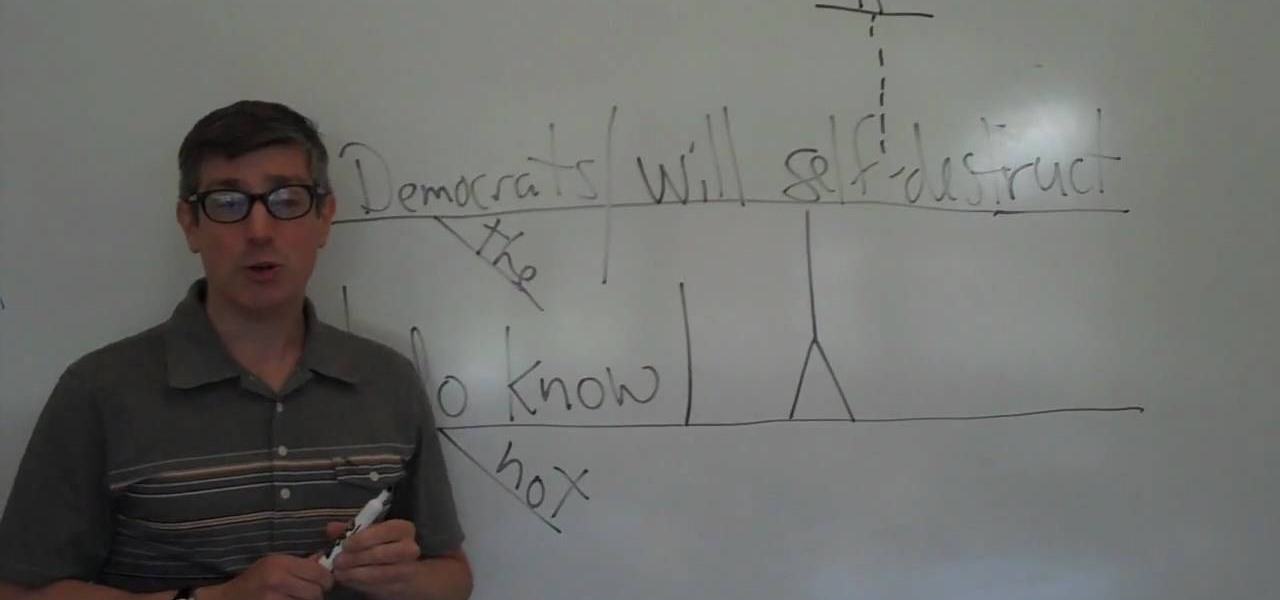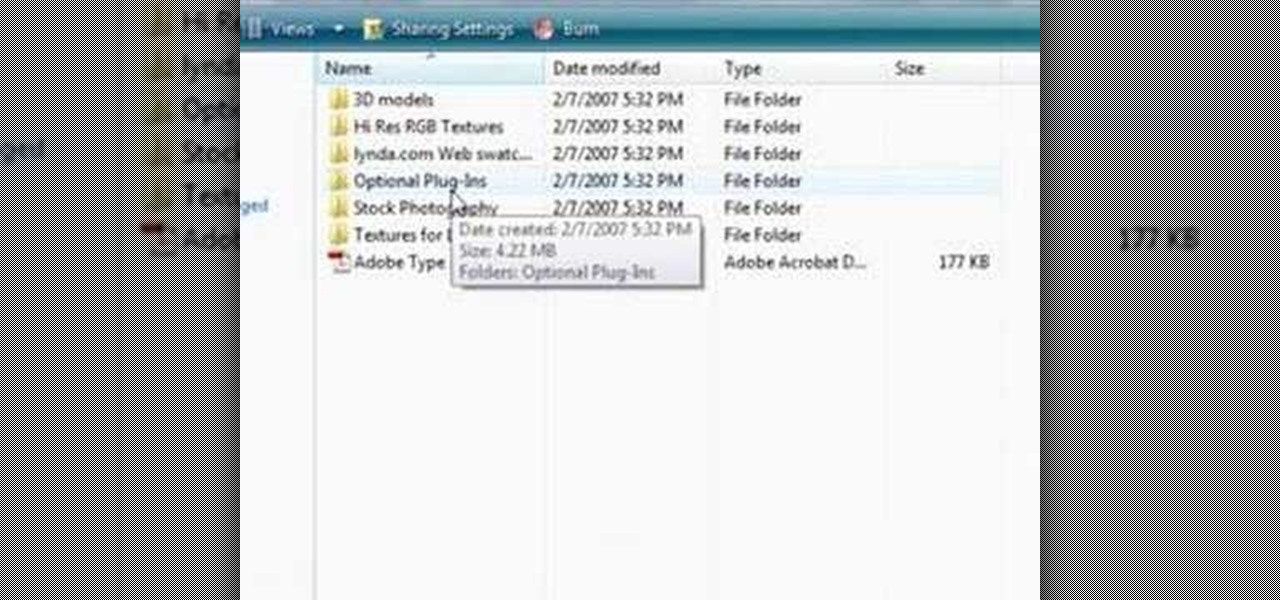Get your sewing tools ready, because it's time for another great tutorial. In this video you'll learn how to make two cool objects easily. One being a stitch marker that helps mark a certain place in a row when knitting. The other object is a coffee cup sleeve that is perfect for making sure you hands don't get burned. A big improvements over the ones that you can throw away and never use again.
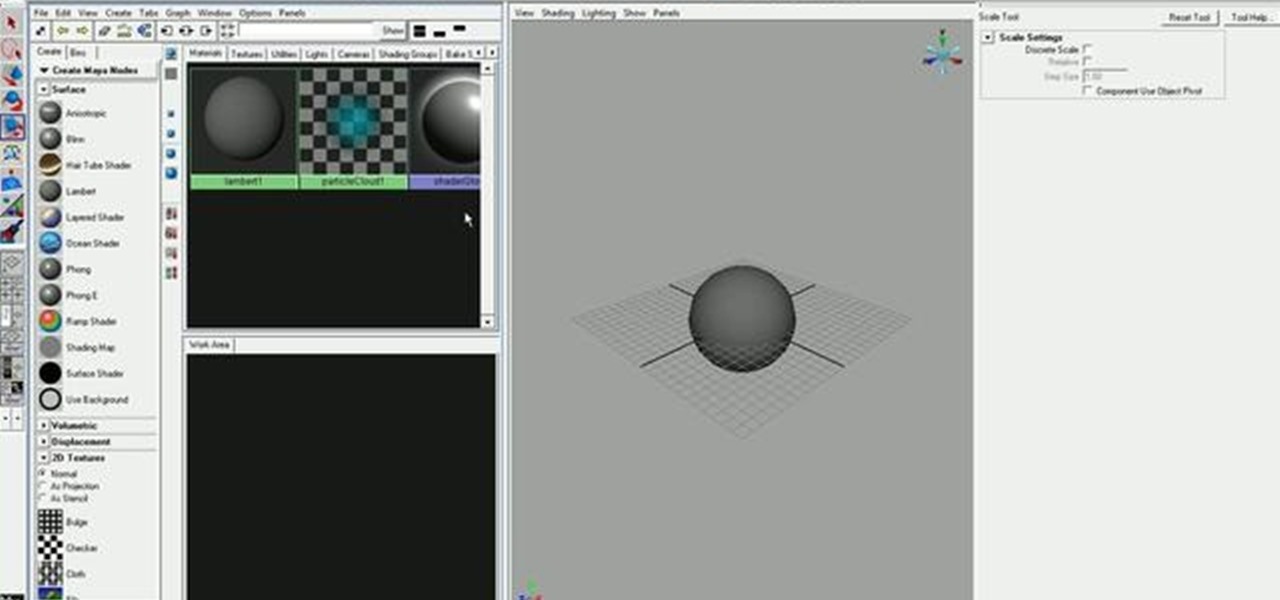
Want to learn how to quickly and easily paint directly on 3D objects? With Maya's 3D paint tool, it's a cinch. And this guide will show you how. Whether you're new to Autodesk's popular modeling software or a seasoned 3D artist just looking to better acquaint yourself with application and its workflow, you're sure to be well served by this video tutorial. For more information, including detailed instructions, watch this free video guide.

In this clip, learn the basics on the ideas of cloning in After Effects. See how to paint copies of objects on video or remove them. Whether you're new to Adobe's popular motion graphics and compositing software or a seasoned video professional just looking to better acquaint yourself with the program and its various features and filters, you're sure to be well served by this video tutorial. For more information, including detailed, step-by-step instructions, watch this free video guide.
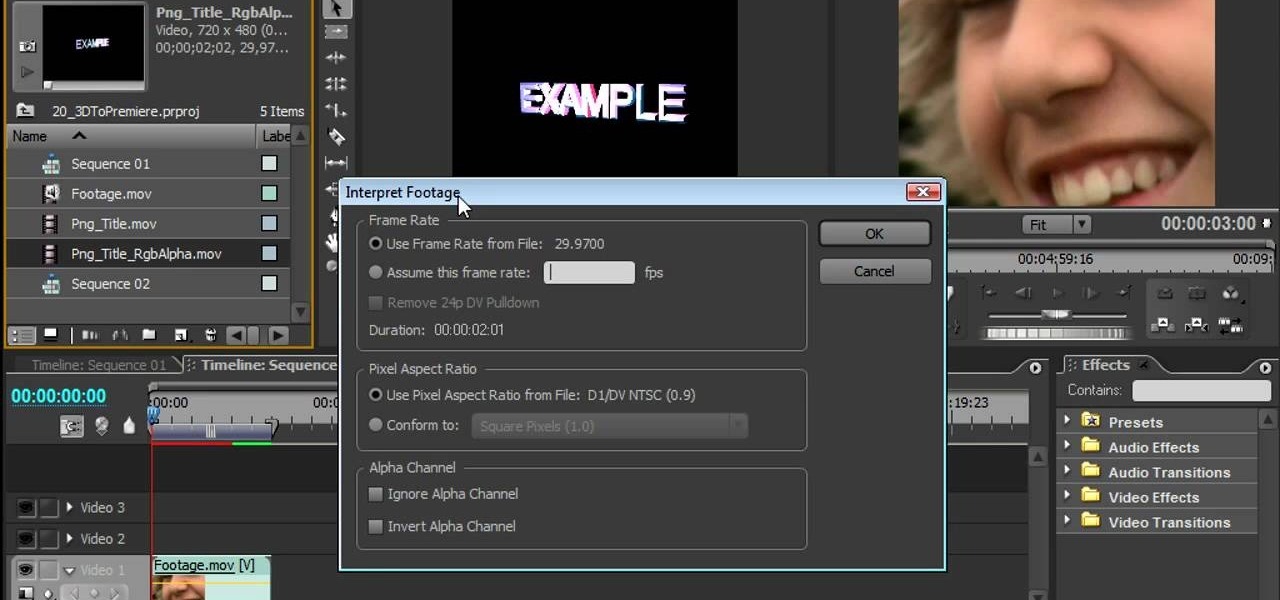
Making different software suites work together properly is one of the big challenges involved in creating really good multimedia on the computer. This video will teach you how to import objects created using 3D Invigorator in After Effects to Premiere Pro, enabling you to add them to your film in the editing console. Easy, useful, and very cool-looking.

Newtons proposed the concept of inertia. According to him an object at rest tends to stay at test and an object in motion tends to continue in motions unless acted up on by an external force. This is the principle of inertia. The tendency of the body to continue to stay as it was is called its inertia. You can demonstrate this principle with a simple experiment. As shown in the video when the hoop is pulled out the pen cap falls in to the bottle. Here the hoop is acted upon but the cap is not...

This video shows us the procedure to use an iPhone with a microscope using iMicroscope. Open the application and focus the object correctly in the microscope. Bring the camera in the phone near the eye piece and click a photo once you get the object correctly focused. Hit 'Use' and put in the magnification of the image. Hit 'Accept' and view the image. You can see a magnification scale, date and an automatically scaled scale bar. You can zoom in the image. Save the picture in the camera roll....

In this video tutorial we learn how to assign a macro to a button or a check box in Excel. The first thing you want to do is to place the macros you want to use in the spreadsheet. You can assign a macro to any object within Excel. Next draw the shape in the spreadsheet that you will want to assign the macro to. Then, right click on the shape that you've drawn. Then go down to assign macro and select your Macro in the pop up box and click OK. Now, anytime you click on the button the Macro wil...

The video explains how to change the background color of objects using Photoshop in a simple manner. This way is better quick mask mode, because this way is more efficient and more advanced. First you click control G, Image control color and then you take the Image samples. The tutorial shows how the oranges are changed from their original color into a reddish color. Then it shows you how it adjusts the shadows of the oranges and the color of the leafs. The video is quick and it explains full...

In this video, we are given ways to clean up an image, or remove unwanted objects in an image using Adobe Photoshop. The first tool that we are shown is the clone stamp tool. It allows you to clone a certain sample of an image, for you to use to paint over the object in the image you don't want anymore. In the video, the narrator shows us how to seamlessly take a man out of an outdoor setting. The next tool that we are shown is called the patch tool. In the video, the narrator uses the patch ...

In this video we learn how to use Smart Art graphics including creation of Hierarchal charts, flow charts, modify, adding gradients, style, and colors, in Word 2007. The first step is to click on the Smart Art icon in Microsoft Word 2007. Next, you can scroll through the Smart Art object choices. In this example we first want to click on the Text Cycle icon. Once we do that click on OK and the rough drawing will be placed on your document. After that click on design and you can format the gra...

This is a quick and easy tutorial for Photoshop on how to create a simple but effective reflection of an object. This tutorial uses vector masking, scaling, hot keys, vertical flip, gradient tool, and opacity adjustment. After watching this video you will be able to make a reflection of any object you would like. The product of the tutorial will be a half faded reflection that actually seems as though the image is sitting on a reflective surface such as metal, glossy tile, or a wet surface. A...

This simple video tutorial teaches you how to change the pivot point position when using Flash. The tutorial handles drawing basic shapes, such as squares and rectangles and converting them to movie clips.

From the people who brought you the Dummies instructional book series, brings you the same non-intimidating guides in video form. This is Mathematics for Dummies. Just watch this video tutorial to learn how to find the volume of a solid with a circular cross-section, For Dummies.

Try out this science experiment... watch this video tutorial to learn how to experiment with a Van de Graaff generator. This is purely educational, and demonstrates different techniques in using the Van de Graaff generator.

This software tutorial shows you how to use Dr. Brown's Place-A-Matic script in Photoshop. Learn how Place-A-Matic allows you to open multiple images as Smart Objects in Photoshop.

In this video tutorial you will learn about a very powerful feature in Houdini called Copy Stamping.

This video is designed to help deaf people, or those with hearing impairments, learn how to do basic first aid. Specifically, this video deals with sever bleeding and how to stop it, and is taught in sign language.

This video will show you how to make a stop motion film using an editing program called Windows Movie Maker. Find a place to film your stop motion movie. Preferably a well lit area where the light source is constant. Set your camera on a tripod and position at the angle you prefer. Place the object you want to use in your film outside of the camera's view, and take a picture. Move your object slightly into the camera's view and take another picture. Repeat this many times, until your object i...

Long-time packeteer Bob Bruninga, WB4APR, developed the Automatic Packet Reporting System (APRS), which allows packet radio to track real-time events. It deviates markedly from the usual message- and text-transfer activity. Instead, APRS concentrates on the graphic display of station and object locations and movements.

Whether you're at a bar or just with a group of friends, this is a great illusion that makes it look as though you are sending a large object right through a table!

Pixel Perfect is the "perfect" show to help you with your Photoshop skills. Be amazed and learn as master digital artist Bert Monroy takes a stylus and a digital pad and treats it as Monet and Picasso do with oil and canvas. Learn the tips and tricks you need to whip those digital pictures into shape with Adobe Photoshop and Illustrator. In this episode, Ben shows you how to bizarrely merge photos in Photoshop.

Pixel Perfect is the "perfect" show to help you with your Photoshop skills. Be amazed and learn as master digital artist Bert Monroy takes a stylus and a digital pad and treats it as Monet and Picasso do with oil and canvas. Learn the tips and tricks you need to whip those digital pictures into shape with Adobe Photoshop and Illustrator. In this episode, Ben shows you how to content-Aware scale and create 3D objects in Photoshop.

Everyone gets cut every once in a while, but sometimes those cuts can be more serious than expected. It could turn into severe bleeding, and there's a certain way to deal with this type of bleeding in a victim. How would you treat someone who was bleeding severely?

Null objects in After Effects CS5! In this clip, you'll learn all about them: what they are, how to create them and how to link layers to them. This clip also looks at adjustment layers and their relative advantages over making changes to individual layers within your projects.

Another Italian language video that teaches some of the other basic words in the language. The knowledge of shapes too is essential when conversing in any language.

In this video, we learn how to use the UVW unwrap function in 3D Studio Max. First, go to the UV modifier wrap and select all the faces. Once here, edit the parameters and then go to the mapping menu. After this, you will be able to change the object as you would like. After you are finished with this, save your object to your computer in a spot you won't forget it. You can create several different layers and change the colors as you prefer. You can completely customize your experience on thi...

Balloons come in various shapes and sizes and if used properly, can be combined to create complex shapes that mimic real life objects. Choosing the correct color of balloons also adds to the realism in the completed object.

In this tutorial, we learn how to build spinning tops with everyday objects. You will need: round recyclable plastic lids, skewers, hot glue gun, and washers or pennies. First, take your plastic lid and weight it with a penny, then poke a skewer through the middle of it. After this, you will have a top made out of homemade products! You can use anything that is laying around your home to make a top, no matter what it is. Just make sure you have something to place int he middle and the weight ...

This video tutorial is in the Video Games category where you will learn how to easily make computer games. Open your browser and go to Yo Yo Games. Click on 'make ' and then on 'game maker 7'. Then download the software, install and open it. Now you got to put some images. For this click on the red sprite button and select some images and click OK to load them. Sprite is just the image that you see and the object will make things happen. So, click on the blue circular button, assign the sprit...

In this tutorial, we learn how to draw transparent objects. Start out using light pencil markings, and draw the basic shape of the bowl. After you have the round top and have make it three dimensional, add shading to the bottom circle in the bowl so that you can see the bottom of the inside. After this, add shading to the side of the bowl to give it a realistic feel like it's sitting on a table. Next, use your eraser to remove some of the shading, then fill in darker pencil marks onto these s...

This video tutorial is in the Software category which will show you how to color balance in Final Cut Pro. Open a video clip in which you want to do color balance. Double click on it, click effects > video filters > color correction > color corrector 3-way. Click the "color corrector 3-way' tab and find something in the video that is supposed to be white. In the color tray you will see 'whites' written. Now click the eye dropper tool and just click the white object, and you have done the colo...

This clip demonstrates a quick workaround for the phong problem on objects more complex than cubes or spheres. To wit: Bake the normals. With a normal map included in the outer texture of the object there should be no cracks visible until the pieces are falling apart. Whether you're new to Adobe's popular motion graphics and compositing software or a seasoned video professional just looking to better acquaint yourself with the program and its various features and filters, you're sure to be we...

Need some help figuring out how to generate proxy objects in RealFlow? Never fear. This guide will show you how it's done. Whether you're new to RealFlow's popular fluids and body modeling software or are just looking to get better acquainted with the application its various features and functions, you're sure to enjoy this free video software tutorial. For more information, and to get started using this trick in your own RealFlow projects, watch this 3D modeler's guide.

Learning English may seem like fun, but it's not. It's one of the hardest languages to learn, because there are so many different ways that sentences can be created. So it's important when learning the language, to understand the grammar behind it.

In this how-to video, you will learn how to single out a color in an image with Photoshop. First, go to select and click Color Range. Select all the color of the image by clicking around the object while holding shift. Once it is selected, click okay. Your selection will be made. Go to the magic wand tool. Hold shift and select the color areas that you have missed. Now, go to select and press inverse. This will select everything but the object. Go to image and adjustments. Now, drag the satur...

This Home and Garden video tutorial shows how to hang heavy art on lath and plaster walls. This is really very easy and simple to do. Heavy objects of art will need big size nails for hanging. Hammering big size nails on lath and plaster wall is not possible. The nails just go in after a little distance. Then what do you do? There’s a really very simple and easy method of hanging heavy art objects on lath and plaster walls. You just need to screw in. Take a screw, hold it perpendicular to the...

Did you ever have trouble keeping a steady shot with a camera or camcorder when you didn't have a tripod ready? In this video, Steve from Cameras Brookwood shows you why a Manfrotto Super Clamp might just be the tool for you. A Super Clamp can open up to three inches and attaches any camera weighing up to fifteen kilograms to a post, beam, or table. To use the Super Clamp, open it fully and place it around the object that you want to attach it to. Turn the crank until the Super Clamp is snug,...

David Wilcox and Caitlyn Szyska demonstrate how to use a compass without a problem. Parts of a compass include the ring, the orienteering arrow, magnetic needle, direction of travel arrow and declination scale. First, hold the compass out in front of you, making sure you hold it level. Move your whole body and point the direction of travel arrow to the object that you want to reach. Move the ring until the magnetic needle is lined up with the orienteering arrow pointing north. Once they are l...

This video discusses Dead Drop Devices and how to use them to transfer messages. The video starts by explaining what Dead Drop Devices are. They are basically common everyday objects that are hollow inside to store a message. The video shows a large lag bolt and a spike that are actually Dead Drops. The head of the dead drop bolt screws off and reveals a hollow cylinder used to store something valuable. The second object is a spike that is supposed to be shoved into the ground so that it will...

In this video, viewers learn how to create 3D models using Adobe Photoshop CS3. This is a fun and easy program that actually comes with many 3D objects for users to customize. To access these premade 3D objects, users must go to the Photoshop CS3 Content folder, select the Goodies folder and open the 3D models folder. Users simply select the model and easily open it up in Adobe Photoshop. This video will benefit those viewers who enjoy creating 3D images or animation.