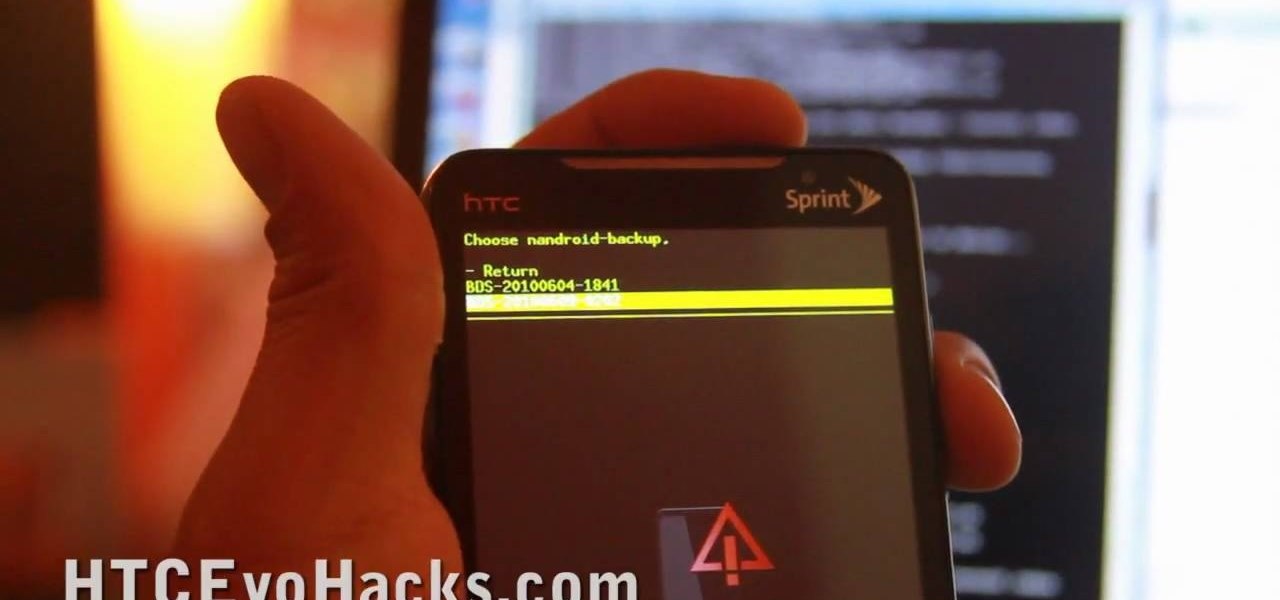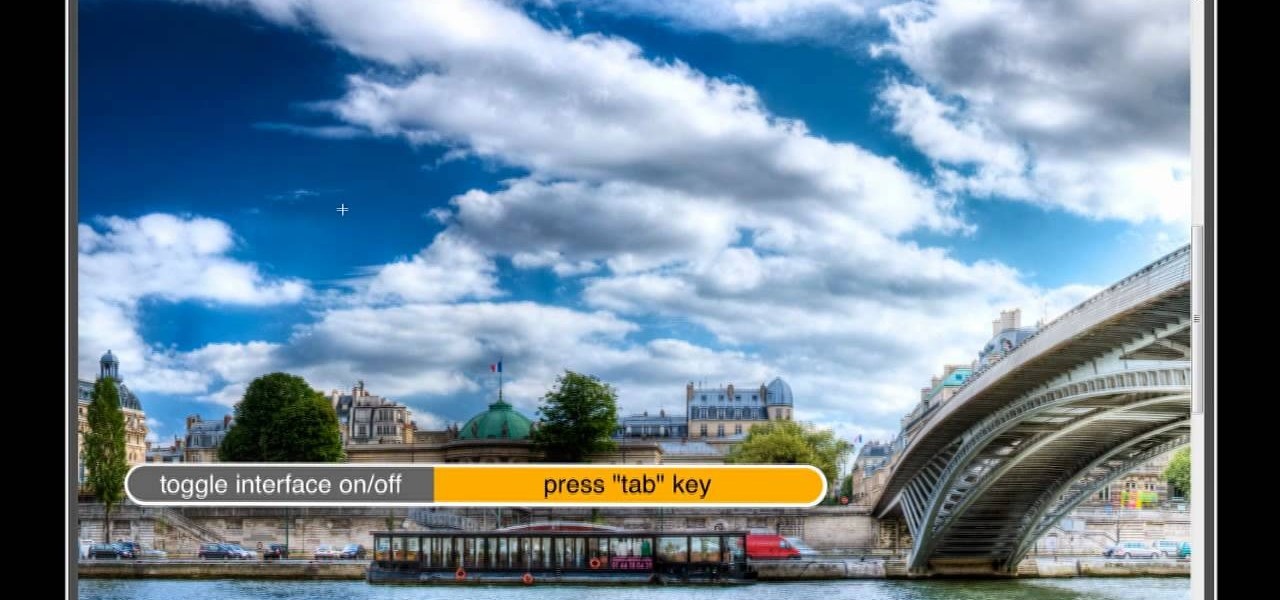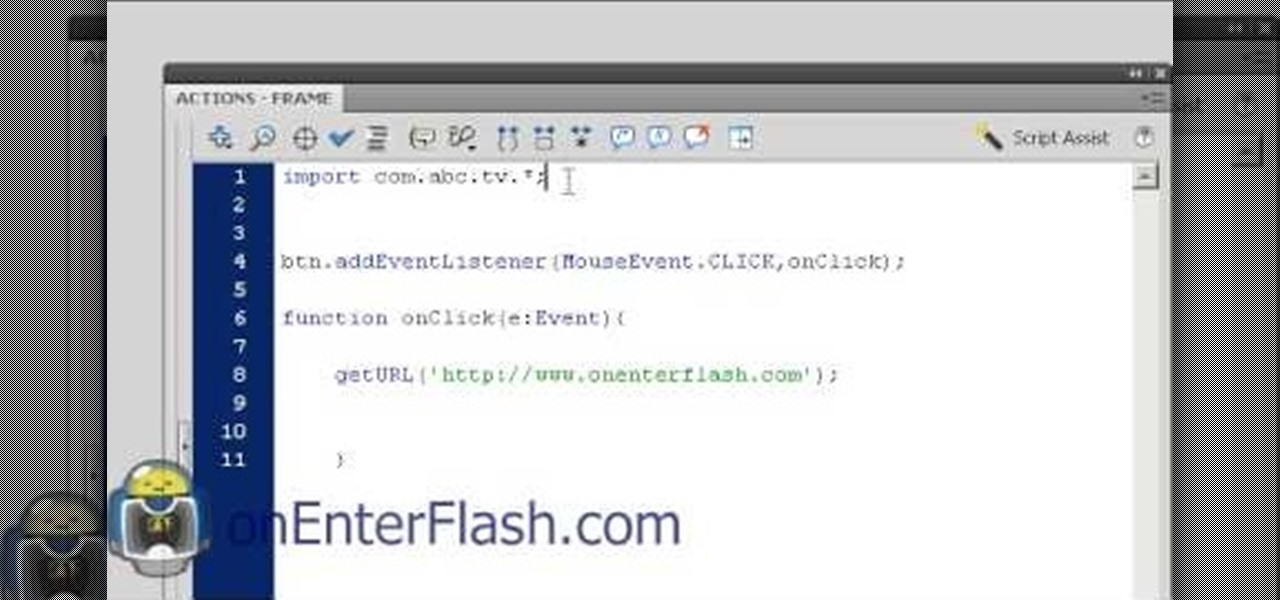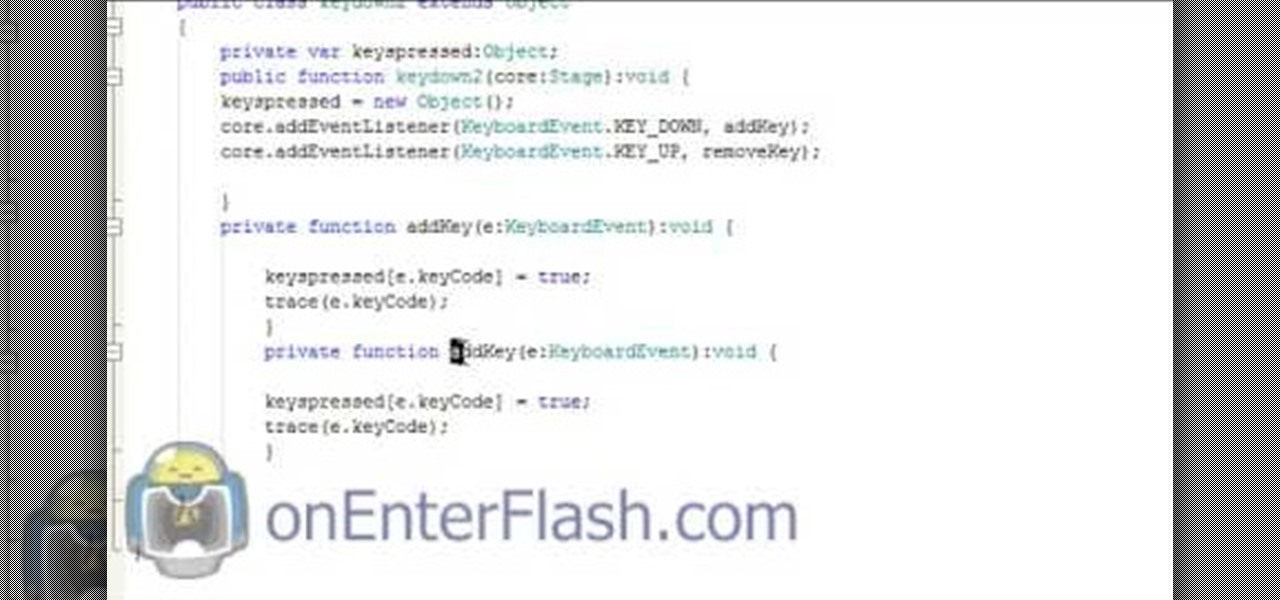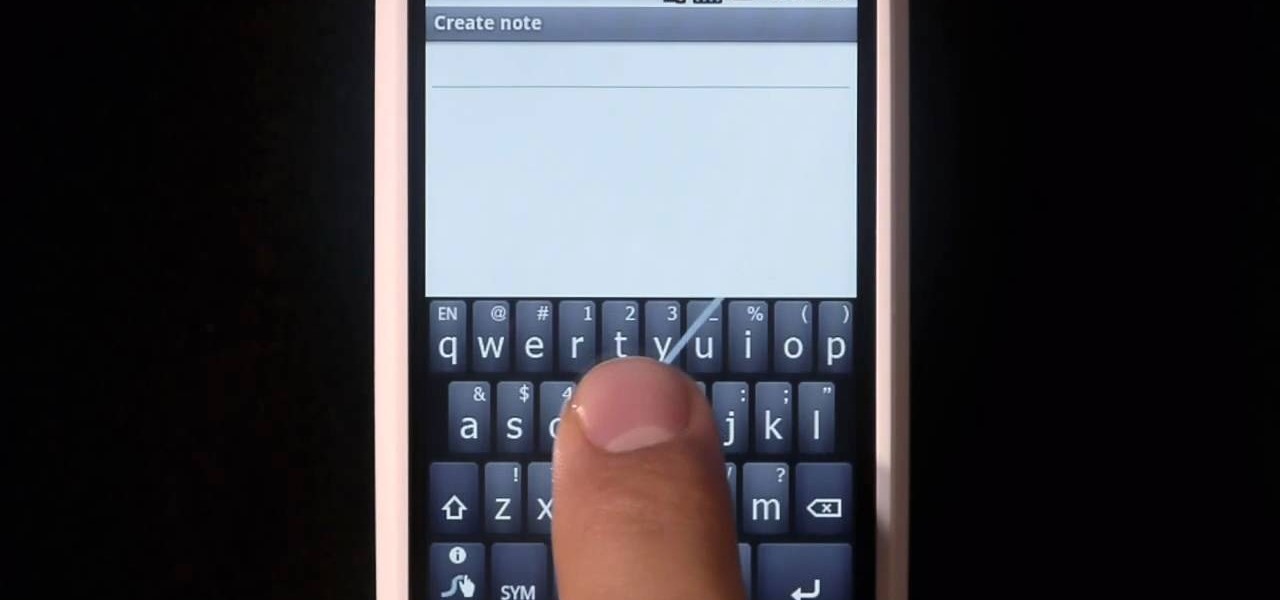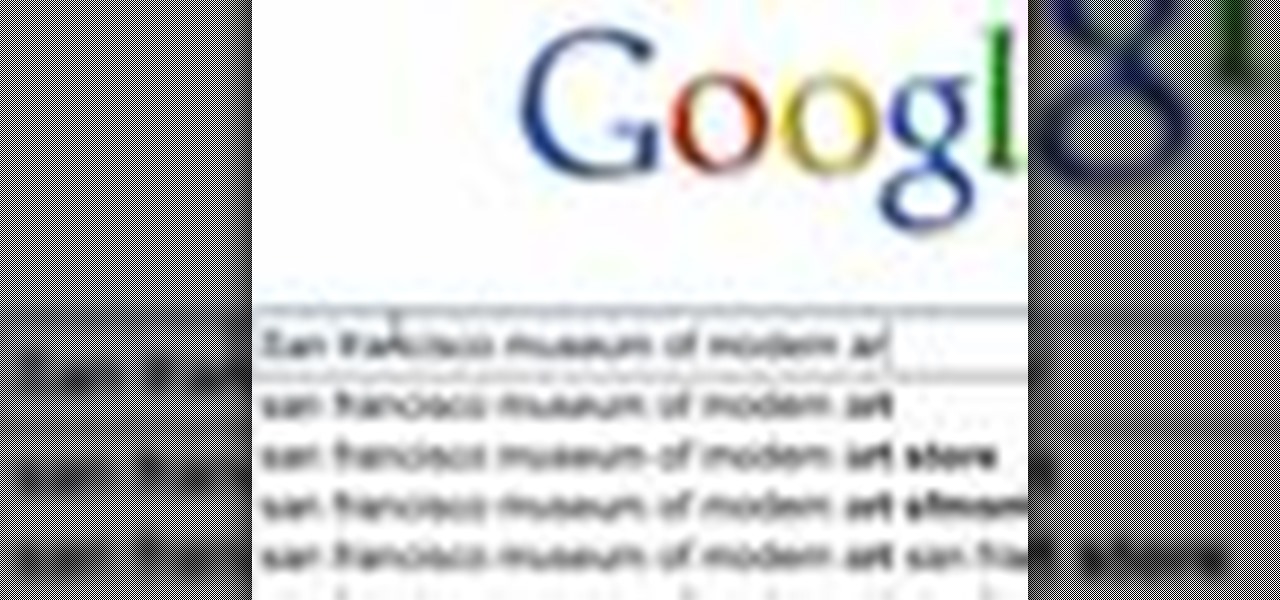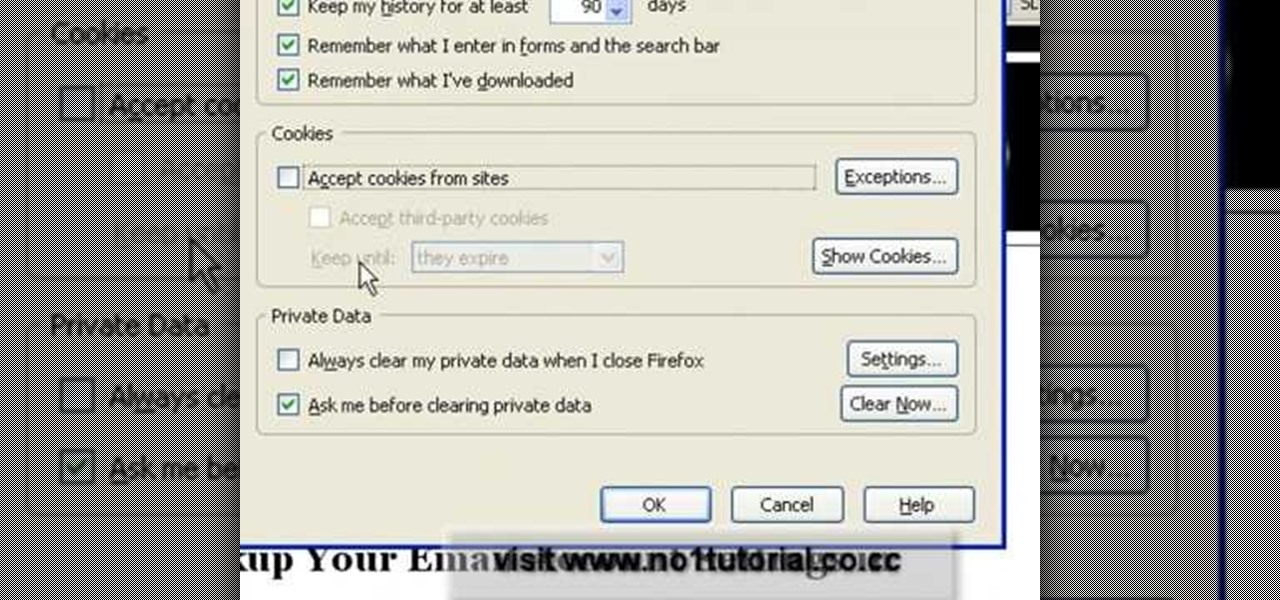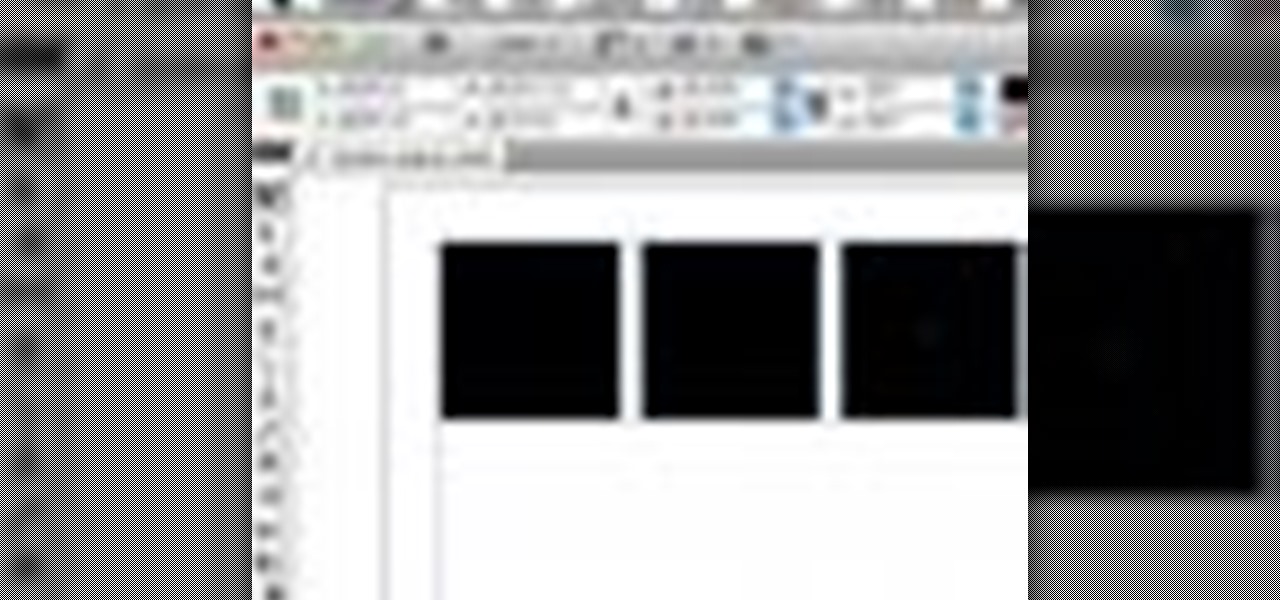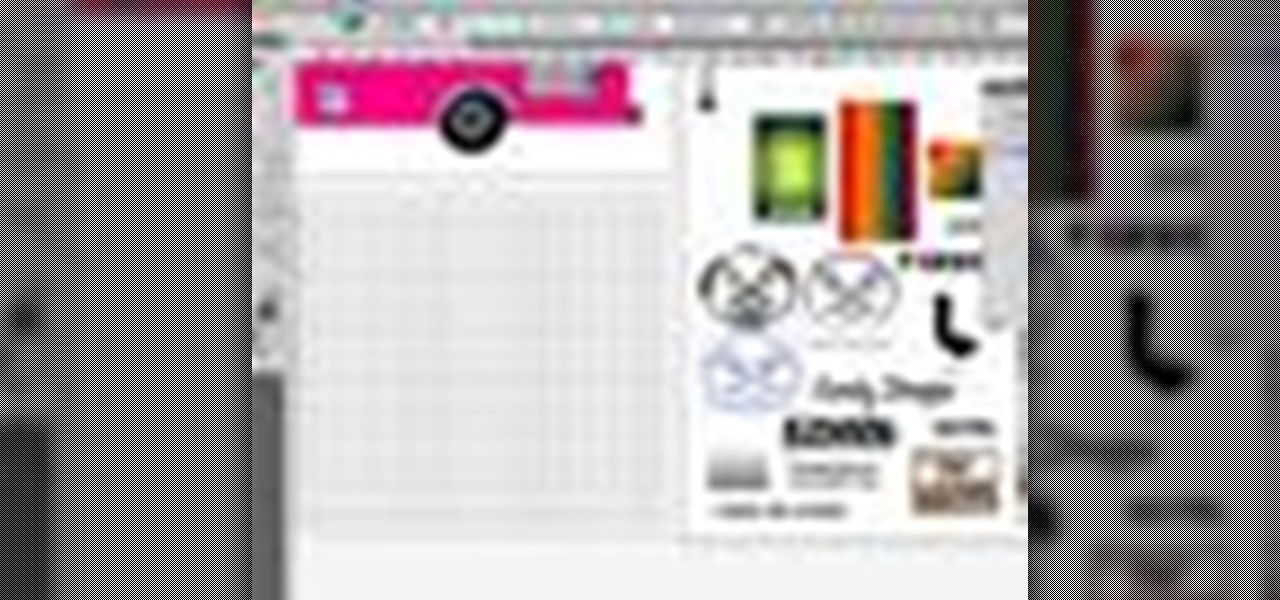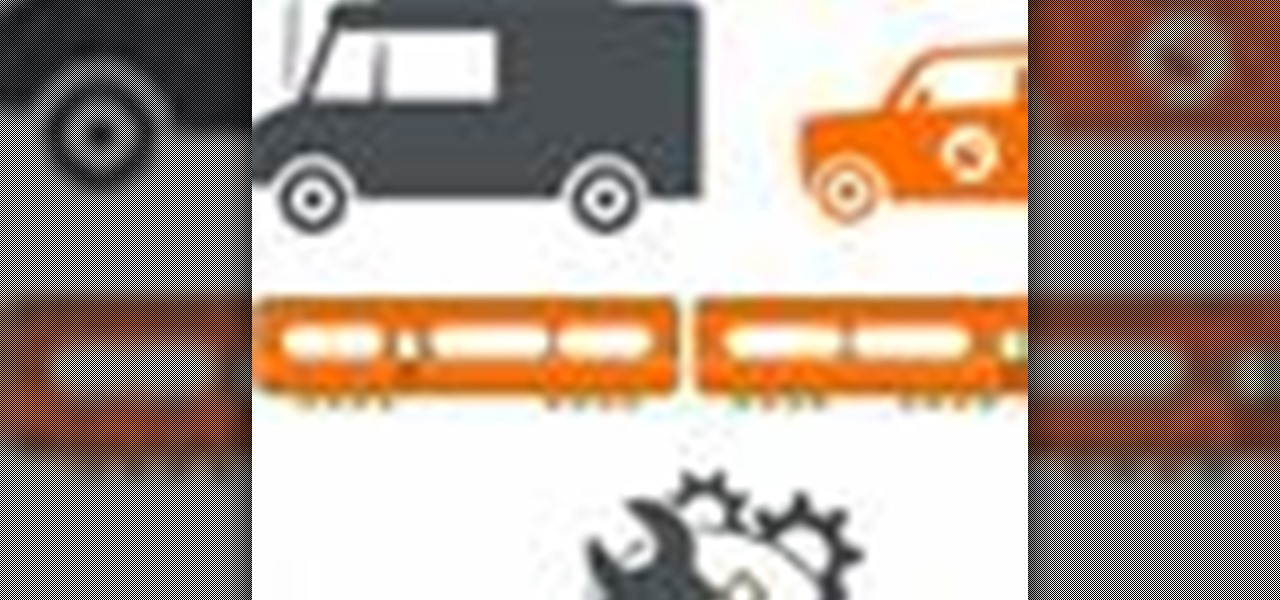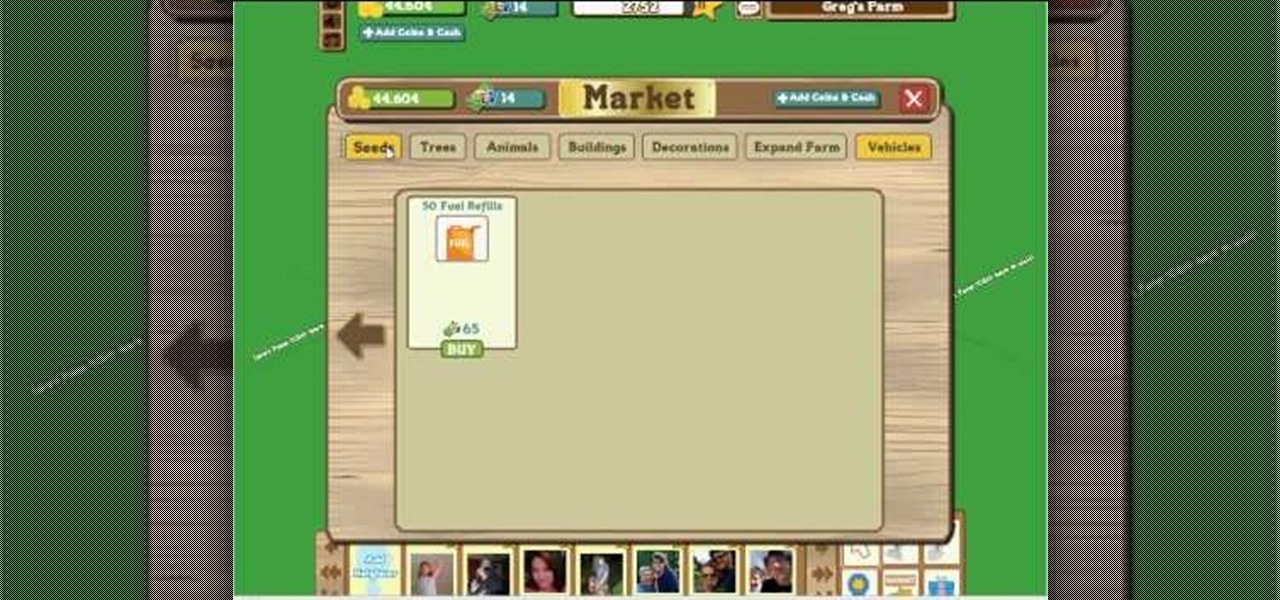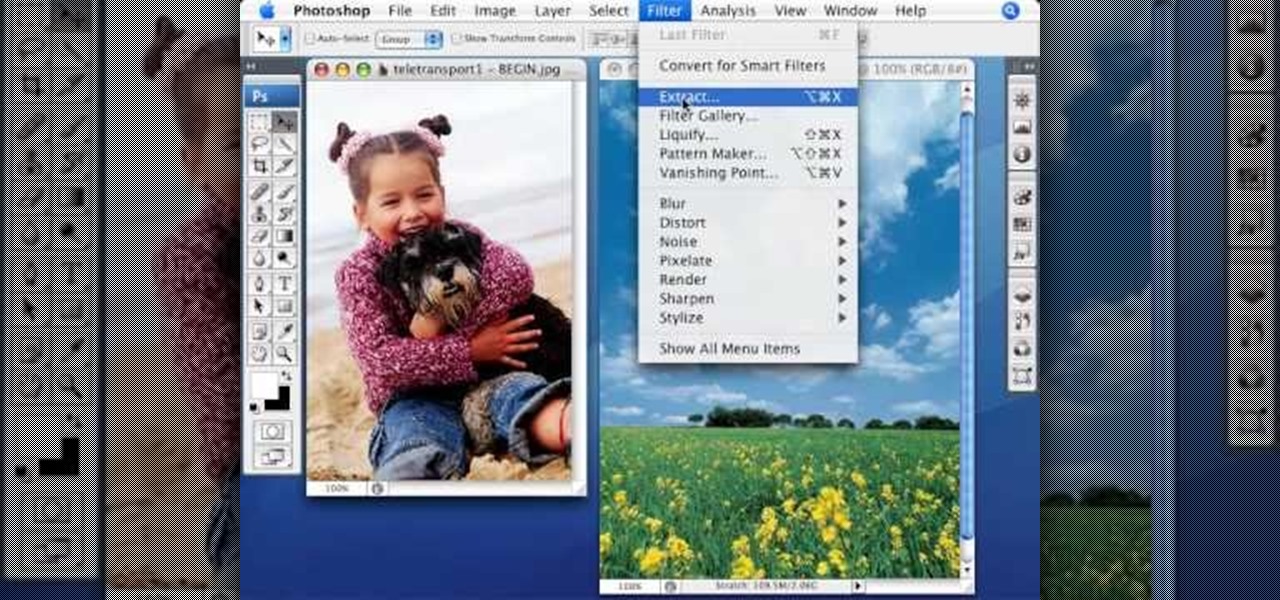Just a few years back, spray cans glorified their artists, writing reputations in stone with florid colors and extreme street stylization. These days, though, graffiti artists are increasingly glorifying spray cans, the very tools of their art and, for some, livelihood.
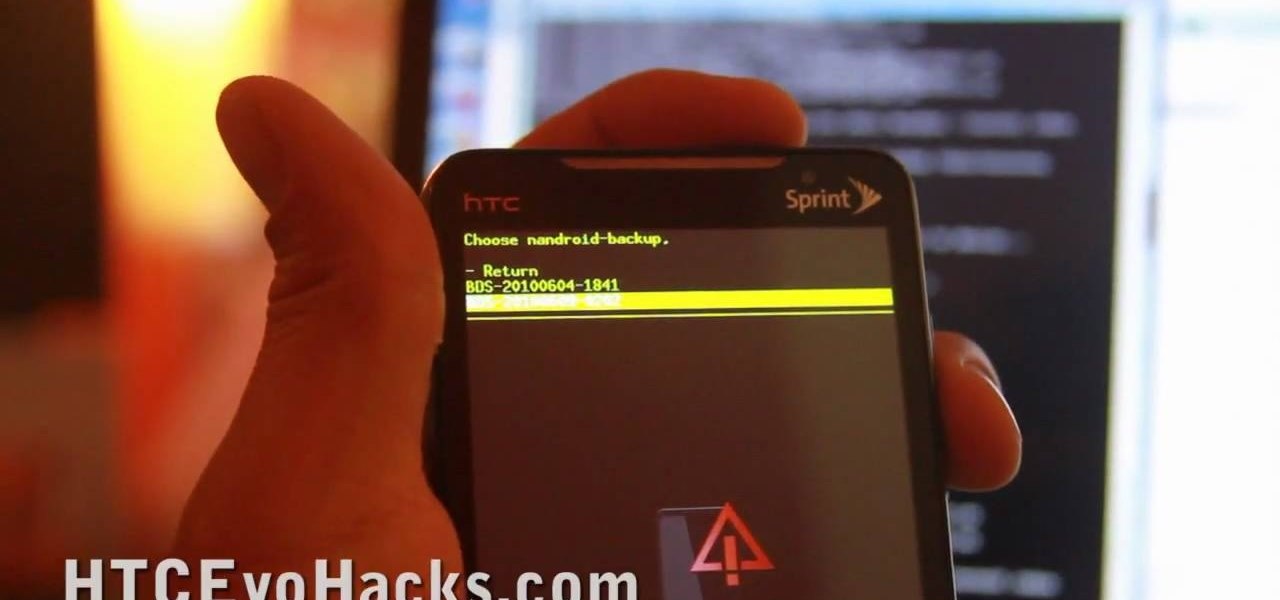
Want to back up your stock HTC Evo 4G phone? Whether you're the owner of an HTC Evo 4G Android smartphone or just covet one, you're sure to enjoy this Evo owner's guide from HTC Evo Hacks, which presents a complete, step-by-step walkthrough of how to use the Nandroid backup & restore tool. For complete details, take a look!

In a time of ubiquitous electronics, soldering is an essential skill. Fortunately, if you don't already know how it's done, it's an easy skill to pick up and the tools and associated materials can be had for cheap. This video tutorial from MAKE will get you started. For more information, and to get started using a soldering iron yourself, take a look.
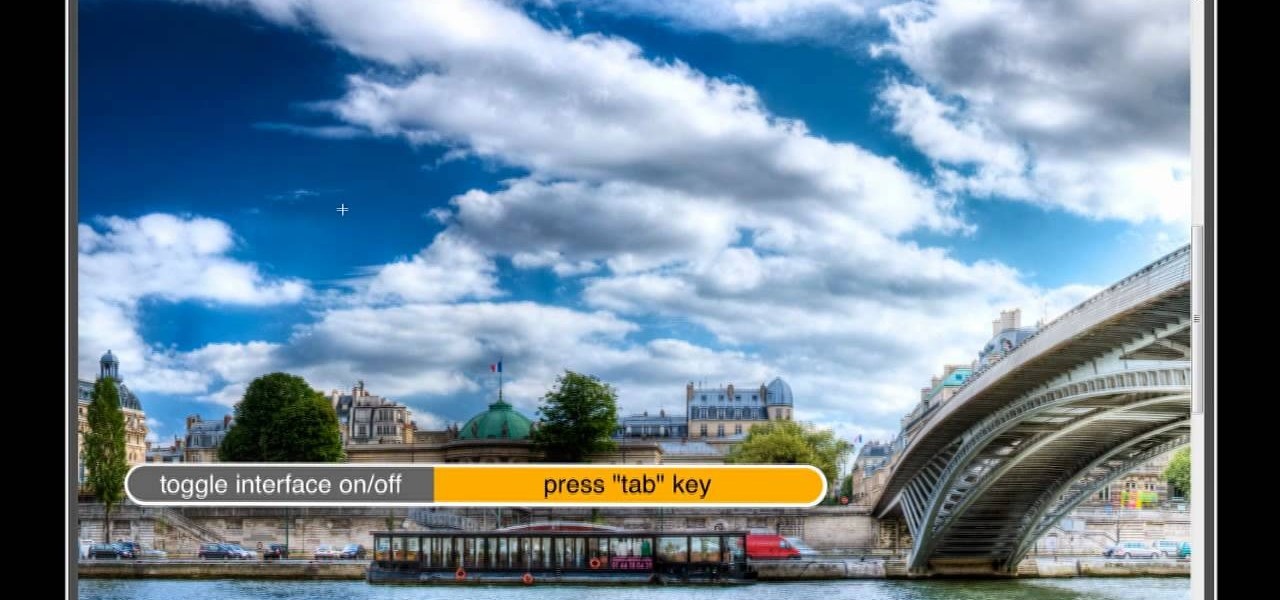
Photoshop lets you modify your view of an image using a variety of tools, commands, and options. But you don't need a single one of them. Learn a few navigational shortcuts and you'll be working at maximum efficiency in no time. Whether you're new to Adobe's popular raster graphics editing software or a seasoned professional just looking to better acquaint yourself with the program and its various features and filters, you're sure to be well served by this video tutorial. For more information...

As powerful as Photoshop is, there is little about the program that is obvious. Case in point: How do you rotate a layer? Right-click on it and select Rotate? Choose Rotate from the Layer menu? Click on the Rotate tool? The answer is no, no, and no. Fortunately, there's the Free Transform command, which rotates the active layer and much, much more. Whether you're new to Adobe's popular raster graphics editing software or a seasoned professional just looking to better acquaint yourself with th...

Photoshop offers lots of tools for automating selections, but two stand out from the pack: The first, Refine Edge, lets you modify your selection using five different parameters and preview the results in five different ways. Whether you're new to Adobe's popular raster graphics editing software or a seasoned professional just looking to better acquaint yourself with the program and its various features and filters, you're sure to be well served by this video tutorial. For more information, i...

Custom classes are powerful tools in Flash CS4 that enable you to reuse sections of Actionscript 3 code more easily, greatly smoothing the software development process. This video will teach you how to create, integrate, and use custom classes in Flash CS4. Don't waste your coding time repeating yourself, watch this video.

Flash Actionscript 3 is a wonderfully powerful, but somewhat obtuse, tool for creating websites. This video will teach you how to use one particular function in the language, creating a class that has multiple key detection enabled. This will allow you to create a website where users can key in multiple inputs and the website will respond appropriately.

THis video from accredited 3D art instructor Andrew Klein covers how to create symmetrical and asymmetrical blendshapes using the 3D sculpting program Zbrush. This is a fairly complex process, utilizing transpose masking features, move brush, smart resym, and morph target tools to accomplish its goal of creating a really cool animated 3D mask.

In this quick Blender 2.5 tip, you'll see how to easily create insets in your mesh. This technique uses the Extrude Individual Faces and Smooth tools. Whether you're new to the Blender Foundation's popular open-source 3D computer graphics application or are a seasoned digital artist merely on the lookout for new tips and tricks, you're sure to be well served by this free video software tutorial from the folks at CG Cookie. For more information, including step-by-step instructions, take a look!

Swype is a brand new way to send text messages and e-mails from your cell phone. In this clip, learn how to use this new tool to send the world's fastest messages. With Swype, your fingers will never leave the keypad so you can type in half the time. Check out this tutorial for some helpful tips you can use to Swype on your Android phone.

The snapping tool in Blender allows you to snap your mesh selection to any other vertice, edge, face, or volume. This is a very handy technique for precision modeling. Whether you're new to the Blender Foundation's popular open-source 3D computer graphics application or are a seasoned digital artist merely on the lookout for new tips and tricks, you're sure to be well served by this free video software tutorial from the folks at CG Cookie. For more information, including step-by-step instruct...

When you begin working with complex scenes, you'll often find yourself applying the same material to a multitude of objects, which becomes quite time consuming. By using blender's "Make Links" tool you can quickly apply a single materials to as many objects as you'd like. Whether you're new to the Blender Foundation's popular open-source 3D computer graphics application or are a seasoned digital artist merely on the lookout for new tips and tricks, you're sure to be well served by this free v...

Blender’s curves tools are quite a powerful and convenient way to model all kind of things. Tubes, lathe-objects, logos, tentacles and much more. This tutorial shows you how to use the different types of curves, control-points and handles and how to use them. You will learn how to trace a logo and to give it some depth, and how to create lathe-objects within Blender and add some variations to them by using the lattice- and the cast-modifier. Whether you're new to the Blender Foundation's popu...

Though the Google home page may appear simple, its search tool is anything but. This quick clip from the folks at CNET TV demonstrates a number of the search engine's most obscure and most useful features, all certain to help you to find your desired information more quickly. For specifics, and to get started using these great search hacks yourself, give this guide a look.

The nose, the prow of the face, is the part of the human body that the most people seem to dislike about themselves. Especially if their noses are big. This video tutorial teaches you how to touch up a nose in Adobe Photoshop CS4, specifically by using the liquefy tool to make a model's nose smaller. If you can't afford plastic surgery, now you can look like you got it in your pictures.

Accidentally stick a time stamp on an image file? Get rid of it with Photoshop's touch-up tools. Whether you're new to Adobe's popular image editing software or simply looking to pick up a few new tips and tricks, you're sure to benefit from this free video tutorial from Tutvid. For more information, and to learn how to get rid of digital photo time stamps yourself, watch this digital photographer's guide.

If you're not familiar with its mask tools, you're not taking full advantage of Adobe Photoshop. Learn how to use them with this clip. Whether you're new to Adobe's popular image editing software or simply looking to pick up a few new tips and tricks, you're sure to benefit from this free video tutorial from Tutvid. For more information, and to get started layer, vector and clipping masks yourself, watch this graphic designer's guide.

Create a cherry wood texture in Photoshop with the noise filter and few other built-in tools. Whether you're new to Adobe's popular image editing software or simply looking to pick up a few new tips and tricks, you're sure to benefit from this free video tutorial, which offers a step-by-step guide on how to generate wooden textures at any resolution in under five minutes.

Thinking a nice workbench would make an excellent addition to your tool shed? Joe Truini from dannylipford.com shows you how to build a space saving, folding workbench for your garage or shop. Get your shed in shape with this excellent tutorial.

Make sure your video projects are broadcast safe with color correction and the Waveform Monitor in Apple's Final Cut Pro. This free video tutorial presents a complete overview of how to use the Waveform Editor and FCP color correction tools for increased darker blacks and whiter whites while staying with broadcast specifications.

In this video richpin explains to us how to remove the inside rear passenger-side door panel on a Nissan Altima. He doesn't explain why you would want to do this, but if you feel compelled to, herein you will find the most detailed instructions you could ask for. Here is a list of the readily available tools that he uses:

In this Computers & Programming video tutorial you will learn how to enable or disable cookies in Mozilla Firefox. Open up Mozilla Firefox, go to tools > options and click on ‘privacy’ tab. Under the cookies section uncheck ‘accept cookies from sites’ and click OK. This will disable cookies. To remove cookies from your computer, open up Mozilla Firefox, go to tools > options and click on ‘privacy’ tab. Under the cookies section, click on ‘show cookies’. All the cookies will be...

This video tutorial explains how to use Adobe Illustrator to create a Thanksgiving turkey. The tutorial delves into tools such as shapes, gradients and Bezier Curves inside Illustrator CS4. An extensive walk through on how to draw and great a Thanksgiving turkey. A fun creation from beginning to end, you'll learn everything you need to know to create this colorful bird, perfect for turkey day.

In this video, Jessica shows us how to change eye color using Photoshop. First, open up Photoshop on your computer. Open up your picture and zoom in on the eyes so you have a great view of it. Then add a new layer or "control +j". Where it says "normal" change that to color. Then select your paintbrush tool and make it a reasonable size for your eye. Click the color palette square and change the color to whichever one you choose. Now, paint over the eye and it will completely change the look!...

Whether you're new to Adobe InDesign or a seasoned graphic arts professional after a general overview of CS5's most vital new features, you're sure to be well served by this official video tutorial from the folks at Adobe TV. In it, you'll learn how you can quickly create grids on the fly using design tools that are "gridified".

Whether you're new to Adobe After Effects or a seasoned digital film professional after a general overview of CS5's most vital new features, you're sure to be well served by this official video tutorial from the folks at Adobe TV. In it, you'll learn how to isolate moving foreground elements from their backgrounds faster using the revolutionary new Roto Brush approach that works much like the Quick Select tool in Photoshop.

Whether you're new to Adobe Photoshop or a seasoned graphic arts professional after a general overview of CS5's most vital new features, you're sure to be well served by this official video tutorial from the folks at Adobe TV. In it, you'll learn how to paint expressively with vectors that look like natural media brushstrokes using the new Bristle Brush in Illustrator CS5.

Whether you're new to Adobe Photoshop or a seasoned graphic arts professional after a general overview of CS5's most vital new features, you're sure to be well served by this official video tutorial from the folks at Adobe TV. In it, you'll learn how to create vector objects precisely on the file’s pixel grid to generate clean, sharp graphics for the web and mobile devices in Illustrator CS5.

Whether you're new to Adobe Photoshop or a seasoned graphic arts professional after a general overview of CS5's most vital new features, you're sure to be well served by this official video tutorial from the folks at Adobe TV. In it, you'll learn how to symmetrically align dashes and infinitely adjust stroke widths, all part of Beautiful Strokes in Illustrator CS5.

Whether you're new to Photoshop or a seasoned graphic arts professional after a general overview of CS5's most vital new features, you're sure to be well served by this official video tutorial from the folks at Adobe TV. In it, you'll learn how to work faster with everyday tools in Illustrator CS5. Additionally, you'll learn how to draw behind, disregarding stacking order, and draw or place an image inside, instantly creating a clipping mask.

kriquit describes how to make a PacMan charm bracelet in this video. She uses various colors of polymer clay to make Mr.. and ms. PacMan and the little ghosts. The color she uses are red, blue, pink, orange, yellow and white and black for the eyes. She also says that you need some hardware tools: a poster roller, wire tools, quick drying glue, needle tool, a flexible razor blade (to cut the polymer clay), chain for the bracelet, 24 gauge wire and a lobster clasp. She makes the shapes using th...

Sliding gloves are a great tool to help you add a new surface to your longboard sliding. Sort of like the combination of longboarding and street luge, this adrenaline junkie sport is fast. Check out this video to learn how to make the gloves.

Facebook is the number one Social Networking site that hosts the number way farming game, FarmVille! This video will give you a few basics to bring you back to your farming roots! Your game screen will show your plot of land surrounded by some neighbor's farms. Using your click took, plow tool or shovel tool you can plant, delete, move and plow your plots of land. The market shows you the crops that are available to buy as well as buildings, animals and decorations too! Watch the rest of the ...

In this video tutorial from thinklikeahorse you will learn how to Sack out and desensitize a horse. It is about removing fear from the horse and not creating fear. By this the horse learns not to react instinctively to its fear. This also enables you to read your horse. You first got to look for things that create different kinds of noises that you can use to sack out your horse. The video demonstrates various kinds of tools made out of waste cloth, plastic bags tied to sticks, rope, whip etc...

By the end of the tutorial, you will have a lovely Mary Jane booty in your hands. These are so cute and easy to crochet step by step. Mikey, your instructor, supplies you with every tool and technique you need to have to crochet a pair of Mary Jane's.

Embrace the current retro revival in fashion and design by creating this cool midcentury-chic poster. You can create this psychedelic wavy pattern for a band poster, a movie, or just as a piece of art to hang up on your wall.

This video tutorial by photoshopuniverse teaches you how to blend two images seamlessly using Photoshop. For this you need two or more images that need to be blended together. Using the move tool in Photoshop move one image over to the other image. Open the layers window and make a layer mask as shown and select the gradient tool making sure the colors are white on black and connect the two images as shown. Using the brush and the opacity at 50% reveal the parts of the image that need to be c...

Photoshopuniverse teaches you how to use the Dodge and Burn tools in a non destructive manner, in Adobe Photoshop. Dodge makes things lighter. Burn does the opposite. The problem is that this is destructive operation. Use the Brush tool at 20% opacity. Create a new layer with 50% grey. Change the layer's mode to Overlay. With the black color you will make things darker and with the white lighter. To view the changes, review the overlay layer. To correct a mistake on this layer, use a brush wi...

This video tutorial by photoshopuniverse, is to tele-transport people in photos using Photoshop. For this you will need two photos, one with a person and another of a suitable scene. Select the image with the person and extract the person using the extract tool by marking the edges. Make sure to change the brush size so that you can mark the edges with a bit of the border to be included and a bit of the outside to be excluded. Fill in the retaining area and extract the image. Using the move t...