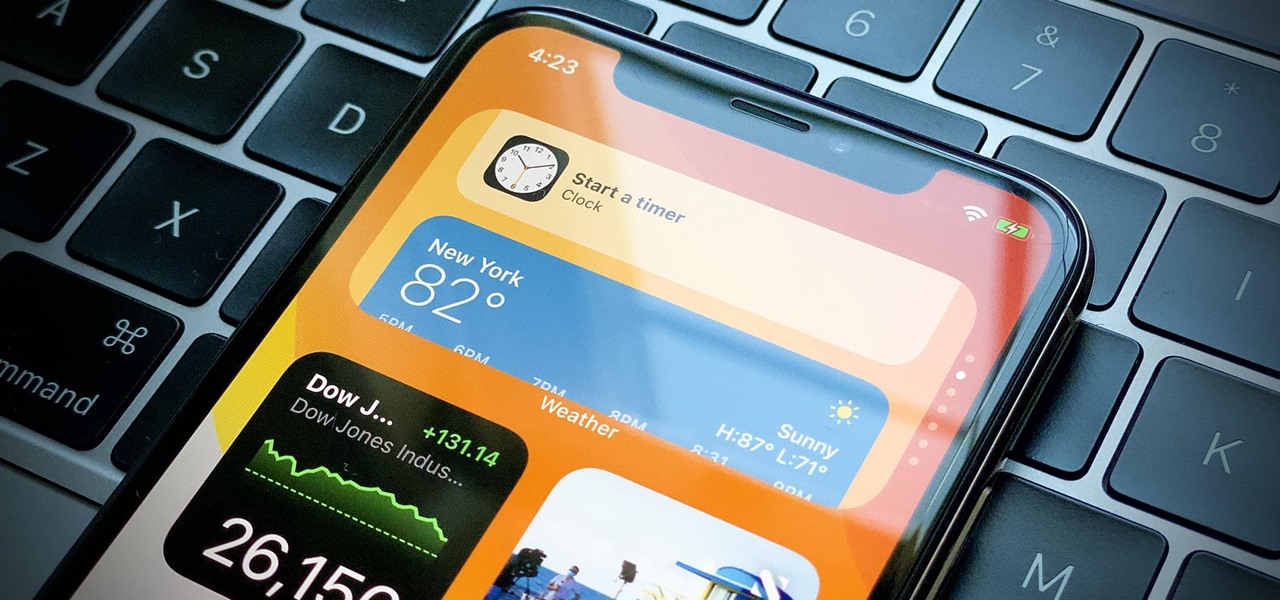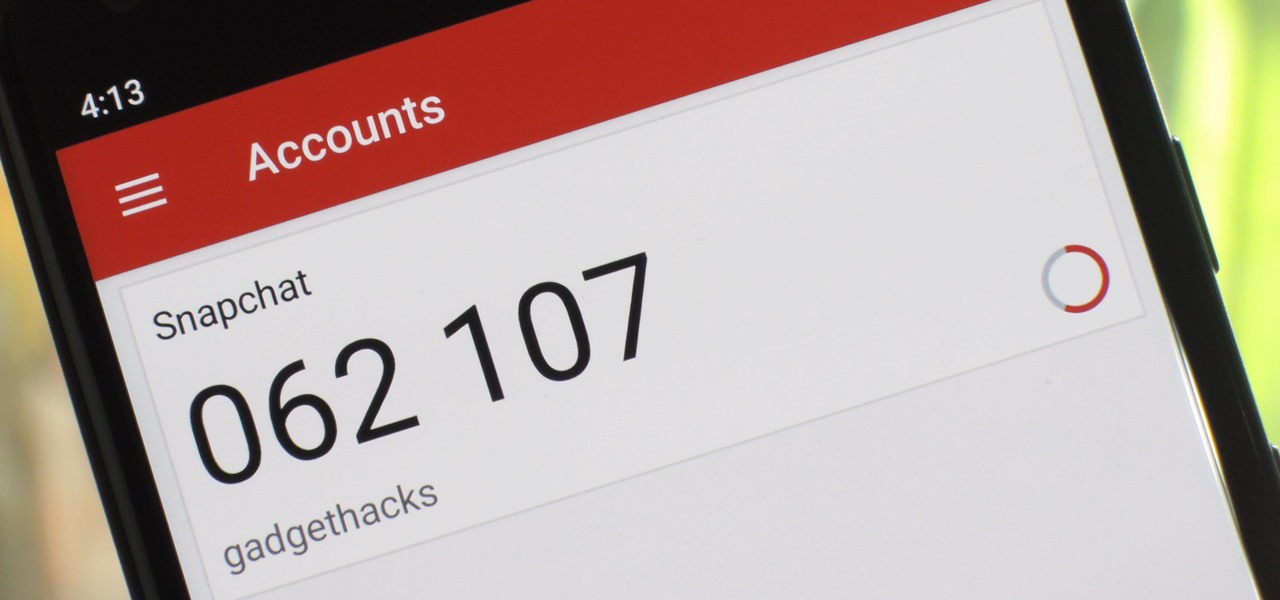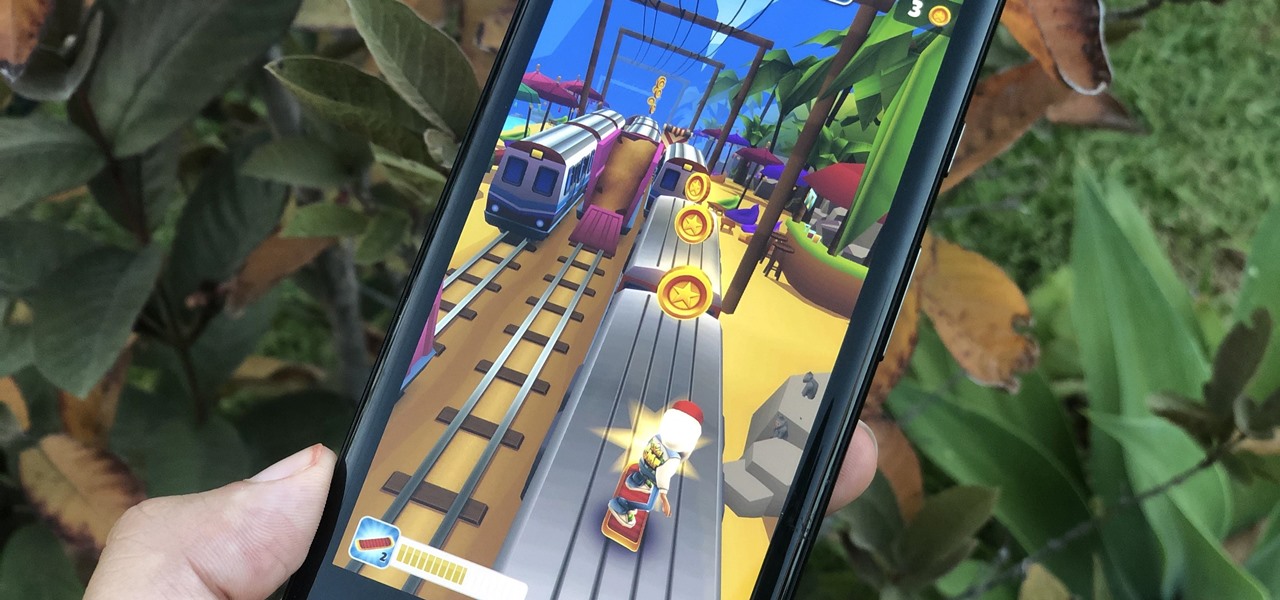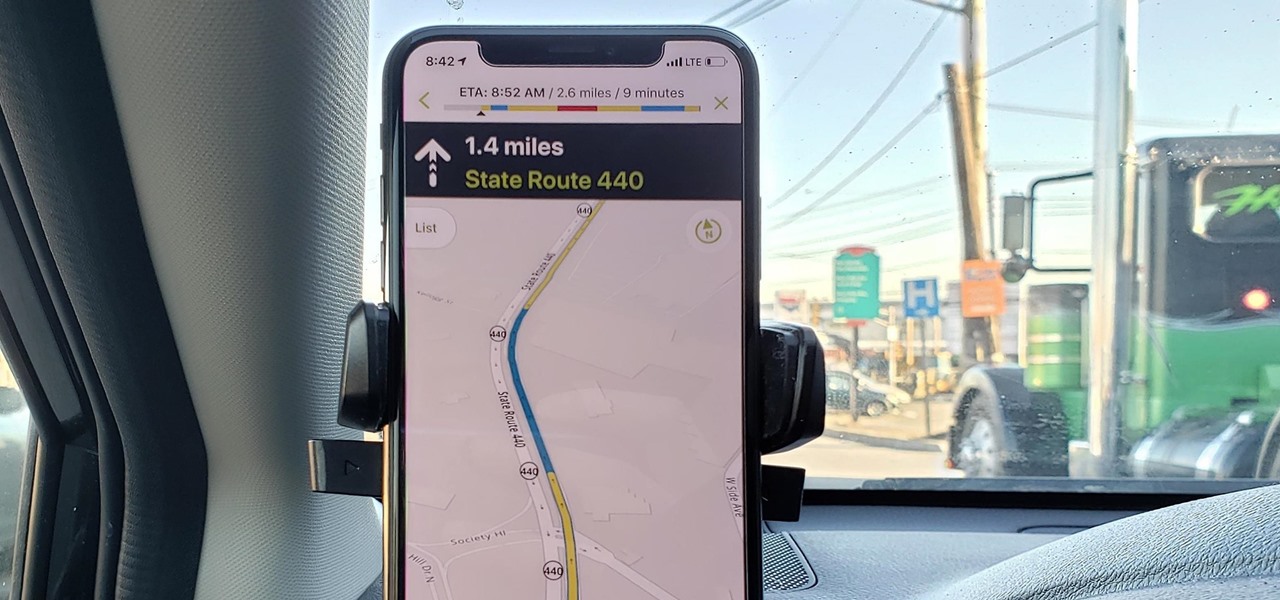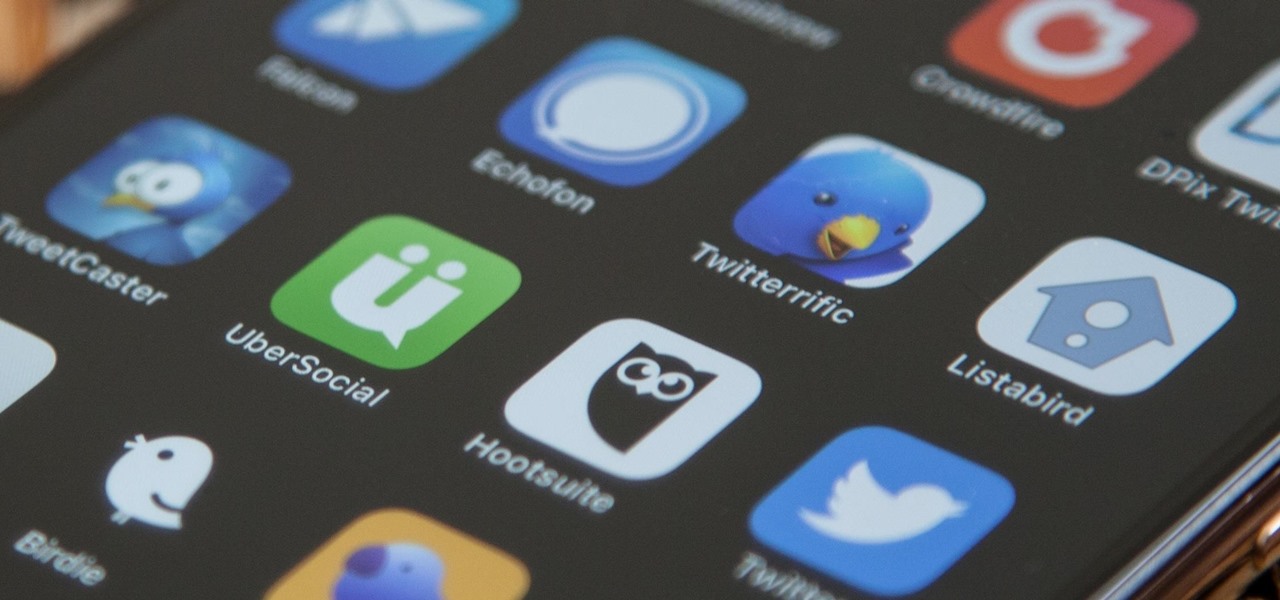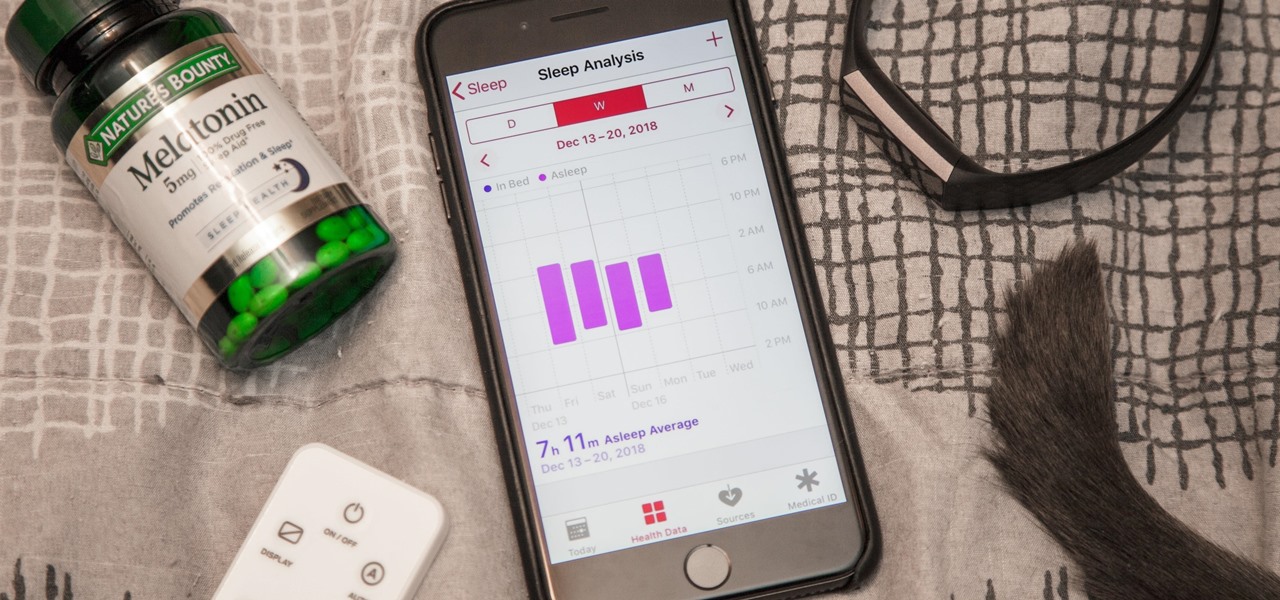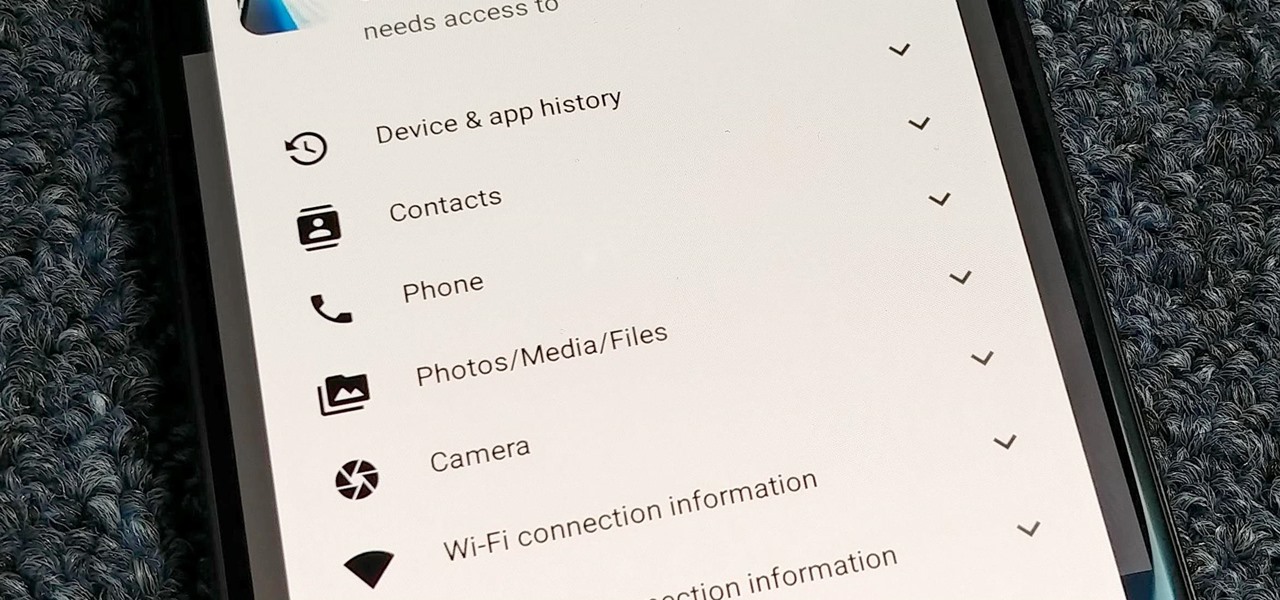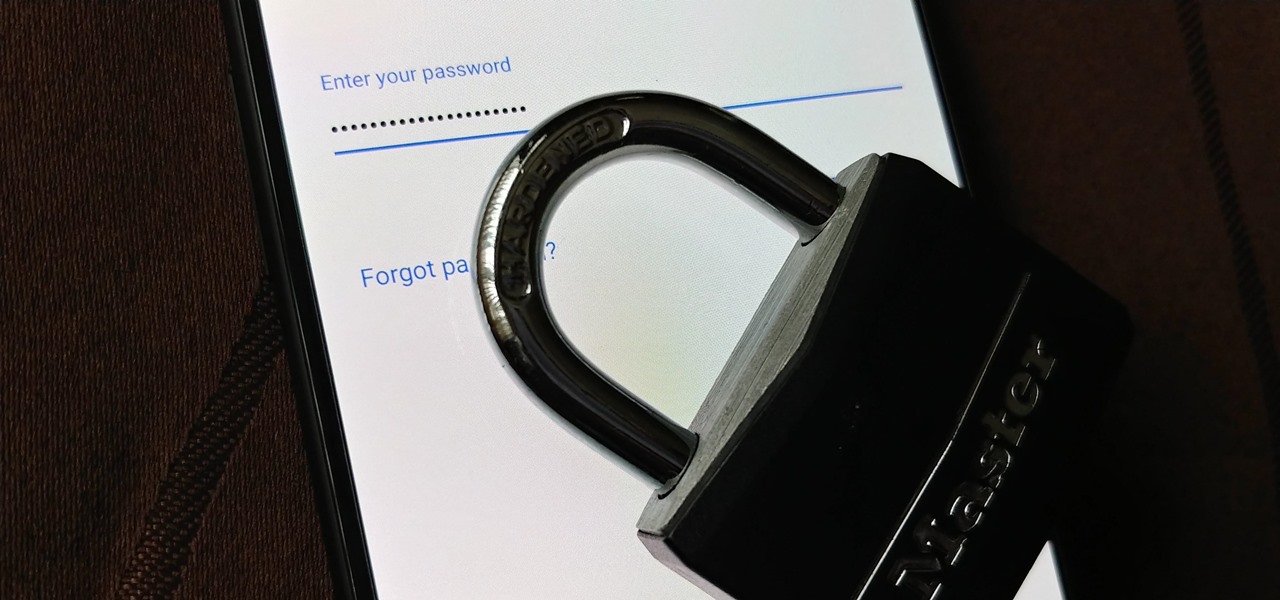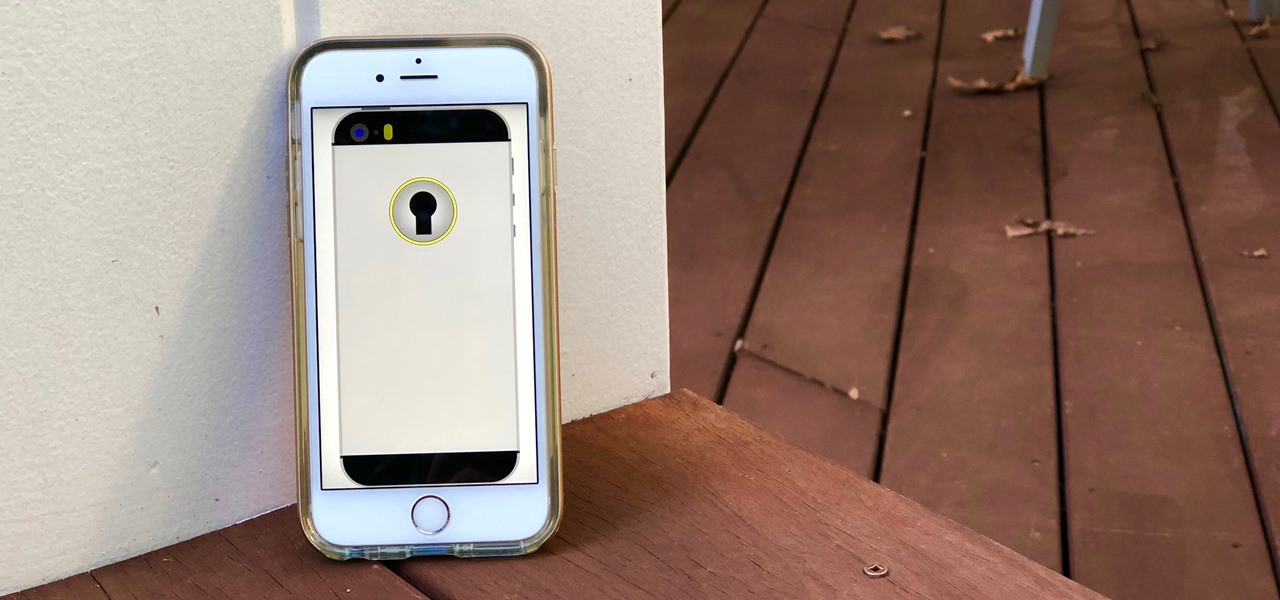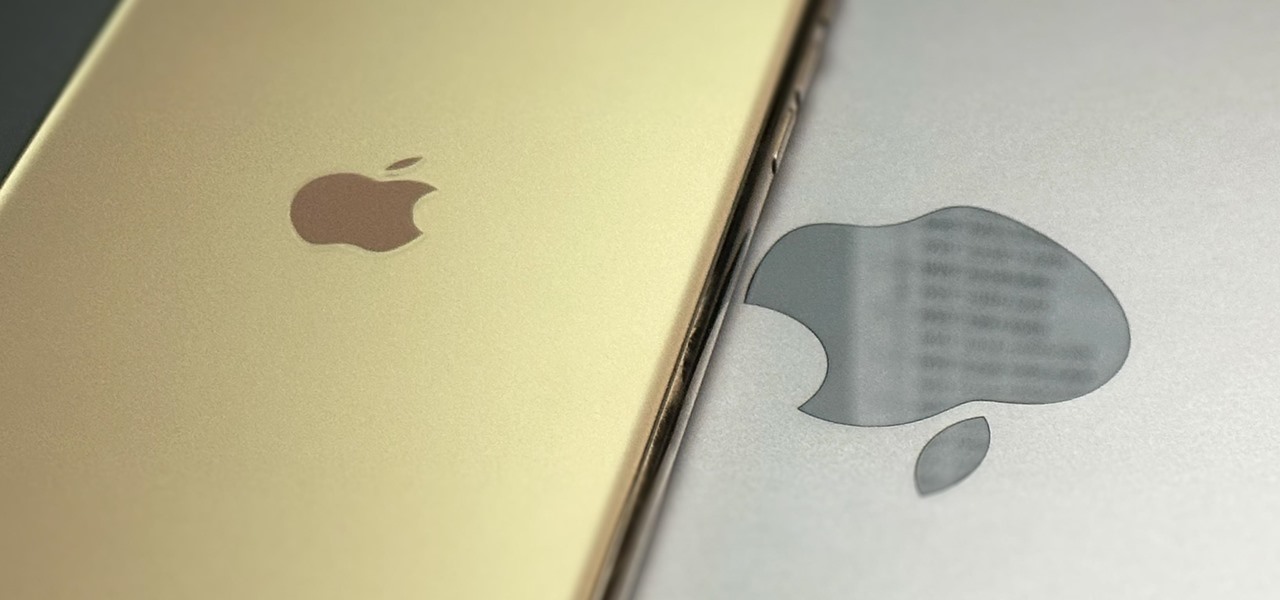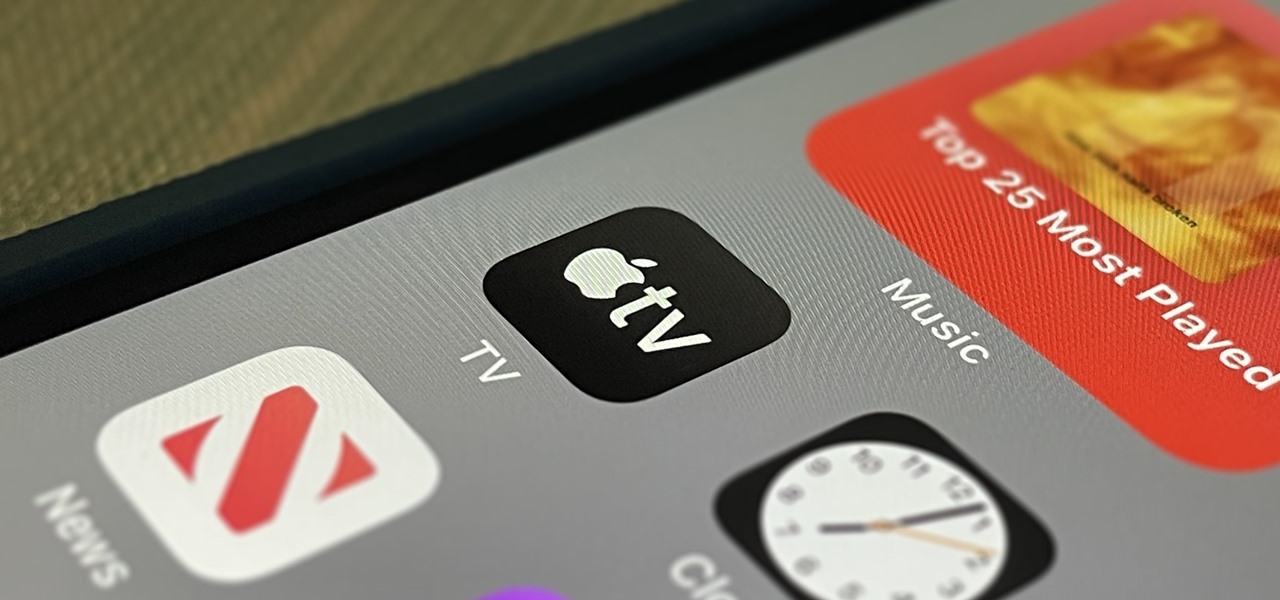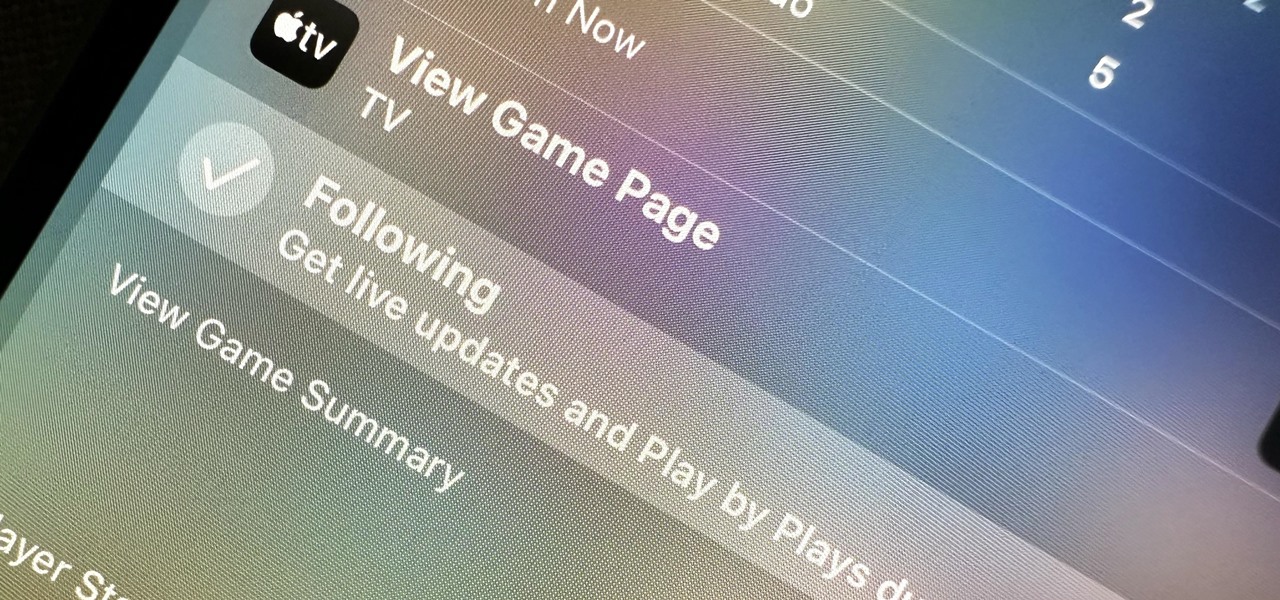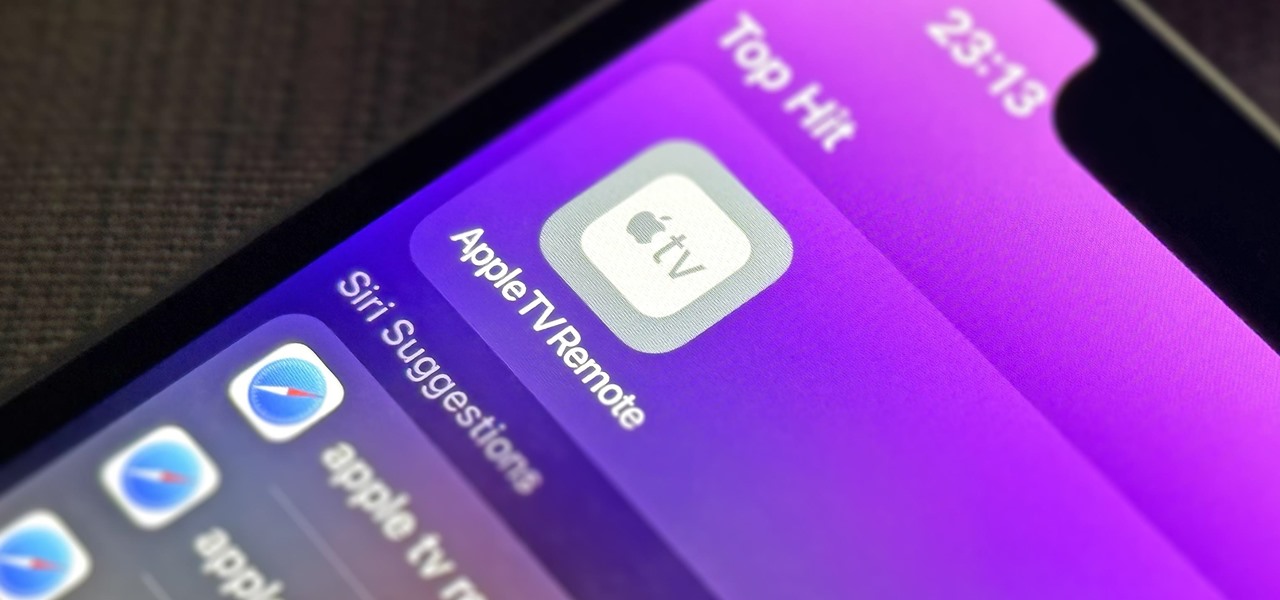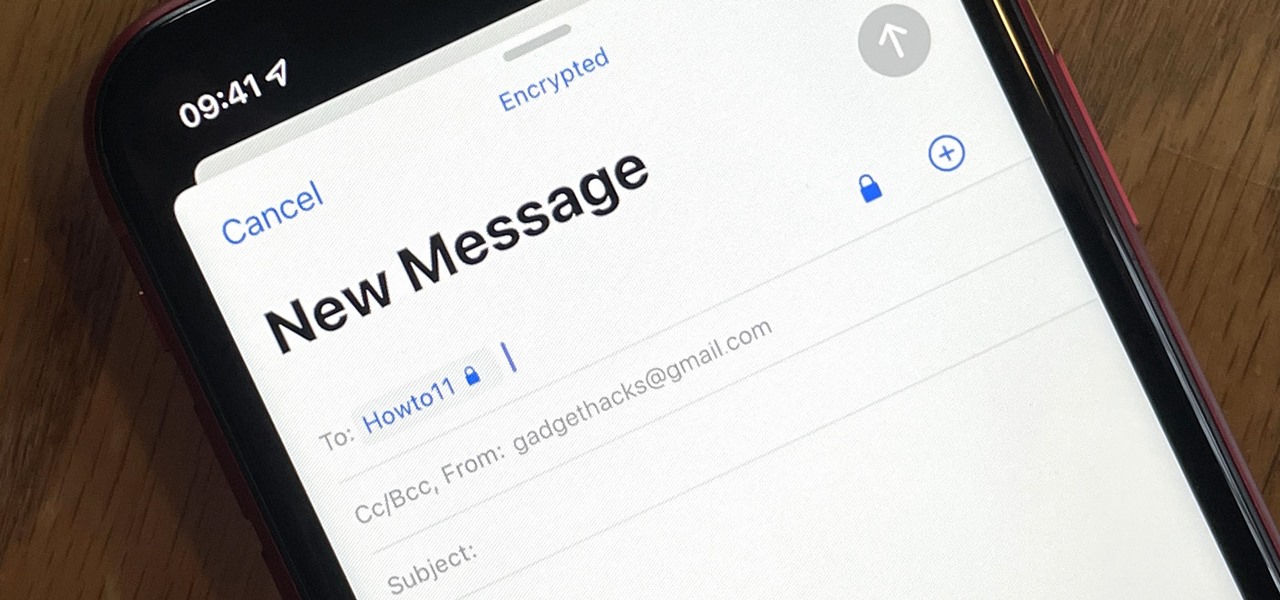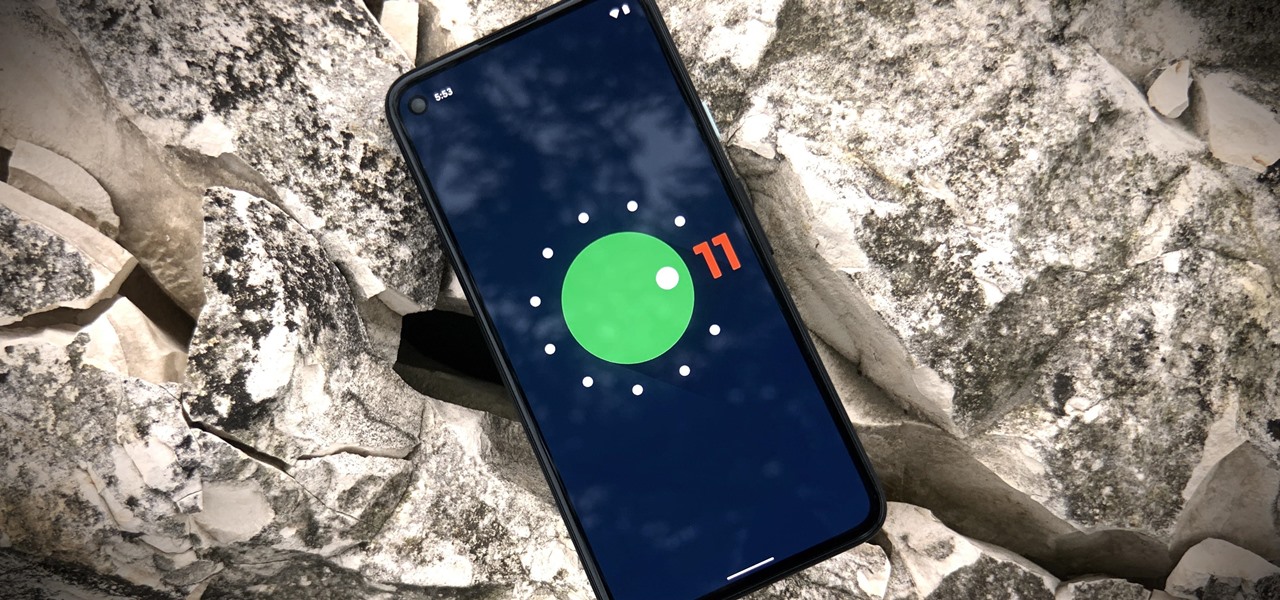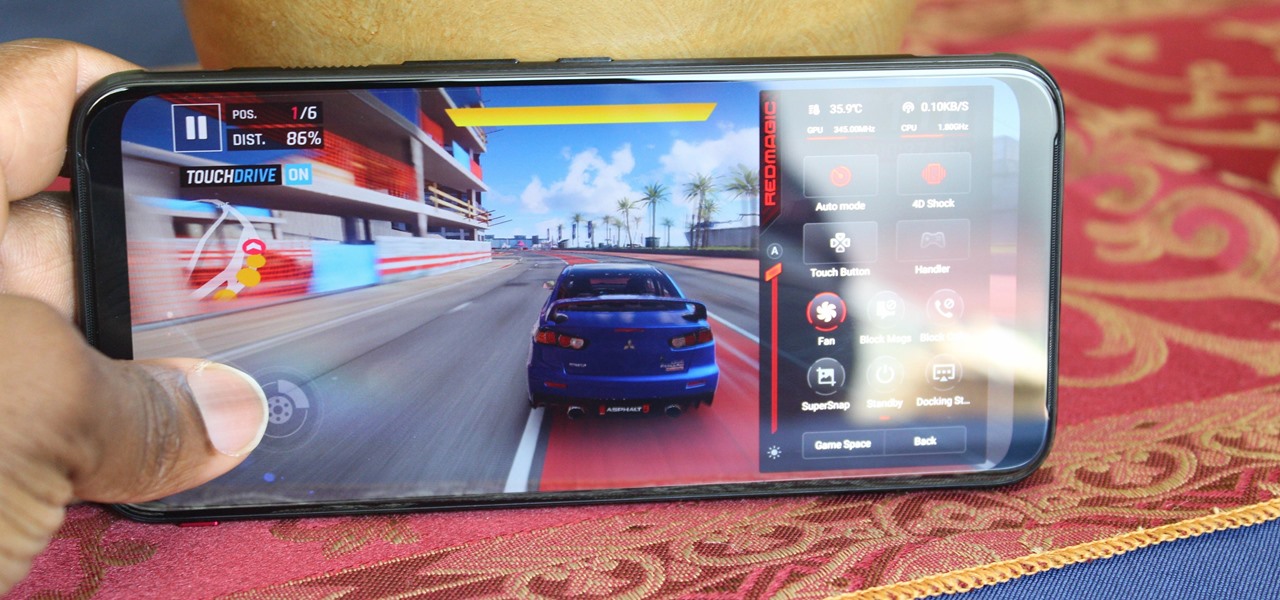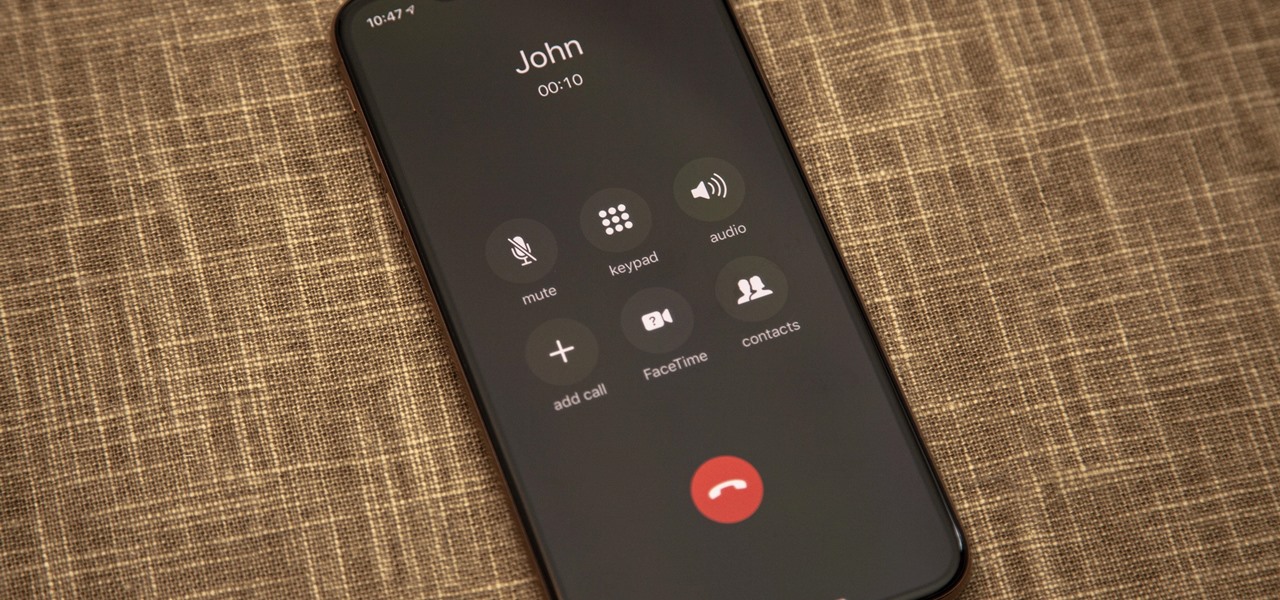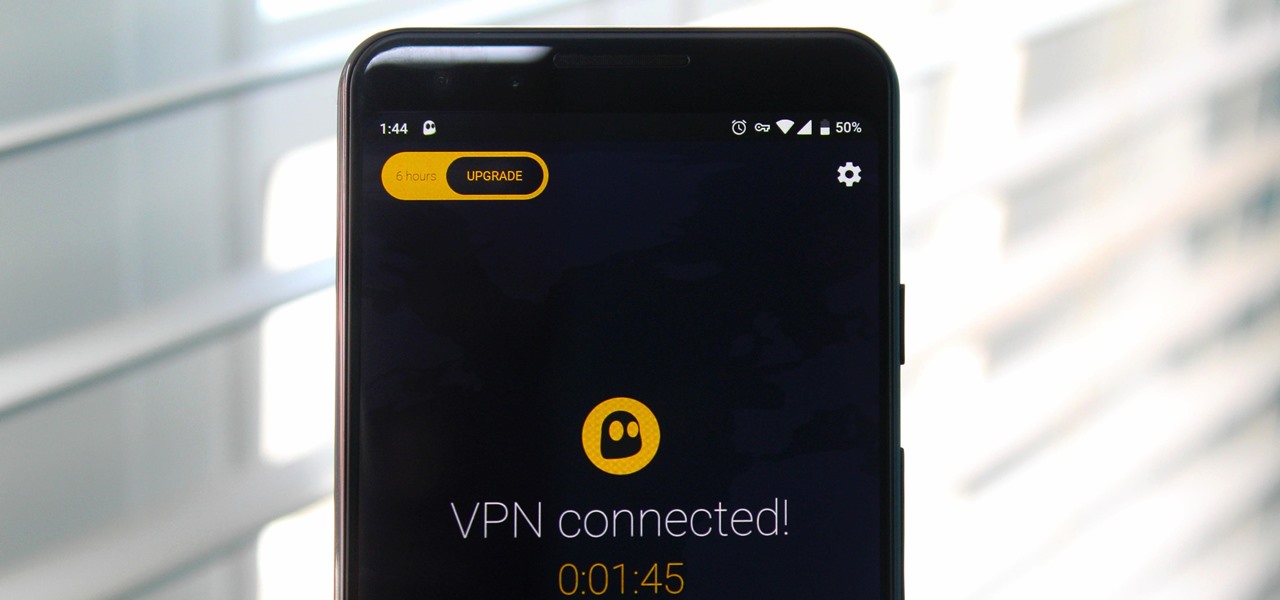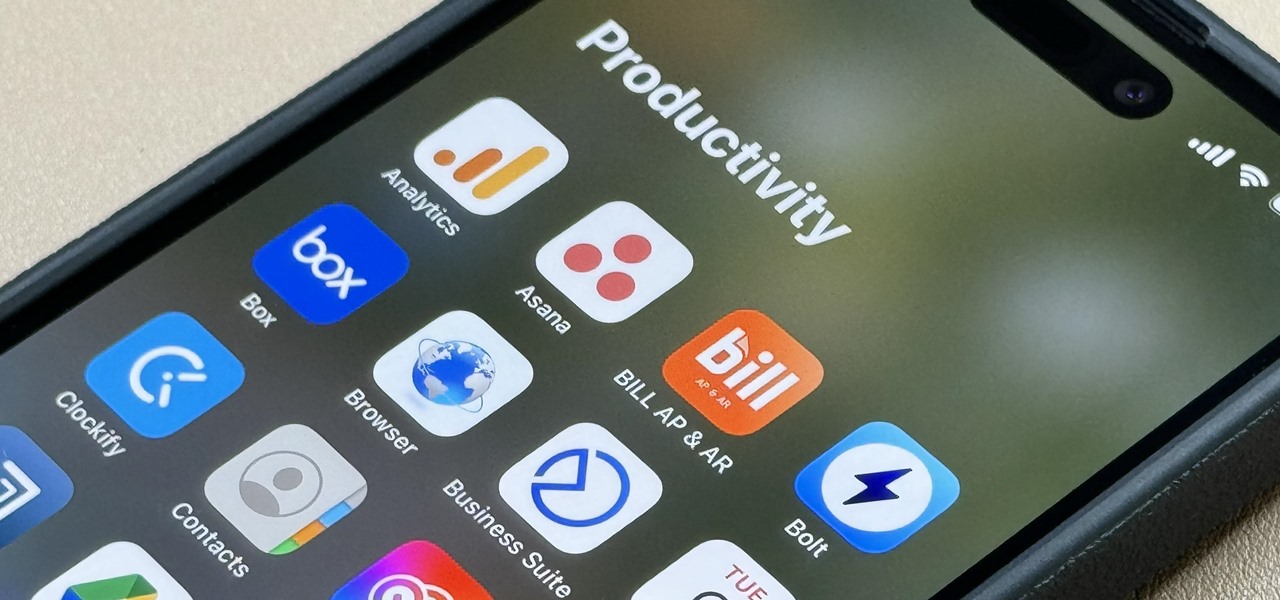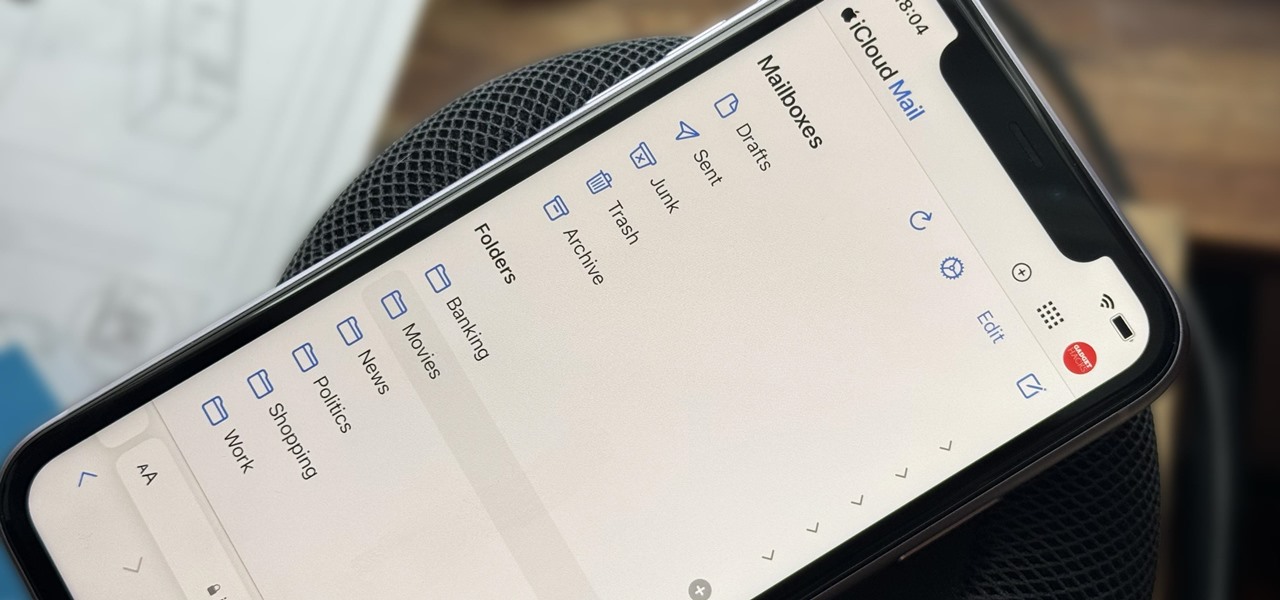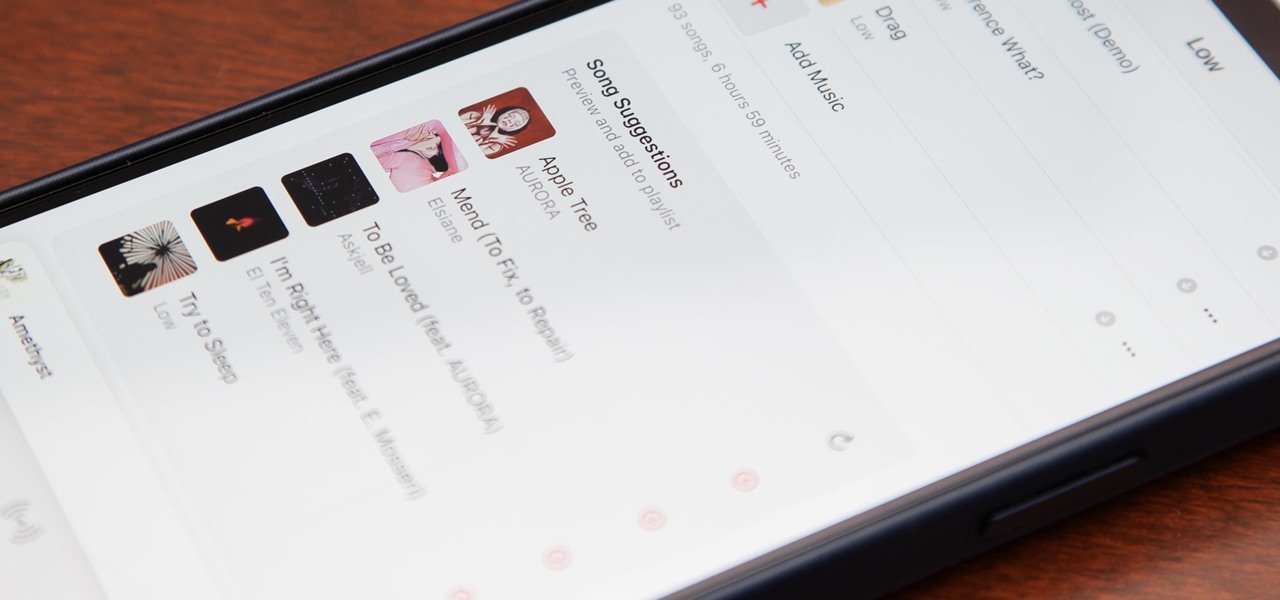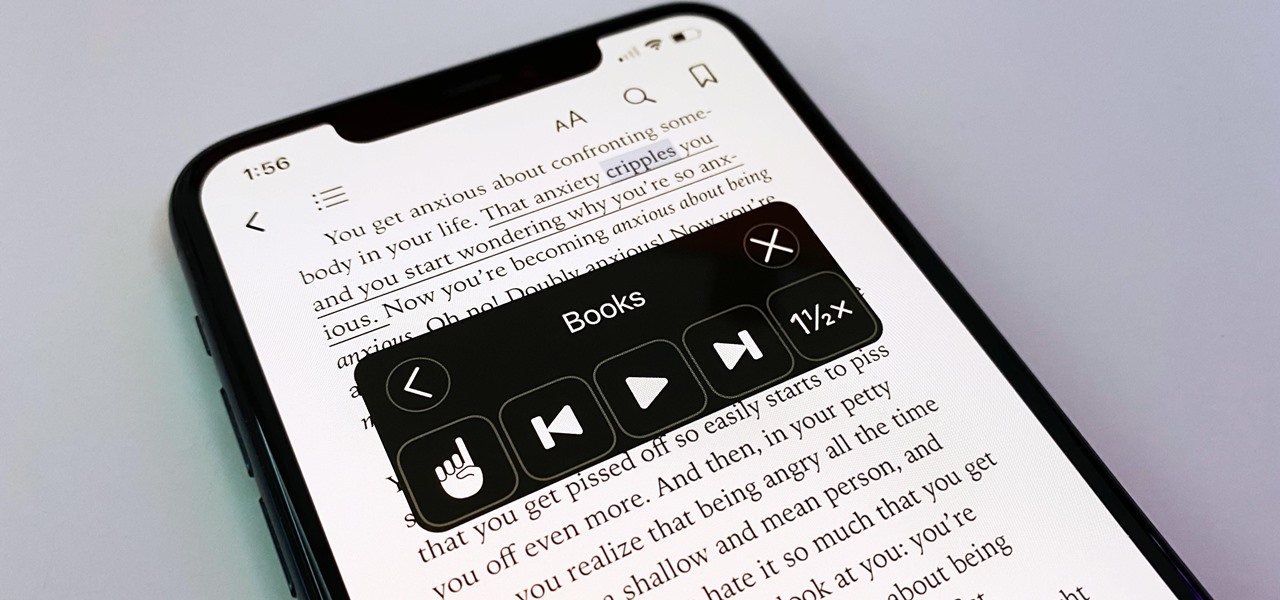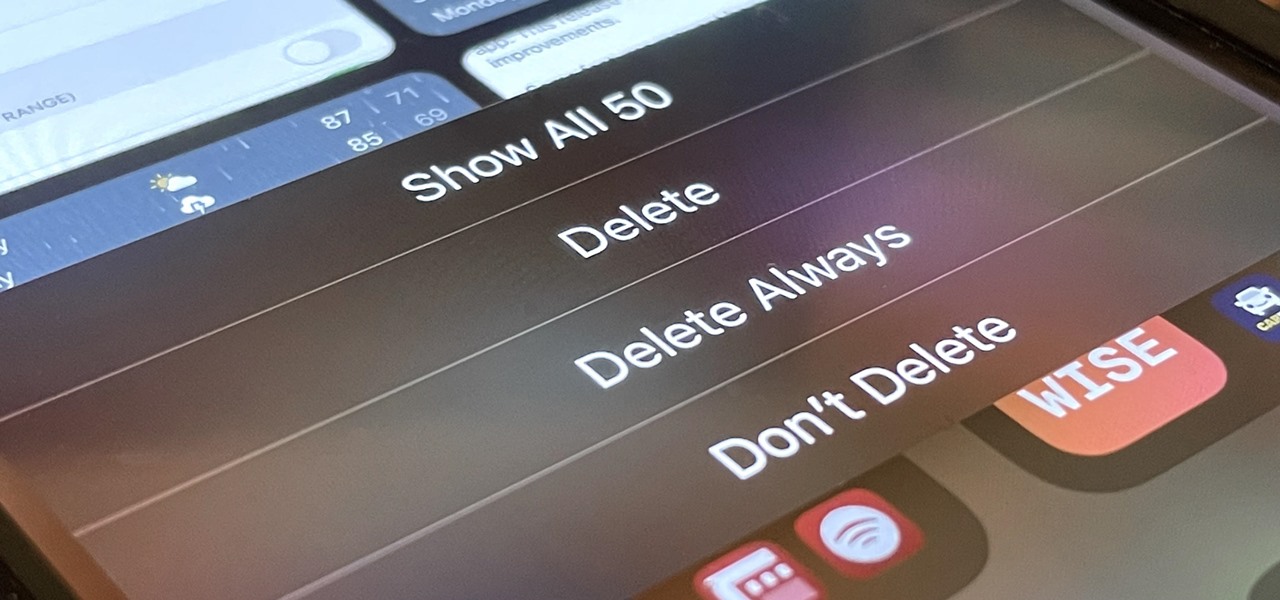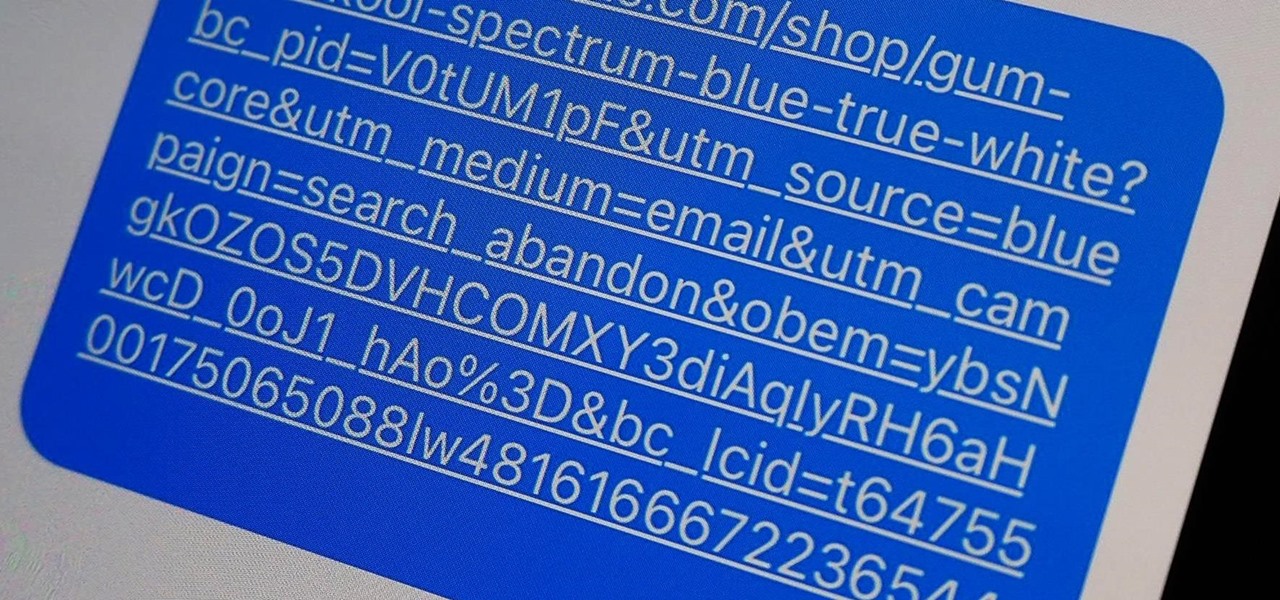
URL tracking codes: you'll see them on almost every link you copy online to share with friends and followers. It could be tens or hundreds of extra characters appended to the end of a URL, which websites and marketers use to tell how you got to the link in the first place. These excess tracking tokens not only make the links you share look sloppy and spammy — they could even invade your privacy.

A surefire way to delight this holiday season is with the latest tech. Gadgets today aren't cheap, but we've got you covered with some useful gear that's perfect for practically everyone — at a price that won't break the bank. If you need a last-minute present, check out the best gadget gifts of 2020, on sale for less than $100.
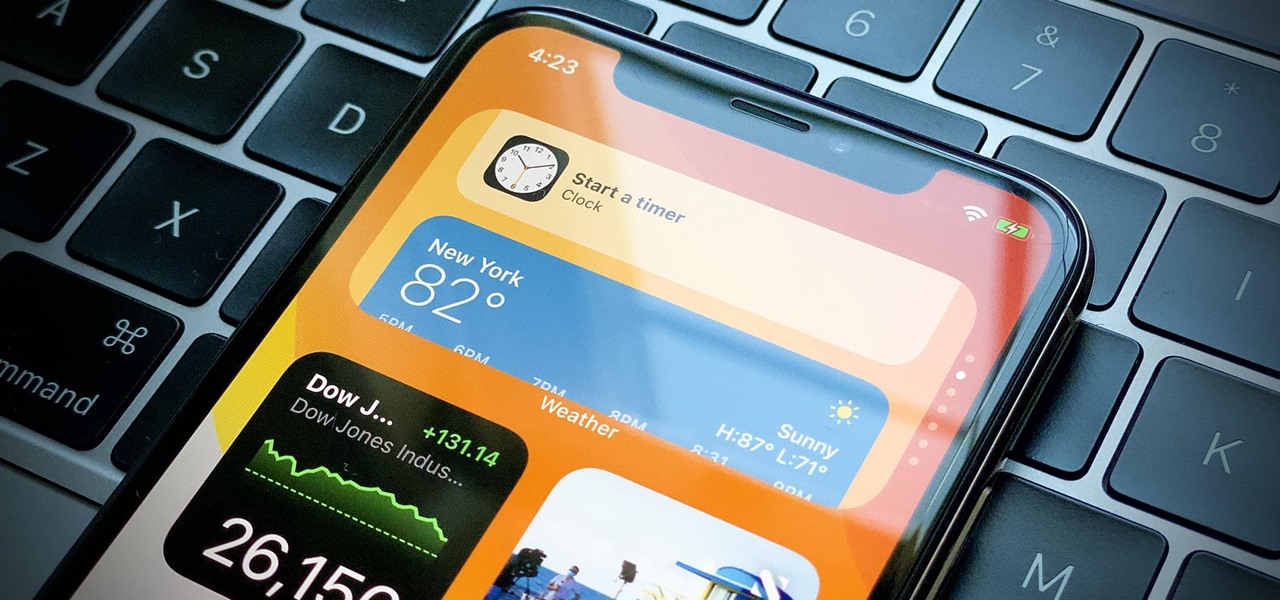
Home screen widgets might not be a new concept in the Android world, but for iPhones, they're downright revolutionary. A new iOS 14 feature allows you to place small, medium, and large-sized widgets of your favorite apps on the home screen, to see important information without needing to long-press an app's icon, swipe to the Today View, or launch an app directly. Even better — you can stack them!
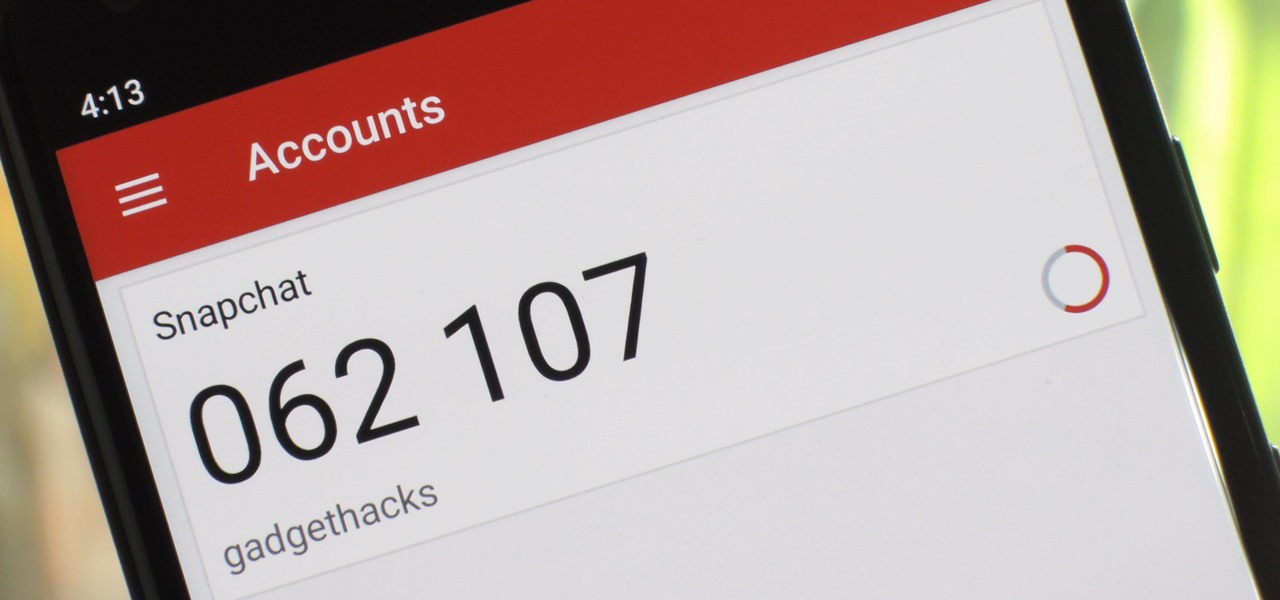
When it comes to cybersecurity, one layer isn't enough. A complex password (or one created with a password manager) does a good job of protecting your data, but it can still be cracked. Two-factor authentication strengthens this by adding a second layer of security, giving you even more protection against online threats.

Cases and stickers are always great, but they aren't the only way to customize an iPhone. The software on your device is full of customization options, from a better-looking home screen and cooler lock screen wallpapers to app icon changes and a system-wide dark mode. There's literally over 100 ways to make iOS on your iPhone genuinely unique, some of which are hiding in plain sight.
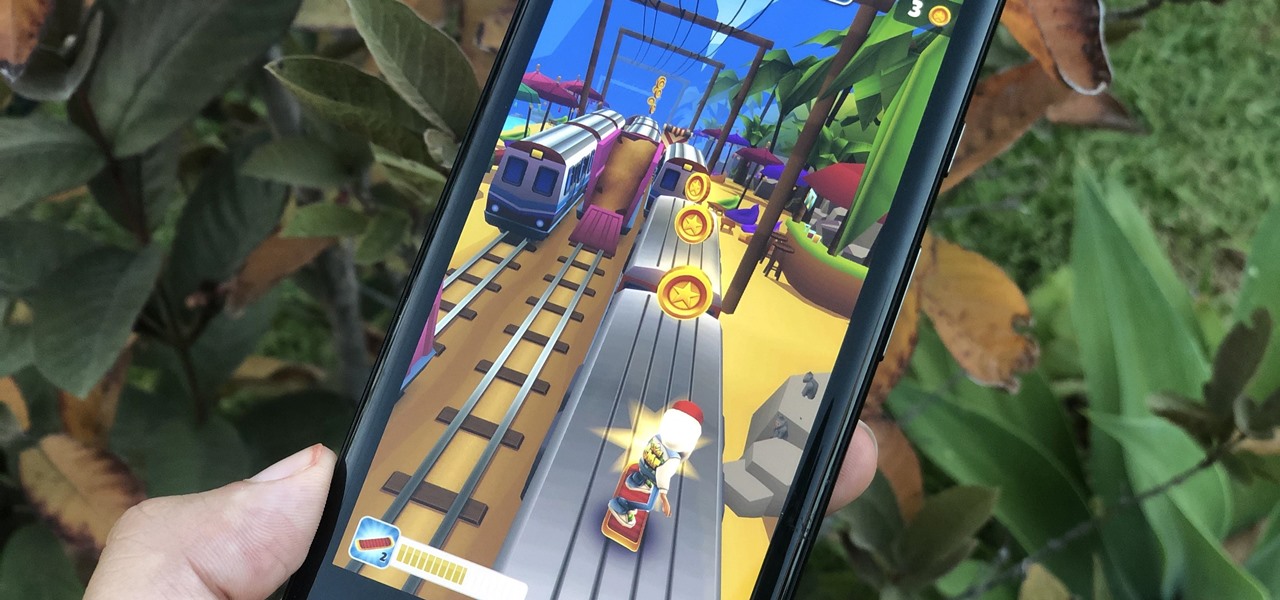
When it comes to platform games on mobile, endless runners are some of the hardest to play since they can go on seemingly forever. There's always room for improvement since your goal is to beat your previous score (or someone else's high score). But which endless running games are worth your time?

You don't have to be a frequent flyer to know how indispensable navigation apps have become. Many of us rely on these apps for traveling from state to state and getting around in foreign cities, but even more of us count on these apps to beat rush hour traffic and find the quickest routes to school or work. So naturally, we all have our favorite mapping apps, but which one is truly the best?

Twitter's official iOS app is adequate if you're not much of a tweeter, but if you are, there's a lot of useful features that are missing. Luckily, there are plenty of free Twitter clients available that you can use on your iPhone. These third-party apps have features such as customizable interfaces, post scheduling, and different browser options for opening links, to name just a few.

While keeping your iPhone out of the bedroom might help to avoid unnecessary distractions before bedtime, it could be better served right by your side to help diagnose sleeping issues you may be experiencing each night.

When I review apps, I'll oftentimes end up downloading at least one or two "bad" apps that either lied about their functionality or were riddled with ads. These apps, while not as harmful as malware, can still be a major headache. This got me thinking about the other bad apps on the Play Store and how to avoid them.

In the previous article, we learned how to set up our VPS, configure our PHP server, and developed an in-depth understanding of how the payload works. With all that taken care of, we can get into disguising our payload to appear as an image and crafting the note in the greeting card being delivered to our intended target.

Over the years, the internet has become a dangerous place. As its popularity has increased, it has attracted more hackers looking to make a quick buck. However, as our dependency on the web grows, it becomes increasingly difficult to sever all ties. This means we have to protect one of our weakest points, the password.

So, your grandmother finally wants to ditch her flip phone for a shiny new smartphone? Congratulations. But helping her get used to her new device, even when it's an iPhone, is no small task. Grandma mastered checking her email in late-2012 and just recently learned there's a thing called "Facebook." But we love grandma, and thanks to this guide, we can definitely make this happen for her.

Your iPhone has a lot of personal information contained within it, so of course you want your device to be secure. You don't want that information getting into the wrong hands — or any hands other than your own, for that matter.

Apple Notes may not have all the bells and whistles that a more powerful word processor like Apple Pages has, but this simple text editor continues to gain helpful new features that make it more than just a basic note-taking app. One of these updates finally gives you the ability to highlight text and change font colors, adding yet another way to make important details stand out.

When you need a file on your Mac as soon as possible, you usually have to get your MacBook or hop on your iMac, Mac mini, Mac Pro, or Mac Studio. But that's too much work if you're in bed, lying on the couch, or outside in the fresh air. Why even bother when you can access that file directly on your iPhone or iPad — without moving an inch?

Whether you subscribe to Apple TV+ or not, the TV app on your iPhone is a great place to watch movies and TV shows. On the surface, it looks like a pretty straightforward app, but hidden features are lurking in the shadows that can enhance how you use it.

There's a feature that every Apple Watch owner should know about — one that makes navigating menus, tapping tiny icons, and interacting with complications, among other things, much easier on the small display.

If you haven't been using Spotlight Search on your iPhone, we've got ten reasons for you to start. Apple's made some significant improvements to the search interface available on the Home Screen and Lock Screen, and it's more useful than ever.

If you use the Apple TV Remote found in your iPhone's Control Center, there's a hidden surprise you'll like on iOS 16 and later — one that lets you use the remote without ever having to open Control Center.

Gmail uses TLS, or Transport Layer Security, by default for all email communications, so all of your emails will use the standard encryption as long as the recipients also support TLS. But there's a way to add even more security to your Gmail emails, and you can use your iPhone's Mail app to do it.

Nearly ten years since the first Galaxy Note and yet the Galaxy Note 20 still hasn't solved one of its biggest problems: bloatware. There are still over 20 redundant or unnecessary apps that are on this $1,000+ phone. But while it does require some advanced tools, it's still possible to remove them.

After a few months and a couple of beta versions, Android 11 is now ready not only for Pixel devices, but also handsets from OnePlus, Xiaomi, Oppo, and Realme.

Dark mode is simply a way of life these days now that both Android and iOS officially support it. Most major apps now use the system-wide setting on Android and iOS, and many had their own dark themes in-app before Google and Apple got with the program. But the social media giant Facebook took forever to implement a night theme, and some of you still may not be able to access it.

Mobile gaming has exploded in recent years, with experts predicting 2.4 billion global mobile players by the end of 2019. It already accounts for 47% of the worldwide gaming market, besting console and PC. No wonder we've seen the rise of gaming smartphones, a class of phones that specialize in mobile gaming.

While our smartphones are many things, one of their primary functions is to make calls. Many of us try to avoid ever having to make calls, but there are situations when it's a must, such as wishing your grandma happy Birthday or calling 911 — and in those times you want stellar call quality.

There's a lot of misinformation about VPN services, and it stems from the fact that not all of them are created equal. Some focus on privacy, others on security, and a few VPNs are seemingly even purpose-built for the polar opposite: data collection. We made this guide to help clear the air on some of these issues while objectively ranking the best of the best.

Windows 10 and macOS have poor reputations when it comes to customer privacy and user policies. Our hacking Windows 10 and hacking macOS articles might make it seem like a reasonably secure operating system doesn't exist. But I'm here to tell you that there is a viable alternative that could provide some sense of security and trust.

While our time with the Protostar VM from Exploit Exercises was lovely, we must move on to bigger things and harder challenges. Exploit Exercises' Fusion VM offers some more challenging binary exploitation levels for us to tackle. The biggest change is that these levels are all network services, which means we'll write our first remote exploits.

Privacy and security go hand in hand, especially for smartphones. When it comes to privacy, you decide what personal information about yourself is out there to discover. Security, on the other hand, is all about enforcing those privacy decisions.

Jumping right into the most captivating part of a podcast episode can make all the difference when sharing episodes with others. But this functionality has never been available in Apple Podcasts — until now.

The devices in the new iPhone 16 series lineup have one feature no other iPhone models have: a physical Camera Control button. If you use your iPhone to take photos or record videos, the Camera Control speeds up the process and gives you immediate control over adjusting settings and values using intuitive gestures. But what exactly can you do with it?

Email accounts can quickly get out of control, and important emails can easily get lost if you don't have time to look at them right away. In Apple's Mail app, there's a simple way to be reminded of emails you want to read later, whether it's an email with tasks you need to complete, upcoming event details, or a message you need to reply to, and it works no matter the email account.

When they first appeared, smartphones came with a promise to make our lives easier and make us more productive so we could have more free time and energy. But now, the average user spends almost 5 ½ hours daily on their smartphone. If that sounds like you, there are ways to use your iPhone more efficiently — without getting sucked into distractions.

If you're not using Control Center on your iPhone, you're missing out on a powerful tool that can streamline how you interact with your device, make certain tasks more efficient, and give you quick access to system tools, switches, and sliders for quick changes no matter where you are or what app you're in.

Apple includes a lot of helpful features for iCloud email addresses, but one of its best-kept secrets will give you total control over organizing your inbox like a pro.

When you take a screenshot on your iPhone, it's automatically saved to your Photos app. You can ignore the screenshot thumbnail or swipe it away, but you shouldn't. If you open the screenshot editor instead, you'll gain access to your iPhone's most useful screen capture tool: full-page screenshots.

Apple's first big iOS 17 point update for iPhone just came out, and it includes some of the features initially planned for the iOS 17.0 release last September. But there's much more to iOS 17.1 than that — exciting new features and changes are hiding within Books, Music, StandBy, App Store, Lock Screen wallpapers, Apple Wallet, and more.

You may prefer reading news stories, web articles, and books on your iPhone over listening to them in spoken form. Still, sometimes it's necessary when driving, walking, cycling, cleaning, working, or performing other activities requiring a little multitasking. To help you out, Apple has a text-to-speech service on your iPhone — you just need to know how to find and set it up.

If you're like me, you take more than just a few screenshots throughout the day, and they add up fast on your iPhone. When you snap that many images of the screen, your Photos app's "Screenshots" folder can swell beyond triple digits if you don't manage it, and your "Recents" folder will become a cluttered mess. But there is a trick to keeping screenshots in check, and you can have total control over it.