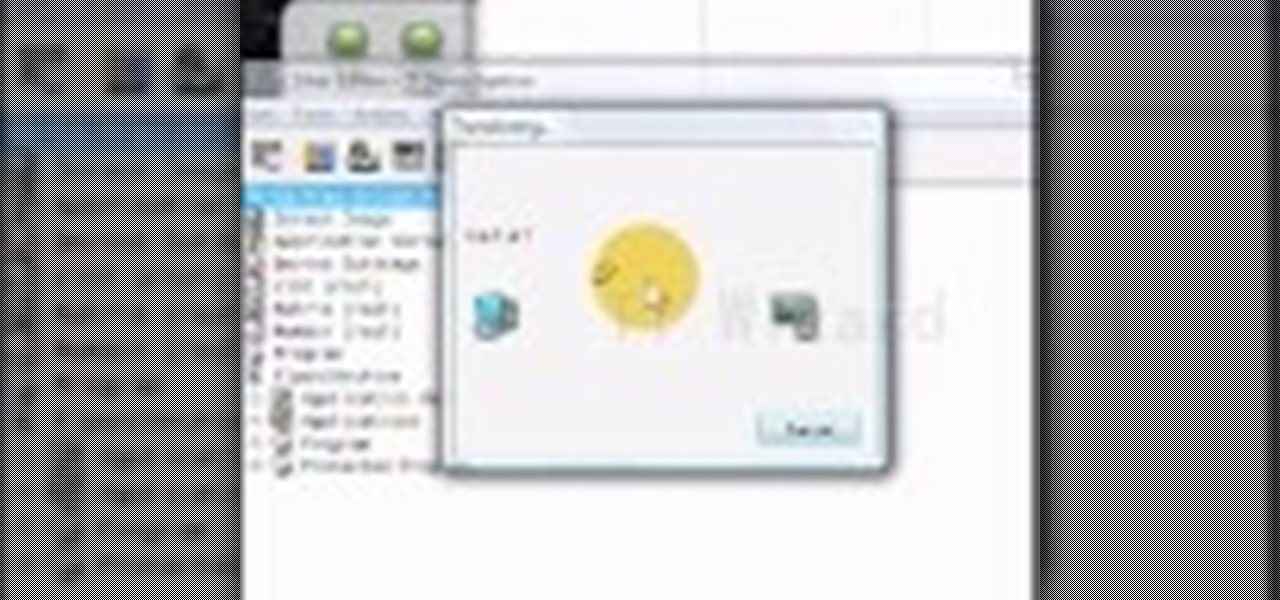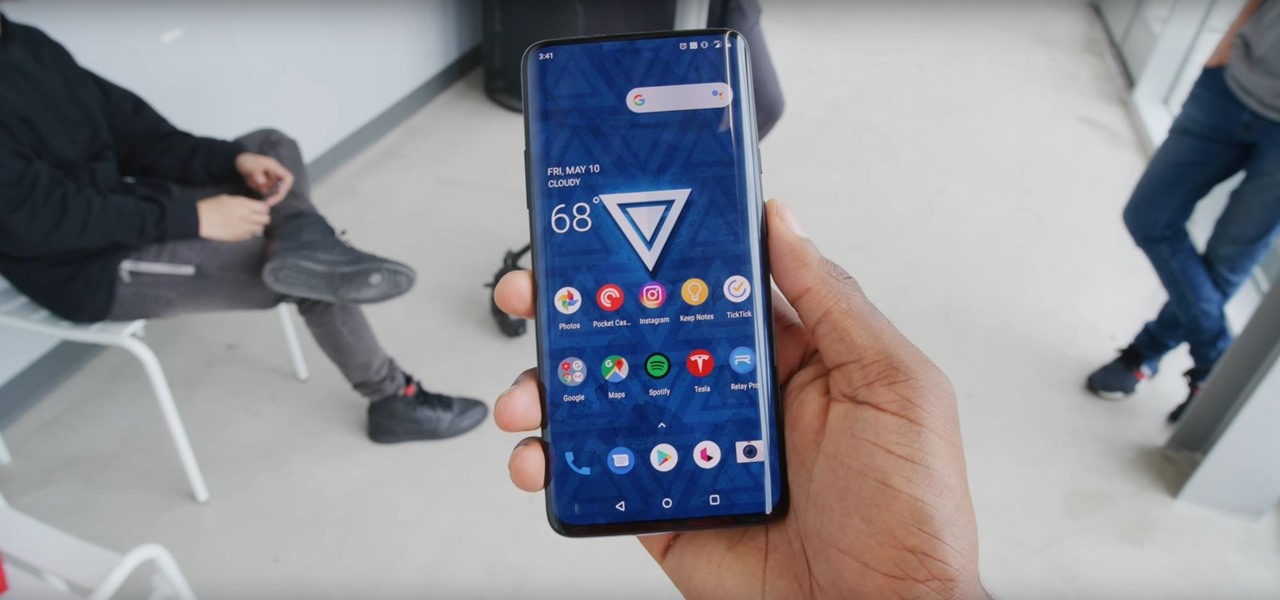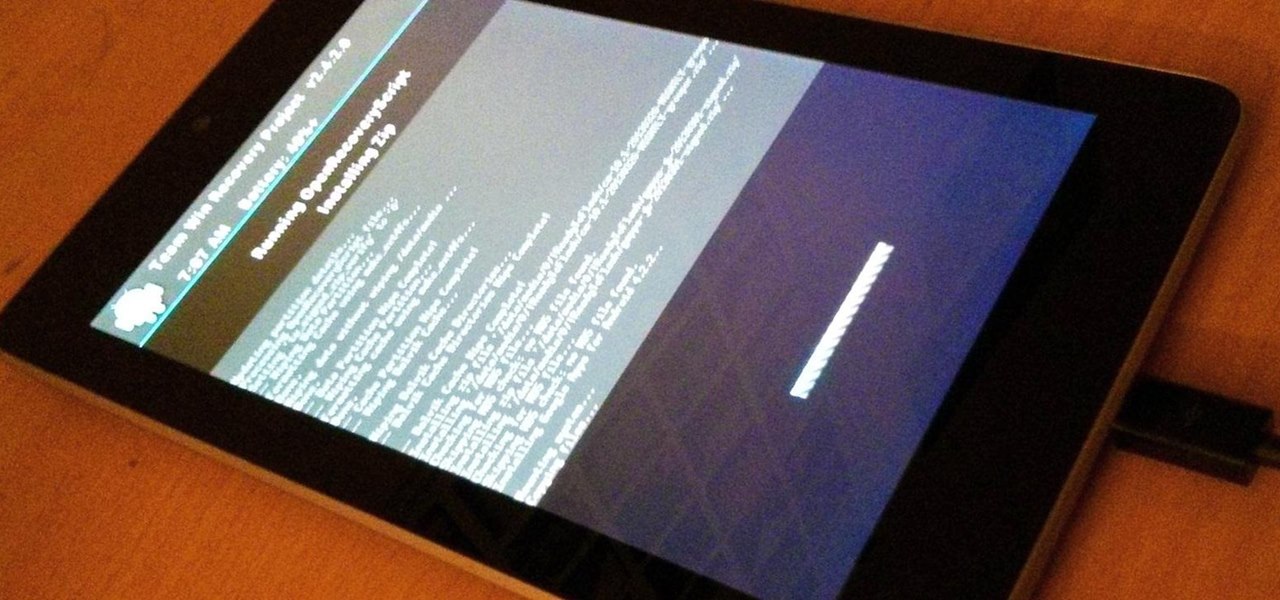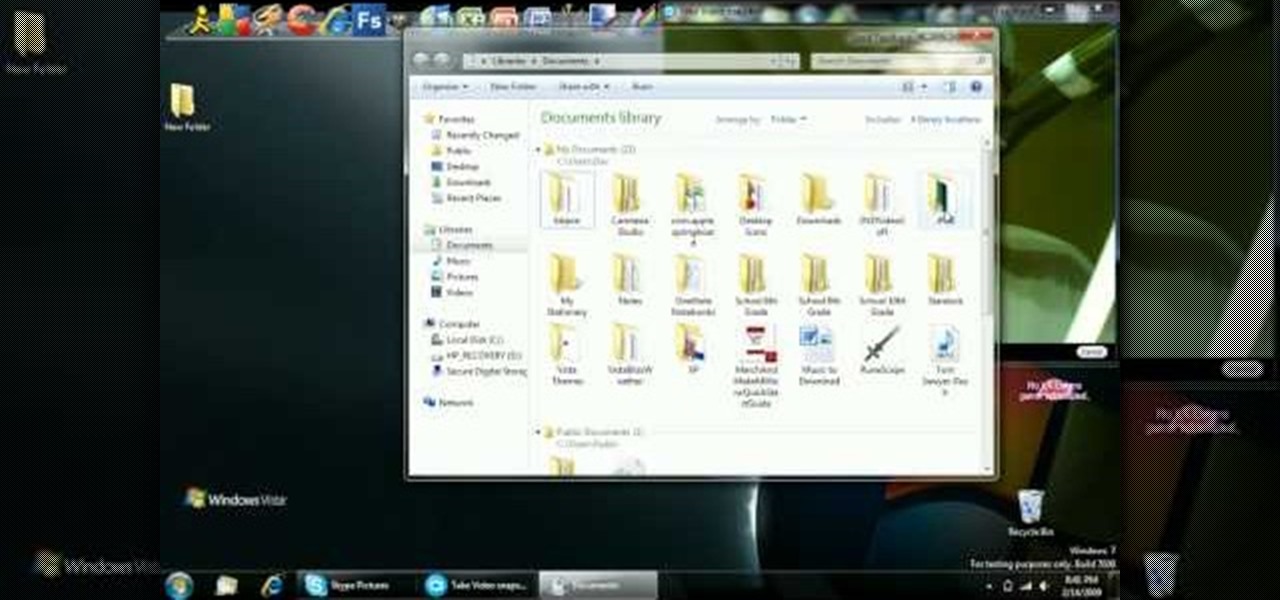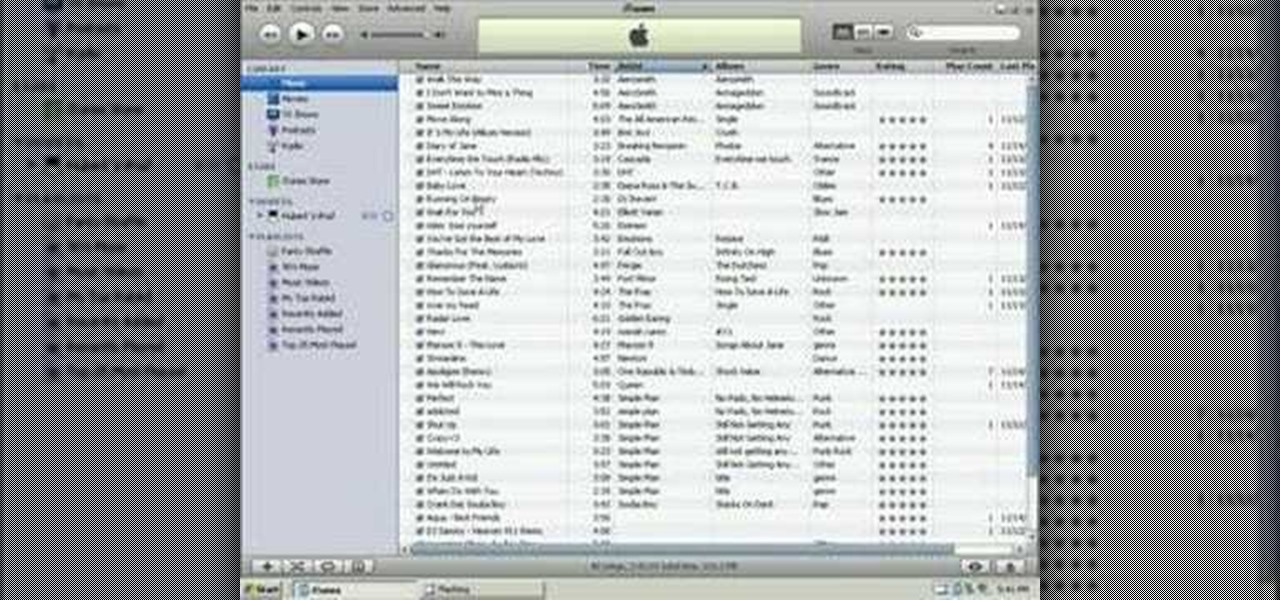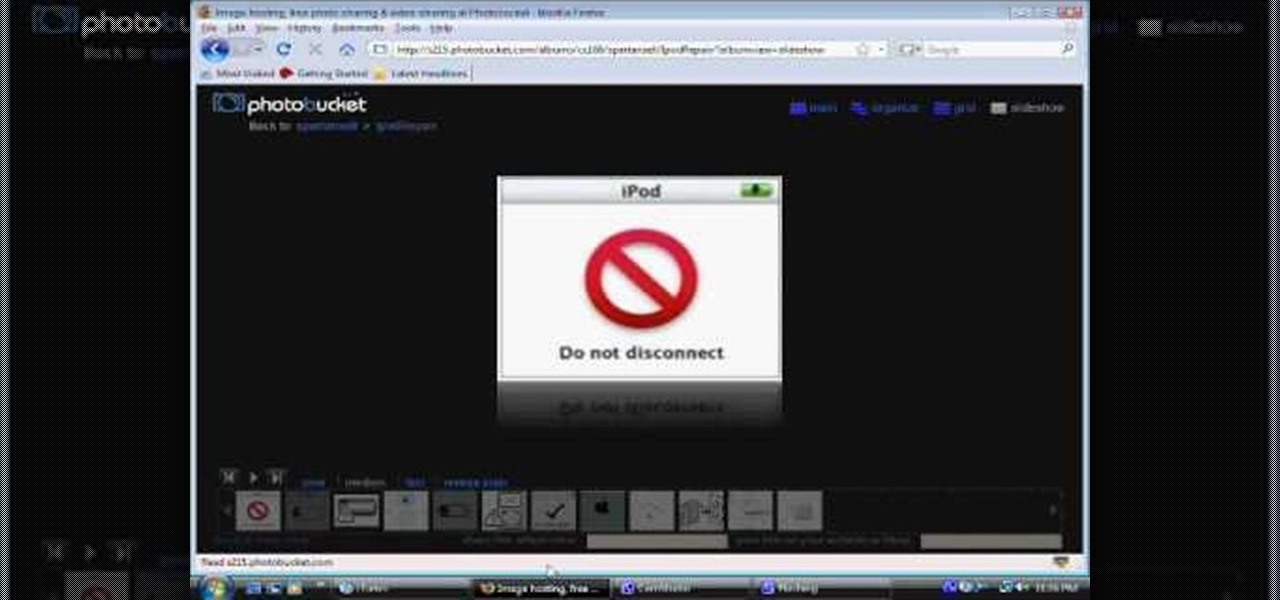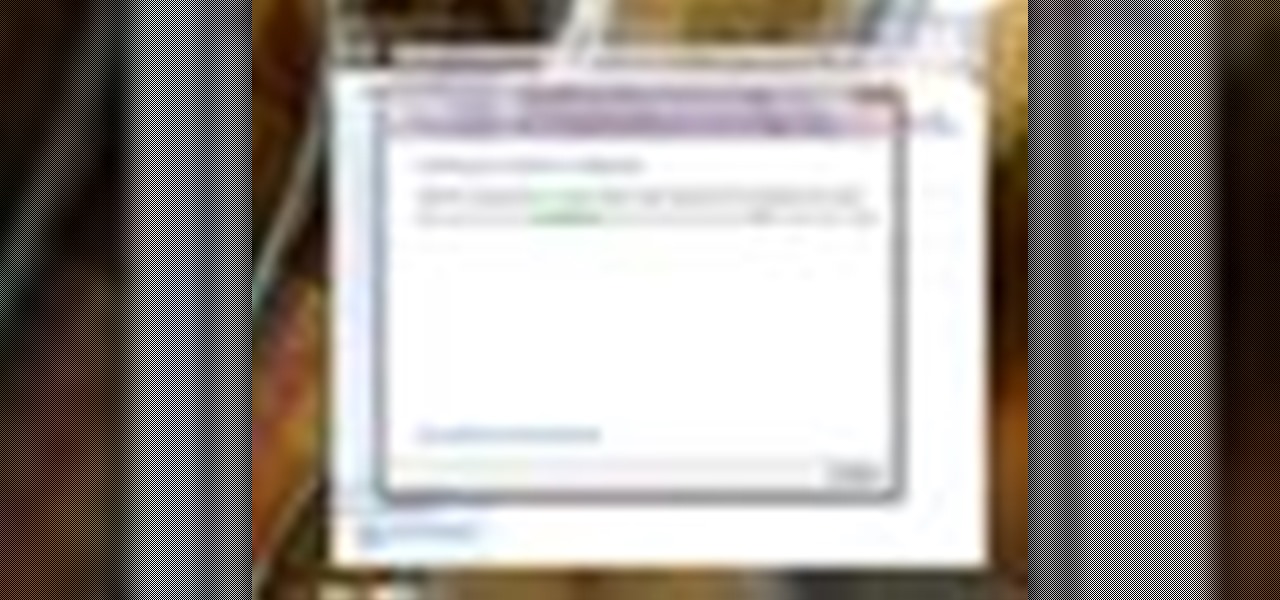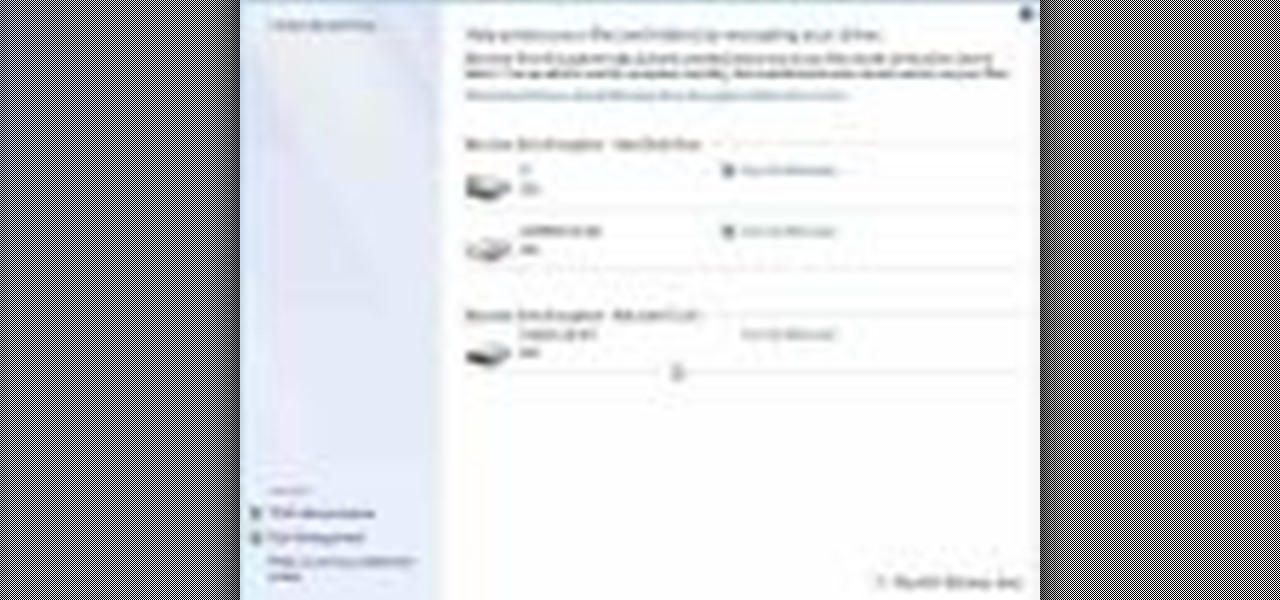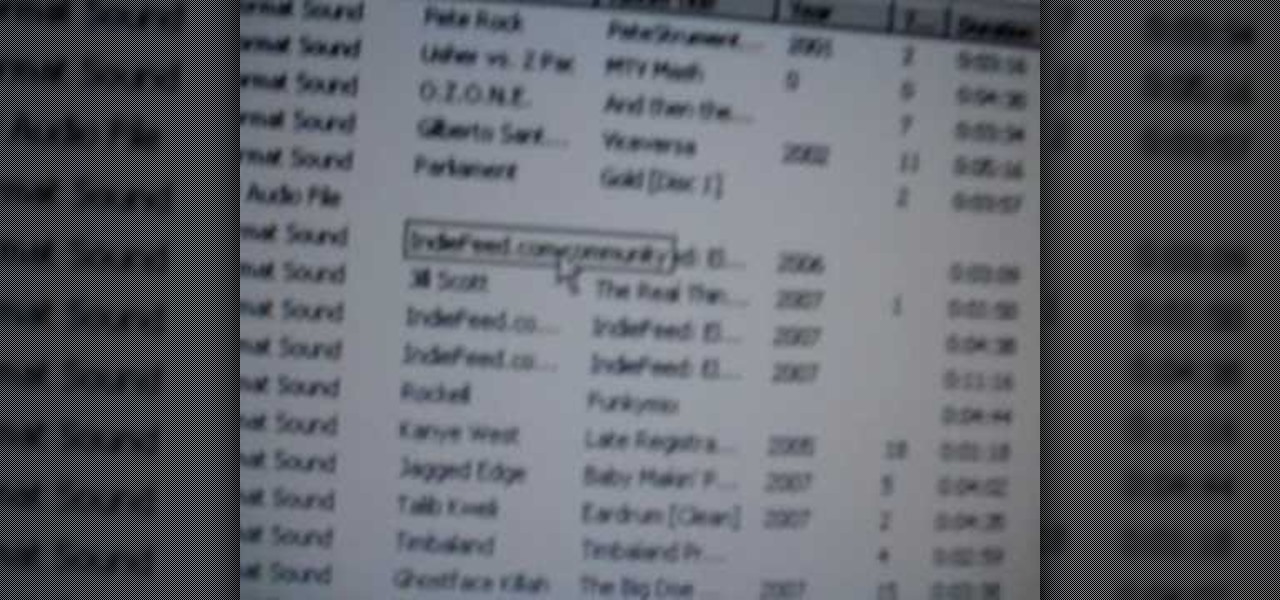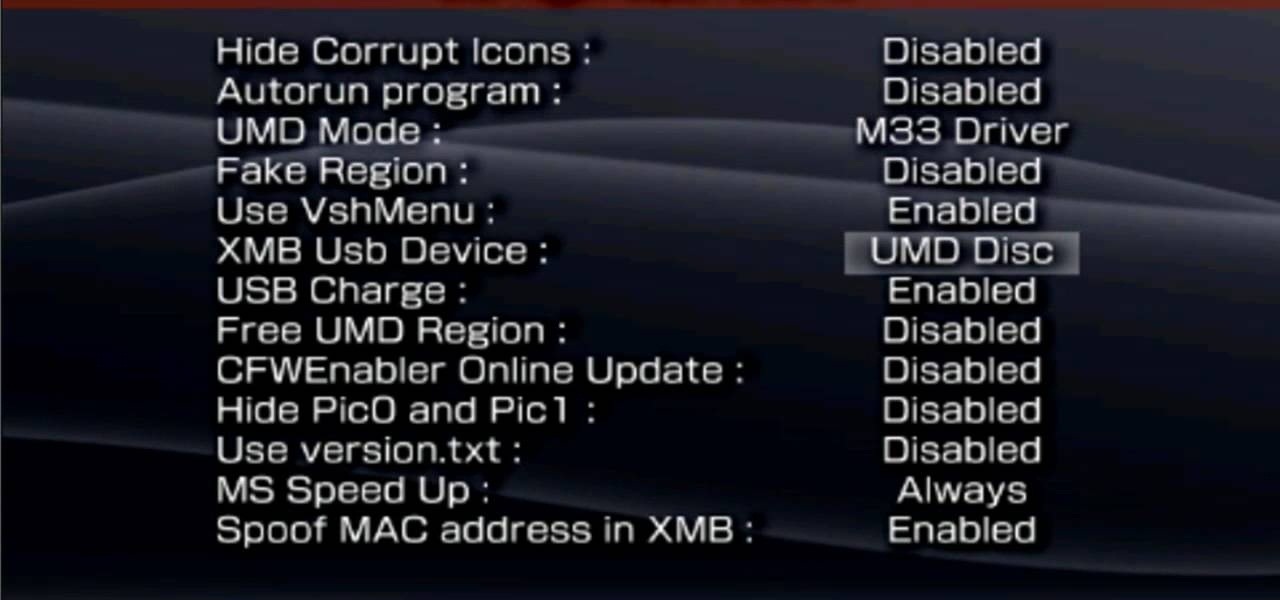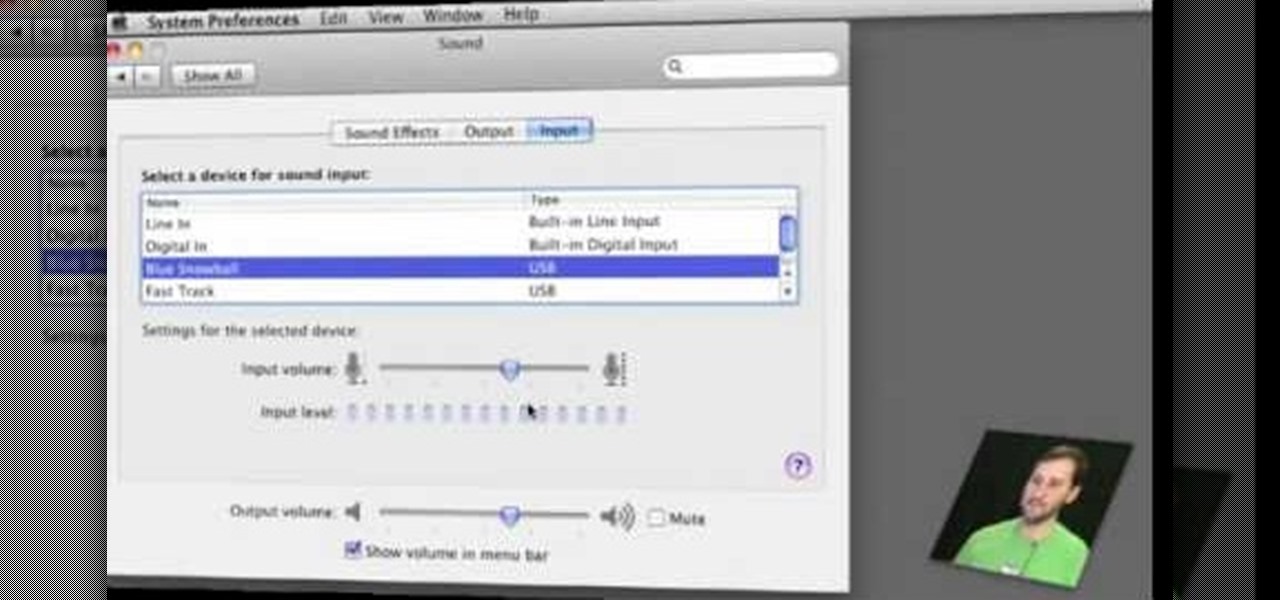In this four part video series, learn how to "hack" the LG Rumor/Rumour. In part one, learn the codes you can do, without using the USB cable. Part two and three goes over hooking the phone up to bitpim. Lastly, part four sums up what you will have learned. Again, by hacking your phone there is a chance you can damage your phone, so proceed with caution!

This easy-to-follow video tutorial walks you through steps of converting old VHS tapes to DVD. Roxio Easy VHS to DVD is a combination of software and hardware that allows you to easily and quickly digitize old analog recordings. You simply attach the included hardware to a free USB 2.0 port on your computer, then capture from virtually any analog video or audio source.

So after months and months of pleading with your parents and weeks of doing chores to earn your keep, you've finally scored yourself an iPhone. But before you get ahead of yourself and try to add applications or message all of your friends that you just got a new iPhone, there's some basic business to take care of first.
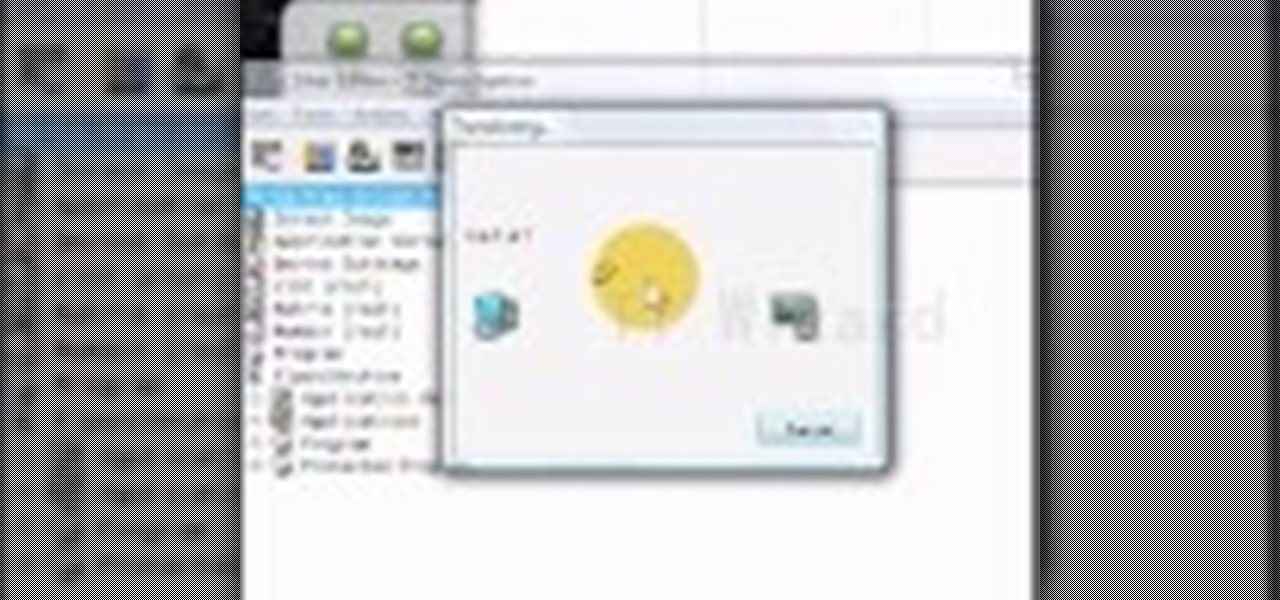
Wouldn't your TI calculator be way cooler with some sweet programs like Nintendo or Tetris? This is a short tutorial on extracting the files from a ZIP archive, and transferring them to your calculator.

In 2019, the Raspberry Pi 4 was released with specs including either 1 GB, 2 GB, or 4 GB of memory, a Broadcom BCM2711B0 quad-core A72 SoC, a USB Type-C power supply, and dual Micro-HDMI outputs. Performance and hardware changes aside, the Pi 4 Model B runs Kali Linux just as well, if not better, than its predecessors. It also includes support for Wi-Fi hacking on its internal wireless card.
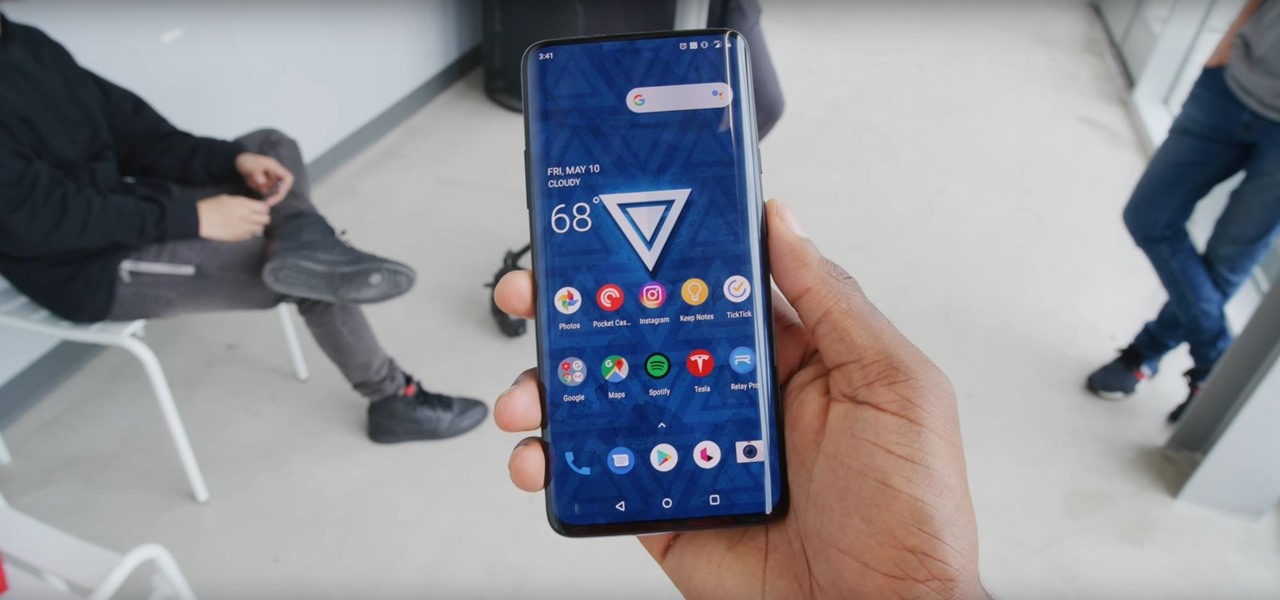
The OnePlus 7 Pro is definitely a beast on paper. With a specs page that ticks virtually every box and a price point that undercuts the competition by hundreds of dollars, it's hard to overlook this phone. But before you get too excited, know that OnePlus has repeatedly shown to be misleading with their official specs.

Android 9.0 Pie moved the status bar clock from the right corner to the left to accommodate phones with notches, but there's one major downside for Samsung users: since no Galaxy phones have a notch, all this did was take away space for the notification icons that would otherwise start from the left corner.

With just one line of Ruby code embedded into a fake PDF, a hacker can remotely control any Mac computer from anywhere in the world. Creating the command is the easy part, but getting the target to open the code is where a hacker will need to get creative.

A new iPhone is only as good as its accessories. Whether it's a case, screen protector, or charger, your iPhone's ecosystem depends on accessories to keep it powered, protected, and personal. Prices on all of these extras are going to be at an all-time low this Black Friday weekend, so we've rounded up the best deals around to help you get the essentials you want and prices you can afford.

Android O has finally arrived—well, it's technically a beta version, but that isn't stopping Android enthusiasts from going crazy about it. The first Developer Preview was released earlier today and is available right now to install on Nexus and Pixel devices. While Android O doesn't have an official name or Android number yet (we're betting on "Android Oreo"), Google has released a feature list and a blog post explaining almost all of the new changes and features.

Welcome back, my future hackers! After my first tutorial about doxing, I decided I would dive a little bit deeper into the world of social engineering. In this tutorial we will learn some basic social engineering techniques to get into a company building, find out more information about the company's security, and maybe even exploit the company's computers if you get the chance.

Android 5.0 "Lollipop" has only existed for a few months, but a leaked version of Samsung's take on the firmware has already been spotted in the wild. This update came straight from Samsung, and brings with it a plethora of new features, including greatly improved performance and a revamped TouchWiz UI.

Most of us have conducted an investigatory science project without even knowing it, or at least without knowing that's what it was called. Most science experiments performed, from elementary to high school students and all the way up to professional scientists, are investigatory projects.

Rooting, bootloaders, custom ROMs, CyanogenMod, ClockworkMod... it's all pretty confusing, isn't it? You're not the only one having trouble with this. Many users in the Nexus 7 SoftModder forum have been scratching their heads at these many terms.

If you can't get access to a wifi hotspot or an Internet connection with your PSP, you can use this method to get online. You will need access to a computer that is online, and a USB cord that can connect the computer to your PSP. Then, open up the command prompt on your computer, configure your IP and then add your PSP as a device on the network. This method uses the DNS method of getting to the Internet rather than having to hack a wifi connection.

In this tutorial, we learn how to reboot your iPod Touch fast. First, hold the power and the home button at the same time for ten seconds, then release the power button and continue to hold the home button for eight more seconds. Next, open up iTunes and look at your iPod to make sure it's in DFU mode. Make sure your iPod is connected via USB to your computer, then it will pop up an alert that your iPod is in recovery mode. Exit this pop up and then exit iTunes. From here, download 1click Boo...

In this tutorial, we learn how to put music onto any iPod using the iTunes application. First, plug in your iPod to your computer via the USB cable. Then, open iTunes on your computer and find your music library. After this, you will find the songs that you want to put on your iPod and drag them to the file that has your iPod. If you want to transfer it all, just click the sync button on the bottom of the page. This will put everything you have downloaded to your iPod. When finished, you can ...

In this tutorial, we learn how to operate the LG GW620. In your main screen you will see your applications and a power bar at the top. To navigate, use your finger on the touch screen to swipe left or right. To open an item, use your finger to tap the icon. Other features on your phone include the home key which will return you to your home screen. The menu key will open the options available on that application. The back key will return you to your previous screen. On the top of your device,...

In this video we learn how to open an Xbox 360 case. You will need some screwdrivers out first. Then, pull out from the USB port so the cover comes out from the console. After this, turn the console over and push a driver inside the tabs to remove the bottom vent from it. After this, do the same to remove the side edge from the console using the same tool as before. Then, remove the bottom and the top side using screwdrivers. Once you have these all removed, you will be able to access the ins...

In this video, we learn how to fix a frozen iPod. This is for when you are getting a "do not disconnect" message from your iPod while using iTunes or any other program with your iPod. To do this, you need to hold down the top of the wheel and the middle of the wheel simultaneously. Do this for several seconds, then the Apple logo will show up on the screen. Now the device will release your computer from being in a frozen state. Quickly remove the USB cord from your computer when the Apple log...

In this video, we learn how to use the Wiiflow forwarder channel. First, go to the Wiiflow USB loader on your Wii. After this has loaded, click on the game that you want to use. Once you click this, go to the settings button and click through until you find the defaults for the game. You can use this Wiiflow forwarder channel to play a ton of different games in just seconds. You can view the games using different views, making it easier for you to see what games are available. When you are fi...

BitLocker. What is it? And what can it do for you? Well, it's a handy new feature built-in to Windows 7, and it can help protect all of your data from loss, theft, or hackers. It's the easiest way to make sure your documents and files are safe from the devil's hands.

In this video, we learn how to sync your HTC Windows phone to your PC via Bluetooth. First, connect your USB from the phone to the laptop. After this, a window will show up on the computer screen, click on that. After this, your computer will go through the steps to install the drivers. Now, go to your phone and you will see a menu that says your laptop. Click on the button that says "sync", and your computer will start to sync with your phone through a Windows Mobile window. When finished, y...

In this video, we learn how to hack your Android phone. First, plug your phone into the USB to your computer. Now, search for telnet on your phone and install it onto your phone. Download this client to your phone from the Google Marketplace, then you can unplug your phone from the computer. Once this is installed, run this on your phone, then wait for it to load so it can hack your phone. When it is finished, your phone will be hacked and you can change the setting on it how you prefer. This...

Do you worry that if your PC is stolen someone can copy all of your data? Then you should encrypt your hard drive and removable USB drives too. In this video tutorial, you'll see how Windows 7 has beefed up Bitlocker, its built-in encryption program, and learn how to use it. It's simple! So simple, in fact, that this home-computing how-to can present a complete, step-by-step overview of the process in just under two minutes of your time. For more information, including complete, step-by-step ...

In this video tutorial, viewers learn how to upload pictures from their cell phone to their computer. Begin by connecting the DCU60 USB cable to the cell phone and connect it to your computer/laptop. Then insert the software CD into the computer. Install the software, depending on the type of phone that you have. When the phone is ready to be used by the computer, select media transfer to upload the pictures from the phone. This video will benefit those viewers who have a cell phone, and woul...

For this first you need to do is connect your iPhone to the computer with USB. You can do this by installing a program called iPhone folders. You can download this program from a website called www.iPhonefolder.com after downloading istall that. Then you are done. Thats all you have to do to SSH. Now you can find an icon in the desktop and also in my computer. Double click on that to browse for the files in your phone. Once you double click on it go to your iPhone apple touch folder. There yo...

This will work for 1st gen to 3Gs Iphones and Ipod touch 1st and 2nd gen. The Ipod or ipone needs to be jailbroken and SSH needs to downloaded to the iphone or ipod touch. Now on your computer you need ifunbox downloaded (http://www.iphonepunker.site40.net/). should take a few seconds to download. After its set up, click on and the program should detect your iphone or ipod touch automatically in appose to alpine. Hit the plus sign to the left, and you should see a number of new options. They ...

1.First download correct firmware for the iPhone or iPod Touch. And change the dot extension of the file before that open the explorer and select Tools menu then go to Folder options, open view tab and deselect "Hide extension for known file types" option and click ok.2.Now right click on the file and click rename and change the extension as ".ipsw". Now open the iTunes and make sure the iPhone is connected with the data cable to the system. Now press down the home and power button of the iPh...

In this brief video tutorial, the host show you how to mix songs and DJ using Virtual DJ. He recommends that you use a laptop with a minimum of four gigs of ram, have a version of Virtual DJ 5.0 or higher, have a mixer readily available, and have your own DJIO machine with the proper drivers and installation discs. You'll also learn how to solve a few common problems you may encounter with this software. This video is very informative for everyone who is interested in learning how to DJ using...

This video demonstrates how to turn your favorite songs into ringtones for your Blackberry Curve. You will need a USB cable to connect your Blackberry to your computer. After connecting your Blackberry, a message will ask you if you would like to turn on "Mass Storage Mode". Select yes. On your computer, open the Blackberry in a window, and then open "music". Then click-and-drag songs from your computer onto your Blackberry. You can transfer files to either music or ringtones (as long as its ...

To put music on your iPod from your computer starting with the iPod shuffle you will need to start by having your USB connector plugged into your both iPod and computer. Then once its plugged in you will need to open up iTunes and you can access your iPod from the button on the left that shows your iPod on it. Now if you want to put music on it you simply drag the music from your iTunes and place it into iPod. If you have any other kind of iPod you can do the same steps except for the connect...

In this video you will see how to how to sync a new iTunes library to an iPod without having to erase the old library first. First plug-in iPod and start iTunes. Click on ‘my computer’ go to ‘iPod USB’. On the home page, click on ‘iPod control’ -> ‘music’. Right click on ‘music’ and copy and paste it on the desktop. Now go back to iTunes, go to file -> add folder to library -> music. Now you will see all the music files. Hit OK and it should add all the files to the library. Then ensure you h...

Each Toyota 2010 4Runner has a mini plug auxiliary audio input port in the center console. When you want to play your personal playback devices, e.g. iPods or other MP3 players, on your car's sound system, simply plug it in the mini plug socket and press the aux button of the sound system. Depending on the model you drive there may also be a USB port in the glove box for selected models. Connecting your iPod to it will play the device as well as charge it when you drive. Playing sounds in you...

This instructional video shows you how to reboot your iPod Touch 2G after shut down. First shut down the device and plug it to a computer via USB. Use the links in the description if you have the newest version of OS X. Put the device in to DFU mode by holding the home and power key for 10 seconds, letting go of the power key keep holding the home key. Download the RSlite folder from the link in the description. Open the terminal, change the directory to the Rslite folder and type the code re...

In this video tutorial the instructor shows how to make backup copies of your UMD games. You can rip the ISO's of the UMD games and make copies of them. Open the PSP and go to games and launch the current custom neighborhood model. Go to settings, configuration and then go to XMB Usb device and change it to UMD disc. Exit out of it and put your UMD and you can see the image of the game. Drag it to the desktop and we can now get the back up copy of the game on the desktop. Now you can burn it ...

This video goes step by step in teaching you how to download songs from iTunes to your iPod or iPhone. The video is for a true beginner, even explaining where to plug the USB into the computer. The tutorial is easy to understand and shows how to select your audio files and import them onto your iPod. The video also shows you how to navigate the iTunes store and point and click your way to filling your iPod. This tutorial is a must for anyone new to iTunes.

Gary Rosenzweig of MacMost is describing how we can use sound input and output controls on one's Mac computer. He mentions of the availability of multiple input and output devices like built-in mic; line-in etc and speakers , USB headset and provides a detailed information of using each of it; by selecting the one the user requires. He shows how the user can use popular communicating tool the Skype with the Mac laptop. One must go through this video to understand the selection of the output o...

Want to get the Wii Opera Browser for free? This will not work with a USB, only a SD-card. Steps according to corradostyler94 listed below.

Hak5 isn't your ordinary tech show. It's hacking in the old-school sense, covering everything from network security, open source and forensics, to DIY modding and the homebrew scene. Damn the warranties, it's time to Trust your Technolust. In this episode, see how to build a web-enable remote controlled tank.