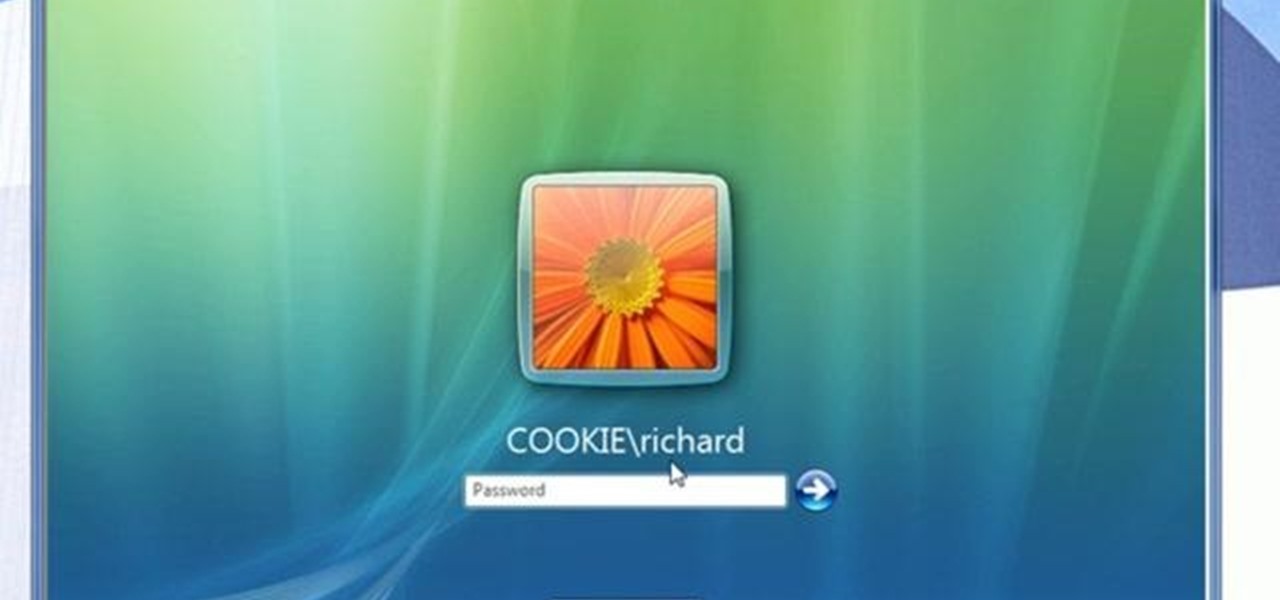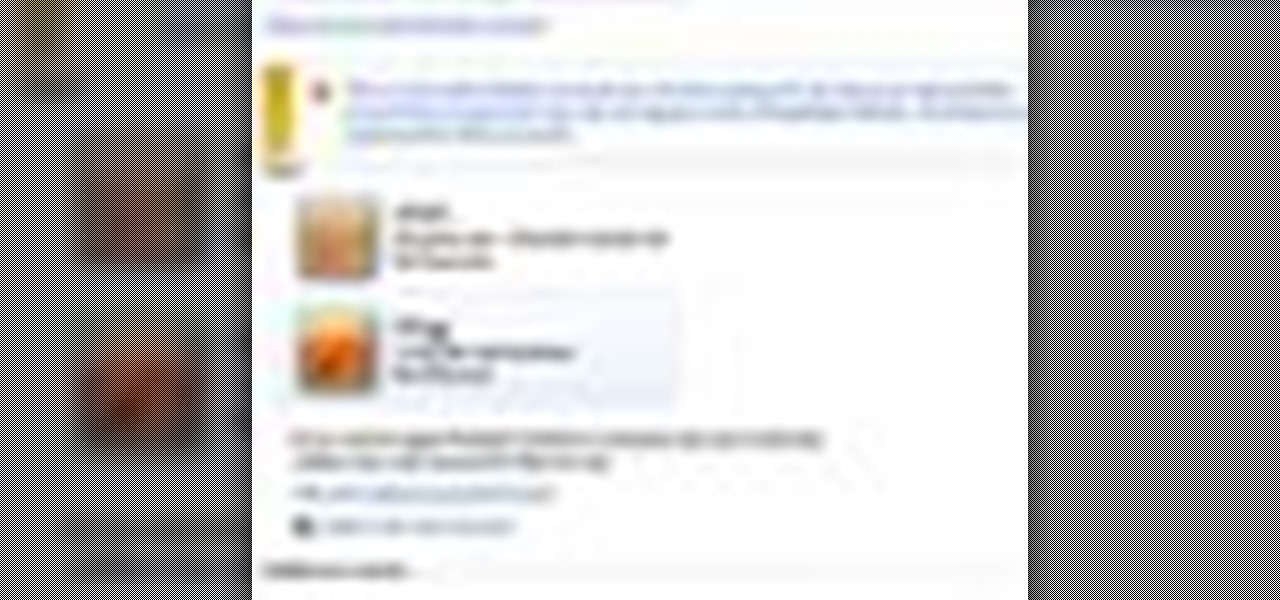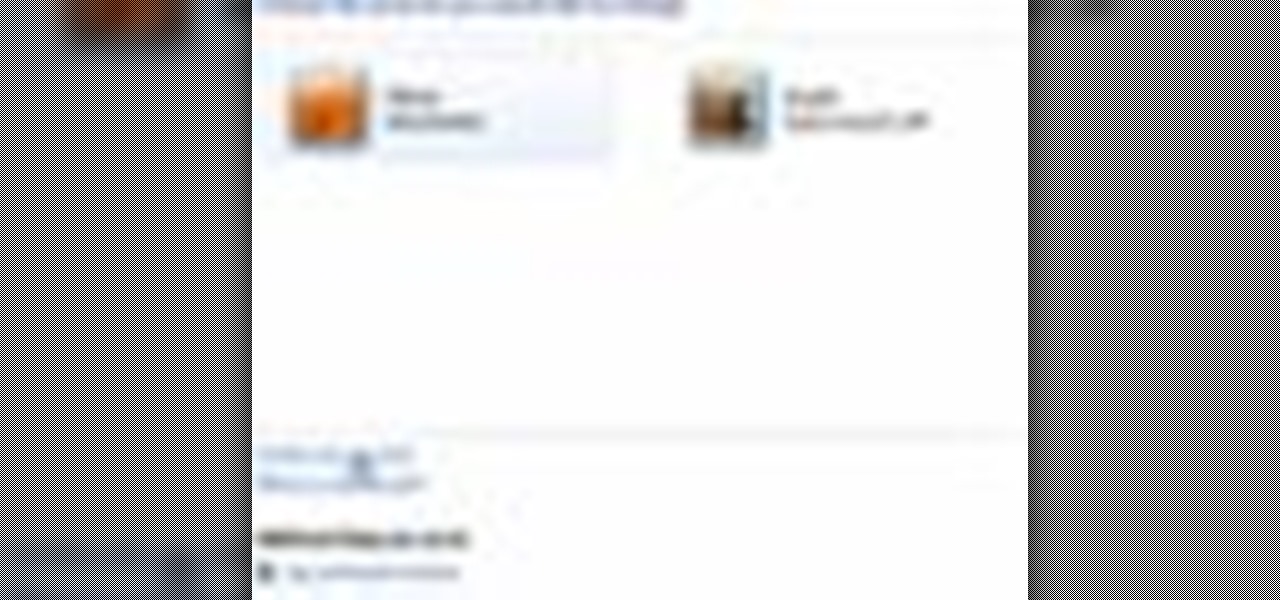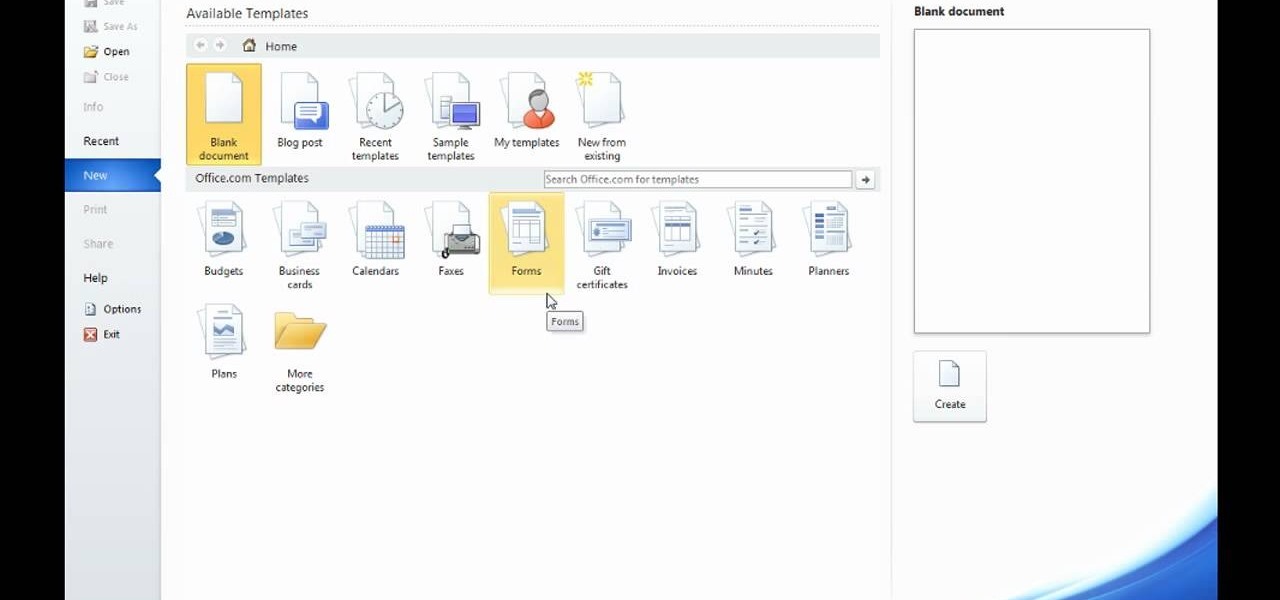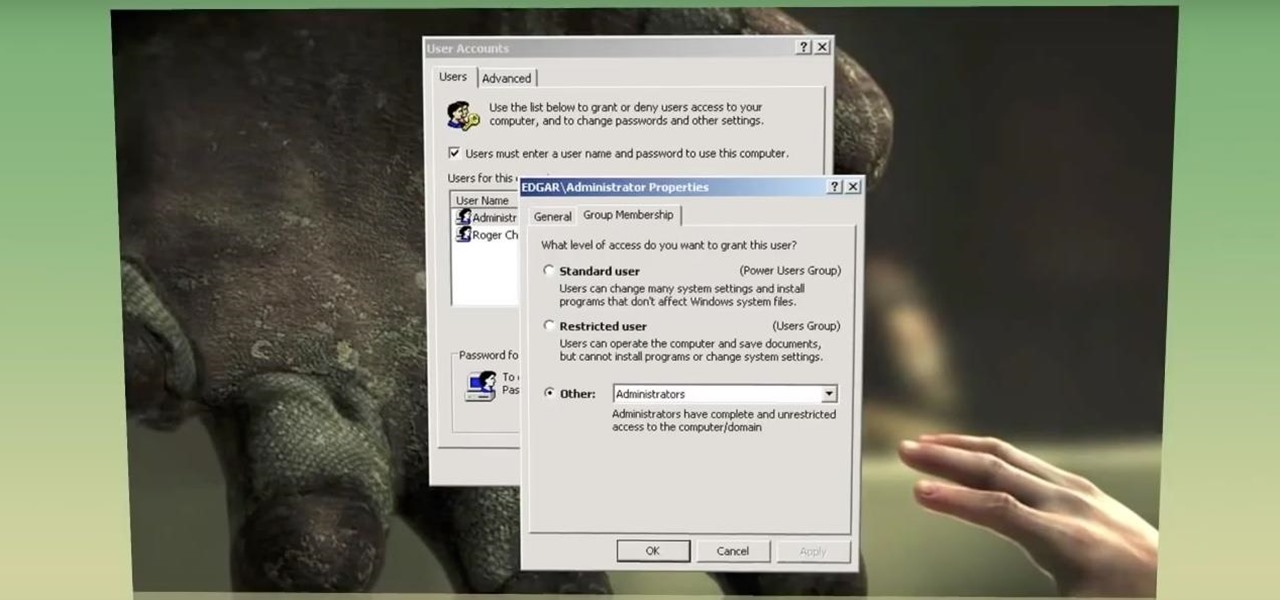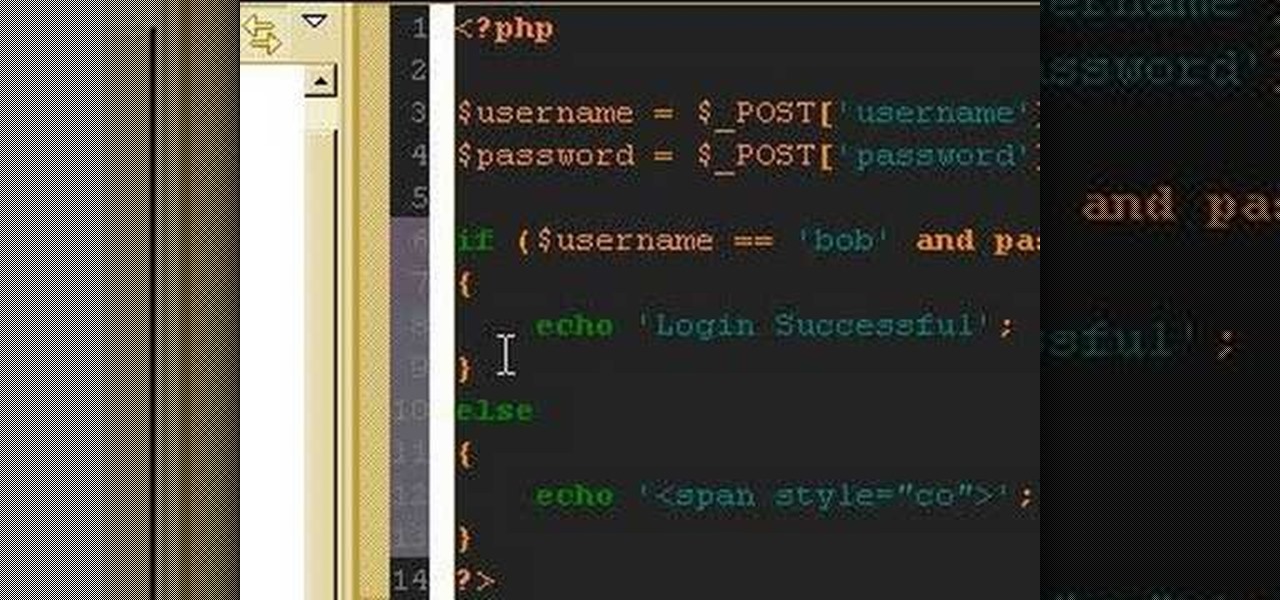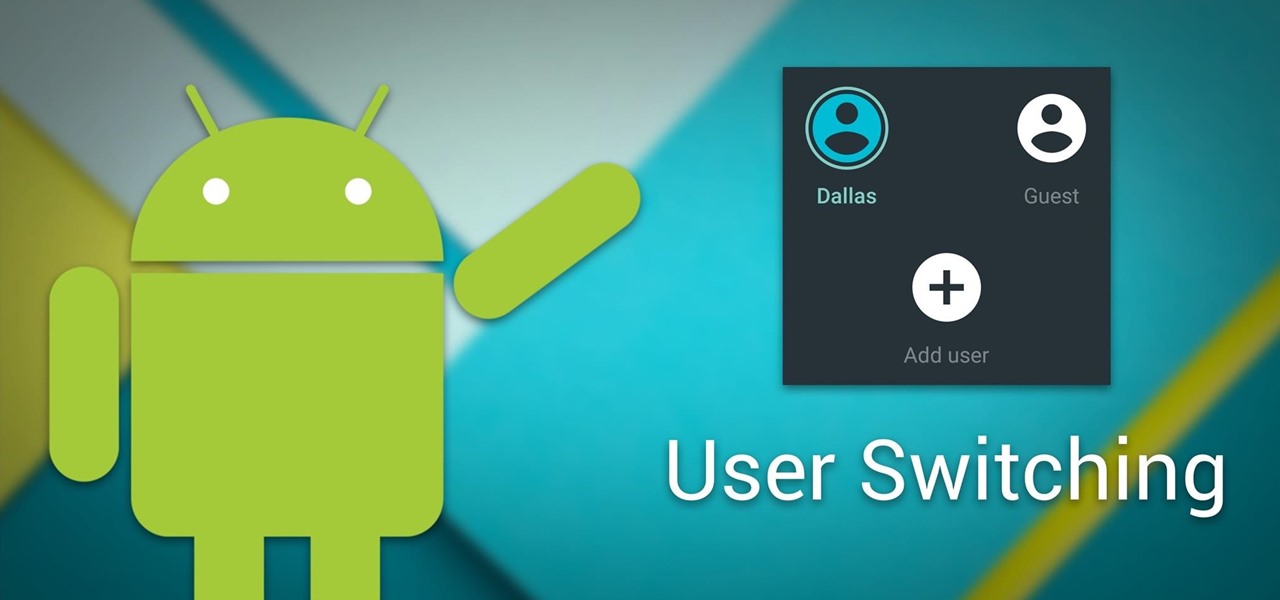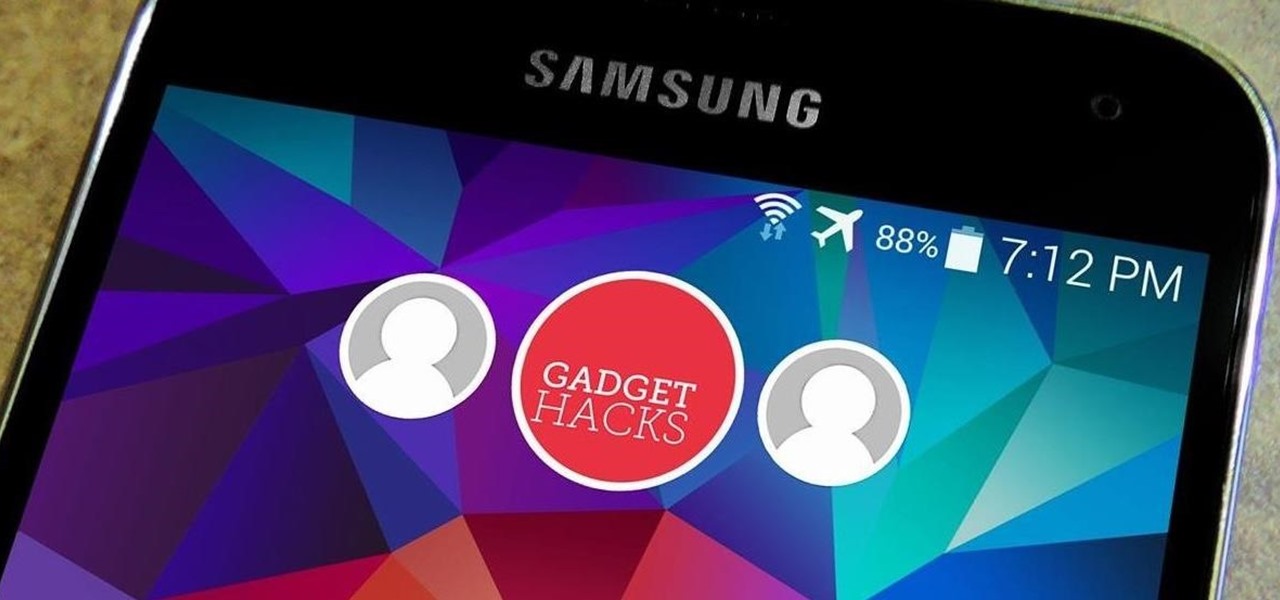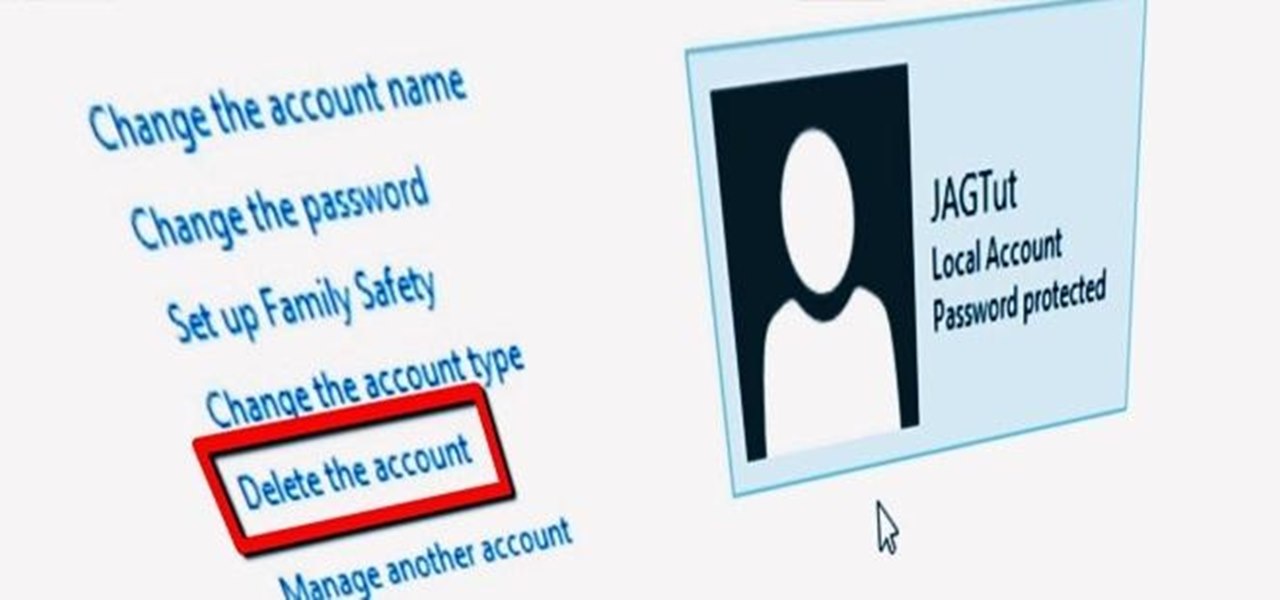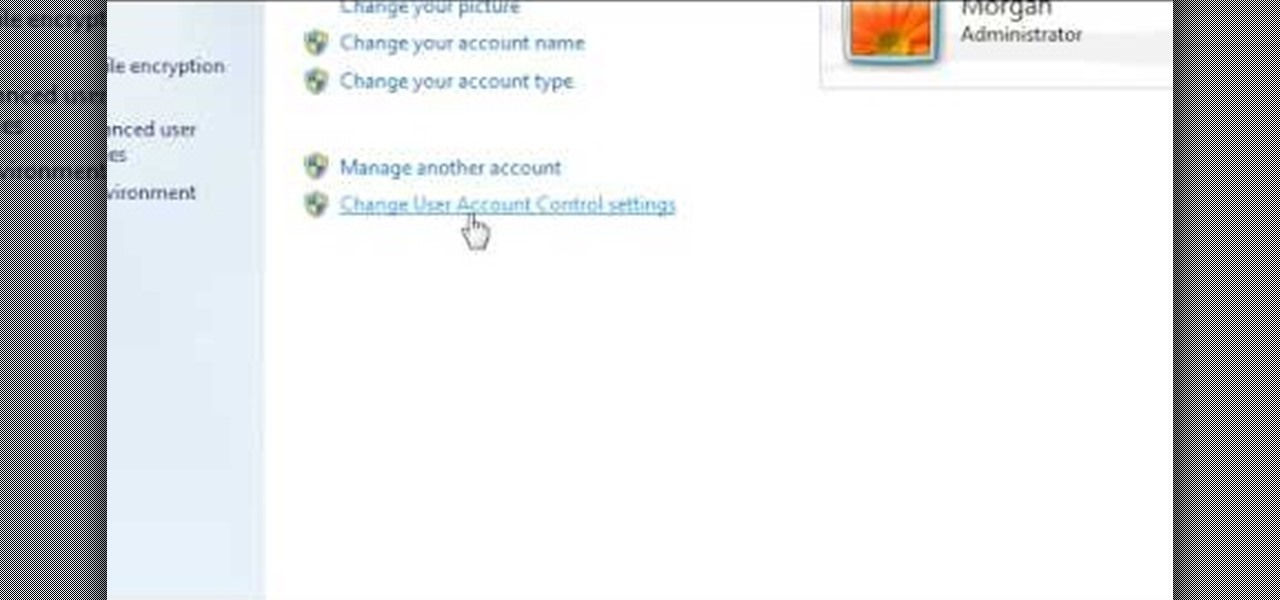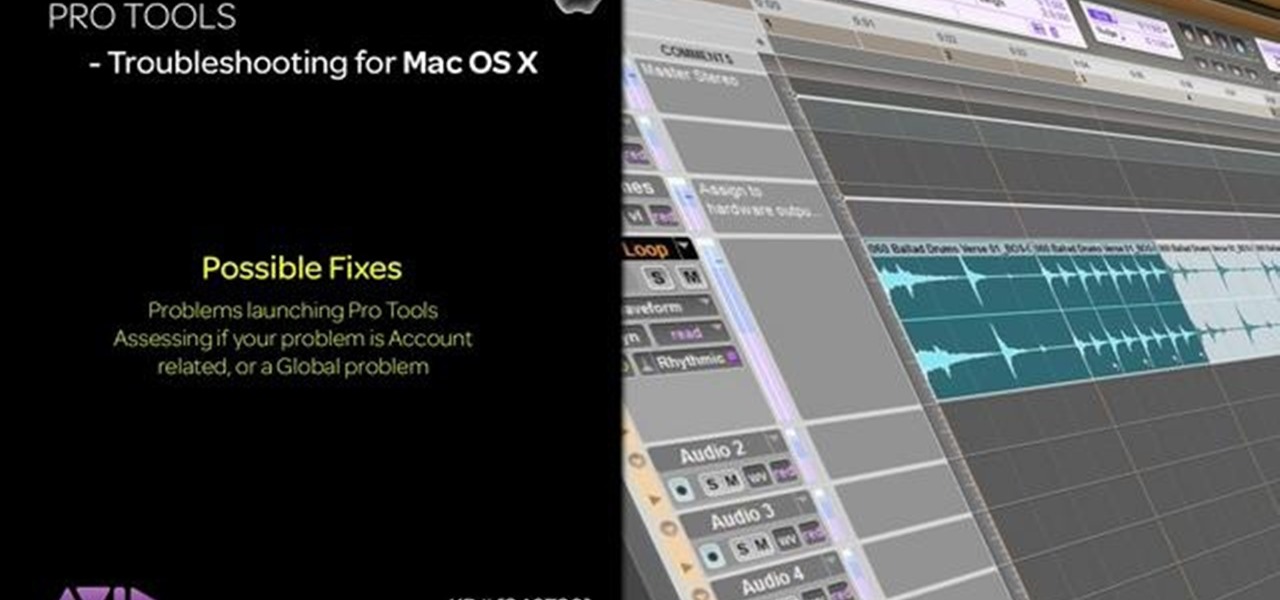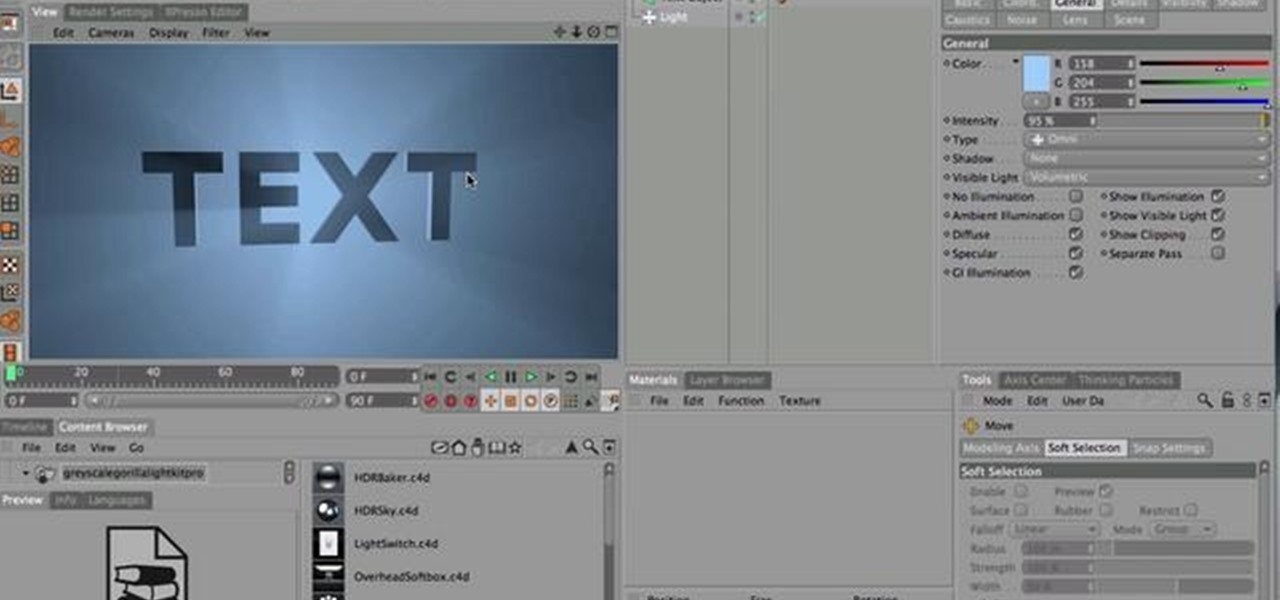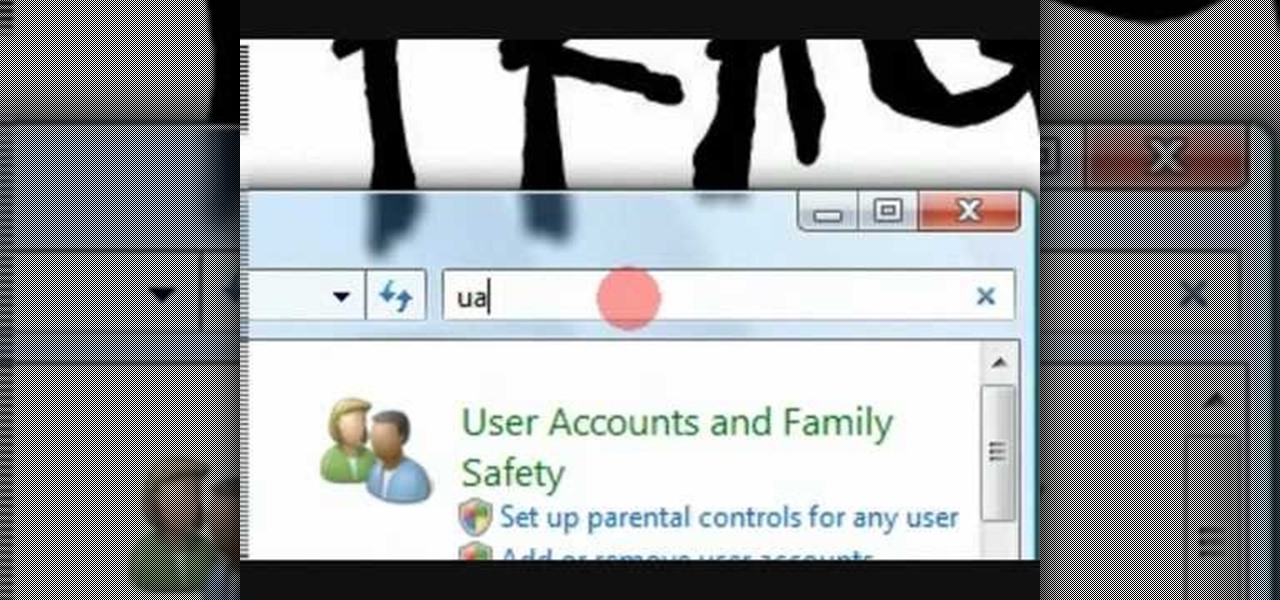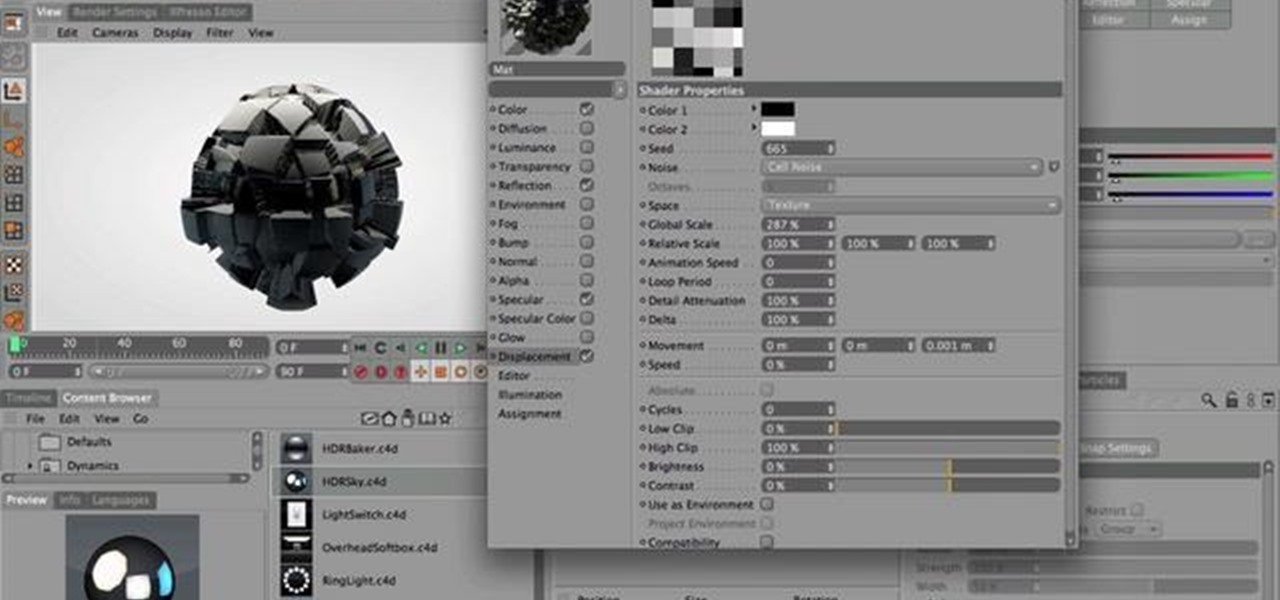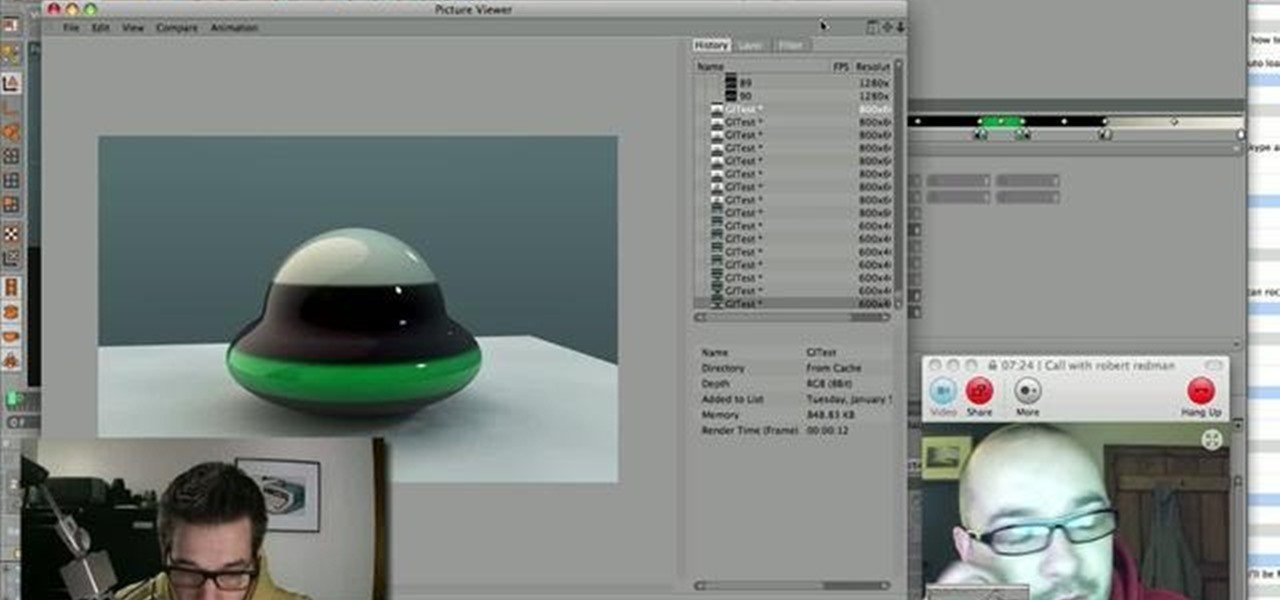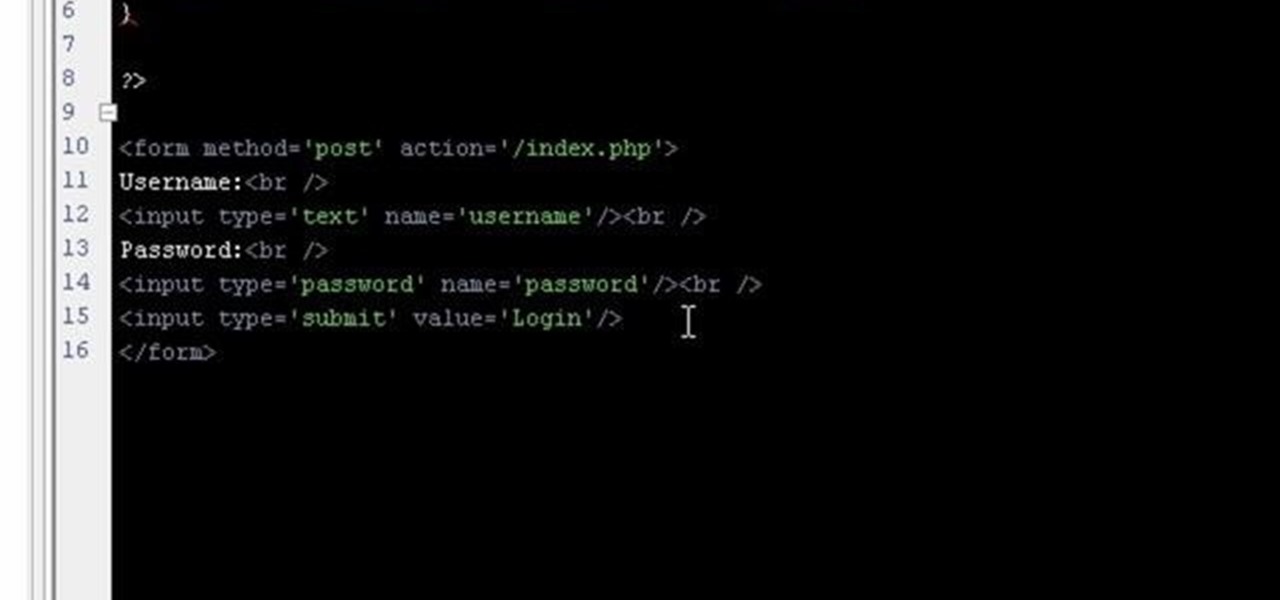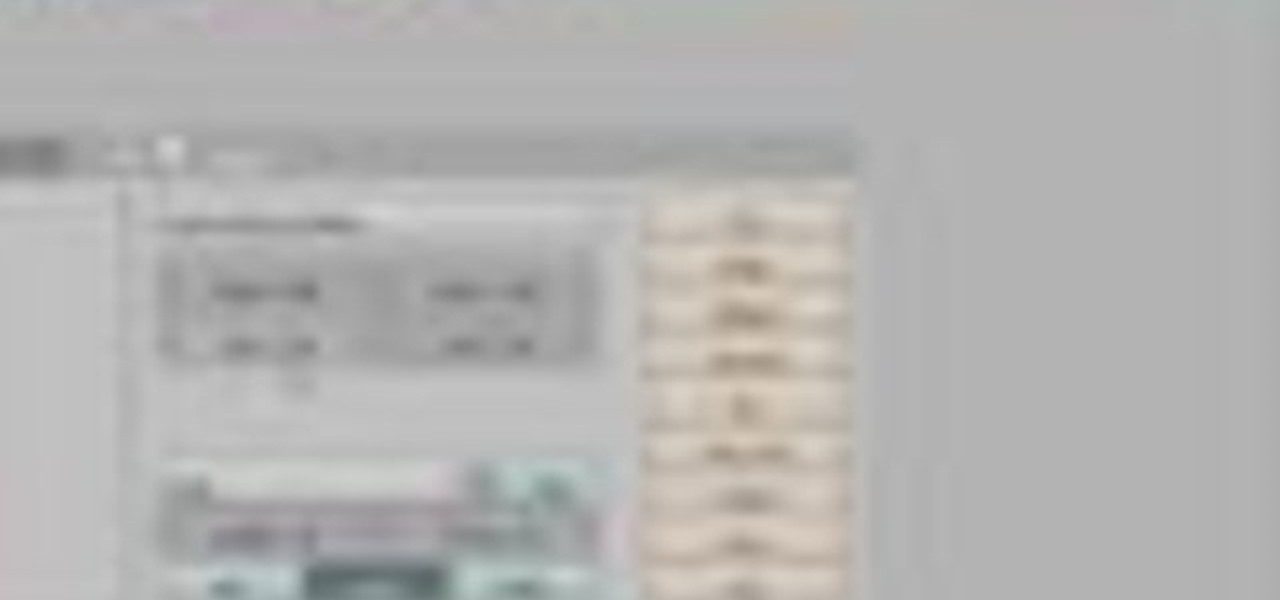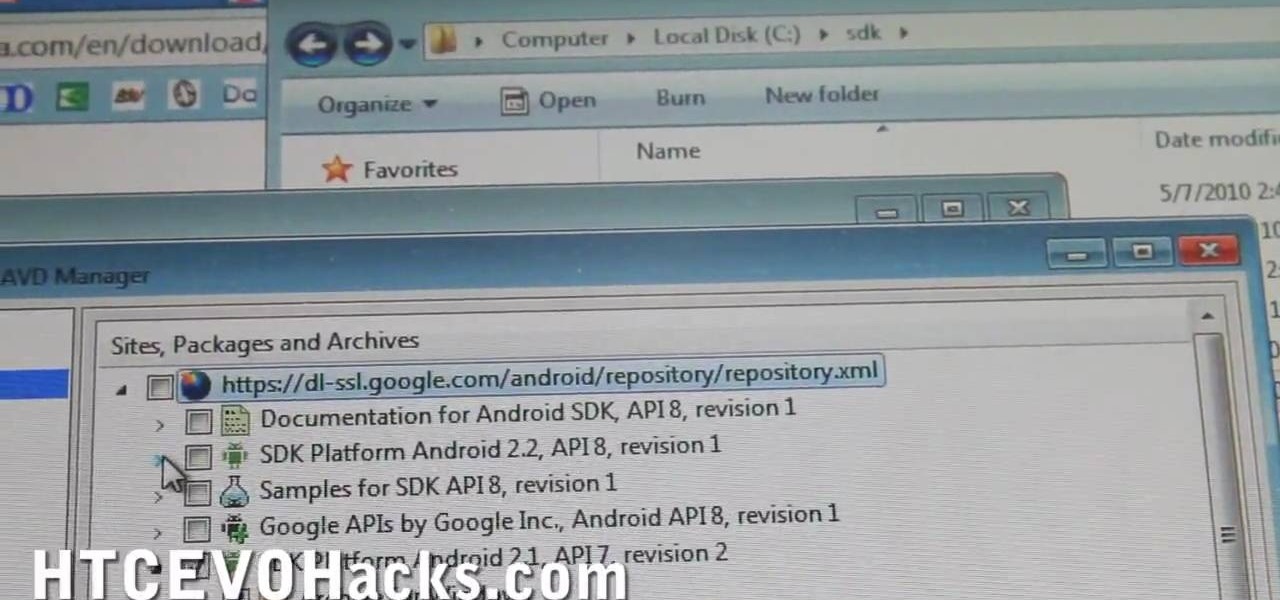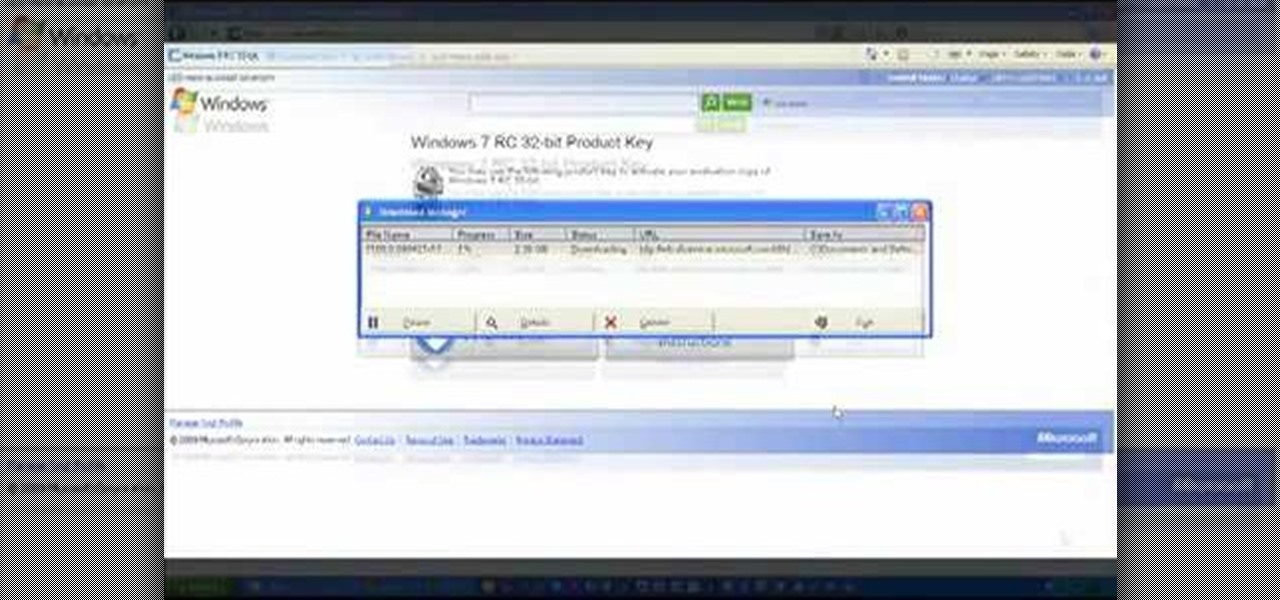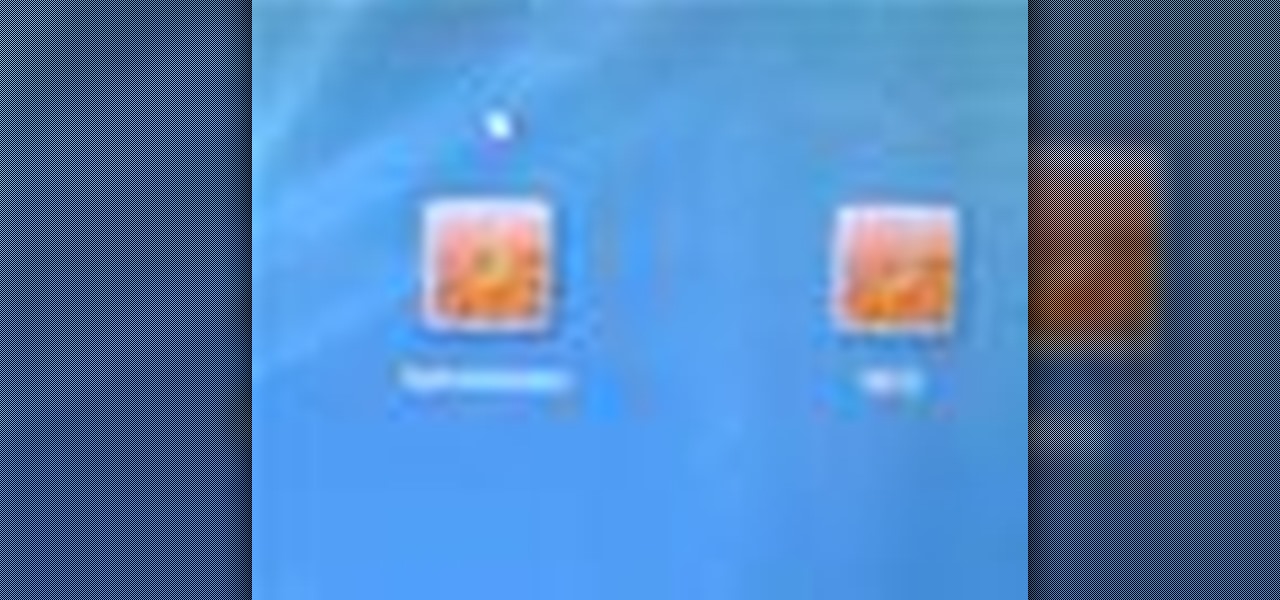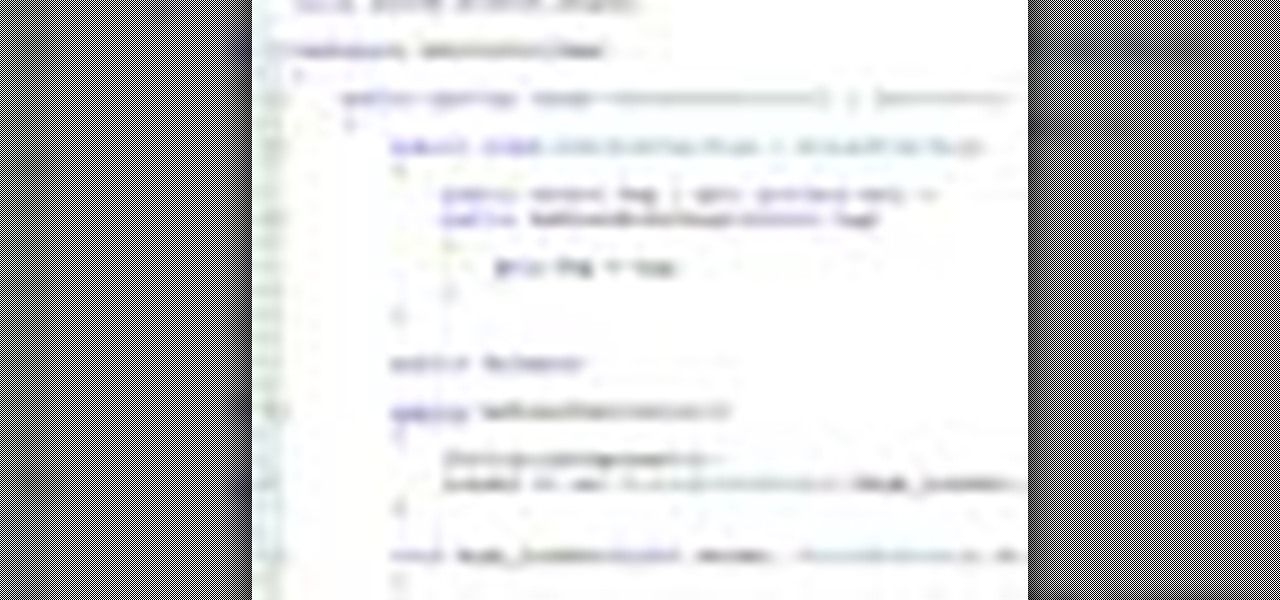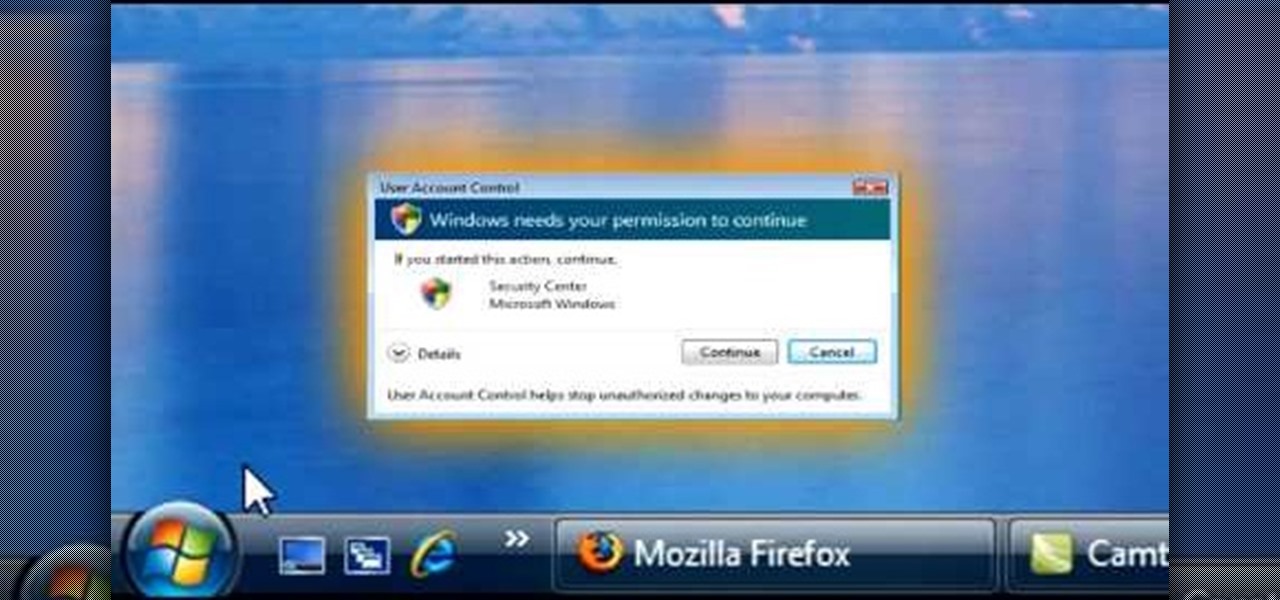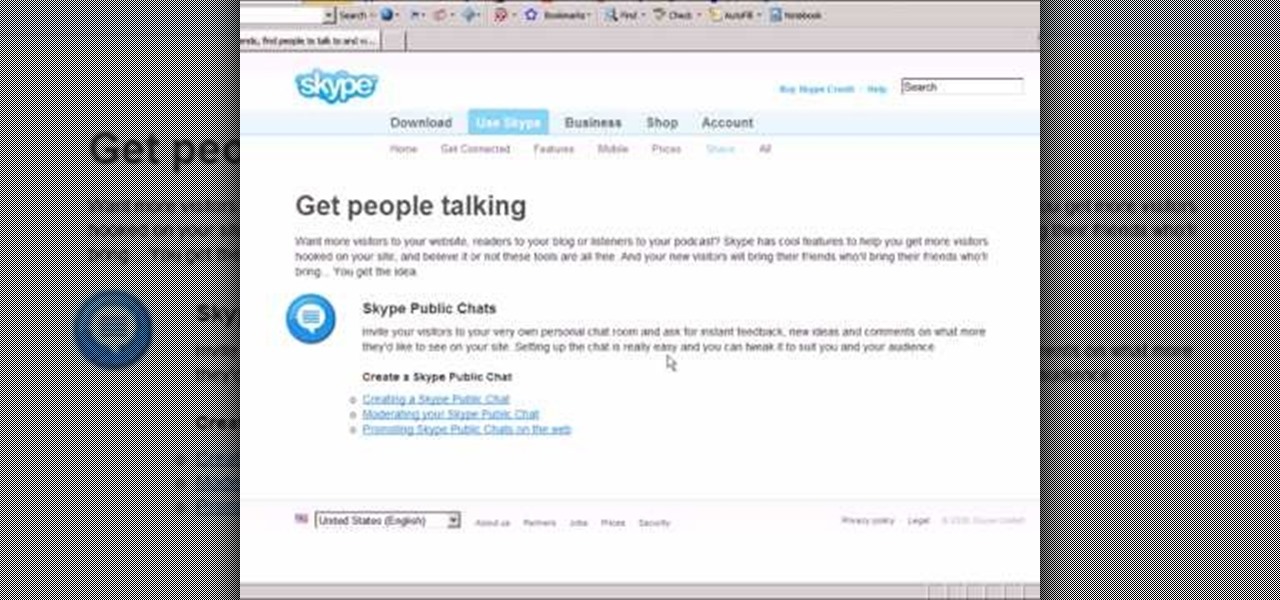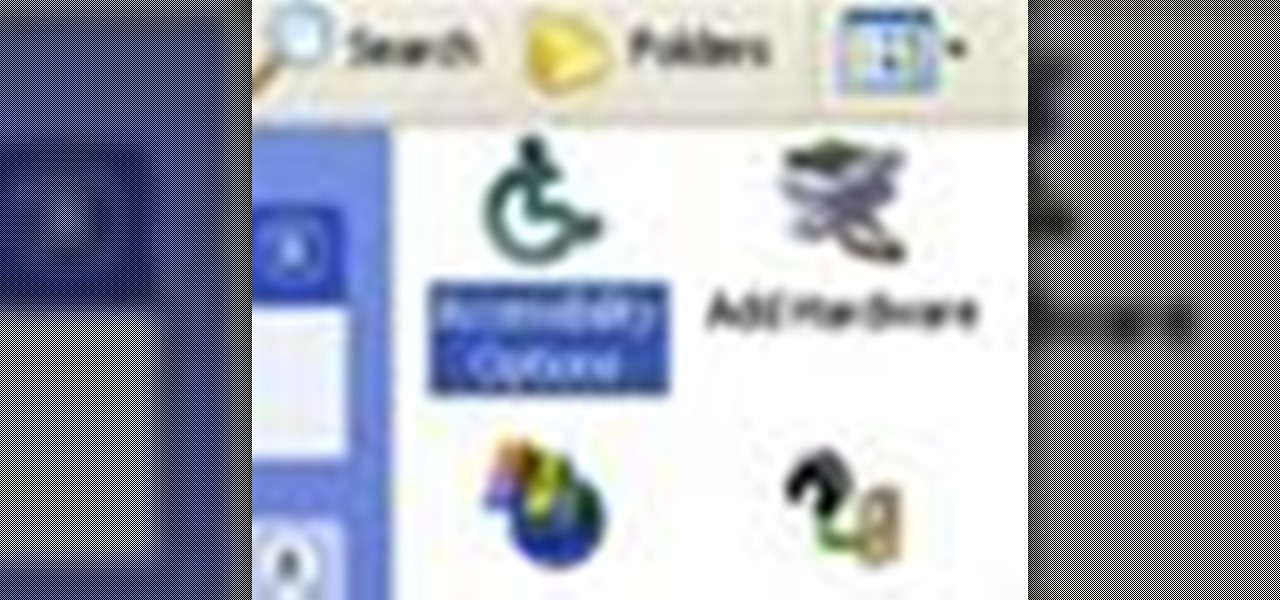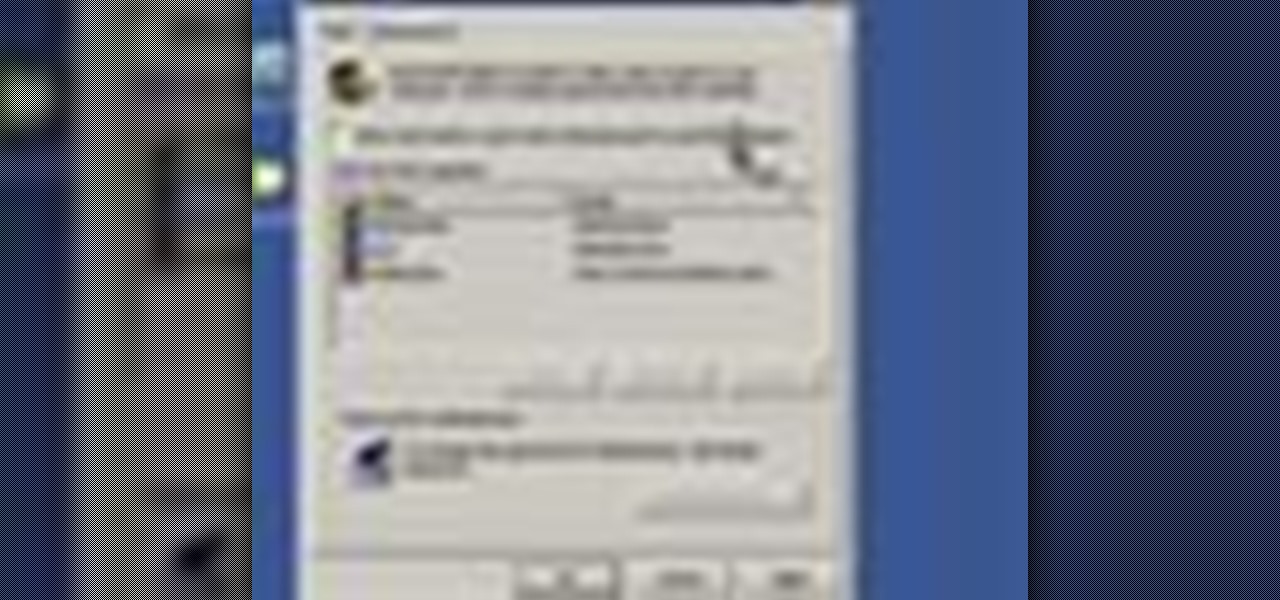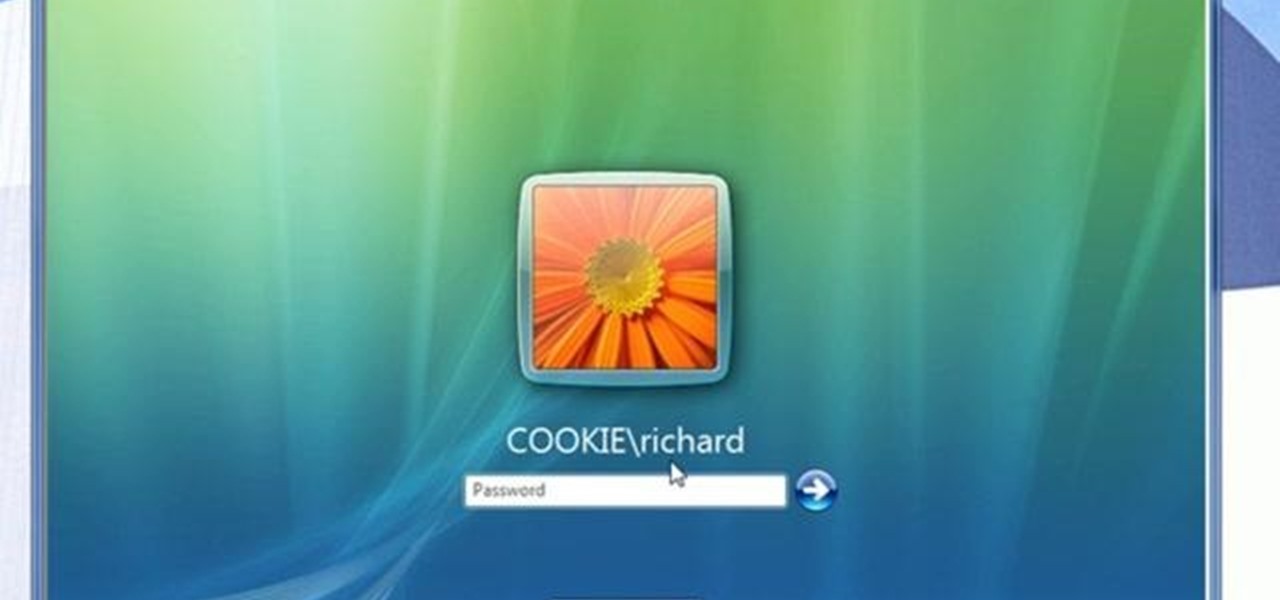
Network mapping lets PC users organize multiple computers into a system that provides informational data access. This video tutorial shows how to set file sharing permissions and assign users designated privileges within a network. Establishing a network provides functionality within a workplace and facilitates virtual communication among users.
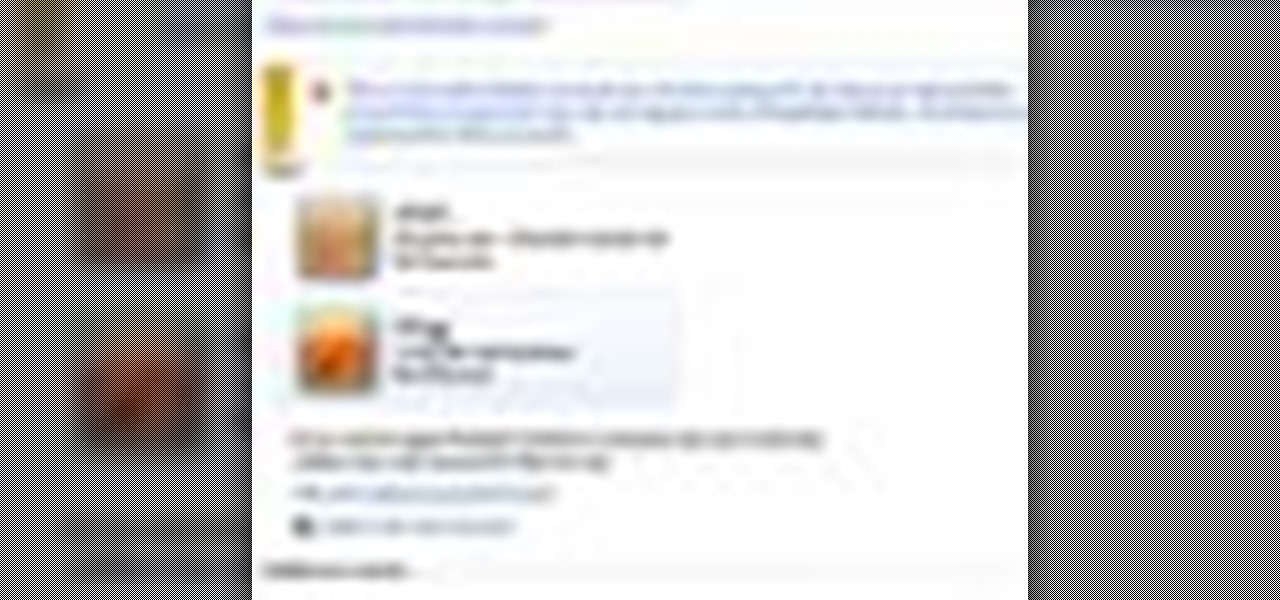
In this video the instructor shows how to set parental controls for a user ID account in Windows 7. To do this go to the 'Start Menu' and go to 'Control Panel'. In the Control Panel window select the 'User accounts and Family Safety' link. There is an option called 'Set up parental controls for any user'. Select that link and it opens a window where it asks you to Choose a user and set up parental controls. There you are presented with some user accounts that are currently active on that syst...

This video shows how to delete a user account on Windows 7. Go to the start menu, the control panel, then user accounts. Click add or remove user accounts. Select the account you want to remove. Choose the option to delete the selected account. Windows will ask if you want to delete everything on the account or keep the information on your desktop while still deleting the account. This will be your choice. The narrator chooses to delete the full account.
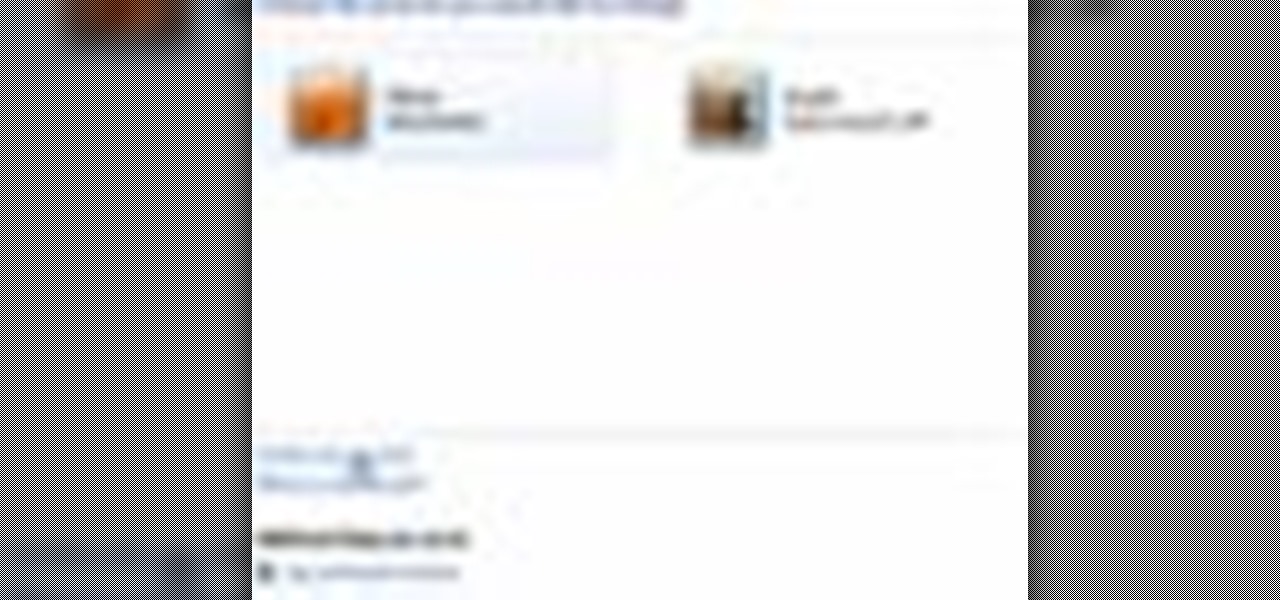
This video describes how to create a new account on Windows 7. In this video it is shown the whole procedure and all you need to know to crate new user account.

Follow along as we are shown how to set a password for a new user in Windows 7. -First, go to the Start menu.

This video demonstrates how users of the FileMaker Pro 10 software can easily start using this software from the quick start menu. It is demonstrated to users how to create a database or open an existing database from this quick start page. Also demonstrated is how users might be able to find further information using the "Learn More" option at the bottom of the menu. This option shows users the basics via videos, tours, and tutorials. A must see for those new to this software.

Microsoft Word 2010 prevails with new advancements. New options such as Backstage view allows the user to work efficiently and utilize new abilities when managing documents. It succeeds with new abilities that will allow the user to complete tasks quicker than before. Working with the newly enhanced ribbon allows the user to navigate with an easy, more personal customized environment. Now with more options and commands at your fingertips, it is evidently shown that Microsoft is gifting users ...

Is Windows XP just not customizable enough for you? Well, it was made that way so you don't eff up any of the settings to the point of no return. However, if you are confident in your computer expertise then modifying user accounts may be something of interest to you.

Using PHP & HTML to generate a user login form and authenticate the user.

Apple announced upcoming changes today to prevent third-party tracking of users and prevent autoplay, on Safari. Safari will prevent the recording (by anyone other than Apple) of users' browsing behavior, and by doing so prevent advertisers from targeting ads based on individuals' history.

The first time a friend or family member asks if they can borrow your phone or tablet, you probably just hand it over without a second thought. But the second, third, and fourth times? Now it's starting to become a habit, and something probably needs to be done about it.

When Google released Android 4.2, a new feature was introduced for tablets that allowed for multiple accounts to be used on a single device. In order to create a unique experience for each user, apps and personal data were kept separate, and switching between users became as simple as tapping your profile photo from the lock screen.

Configuring user accounts is extremely important for those with a family shared computer or anyone using a work computer. Assigning different accounts with their own distinctive accessibility, customizations, and applications is the best way to manage a computer with multiple users.

In this video, we learn how to turn off user account control (UAC) in Windows 7. First, go to your desktop and then the start menu. From here, go to the control menu and then user accounts. After this, go to change your user account control settings and a new window will pop up. From here, change the bar from the top to the bottom where it does not notify you, or wherever you want it to be that suits you the best. To finish, you will save this and then exit out of all the windows and your set...

This video describes how to create a new user account on an Apple Mac OS X 10.6 (Snow Leopard) computer to tell whether your Pro Tools problem is user-specific or global. Whether you're new to Digidesign's Pro Tools 8 or simply looking to pick up a few new tips and tricks, you are certain to benefit from this free software video tutorial. For complete instructions, take a look.

In this C4D user's guide, see how to create and employ volumetric lighting. Whether you're new to MAXON's popular 3D modeling application or are just looking to get better acquainted with Cinema 4D and its various features and functions, you're sure to enjoy this free video software tutorial. For more information, and to get started using this trick in your own Cinema 4D projects, watch this 3D modeler's guide.

In this video tutorial, viewers learn how to disable User Account Control in a Windows Vista computer. Begin by clicking on the Start menu and select the Control Panel. Then type in "user account" in the search box and click on "Turn User Account Control on or off" under User Accounts. Now deselect the checked box and click OK. Finish by clicking on Restart when the Microsoft Windows window pops up to reboot the system for the changes to take effect. This video will benefit those viewers who ...

Want to keep other users from accessing certain applications, files or folders? This video tutorial will show you how it's done! It's easy! So easy, in fact, that this home-computing how-to can present a complete overview of the process in just over a minute's time. For more information, including detailed, step-by-step instructions, watch this Win 7 user's guide.

In this C4D user's guide, you'll learn how to use sub polygon displacement in your projects. Whether you're new to MAXON's popular 3D modeling application or are just looking to get better acquainted with Cinema 4D and its various features and functions, you're sure to enjoy this free video software tutorial. For more information, including complete instructions, watch this 3D modeler's guide.

Learn how saving an irradiance cache can save time on rendering in this C4D-user's guide. Whether you're new to MAXON's popular 3D modeling application or are just looking to get better acquainted with Cinema 4D and its various features and functions, you're sure to enjoy this free video software tutorial. For more information, including complete instructions, watch this 3D modeler's guide.

If you're working on a website and want users to use it repeatedly and form a community on it, you should probably give them a way to create an account and log in to your site. This video will show you how to create an AJAX login script using AJAX with jQuery, which will allow your users to do exactly what I described above, making your website much more professional and a much better place for people to stay and click on ads or whatever else you want them to do.

In this video tutorial, viewers learn 4 different hacks that will make typing easier in Windows. Begin by clicking on the Start button and select Control Panel. Then click on Ease of Access Center and select "Make keyboard easier to use". Now users are able to configure the keyboard options for easier use such as: turning on/off the mouse keys, sticky keys, toggle keys and filter keys. All the features have more specific settings for self-adjusting to the user's liking. This video will benefi...

This Blender user's tutorial covers camera movement from camera view, the render panel, and the ambient occlusion panel. Whether you're new to the Blender Foundation's popular 3D modeling program or a seasoned graphic artist just interested in better acquainting yourself with the application, you're sure to be well served by this free video tutorial. For more information, including detailed instructions, take a look.

Flash and Actionscript can be used together to create damn near any sort of animation or website feature that you could want. This video will teach you how to do just one thing: generate a random frame using Flash CS4 and Actionscript 3. This is handy if you want to create a button that will link to several different objects randomly. Fun if you want to add the zest of unpredictability to your user's website experience.

In this video tutorial, viewers learn how to browse web pages without a mouse. Users will need to use the Mozilla Firefox browser. When you're in the Firefox browser, press F7 or click on Firefox, click on Preferences and select the Advanced tab (Mac OS X). Now check "Always use the cursor key to navigate within pages". This will activate character browsing, allowing the user to use the arrow keys to move up and down the page. Holding Shift will allow users to select a text. This video will b...

In this video tutorial, viewers learn how to make custom drawer icons for their stacks in Mac OS X. Users will need to go to the site provided in the video. There users will need to follow the instructions and download the icon sets. Once downloaded, place the icons into the appropriate folders. Users may need to restart the computer. Once restarted, the icons will be neatly overlapped in drawer icons. To add a folder to Stack, simply drag it to the dock. This video will benefit those viewers...

In this video tutorial, viewers learn how to remove/change the arrow on the shortcut icons in Windows. These arrows allows the user to know that the icon is only a shortcut. Users will need to download the program, Vista Shortcut Overlay Remover. The program allows users to display an arrow, light arrow, custom arrow or no arrow. This program also provides an option to disable the " - Shortcut" extension on any shortcut icon. This video will benefit those viewers who use a Windows Vista compu...

In this video, learn how to hack your HTC EVO 4G and root it for "Super user" access. Once you have rooted your device you can install custom ROMs, apps, overclock the CPU and a whole lot more. So, follow along with this step by step demo and root your phone to discover the possibilities!

Microsoft has released its latest rendition of the Windows operating system, Windows 7. Windows 7 succeeds Windows Vista and comes with many improvements and useful updates. To install the update one a personal computer running Windows, a backup of the user's personal files and data onto a detachable hard drive is recommended to prevent data loss during the update process. The ISO image of the Windows 7 OS is burned onto a DVD. A partition is optionally created on the user's computer to allow...

Revision3 Internet Television and Tekzilla Daily with Veronica Belmont demonstrate how to unlock Vista's super user mode. First, open the start menu and type CMD. Right click the command prompt and select the run as administrator option. Type the code net user administrator / active:yes. Hit enter. Your system should reply with the command completed successfully message. Then, the next time you restart your system, you'll see the administrator as an option in the welcome screen. If you use th...

This video shows how to hack the computer password for Vista. We can change the computer password without knowing the actual password. First go to Start menu. Type in the Search "cmd". Then right click on that folder and run as administrator. Then we get a pop up. Type in their net users. Pick the user that we want to hack into. After picking the user type in net user the username and then * . After typing this hit enter key and it should say the command completed successfully and we have to ...

In this video tutorial, viewers learn how to negotiate with a credit card company. There are 3 main items that users can negotiate. The first item is the date of payment. Users are able arrange a more convenient date for payment. The second item is the annual fee. Users are able to work out a way to not have to pay an annual fee for using a credit card, which will help save money. The third item is the interest rate. Users can negotiate and try to lower the interest rate that they must pay. T...

In this video tutorial, viewers learn how to block certain users from seeing their Facebook account. Begin by logging into your account and go to your home page. Click on the Setting tab and select Privacy Settings. At the bottom of the page, under Block List, there will be a space for users to type in a persons name to block and click Block. Select the person from the list of people and click Block. This video will benefit those viewers who use Facebook, and would like to learn how to block ...

In this video Jesse Liberty demonstrates how to create user controls dynamically (at run time) and how these user controls can raise events to interact with the page that creates them. This is a step by step, extensive tutorial on exactly what you'll need to know when using Microsoft's Silverlight. This is a detailed, easy to follow video, to help you use the program, and all it entails.

In this video tutorial, viewers learn how to clean the rear LCD on a camera. Begin by dry cleaning using Giottos Rocket Blower and nylon fine brush. Users will also need a isopropyl rubbing alcohol and microfiber cloth. Users may also need gloves to protect their hands from the alcohol. Begin by blowing off any dust and brush it with the brush. Now users will be wet cleaning using the isopropyl alcohol and microfiber cloth. Users are advised to clean weekly. This video will benefit those view...

1. To disable the UAC (User Account Controls), first click start button and type "msconfig" into the start search text box.

In this video tutorial, viewers learn how to use Skype. Skype is a software application that allows users to make voice calls over the Internet. It is very similar to MSN messenger. It allows users to communicate through instant messaging, voice chat or have a video conference. Users are able to communicate with others anywhere in the world who also have Skype. It is a free program. Users will need to make an account and download the program. This video is very descriptive and clearly explain...

Basically there are three quick ways to run a program as administrator. You can do that by clicking on cmd. We usually use this cmd prompt for finding your I.P. address and you can modify user accounts also. Another way is to click on start and type cmd in Run. Make a right click on cmd and click Run as Administrator. Final way to run program as an administrator by having right click on the program and select properties next select Compatibility, then select Operating System and finally, sele...

This video was made to help users with disabilities use Windows XP more efficiently in their lives. Starting with entering the control panel the and clicking on the accessibility options the user will have an array of options to help customize their settings to their needs. The demonstrator showed that sticky keys are for those who have a difficult time holding down buttons at once for functions. The filter key eliminates double strokes for certain keys so you would need to hold down a key to...

This video tutorial from Help-Vids shows you how to setup the automatic login in Windows XP so that you are automatically logged in as a specific user when you turn your PC on. Go to the start menu, select run and type the given command. When the user account dialog opens un-check the setting requiring the user to enter a name and password to use the computer and click apply. Fill in the user name and the password of the user that needs to be automatically logged in and click OK. Now when you...