
How To: Use a laser level
Tim Carter of AsktheBuilder.com walks you through how to use laser levels and their basic features. This well-explained video shows the simplicity and user-friendliness of the laser level.


Tim Carter of AsktheBuilder.com walks you through how to use laser levels and their basic features. This well-explained video shows the simplicity and user-friendliness of the laser level.
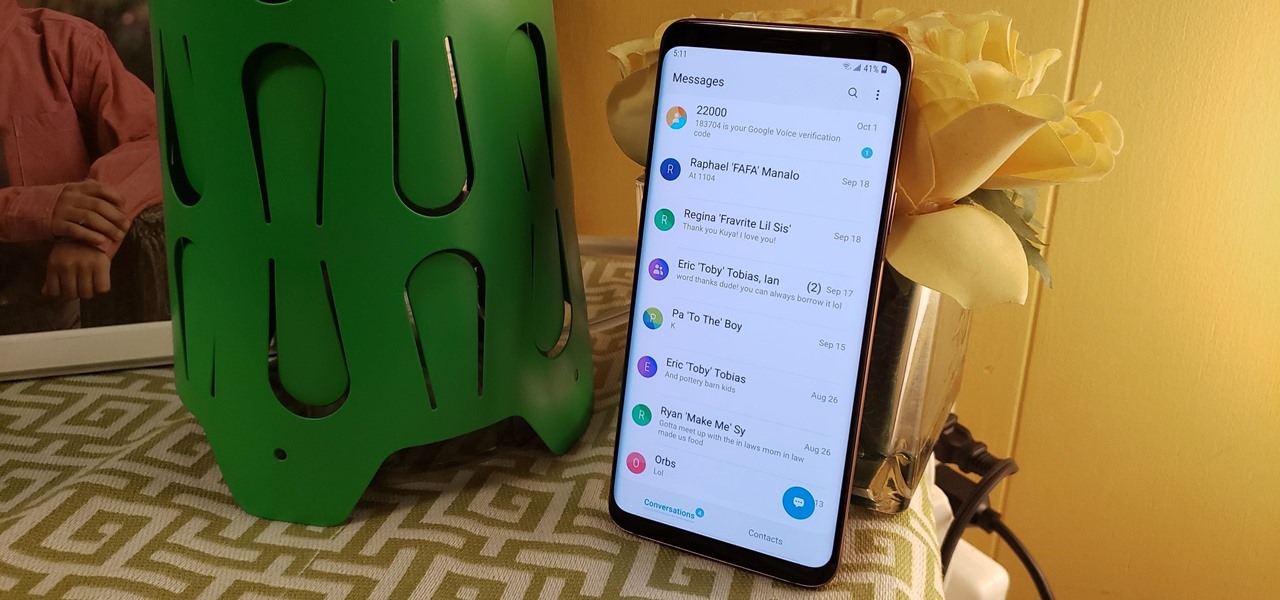
Samsung's version of Android Pie has landed on Galaxy handsets like the Note 9, S9, and S8, though we've known what to expect thanks to leaked beta versions of the software a few months back. The newly dubbed One UI has plenty of new features and improvements, but some of the first you might notice are the visual improvements to the default messaging app.
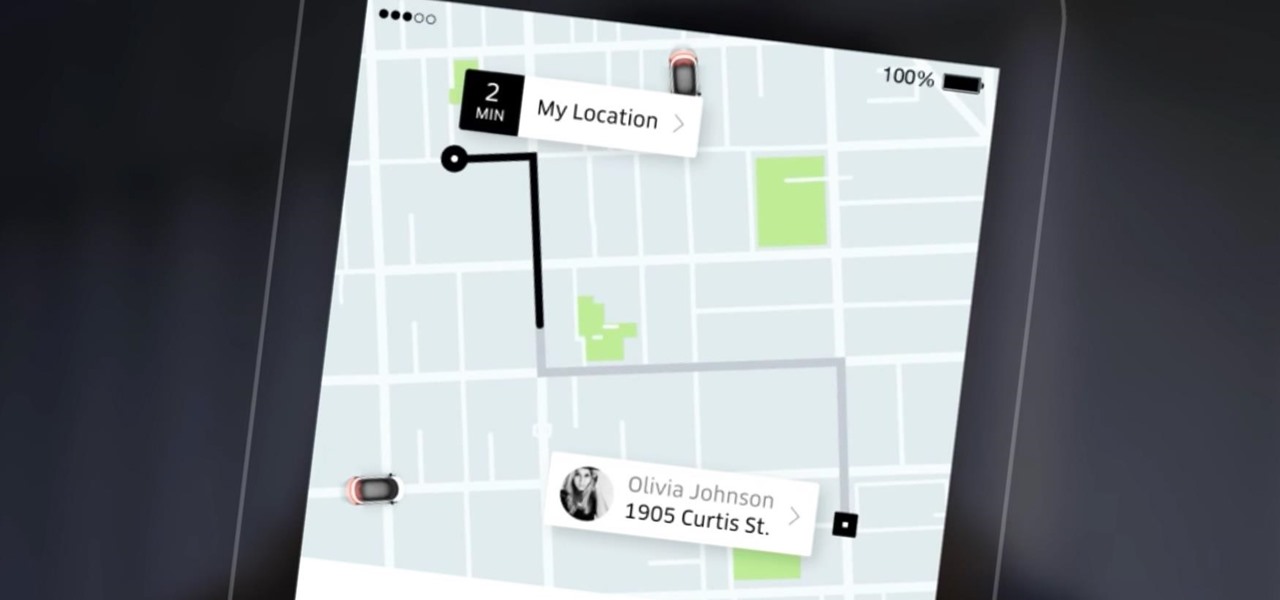
Uber has recently been updating their app on a weekly basis to ensure that users have the smoothest travel experience possible. The entire UI was recently redesigned to increase user-friendliness, the total app size was reduced to improve performance, and an intelligent shortcuts feature was added which tries to guess your next destination.

He's not exactly demanding sexual favors, but his flirting is getting really gross. What's a girl who likes her job to do? You will need diplomacy and documentation. Assess his behavior. Now, don’t be offended, but we have to ask: Is he really coming on to you, or is he just a sociable, flirtatious kind of guy? If it’s the latter, just ignore it. Do your part to keep the relationship professional. Don't chat about how your last two boyfriends cheated on you and then expect him to know that di...

As Samsung's very own take on Android 9.0 Pie, the newly-dubbed One UI (formerly Samsung Experience, and TouchWiz before that) comes with a slew of new features and redesigned elements for the Galaxy's interface. Many of the changes, like the redesigned native app icons, are readily apparent, but other features got subtle enhancements that greatly improve user friendliness.
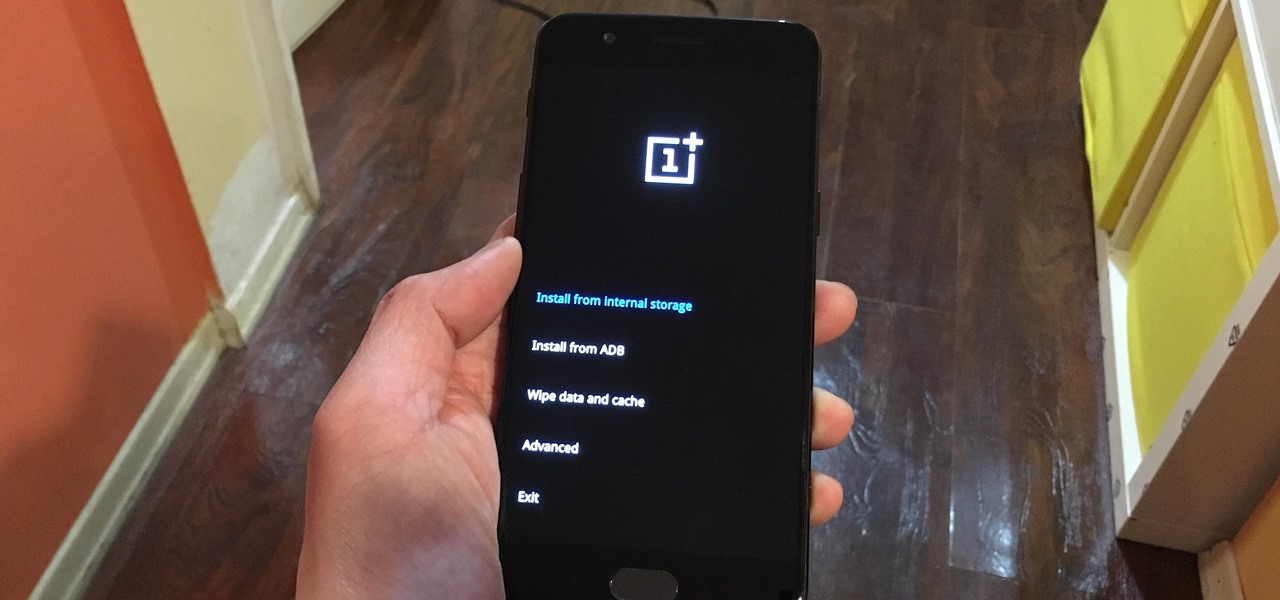
Both the OnePlus 5 and 5T have two pre-boot menus that every owner should know about: Recovery mode and bootloader mode. The recovery screen lets you wipe cache, perform a factory reset, or install firmware, which can help save the phone from a soft-brick. Bootloader mode, on the other hand, lets you send Fastboot commands via PC or Mac to lock or unlock your bootloader or flash images.
Want to make maximum use of your iphone/ipod-touch screen? Shrink is a software that does this by reducing the size of the application icons down to 75%, 66%, 50%, 33% or the ultra small 25% of it's original size. This video highlights the user friendliness of this app and the ease of switching from one icon size to another. There's also a mod to increase the size of the icons to increase the accessability for people with vision impediments. The iphone on the video is displayed using DemoGod ...

The introduction of smartphones has been what some may see as a step backwards in technology regarding batteries. The first cell phone that I had would last 3-4 days on a single charge; however, the lack of functions minimized the use that is saw.

Learn why size, training, and friendliness make rabbits good family pets with expert tips in this free pet care video clip.

Here at Next Reality, our typical approach to all things augmented reality involves vision combined with remote control, either via a handheld device, gaze control, or hand/finger tracking.

Asphalt5 is a racing game for the WebOS phone operating system, originally developed by Palm. If you want to play it (and you should) on your Nokia N900 handset there are some complications you're going to have to get through, and this video will show you how step-by-step.
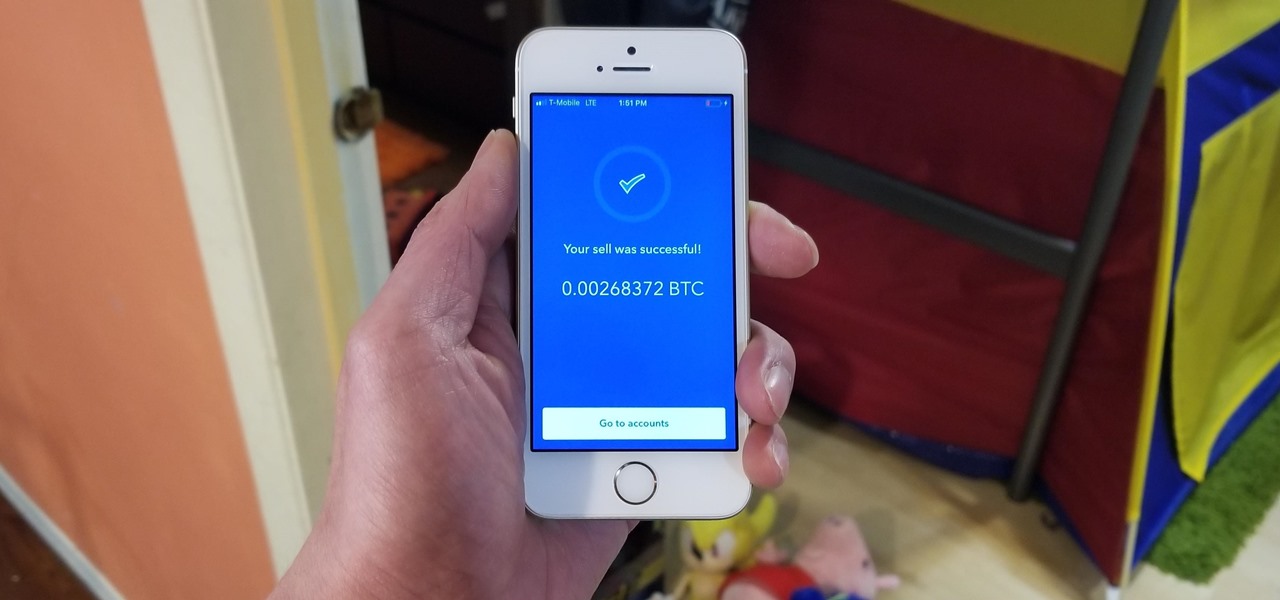
Coinbase has become the most popular mobile wallet app due in large part to its user-friendliness. The app takes the hassle out of buying and selling Bitcoin (BTC), Bitcoin Cash (BCH), Ethereum (ETH), and Litecoin (LTC), letting Android and iPhone users alike trade their favorite cryptocurrency in a few easy steps.

Welcome back, my tenderfoot hackers! So many readers in the Null Byte community have been asking me questions about evading detection and hacking undetected that I decided to start a new series on digital forensics.
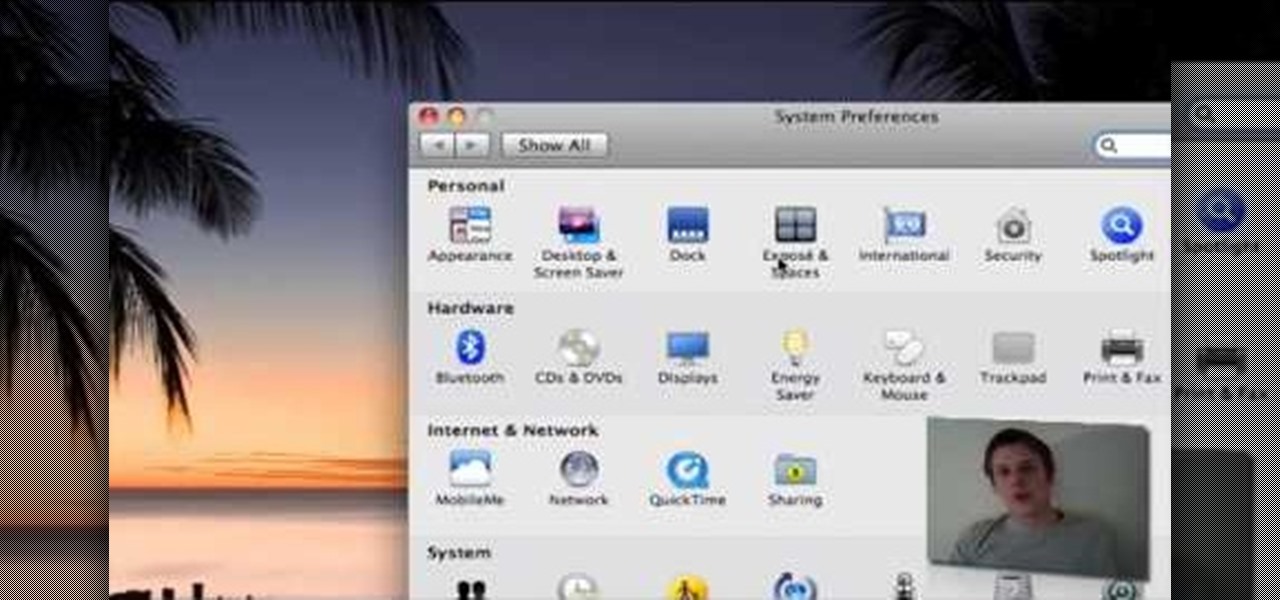
Mac OS X has convinced many traditional PC users to switch platforms. While Windows 7 may do something to stem that tide, a lot of you PC users reading this have probably thought about switching right? If you have, watch this video. It will give you a PC-user centric rundown of OS X and allow you to make a more informed decision about what operating system is best for you.
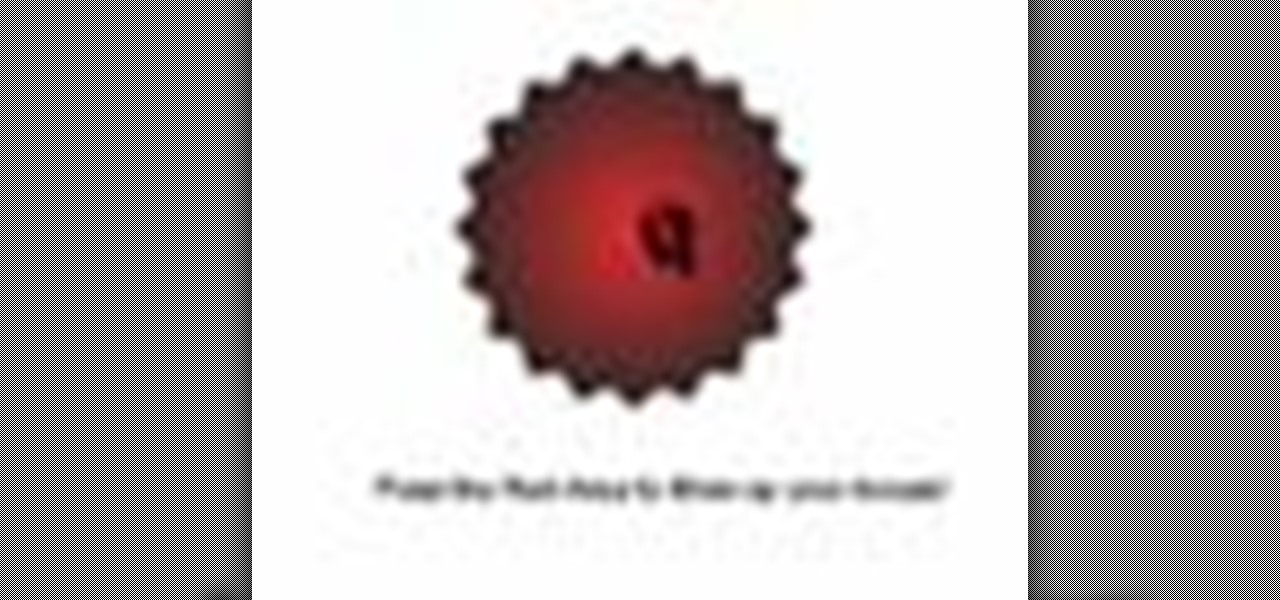
In this Flash and ActionScript video we will learn how to change the user's mouse cursor to a piece of artwork we made and then make it explode when a users clicks on a certain area of the stage. Also, see some helpful tips on basic Dynamic text. The exploding cursor is a great way to start learning ActionScript and Flash 8.

You can create a multiple user accounts and enable fast user switching. To do this go to system preferences and open accounts. Now authenticate yourself by clicking the lock icon to be able to make changes. Now click + button
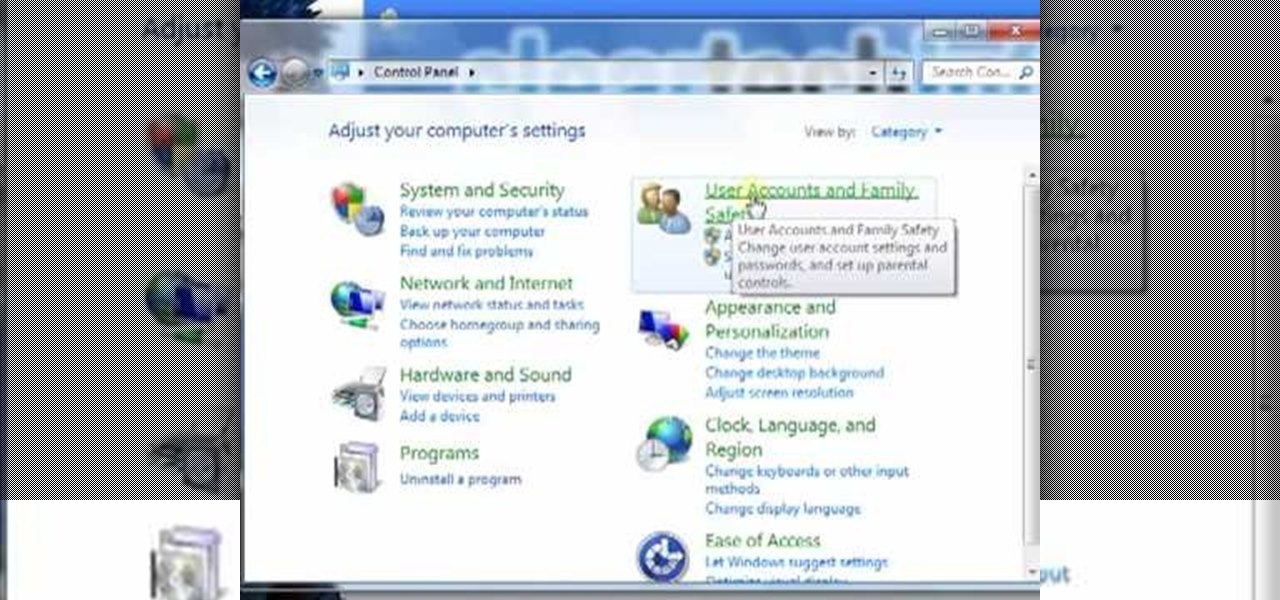
In this video tutorial, viewers learn how to create a new standard user and administrator account. Begin by clicking on the Start menu and select Control Panel. Then click on User Accounts and Family Safety and click on User Accounts. Now select the "Manage another account" option and click on "Create a new account". Users are able to name the account and select the account type (Standard or Administrator). Finish by clicking on Create Account. Users are then able to make changes to the accou...
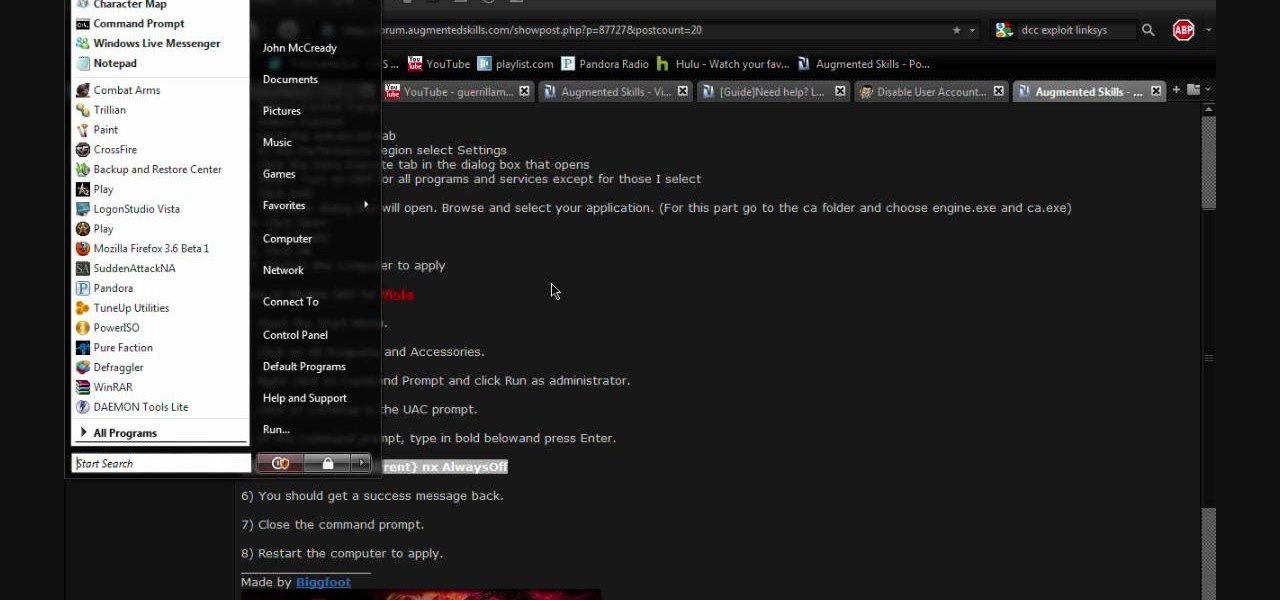
This video contains instructions about how to disable or enable the user accounts on Windows Vista. It is very simple; just go to control panel -> user accounts and safety -> user accounts. You can click the check box on or off to disable or enable the user accounts. This can also be done by using command line. Open run and type the following command:
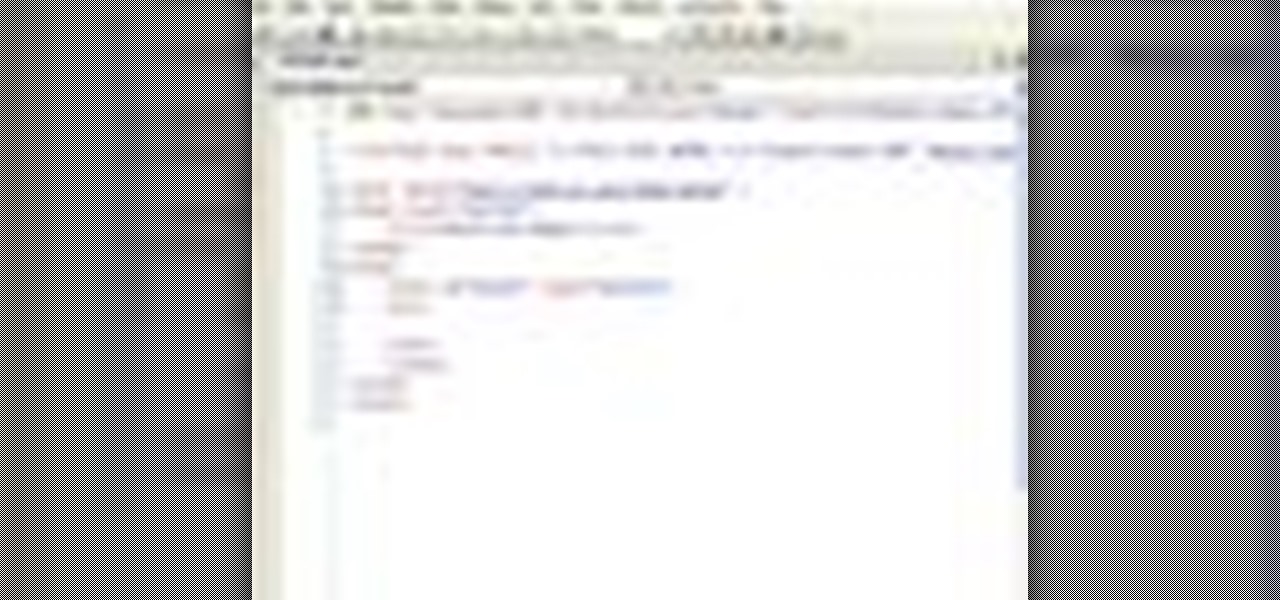
In this video tutorial, Chris Pels will demonstrate how to create a custom user control in ASP.NET that can be used throughout a web site or across many web sites. Start out by learning the basics of creating a user control that will be used in multiple pages including validation, controlling formatting using style elements, and loading/saving data for the user interface elements. Throughout the video considerations for building user controls that can be easily maintained and used across mult...
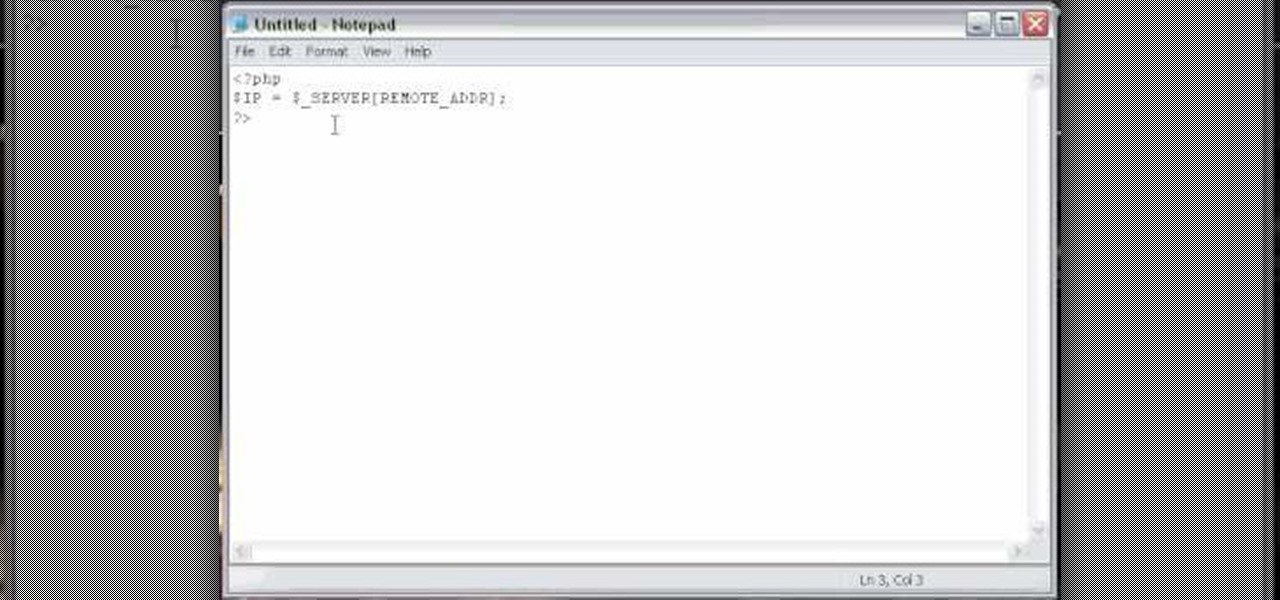
How to program a user registration using php, sql and phpmyadmin. Part 1 of 3 - How to Program a user registration with PHP.
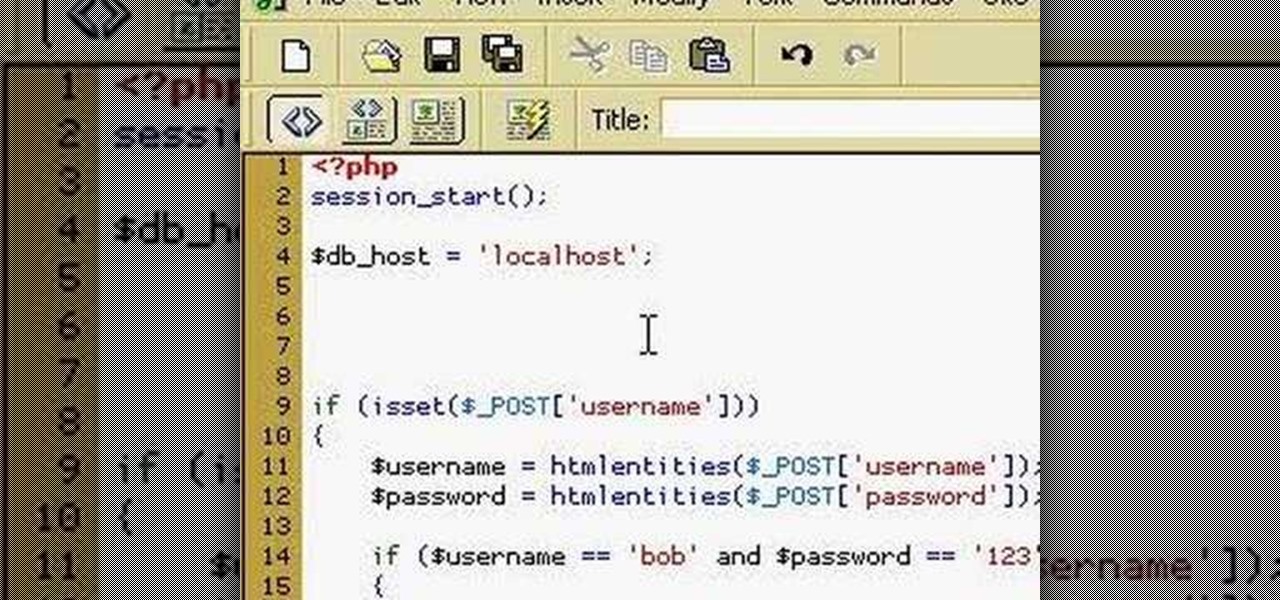
How to manage user logins by creating a MySQL user login database with PHP. Part 1 of 3 - How to Create a MySQL user login database with PHP.
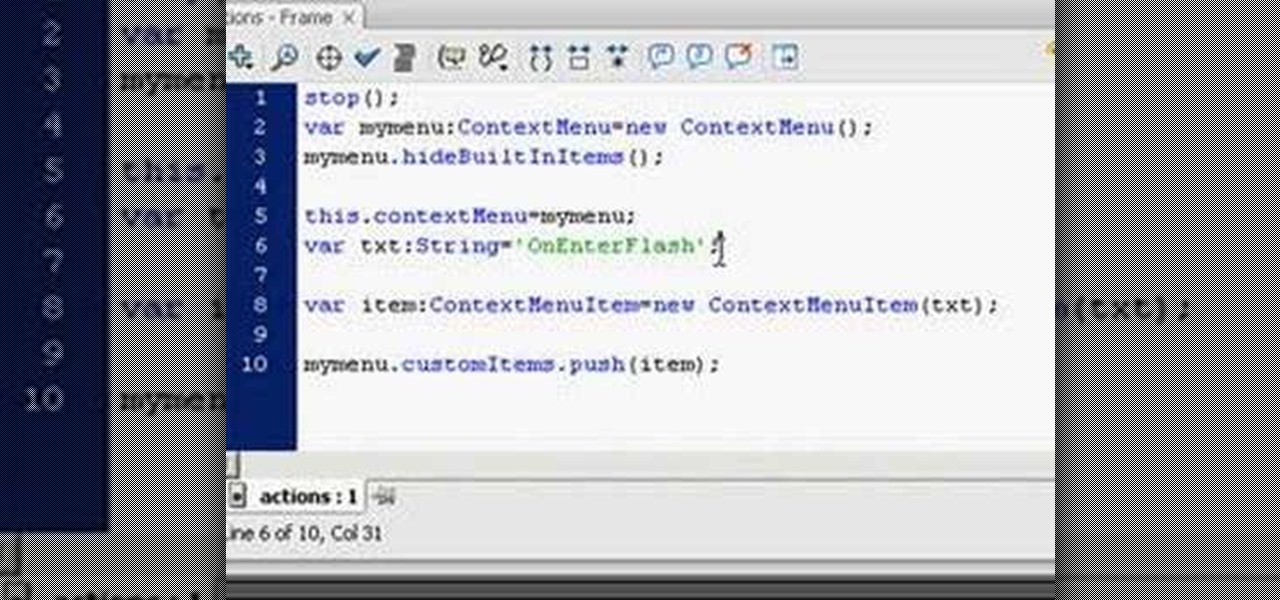
Web users are for the large part nosy, spoiler-loving folks who refuse to let websites and other users keep secrets from them. Thwart these trolls! This video will teach you how to use Actionscript 3 to hide the context menu from your site's users, preventing them from skipping to further parts of your slideshow or game and ruining the continuity of your work. You will also learn how to create a link that will show up in user's context menus when they right-click on objects. These two tools w...
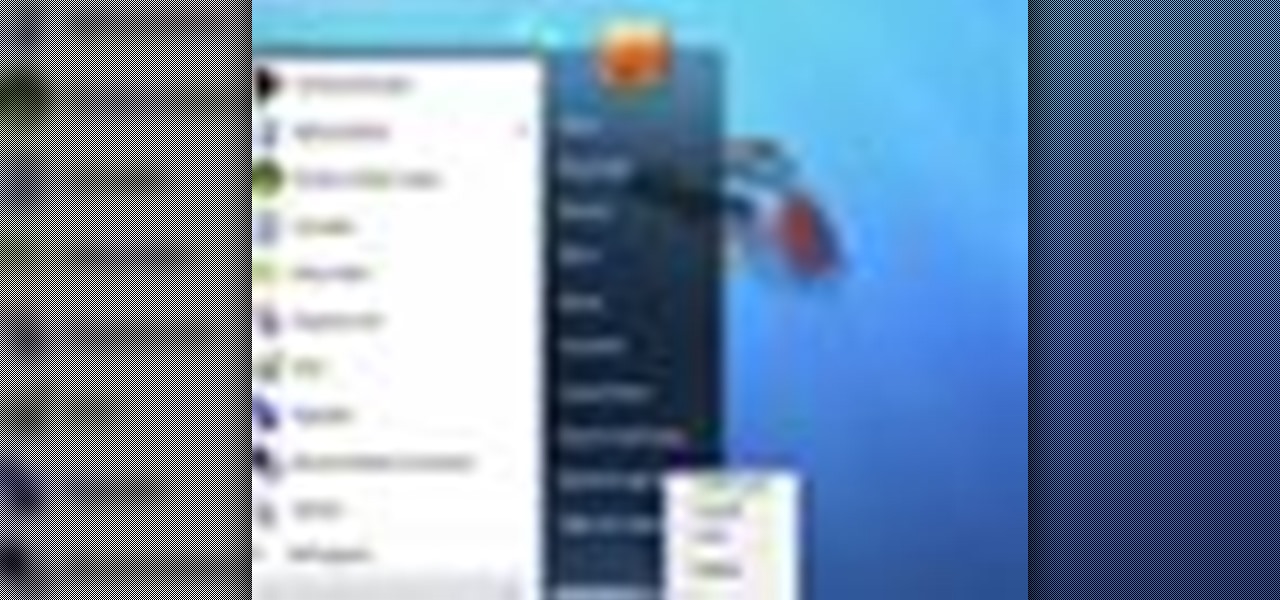
Microsoft recommends a unique user ID and password for every user. In order to switch user ID or log off one need to click to the 'Start' menu as shown in the video. Press the move button at the shut down menu as shown. In the sub menu you can see the Change user and Log off. The window will typically shut down and restart on change of user ID or Log Off. In case you need to leave your PC unattended you can press 'Lock' from the same menu which will refrain anyone from changing your desktop s...
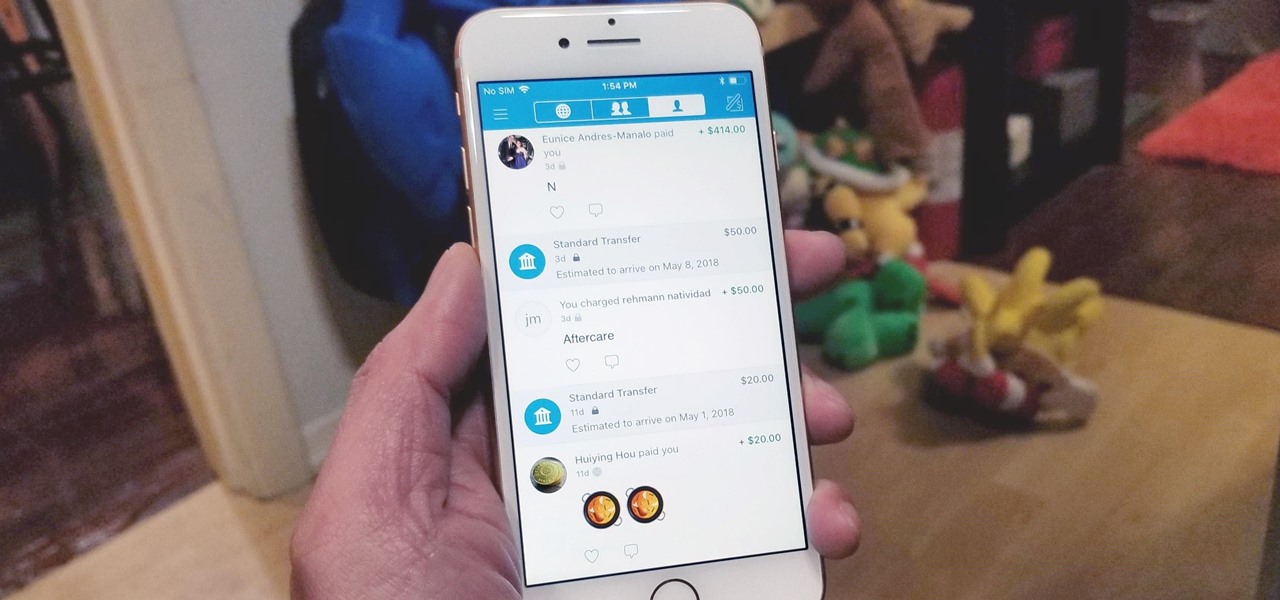
Thanks to its intuitive interface that makes sending and receiving money a breeze, Venmo has become the go-to app for millions in the US. In fact, you've probably heard the term "Venmo you" being tossed around between friends. But before you take the plunge and sign up, it's always a good idea to read the fine print and know what you're getting into. Money is involved, after all.

Need to know how to run an application as another user? This Windows 7 tutorial will show you how it's done! It's easy! So easy, in fact, that this home-computing how-to can present a complete overview of the process in just under a minute's time. For more information, including detailed, step-by-step instructions, watch this Win 7 user's guide.
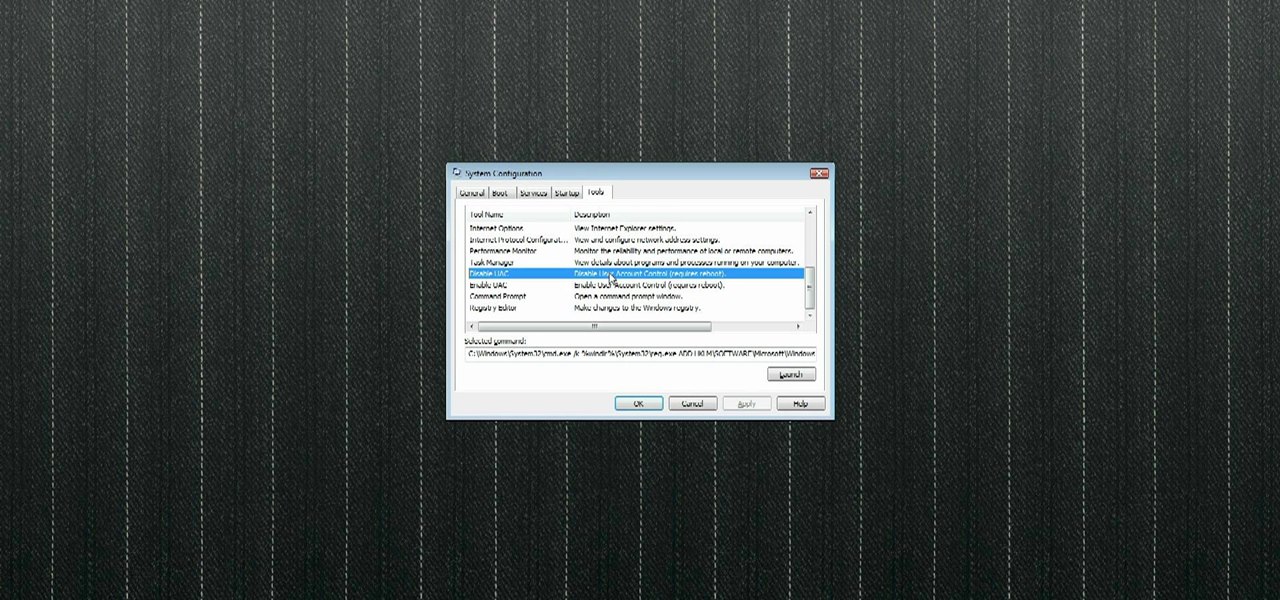
In this video tutorial, viewers learn how to disable the User Account Control in Windows Vista. Begin by clicking on the Start menu and select Control Panel. Then click on User Accounts and Family Safety. Now select "Add or remove user accounts". Then click on "Go to the main User Accounts page" under Additional things you can do. Now click on "Change User Account Control settings" and deselect the box. Finish by clicking OK and restart your computer. This video will benefit those viewers who...

Whether you're the proud owner of a brand new Apple iPad or are merely considering picking one up, you're sure to appreciate this video tutorial, which presents a complete overview of how to use the mobile device's user interface. For more information, including detailed, step-by-step instructions, watch this iPad user's guide.
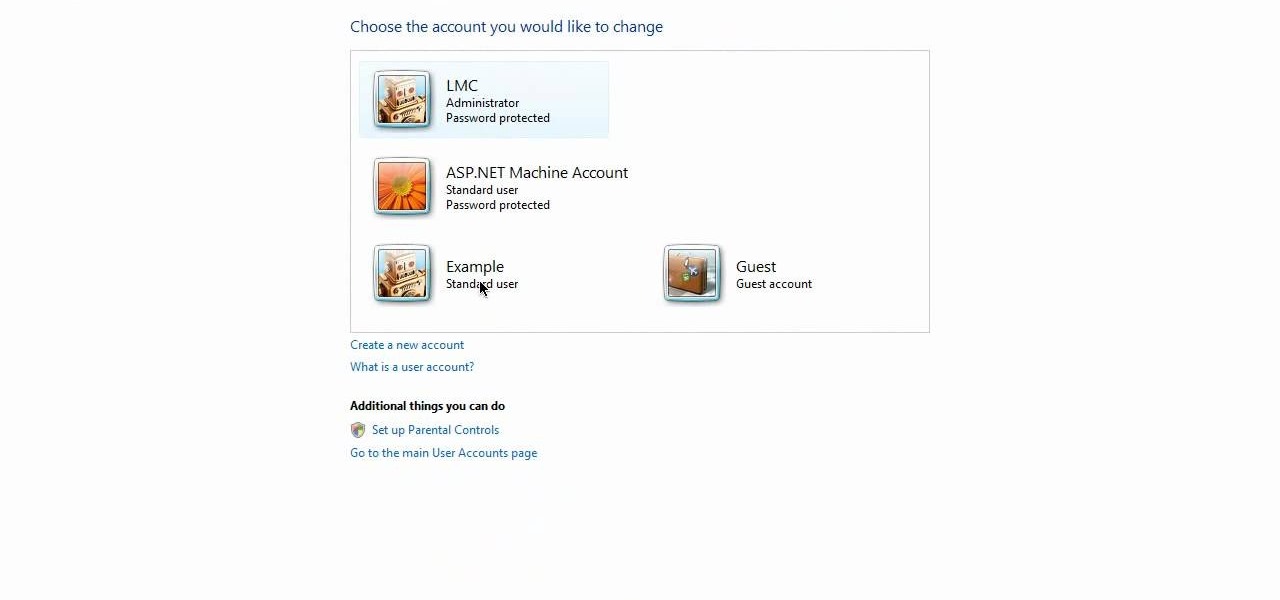
In this video, Nub shows us how to delete a user account. First, you will click "start" then "control panel". Then click on "user accounts" and then "manage another account". You must be logged in as the administrator to do this. A new window will pop up once you click on this and you will see all the user accounts on your computer. Click on the user you want to delete and a menu will show up. Click the button that says "delete this account". A message will appear asking if you want to save t...
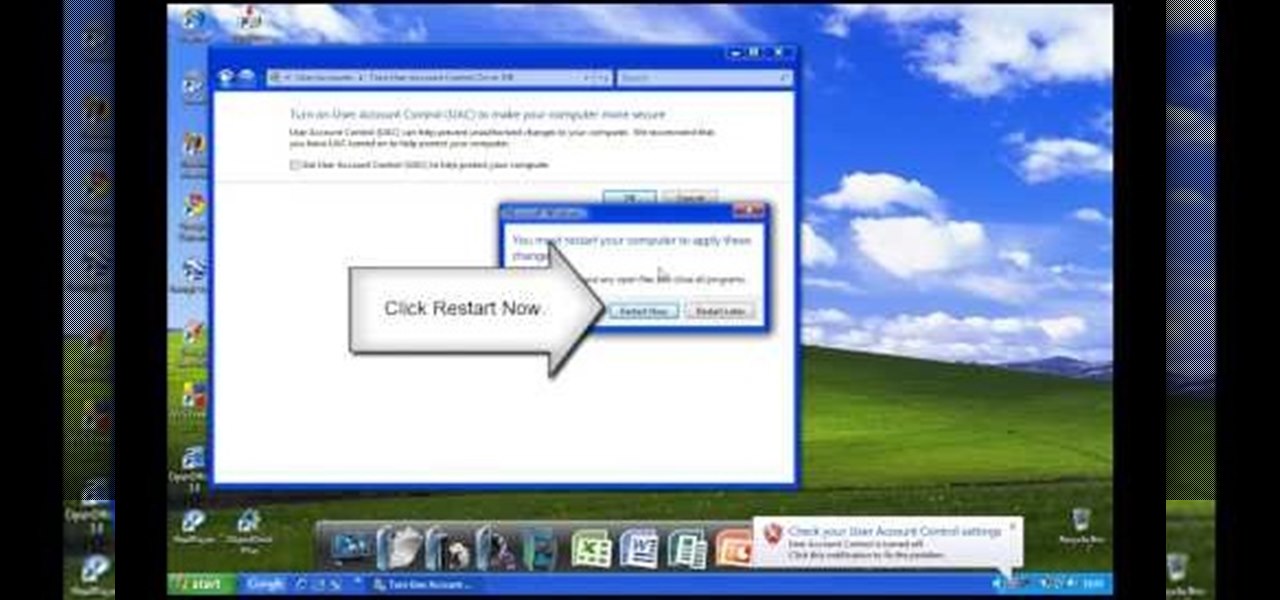
In Windows Vista start off by going into the control panel in the start menu. In here go into "user accounts and family safety". Inside go into "user accounts". A screen will appear where you can make changes to your user account. Here there should be an option to turn user account control on or off. Click on this will bring up another window where if you uncheck the solitary checkbox you will have succeeded in turning User Account Control off. After doing so click ok and then press restart n...
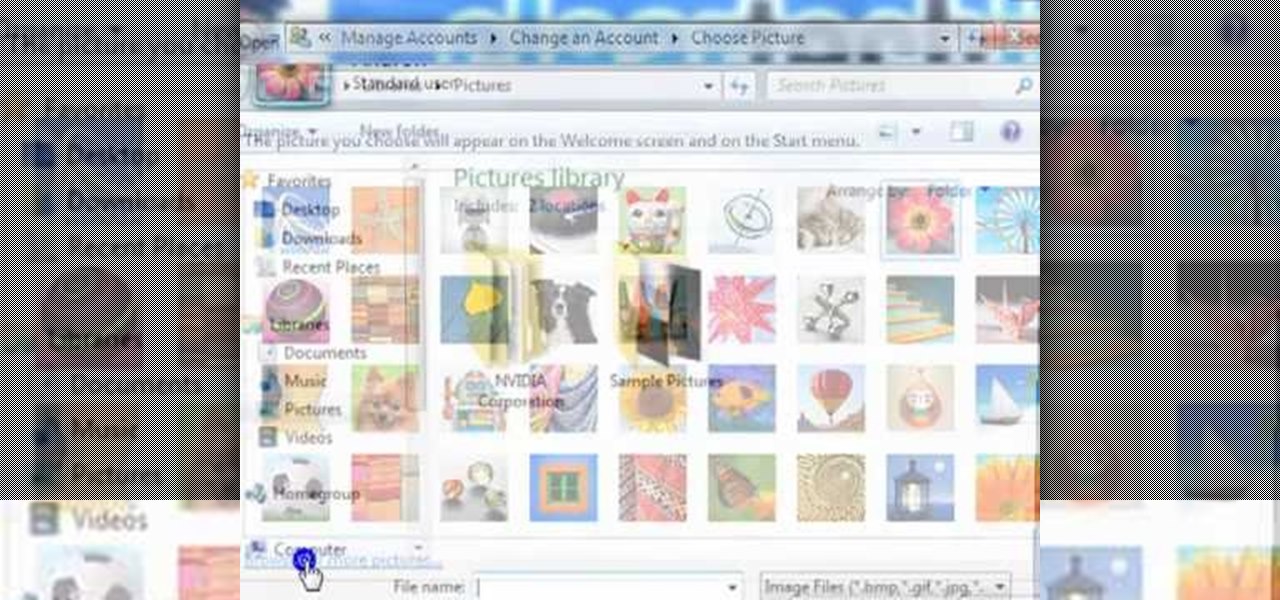
ClearTechInfo live up to their by offering clear and concise information on how to manage user account settings in the new OS from Microsoft, Windows 7. Begin by pressing the start button and going into the control panel. In here look for 'user accounts and family safety', open it. Now go into user accounts and then manage another account. If you are the administrator then you can change whichever setting you want for whichever account but if you're just a standard user you can only alter you...
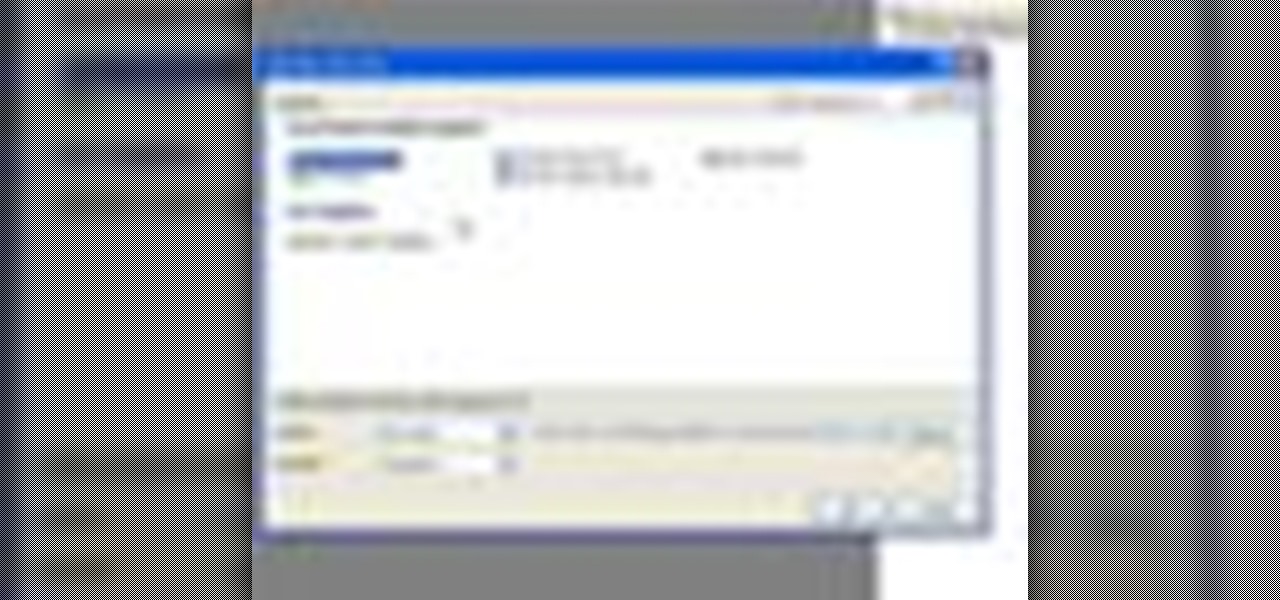
In this video tutorial, Chris Pels will show how to determine what capabilities a user’s browser has when viewing pages in an ASP.NET web site. First, learn how to access an instance of the HttpBrowserCapabilities object from the ASP.NET Request object associated with the web page request. Next, see the different information available in the HttpBrowserCapabilities object such as the type of browser and whether the user’s browser supports JavaScript and Cookies. Then see an example of how to ...

A PHP programming tutorial on how to set up a user database. Part 1 of 2 - How to Create a phpMyAdmin user database.
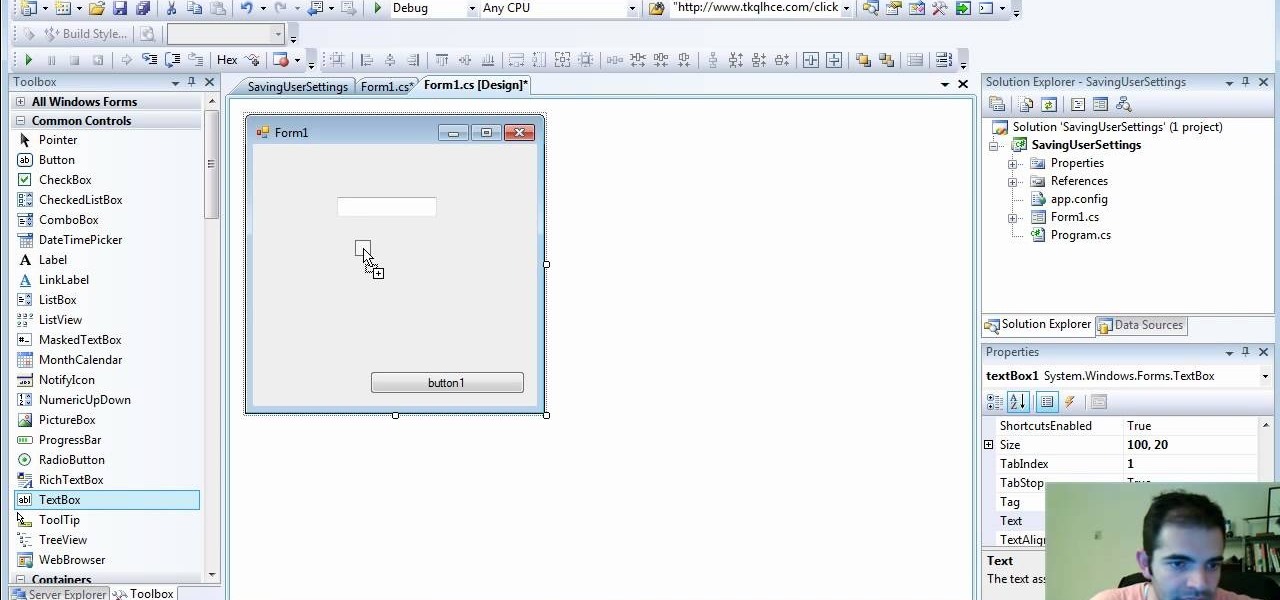
Check out how to save your user settings in Microsoft Visual Studio using C# programming, that way when you restart the program, it can remember some of your important information. This will specifically show you how to save your user settings using the .NET Framework instead of working with custom INI files.
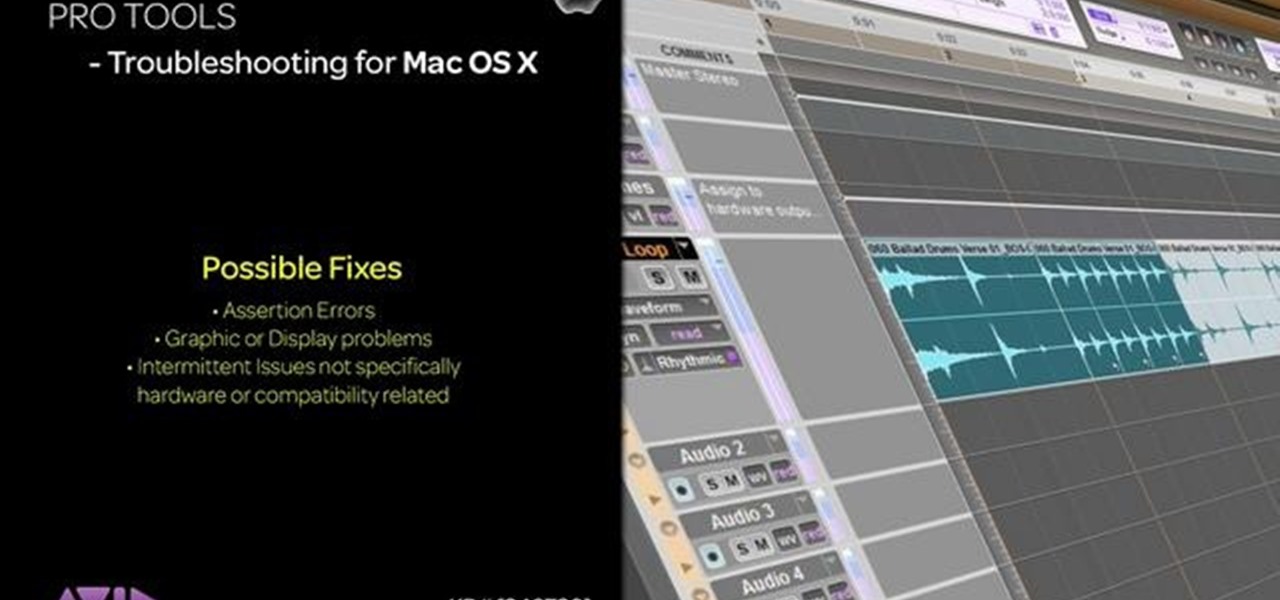
Want to delete your Pro Tools user preferences in Mac OS X Snow Leopard (10.6)? Whether you're new to Digidesign's Pro Tools 8 or simply looking to pick up a few new tips and tricks, you are certain to benefit from this free software video tutorial, which presents a complete overview of how to trash your Pro Tools user preferences.

In this video tutorial, viewers learn how to use Flickr photos in their screen-saver. This task can only be done on the Windows computer. Users will need to download the program from the website provided in the video. Once downloaded and installed, there is an option in the Screen Saver Settings. Users are able to take photos from specific users or groups, or can search through tags and contacts. Further options include selecting the size of the photo and delay between switching the photos. U...
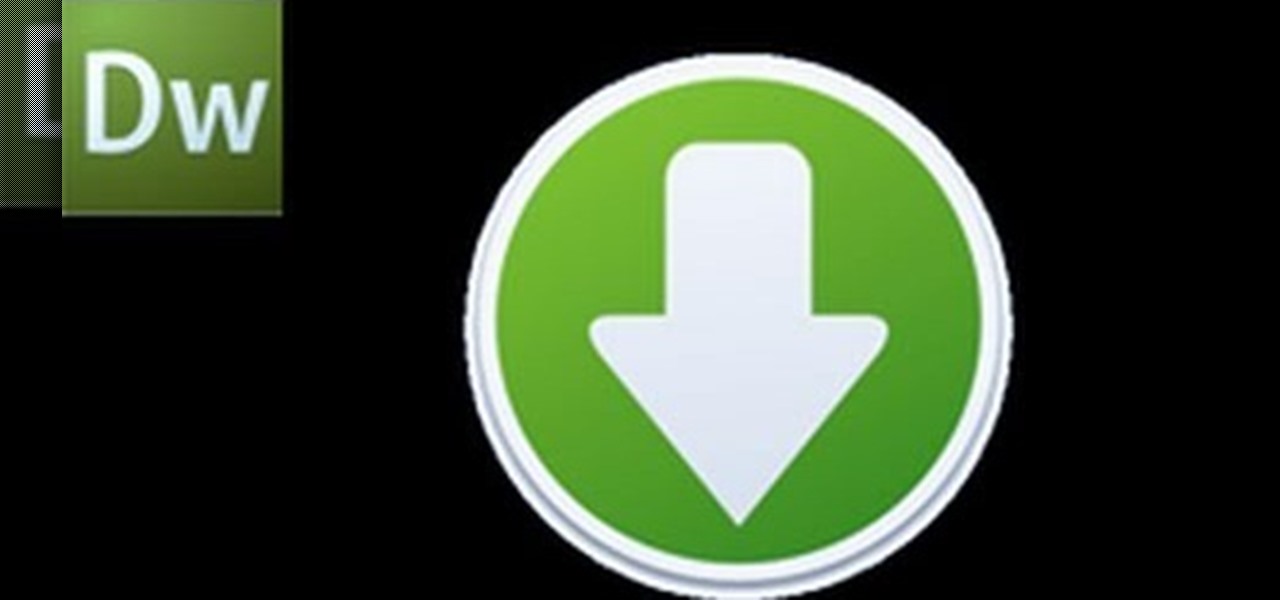
Depending on what your website is for, you may or may not care about allowing your users to download files from you. If hosting downloadable content sounds like something you want to do, watch this video! It will teach you how to allow your users to download files from your website using Dreamweaver. It's not very hard, and your users will probably be thankful that they don't have to go on the web every time they want to access your content.

Almost every website on the web has buttons that enable users to interact with it. They are easy to make, but making them interesting and reactive to user's activities is more of a challenge. This video demonstrates how to create animated rollover buttons in Adobe Flash CS4 quickly and easily. Your website will be much more dynamic and enticing if you apply the skills taught in this video.
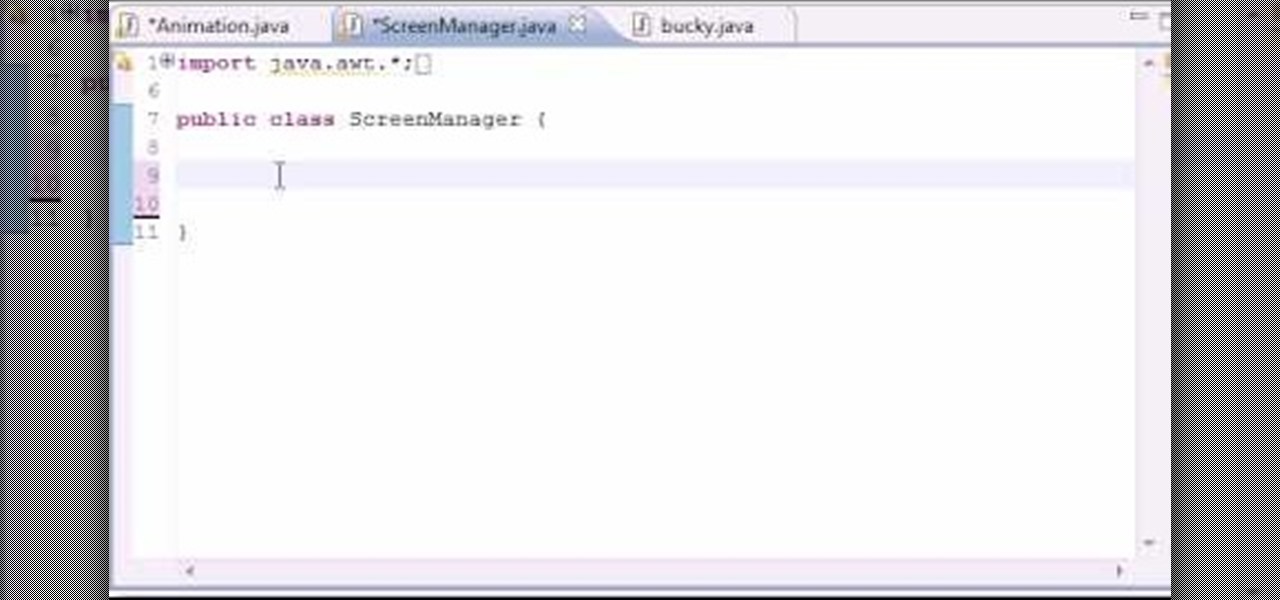
In this 14th video in a series about JAVA game development, "thenewboston" (Bucky Roberts) explains how to redefine your screen to avoid annoying flickering. Flickering in JAVA games often occurs because of time lags as the viewer watches the computer draw a new screen, pixel by pixel. Pre-installed code in JAVA can be used to eliminate this problem by taking advantage of "Buffering" and "Page Flipping". These functions permit you to delay the composition of a new screen until it is finished,...

Users will need an exercise ball to perform this exercise. Begin by going on your knees and elbows on the ball. Users basically go into a plank position in the ball. Now users will need to go into a straight position from the shoulders to the knees. Now users will draw the alphabet using their elbows, while rolling the ball. To make the exercise more challenging, users may choose to lift one or both knees off the ground while doing the exercise. This video will benefit those viewers who want ...
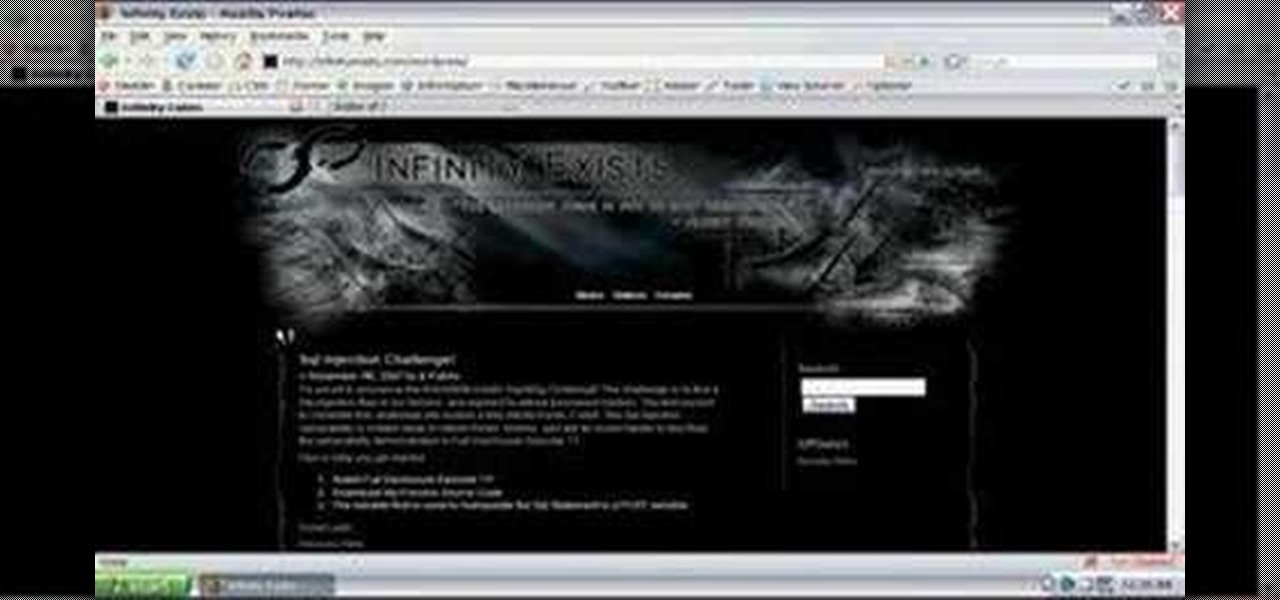
In this episode of Full Disclosure we are explaining the website attack known as Cross-Site Scripting (XSS). Cross-Site Scripting is a type of security vulnerability that affects web applications that do not sanitize user input properly. This kind of vulnerability allows an "attacker" to inject HTML or client side script like JavaScript into the website. Cross-Site Scripting is most commonly used to steal cookies. Cookies are used for authenticating, tracking, and maintaining specific informa...