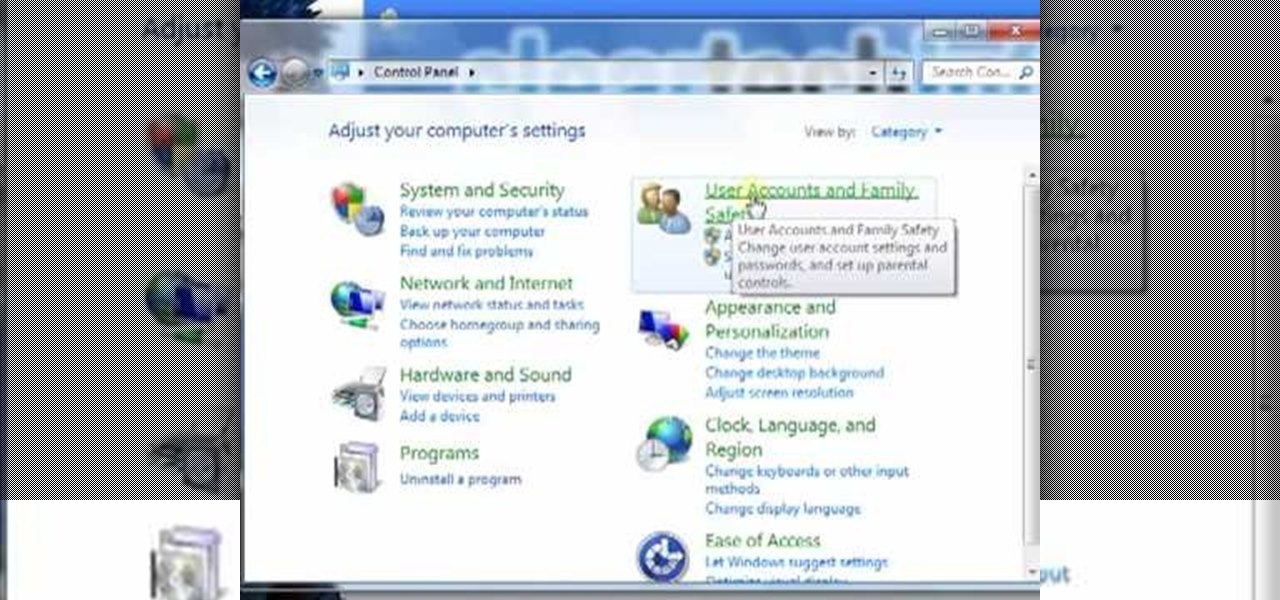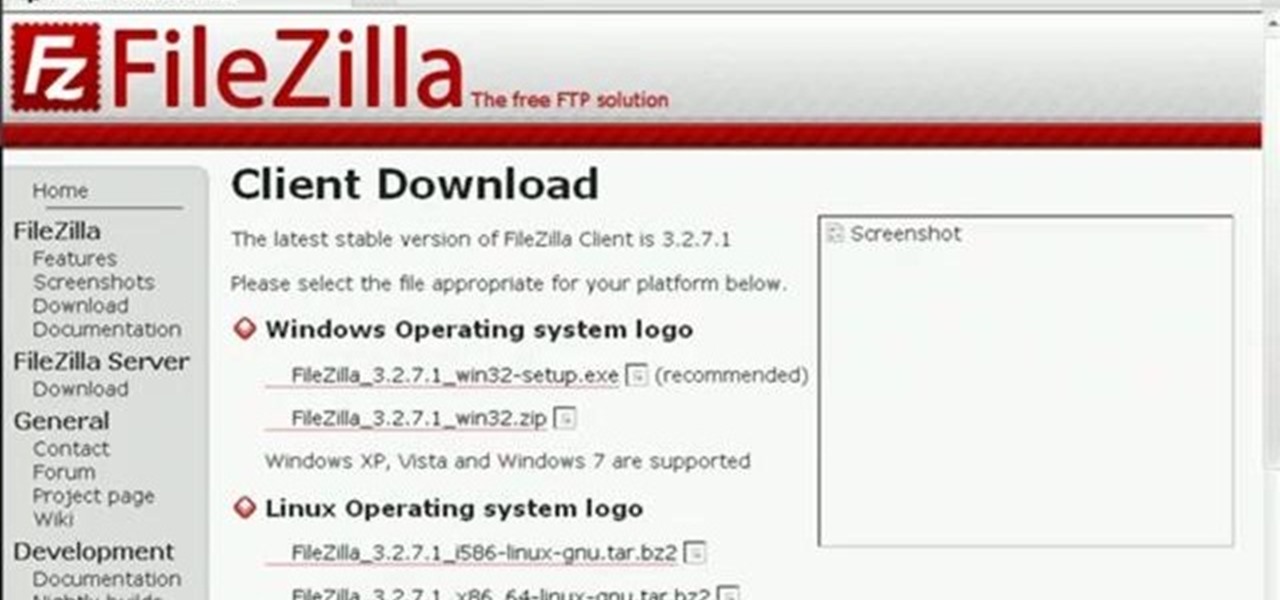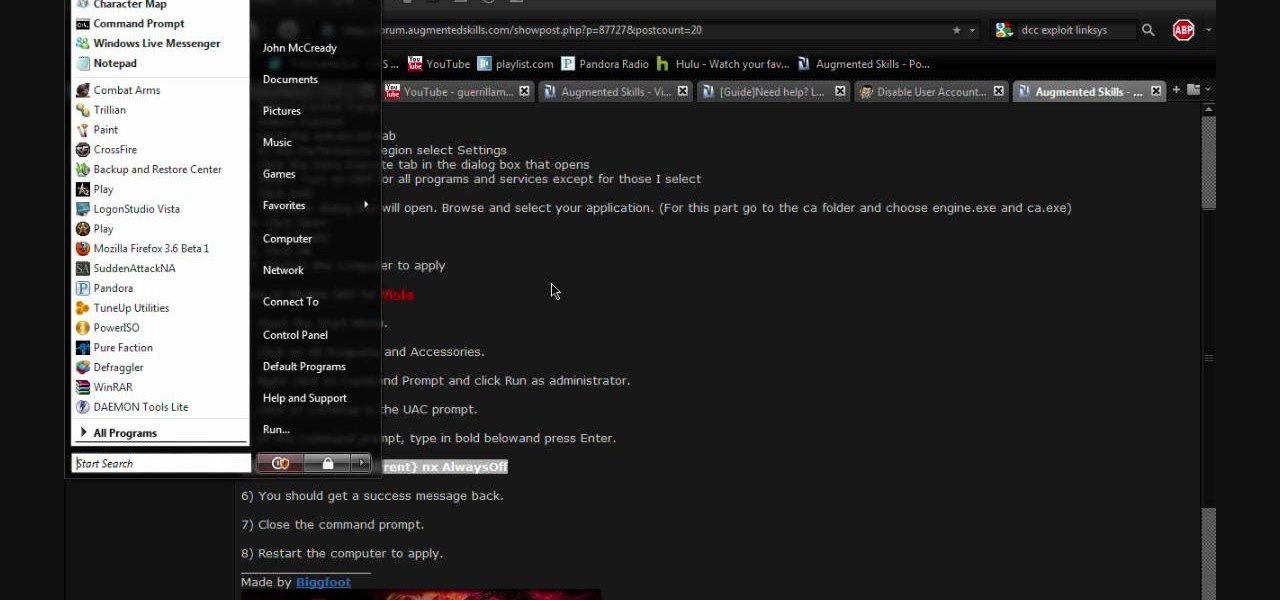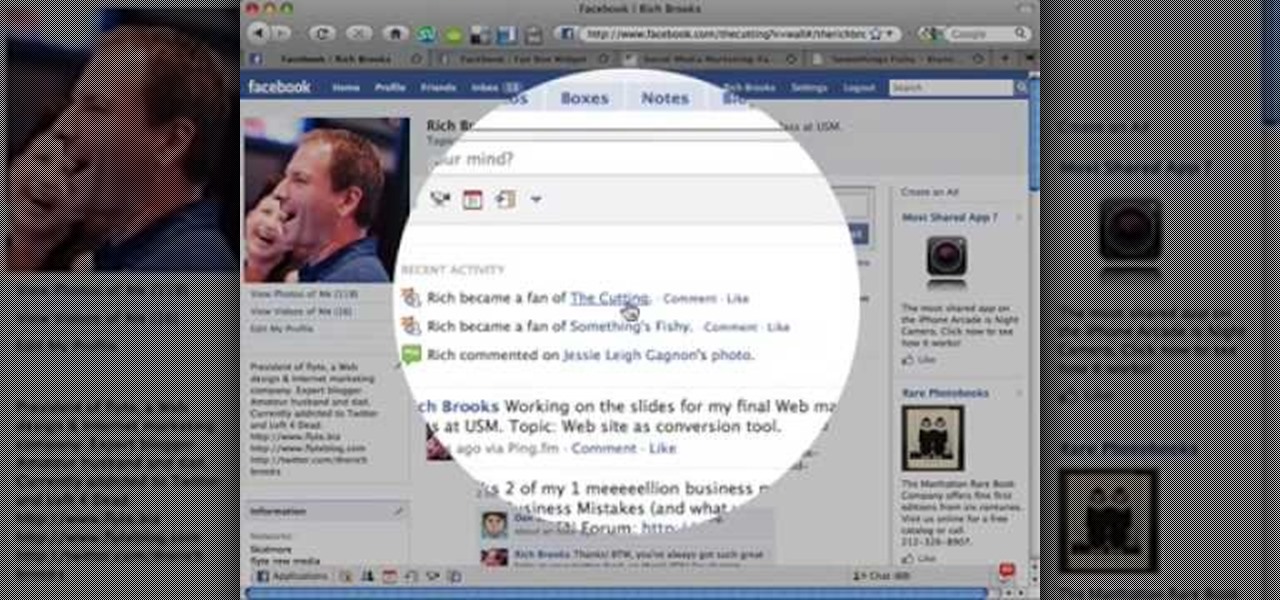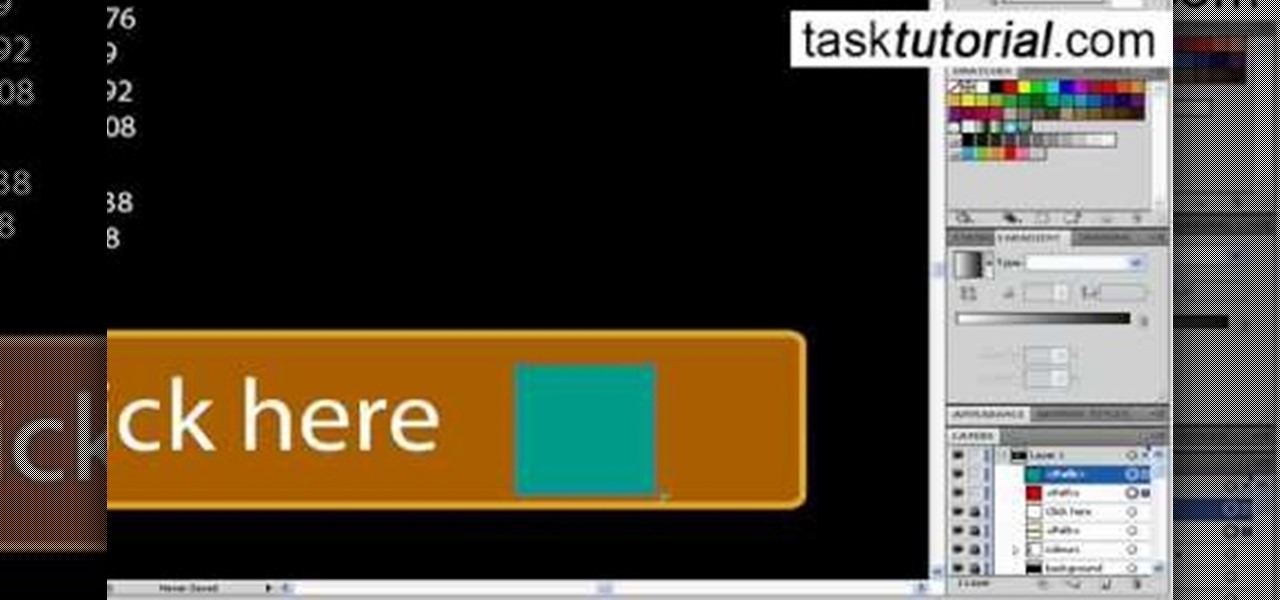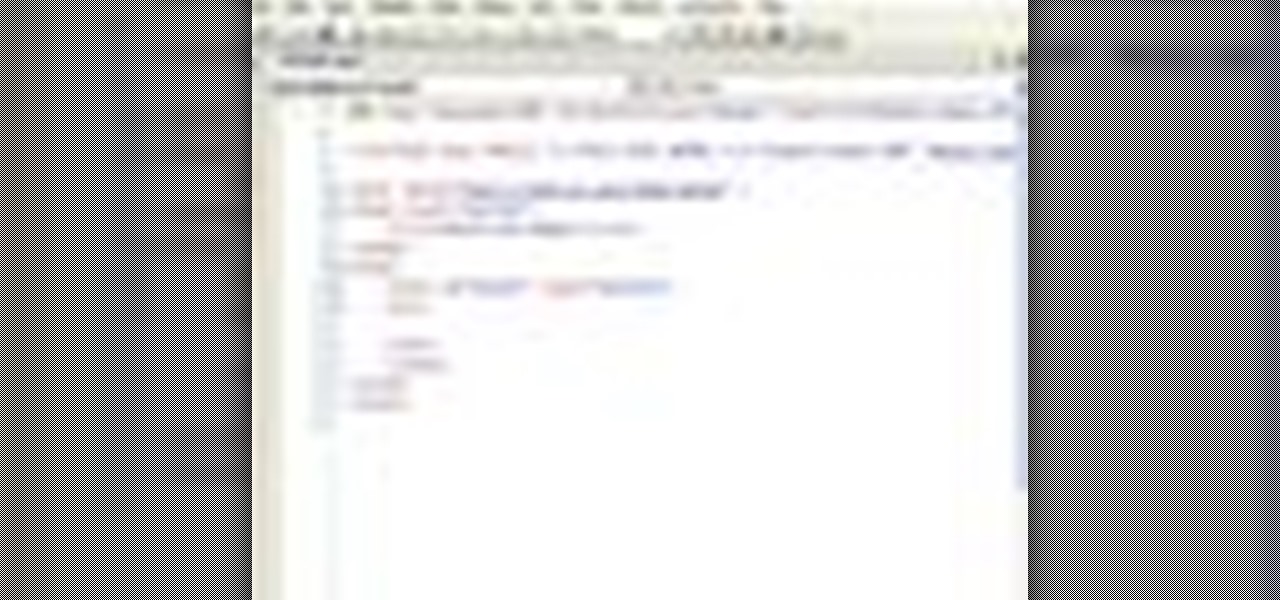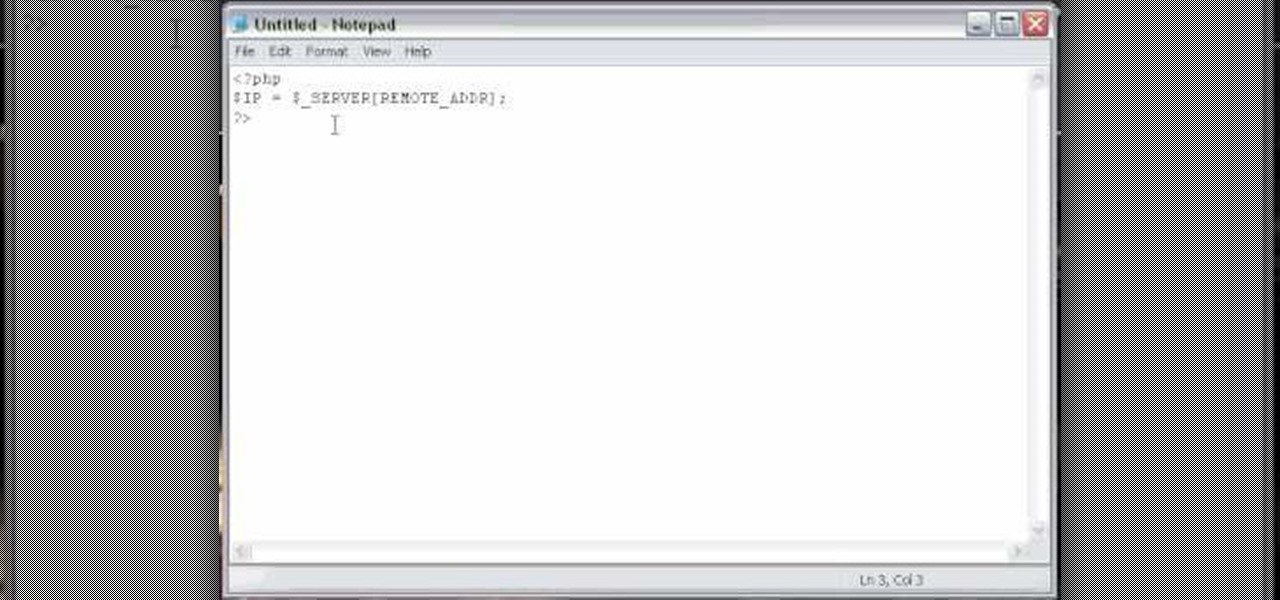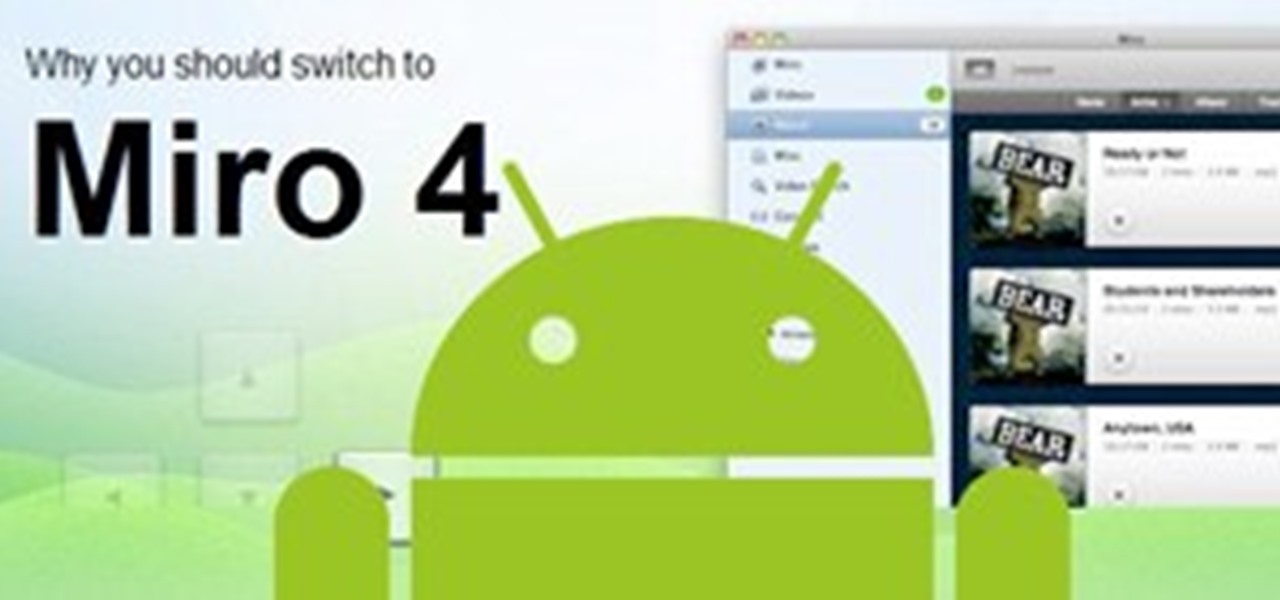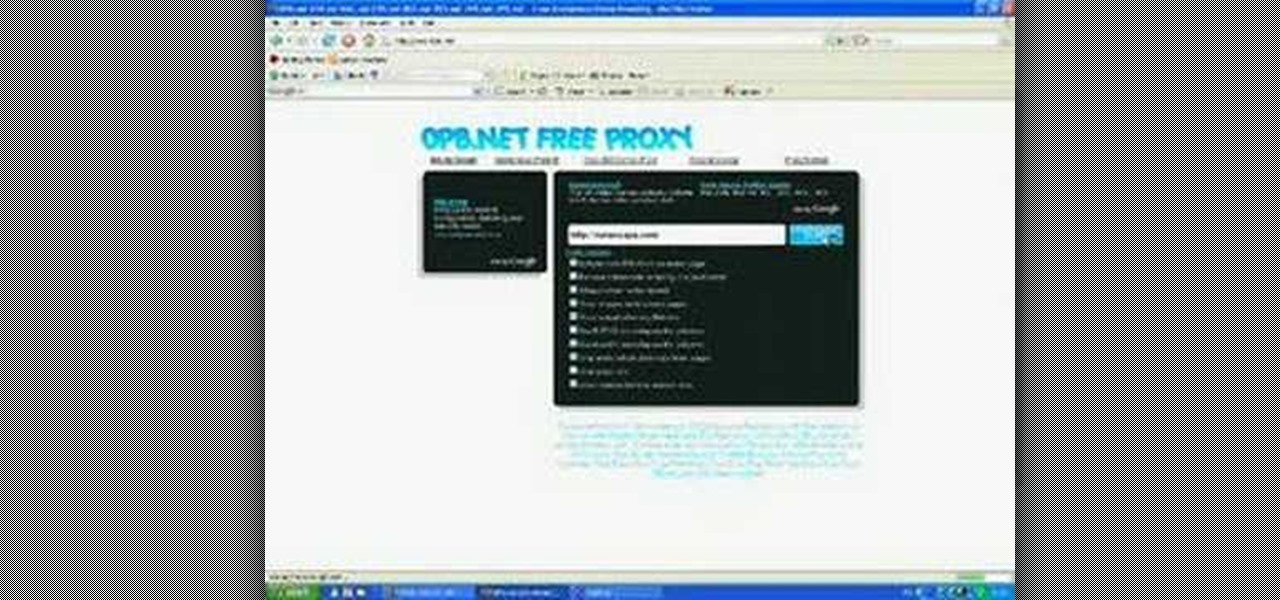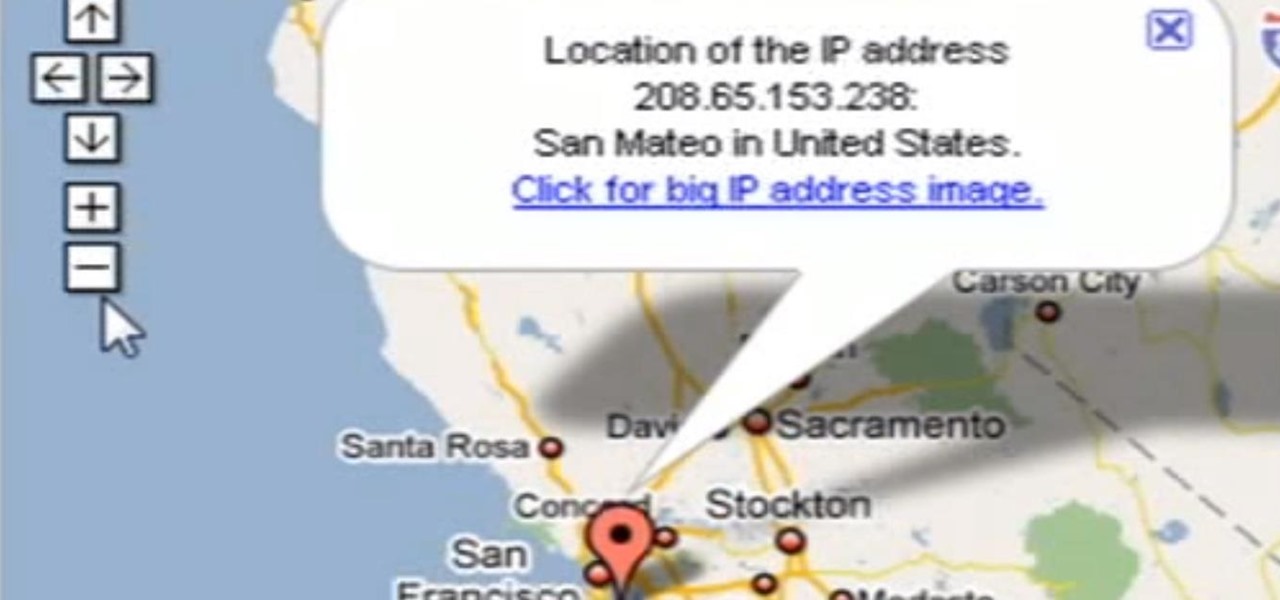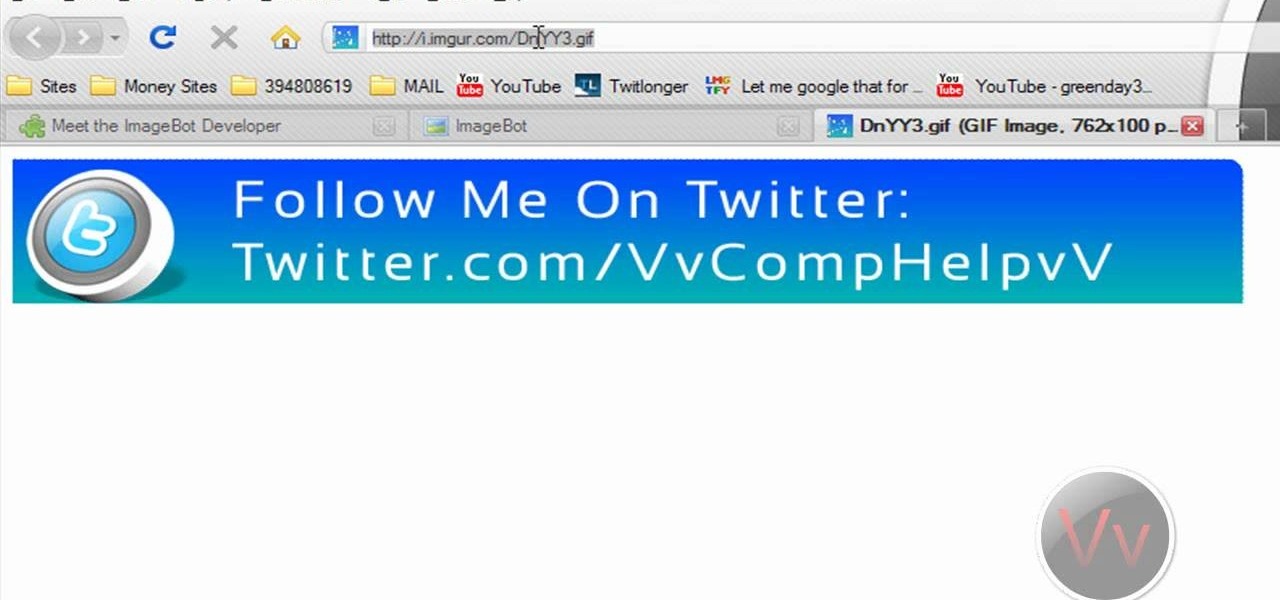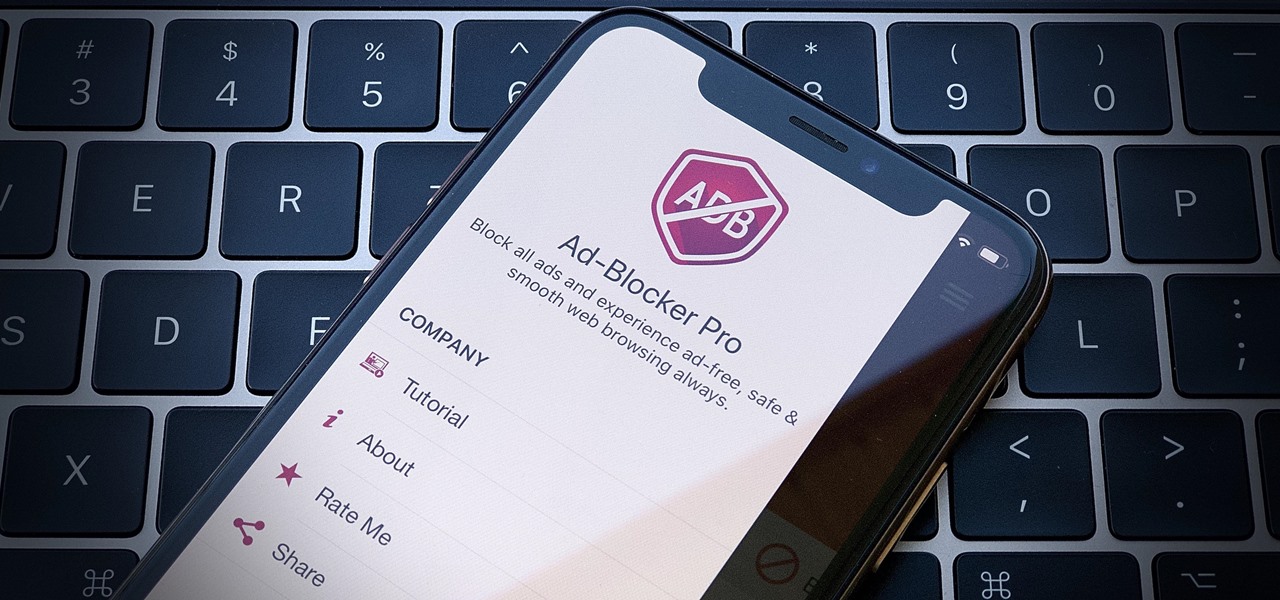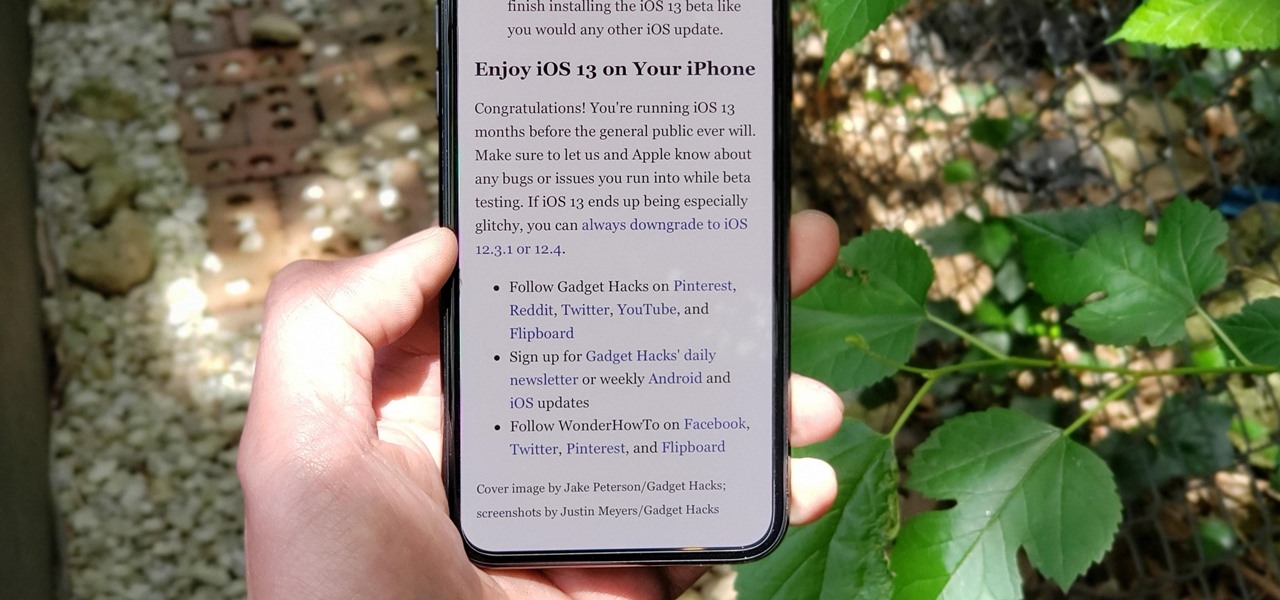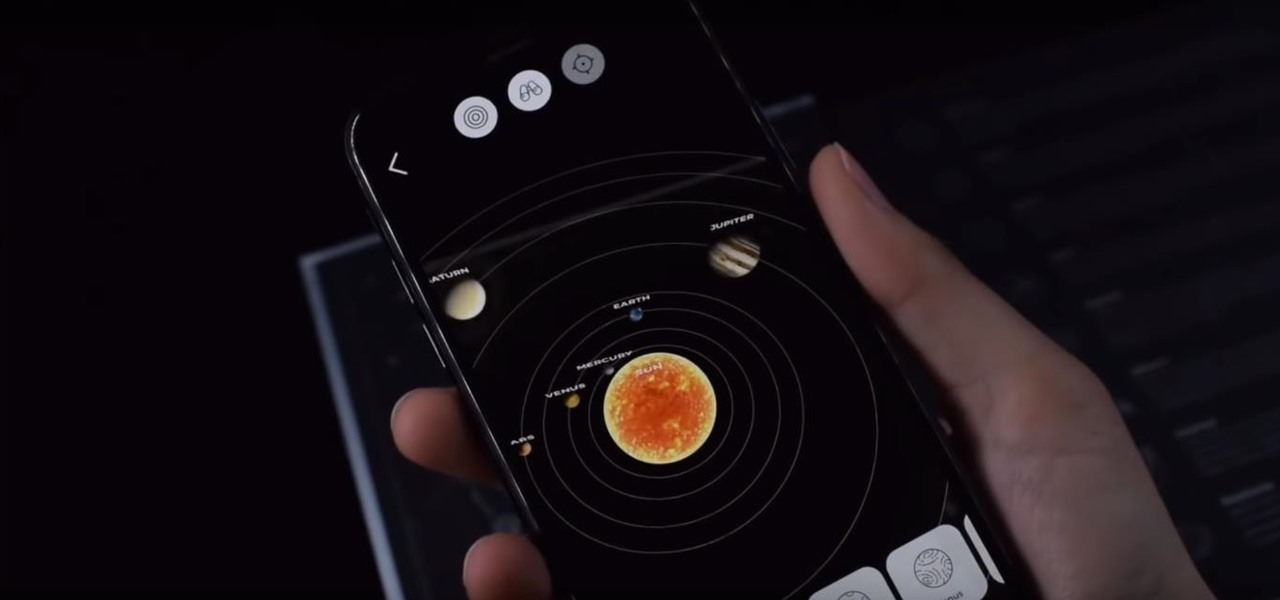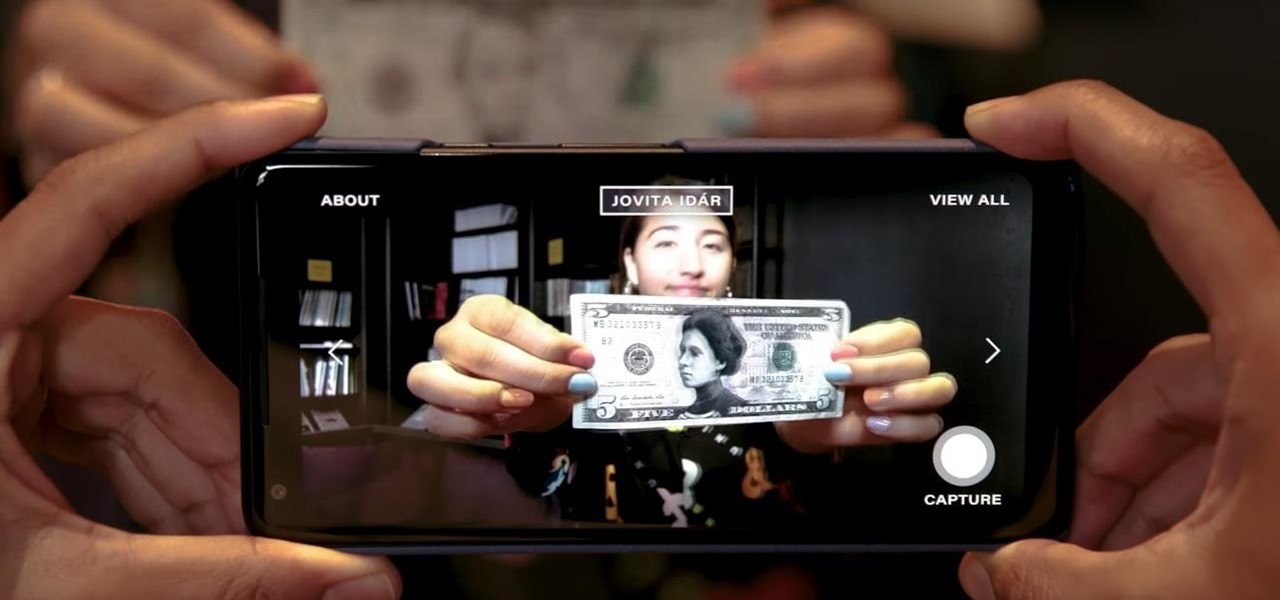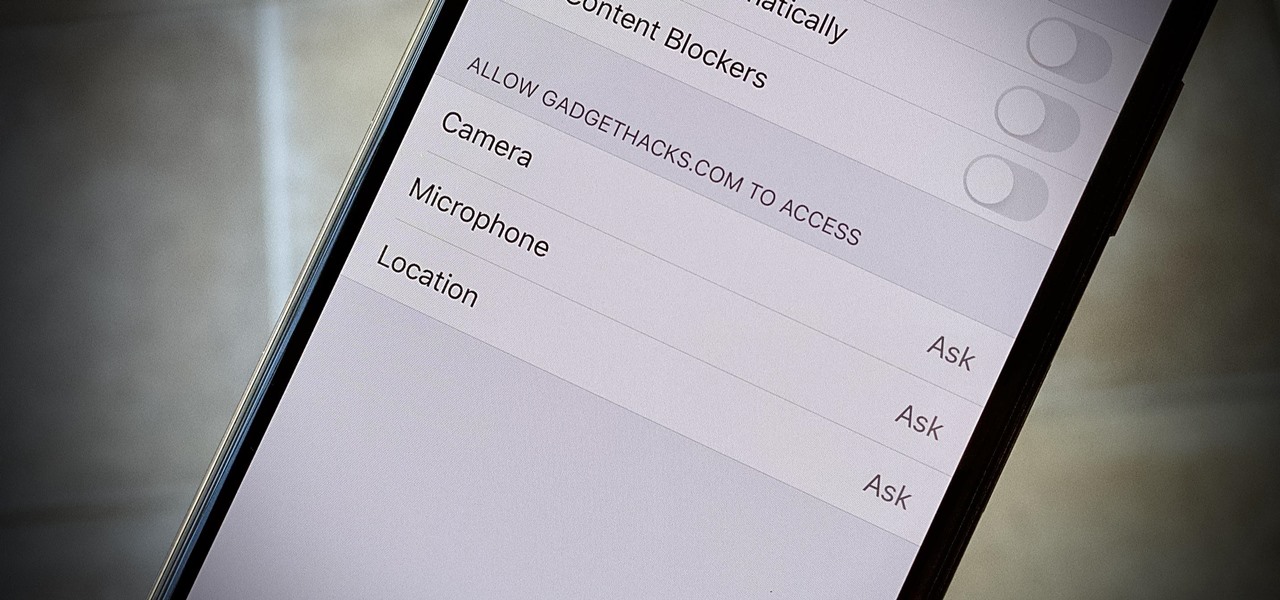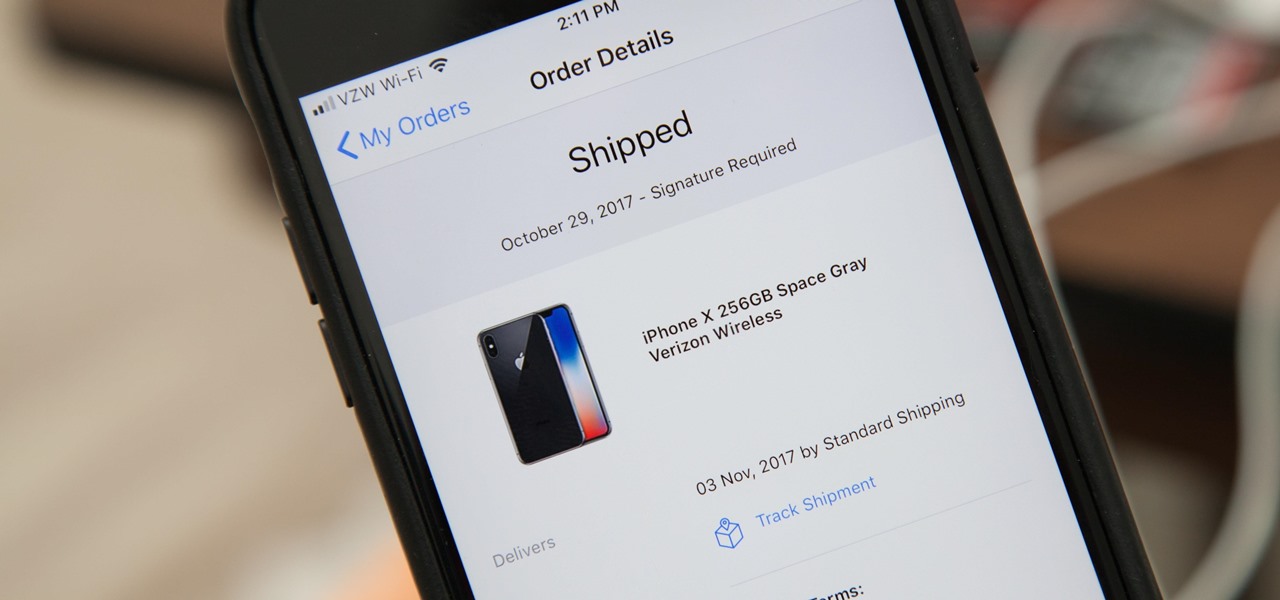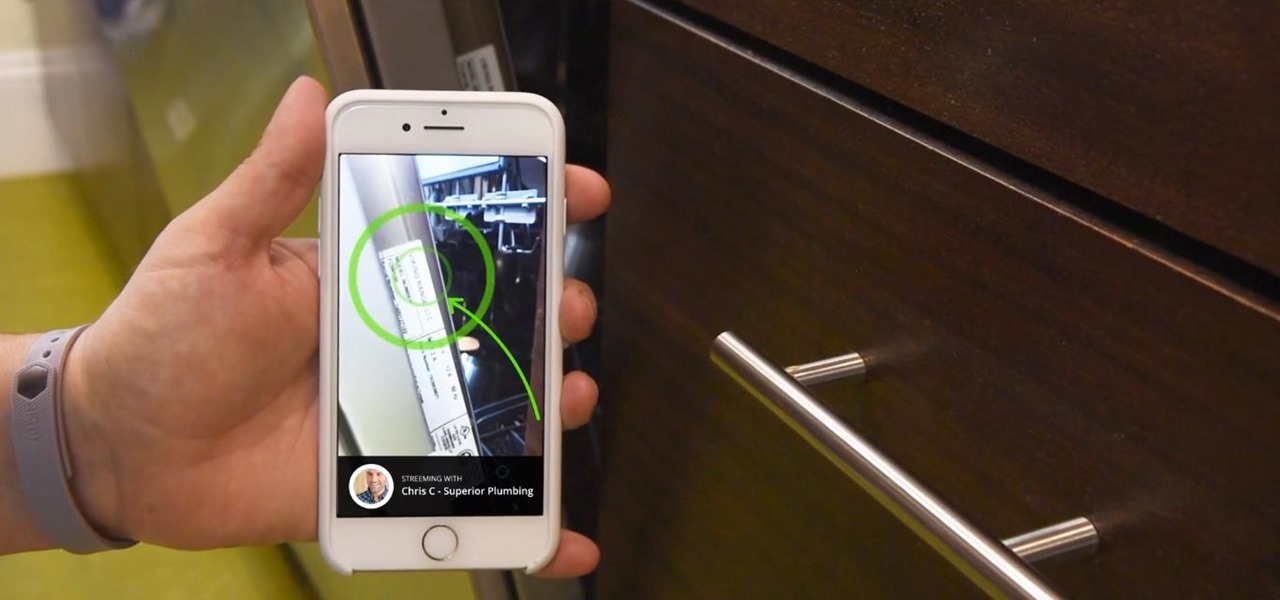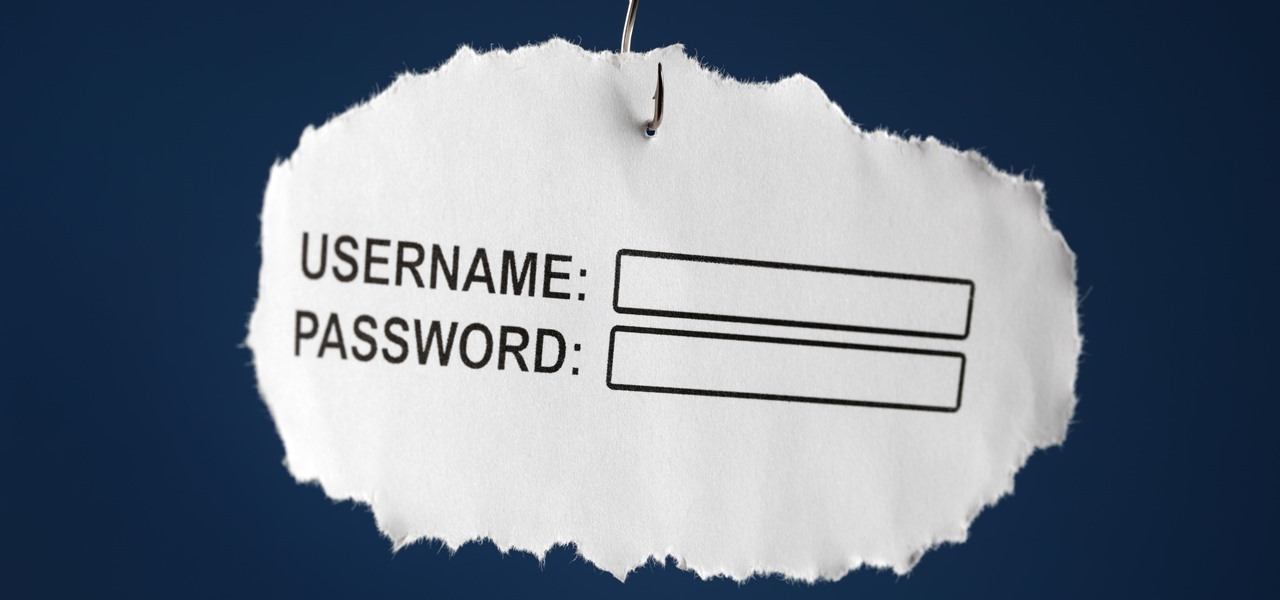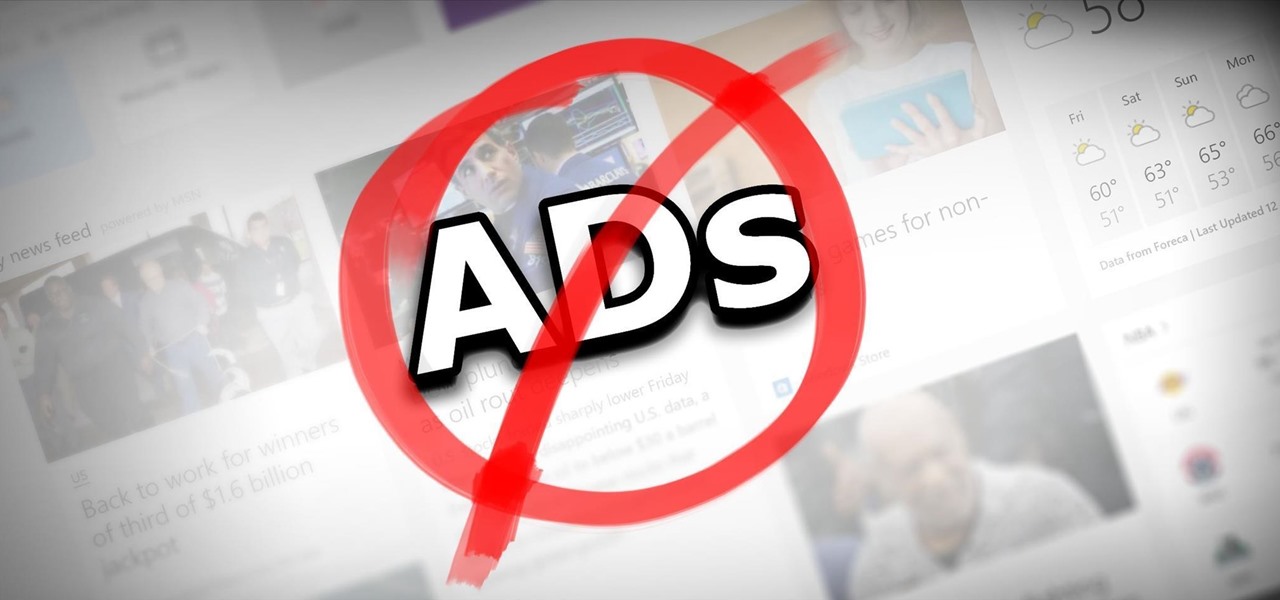In this tutorial, we learn how to add a click-to-call Google Voice widget to a website to get more business! First, go to Google Voice and now click on "get an invite" or log into your account. If you need to set up an account, you will get a Google voice number that will forward your calls to whatever phone you want when they dial the Google voice number. You can do this by clicking "settings" and set up a phone. If you want to set up a number, add a new number no matter what type of phone i...
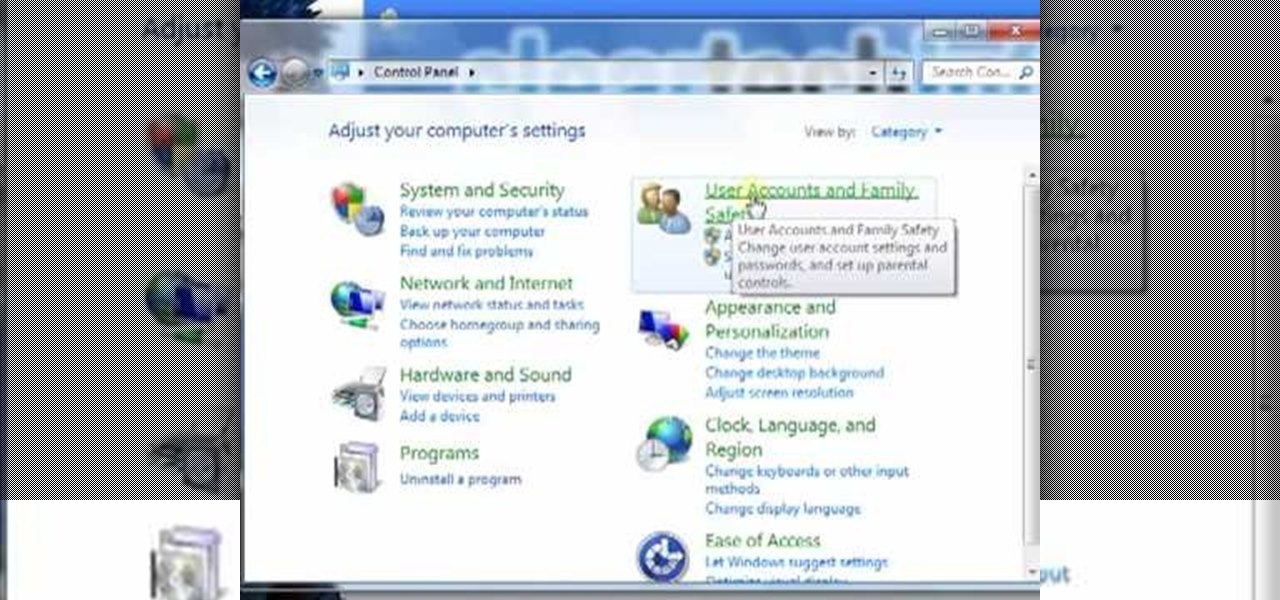
In this video tutorial, viewers learn how to create a new standard user and administrator account. Begin by clicking on the Start menu and select Control Panel. Then click on User Accounts and Family Safety and click on User Accounts. Now select the "Manage another account" option and click on "Create a new account". Users are able to name the account and select the account type (Standard or Administrator). Finish by clicking on Create Account. Users are then able to make changes to the accou...

In this video, we learn how to do auto refresh on Firefox with Patrick. This will be convenient for those website that you refresh often. This plug-in will automatically refresh the page for you. First, go to the website reloadevery.mozdev.org and click "install" on this page. Next, restart Firefox and when you click on any page now, you will see a new option to refresh every 1 minute, 5 minutes, 30 minutes, etc. This will save you time from pressing the refresh button or F5 manually, and ref...

In this video tutorial, viewers learn how to convert You Tube videos to MP3. Begin by going to the You Tube website and find the video that you want to take the audio from. Once you have found your video, copy the URL of the video. Then go to this website: and paste the You Tube URL. Change the Convert to format to MP3 and click Start. Now wait for the website to finish loading the MP3 and provide you with a download link. This video will benefit those viewers who enjoy lis...
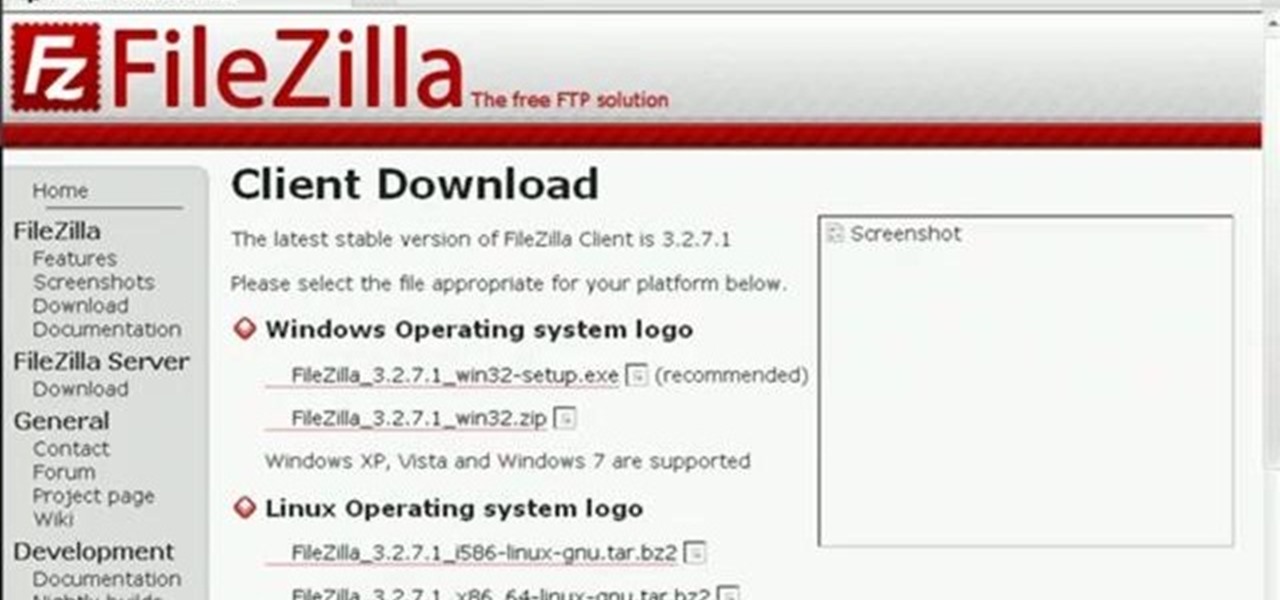
In this Computers & Programming video tutorial you will learn how to update a website with an FTP client (v† la FileZilla). Download FileZilla client from www.filezilla-project.org. Find your server IP address from your web host, which will be found in the hosting control center. In the video, it is GoDaddy.com. Open your filezilla client and put in the IP address of your web host and your username and password for your hosting account. Then click ‚Äòquickconnect‚Äô. This will connect you to ...

In this video tutorial, viewers learn how to grab flash files (.swf) from websites. Begin by going to the website and locates the flash file that you want. Right-click on the page and select "View Page Source". Go to the Media tab and copy the URL that ends with .swf. Paste it into your address bar and go to the site. Click on File and select Save Page As. Choose the location, name the file and select Save. The file will download and you will be able to access it whenever you want. This video...

This video contains instructions about how to disable or enable the user accounts on Windows Vista. It is very simple; just go to control panel -> user accounts and safety -> user accounts. You can click the check box on or off to disable or enable the user accounts. This can also be done by using command line. Open run and type the following command:

Rich Brooks of the web design and internet marketing company Flyte New Media shows you how to add a Facebook Fan Box to your website or blog. This video briefly explains the importance of using Facebook Fan Box as a social networking tool to help build your business and increase your fanbase. Adding a Facebook Fan Box is as simple as following a few simple steps. You'll begin by clicking on the Fan Box button your Facebook page which will allow you to choose where to add this widget. You'll b...

This video shows the method of getting past blocked sites and opening them using proxy servers. The method shown is useful when the sites are blocked using another site. In this case it is 'www.lightspeedsystems.com'. It can be done using proxy servers. In the case shown it is 'treesniff.com'. The URL is typed and we choose the option of 'Continue to this website'. Press 'No' for the security information. After this the page of the proxy server is displayed. Type the name of the website you w...

Let's learn how to create a website button in Illustrator! First draw a rectangle with rounded corners. Then create some text named 'click here'. Resize the bar according to the text. Again take rectangle tool and create two of them diagonally and place them one below the other as in a shadow. Then go to window pathfinder, select both rectangles and click in pathfinder to create an arrow and fill it with background color. The button is ready. It will help in getting more ideas for creating un...

In this Tasktutorial video, learn how to create a button for a website using Illustrator software. To begin, create a rectangle with the rectangle tool and then make the outline gray with a stroke of 3 points. Fill this box with a gradient and change the angle to 90 degrees. A second box within this rectangle, will contain the actual text. Then follow the rest of the steps in the tutorial to show how to change the opacity and color so that the two boxes match in color. To actually animate thi...

If you want to learn how to block websites in Windows, just follow these few simple steps. Watch this video for more information!

In this video tutorial, Chris Pels will demonstrate how to create a custom user control in ASP.NET that can be used throughout a web site or across many web sites. Start out by learning the basics of creating a user control that will be used in multiple pages including validation, controlling formatting using style elements, and loading/saving data for the user interface elements. Throughout the video considerations for building user controls that can be easily maintained and used across mult...

Being organized and using good formatting in your CSS files can save you lots of time and frustration during your development process and especially during troubleshooting. The multi-line format makes it easy to browse attributes but makes your file vertically very long. The single-line format keeps your file vertically short which is nice for browsing selectors, but it's harder to browse attributes. You can also choose how you want to group your CSS website statements. Do you do it by sectio...

How to program a user registration using php, sql and phpmyadmin. Part 1 of 3 - How to Program a user registration with PHP.

Patrick Norton and Veronica Belmont from Tekzilla will show you how to dual boot Windows 7 and download videos from YouTube. The hosts show viewers how to dual boot Windows XP Pro32 bit and Windows 7 RC 1 64 bit. In the first step as always you will want to back up your hard drive and at the very least they recommend to back up your most important files. In the case that something goes terribly wrong you can use a free program called EASEUS to make a complete image of your whole drive, this a...

Here's another delicious Byte. Ucha Gobejishvili, a Georgian Security Researcher under the handle of longrifle0x, discovered two cross site scripting (XSS) vulnerabilities on the official website of Forbes. He discovered the hole in two different locations on the site, and has already informed the website of the vulnerability.

Welcome to the second Null Byte in a series educating you on Social Engineering awareness and techniques. Today, I'm going to show you how a saavy Social Engineer would trick a friend into unknowingly surrendering their Facebook password. My intent is to warn and demonstrate how easy it is to succumb to phishing via Social Engineering, and therefore expose yourself.

Android devices are becoming more and more popular with each passing day, so why is it that Google has yet to design a software program that allows users to manage their music and video libraries on their computers? Apple's iTunes offers iPhone users an easy way to control their media files, as well as effortless syncing capabilities. But where's the option for Android smartphones? Is there no easy way to synchronize your media library with your DROID?

In this tutorial, we learn how to block a website. First, you will start by going to the start menu then go to "run". After this, type in "c://windows/system32.drivers/etc". After this, a new window will pop up on your screen. With this, you will drag the host into a text document. Then, type in the website that you want to block inside of this document. Once you are finished, type in the IP address of your computer next to that and save it. This will finish up the blocking of the website and...

In this video, we learn how to block a website without software. First, open up 'my computer' and then double click on the local disk. After this, open up the 'windows' folder and then locate the 'system 32' folder, open this. Next, open the 'drivers' folder and then open the 'etc' folder. From here, double click 'host' file and then open it with a notepad. Now, after the last text type in "127.0.0.1 (website to block)". After this, save the file and then clean all the temporary internet file...

This video tutorial belongs to the Computers & Programming category which is going to show you how to view blocked sites with a free proxy website. Open up a browser and go to a free proxy such as SneakyRascal or opb.net. Type in your website, say for example http://runescape.com/ and click on 'surf' or 'go'. If the website has flash, go to options and make sure 'remove side scripts' isn't ticked or 'activate side scripts' is ticked. And you are on the blocked site. But, be aware! The proxy s...

This video tutorial belongs to the Computers & Programming category which is going to show you how to block websites in Firefox with the BlockSite add-on. Do a Google search for add-ons for Firefox and click the first link. On the home page, search for 'block websites' add-on, find it and click 'add to Firefox'. Then on the software installation page, click on 'install'. Now click on 'tools' and select 'add-ons'. Click on the 'block site' add-on and type in your password to go to the 'block s...

Need help tracing an IP address to a location? Well, Tinkernut has a clear and effect way to help out.

If you're a Firefox user and frequently use free image hosting services à la ImageShack & Photobucket, then you've no reason not to check out the ImageBot Firefox extension, which does quite a lot to streamline the picture uploading process.

There's 6 small techniques to improving traffic on your website via web optimization. Improving your SEO (Search Engine Optimization) is the key to getting traffic to your site, especially a small business that needs to compete online. Lincoln explains 6 small business marketing strategies for improving your web traffic and small business SEO. Watch both parts of this video series.

Chances are, your favorite websites run on ads. That means the sites rely on those ads to fund their operations. Without ads, your laughs, news, and guides don't happen. That's why it's helpful to disable content blockers (often called whitelisting) for sites you support. In the past, it wasn't possible directly in Safari, but in-app whitelisting becomes a reality with iOS 13.

The Reader mode in Safari is a great way to view a webpage on your iPhone in a stripped-down manner, removing unnecessary images, videos, and advertisements for a streamlined experience free of distractions. Apple's iOS 13 improves upon Safari Reader when it comes to choosing which sites you want it to run automatically on, so everything is more accessible with more controls to work with.

While Gucci is among the most recognizable brands in fashion, you would be excused for not realizing that the company makes sneakers as well.

After getting its start with models of augmented reality planets that serve as targets for augmented reality experiences, AstroReality is diversifying its portfolio by paying tribute to one of the space agencies that made its products possible.

Fan favorite Transformer Bumblebee returns to theaters on Friday in a spin-off of the film franchise, so Paramount Pictures is bringing the car-robot back into the homes of fans via augmented reality.

Well-regarded men from the history of the United States tend to grace the country's currency, but what if equally deserving women were honored in the same fashion?

Over the years, we've seen security breach after security breach, as well as high-profile data scandals where collected personal information was misused by companies. Apple makes customer privacy a priority, so there have been few issues to worry about when it comes to its services on your iPhone. However, there are still plenty of privacy settings to explore and change, especially within Safari.

Current shipping estimates for the iPhone X are 5–6 weeks, but is there a chance you'll get yours tomorrow?

With a pair of new APIs and low-latency media servers, Twilio's Programmable Video platform could soon help ARKit and ARCore app developers build shared AR experiences between multiple users.

A new dating advice site, WittyThumbs, launched today that lets users offer advice to others as well as seek it; the site combines that collaboration with advice from designated dating experts.

Sophisticated hackers have been exploiting vulnerabilities in Chrome and Firefox to trick even the most careful internet users into logging into fake domains for sites like Apple, Google, and Amazon.

The producers of FX's animated series Archer have devised a plan to introduce augmented reality hijinks into its eighth and penultimate season with a new app for iOS and Android devices.

Although they're often times the primary source of income for websites, on-site advertisements can annoy even the most tolerable reader. That's why ad blockers have been some of the most popular downloads on Firefox and Chrome for some time now, demonstrating that when it comes down to it, most people just want nothing to do with ads shoved in their face.

Welcome back, my tenderfoot hackers! As most of you know, I am strong advocate for using Linux as a hacking platform. In fact, I would say that without knowing Linux, you will never become a professional hacker/pentester.