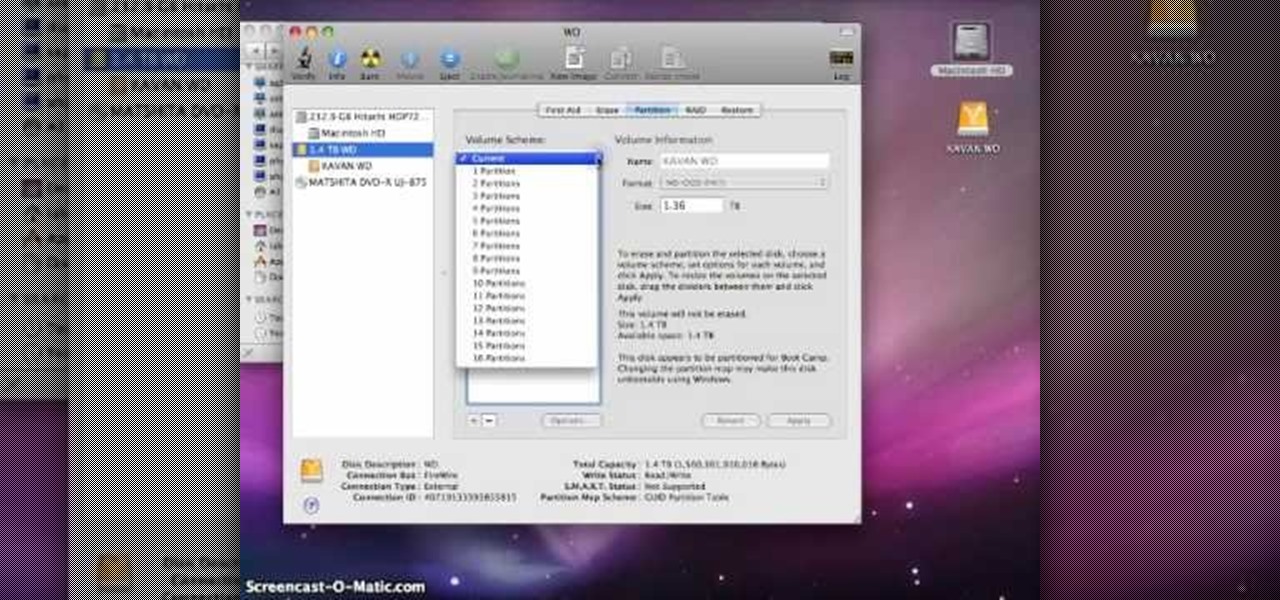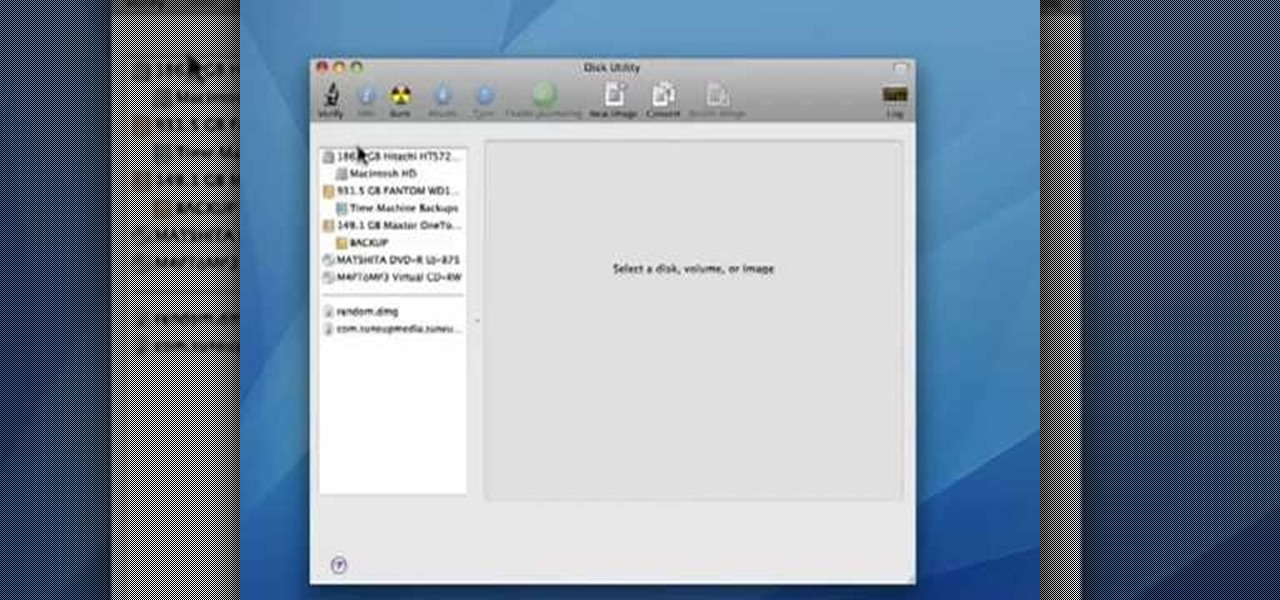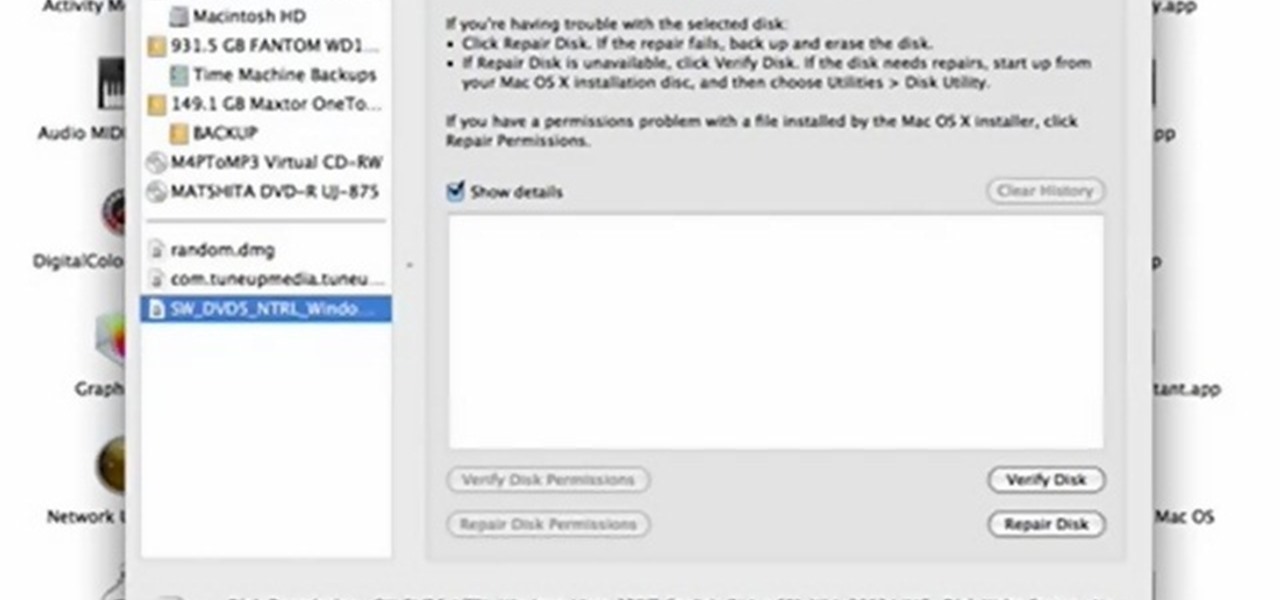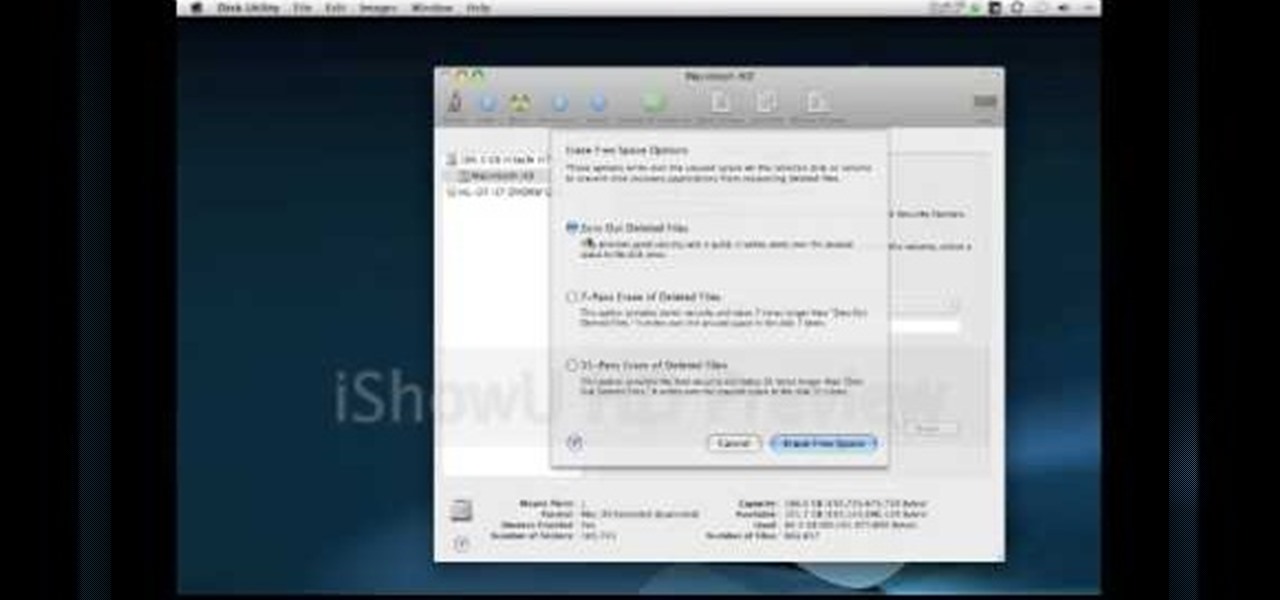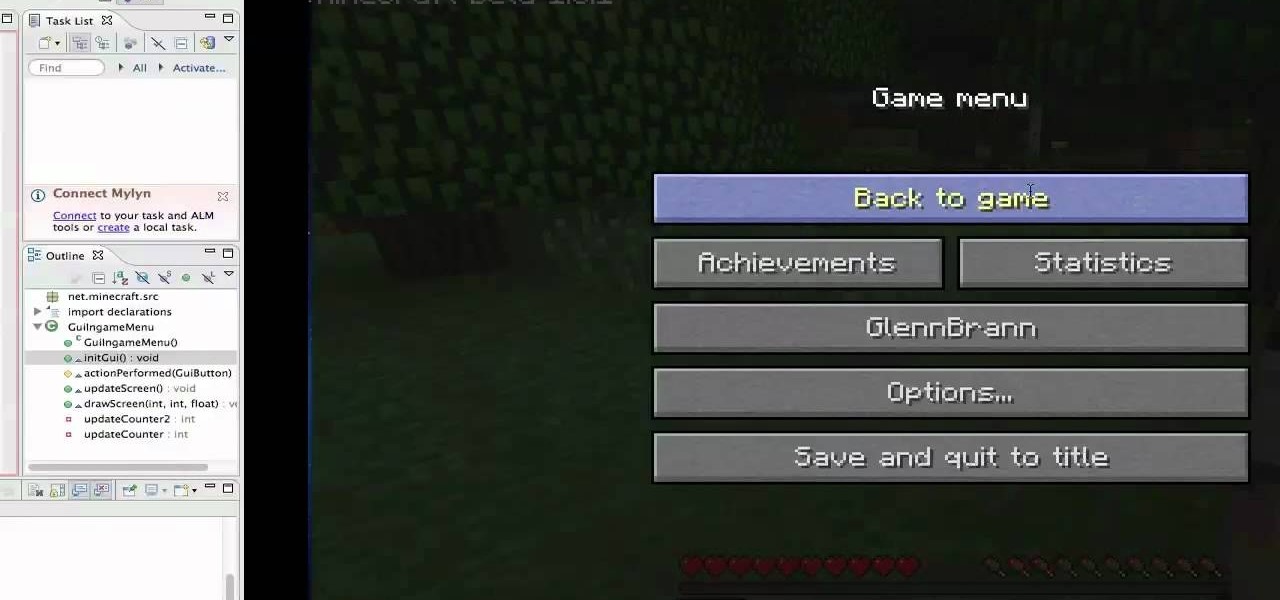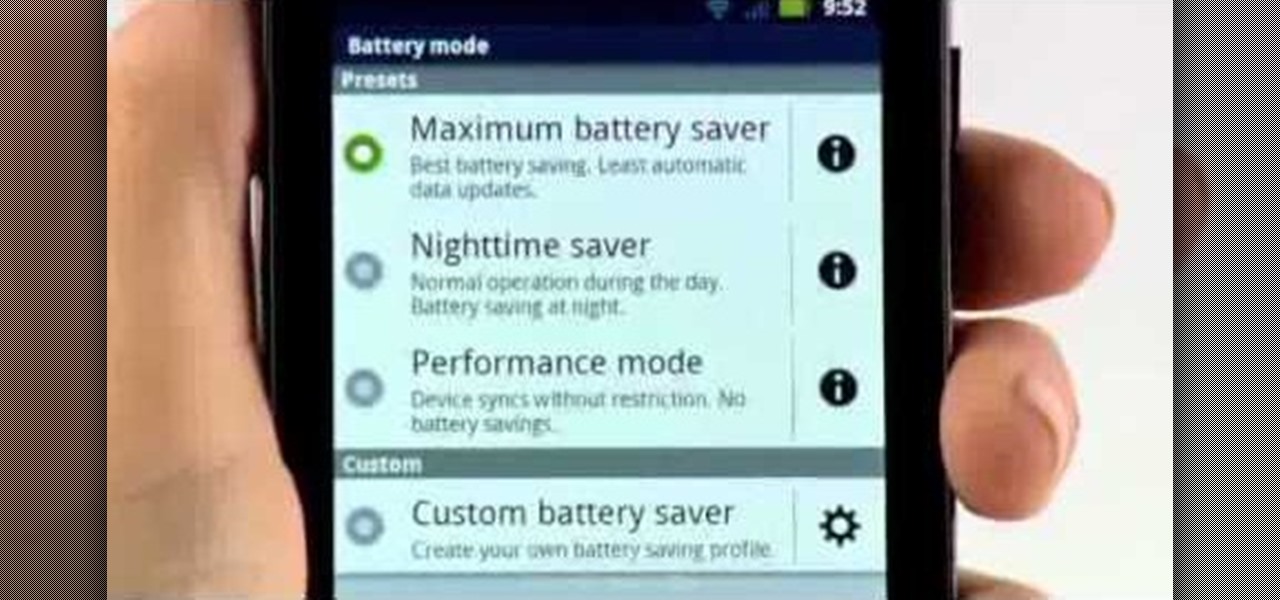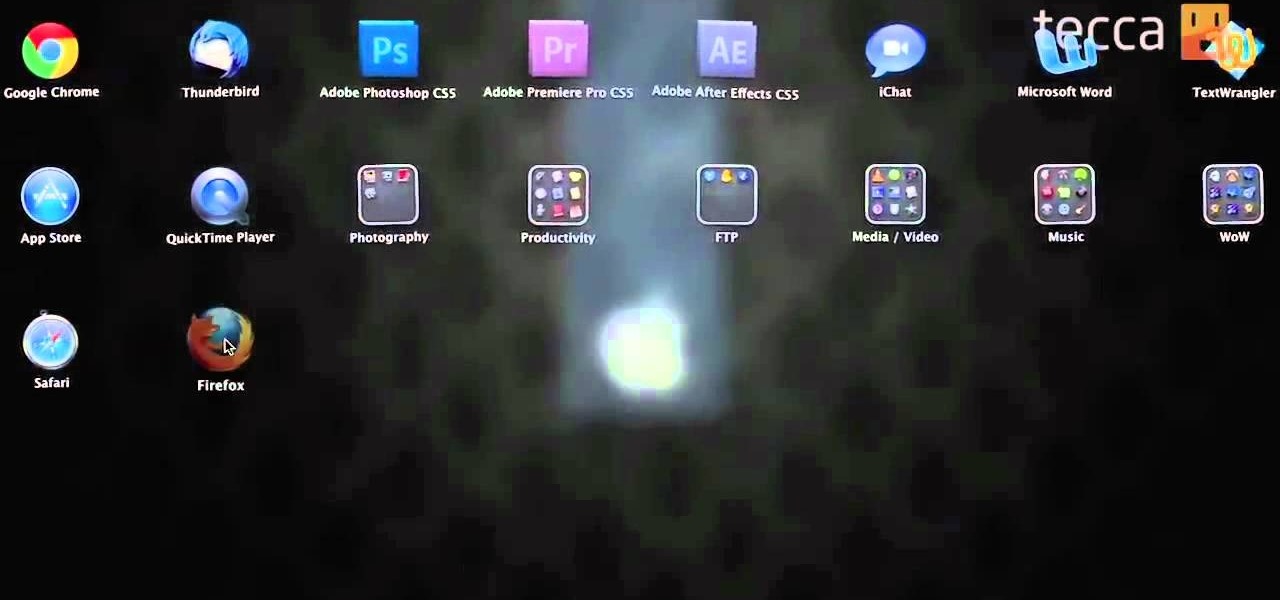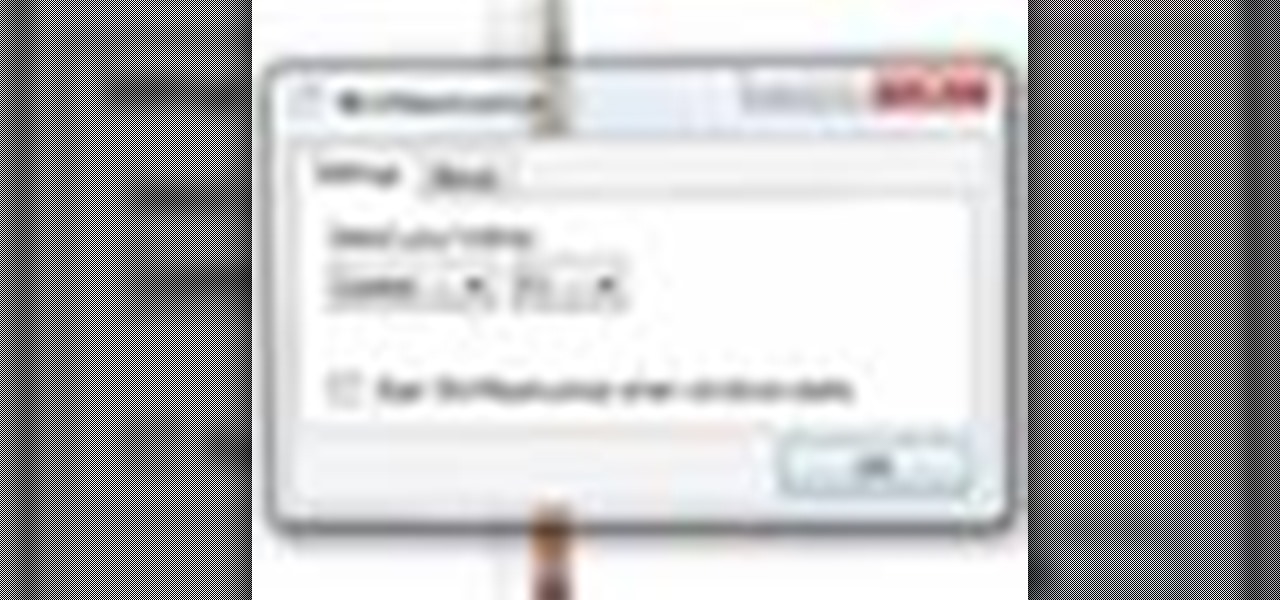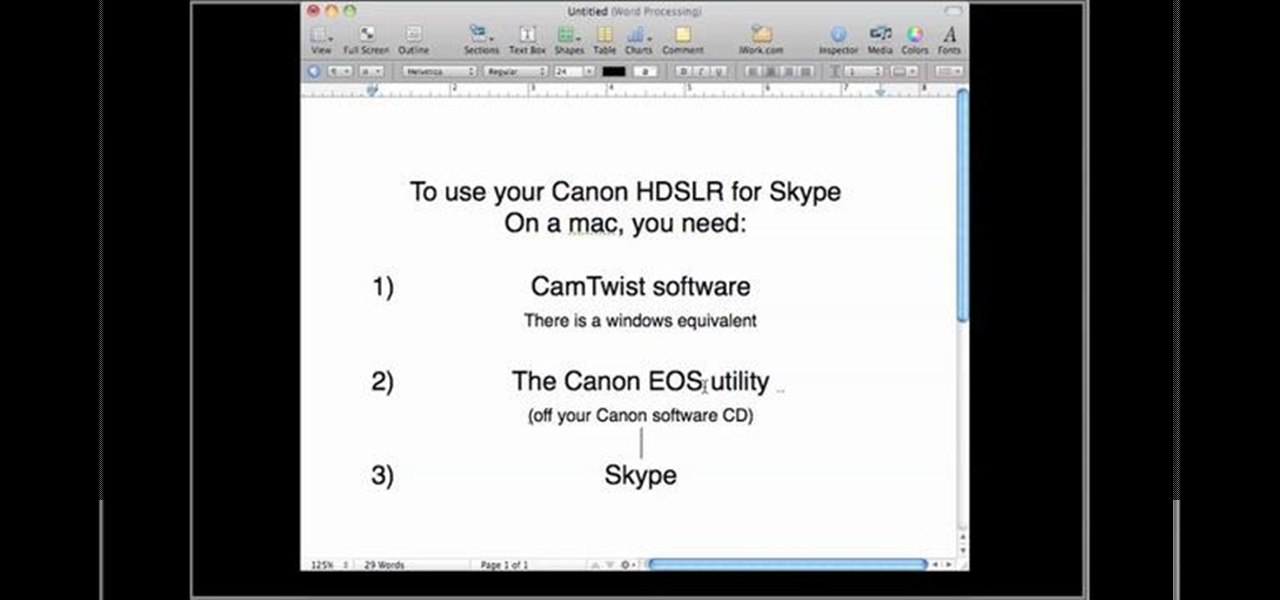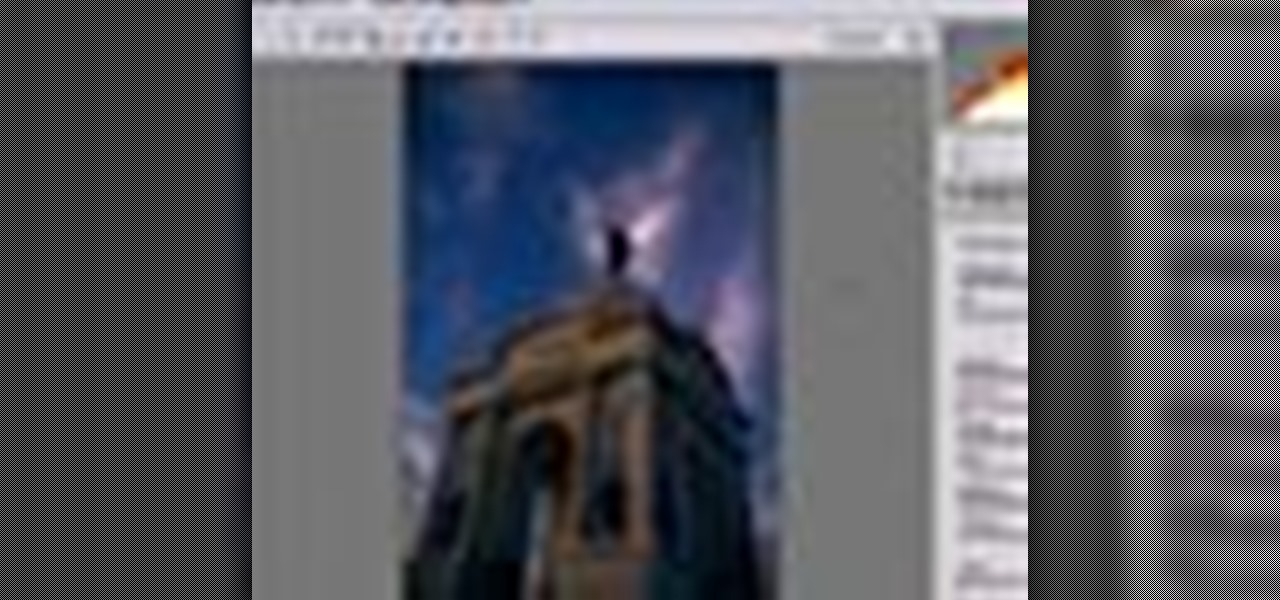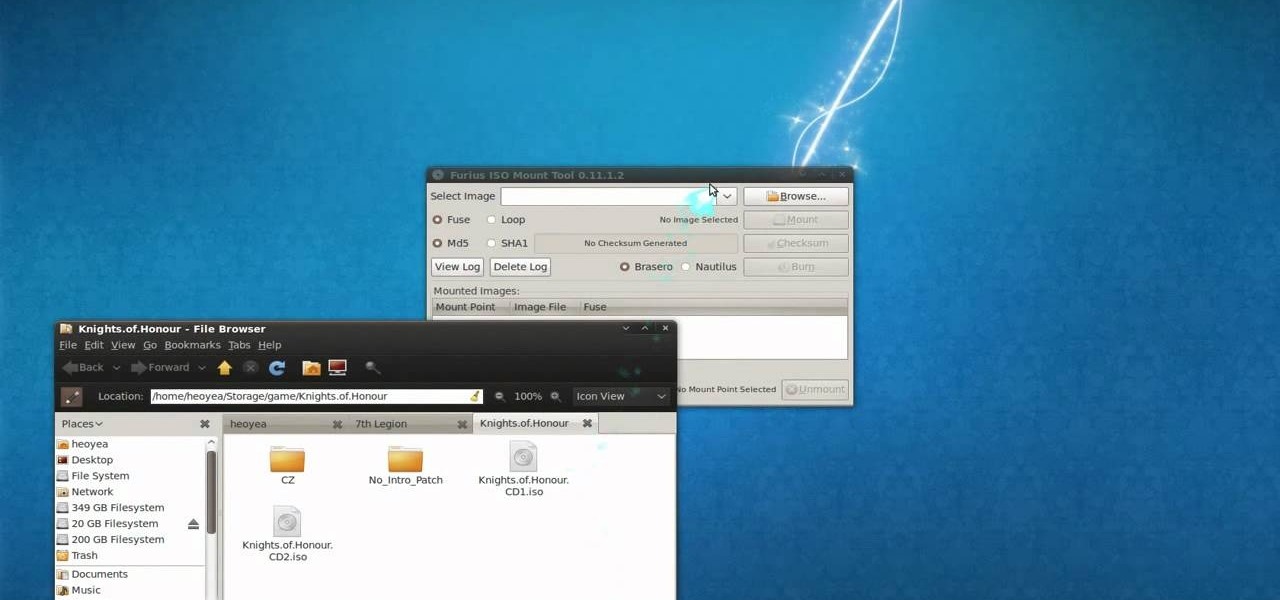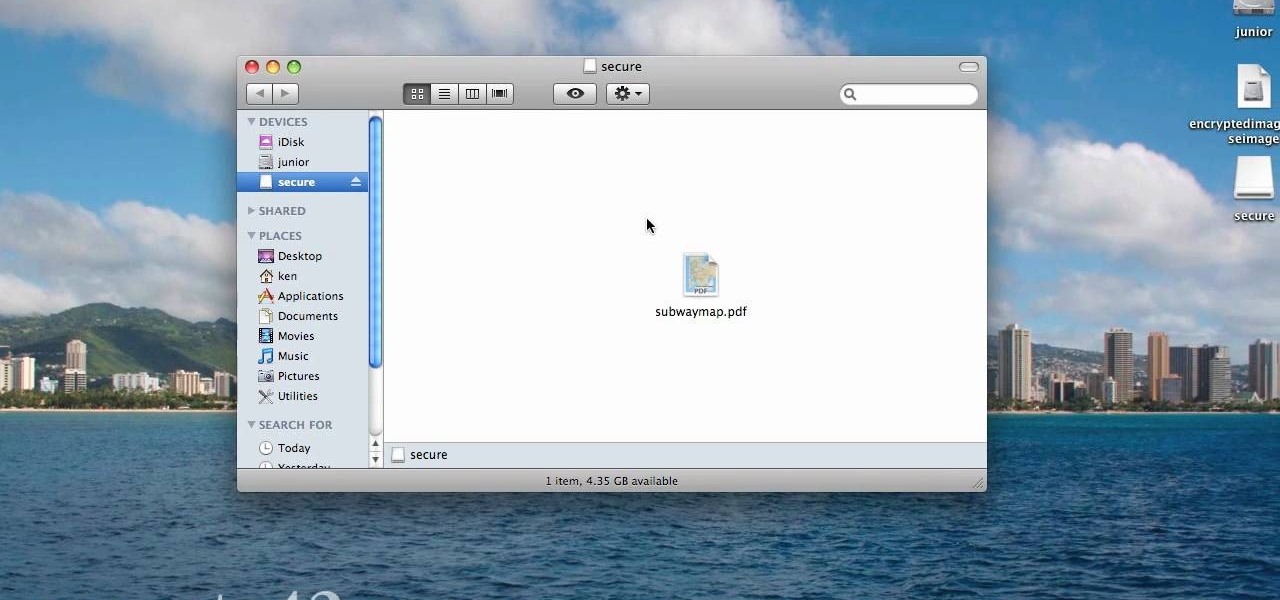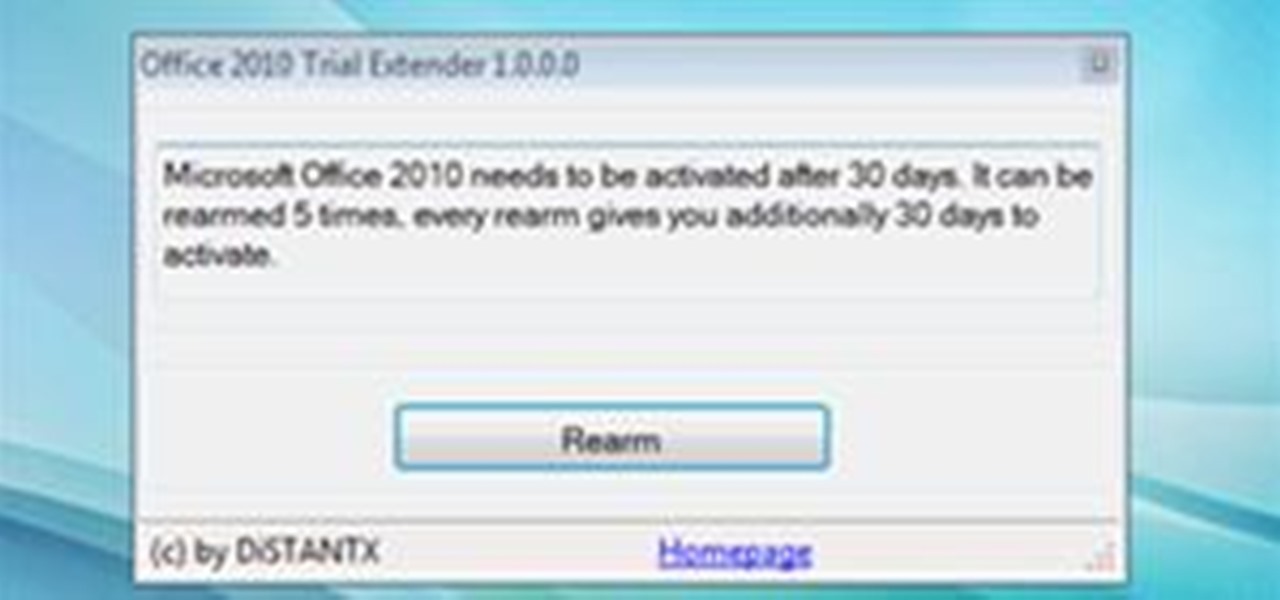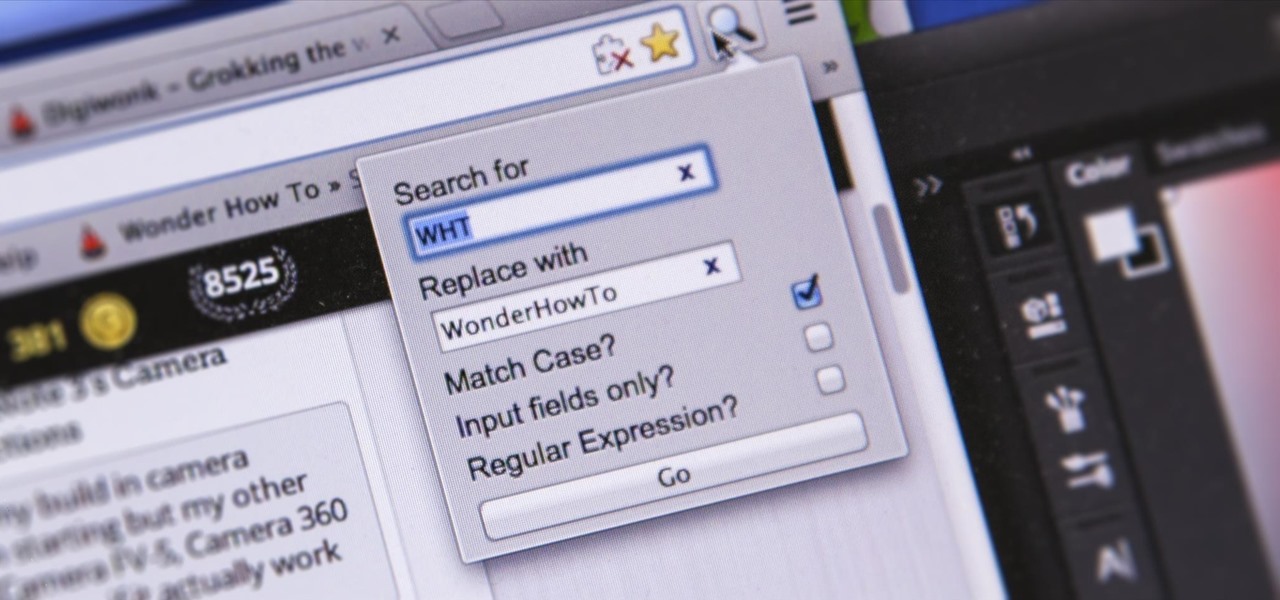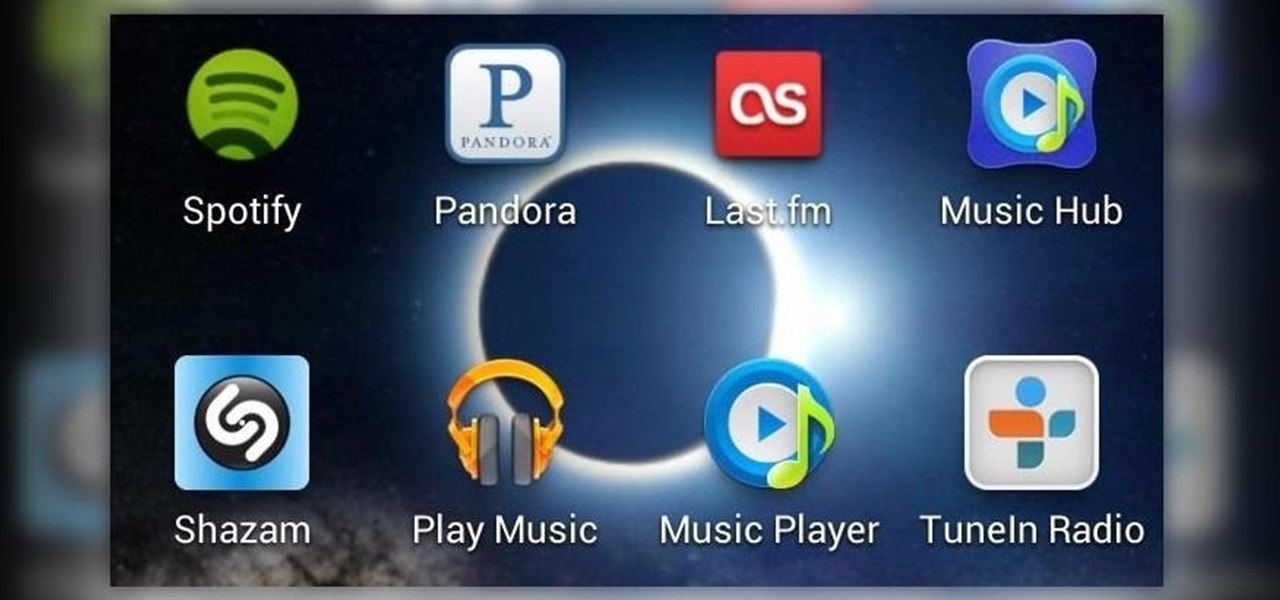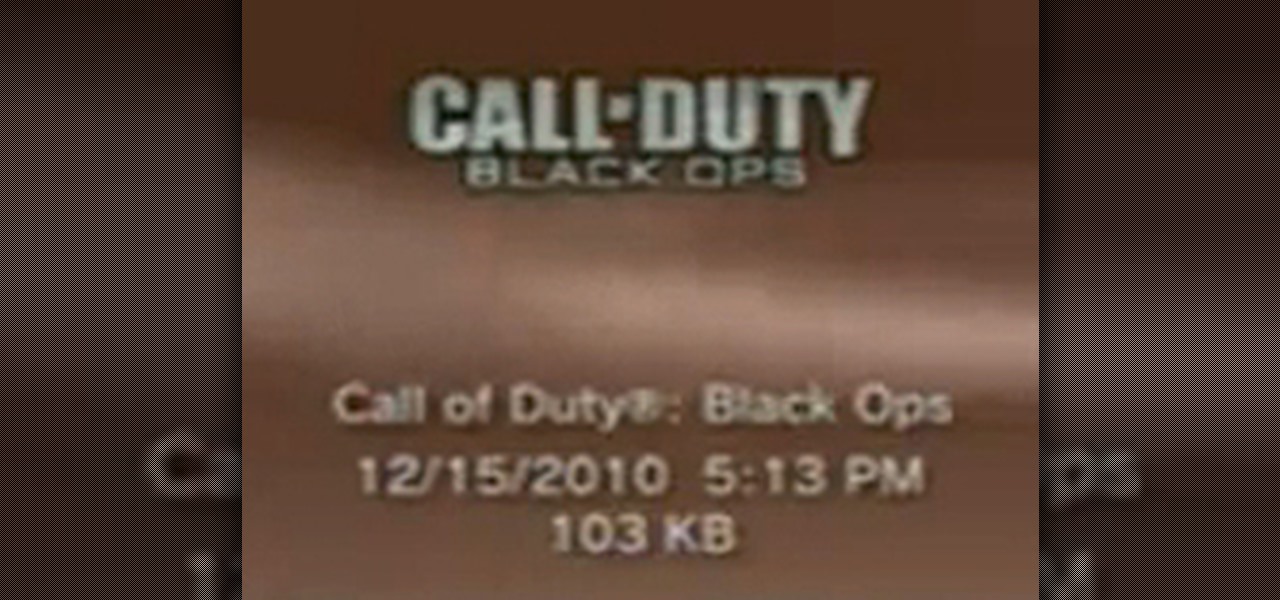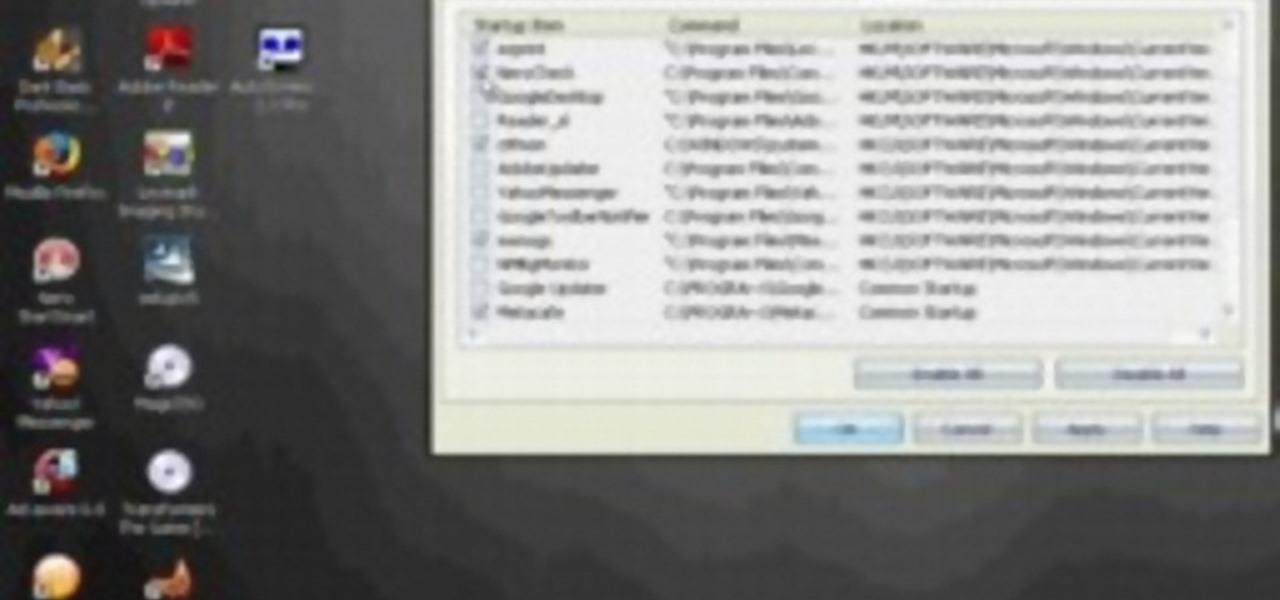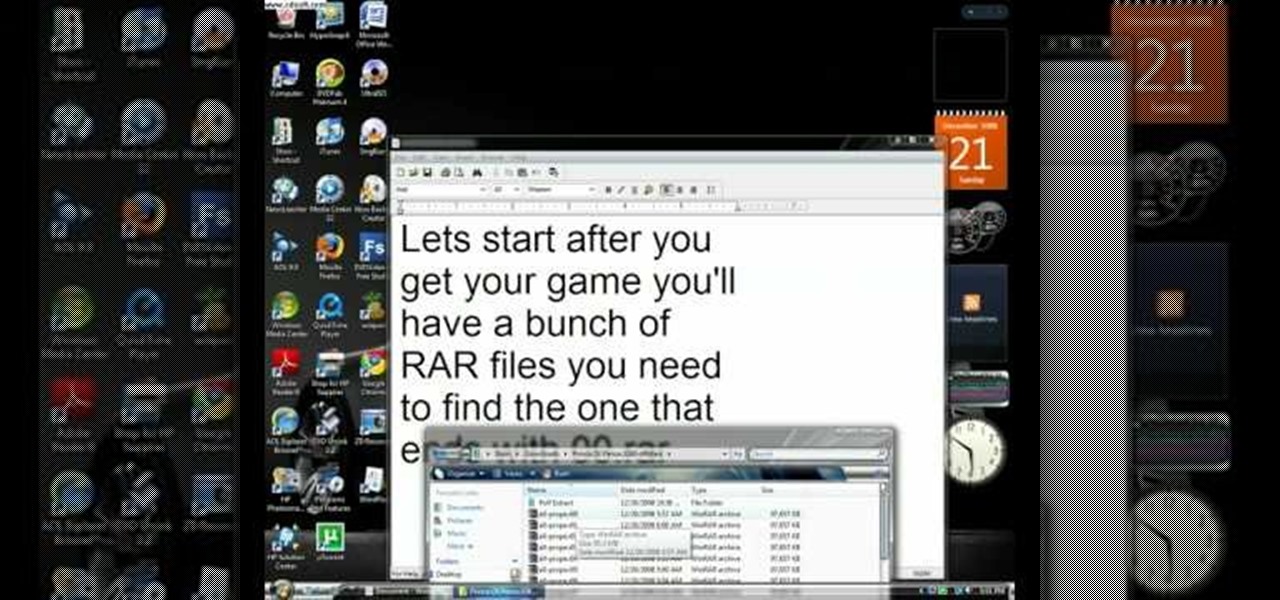A good baseball team can't be good unless all of its players are good. And while every player is important to the team's overall success, the batter is usually the one most closely watched and analyzed.
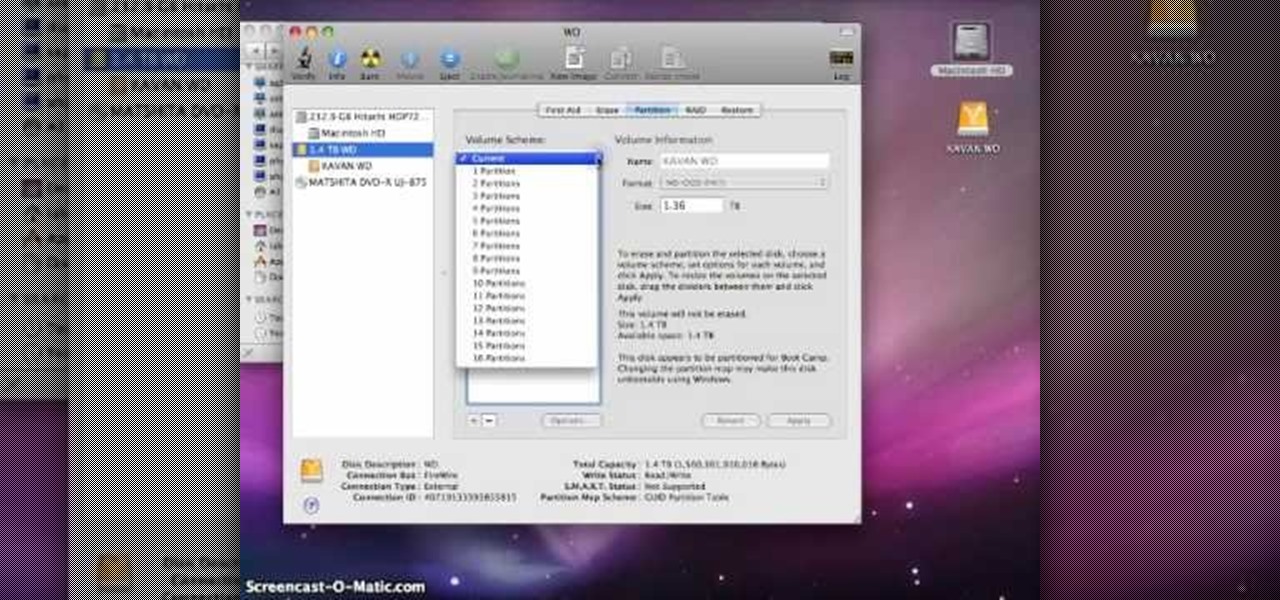
In this video tutorial, viewers learn how to partition an external hard drive on a Mac computer. Begin by open Macintosh HD. Scroll down the list on the left and click on Applications. Double-click on Utilities and select Disk Utility. Under Volume Schemes, select 2 Partitions. Select the name of the partition and choose the format that you want for the drive. Select the second partition and do the same. Now click on Apply and click on Partition. This video will benefit those viewers who use ...
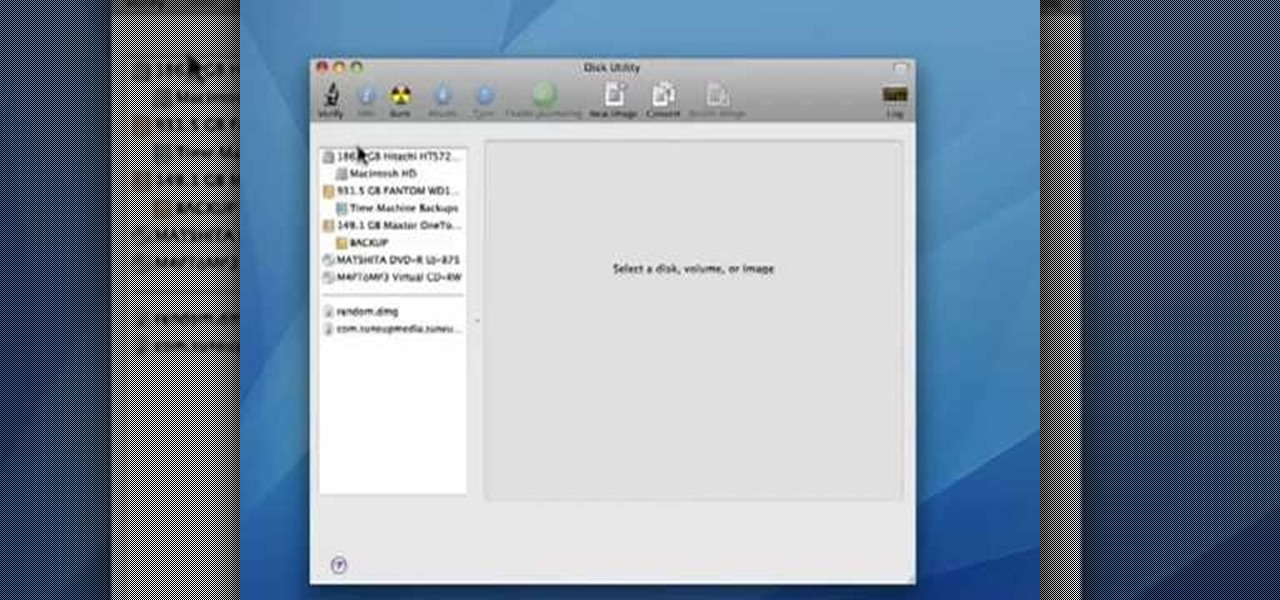
In this video tutorial, viewers learn how to verify a drive on a Mac computer. Begin by opening Finder and select Applications. Open Utilities and then select Disk Utility.app. Now select a disk drive that you would like to verify. Make sure that you are in the First Aid tab and check the Show Details. Then click on Verify Disk. Now wait for the drive to be verified. Once finished, it will display all the items that were checked. This video will benefit those viewers who use a Mac computer an...
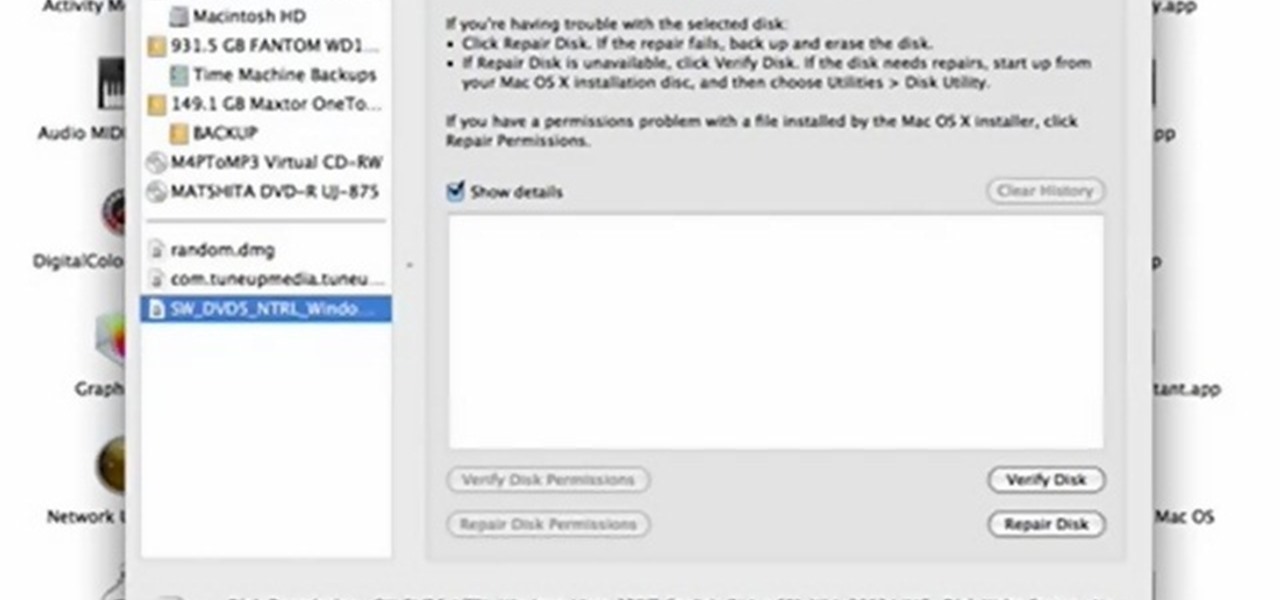
In this quick video tutorial Mike will show you how to burn an IMG file to DVD on the Mac. Follow these steps to burn an IMG file to DVD on the Mac: Click on Finder Applications Utilities Disk Utility. Highlight the file, click Burn. You will be asked if you want to burn it to the superdrive. Click Burn. It may take a while, but when you are done you will have a CD or DVD that is ready to use.

This video shows you exactly how to weather-strip a door to keep down heating costs. Step by step instructions on how to check your doors to see if they need weather-stripping and how to install the weather-stripping. This also teaches you how to check to make sure that your weather-stripping has been installed correctly on your door to keep out any drafts. All that you need is some weather-stripping, a tape measure, a utility knife, a power drill, and some screws. This video teaches you how ...

In this video the tutor shows how to make an ISO image file on a Mac. He shows what the requirements are to get started. He points to the disk utility program from where he points to the option where we can open a disk image from a folder. Now he selects the folder to which he wants to save the image. Now he guides us through the rest of the settings on how to prepare the image. Now we end up with an image file which is in the .cdr format. Now he shows some commands on the terminal through wh...

The guy in this video shows us how to permanently delete files on a Mac. First one would click on your desktop so the finder pops up and one would go to "utilities" and click "disk utilities". Next, one would click on the disk which they would like to clear, then click "erase" and then click "erase free space". After clicking, a box will pop up asking if you want to erase 0 times which clears the disk 1 time, 7 times which clears the disk 7 times to delete unwanted files, or 35 times, which r...

If you're interested in creating your own GUI button in Minecraft, take a look at this tutorial to find out how to create and add one to the game using the ModLoader and MCP utilities. This is a bit of an advanced tutorial for Minecraft mod creators.

Is the battery on your Motorola Droid 3 getting drained fast? If you're tired of running out of battery life when using the Verizon Wireless smartphone, try out the Battery Manager located in the settings menu on the Android device. The utility features several different profiles including "maximum battery saver" and "nighttime saver." By changing a few options on your smartphone, you can drastically increase and improve the battery life of the device.

One of the many new features in Mac OS X Lion is the new Launchpad utility. Launchpad allows you to gain access to all of your apps quickly by showing an overlay on the screen with several different icons. You can organize the icons into different catagories such as "Music" and "Photography." This way, all of your apps are just a click away on your Mac computer!

If you want to instantly resize your active window so that it fills any extra window space on your screen, try the free utility WinMaximumize featured in this Tekzilla segment. Hit the default hotkey (Ctrl+F1) or remap it to whatever keybind you want.

If you already own a Canon High-def digital SLR, you can set it up as a virtual webcam. This will allow you to record video podcasts or chat on Skype. You'll also need the CamTwist software and the Canon EOS utility (available from your install CD).

If you're thinking about venturing into the world of using Camera Raw in Photoshop, you've come to the right place. The camera raw function in Adobe Photoshop provides easy access to raw image formats produced by many digital cameras. In this video, learn all about how to get started using the Camera Raw Utility plug-in for Adobe Photoshop.

Use erasers to make a crafty casing that'll hide and protect your thumb drive. You will need two beveled pink erasers, a cutting board, a large chef's knife, a 1 gig USB flash drive, a pencil, a rotary tool, and a utility knife. This pink eraser USB drive is cute & useful.

There’s nothing that will brighten up your bathroom faster than re-caulking an old, mildewed bathtub or shower. You will need a utility knife, bleach, a small bucket of water, a toothbrush, a tube of caulk, a clean rag, a silicon caulk remover, a plastic caulking tool, and painter's tape. Watch this video plumbing tutorial and learn how to re-caulk a bathtub or shower.

UTILIDOR n pl. -S an insulated system of pipes for use in arctic regions 59 points (9 points without the bingo)

In order to make and use a stencil, you will need the following: pencil, blue painter's tape, Dura Lar film, Self-healing mat, spray adhesive, old canvas board, airbrush, compressed air, airbrush paint, utility knife, paper, eraser, and an idea for a stencil.

Insert DVD containing Mac OS software into system drive. Reboot system. Confirm installation and agree with license. When prompted to select drive, select disk utility from menu bar. Select hard drive and click on erase button. Select Mac OS extended file system. Confirm erasing all data. Once drive formatted, close disk utility. Select to install in hard drive that was erased. After installation completes and system reboots, select Language and Keyboard for your country. When asked if alread...

This is a tutorial video on how to use a virtual CD/DVD drive software tool called Furius ISO Mount. Furius ISO Mount is an .ISO, .IMG, .BIN, .MDF, and .NRG image management utility, that allows you to automatically mount and unmount disk image files. This utility application will allow you to mount multiple images at once, burn image files to optical disk, and create MD5 and SHA1 checksums to verify the that the image files are not corrupted. This program also automatically creates mount poi...

In this video tutorial, viewers learn how to eject and recover a stuck CD or DVD on a Mac computer. There are several ways to eject a disc. The first method is to click on File and select Eject. The second method is to press the Command and E buttons on the keyboard. The third method is to click on the disc and drag it to the eject icon in the dock. The fourth method is to access Disc Utility in the Utility folder. Then click on the disc drive and click on the eject button. This video will be...

This simple video tutorial explains how to use Airport Utility to configure your Airport Extreme so you can access your Apple computer remotely for file and screen sharing. It explains how to setup DHCP IP reservations and port forwarding using Manual Setup option of the Airport Utility. Considering that the tutorial becomes a little bit technical during the second part, this tutorial is aimed at users who already have at least some knowledge and/or experience setting up a network. Absolute b...

This video shows the viewer how to hang dry wall easily and efficiently. In the video the creator uses a utility knife to score the sheets he will be using to construct the wall. He then snaps the sheets and finishes the cut with his utility knife. He uses a dry wall lift to hold the sheet in place before he screws it to the wooden frame. He specifically fastens the screws working across the sheet - not fastening the corners first. This stops the sheet from buckling due to errors and allows i...

Watch this video to learn how to install PS1 games on your Sony PSP. This cool hack will allow you to play original Play Station One games on your PSP. Here are the links needed:

When you are sending any files over a network it is advised to encrypt it so that no can read it even if they get hold of it. You can encrypt files in Mac OS for this purpose. So first take any file or program that you want to encrypt. Open your hard disk and go to the applications. In the applications, under utilities open the Disk Utility program. Using this disk utility program you can create an encrypted disk image. Now this image will act as a disk image or other flash drive, but we can ...

via LifeHacker Windows: If you want to squeeze all the use out of Office 2010 before you're required to pony up for a license, free utility Trial Extender will extend the free trial period up to 6 months, no command-line work required.

Watch this video from This Old House to learn how to install a utility sink. Steps:

This video tutorial from knif3r2 shows how to install and run Mac OS Leopard on PC using Virtual Machine.

This video tutorial from ozz3141 presents how to copy your DVD library to a Mac computer. To start, insert DVD you want to copy. It will mount on Desktop and DVD player will open. Close DVD player. Click File-New Finder window. From left pane select applications. Scroll down and select FairMount. The DVD will remount now.

I'm sure you've been there—halfway through typing something out, you realize that one word you've been using more than any other has been misspelled. Perhaps it's a single word, acronym, or line of code that you find yourself typing quite often at work, but this one requires complicated hand gymnastics that you'd simply rather not perform over and over again.

As I've said before, slowing down is not an option for me. At one point, I realized that there were plenty of files on my Mac that I didn't need any more, but too many to delete individually. In other cases, your Mac can be experiencing some major malfunctions: constant crashing, locked controls, slow boot times, missing files, etc.

Top-Windows-Tutorials is a great site dedicated to Windows tutorials for almost all things Windows. Whether you are a computer novice or an expert in Windows operating systems, you'll find useful information in these guides catering to your level of expertise. These user friendly and easy to follow free Windows tutorials will show you all that you can do with your Windows PC. This video shows you how to configure an automatic backup using Windows 7 in the new and improved Backup Utility.

There are a ton of streaming services available at your disposal in the Google Play Store—Spotify, Pandora, TuneIn Radio, Last.fm, and the list goes on and on. These apps help satisfy my day-to-day cravings for good beats, but I tend to do a little too much hopping around from music app to music app (and music widget to music widget) in the process.

At first, the Black Ops 1.04 patch seemed like a godsend. It was supposed to fix the horde of issues plaguing Call of Duty: Black Ops on the PlayStation 3.

Record videos of computer actions using CamStudio--a free, open-source screen recording utility similar to Camtasia.

In this tutorial, we learn how to use the Stanley utility knife. This is a razor straight edge knife that has a very sharp point on it. The little slices in the bottom will help it go back into place and will help you sharpen it when it becomes dull. You can break off the points as well when they become dull so you have a brand new sharp one. The tool in the back has a storage area for another blade. To take this out, you just slide out the old one and insert the new one in the same exact way!

If you want to speed up Windows XP boot time with simple steps then you need to watch this video. To speed up Windows XP boot time: Type msconfig in Run textbox and click OK. You can see run textbox if you click Start menu and select Run. System Configuration Utility appears. Uncheck all programs in Startup tab that you don't want to load during boot then click Apply button. Tips: If you want all to be unchecked, click Disable All. Check hide all Microsoft services in Service tab. Uncheck all...

This tutorial shows you how to set up a partition on the hard drive of your Mac Book so you can install Windows XP (Service Pack 2) on your machine. Use the Bootcamp utility to set up a partition, then run the Windows install from CD and set up the OS using the NTFS system.

Mike Kraft of Lowe's shows you how easy it is to install a ceiling fan. Not only will it keep your home cooler in the summer and warmer in the winter, but also it can dramatically lower your utility bills. Using common household tools, even an inexperienced electrician can install a ceiling fan within minutes. Working with electricity can be scary, but this video will show you step-by-step how to mount your ceiling fan safely and securely.

This is a tutorial of how to burn games to a DVD for playing on a flashed Xbox 360. Burning Xbox 360 discs will allow you to have an infinite amount of copies of the game that you love.

Here is a quick tutorial on how to install Perian video decoder on OSX. This is a plugin that you install through Mac OSX utility. This will expand the video codecs and formats you can play via QT Quicktime.