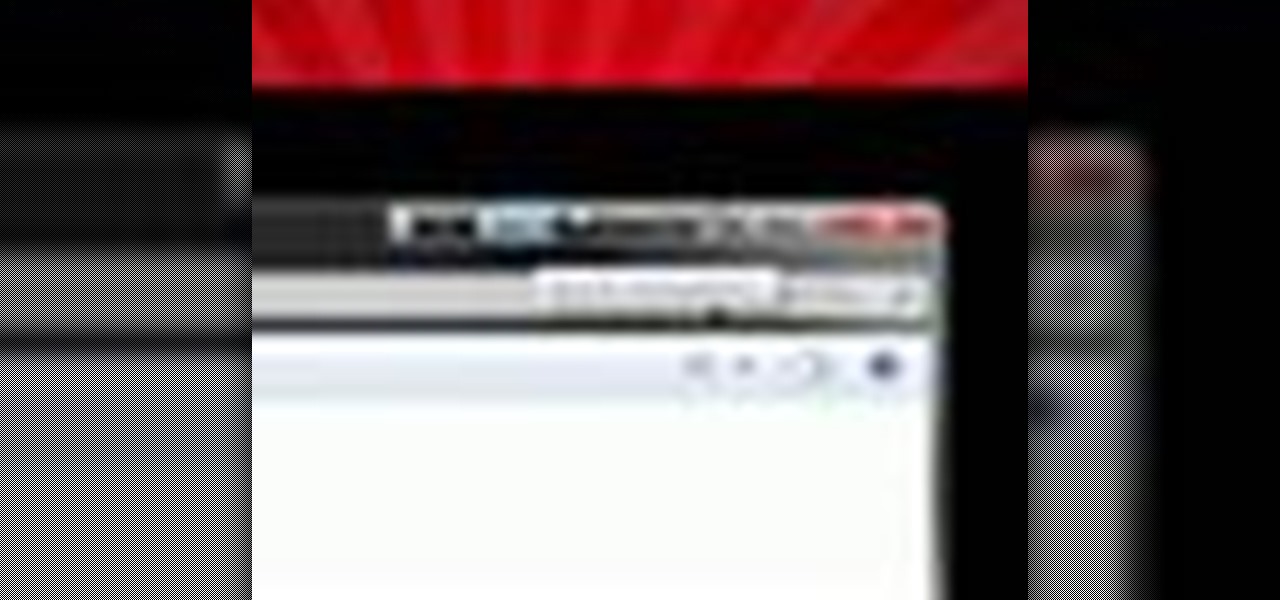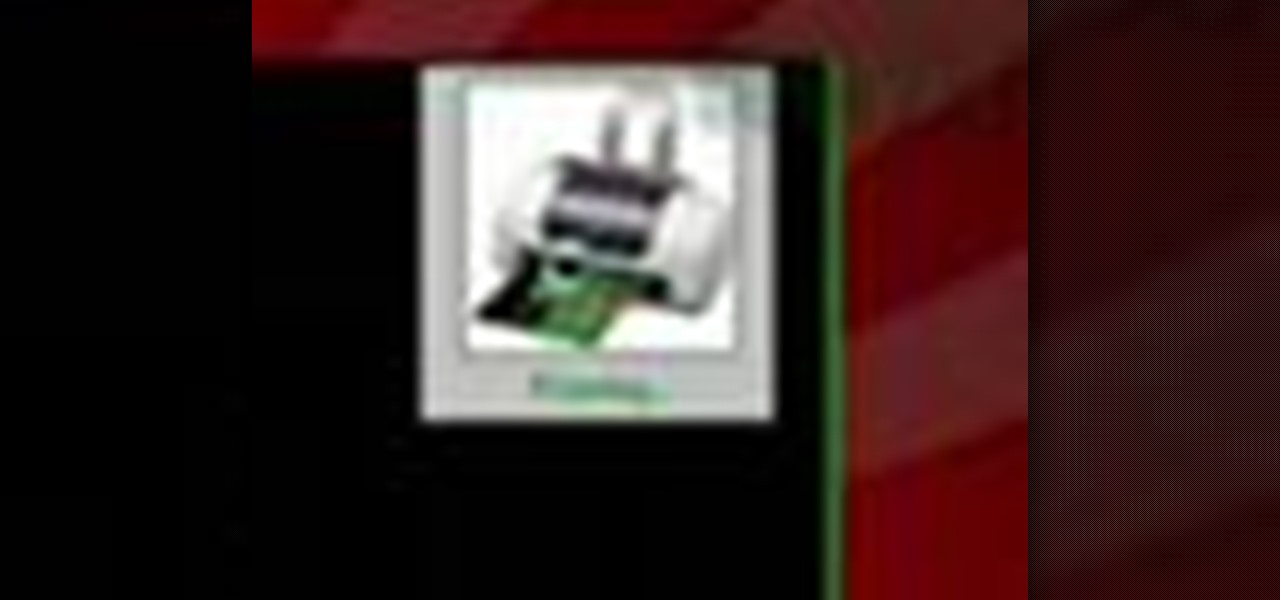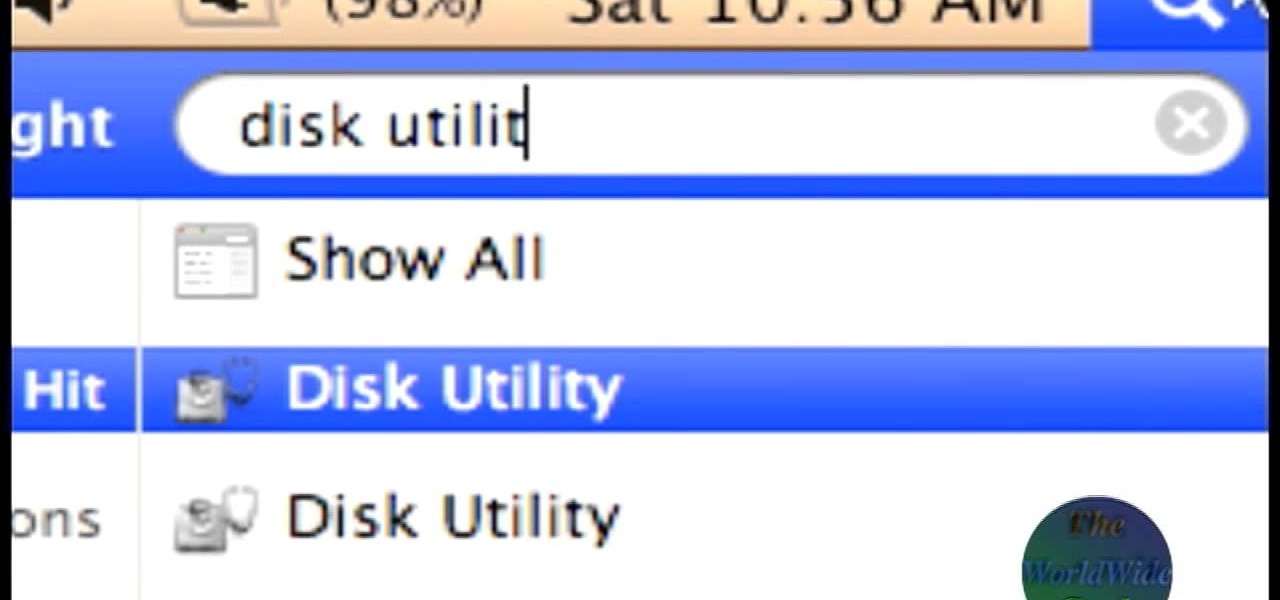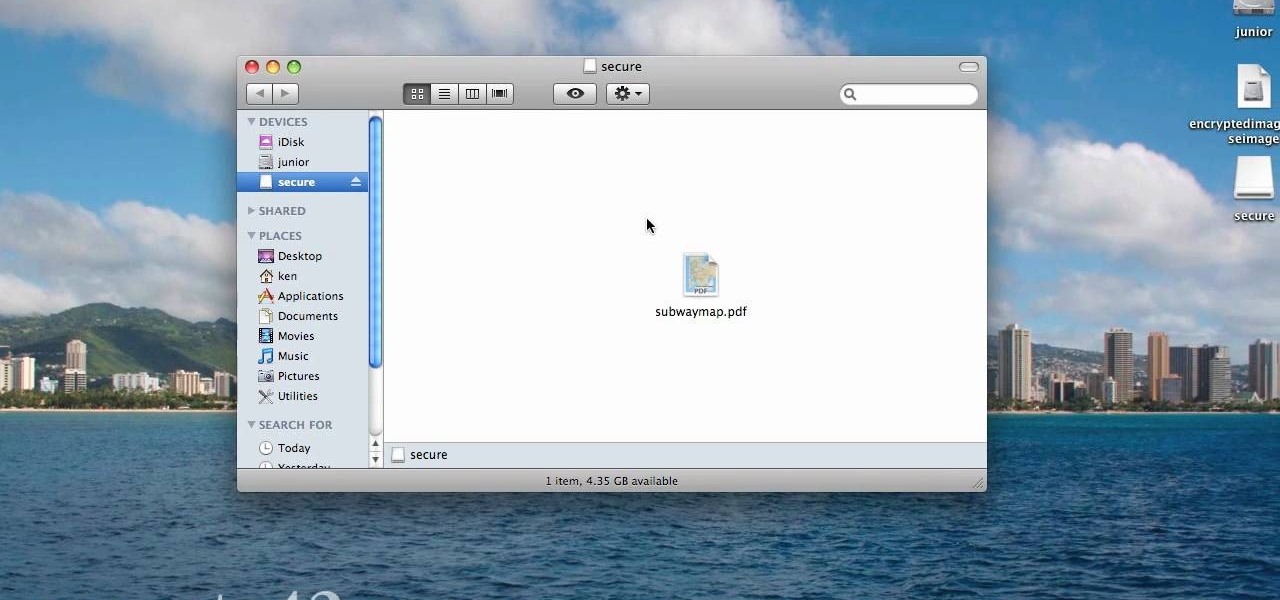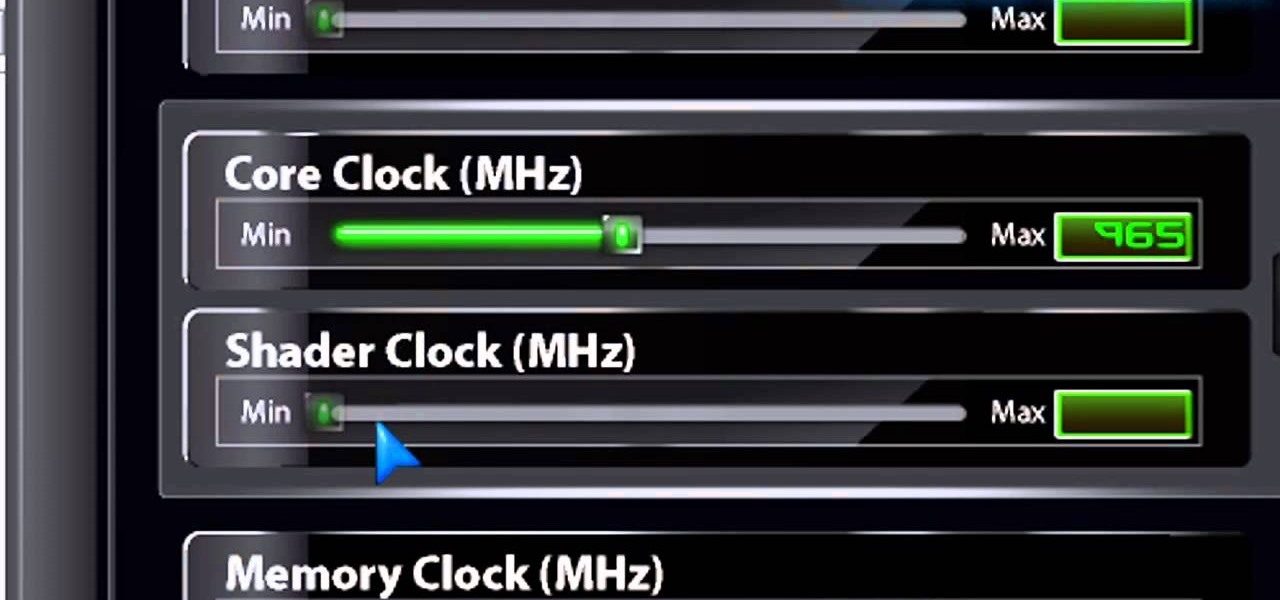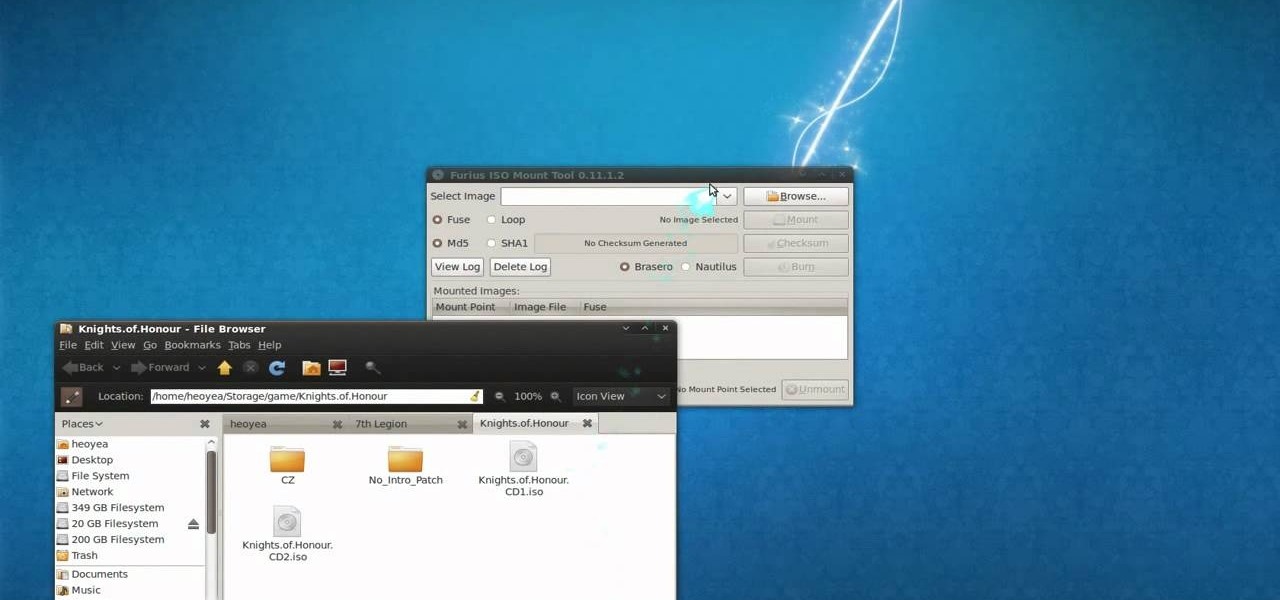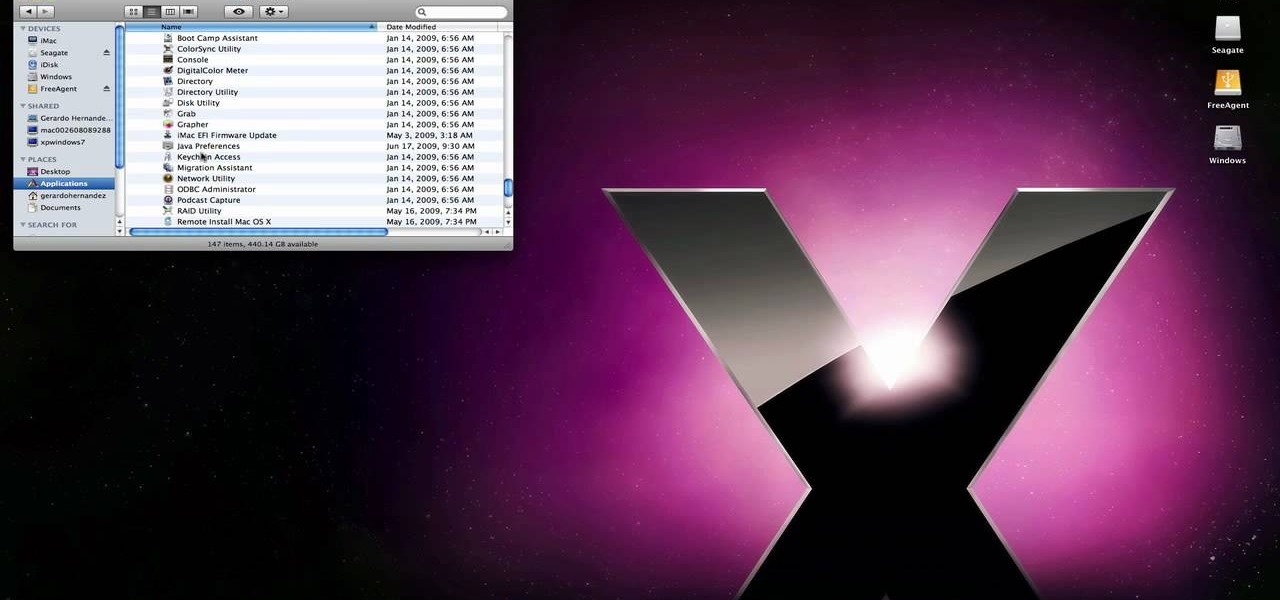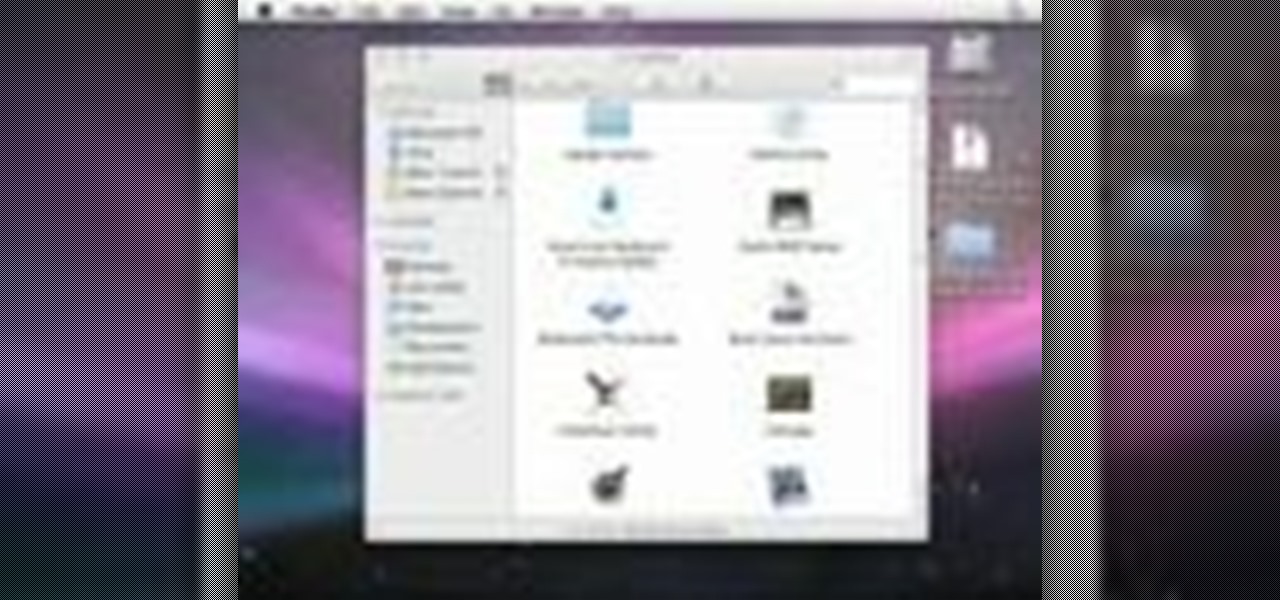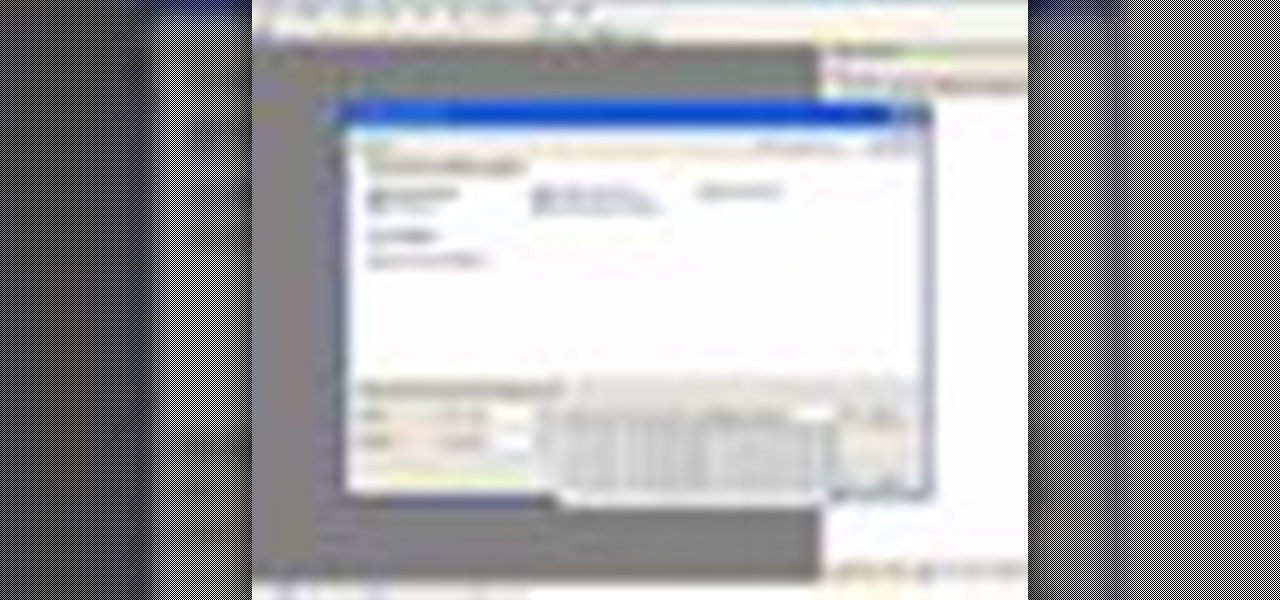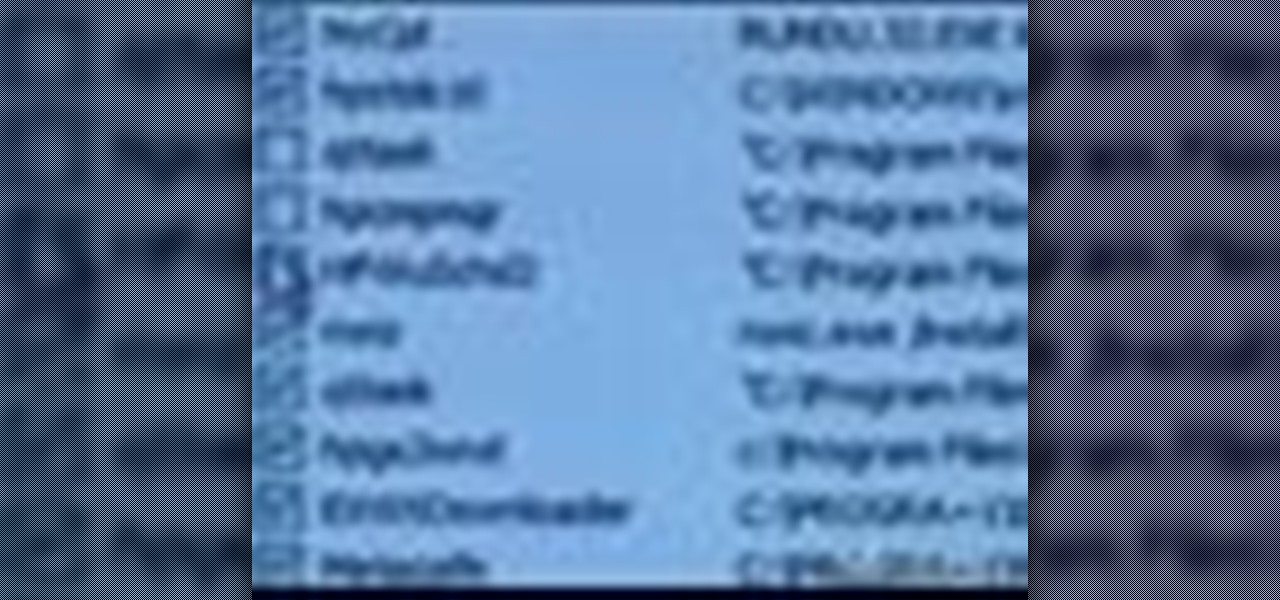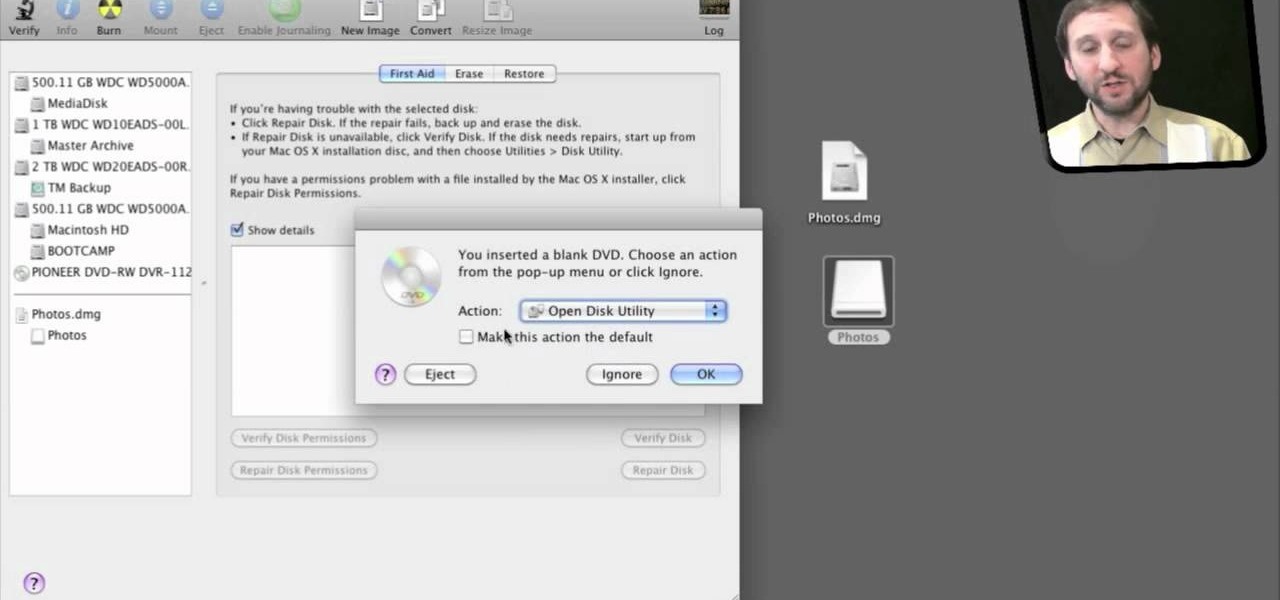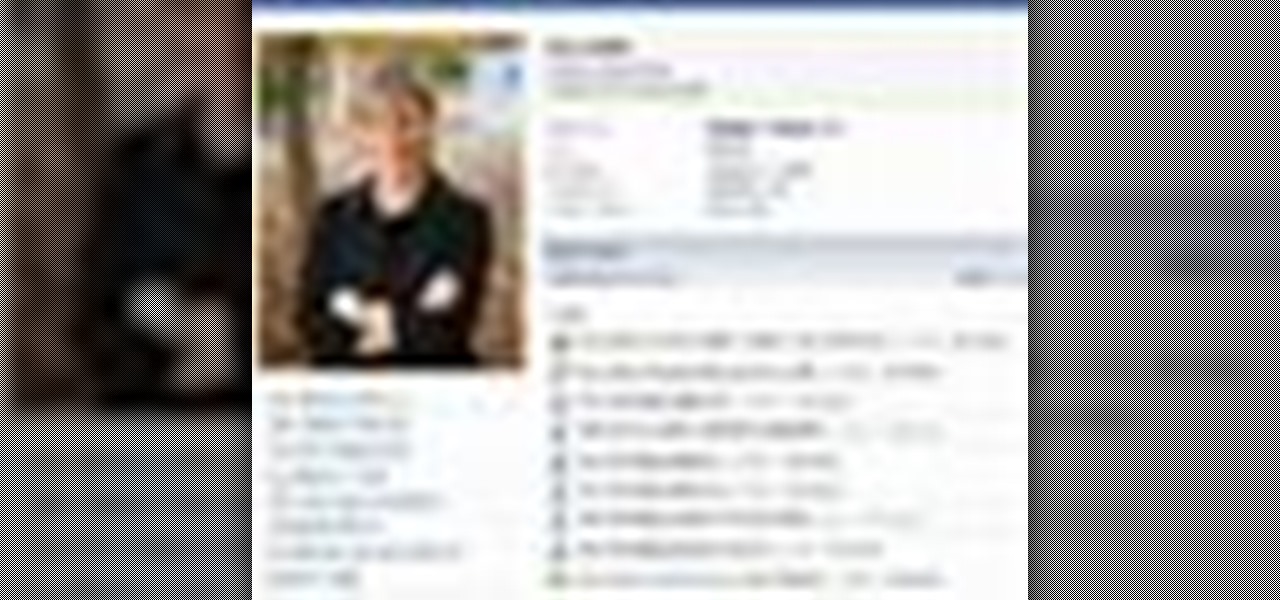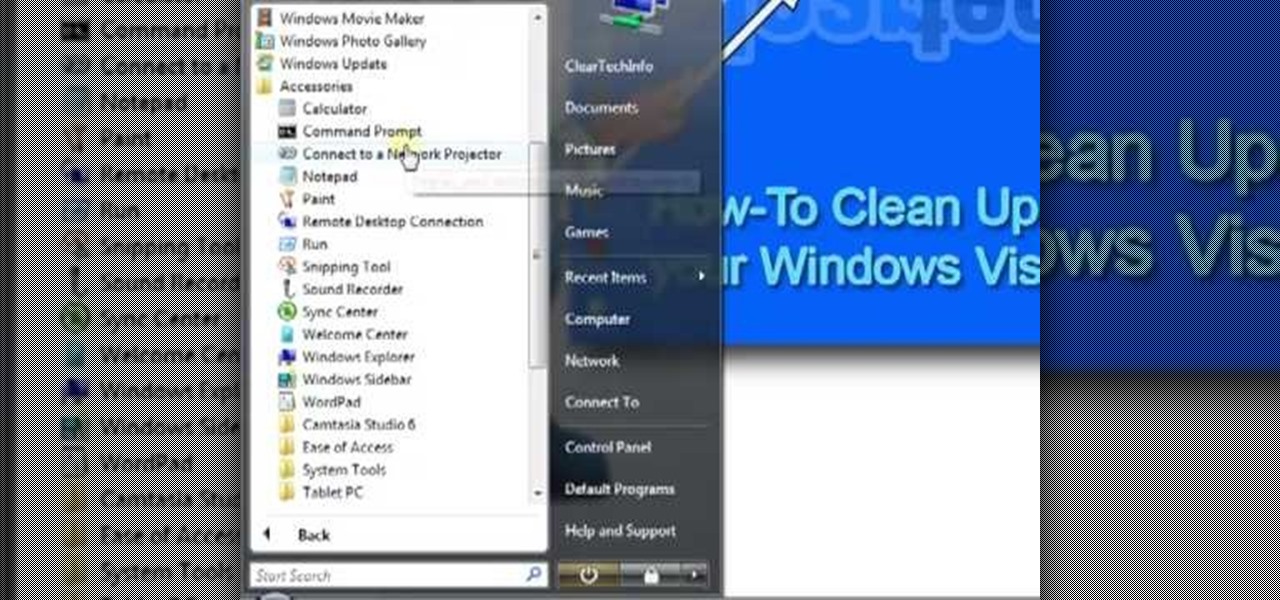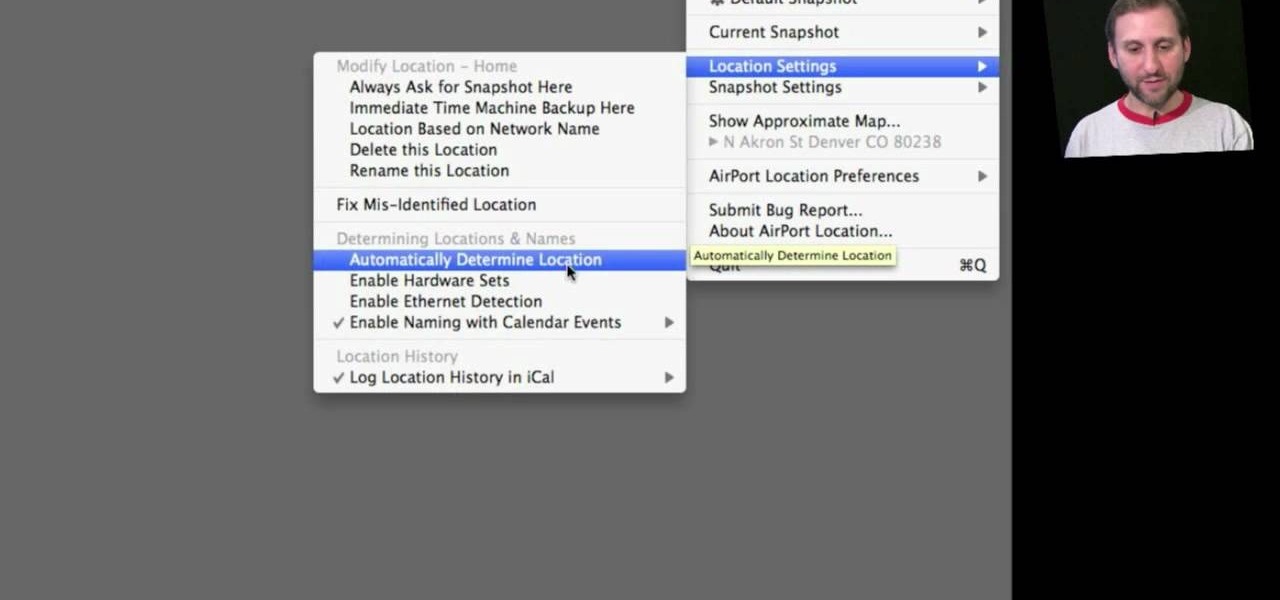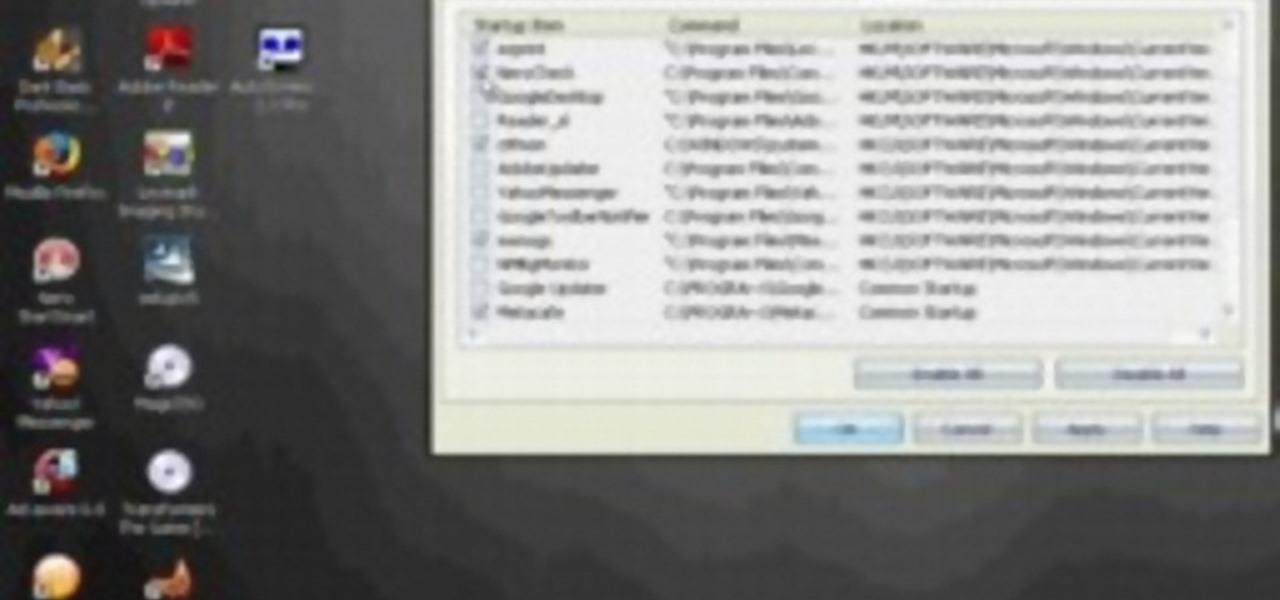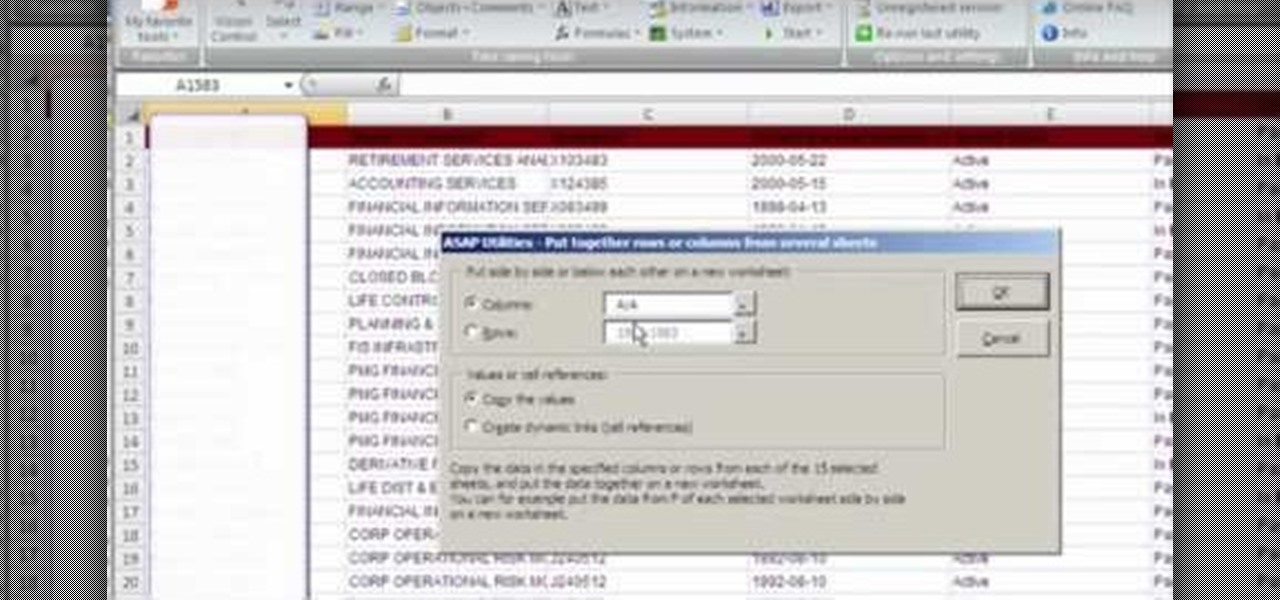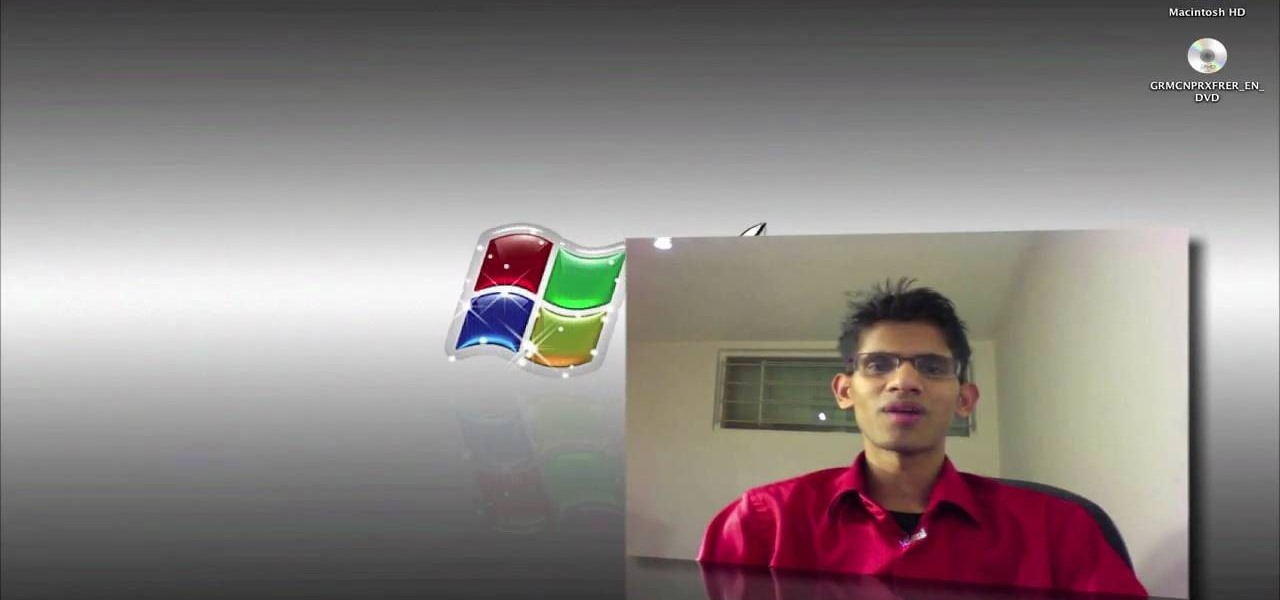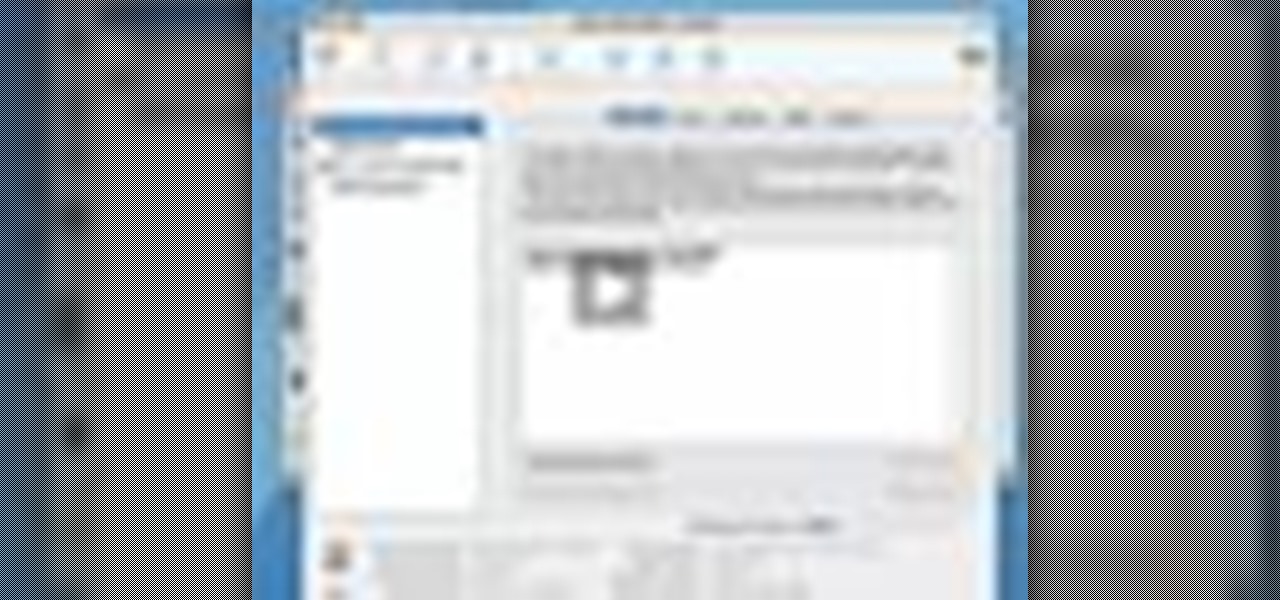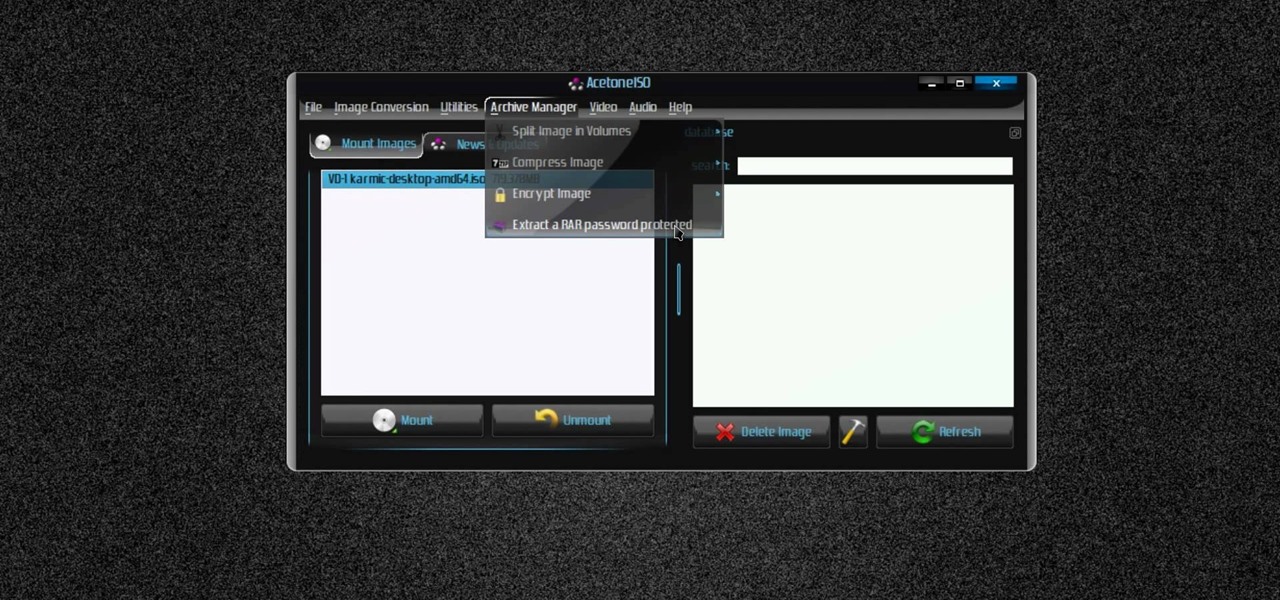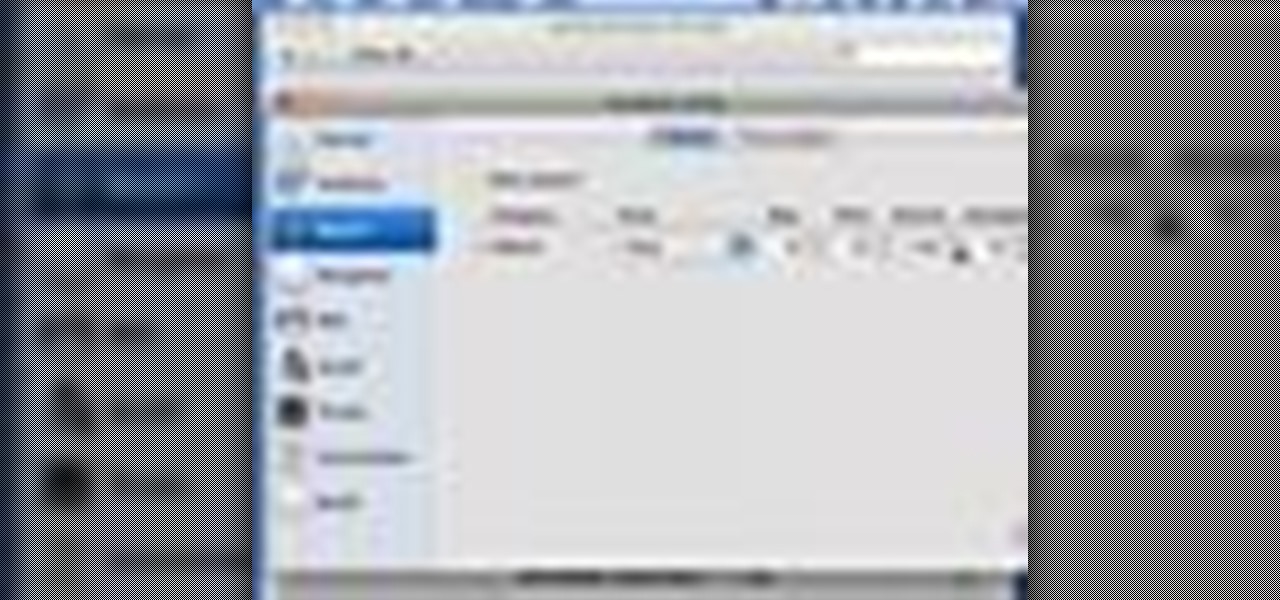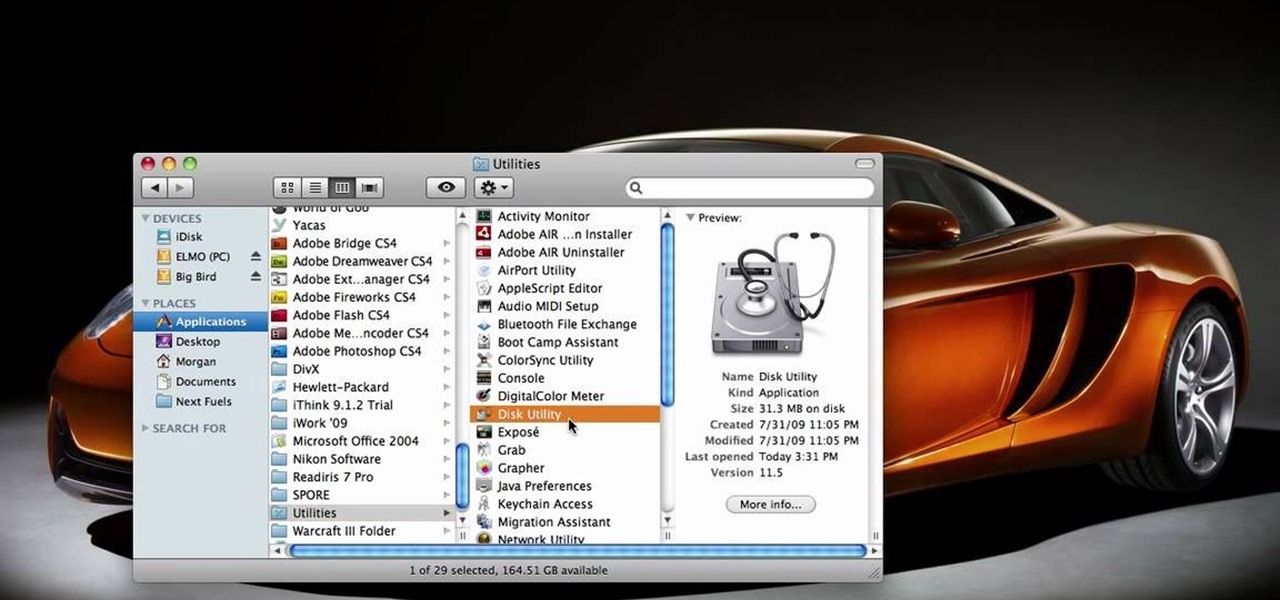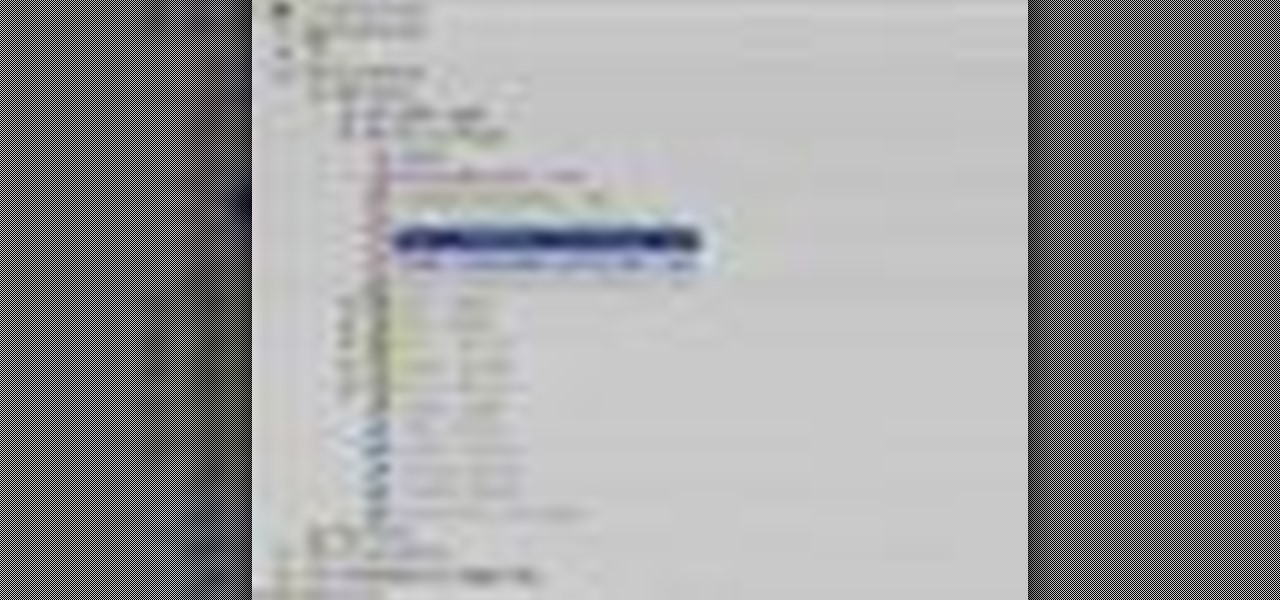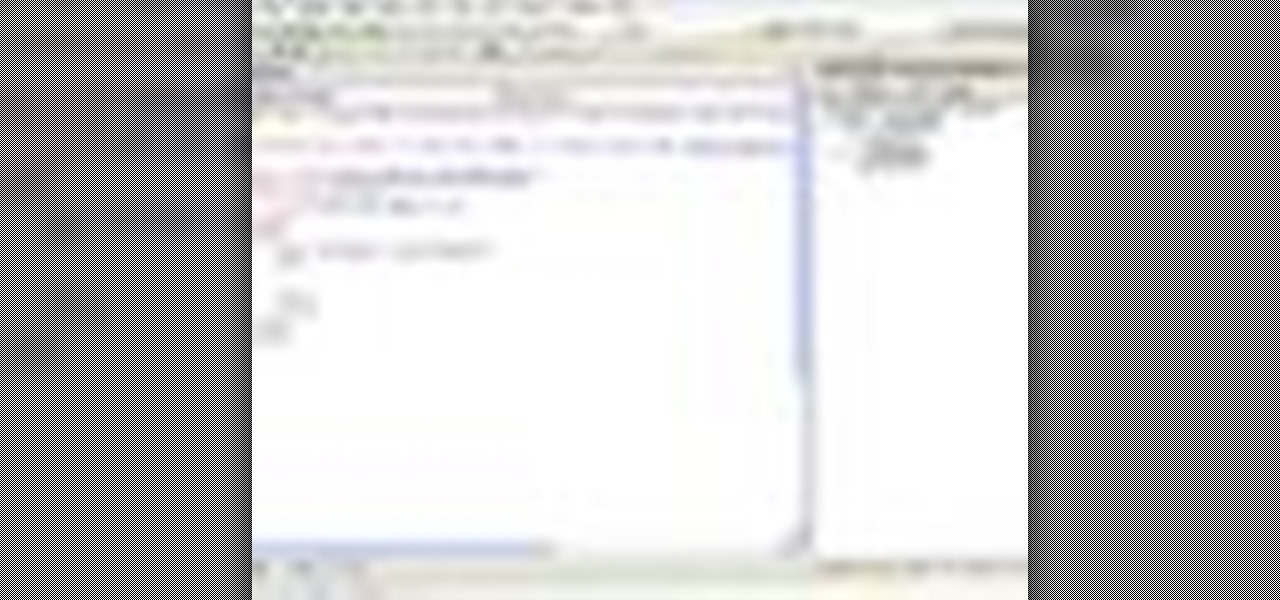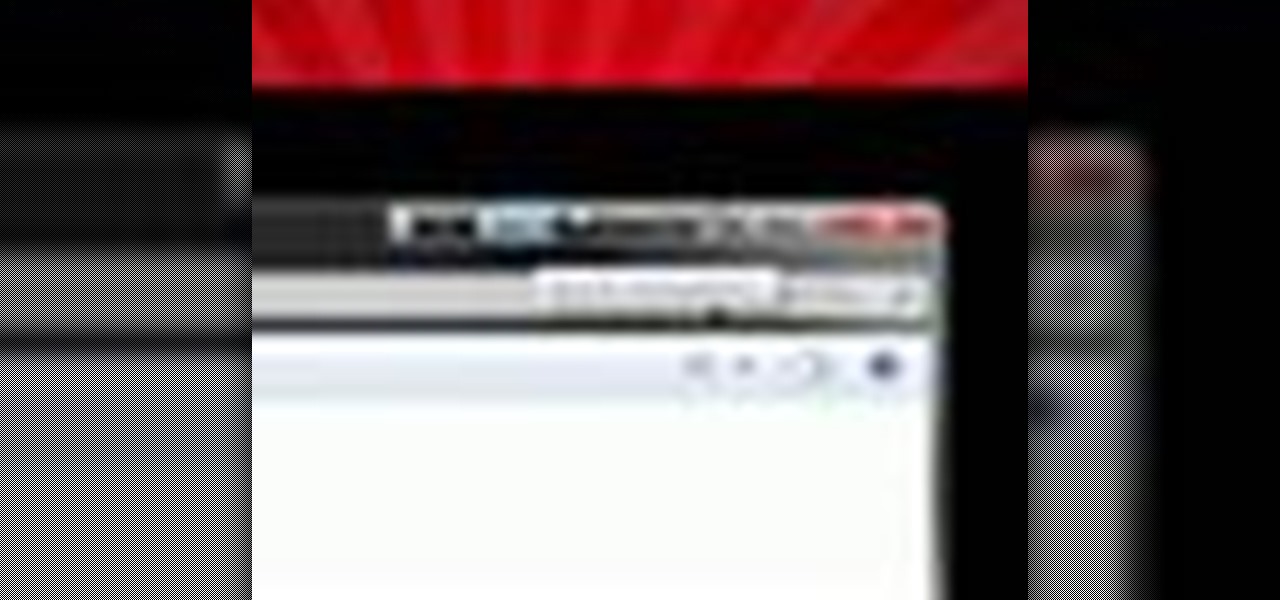
Want to add a little extra control to the windows on your desktop? With Chameleon Window Manager, you can add buttons to the title bars of your windows that will allow you to customize the transparency, force a window to always be on top, and more.

Having cool photos as your desktop can make your computer a welcome sight, but having to find a fresh one every so often can get pretty stale fast. Thankfully, freeware utility Flickr Wallpaper Rotator for Windows PC's can import images for your desktop from Flickr automatically at intervals you set. You can even set it to use photos from a Flickr search or show favorites from a specific user.

This video tutorial shows you how to improve the performance of your Windows XP PC by freeing up disk space. This is done by running xp's Disk Clean up utility
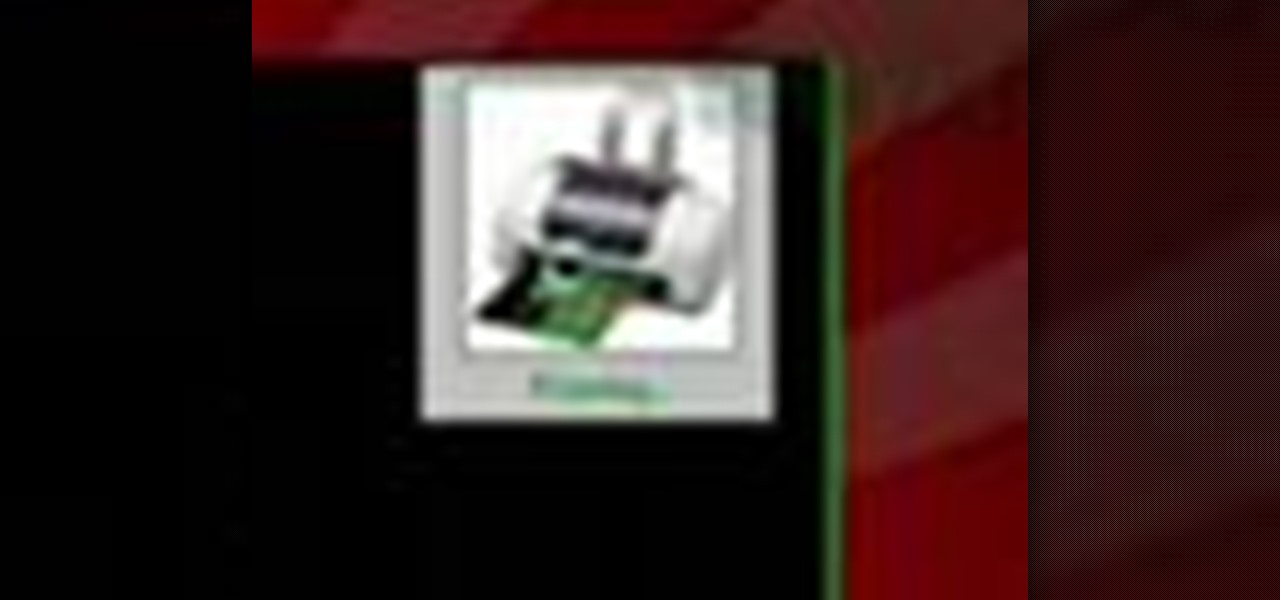
Check out this free Windows utility that allows you to print files directly from the file system by dragging and dropping them onto an icon conveniently placed on your desktop.
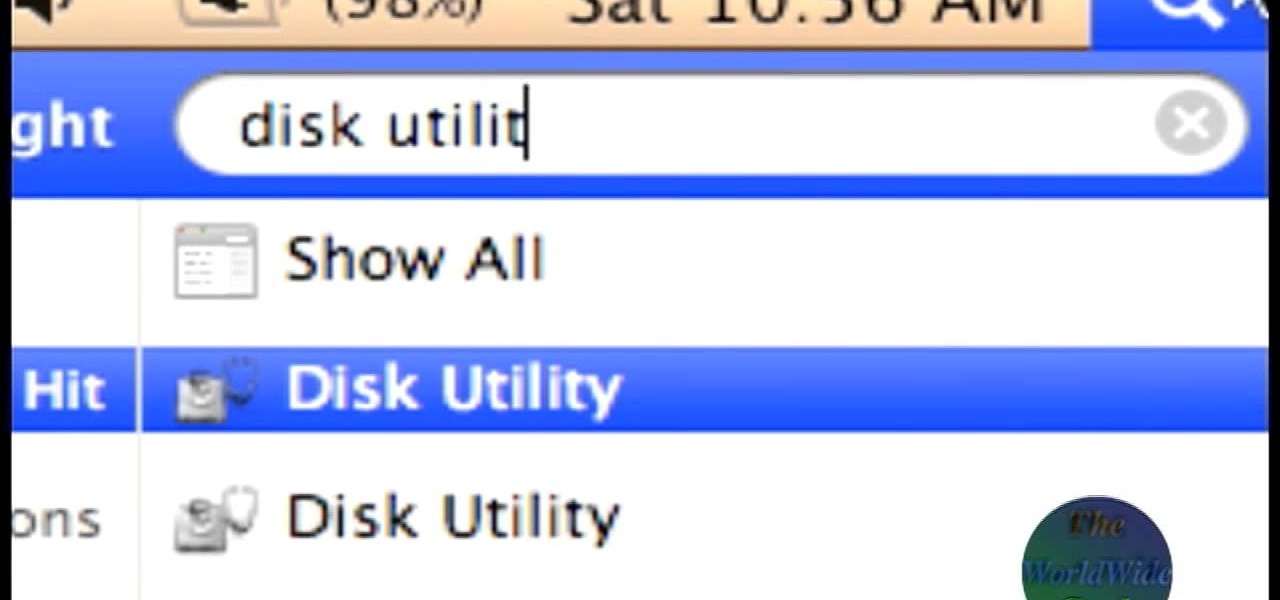
The World Wide Geek demonstrates how to format an external hard drive for Mac OS X. External hard drives are usually formatted for windows. To change the format, you will need to use the disk utility option. Access the disk utility by going to finder and clicking on applications. Next, click on the utilities folder. Then, click on the disk utility option to open it. You can also search for disk utility in spotlight. Select your external hard drive in the options to the left of the disk utilit...

The Mac OS's Disc Utility allows for the encryption of files. To open Disc Utility click on the magnifying glass (spot light) up in the top right hand corner, and search for Disc Utility. Click on the first result in the list. Once Disc Utility is open, click on "create a new image" in the top tool bar. A new window will drop down, where you choose what you want to save the new image as. Give it a name, and choose the size you want it to be. Moving down, choose the encryption you want to use ...

When you are sending any files over a network it is advised to encrypt it so that no can read it even if they get hold of it. You can encrypt files in Mac OS for this purpose. So first take any file or program that you want to encrypt. Open your hard disk and go to the applications. In the applications, under utilities open the Disk Utility program. Using this disk utility program you can create an encrypted disk image. Now this image will act as a disk image or other flash drive, but we can ...

Copying a file's path on your Mac isn't always an easy task. Thankfully, this cool little OSX utility called Copy Path Finder helps solve this problem and lets you copy the path of a file in your file system to the clipboard so that you can paste it into a text editor later.

In this video the tutor shows how to make an ISO image file on a Mac. He shows what the requirements are to get started. He points to the disk utility program from where he points to the option where we can open a disk image from a folder. Now he selects the folder to which he wants to save the image. Now he guides us through the rest of the settings on how to prepare the image. Now we end up with an image file which is in the .cdr format. Now he shows some commands on the terminal through wh...

Are you a speed freak? Not getting the fps rate you want in your favorite 1st person shooter? If you're answering yes, then it's time to get overclocking. This step-by-step video shows you how to use the ATI Overdrive utility and the MSI Afterburner utility to overclock your ATI AMD Radeon Graphics card to push those pixels to the max! The MSI Afterburner utility works with both Nvidia and ATI cards.

This is a tutorial video on how to use a virtual CD/DVD drive software tool called Furius ISO Mount. Furius ISO Mount is an .ISO, .IMG, .BIN, .MDF, and .NRG image management utility, that allows you to automatically mount and unmount disk image files. This utility application will allow you to mount multiple images at once, burn image files to optical disk, and create MD5 and SHA1 checksums to verify the that the image files are not corrupted. This program also automatically creates mount poi...

Here's how to find and use Free Public Domain Movies and old TV commercials in your work. Also in this episode, a few inexpensive utilities that will convert video formats so they are ready for editing in your editing program of choice.

techstuff1227 narrates an HD-quality educational video about how to remove a Windows partition from a Macintosh computer using the Bootcamp software. To accomplish this easy task: open the Finder application, view your installed Applications, browse to the Utilities list and expand it to view the Disk Utility. Open the Disk Utility application. Once the hard drive information is displayed, click on the Windows partition, click on the minus (-) button, and a confirmation dialog will appear. Cl...

Cheat Engine is a powerful utility that makes hex-editing (and thus hacking) many webgames a breeze. This video will teach you how to use this program to cheat at Runescape, the popular free web RPG. The text in the video is small, so make sure you watch it in fullscreen mode!

In this how to video, you will learn how to use convert an ISO to a DVD using a Mac. First, download the ISO file. Next, go to your hard drive and applications folder. Scroll down to the utilities folder and choose Disk Utility. A new window will pop up. Open back the folder where the ISO file is and drag it to the window of Disk Utility. Insert the blank DVD into your Mac. Select Open Disk Utility and click okay. Right click on the file and select burn from the menu. Click burn on the next w...

Using Canon's EOS Utility Timelapse program, you can automate a timelapse sequence for your Canon 5D or 7D. This helpful software takes the guesswork and the babysitting out of tediuos timelapse photography.

In this video tutorial, Chris Pels will show how to use the aspnet_merge.exe utility to combine assemblies that have been compiled using the aspnet_compiler.exe utility. First, view the output of the ASP.NET compilation process to learn what assemblies are created. Next, learn the mechanics of using the aspnet_merge.exe utility to merge assemblies from the compilation of a web site, first seeing how to control the compiled assembly names with the –prefix option. Then see how to merge all the ...

Kipkay teaches you how to start your PC up quicker and you have to go to start and then type msconfig. Then, the system configuration utility will open up and you should eliminate some of the programs.

Here's something everyone needs to know: how to copy a data disk (CD, DVD) using disk utility on OS X when you only have one optical drive. You will need to create a temporary disk image on your hard drive. Then use that disk image to create physical copies of your disc.

In this video, Bea Fields will show you exactly how to set up and use a new Facebook account. Facebook is an awesome social networking utility that can keep you in touch with friends, family and other loved ones. If you have never used this online utility before, check out this video and get started. You will be on your way to thousands of "friends" in no time.

The instructor from ClearTechInfo shows how to clean up and organize the Windows Vista start menu. He shows how the start menu consists of links to programs and not the program itself. He shows how to manage those links by removing those links, add new ones or rename existing ones, or move folders into other sub folders. He shows how to pin or remove frequently used programs to the main start menu. He advises to categorize similar programs under common folders, like 'Media Players,' 'Utilitie...

In this clip, you'll learn how to record and toggle between different preference settings on an Apple computer running Mac OS X. With Airport Location Utility, it's easy! So easy, in fact, that this home-computing how-to from the folks at MacMost can present a complete overview of the process in just over three minutes. For more information, including step-by-step instructions, take a look.

This tutorial will show and teach you how to download and install a free utility, that compresses and decompresses, also know as zipping an unzipping. The program is called "7-zip File Archiver" and it's free!

If you want to speed up Windows XP boot time with simple steps then you need to watch this video. To speed up Windows XP boot time: Type msconfig in Run textbox and click OK. You can see run textbox if you click Start menu and select Run. System Configuration Utility appears. Uncheck all programs in Startup tab that you don't want to load during boot then click Apply button. Tips: If you want all to be unchecked, click Disable All. Check hide all Microsoft services in Service tab. Uncheck all...

If you have multiple spreadsheets you want to merge into a single master file, you can easily accomplish this task by using the ASAP utilities. This tutorial demonstrates how to get the most out of this tool for your own spreadsheets and MS Excel projects.

By partitioning the hard drive on your Intel-based Mac computer, you can run and install Windows 7 on your Apple machine. This video demonstrates how to use the Bootcamp utility on a Mac and the Leopard or Snow Leopard driver to successfully install the Windows operating system!

In this Computers & Programming video tutorial you will learn how to optimize a PC for the best performance. Head over to Smart PC Utilities and click on downloads. Here you can download and install Vista Services Optimizer. This works perfectly well for Windows 7 as well. Open the program and select Automatic Tune Up, where it will ask you a few questions about how you use your machine so it gets an idea what services are unnecessary for you. You can also use Manual Tune Up or even Gaming Mo...

This is an instructional video featuring Doug Prime, founder of the Future Engineers Center at the University of Massachusetts Lowell. This is an instructional on utility knives that are used to cut foam board and cardboard. The blade replacement is integral to this craft or hobby tool's maintenance.

Formatting a hard drive is not exactly an essential computer skill, but it certainly is if you're a technie who's looking to start building your own computers. Hard drive formatting involves erasing/formating a hard drive or USB flash drive to be compatible with different formats like MAC OS Extended and Windows OS.

This tutorial demonstrates how to use Disk Utility to verify and repair disk permissions and how to verify your hard drive.

Tim Carter demonstrates how to install utility sinks or a laundry sink without needing legs. Tim explains how not using legs can help with storage underneath the laundry utility sink and for cleaning under it.

New to Ubuntu Linux? This computer operating system could be a bit tricky for beginners, but fret not, help is here. Check out this video tutorial on how to manage CD/DVD images with ease on Ubuntu Linux.

This how to video shows you how to change the voice in the VoiceOver Utility program on a Mac. This will be useful if you want a voice that is more realistic or more understandable. First, open the program and choose the speech pane. On voices, click the drop down menu to choose which of the voices you want to use. At the side of this, you can change the rate, pitch, volume, and intonation. To change the voice settings with just the keyboard, press control option and command together. Use the...

Gary teaches us how to use disk utility to format Mac drives in this tutorial. First, go to your utility folder in your applications folder. Now, look for all the drives connected to your computer. A disk is a physical drive and the volume is a hard disk on your machine. You can partition this to two volumes by selecting the drive and clicking "erase". Now, select the latest version of the Mac format and then choose a name. Click erase, and now a new volume will be created on your computer. I...

This video tells us the method to partition the external hard drive for Time Machine. This process consists of a couple of steps. In the first step, go to 'Finder'. The second step involves clicking on the 'Applications' option on it. After choosing the 'Applications' and go to the next step involving going to 'Utilities'. Choose 'Disk Utility' from the options displayed. This step will open a new window. Choose the hard drive on the window opened after choosing 'Disk Utility'. Click on the '...

The first thing to do to install tune-up utilities on Windows 7 is to, go to Google and search tune up utilities. Then you scroll down to CNET download website and click download now. After you clicked it hit save file and wait for it to load. After you finished downloading it in that box right click it and choose open containing folder. Then drag the file to your desktop and right click on the folder and go all the way down to properties. Once you are on to it go to compatibilities and check...

Hak5 isn't your ordinary tech show. It's hacking in the old-school sense, covering everything from network security, open source and forensics, to DIY modding and the homebrew scene. Damn the warranties, it's time to Trust your Technolust. In this episode, see how to configure Cisco and iptables firewalls with a utility.

In this video Chris Pels shows how to create an MSBuild project that orchestrates the execution of the aspnet_compiler and aspnet_merge utilities for an ASP.NET web site. First, learn the fundamentals of the compilation process for an ASP.NET web site and the role of the two command line utilities. Next, see how to create an MSBuild project file and the primary elements such as PropertyGroup and Target. Then learn the details of how to execute the aspnet_compiler and aspnet_merge utilities fr...

In this video tutorial, you'll learn how to speed up your Windows computer's startup efficiency (and so its startup time) with MSConfig, or the Microsoft System Configuration Utility. MSConfig will allow you to disallow unnecessary programs from starting up when you boot your PC. For more information on using MSConfig to speed up your computer, take a look!

If your computer is acting funky, you may need to run a full Checkdisk or chkdsk. Chkdsk is a program that is included with your Windows operating system and is meant to find and diagnose any potential problems with your PC. Check disk will find errors in your boot sector and fix them, as well as point out any issues you may not be able to normally see.