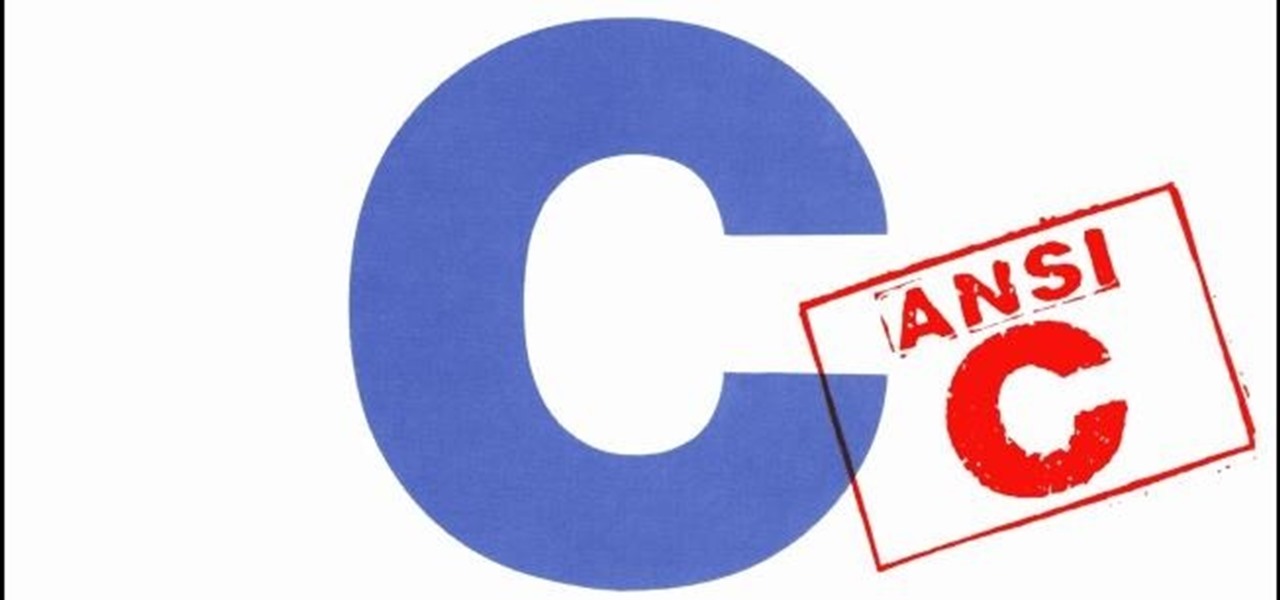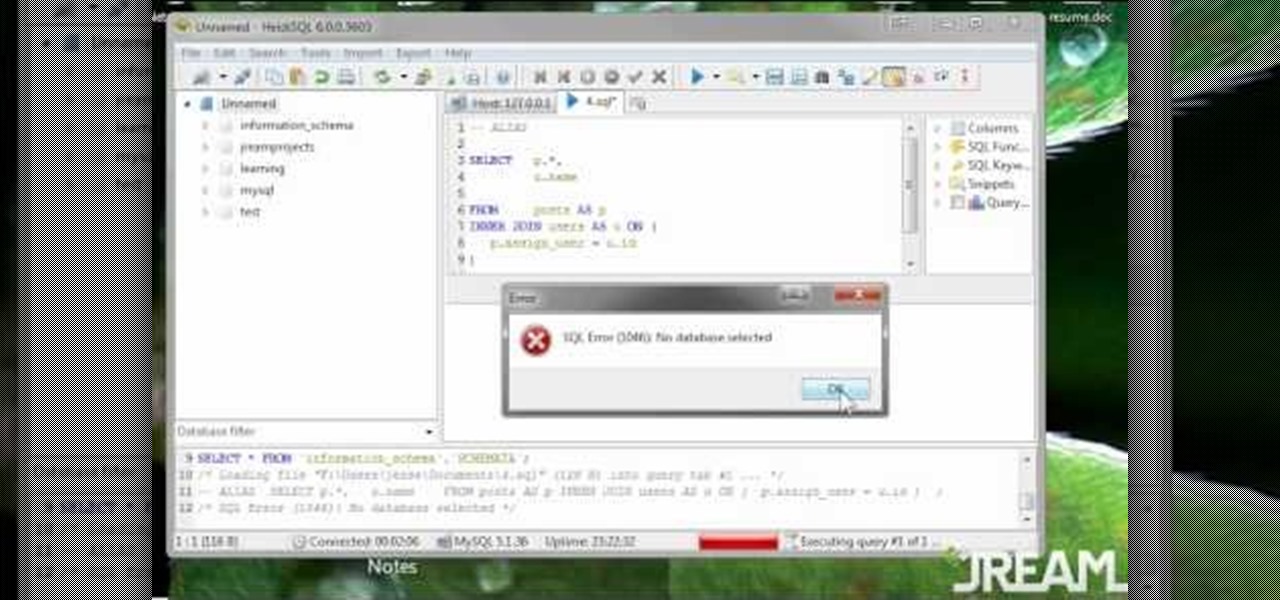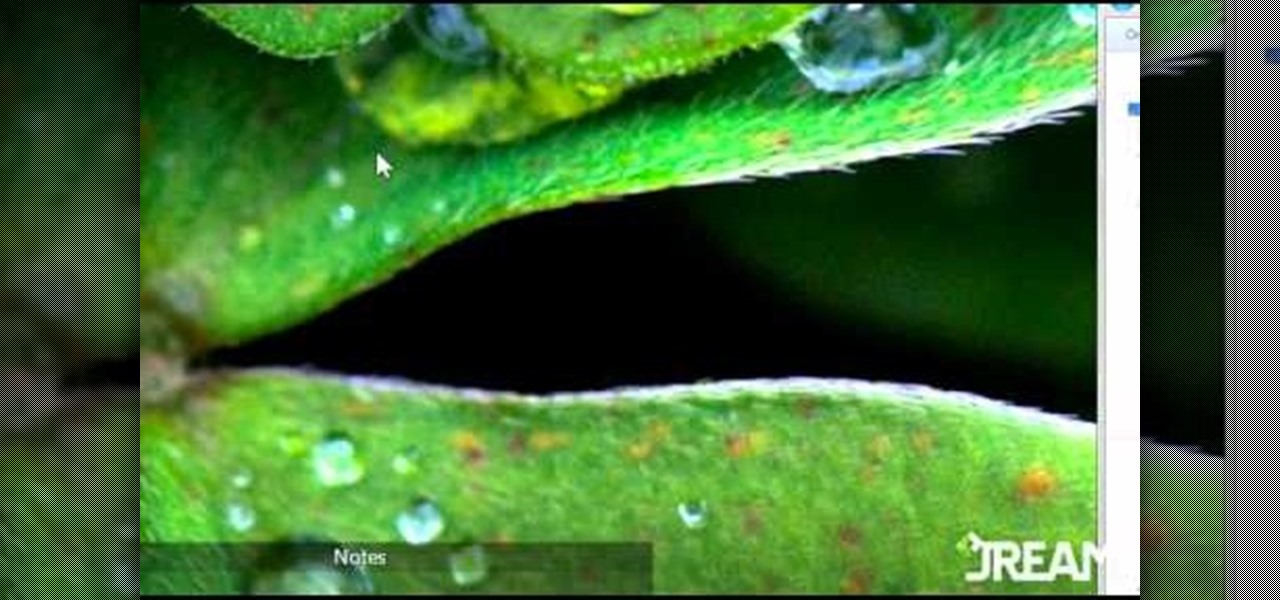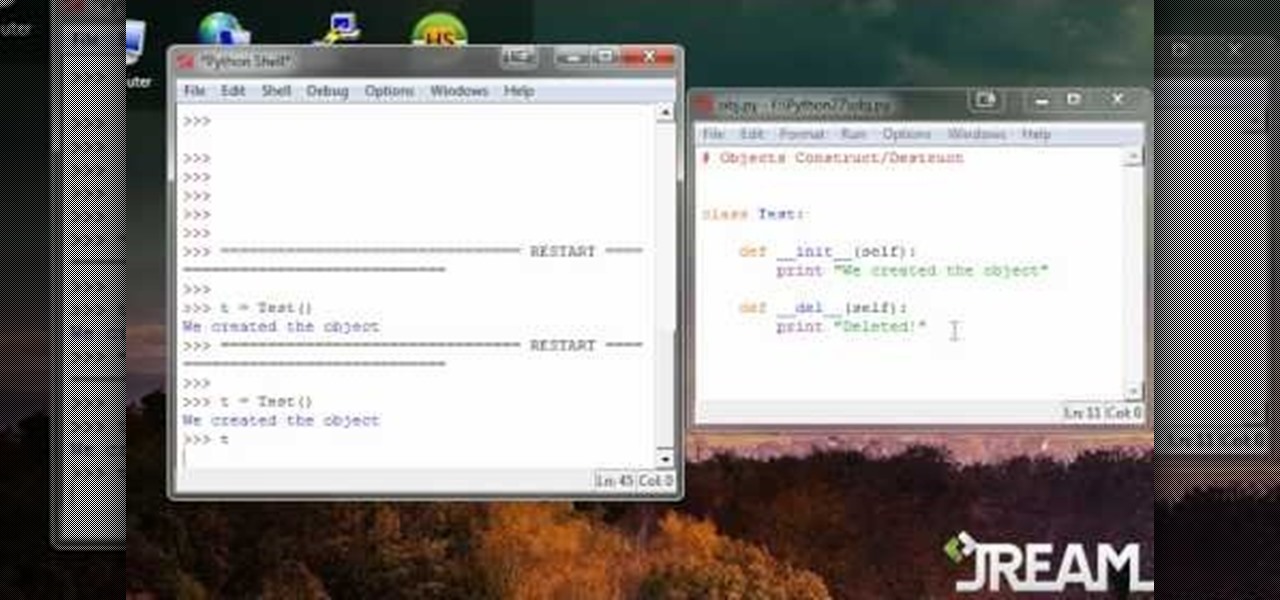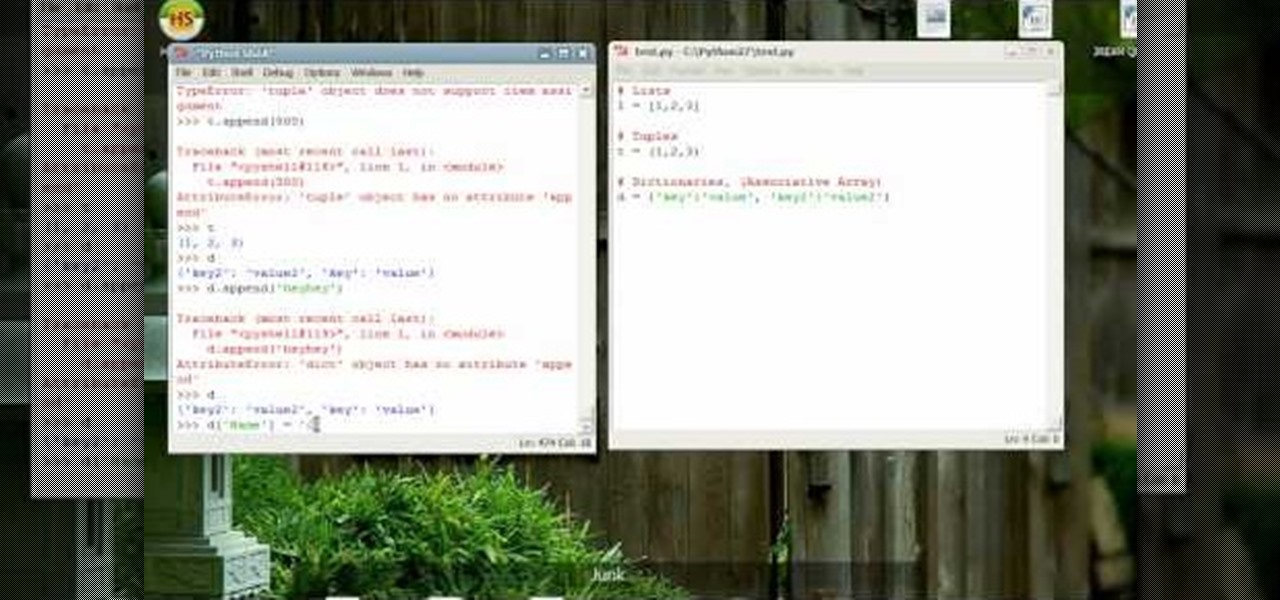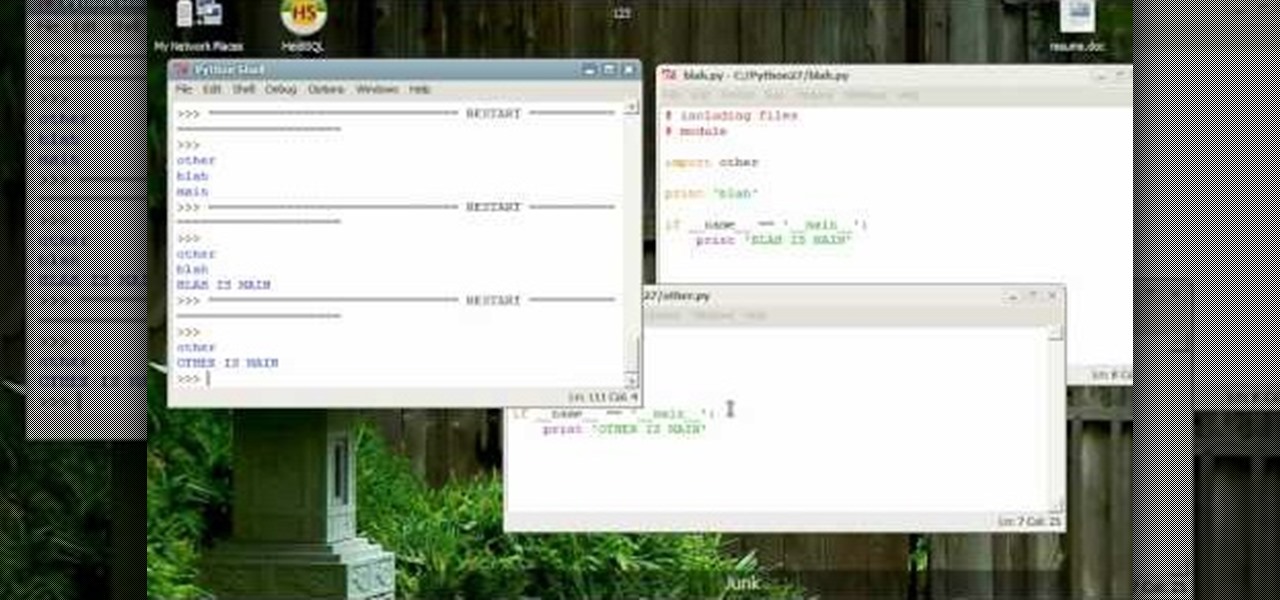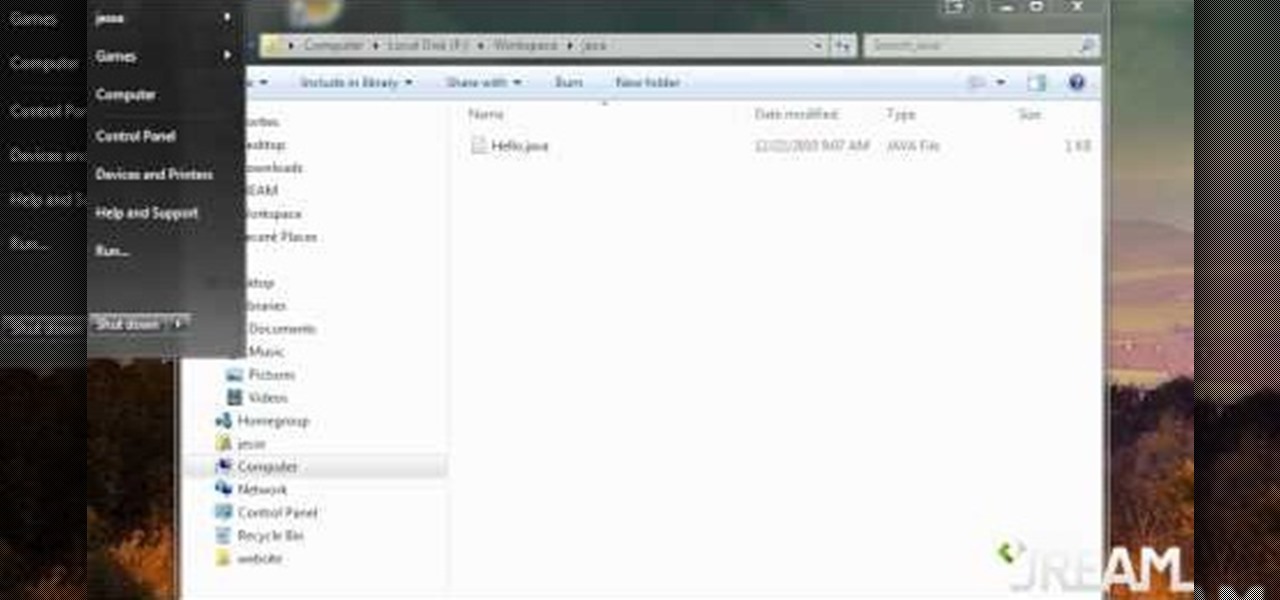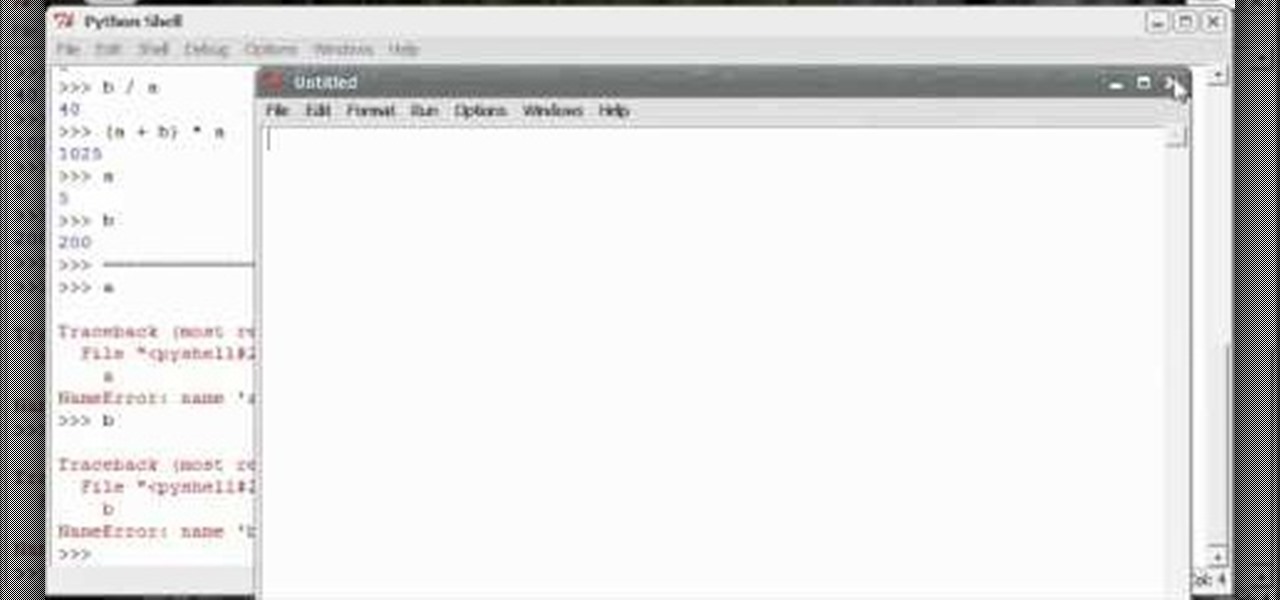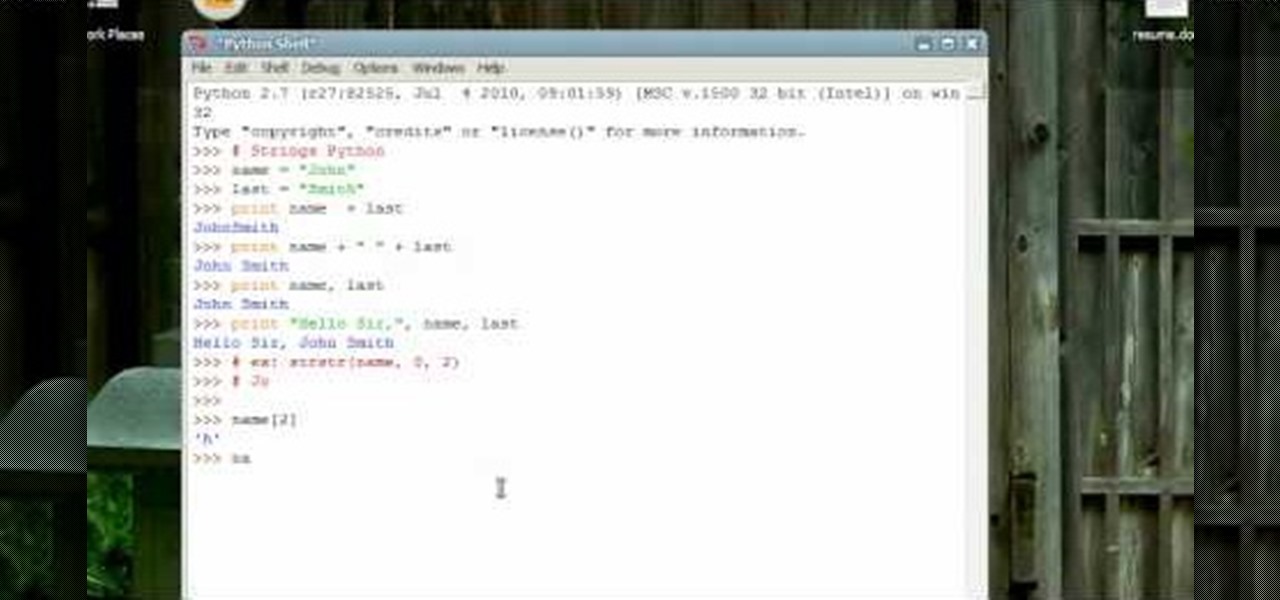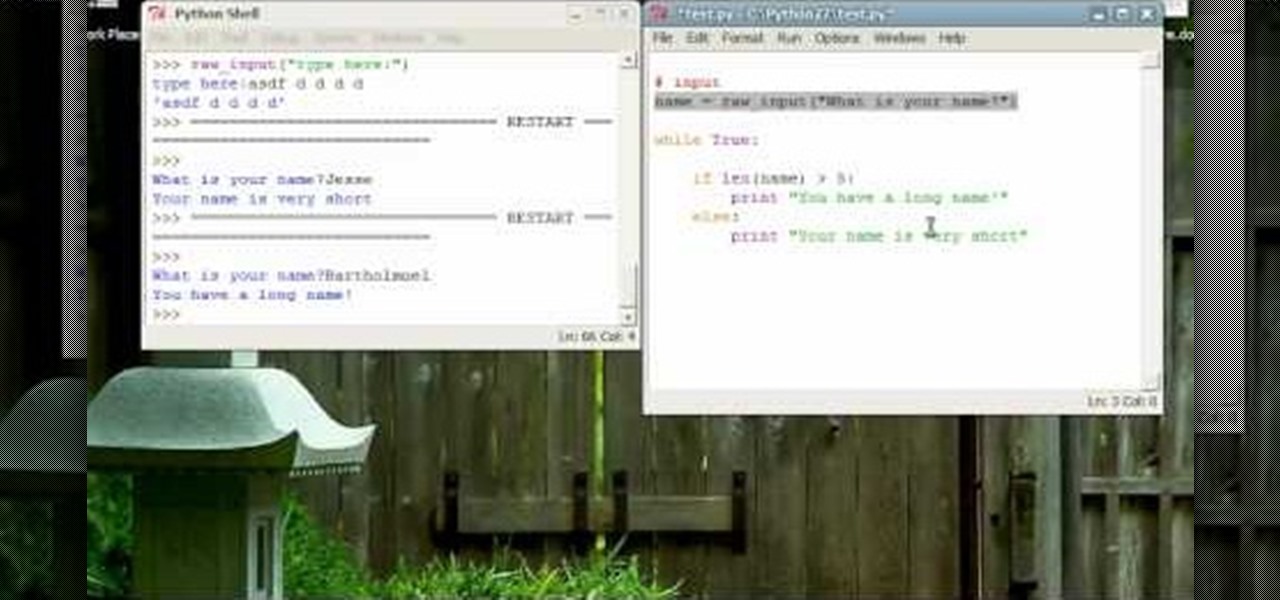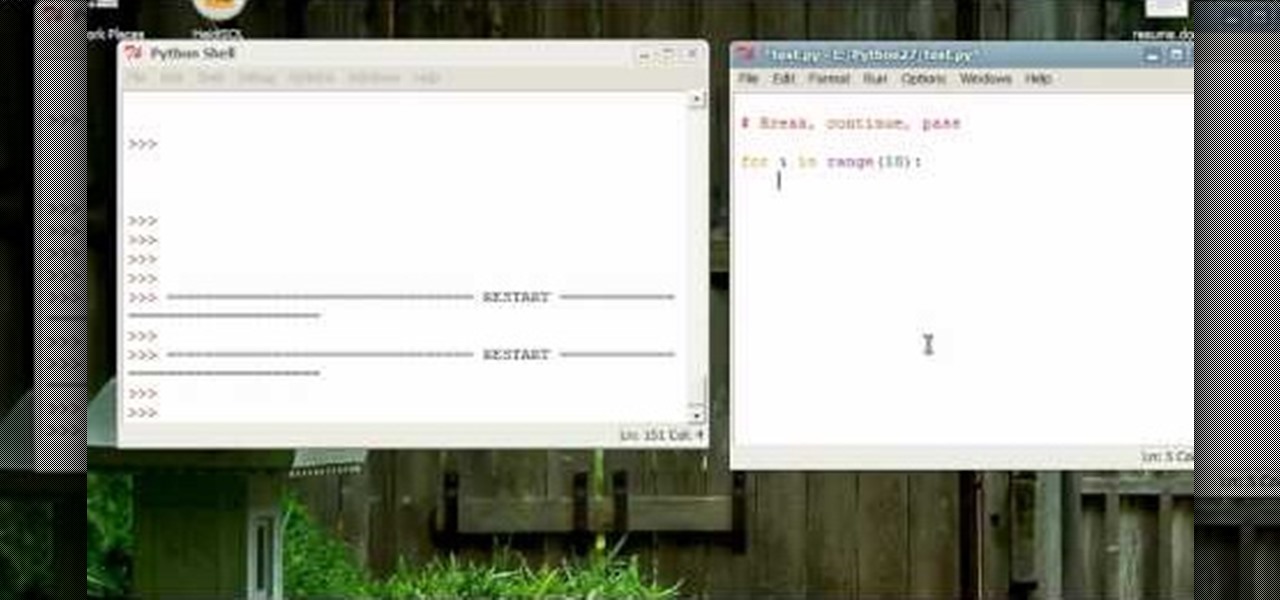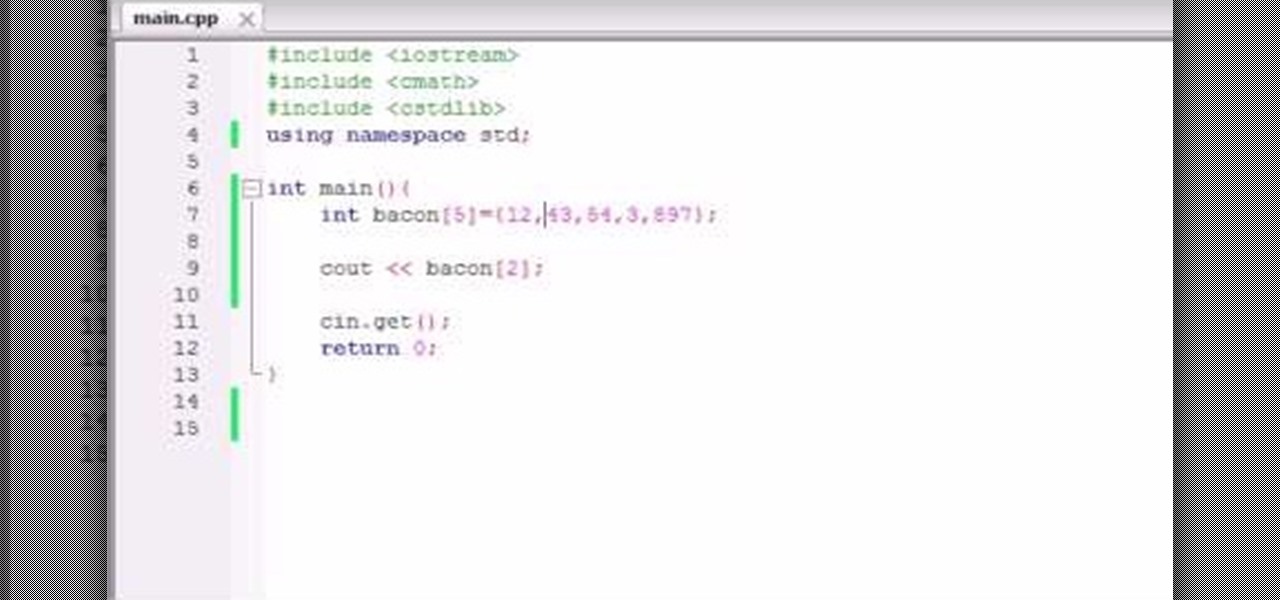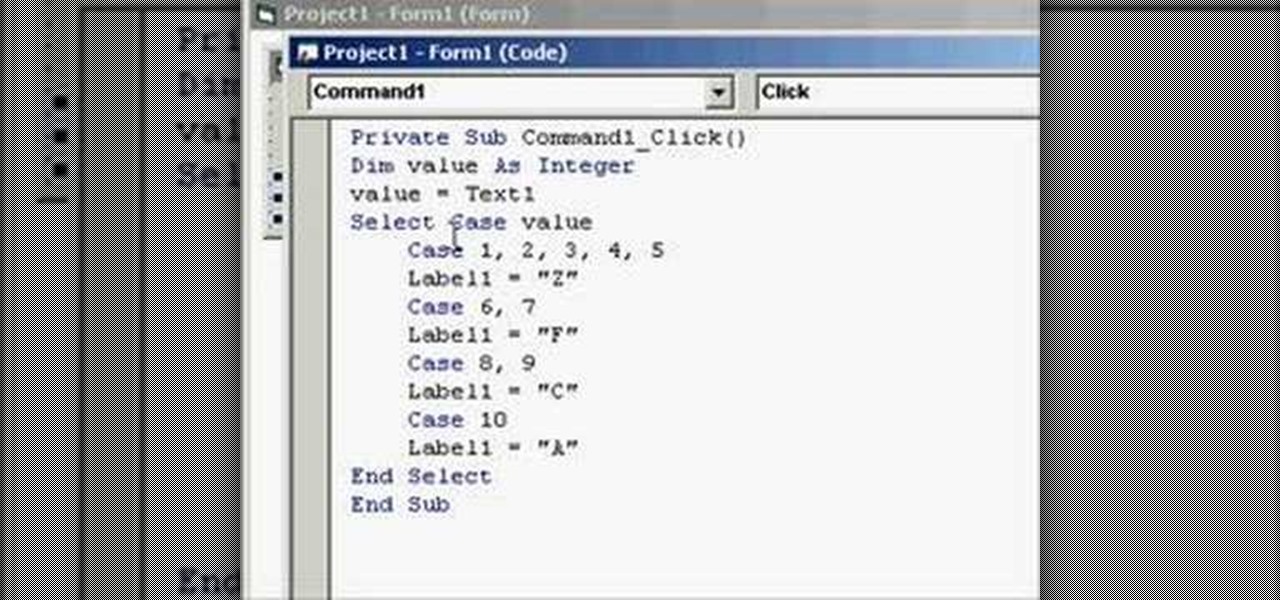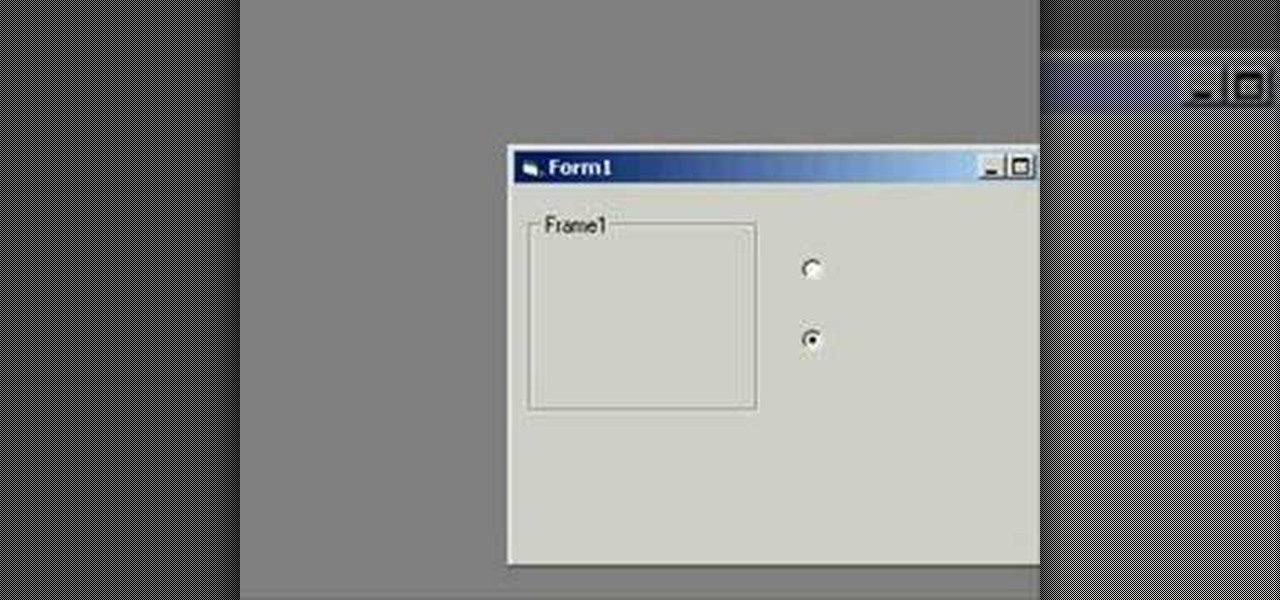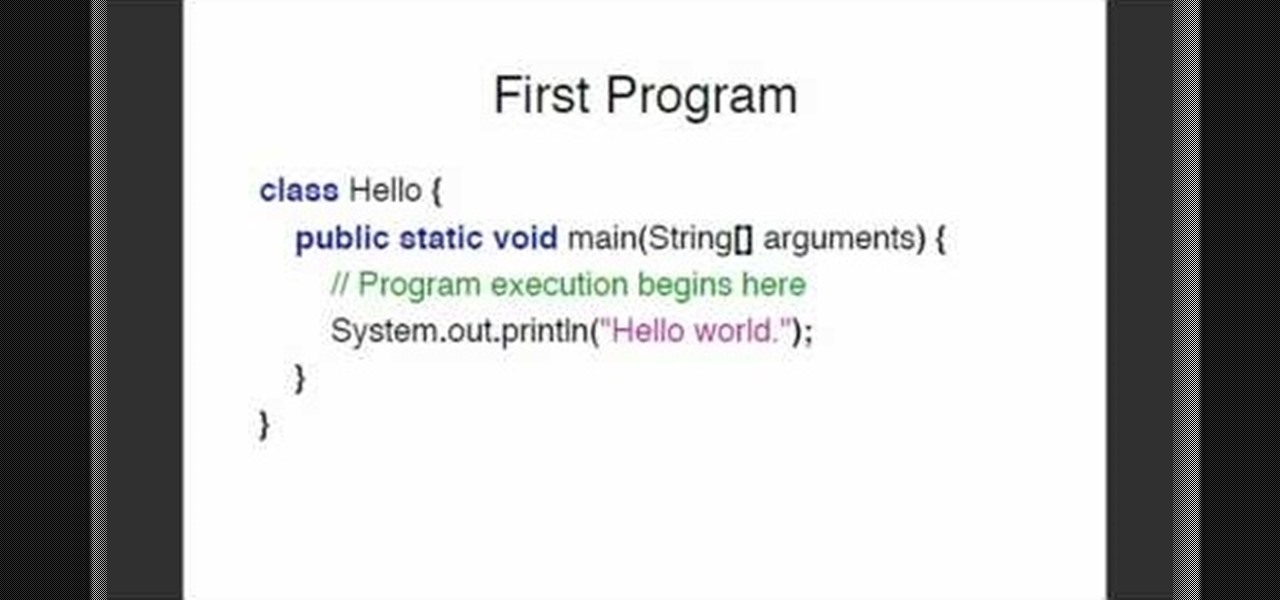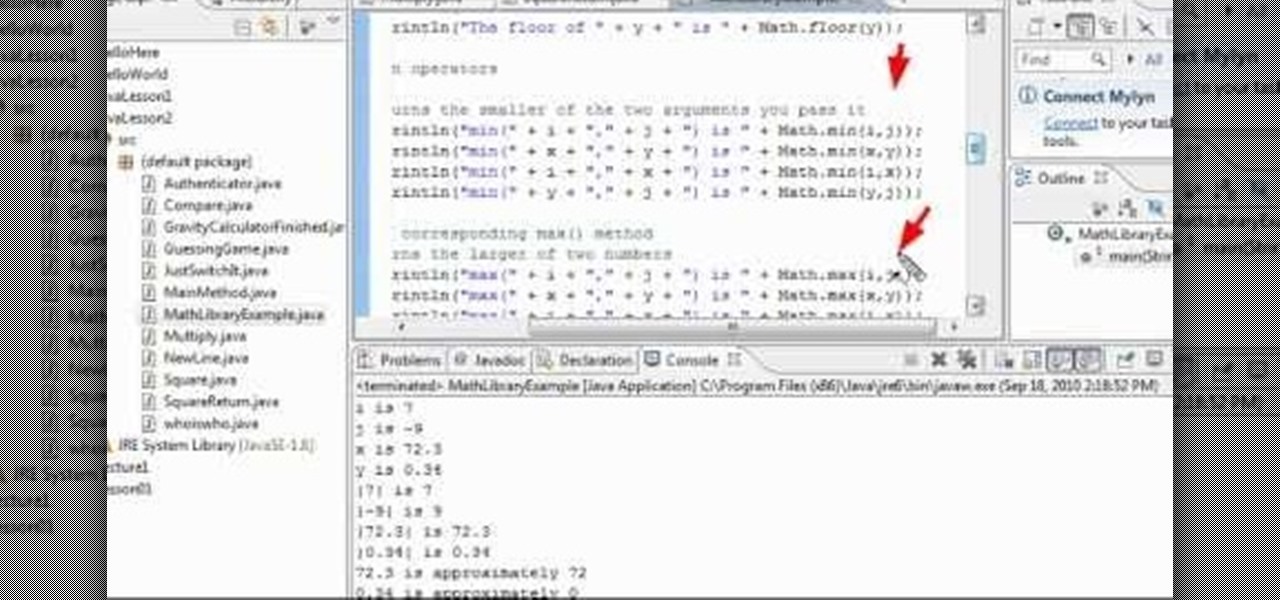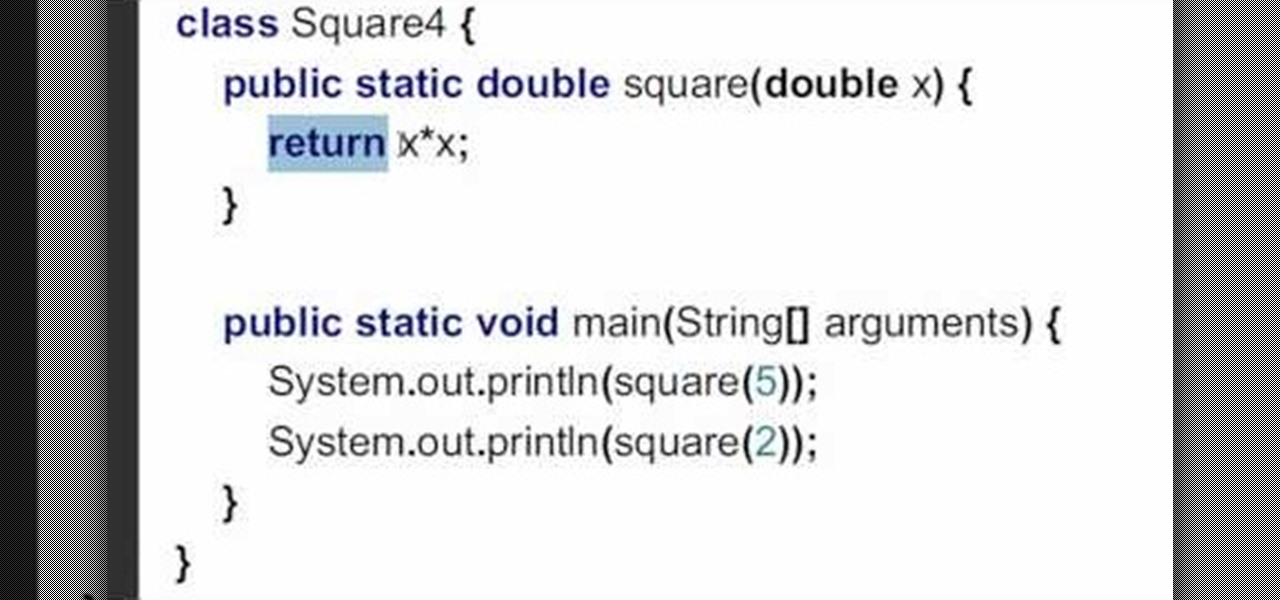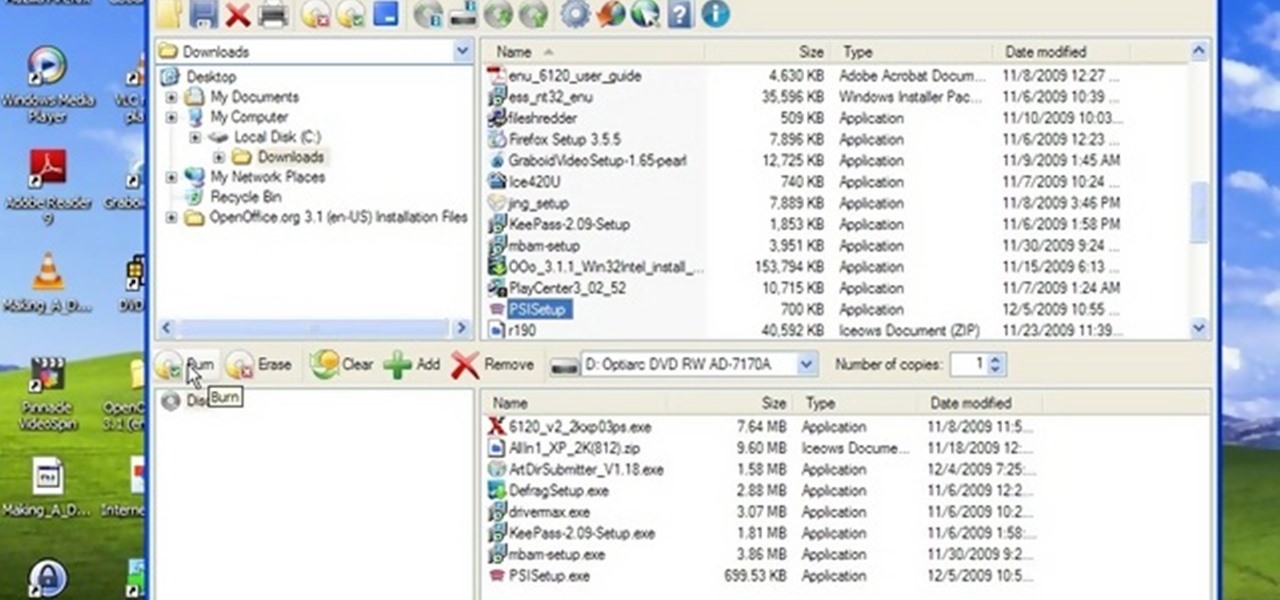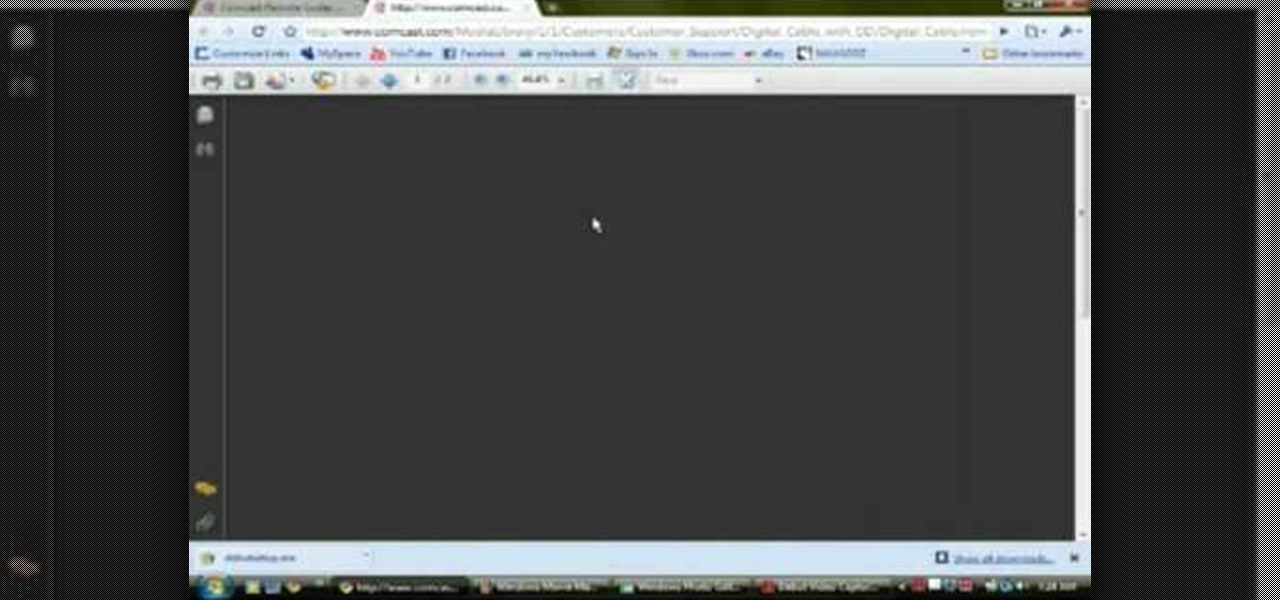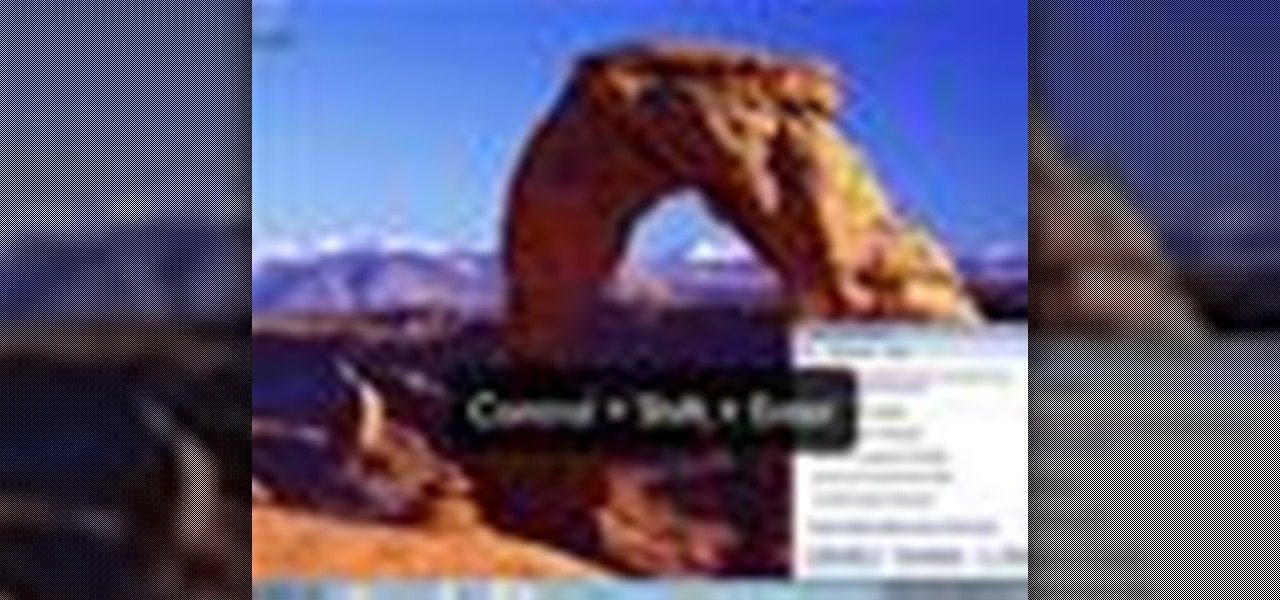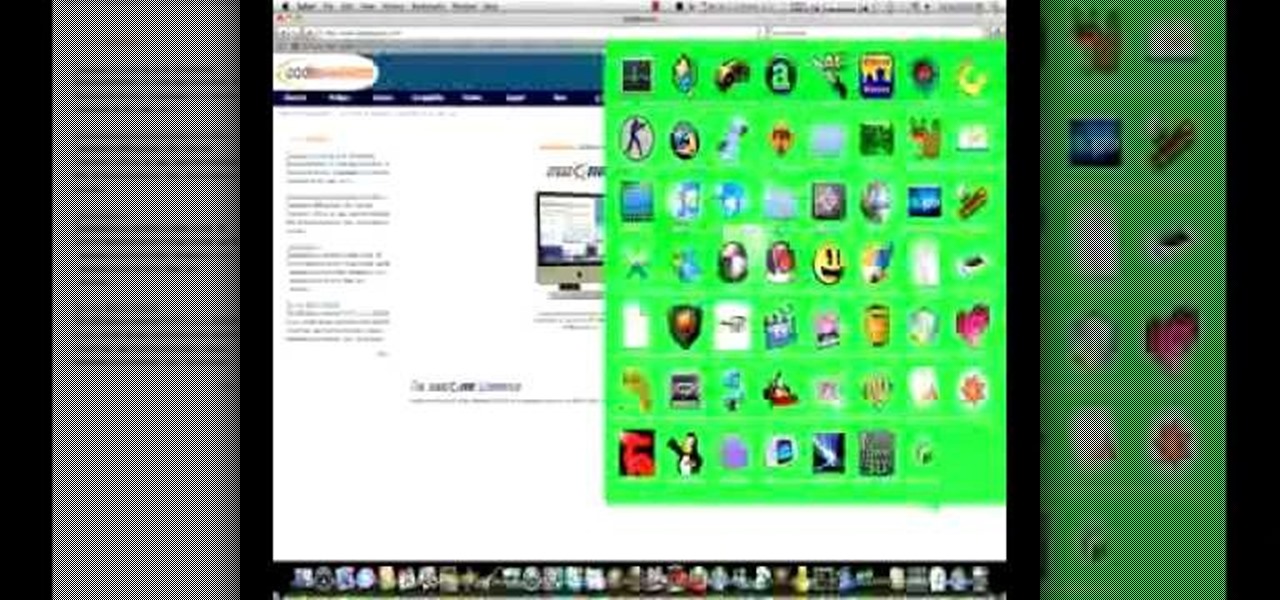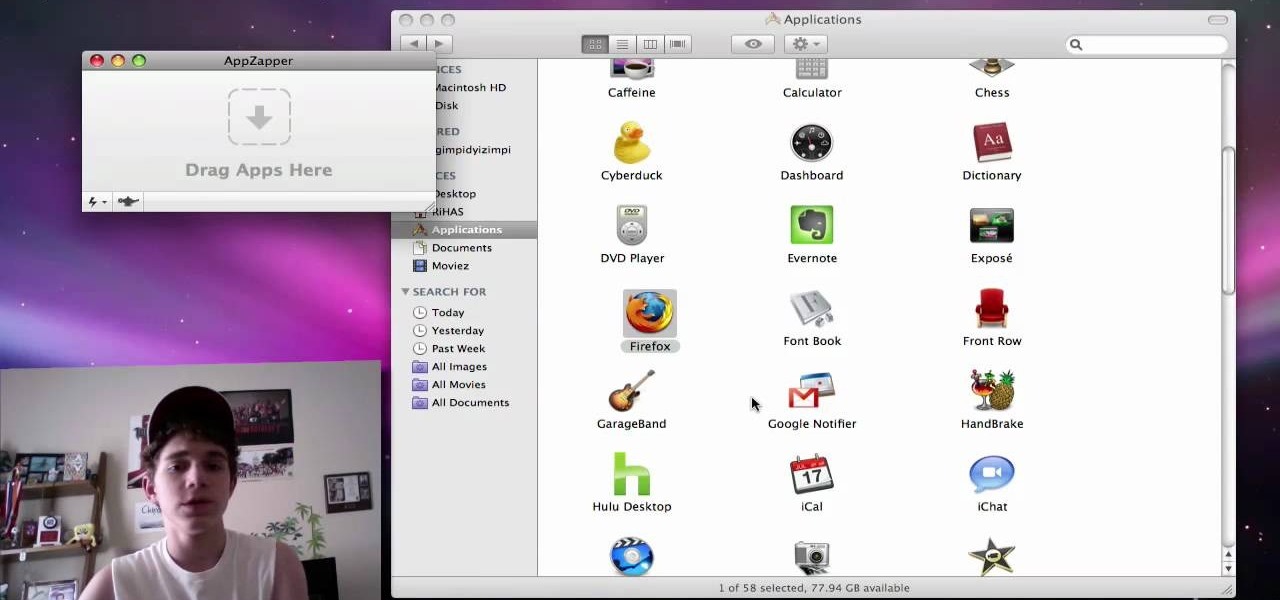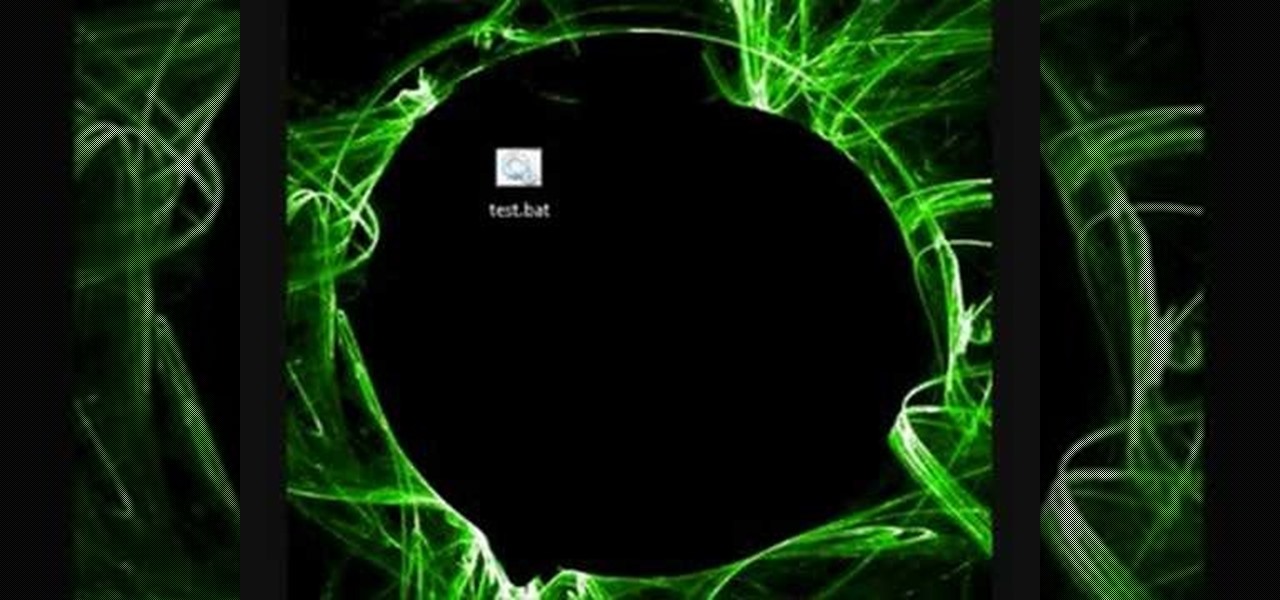Continuing to take the steps necessary to reign supreme among the top game engines of the world, with a steady stream of major updates, enhancements, and new features, the team at Unity are keeping the user base in a regular state of surprise. At this rate, it's almost like Christmas every few days.

If you've been around computers long enough, you've probably heard the phrase "have you tried turning it off and on again?" This trick usually works because it forces your computer to empty out the contents of its RAM and disk caches when you restart.
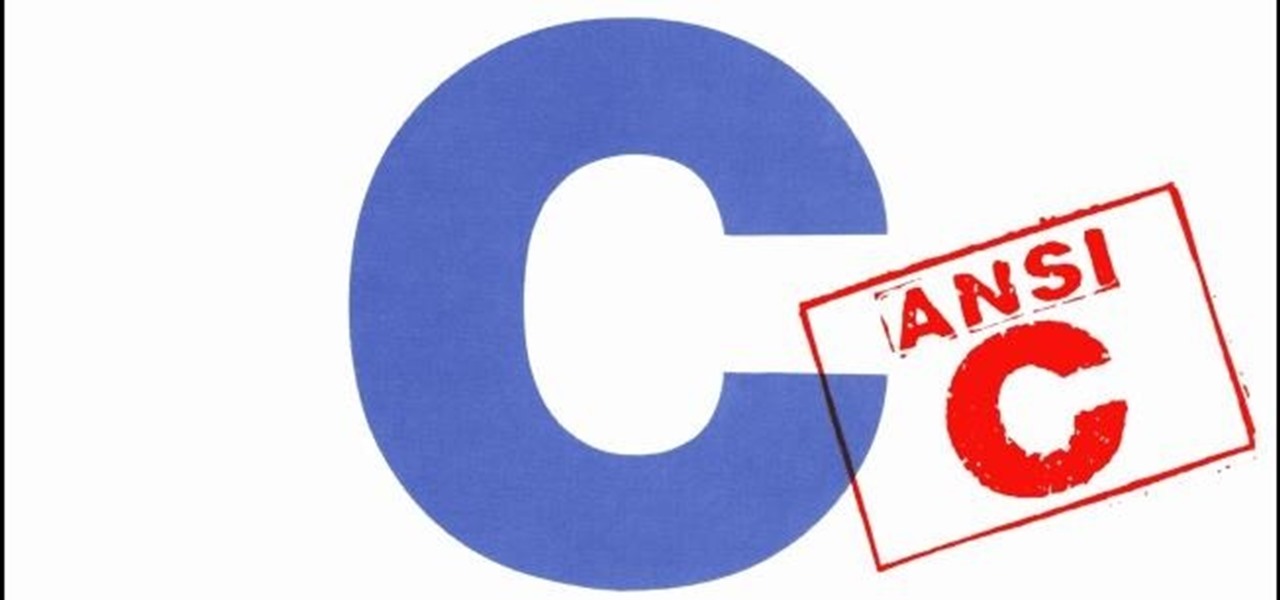
Welcome to a tutorial on crypting technology. In this article, we will be discussing types of crypters, how they work and why they work. After defining these, we will then make our own basic crypter using the function I gave to you as a task to complete by yourself in the previous tutorial.

Gimp is an amazing free program that is capable of creating many of the same effects as Adobe Photoshop. In this video, you'll see how Gimp can be used to select one area of an image to be edited. Using a few of the program's many tools, you can transform images however you want.
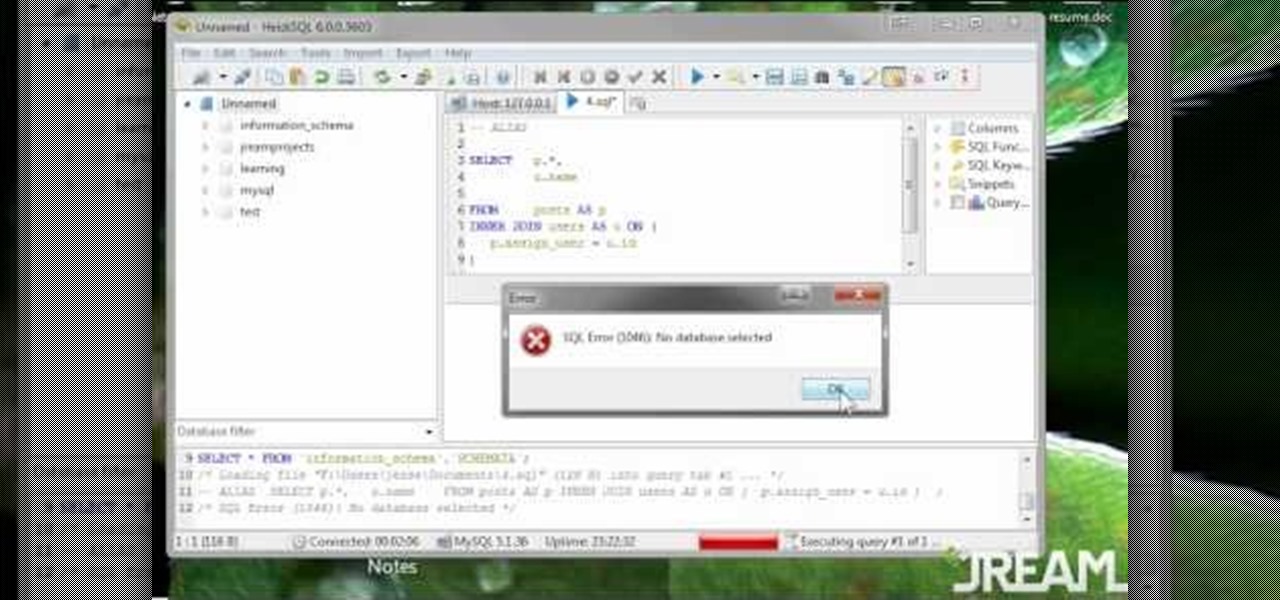
The greatest function of the ALIAS command is as a shortcut. Being able to use this properly will make your MySQL database much easier to use, more functional and streamline all your programming. This tutorial shows you everything you'll need to know about using ALIAS in your database programs.

You'll need to master the basics of object oriented programming to be able to use Python, and that's what this tutorial is all about. Use classes and objects so you can make your programs as efficient and elegant as possible when writing in Python.

Of course, you'll want other people to be able to interact with your program. Linux sets up a command shell automatically, but if you're programming with Python on a Windws machine, you'll need to do it manually - and this video shows you how.

A ternary operator lets you smooth out your Python based program. This video shows you precisely how one works, why it's a good thing and how you can incorporate a ternary operator to your own Python based computer programming projects.

If you already grasp the basics of object oriented programming, this tutorial will be very easy for you. When you construct an object, you create it within the program (in this case, a program using Python), and when you destruct it, it deletes.

A tuple's value cannot be changed at all within your Python-based program, whereas a dictionary is more like an associative array where every item has a key and a value. Here is how you can use both tuples and dictionaries within your Python program.

Including a file (also called a module) is easier in Python than in some other common programming languages. This video shows you how you can take a small, basic file and then incorporate it into your Python based computer program.

Whether you're an experienced programmer looking to add another language, or completely new to computer language and wanting to start with Java, this program is for you. After you've downloaded and installed your SDK, follow this tutorial to write your first Hello World program.

In Java, everything is an object, which can make it a little scary to start programming using this language. But that's what this tutorial is for! Here is how objects and object methods work when you're designing a program with Java.

Variables are the core of nearly any programming language, and Python is no different. This tutorial shows you how to work with variables when you're starting to program in Python. This also shows you how to get familiar with the shell in Python.

So you've already mastered variables and functions - now it's time to progress to strings, substrings and slices when you're working on a program using the Python programming language. Python strings are much less complex than in other languages, which makes them easy to use.

When you're programming in Python, and make a variable into a string, that becomes an object. This tutorial shows you how to use string methods and object methods when you're teaching yourself how to write a program using the Python language.

Now that you've mastered the nuts and bolts of Python, it's time to add in another layer of complexity - allowing for user input to your program. Write a small dice rolling program using all the principles you've studied so far.

If you've learned other programming languages, you're likely already familiar with the break and pass flow control commands when programming loops. This video shows you how to use them when writing code in Python, and also how to use the continue trick in your program.

Interested to know how to create and use arrays in your C++ programs? Whether you're new to Microsoft's popular general-purpose programming language or a seasoned programmer merely looking to brush up on the basics, you're sure to find much to take away from this helpful video lesson. For all of the relevant details, and to get started using arrays in your own applications, take a look.

In this clip, you'll learn how to create application icons within MS VB 6. Whether you're new to Microsoft's popular event-driven program language & IDE or a seasoned developer merely looking to improve your chops, you're sure to find benefit in this free Visual Basic programming lesson. For more information, including a complete demonstration and detailed, step-by-step instructions, take a look.

In this clip, you'll learn how to use Case Statements in your Visual Basic projects. Whether you're new to Microsoft's popular event-driven program language or a seasoned developer merely looking to improve your chops, you're sure to find benefit in this free Visual Basic programming lesson. For more information, including a complete demonstration and detailed, step-by-step instructions, take a look.

In this clip, you'll learn how to create and use frame components when coding in MS VB. Whether you're new to Microsoft's popular event-driven program language or a seasoned developer merely looking to improve your chops, you're sure to find benefit in this free Visual Basic programming lesson. For more information, including a complete demonstration and detailed, step-by-step instructions, take a look.

In this clip, you'll learn how to write a "Hello, World" app with Java. Whether you're new to the Java object-oriented programming language or are a seasoned developer merely looking to improve your chops, you're sure to find benefit in this free video programming lesson. For more information, including detailed, step-by-step instructions, take a look.

In this clip, you'll leawrn how to create math functions when coding in Java. Whether you're new to the Java object-oriented programming language or are a seasoned developer merely looking to improve your chops, you're sure to find benefit in this free video programming lesson. For more information, including detailed, step-by-step instructions, take a look.

In this clip, you'll learn how to return a variable value from a method when coding in Java. Whether you're new to the Java object-oriented programming language or are a seasoned developer merely looking to improve your chops, you're sure to find benefit in this free video programming lesson. For more information, including detailed, step-by-step instructions, take a look.

TyTool is a software program you can use on an iPod Touch 2G using the TyTool program. This tutorial shows you how to download the program and run it so you can jailbreak your Apple device untethered (meaning you won't have to turn it off and on again).

Speccy is a free program you can download and run to determine what your computer's hardware specifications and internal information are. It's important to know the specs for your desktop or laptop so you can determine if a particular software program is compatible or not.

In this video tutorial, viewers learn how to burn CD with the program, CD Burner XP. Begin by downloading the program. Once downloaded, open the saved file and follow the procedure to install the program. Once installed, open the program. Then drag the desired files into the bottom window of the program to burn onto the disc. Users may also add the files by clicking on the Add button. Now insert a blank disc into the hard drive. Finish by clicking on Burn to start the disc burning. This video...

This video tutorial is in the Computers & Programming category which will show you how to set startup programs in Windows XP. To begin click on the start button and go to the 'run' command, type in 'msconfig' and click OK. On the next window click on the 'startup' tab and here you will see all the programs that can run when you start up your computer. Here you check the programs that you want to run at start up and uncheck the ones you don't want to run. Then click 'apply' and in the next win...

Learn how to set and take pictures with the Program Mode (P) on a Panasonic G1 or GH1. Whether you're the proud owner of a Panasonic Lumix DMC-G1 or DMC-GH1 micro four thirds digital camera or perhaps just considering picking one up, you're sure to like this free video tutorial, which presents a complete overview of how to use the Program Mode on a G1 or GH1. For more information, including detailed instructions, watch this digital camera user's guide.

This video will show viewers how to make an icon for a computer program on a Windows operating system. In order to perform this, you will need two programs, IcoFX and GIMP. First, open GIMP and create the icon which you would like to use by drawing it on the program. Make sure that the size of the icon is about 256 x 256. Next, download IcoFX from the internet and install it on your computer. After opening IcoFX, select "Open" and change the files of type to images and open it. Make any chang...

Want to write Java games and applications but don't know beans about object-oriented programming? Never you fear. This free video tutorial will help you on your merry way to accomplishing just that. Specifically, this lesson will demonstrate how to create a simple Java program that utilizes Java's built-in println method. For more information, including detailed, step-by-step instructions, watch this programmer's guide.

If you've just recently switched to Comcast cable, or have lost your instruction booklet, check out this video and learn exactly how to program your remote control to work with all of your electronics.

Programming a remote can be confusing, especially if the manual is not clear. In this tutorial, save an hour of frustration and learn how to program a Comcast remote in less than 3 minutes. By programming your remote control you will be able to sit back and relax while clicking away at your TV, DVR, cable box, VCR, DVD player and anything else you can program into it.

In this how to video, you will learn how to use Narrator in Windows 7. To use the program go to start, accessories, ease of access, and Narrator. The program will now open. From here, the program will announce what you can use the program with. Press the control key to pause the program. Use control shift enter to read the currently selected item or the item with current keyboard focus. Ctrl shift space will read the contents of the current window. The narrator window has many options, such a...

There's a chance that some of those Windows programs that you've been wanting to run on your Mac can actually be made to do so. There are two ways to go about it. Either you go with emulation, using VM ware or Virtual box. VM ware will cost you while Virtual box is free. The other way to go about doing this is to use Crossover for the Mac, this program is somewhat like the emulation softwares mentioned before but not quite. When installed, the crossover button will appear on your Mac's bar am...

In this how-to video, you will learn how to change what application will open once you connect your camera to your Mac. For example, you may not want iPhoto to open up when you hook up your camera. Open up Image Capture and open up the preferences. Change the drop down section so that it will open whatever program you want once this is done. Choose Other so that you get a list of programs that you can use. Select the program you want and hit okay. By viewing this video, you will learn how to ...

In this video tutorial, viewers learn how to bypass web-sense filter using the software, Hopster. This program allows users to bypass firewall, bypass proxy and HTTP tunnel. To download this program, go to Google and search for the program. Click on the first result and select download. Once the file is downloaded, double-click on it and follow the instructions to install the program. This program runs silently and invisibly so that the administrator won't be able to detect it. This video wil...

The video is about the full uninstall of programs on a Mac computer using a program called AppZapper. The video begins with explanation on how files deleted from a system often leaves behind traces of files which slows down the system and leaves the hard drive fragmented. To avoid this a program called AppZapper can be used to uninstall the applications. This program is available as a trial version which will zap 5 applications and a full version with three updates for 13 dollars. So when you...

Encryption is the process of converting you data in to other obscure form so that no one can read it. Encryption can also be done using batch files. Batch files are scripting programs in windows which can be used to program small automatic operations. To do this open a notepad to write the batch program. First turn of the echo by inserting the command '@echo off'. Now write the rest of the program as shown in the video. Now save the image as a bat file. Now you can encrypt this batch file. To...