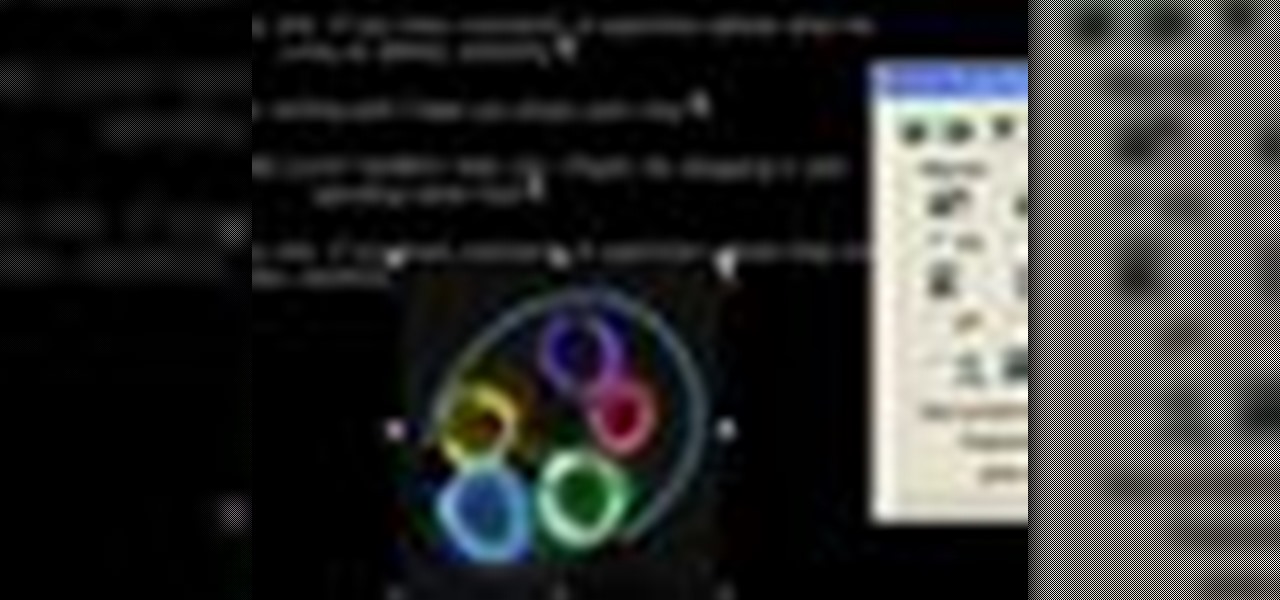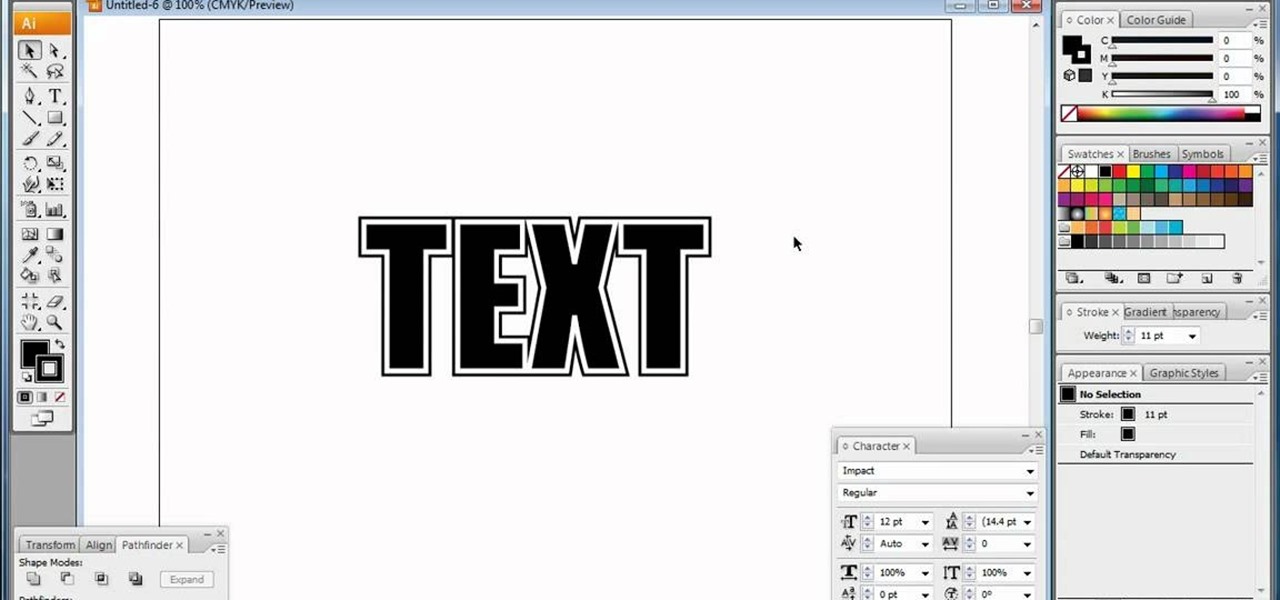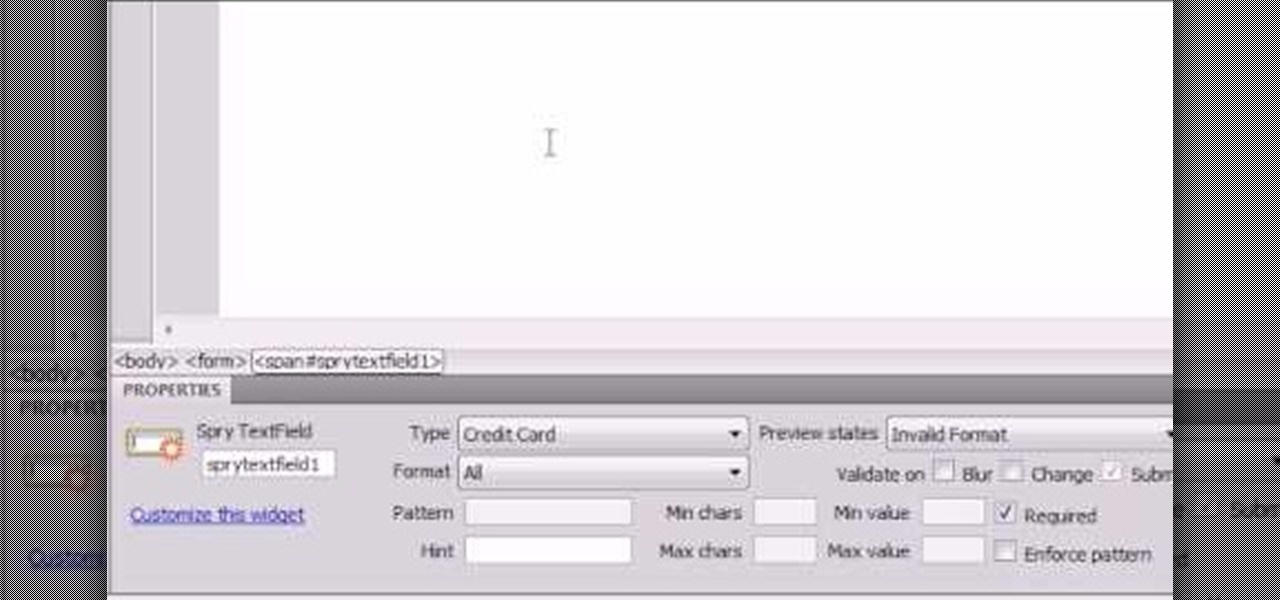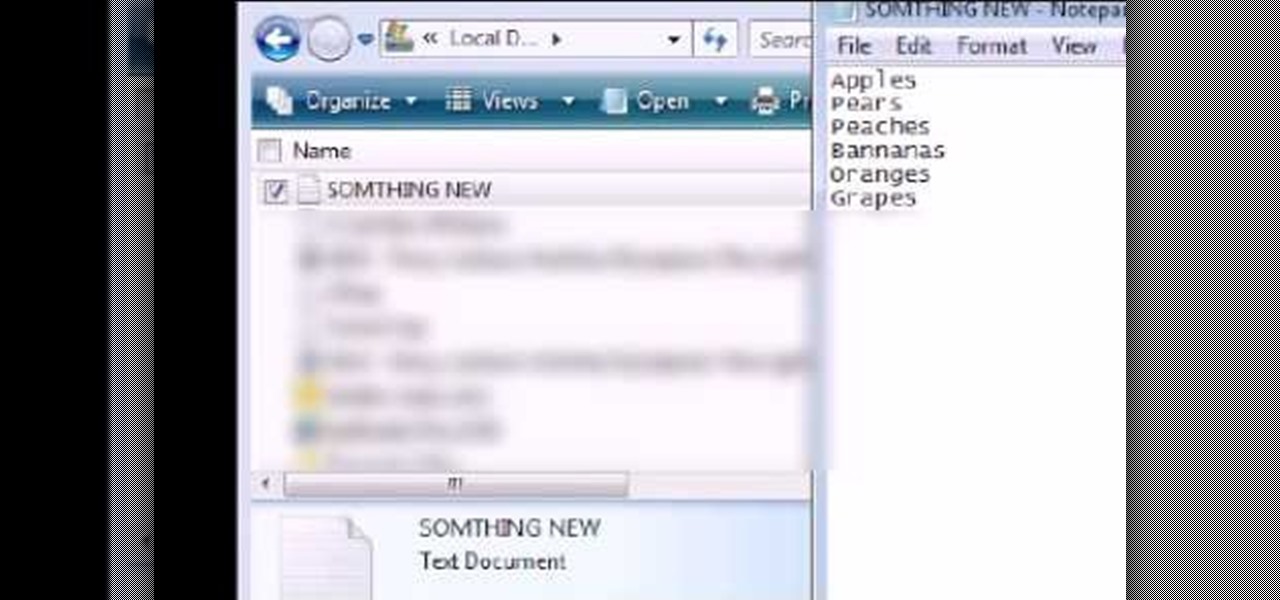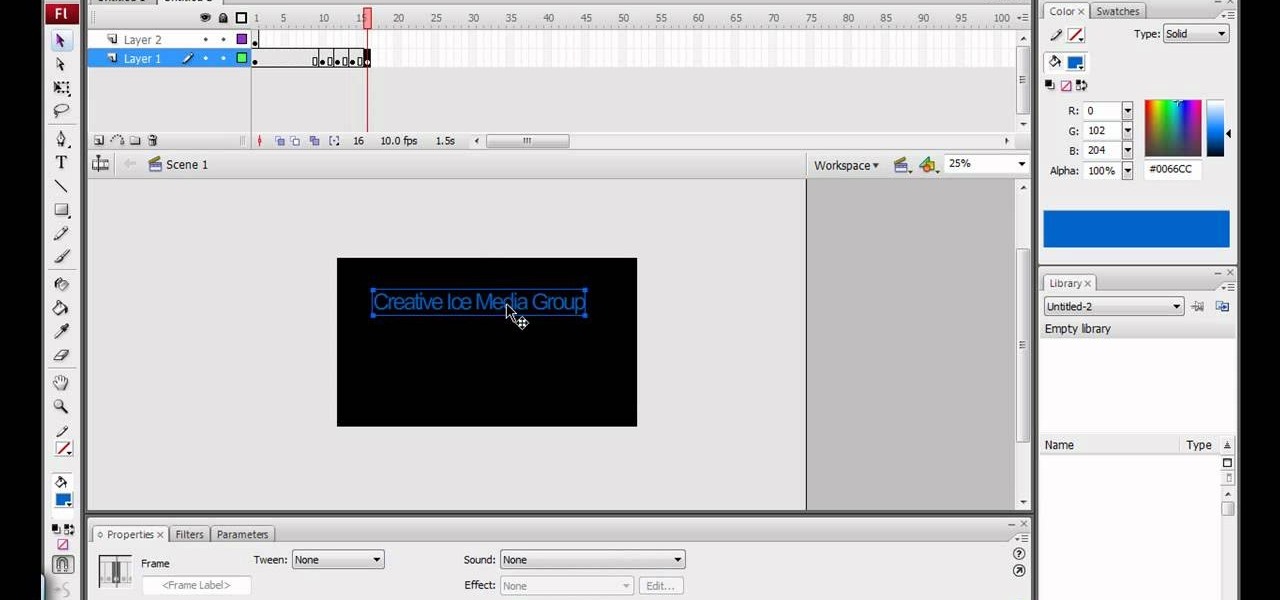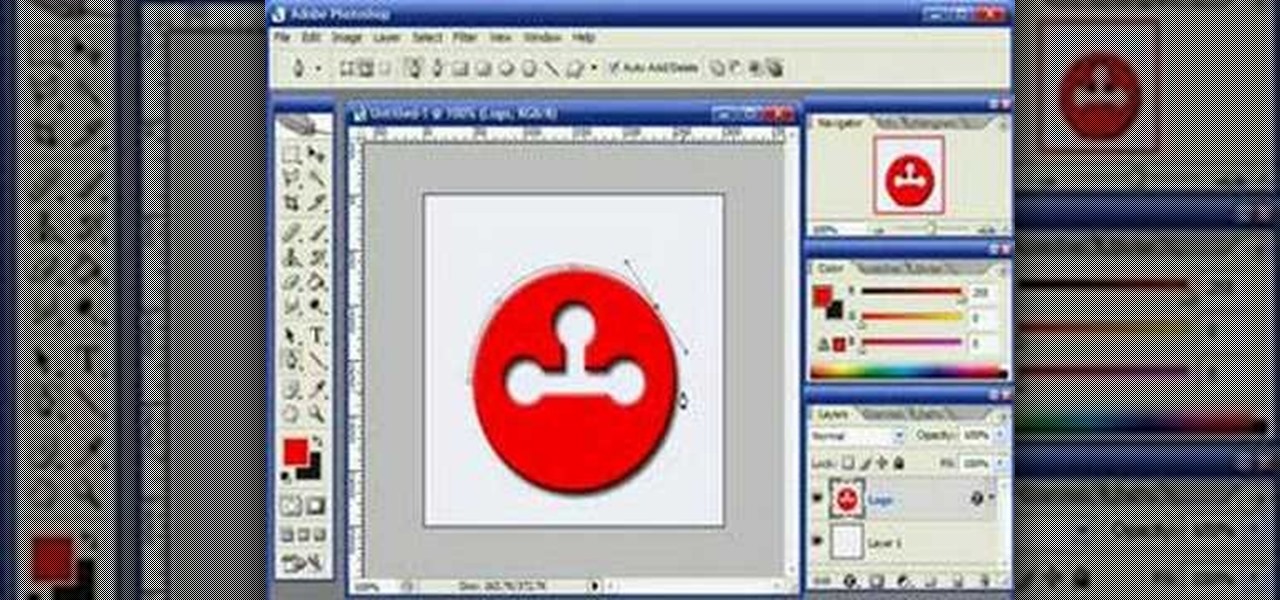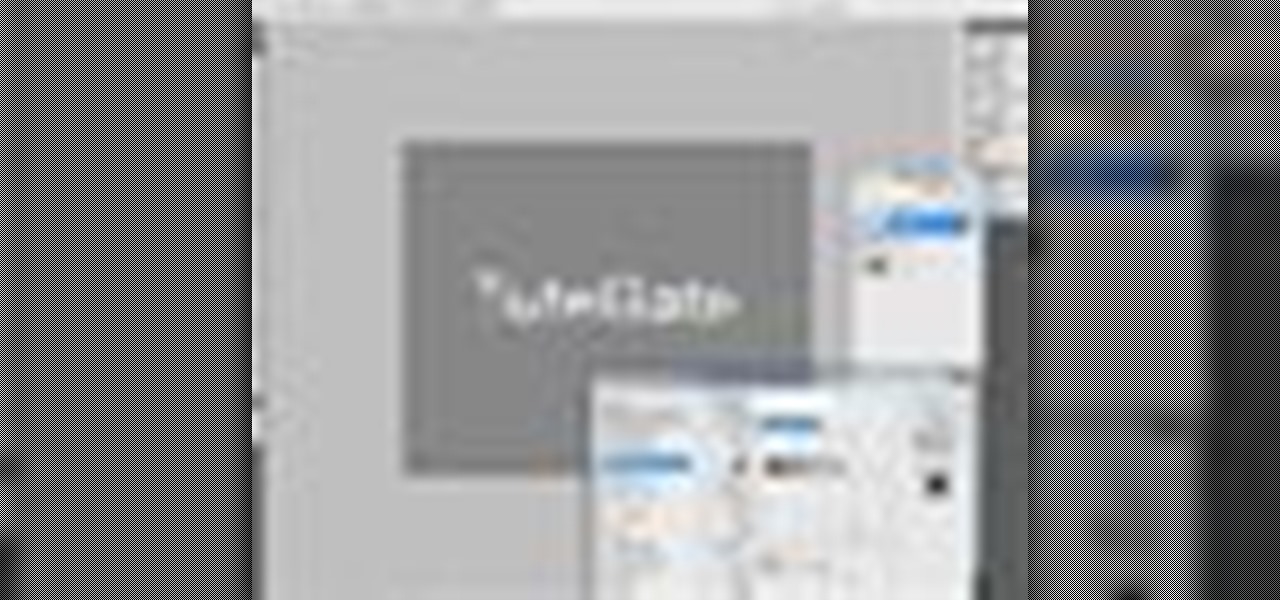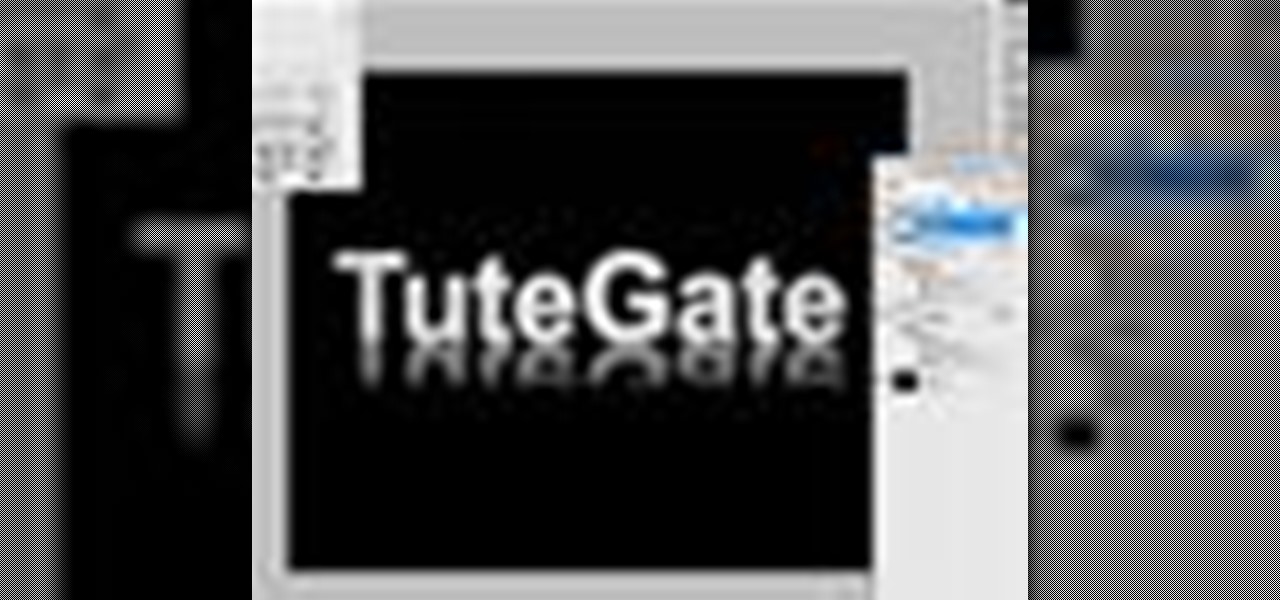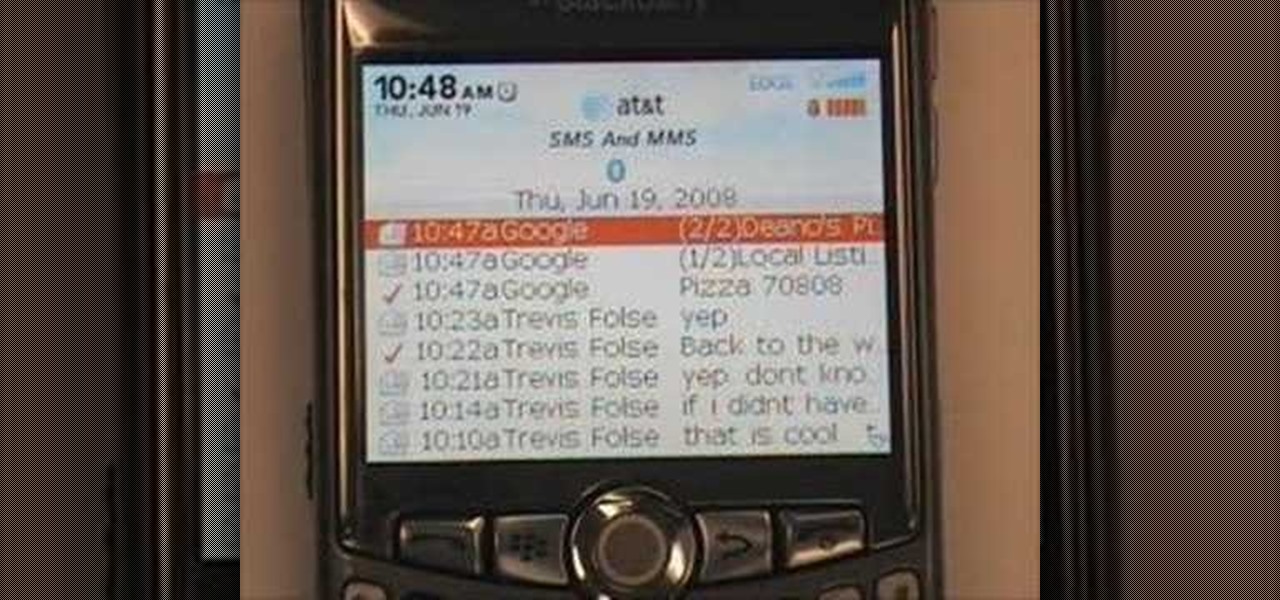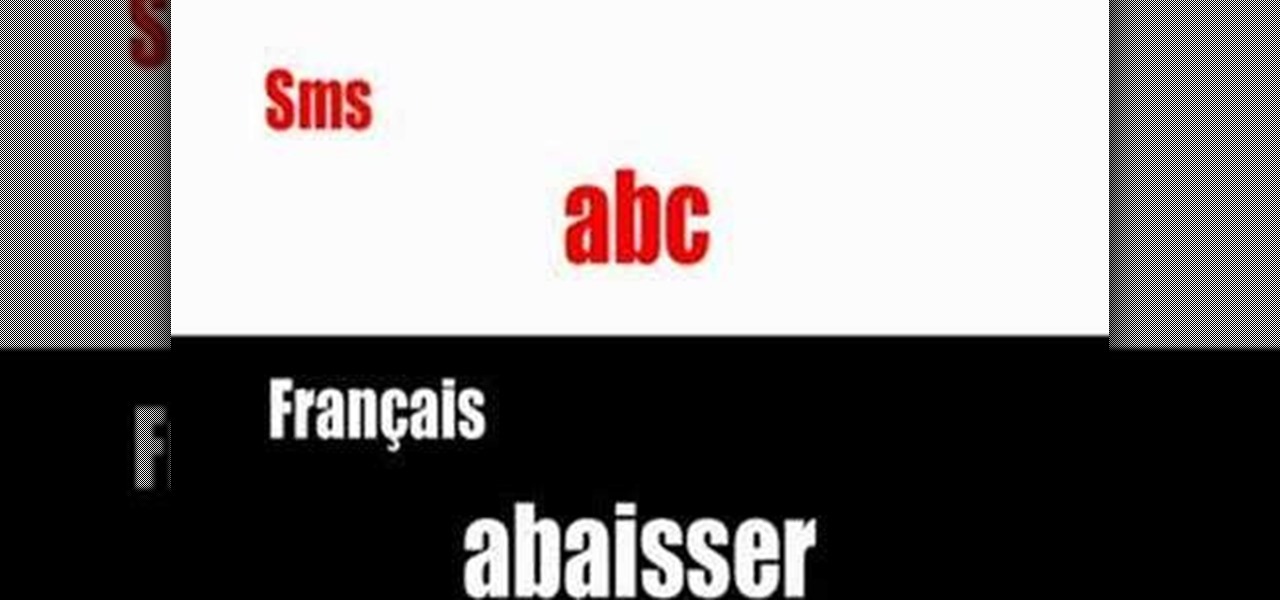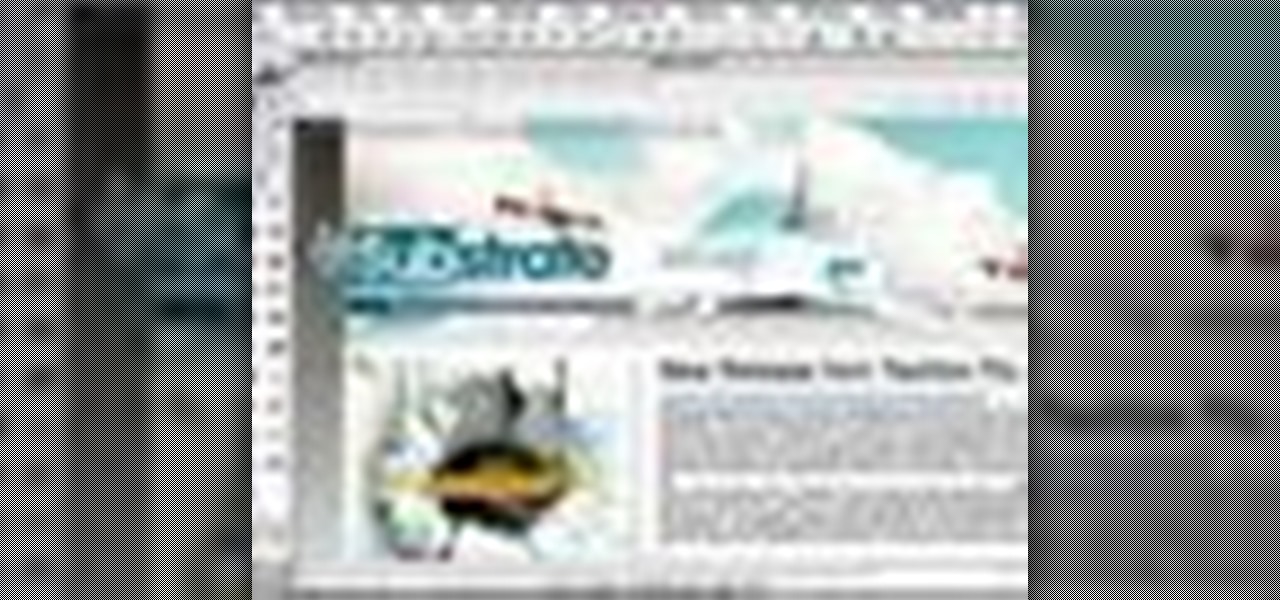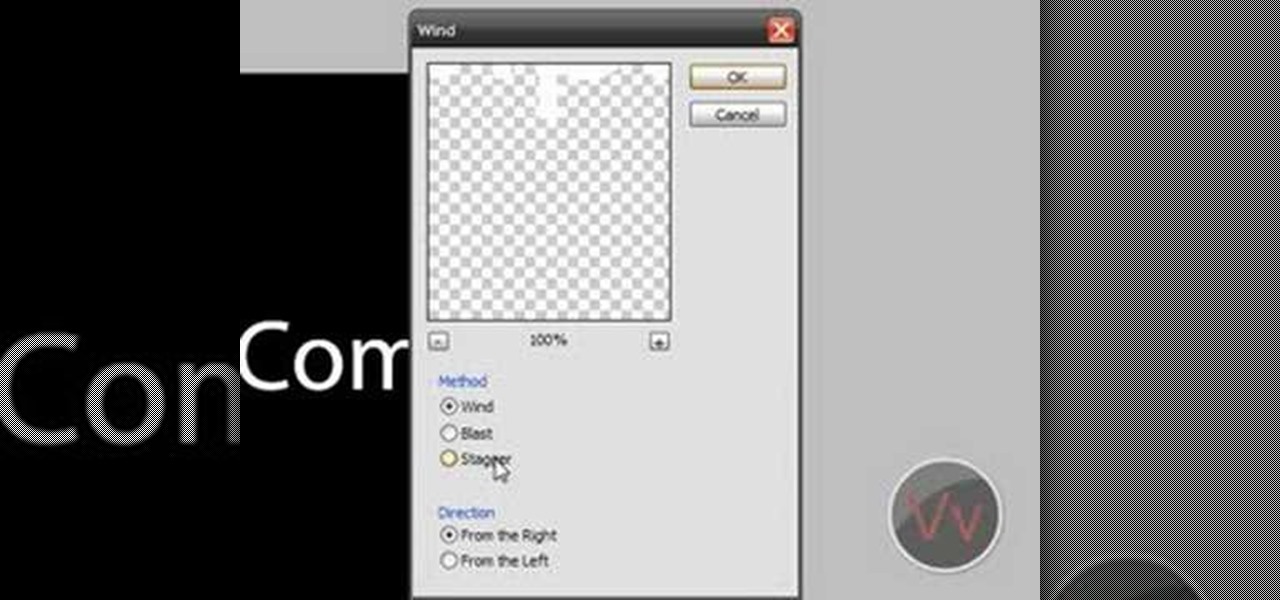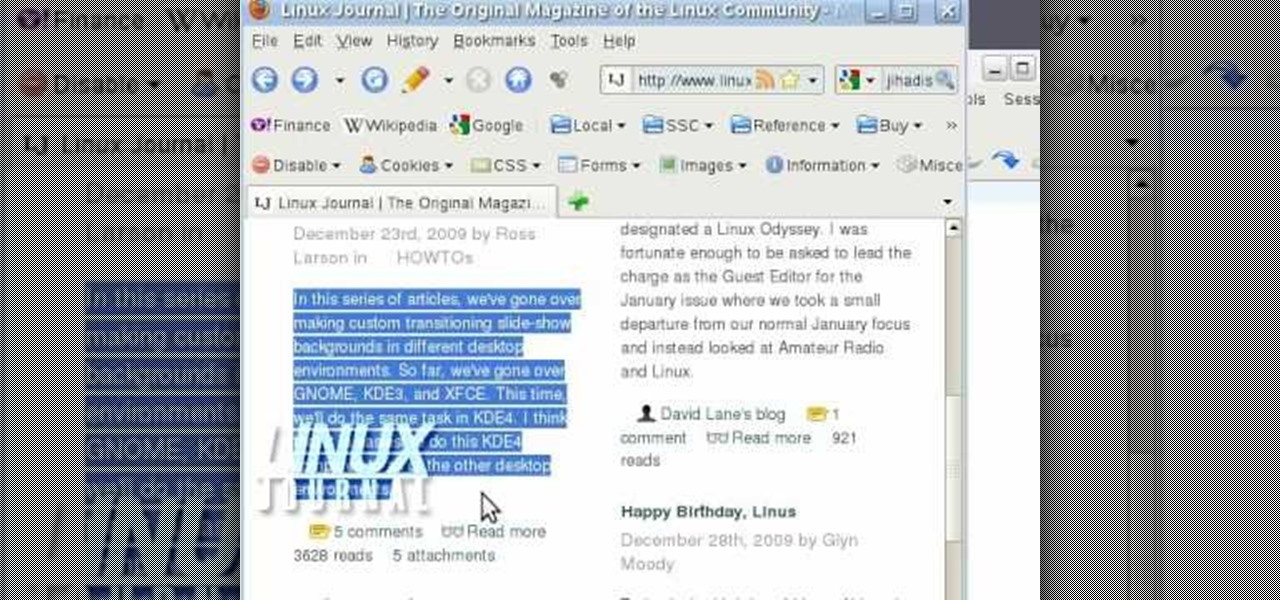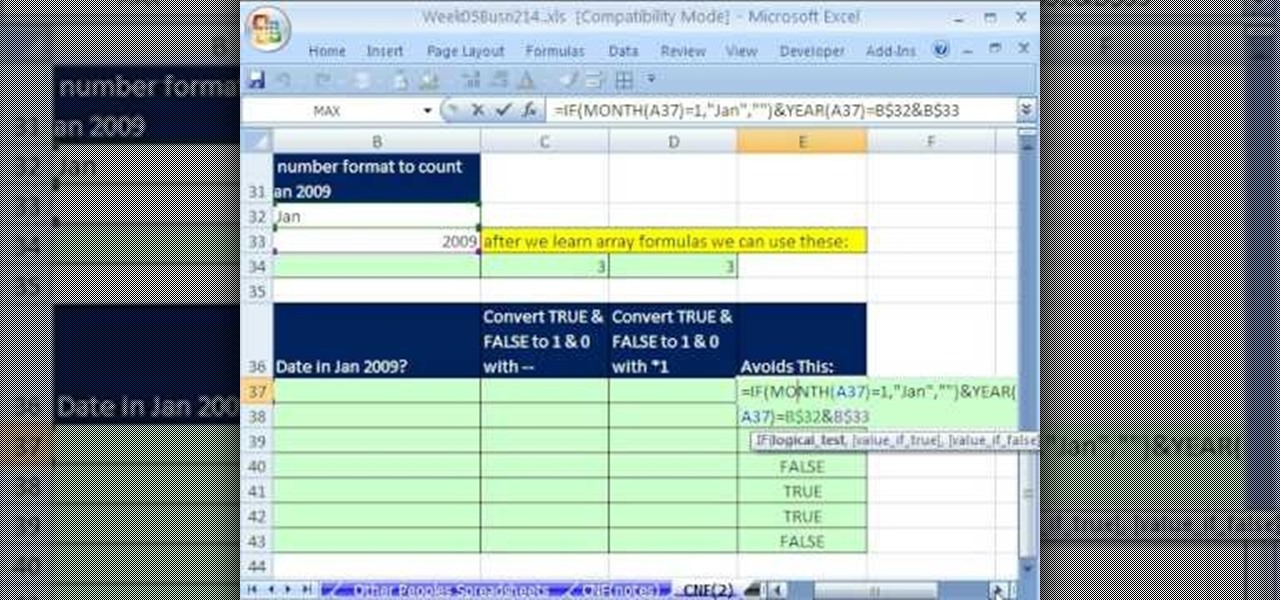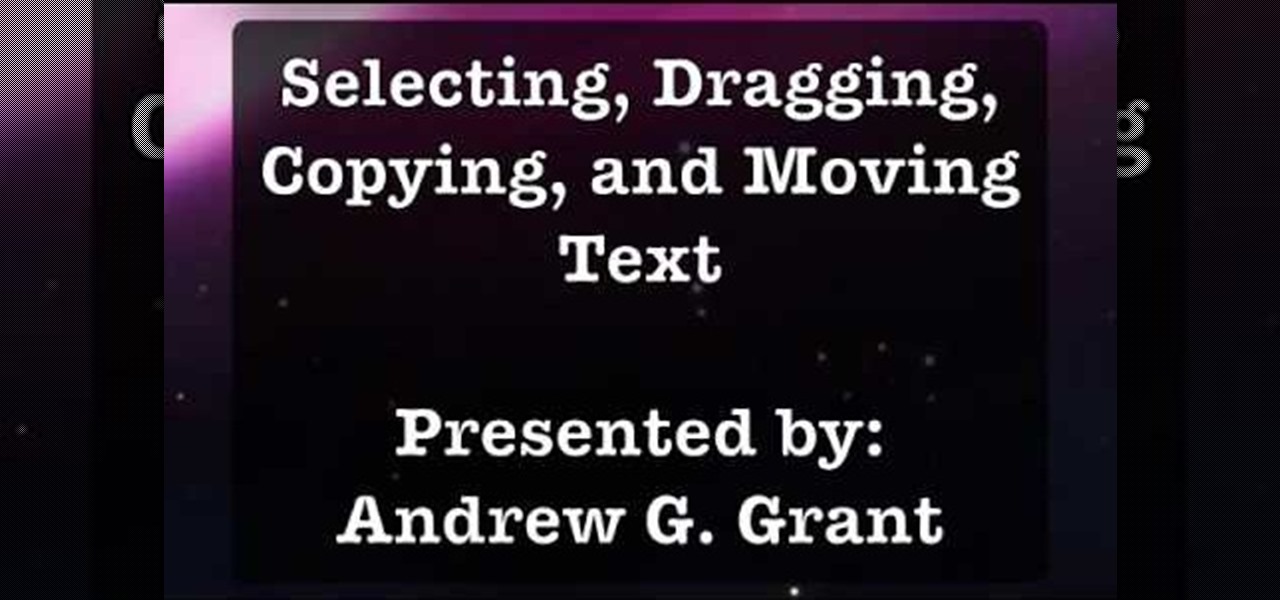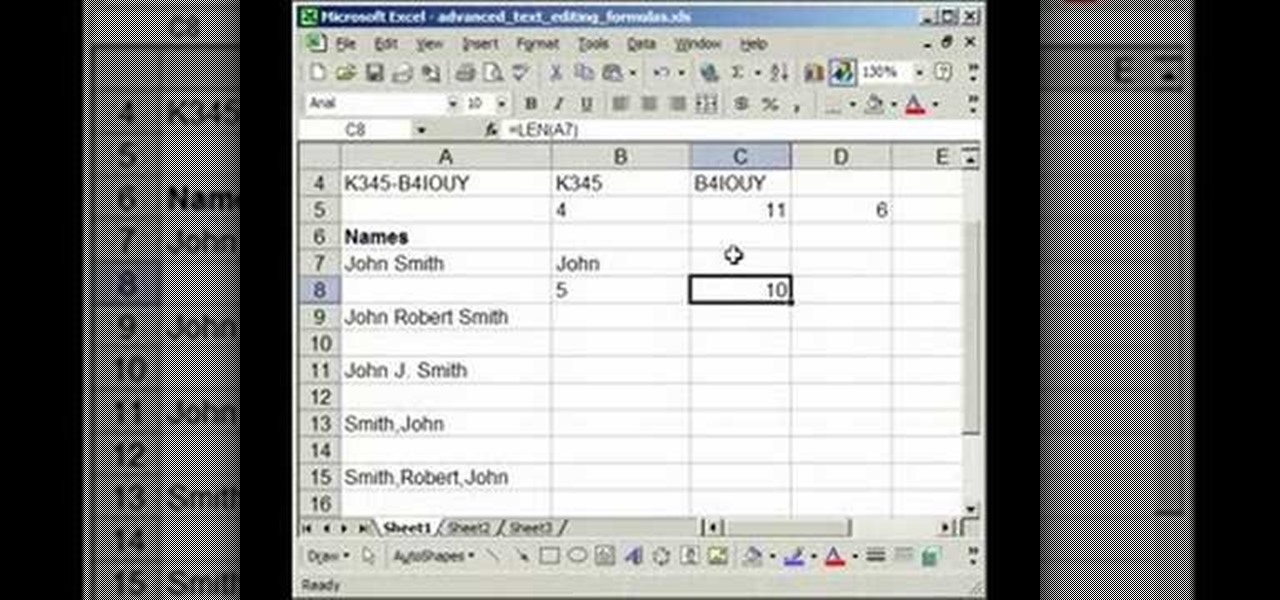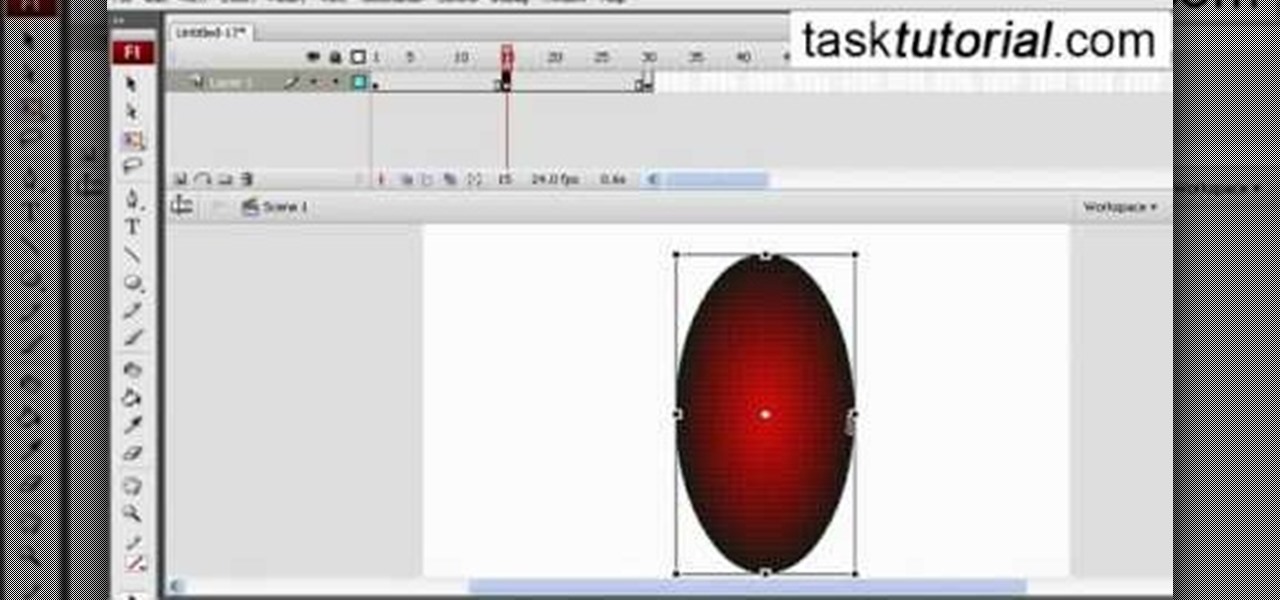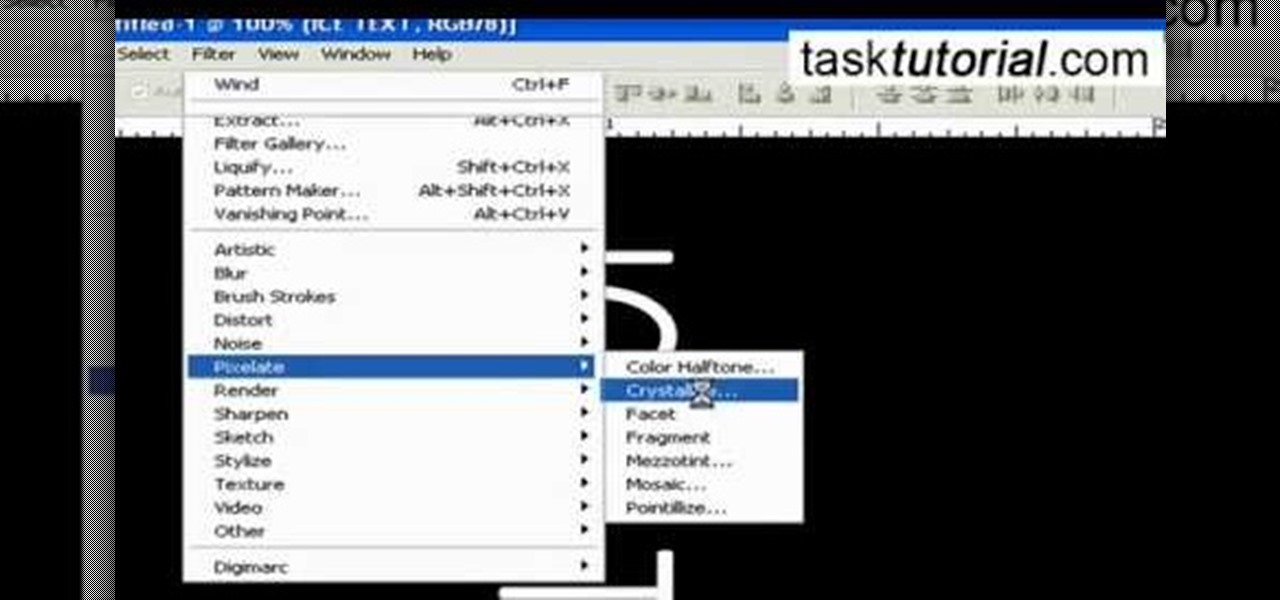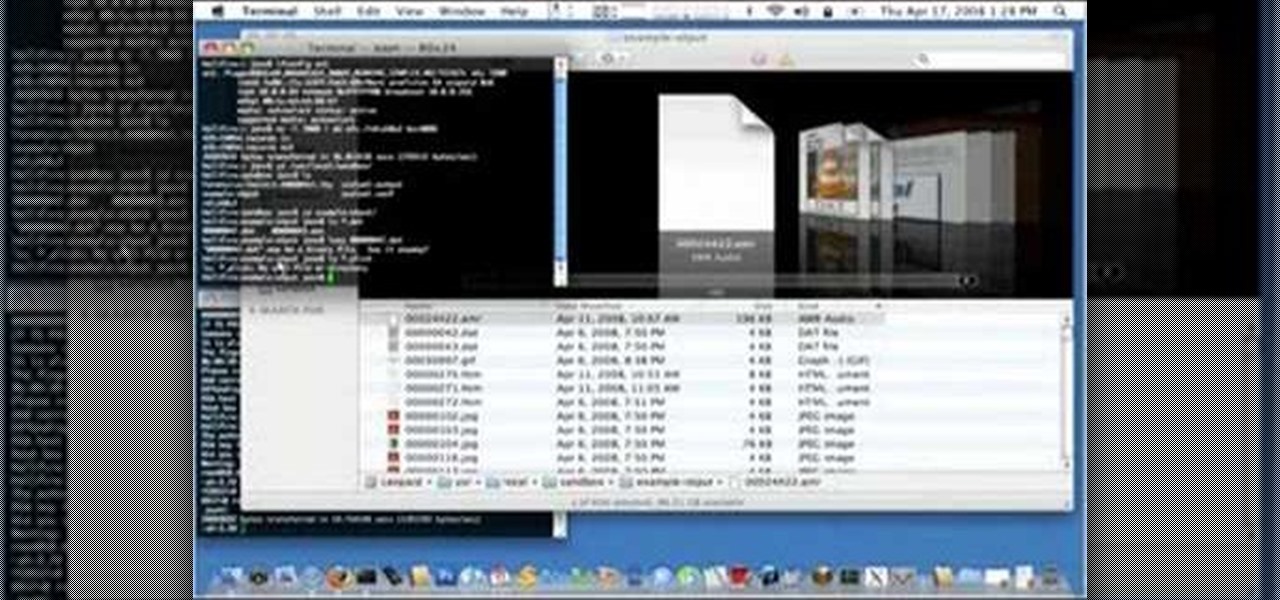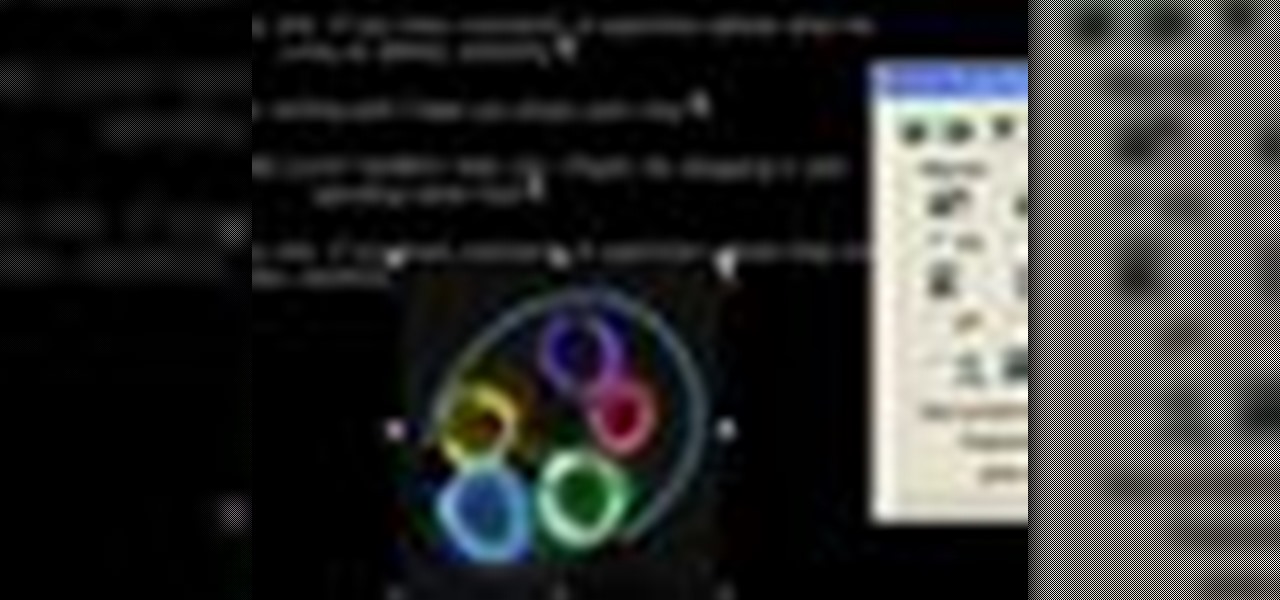
In this tutorial, we learn how to insert pictures and format text in Fusion Essentials. Start by selecting your image and then clicking inside the text box. Select an image, then it will appear in the text box. From here, click on the picture and go to the alignment section. Choose how you want the text arranged around the image. You can justify it to the left, center, and right. You can also wrap the text around the image. Preview the page after you align it, then see if it allows the page t...

In this Software video tutorial you will learn how to create shock style text in Photoshop. Go to the text tool and select it. Then select the font and a large size. Select white color and type in your text. Now create two copies of this text and select the original text. Then click on image > rotate canvas > 90 degrees clockwise. The text will turn by 90 degrees. Now go to filter > stylize > wind. Make sure under ‘method’, ‘wind’ is selected and under ‘direction’, select ‘from ...

In this video tutorial, viewers learn how to make a real flame text in Adobe Photoshop. Begin by opening a flame image in the program and select the text tool. Type in the text and position it over the flame. Now go to Select and click on Load Selection. Once the selection is created, delete the letter. Then select the marquee tool. Right-click above the selection and select Feather. Now create a new sheet and fill it in black. Using the move tool, drag the selection to the new sheet. Go to F...

Certain aspects of Windows User Interface are not customizable like the text of the start button in Windows XP. However you can use certain tools and follow a procedure to change the default text of the start button. To do this you have to use a tool called Resource Hacker. Note that this is a very simple method, but be careful or you may end up causing damage to the Operating System as you are modifying system files. To do this run the program. Now browse to the Windows folder and locate win...
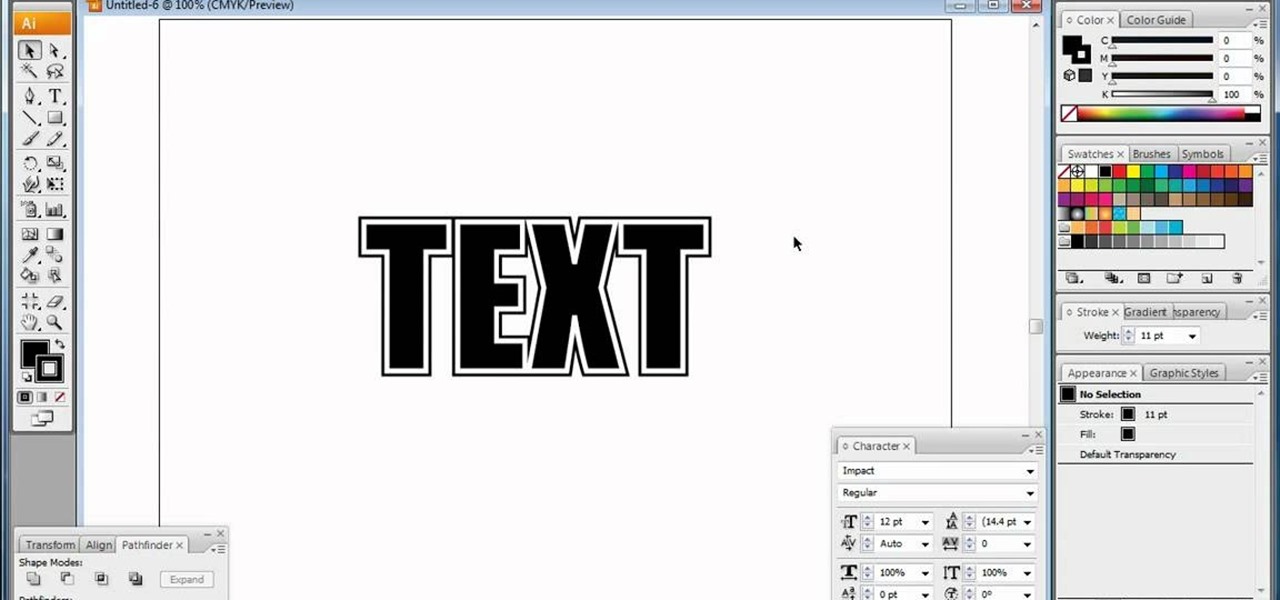
In this video, we learn how to do basic text effects in Adobe Illustrator. First, open up Adobe Illustrator and make a new document. Now, type in your desired text and change your font to one that you prefer. To make your text turn into a radiant, you will click "file" then "type" then "create outline". Now you will click on your text then click your radiant swatch. Then, go to "gradient" and adjust your colors to which you prefer. You can now put a stroke on it using the "stroke" tool and ch...
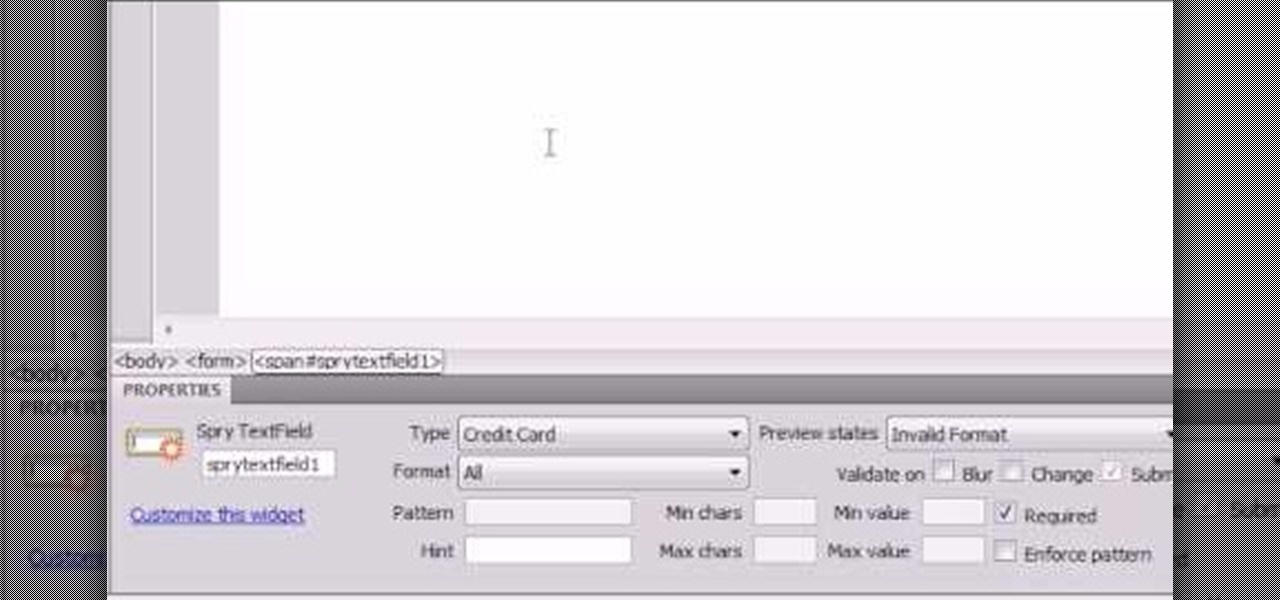
Here the New Boston shows you some tips about using the Spry Validation Text Field. To begin you will go to the Spry Validation Text Field, on Dreamweaver CS4. Looking at the bottom of the page notice the various options that are available for Properties. You find drop-down boxes for Type, Pattern, Minimum or Maximum values, Required, Enforce pattern, Format, Validate on, Blur or Change and Preview States. You can see the types of text available for validating by left mouse clicking the Type ...

This video shows you how to bypass expensive texting charges and use this free and easy way to text people without the need to download apps, go to websites, or jailbreak your device. Works on basically any cell phone. No need to ever pay $20.00 for unlimited texting with AT&T, watching this you'll be able to text for free whenever, and whoever.

In this Computers & Programming video tutorial you will learn how to Use save file dialog and stream writer with a list box in VB.Net. Open up a ListBox and you will have a ListBox1 with a blank text box, Add Item and Save Item buttons on your screen. It will also have a save file button at the bottom. On the top of the panel, click Form1 and thereafter, the video shows the various parts of the code on the screen. Then click on Debugging, and add text in the blank text box and click Add Item....

This video explains how to make basic moving text in Adobe Flash. First, insert the text in the top left corner of the stage area. Then convert the text to a symbol. After that you want to go to frame 30 in the timeline and insert the key frame. Then choose Create Motion Tween. This will enable you to create movement with the text. This video will show you the details involved in getting your text to move.

This video demonstrates how to use Photoshop to make text follow a path. First use the pen tool and draw the path you want your text to follow. They demonstrate by drawing a curved line above a circular logo. Select the type tool and start from the beginning of your path, then type your text. Select the path selection tool and fine tune the text placement by dragging the X. This video is easy to follow and shows how you can make text on a curved path.

ChadandToddPodcast shows how to create 3D text in after-effects without plug-ins. This can be accomplished by an effect called shatter. First turn off the text layer, then apply shadow to your text image. Change your pattern to custom; it will go blank. Take the custom to text layer then increase extrusion depth. If you take up extrusion you can play with the style of the text. If you play around with fronts your whole image can also be 3-D.

This video from WirelessZone will show how to send and read text messages on the Casio G'zOne Rock cell phone. They show you step-by-step how to navigate the various menus to send a text message, as well as include pictures and animations to your text message. The video also demonstrates how to read sent and new text messages and set your text message options. Showing how to set up your voice mail is also demonstrated. If you're a new user of this phone then this video will show you many of t...

Ever need to text someone, but don't want to use up your texting limits? Or you want to text someone, but your phone doesn't have texting capabilities? As long as you're near a computer, this video has you covered.

In this software tutorial you will learn how to trash text in Photoshop CS3. And we don't mean throwing it in your computer trash bin. This is a great tutorial for beginners learning to manipulate text in Photoshop. Learn how to create a trashy text effect in this Photoshop video.

In this text effects tutorial you will learn how to create shiny, metallic looking text with reflections in Adobe Photoshop CS3. This is a beginners tutorial that will show you how to work with layers in Photoshop CS3, add texture and reflections to text and work with some very basic Photoshop CS3 filters and effects. The tutorial is best viewed full screen.

This 3D modeling software tutorial shows you how to use the text tool in modo 301. Create any type of 3D text you need and manipulate it with the text tool in modo 301. This is a great beginners tutorial.

If your cell phone doesn't have internet capabilities, or you're just unwilling to pay the insane price of the web connectivity rates, you can still access Google as long as you can text message. Google responds to text messages with the best match, so it's more ideal for looking up phone numbers, addresses, weather reports, or a word definition. Watch this video cell phone tutorial and learn how to search Google on phone through SMS text messages.

This open source software tutorial shows you how to put text around a circle in Inkscape. This is similar to having text follow a path, but you have the text follow a circle. Improve your graphic design abilities with this Inkscape tutorial.

Add style to your Photoshop file with the program's advanced filters and tools. Learn how to use the creative text tools of Photoshop in this Photoshop tutorial from a professional graphic designer.

This tutorial shows you how to write text to a text file using C#.

Learn some common French abbreviations like "ht" (for "acheter") and "jé" (for "j'ai"). Part 1 of 5 - How to Use French text message abbreviations.

This tutorial shows you how to make crystal text in Sony Vegas using exact numbers so you don't screw it up!

When you place an image in the same box as text, chances are you're going to want the text to wrap around the image just as you would in page layout. In this tutorial, Terry White will show you just how easy it is to not only wrap the text around, but to also give your image some extra white space around it. Watch this amazing video now!

Ever wish you could run Emacs or Vim from within the Mozilla Firefox web browser? Well, with the It's All Text! browser extension, it's not only possible, it's downright easy! For all of the relevant details, and to get started using the It's All Text! Firefox plug-in yourself, take a look.

This is a very basic tutorial which shows you how to turn plain text into glowy, electric looking letters. Starting with just a blank background, this tutorial walks you through all the steps until you achieve your desired text effect.

In this video, we learn how to create an engraved text effect in Photoshop. First, start a new document in Photoshop and make it as large as you want it. Now, select the foreground color as a dark gray. Next, grab the rectangle tool and draw a shaped layer, making the color whatever you want it to be. Now, go to "layer", then "layer style", and "gradient overlay". Go to the gradient bar and mix light and dark grays or black to make a metal or chrome look as you prefer. After this, write in yo...

In this video, we learn how to activate Linux windows without losing selected text. To avoid losing the texts, you can just click on the title bar so that the highlighted part doesn't remove. If you don't want to do this, there is an alternative. Simply mouse over the text that you have highlighted and scroll with the wheel that's on your mouse. After this, right click on the text and then you can copy what you need to. Now, you can go back to the other window you have open and paste it in, t...

In this tutorial, learn how to use the ShapeWriter app on your Android phone to increase the speed of your typing. ShapeWriter is similar to Swype and allows you to text and e-mail without ever taking your hand off the keyboard. Start texting at the speed of light with this cool app and this helpful tutorial from the pros at Shapewriter.

Learn how to create full 3D text within Photoshop CS5 Extended! Whether you're new to Adobe's popular image editing software or simply looking to pick up a few new tips and tricks, you're sure to benefit from this free video tutorial, which presents a complete step-by-step guide on how to create professional-caliber 3D text headers in Photoshop.

Are you an aspiring art director for editorial work? It's important that you know how to lay-out text and especially how to lay-out text on a magazine cover. In this tutorial, learn how to achieve a magazine cover effect in Photoshop CS3/4.

Whether you're interested in learning Microsoft Excel from the bottom up or just looking to pick up a few tips and tricks, you're in the right place. In this tutorial from everyone's favorite digital spreadsheet guru, ExcelIsFun, the 270000000000000000000000000000000th installment in his "Highline Excel Class" series of free video Excel lessons, you'll learn how to use custom number formatting for cells and the TEXT function. Specifically, this lesson covers the following:

In programs such as Microsoft Word moving text around can save quite a bit of time and for some be easier than re-typing whatever it may be. It's an easy task, but it entirely depends on what kind of computer you own, whether it's a Mac or a PC. In this video tutorial find out how to select, drag, copy, and move text while using a Mac operating system. Enjoy!

In this video the tutor demonstrates the magnifier tool of Microsoft Windows 7. If the size of text is very small on your screen and you are facing difficulty reading it you can use the magnifier tool to resize the text to read it clearly. You can change the resolution but this makes the LCD screen look blurry. So to do this go to the Start Menu and select the Magnifier tool. Now there are two buttons with minus and plus symbol on them. Click the plus button to magnify the screen around that ...

Tasktutorial teaches you how to create a scrolling text box using buttons and ActionScript in Flash. Create a dynamic text field and then right click and make it scrollable. Create scroll buttons using two simple rectangles. Convert those to buttons using shortcut F8. Click the button and go to Window - ActionScript. Copy the text from the video to make the buttons scroll the text. You can test the movie by going to Control and then Test Movie. This will bring up a new window and you can see ...

Mastering your Excel skills? Have a busy Excel workbook or spreadsheet that needs to some organizing? In this two-part tutorial, learn how to pull text from cells & separate them into multiple columns in MS Excel. You will learn how to use the LEN(), FIND(), LEFT(), and RIGHT() functions to pull text from Microsoft Excel 2007 cells & assign them to different columns.

Ever wanted to create a cool appearing text effect in Adobe Flash? This video tutorial will show you how to use Flash to create a text effect that can be used as a website introduction or in other forms of web media. This step-by-step video will have you creating cool Flash effects in no time.

In this video tutorial the author shows how to stretch objects and text in flash. To do this open the flash tool and select the radial gradient. Pressing shift key draws a shape. Go to frame 30 and create a key frame by pressing F6. Now similarly do it at frame 15. Now at frame 15 select the free transform tool and stretch the image. Now create the shape twins in the locations shown in the video. Repeat the same process for a text starting with adding some text to the scene. Finally convert i...

This video tutorial by tasktutorial shows you how to create stylish text in Photoshop. Launch Photoshop and select the type tool and choose myriad-pro font light. Create a text field and type in the text as indicated. Increase the font size and location as desired. Thereafter open the layer options, choose a gradient and create a new gradient by selecting the color as required. Apply a white color outer glow change the size, range and opacity. If you want to add more text create a new layer a...

It is a tutorial that how to make an ice text effect on Photoshop. First create a new layer select paint bucket tool switch black color and paint the layer now create an other layer, choose type tool then switch the white color and create a text "ice text" after go to layer pallet merge the layers after that again create another layer select paint bucket tool and select black color now select ice text layer then go to image menu rotate canvas click clock wise then go to filter choose crystall...

In this video one of the ultimate iPhone hackers, Jonathan A. Zdziarsk, demonstrates how to use a forensics toolkit to recover deleted text messages on an iPhone. But wait - there's more! Not only can you access text messages, but almost any other data on an iPhone as well. We can't be responsible for what you find though!