
How To: Do a smooth legato bow change for the violin
Violin Lesson #40 -- Legato Bowing (Smooth Bow Changes). Todd Ehle shows how to accomplish smooth bow changes with the legato method in this lesson.


Violin Lesson #40 -- Legato Bowing (Smooth Bow Changes). Todd Ehle shows how to accomplish smooth bow changes with the legato method in this lesson.

Learn how to change the thermostat in your car with expert automotive tips in this free online auto repair and car maintenance video series.

Do-it-yourself oil change! Don't Miss: A Beginner's Guide to Easily Changing Oil

If you're using Adobe's Photoshop CS5 and want to change the color of someone's dress in a photo, this tutorial will show you how to do it. This how to is detailed, and shows a step by step guide for going from red to green, blue to yellow, basically any change you want to make! Photoshop is a powerful photo editing tool and with this trick you can choose the color of people's clothing instead of being stuck with what they were actually wearing.
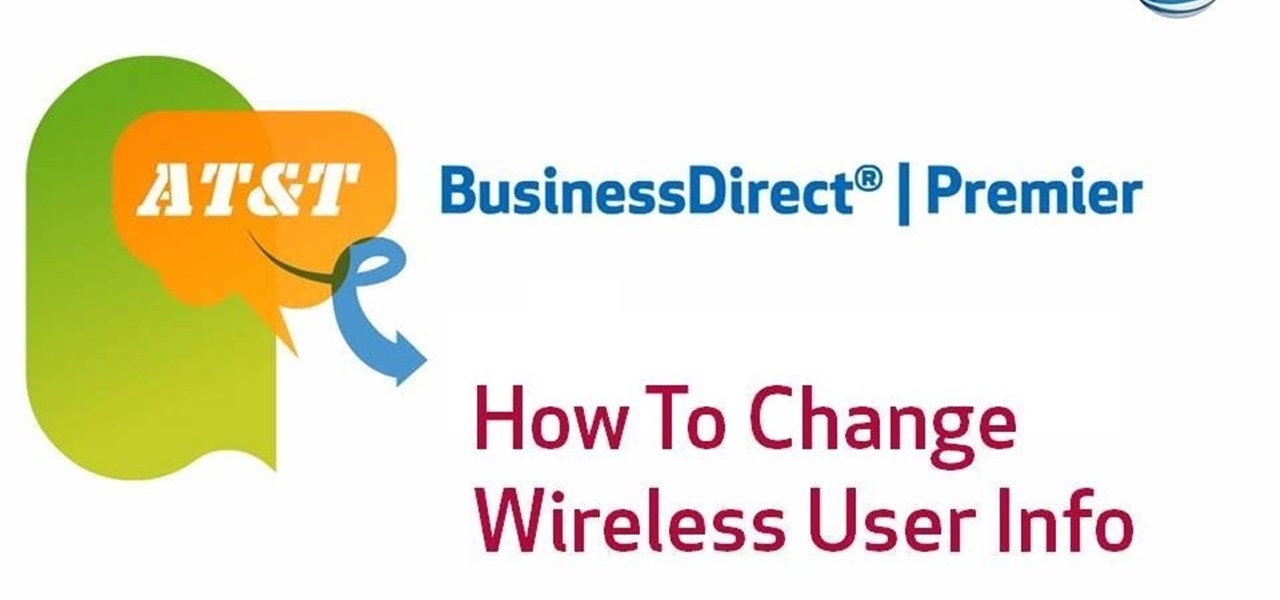
If you're with AT&T and need to change wireless-user information, you can do it easily through the business mobility online customer portal, AT&T Premier. Whether you're needing to change email addresses, phone numbers or physical addresses, this is the place and way to do it.

Is the default TweetDeck notification sound driving you crazy? Change it to something of your liking. It's an easy process and this video presents a complete, step-by-step overview of what you'll need to do. For more information, including detailed instructions, and to get started changing the TweetDeck notification sound yourself, take a look.

In the Windows Vista start menu there's a power button, and right now your power button may be set up to shut down, hibernate or put your PC to sleep, but if you want to change that behavior, this video will show you how easy it is. This example changes the start menu power button from "sleep" to "shut down".
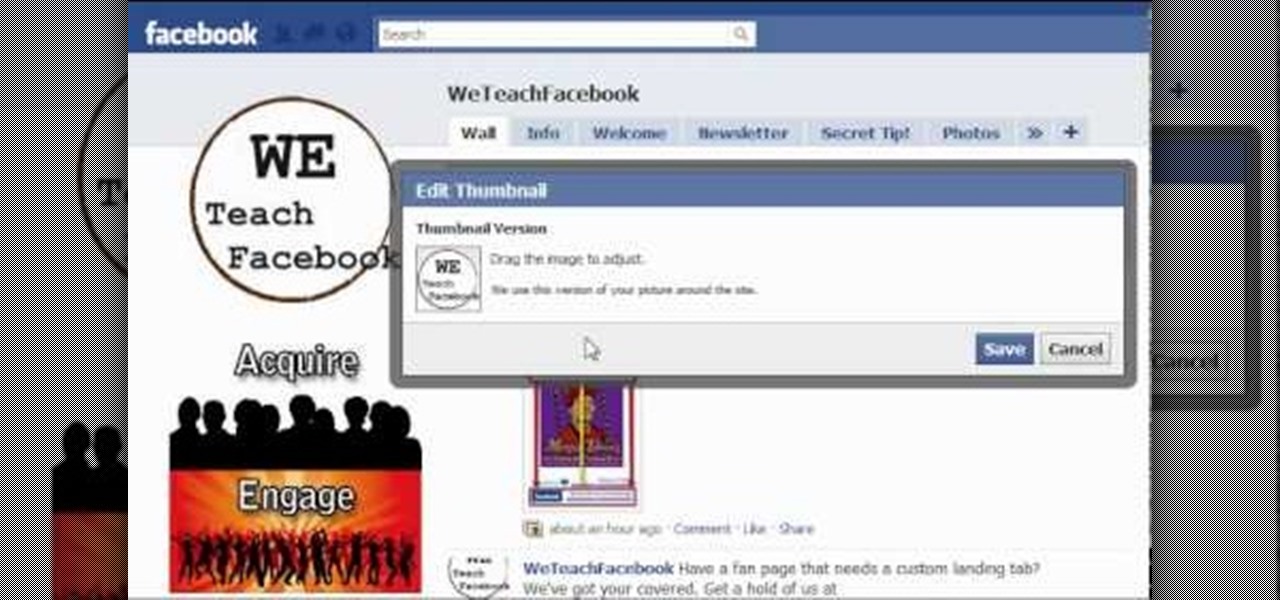
In this clip, learn how to control your Facebook fan page by changing your profile picture. You may need to change your picture from time to time as your business or cause changes. Follow this clip and make a perfect Facebook Fan page to promote yourself or your business.

As you might guess, one of the domains in which Microsoft Excel really excels is business math. Brush up on the stuff for your next or current job with this how-to. In this tutorial from everyone's favorite digital spreadsheet guru, YouTube's ExcelIsFun, the 29th installment in his "Excel Business Math" series of free video lessons, you'll learn how to solve for rate, amount of change and rate of change.

In this how-to video, you will learn how to change the password to your hotmail e-mail account. This will be useful if someone knows your password or it is not unique enough to be safe. First, go to your web browser and log in to your hotmail account. Once you are in, go to the options bar and click more options. Next, go to view and edit your personal information. Click on change next to your password. Enter your old password and then enter your new password twice. Click save to change the p...
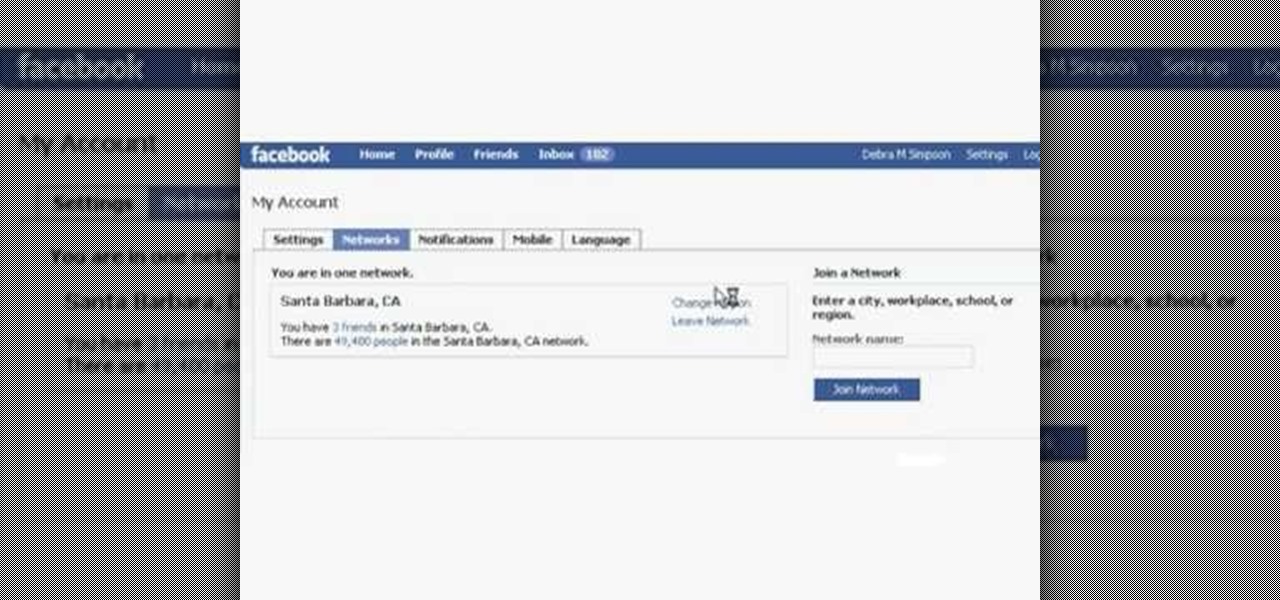
Magicinwords teaches viewers how to change their facebook network! First, you will want to log onto Facebook.com. When signed in, go to the settings tab on the right of the screen. Under this, click on 'account settings'. Under account settings choose the tab that reads 'networks'. Here, you can click 'change your region' and then you can update it. Be sure this is right though, you can only change your regional network twice every 60 days. Under this same tab, you can also join any other net...
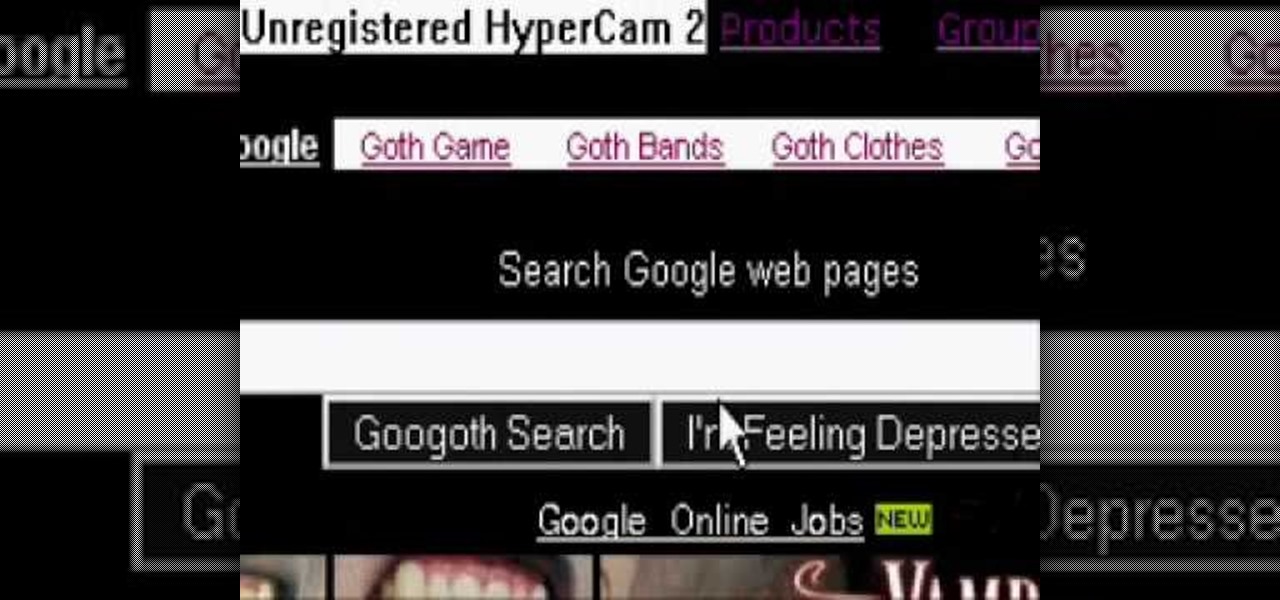
The Google logo is more than an image at the top of the website, it's a full blown brand. You can boost yourself to that status (at least on your own computer) by changing the logo to your name or anything else you want it to say. This video will show you the different ways you can change the Google logo.

In this how-to video, you will learn how to change the font size with Microsoft Word 2007. First, open the program and type in a sentence or two. Now, move your cursor to where the font name is. To the right of this should be a drop down menu with numbers. These are the sizes of the font. Highlight the text. Now, click and change the number to change the size of the text. The larger the number, the bigger the font will become. This video shows you just how easy it is to change the font with t...

This video demonstrates how to change a drive letter to a certain drive in your Windows 7 computer. On you Windows 7 computer, go to Start > Control Panel. In the Control Panel, select System and Security then open the Administrative Tools. Look for and open the Computer Management tool. On the left side pane of the Computer Management window, select Disk Management. Look for and right click on the drive you want the drive letter changed. Select 'Drive Letter and Paths...'. Click change and s...
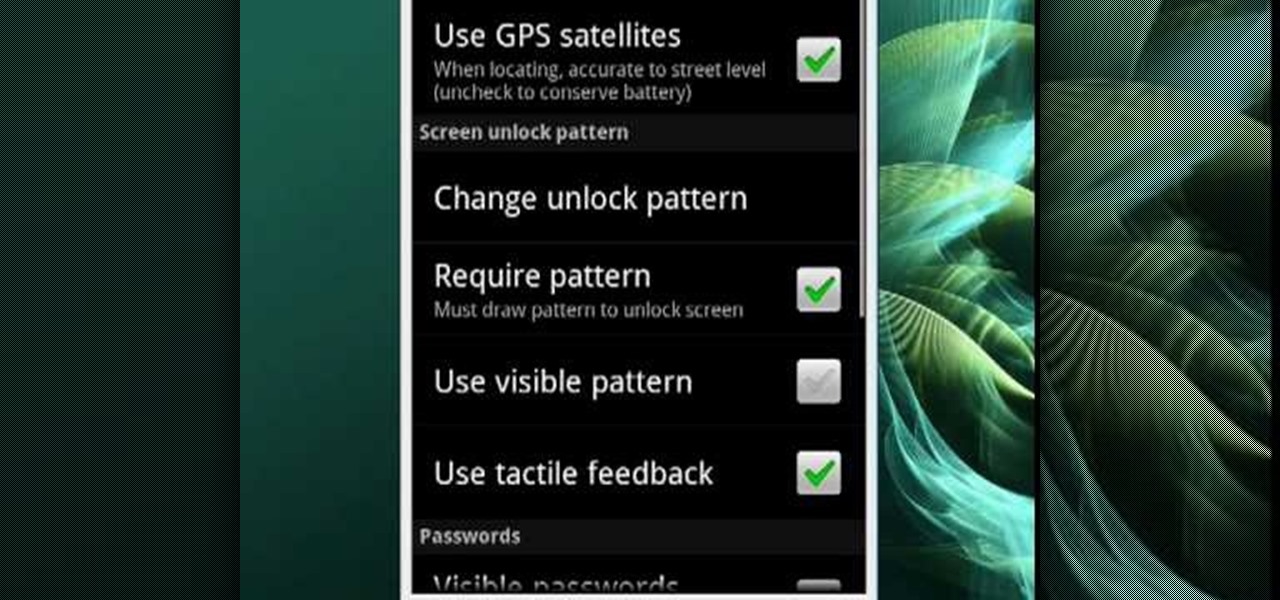
In this video tutorial, viewers learn how to change the lock pattern on an Android phone. The lock pattern allows minimum security on the phone to prevent other people from tampering with your mobile files. Begin by going into the Settings and click on Location & security. Under Screen unlock pattern, select Change unlock pattern. In order to change the unlock pattern, users will have to type in the current unlock pattern. Now type in the new unlock pattern and press Continue. Then retype the...

Changing guitar strings is a skill every guitar player should master. This instructional video demonstrates how to change the guitar strings on your acoustic guitar. It's helpful to use a guitar stand throughout the process, but improvised equipment is easy to employ as well.

Yanik Chauvin continues his online photo school with this video on how to change eye color in Photoshop. Yanik makes this complicated program seem simple as he shows exactly what steps to take to make realistic color change in the eyes of a person. He creates a layer that will be used to edit the eyes, then zooms in on and selects them. He picks a nice green color to use, shows what settings to use to make it look realistic, then applies final touches by changing the opacity of the new color....

Follow along as we are shown how to change the power settings for our monitor for Windows 7. -Begin by going to the Start menu and clicking on the Control Panel.
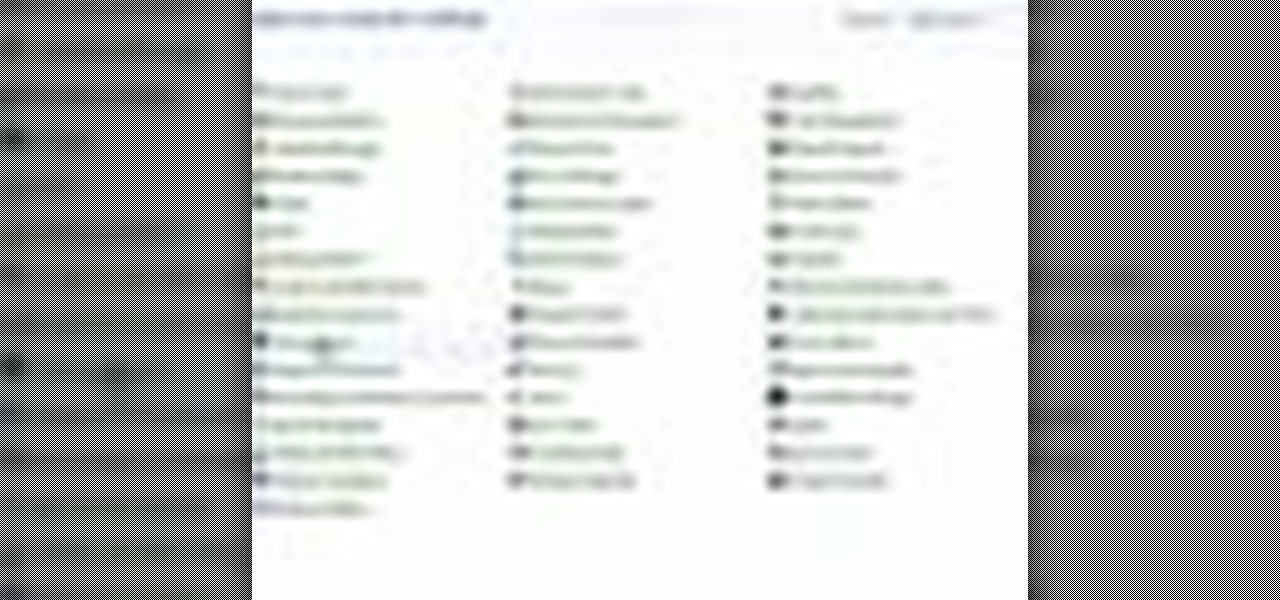
If you do not like your desktop background in Windows 7 and you do not know how to change it, this video will be very useful. In this video tutorial you will learn how to change desktop background in Windows 7.

In this video, we are shown how to change the skin color of a person in Photoshop. He starts off by explaining that there are two different methods that you can use to change the skin color. The first method is through Hue and Saturation. With a couple of simple changes, you can change the tone and color of the skin. The second way is the more difficult method. You work through the color balance options in Photoshop. He explains that you will need to learn and play around with the color balan...
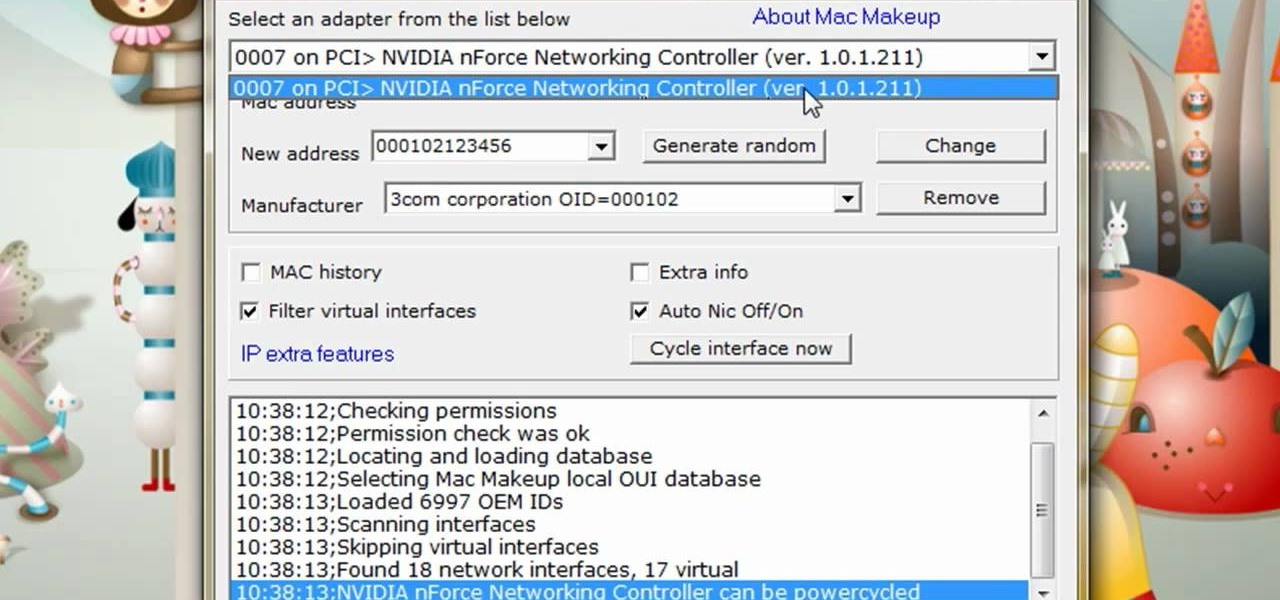
The video is about how to change the IP address. MAC address is the unique identifier a site of the most network adapters. MAC address is used to determine what IP address the computer will have and one way to change the IP address is by changing the MAC address. The method is only applicable for the windows systems and for the MAC systems you need to look at the link provided. In Windows in the start menu, type cmd in the run/search box, which will launch the command window. Type ipconfig/al...

Check out this bar trick of super sonic hearing. It is the trick that fooled Einstein by Brian Brushwood and Revision3's Scam School. Watch Brian scam Olympic gold medalist Jonny Moseley with a few coins, and some algebra!

Here's a helpful house and apartment video tip to help you succeed in your home. Watch this tutorial to learn how to change your household lightbulbs.

Studying to be a nurse? Then here is a nursing how-to video that teaches you how to change the dressing on a stage II wound. Every nurse should know the basics of this technique, follow along and see how easy it is to use wound care products to change the dressing on a stage II wound. These medical tips are sure to help you pass your nursing exam with flying colors.
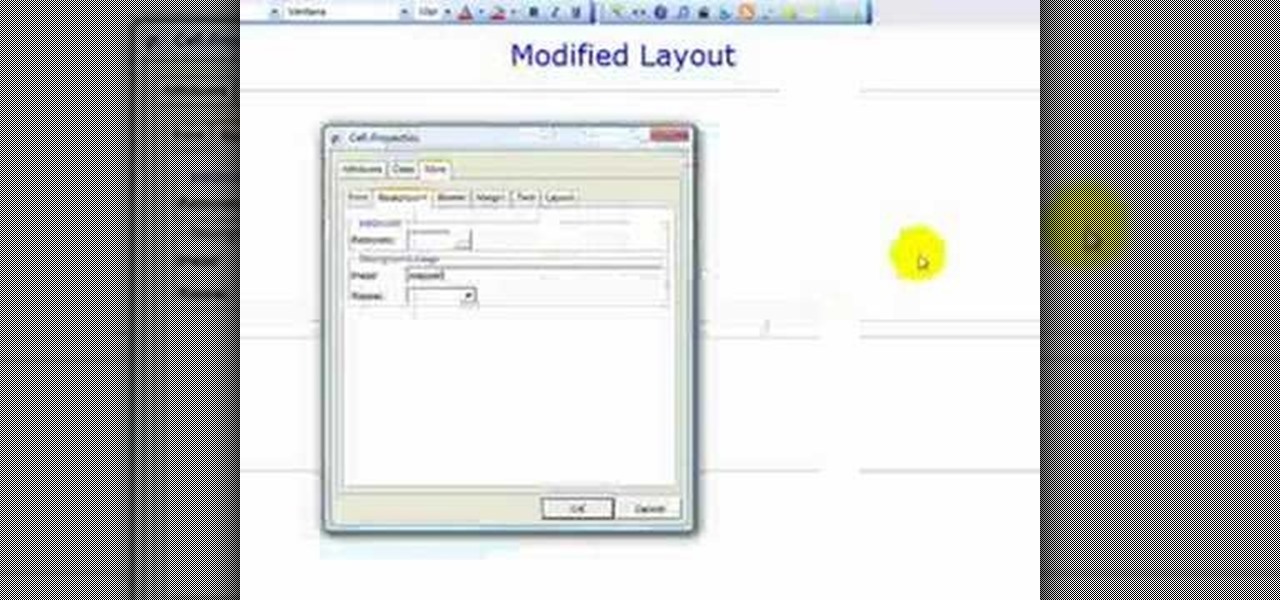
This web development software tutorial shows you how to create a custom left panel for a website using XSitePro 2. The options for XSitePro 2 have changed from XSitePro 1. Now, it's easy to change the right panel, but the options to change the left panel have been hidden. Watch as Jason shows you how to rebuild the template in XSitePro 2 to allow you to modify and customize the left panel.

Has it been a while since you last changed your guitar strings? This video tutorial presents a complete, step-by-step guide to the string changing process. Specifically, this tutorial addresses how to buy the right strings, what tools you'll need, and how to remove and replace your guitar's old strings. For more, take a look!

Jordan explains how to change the color of your eyes and keep them looking realistic using Photoshop. You can choose to enhance an existing eye color or change it completely after watching this beginner Adobe Photoshop tutorial.

Never again will changing your duvet comforter be a chore--use this quick trick, and bed sheet changing will be a blast. See how to put easily put on your fresh duvet cover.
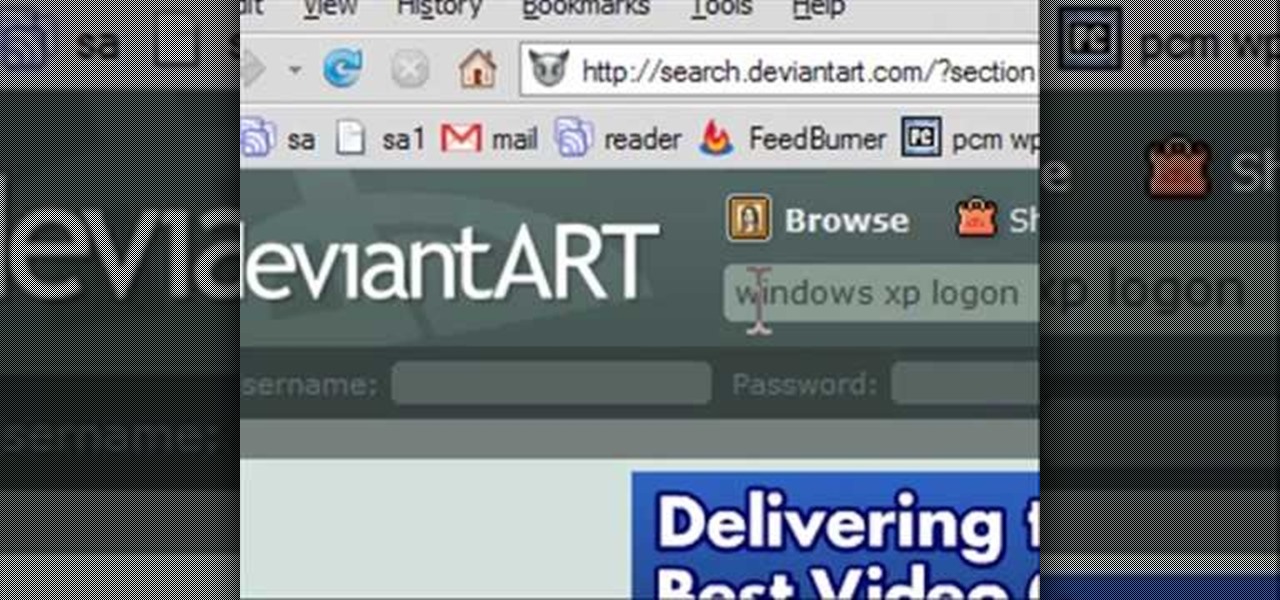
How to change your boot and logon screen in Windows XP.
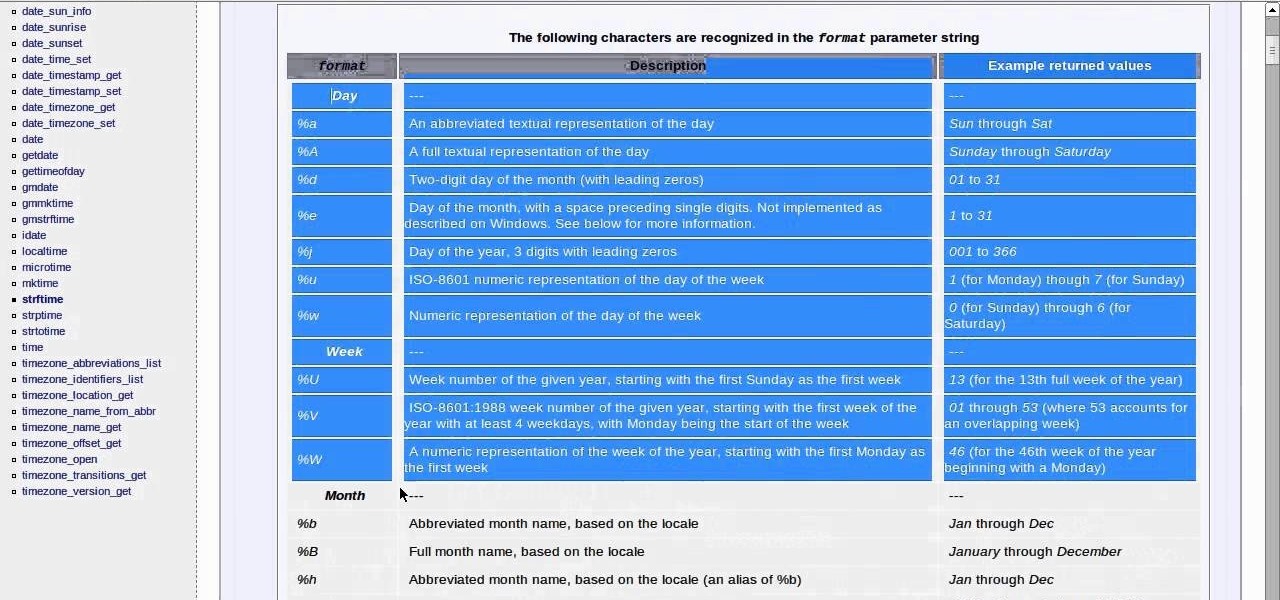
Wondering if you can change the format of the clock in Linux 11.04 Lubuntu? Well, you can! Check out this helpful video to learn how to change the way the clock looks in Lubuntu. Whether you are a Linux vet or a new user this video will help you get set on time.
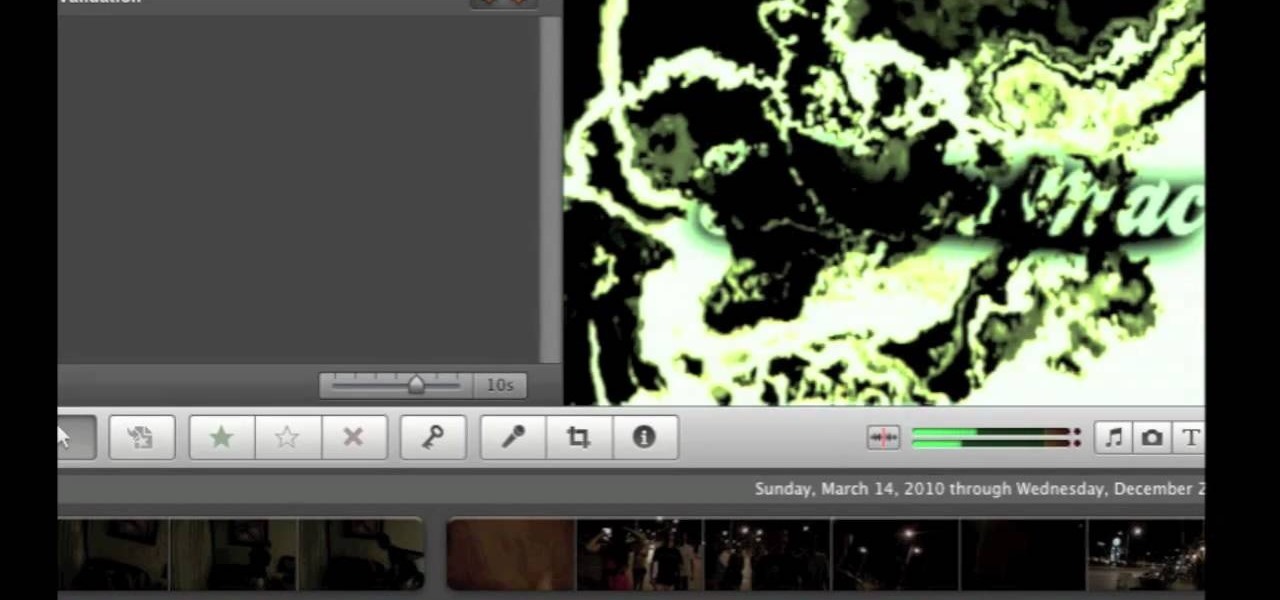
Have an awesome intro where the only thing missing is a few color changes? This tutorial is for you! It's an easy and quick tutorial showing you how to change colors in your video using the iMovie video editing program for Mac.

You can use the free software program Cheat Engine to hack nearly any game, whether online or off, to alter your scores, inventory and experience points. Always make sure you are using the most current and up to date version of Cheat Engine!
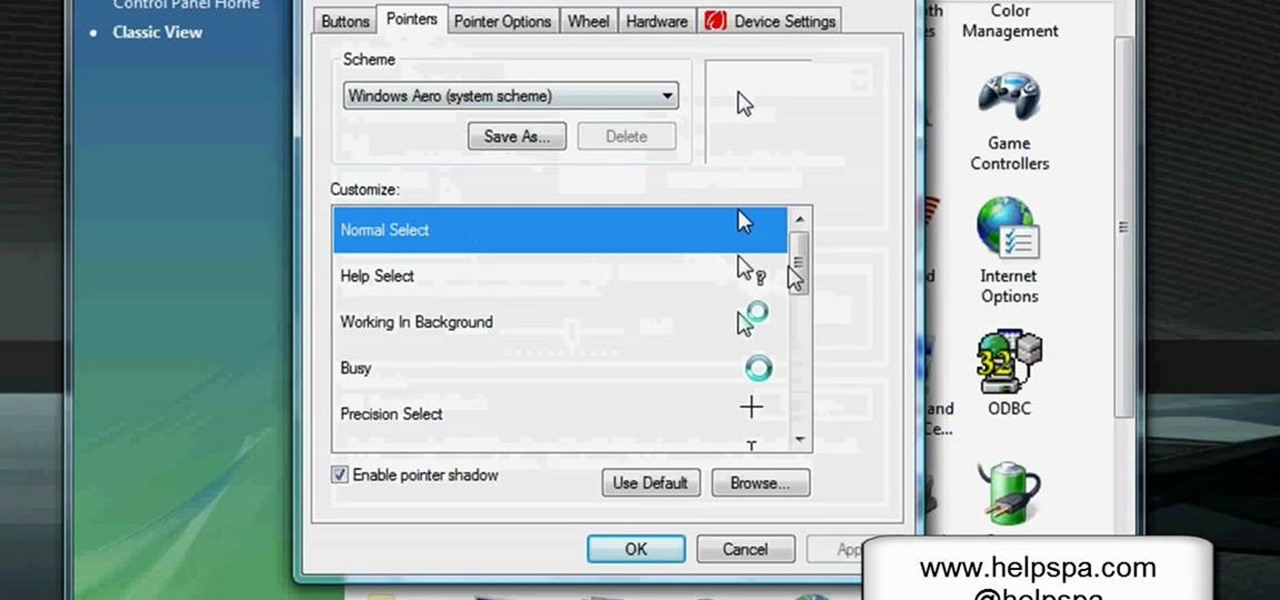
In this video, we learn how to change the mouse sensitivity on Vista. First, you will go to the start menu, then the control menu. From here, scroll down to where it says 'mouse' and double click on that. After this, you will see a section for the double click speed. Change that if you would like. Then, click on the tabs on the top of the window to change the pointers, pointer options, wheel, and hardware. Once you have changed all the options that you want, you will be able to apply them and...
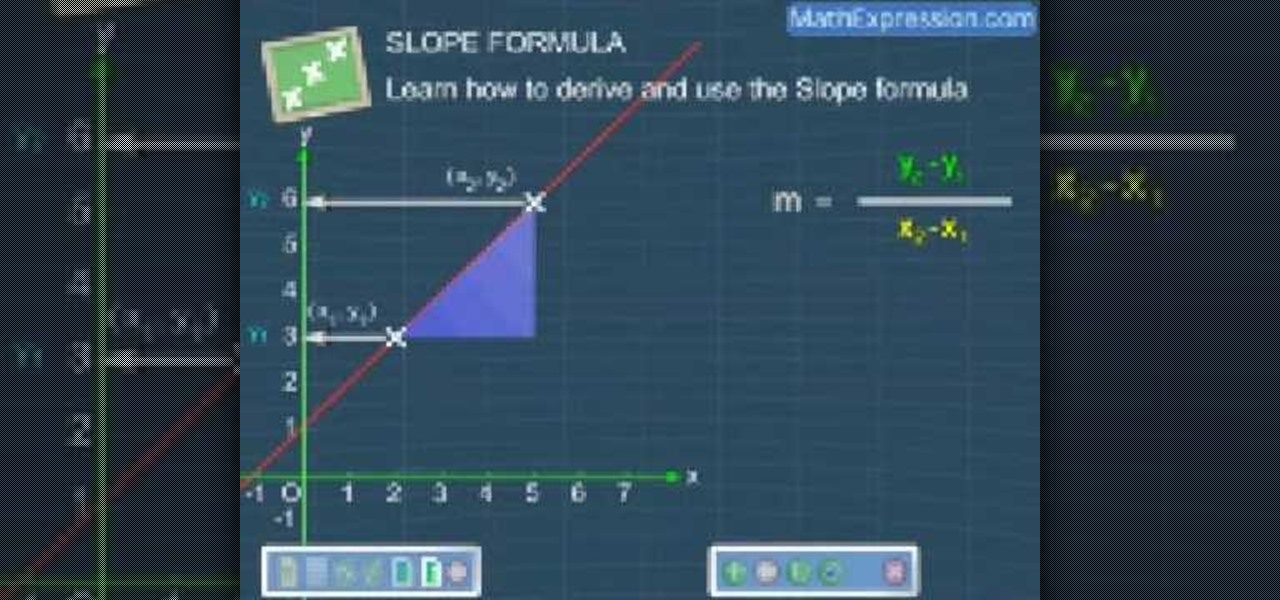
In this video, we learn how to derive and use the slop formula. The slope of a line is equal to change in y divided by the change in x. First, put the first point on the coordinate point. Then, represent the X and Y by X1 and Y1. Then, put the second point on the plane, representing the coordinates with X2 and Y2. Now, with these two points, draw a straight line and derive the formula from here. The change in X will be from X1 to X2. Now, replace that with the change in X and do the same for ...

In this video, we learn how to change name servers in GoDaddy. First, go to GoDaddy and sign in with your username and password. After this, go to the side bar and click on the main manager option. Now, you will be able to see your domains. Click on the domain that you wan to change the name of, then click on "name servers". Now, click that you host your domains with another provider, and change the name server one and two. Once finished, click "ok", then your changes will be submitted. Withi...

In this video, we learn how to speak English: reported speech with modals. Modal verbs include: must, should, and could. The expressions include: have to and supposed to. By reading the sentences, you will see which words can or cannot be changed. If the word changes the meaning of the sentence, you cannot use it with the sentence. In reported speech, you do not change perfect modals, which are word that are in their past forms. Modal verbs that do change include "can" being switched to "coul...

In this tutorial, we learn how to change your IP address in five different ways. First, go to your security settings and clear all cookies, then start to browse the internet with private browsing from your internet browser. You can change your IP address by going onto your internet browser and changing the LAN settings. Type in your address and port, then bypass the proxy server. Next, go to options and then advanced on your browser. Type in the proxy and port, then click where it says no pro...

In this tutorial, we learn how to fix security mode for nds Wi-Fi. First, open the command prompt in Windows. Next, type in "ipconfig/all" in the black window that appears. After this, copy your default IP the screen just gave you, then type it into your address bar online. After this, you will be able to log into your security account and make default changes you prefer. Change different station accesses and any other security preferences you want to change. After this, you can change your p...
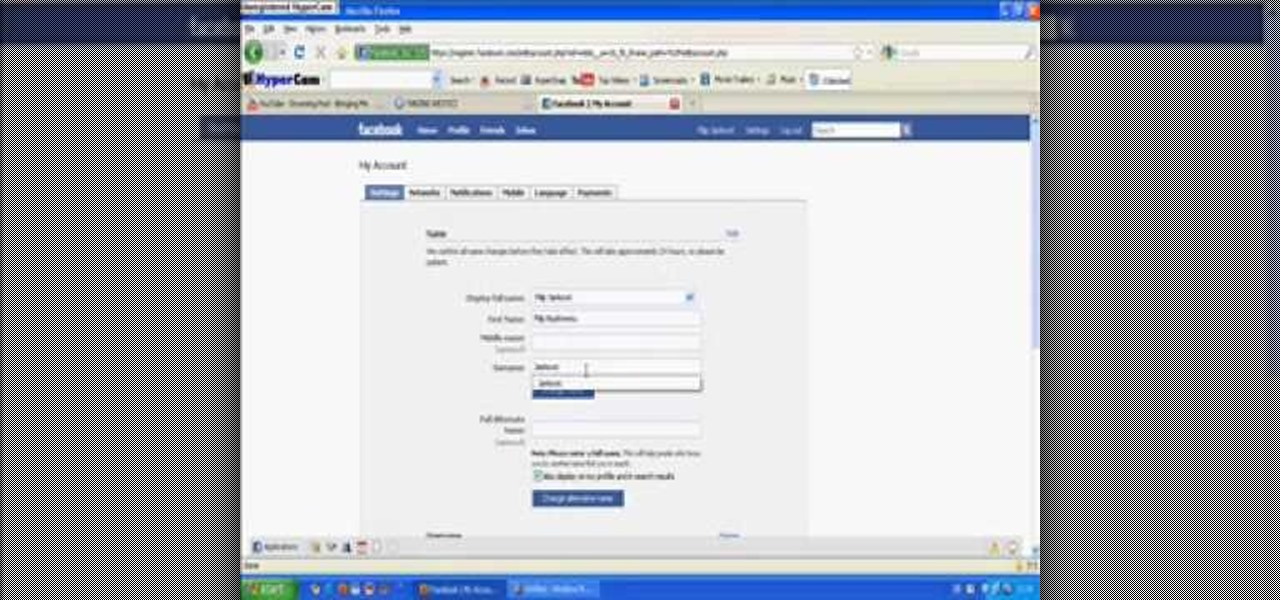
In this video tutorial, viewers learn how to replace their name on Facebook. Begin by going to the Facebook website and logging into your account. Then click on Settings, located at the top right corner of the page. Under the Name headline, click on Change. Now under First Name, type in your new name. Users may also choose to change their middle and/or surname. Finish by clicking on Save Changes, and click on Confirm request to conform your name changing. This video will benefit those viewers...

It may not seem that important, but time is important for many people, especially those who can call their car their work space. So, knowing how to change the time in any vehicle is always important. And in this tutorial, you'll find out how to change the time to a 2010 Kia Rio using a few easy to follow steps. So good luck, enjoy, and drive safely!