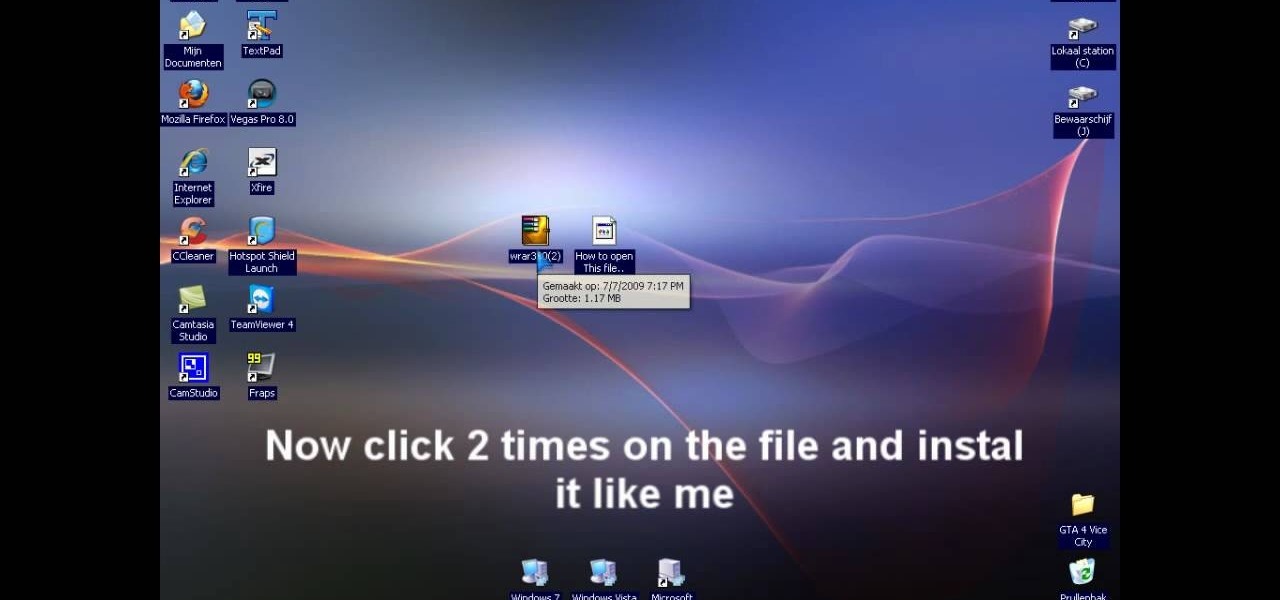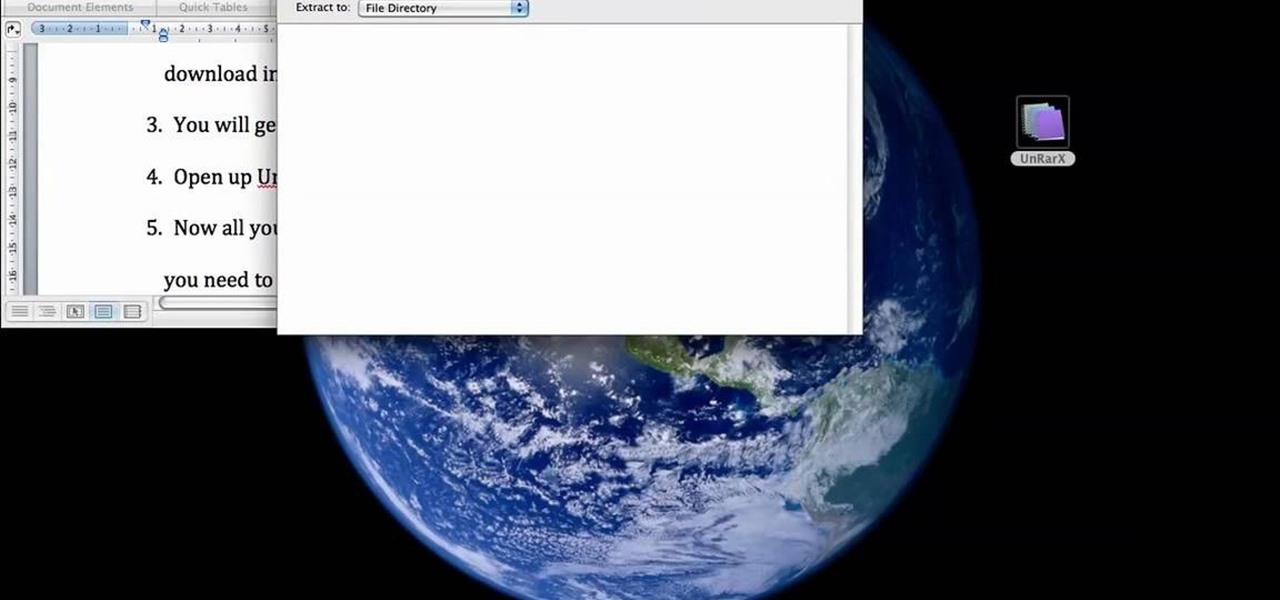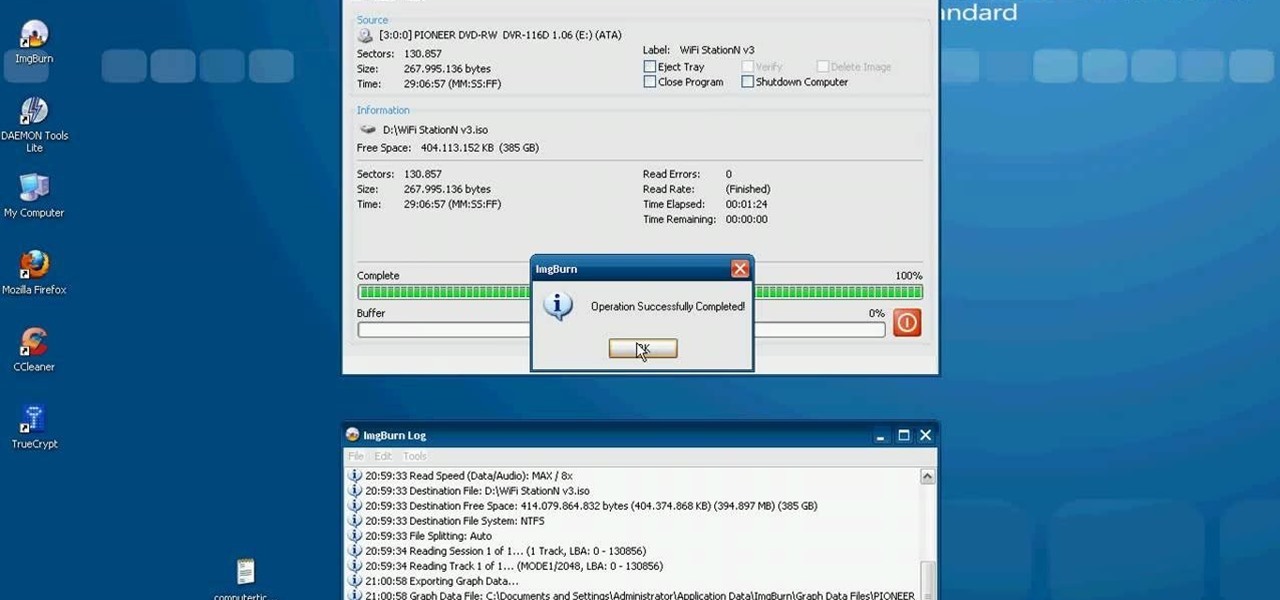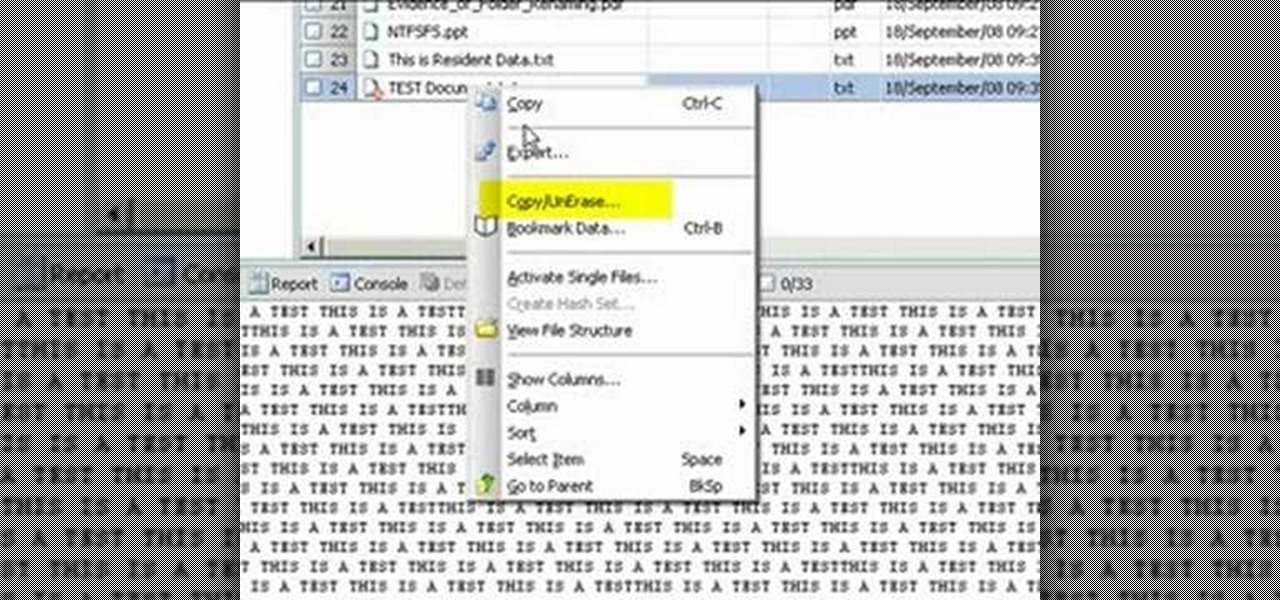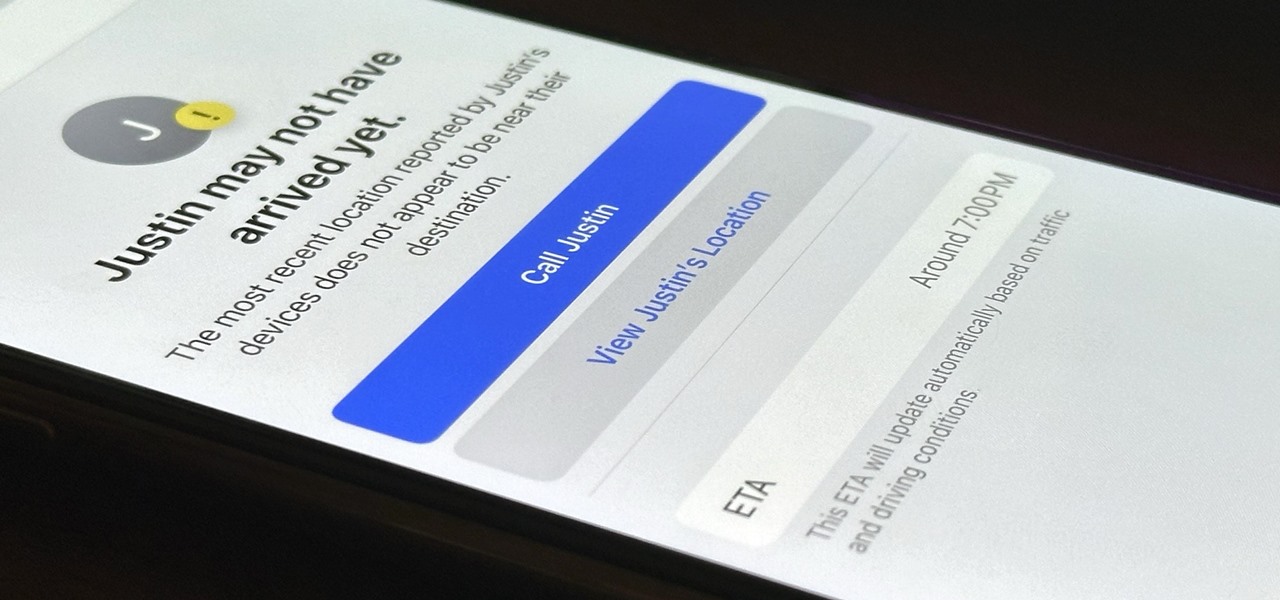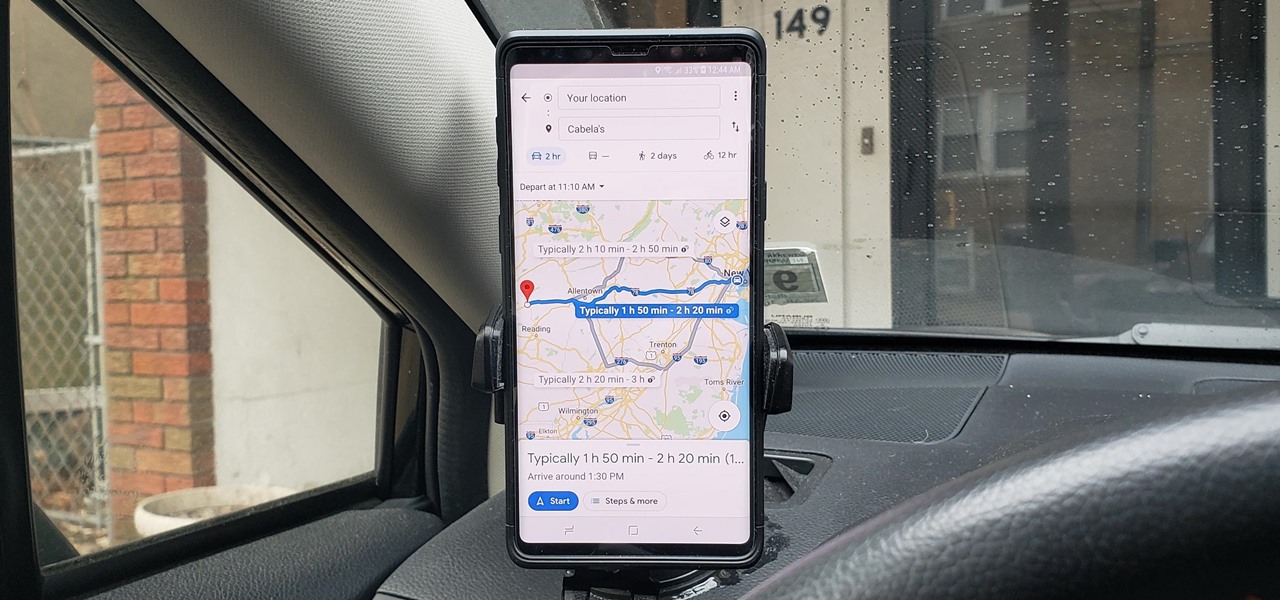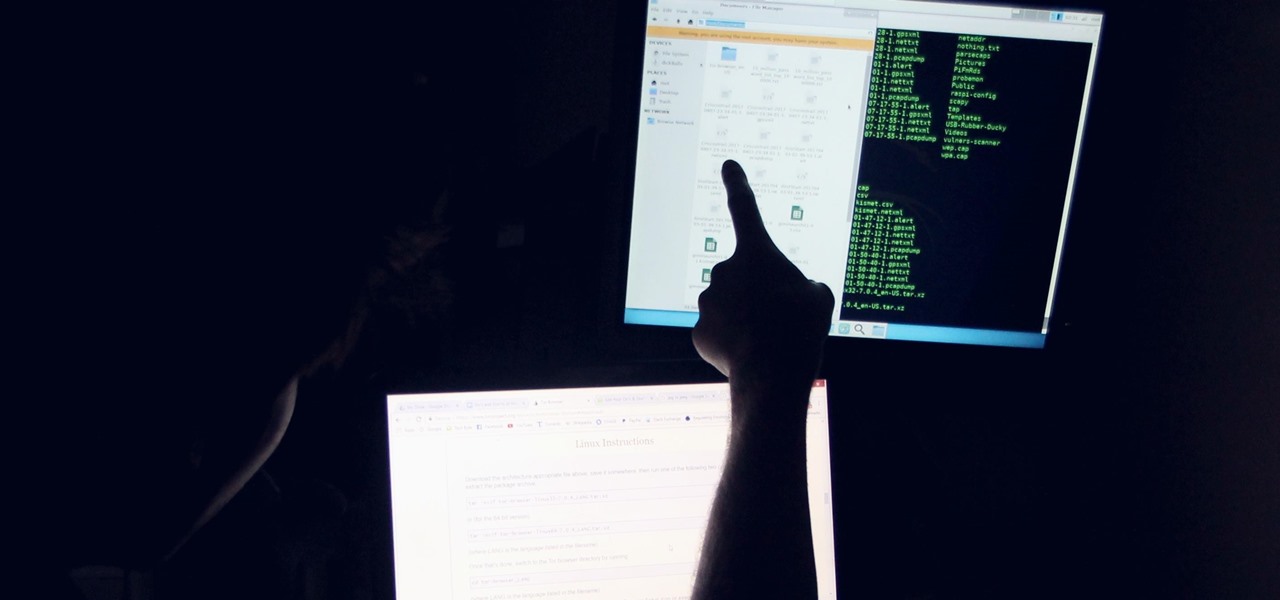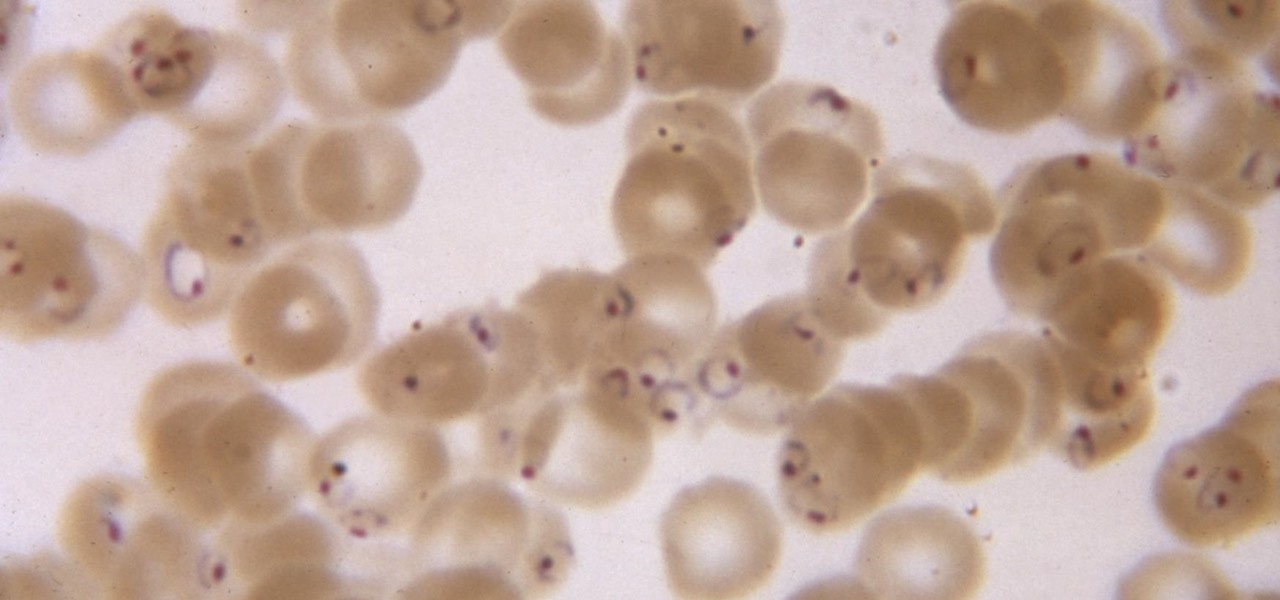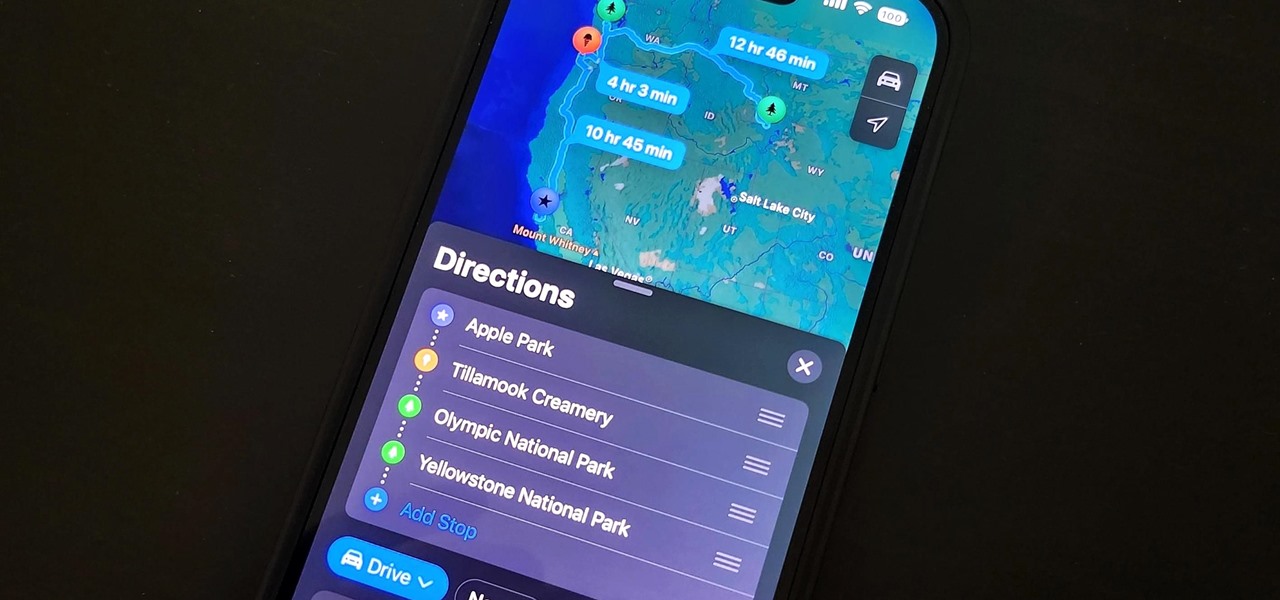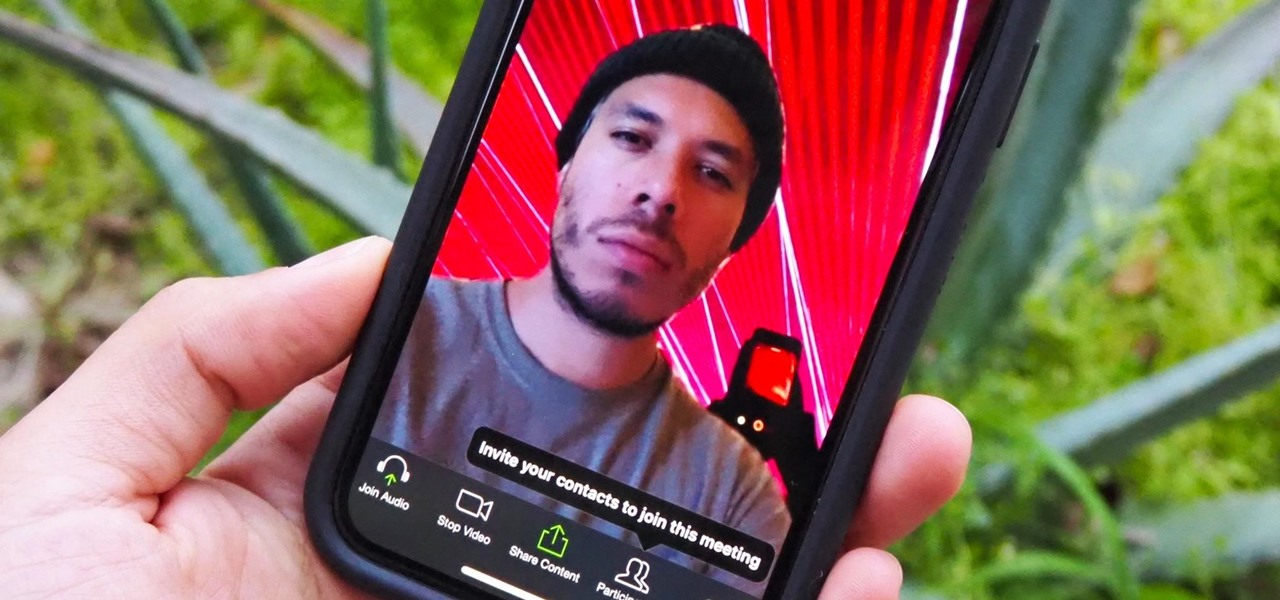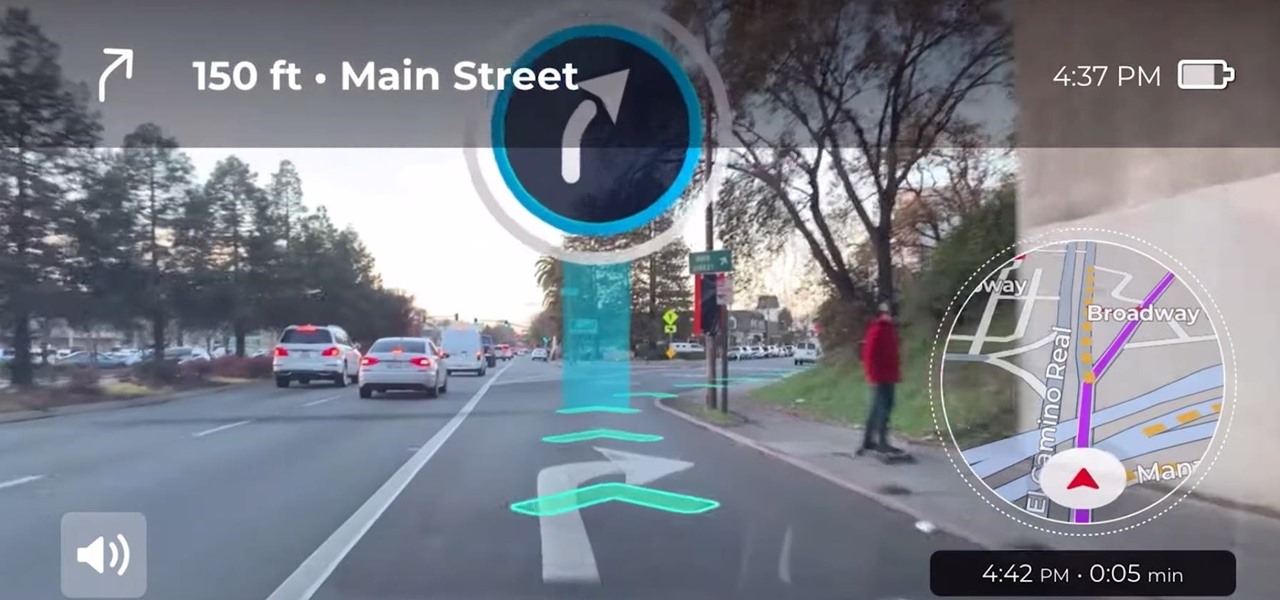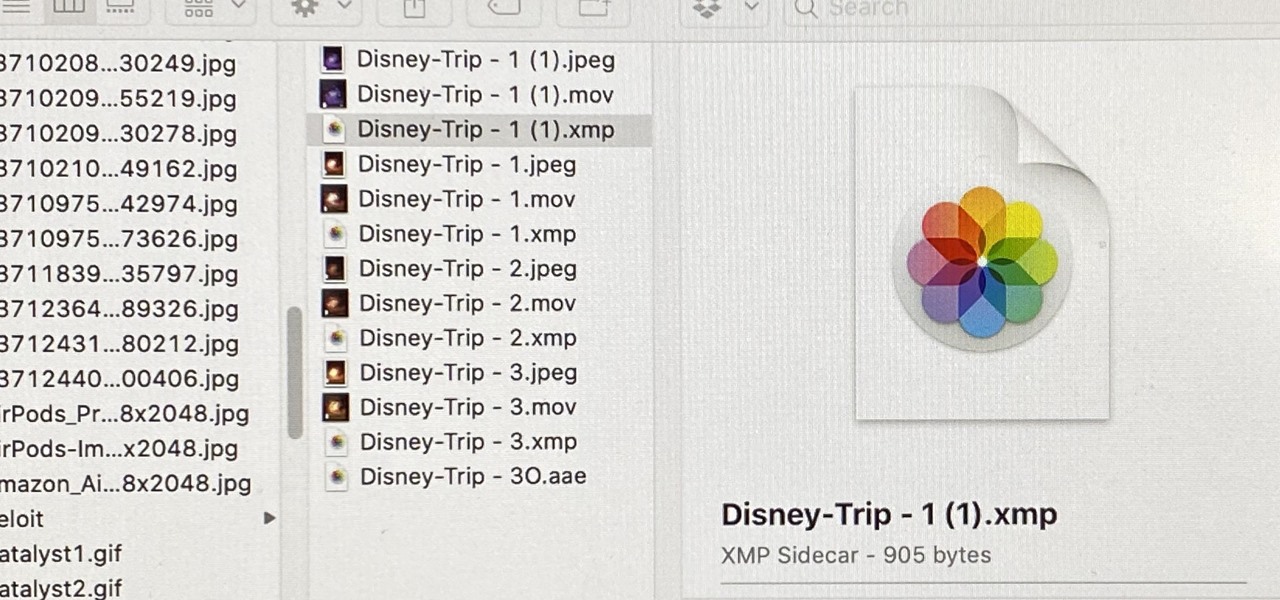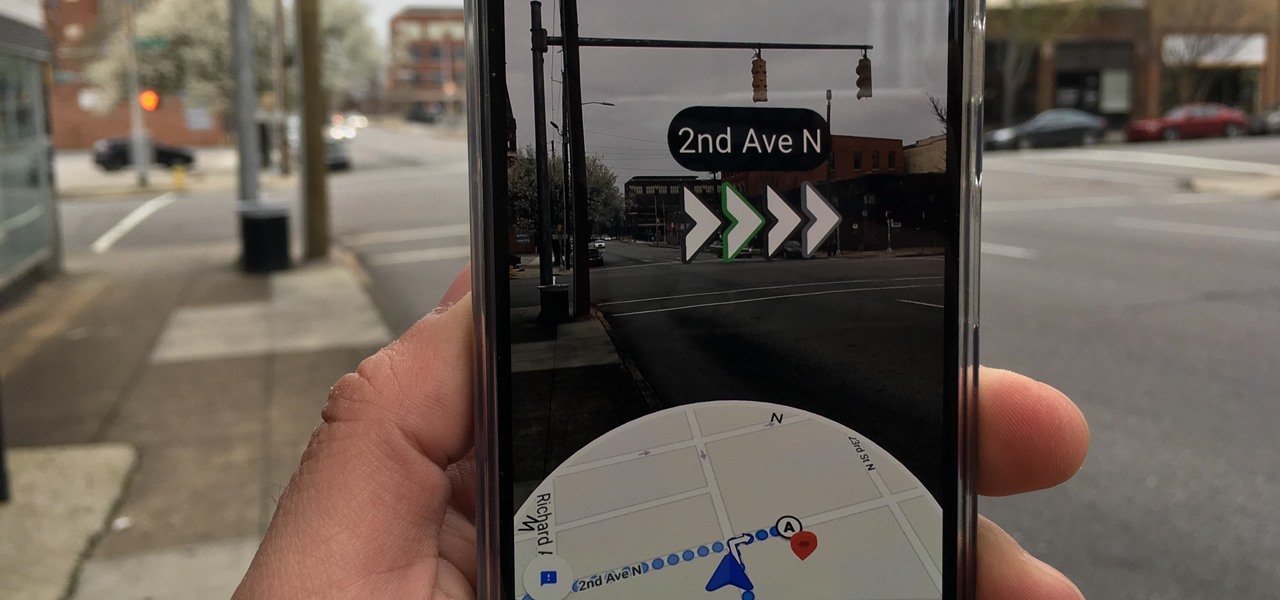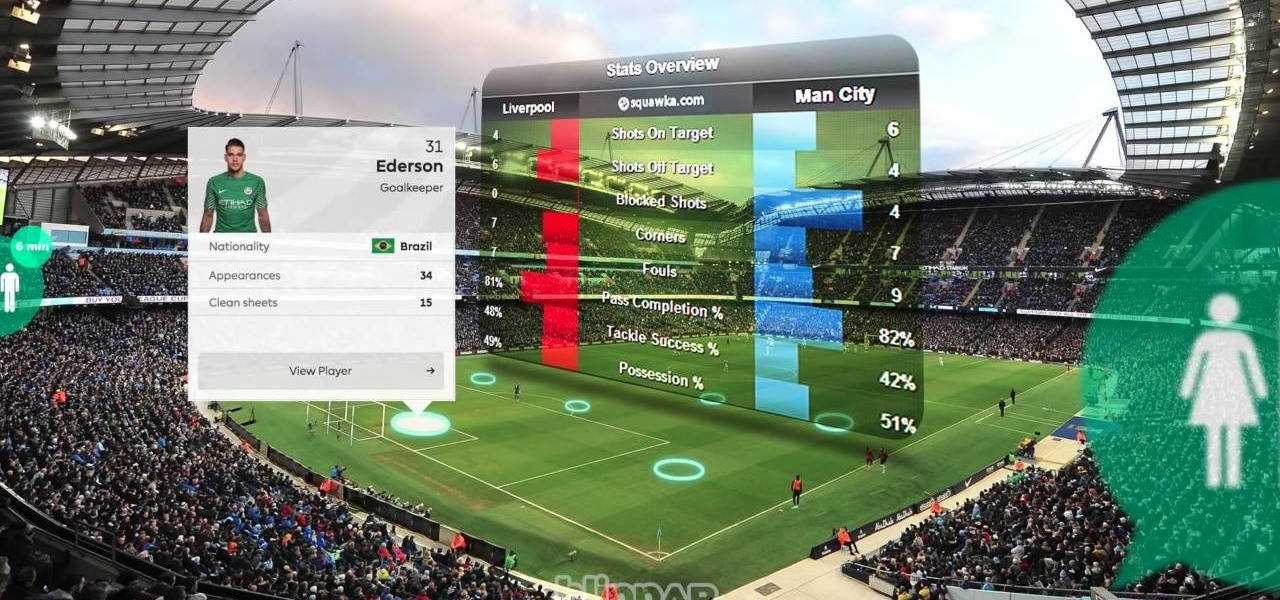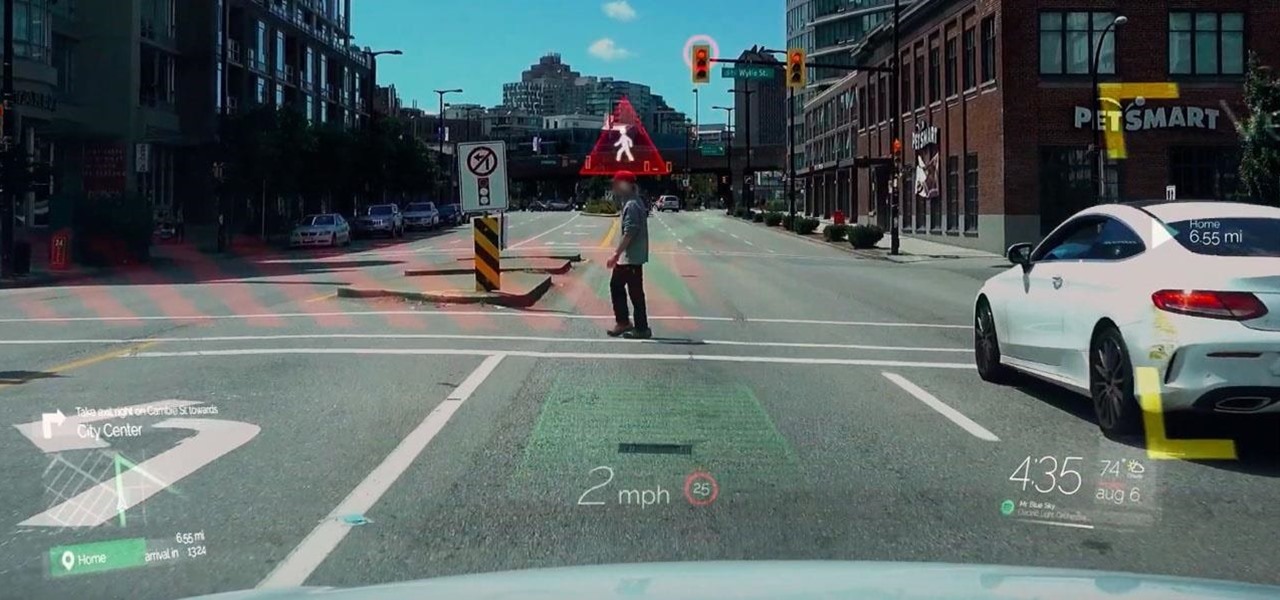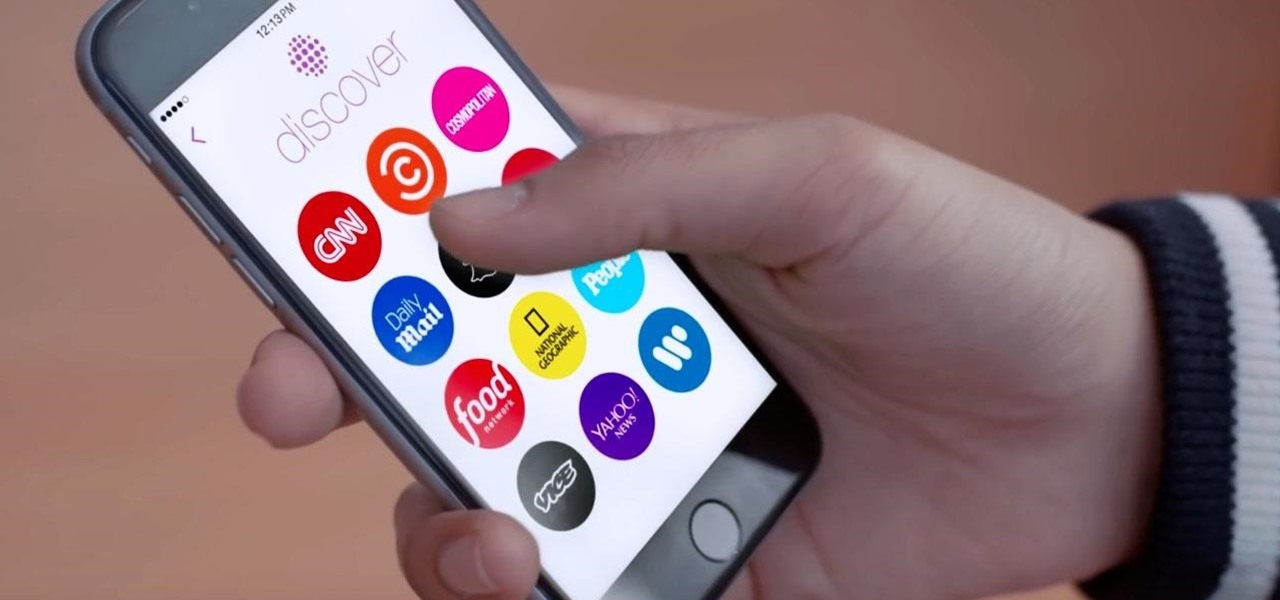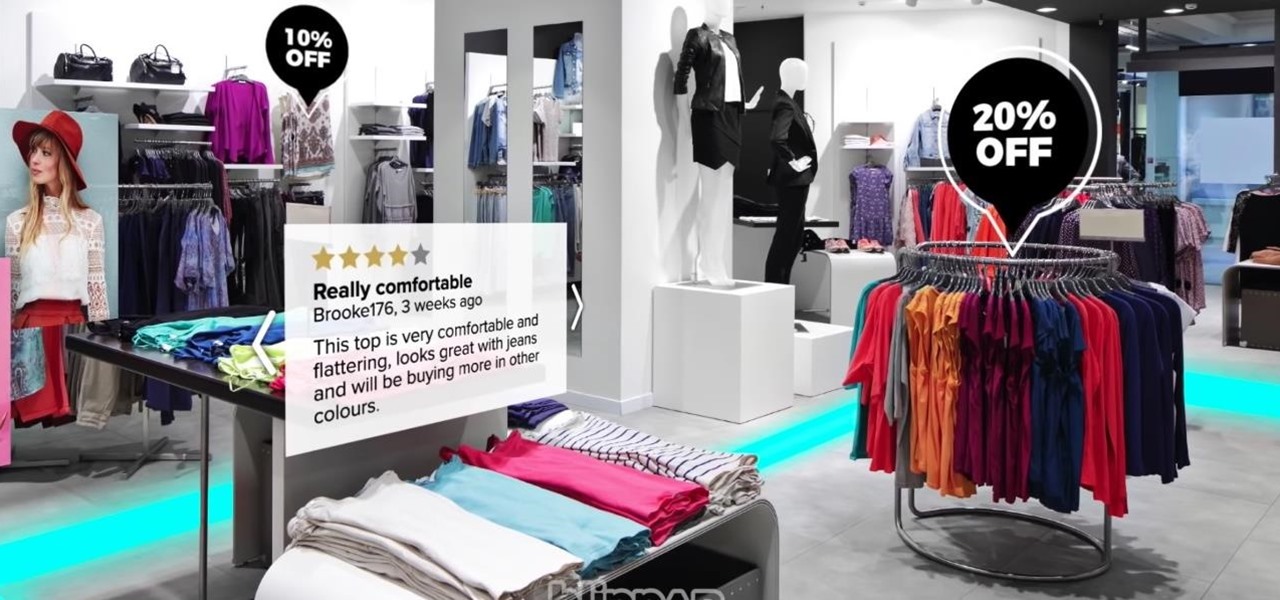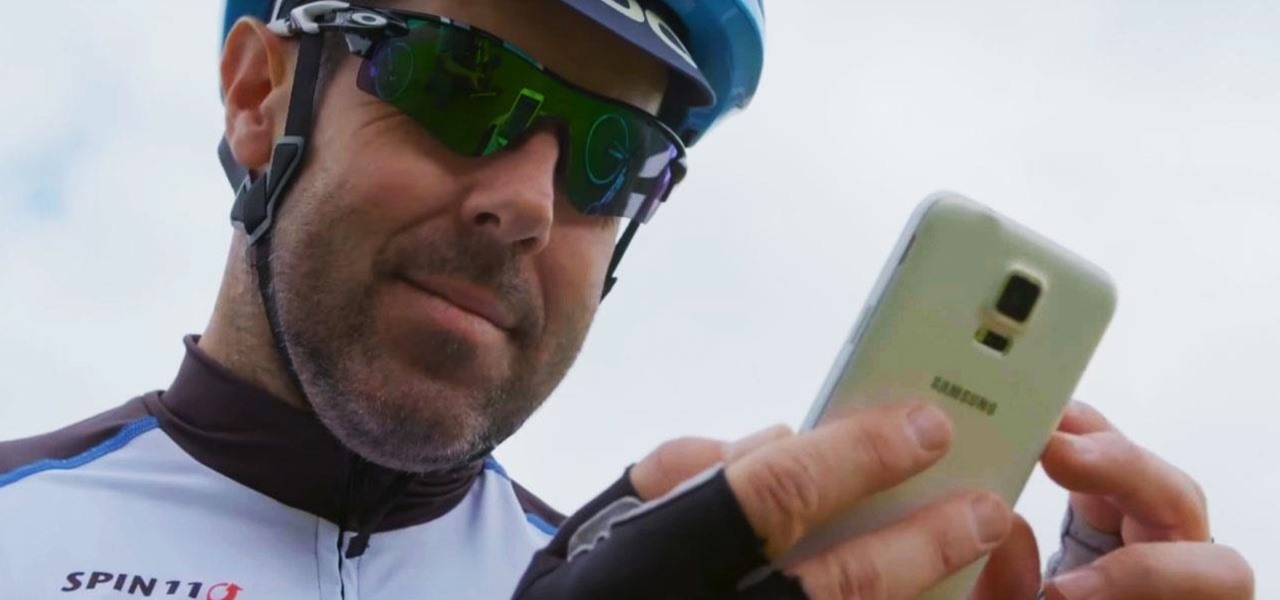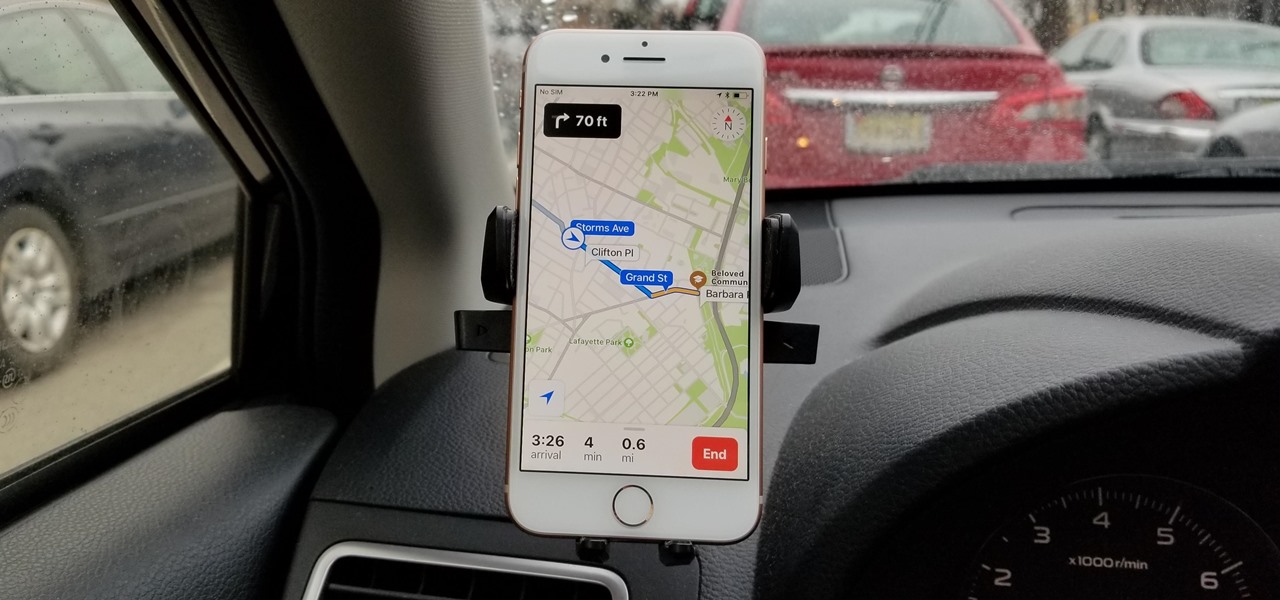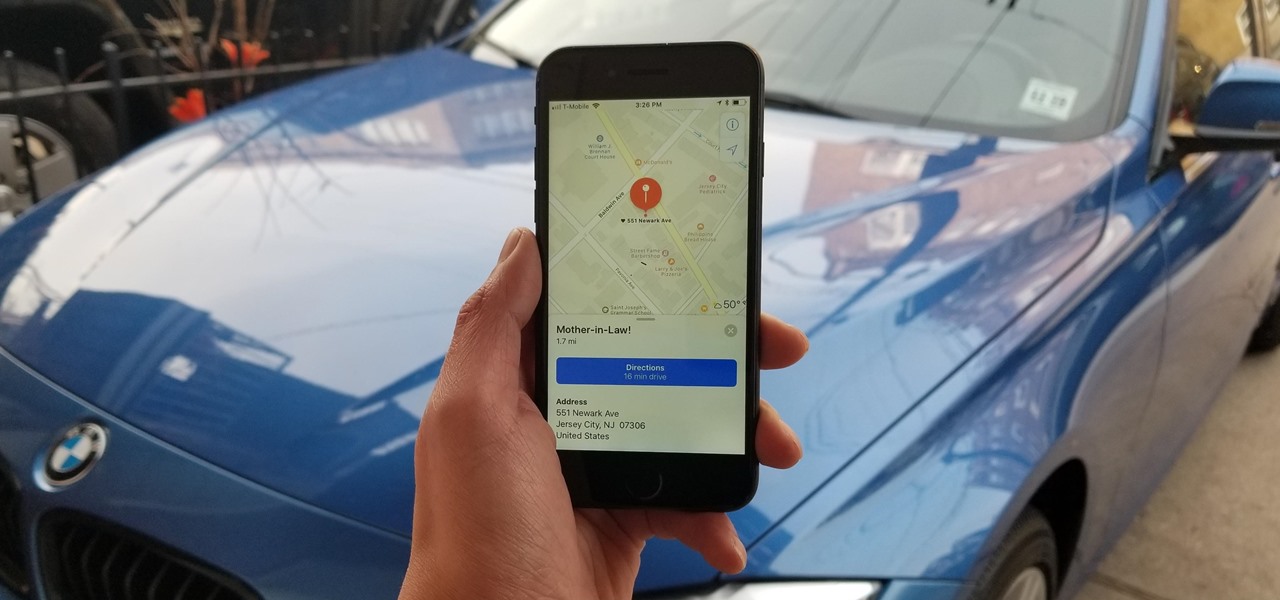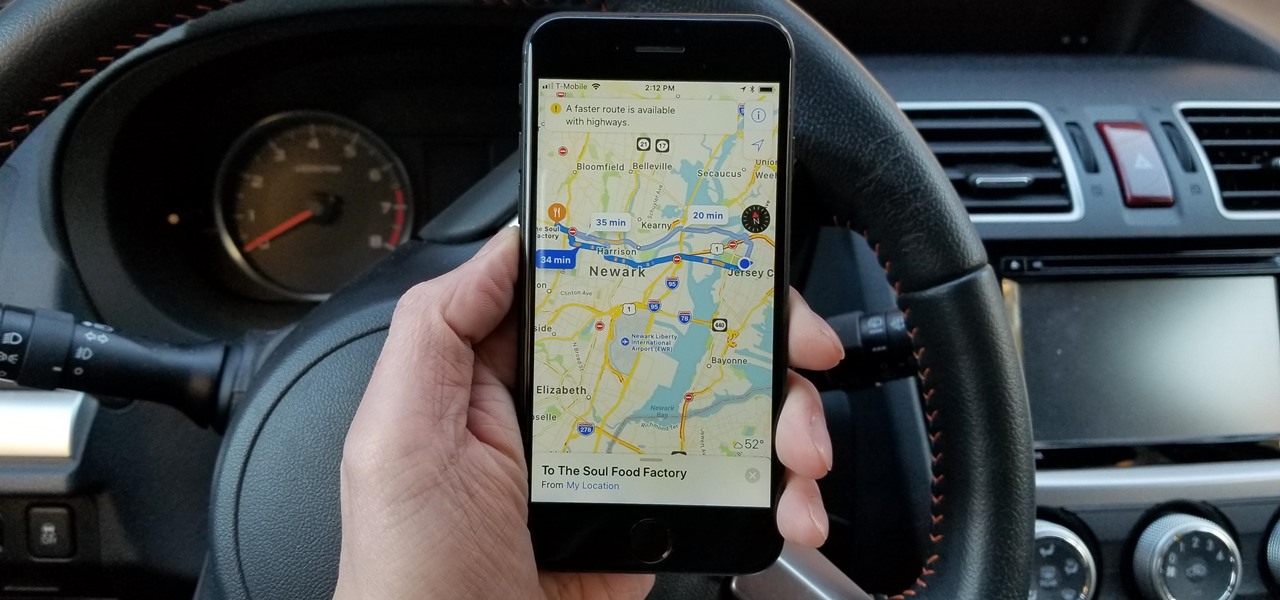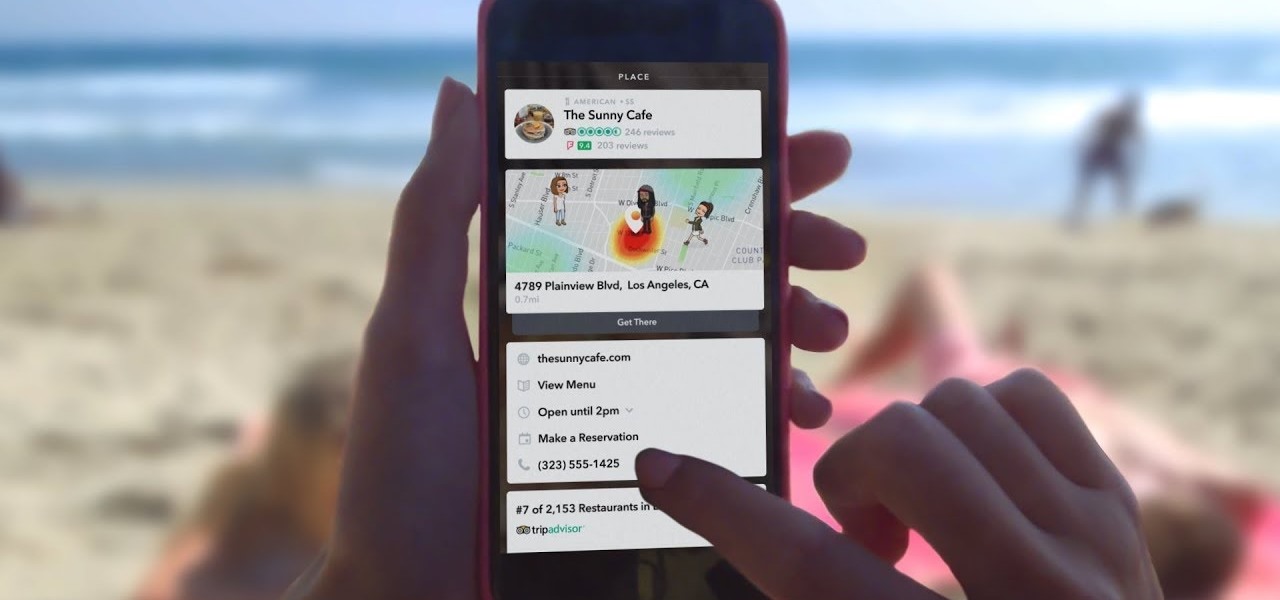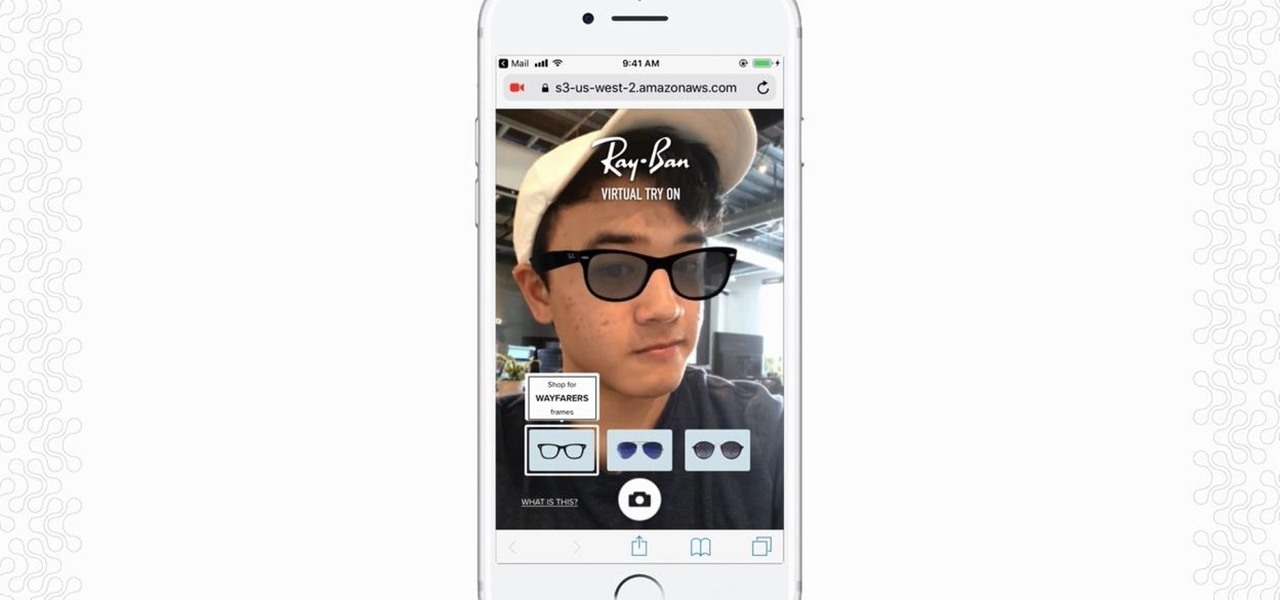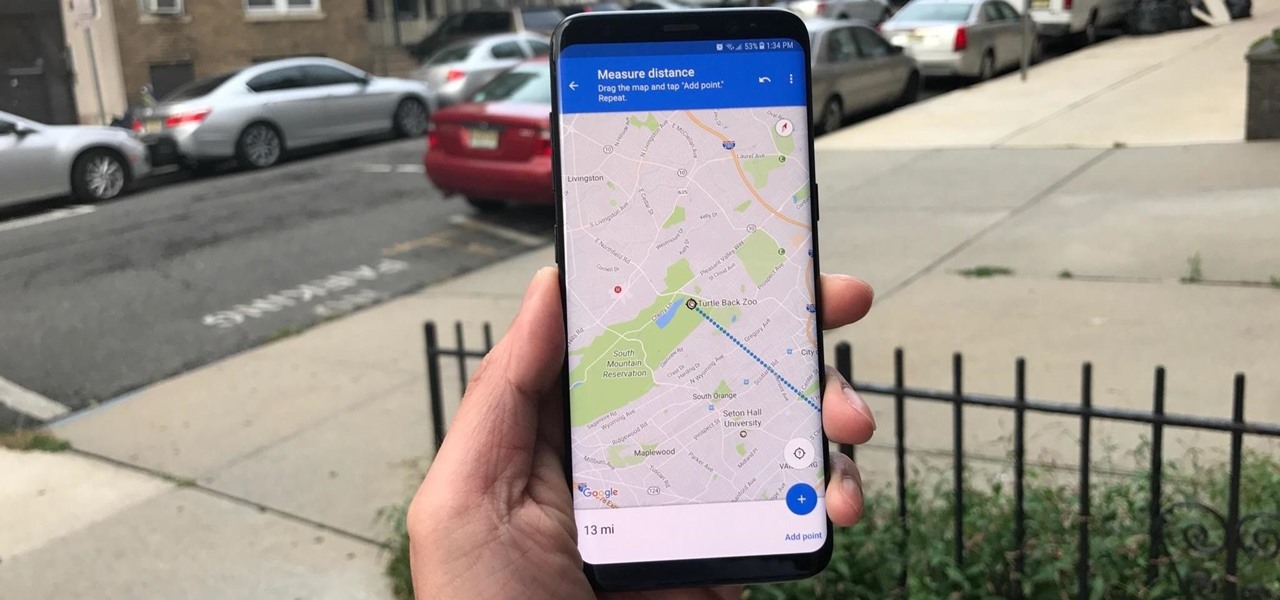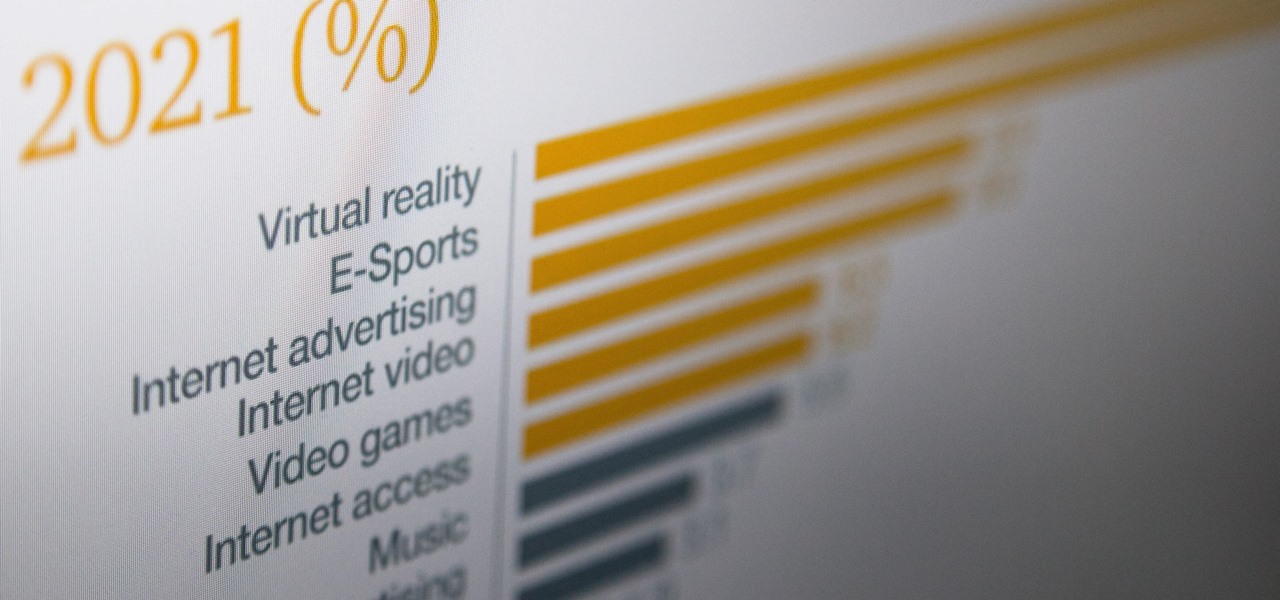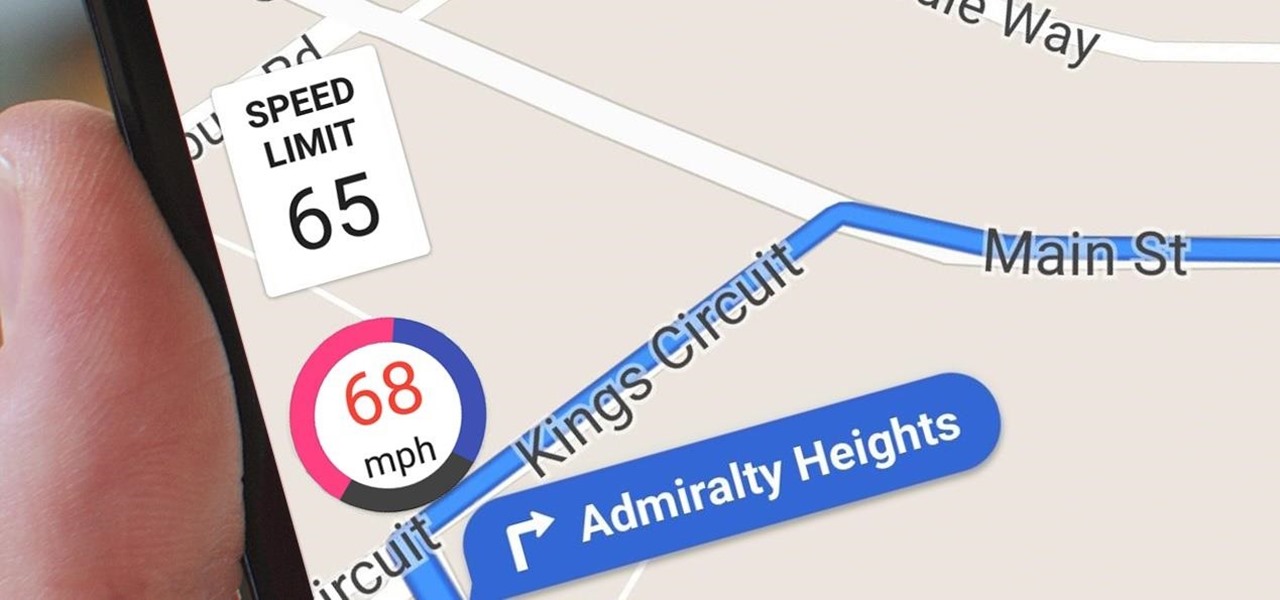If you have a Mac, you've probably been anticipating the release of OS X Mountain Lion. If you have multiple Macs, you've probably been dreading the long process of downloading and installing it on all of them. Here's how to create a bootable backup disk and save yourself some time. Before You Start
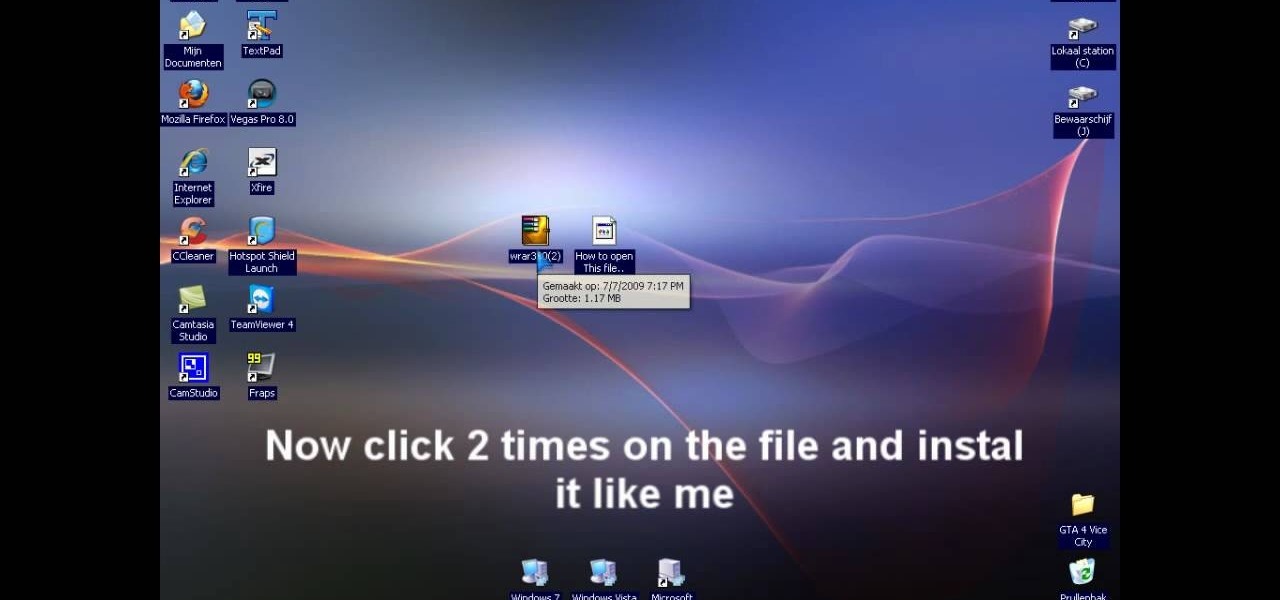
In this video tutorial, viewers learn how to extract .rar files. Begin by opening your internet browser and go to Google. Search for Winrar and select the 3rd result. Download and save the file. It is recommended to save it to the desktop to find it easier. Double-click on the file and follow the instructions to install it. Click Install and check all the file types for the program to be associated with. Once finished, open a file, select Extract To and choose the destination to save it. This...
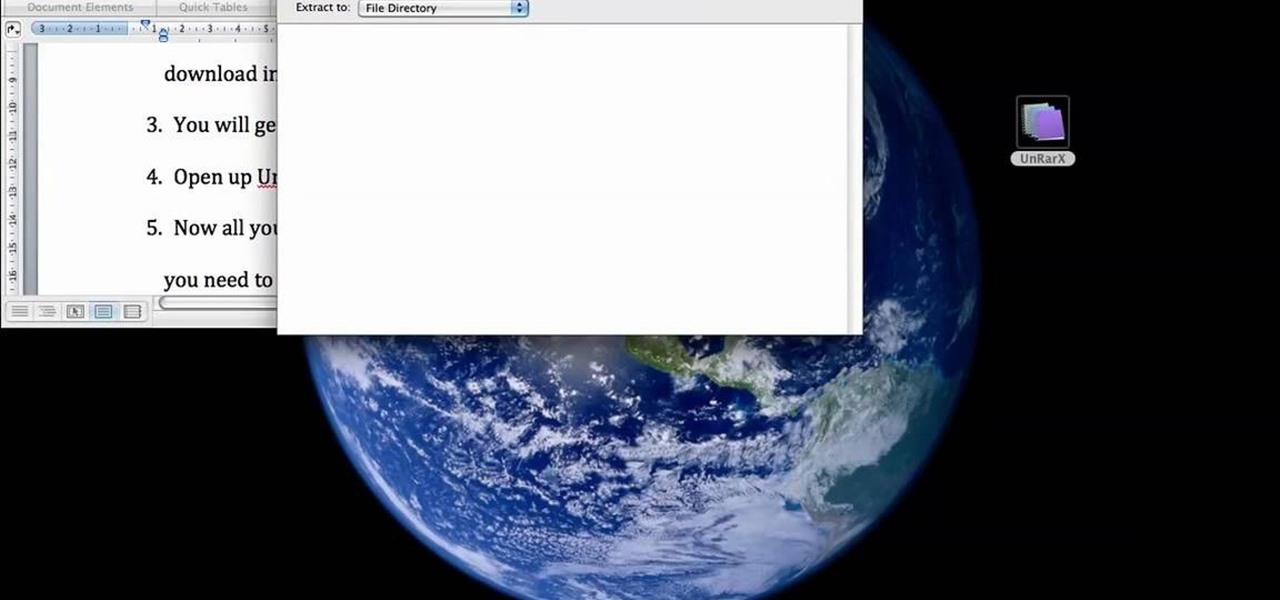
This is a tutorial that will learn you how to extract or unzip files on a Mac using UnRarX. First go on the site mentioned in the video scroll down and click on download. Go where you selected to download the file and open the program. Drag all the files you need to extract or unzip there then select the folder or destination where you want to get the files and the program will do all the work. The file you have selected to be unzipped or extracted will be in the place you selected and ready ...
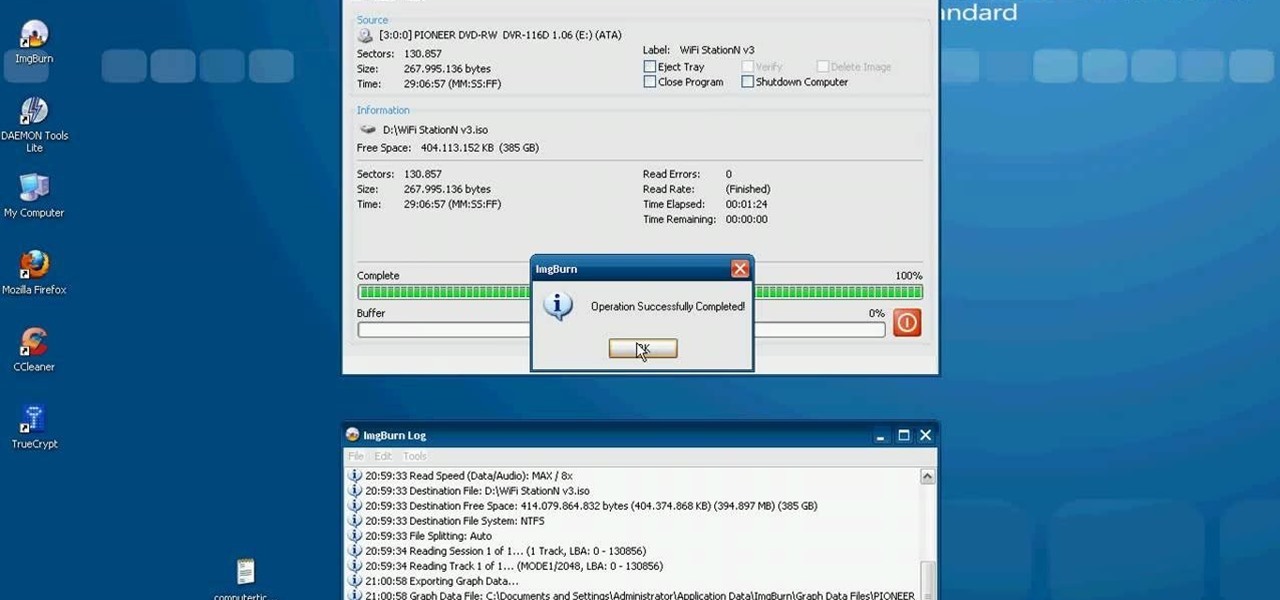
This video tutorial from computerticket shows how to use Daemon tools and Img Burn applications. First, install Daemon Tools and ImgBurn programs. Both can be easily found using internet search engine.
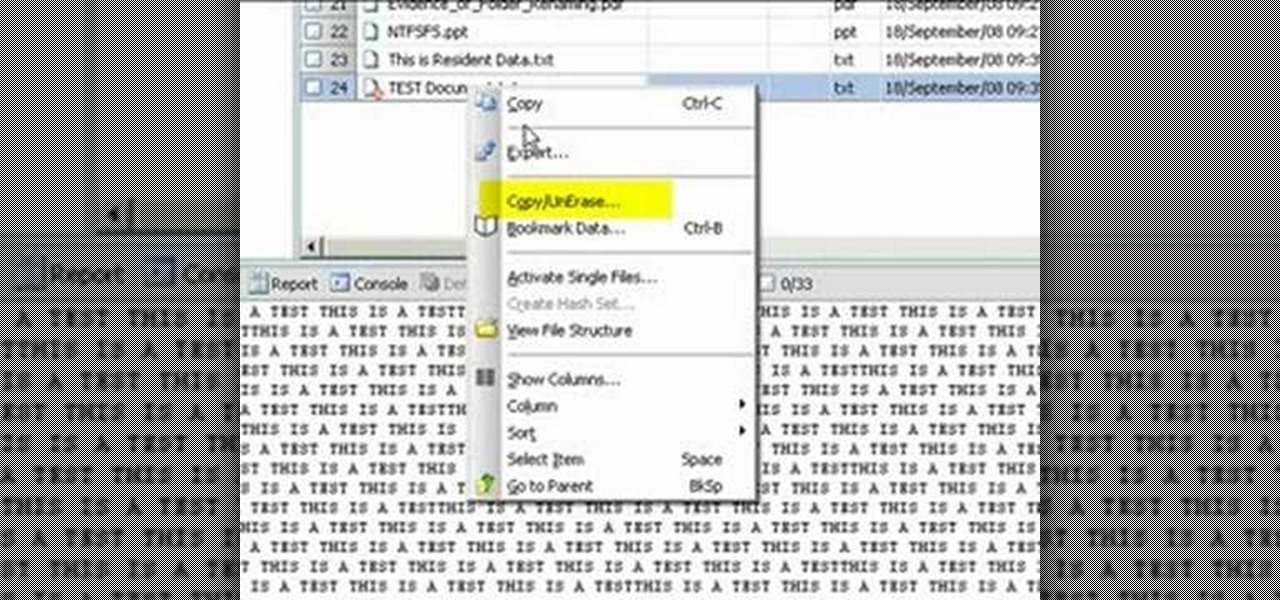
Use Encase to open the drive after the document has been deleted. The deleted file will show up in the program and will have a red circle with a line through it showing that it was previously deleted. The window on the bottom of the screen will show the document context so you can verify that it is the correct one. Right click on the file and click 'copy/unerase' to restore the document. Down in the bottom right hand corner you will see the progression of the copying to the chosen file destin...
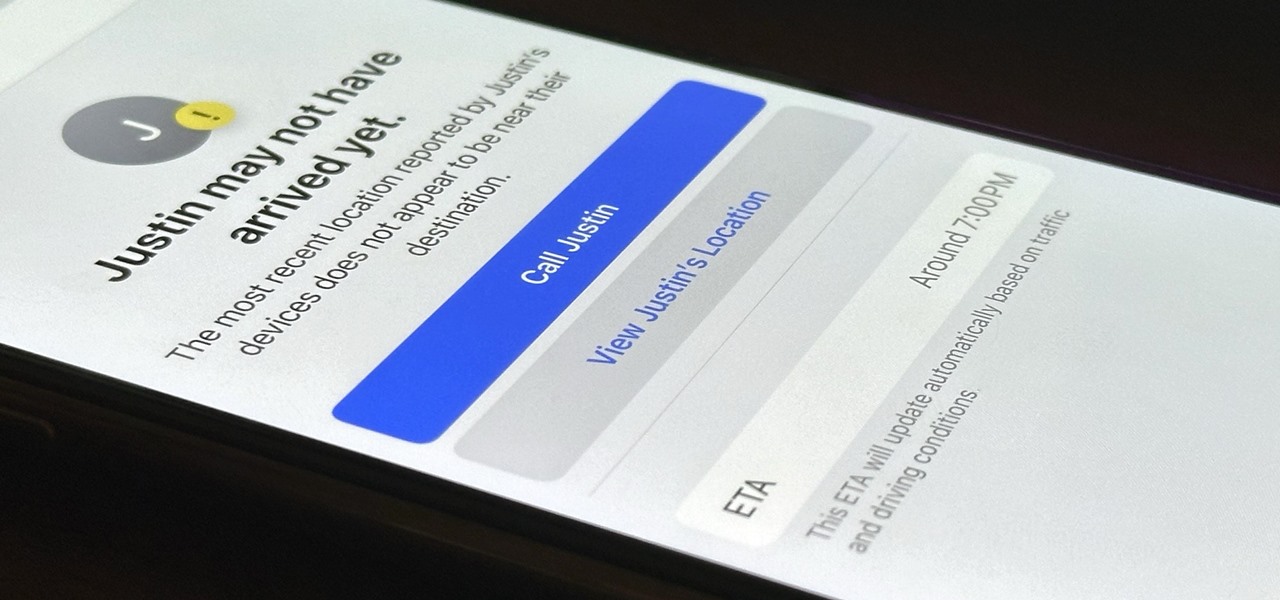
Check In is a new safety feature built into the Messages app that can automatically notify a family member, friend, another contact, or a group the moment you arrive safely at a destination, giving them peace of mind in knowing you're all right. If you never reach your stopping place, it will also send them clues to help them figure out what went wrong.

As intuitive as Google Maps is for finding the best routes, it never let you choose departure and arrival times in the mobile app. This feature has long been available on the desktop site, allowing you to see what traffic should be like at a certain time and how long your drive would take at a point in the future. Fortunately, Google has finally added this feature to the app for iPhone and Android.

The dark web is an intimidating place for a newbie hacker, but it's a powerful tool once you've learned to navigate it safely. To help you out with that, this guide will cover some need-to-know information for traversing the dark corners of the internet while keeping your identity and data safe. (Hint: Using Tor is not enough.)

While no longer native to the United States, hospitalization from malaria occurs in this country more than most would believe. Why is that, and what can you do to protect yourself when you travel abroad to regions where malaria is active?

Welcome back, my greenhorn hackers! As expected with Null Byte's dramatic growth over the last year, we have added many new aspiring hackers who are still lacking in the basics of networking. In addition, with the new "White Hat" certifications coming out shortly, the exam will require some basic networking skills and knowledge to pass.

The integration of technology into automobiles is becoming more and more widespread each year. Tesla's Model S features a 17" display in the middle of the dash with navigation, music control, and even an Internet browser. Mercedes is working on incorporating Google Glass into their cars. Even Honda's 2014 Accord LX (their lowest trim level), boasts Pandora music streaming, Bluetooth connectivity, and a rearview camera and display.

Welcome back, my novice hackers! My recent tutorials have been focused upon ways to NOT get caught. Some people call this anti-forensics—the ability to not leave evidence that can be tracked to you or your hack by the system administrator or law enforcement.

One thing Apple Maps always lacked was the ability to add stops along a route while planning a trip. Navigation would help you travel from the beginning location to the final destination, and the only places you could add between that were pit stops like banks and ATMs, coffee shops, convenience stores, eateries, fast food, gas stations, and parking lots. That all changes in Apple Maps' latest update.

It wasn't too long ago that the power menu for stock Android didn't offer much beyond turning the device off, but Google has steadily added more functions, like capturing screenshots and provisioning access to emergency information.

Working from home has its perks. You don't need to commute, you can work in your pajamas, and you don't even need to clean your house, especially if you're using Zoom for video meetings on your smartphone. Instead of clearing toys from the floor or moving that pile of clothes on your chair, you can take advantage of Zoom's virtual background feature to hide what's really behind you.

Google pushed a new kind of augmented reality walking navigation to the mainstream last year, and now startup Phiar is hoping users will use its AR app in the same way for driving navigation.

One of the hallmarks of augmented reality's coming of age is that the technology is starting to find a home in business categories that are less obvious compared to typical AR enterprise use cases.

When you export an image from the Photos app in macOS, you may not be getting the whole deal. In the export menu, you need to select either JPEG, TIFF, or PNG, and if you don't make any adjustments to the quality settings, it'll likely be compressed. If you need the original full-resolution file or want to get the video that's attached to a Live Photo, there's a simple way to do it.

While Google isn't ready to commit to a wide release of the AR walking navigation mode for Google Maps, the company has begun testing the feature with members of its Local Guides crowdsourcing community.

While the technology companies continue to drive forward with autonomous vehicles, Nissan's vision of the future of self-driving automobiles lies in a cooperative experience between human and machine, facilitated by augmented reality.

A year after making a splash at the annual Consumer Electronics Show in Las Vegas with Amazon Alexa integration, smartglasses maker Vuzix is bringing a notable weather app to its Blade smartglasses for the 2019 edition of the conference.

Mobile augmented reality pioneer Blippar has now completed its fall from hopeful AR startup to the immersive computing history books.

Another contestant has emerged in the race to deliver a mainstream augmented reality car navigation system, with Silicon Valley-based Phiar picking up $3 million in seed funding to launch its own artificial intelligence-based mobile app by mid-2019.

Amid the opulent and historic confines of Paris, Microsoft is now hosting an exhibit at a local museum that brings a historic map of a Normandy tourist destination to life in augmented reality.

In a move sure to stir up even more speculation about the future of Snap Inc., the company's vice president of content, Nick Bell, is leaving the company after five years.

It turns out that attending the L.E.A.P. conference last month may have mostly been best for demoing the Magic Leap One in person, as the company has now uploaded the majority of the insider panels held at the event in Los Angeles.

Augmented reality experiences for consumers, for the most part, are relegated to mobile devices at present, but creation and development of those experiences is still a province of desktop computers.

Computer vision company Blippar has already dabbled with outdoor AR navigation, but now it wants to make it easier for people to make their way through indoor spaces with augmented reality.

At present, consumer-facing augmented reality is a mobile world, and Snapchat is making money on it through advertising partnerships.

With all the recent activity around augmented reality, the possibilities involving immersive computing and commerce are quickly becoming obvious, and digital payments giant PayPal has no plans to sit on the sidelines

Whether due to spotty cellular reception or just data that you want to save, popular navigation apps like Google Maps and Waze offer an offline feature that lets you navigate from one location to another in the absence of internet service. Apple Maps also lets you use its service offline on your iPhone, though the feature is not as straightforward as it is on its competitors.

Whether you've stumbled upon an interesting location you want to bookmark for later, need to remember where you park your bicycle or vehicle, or want to keep track of your favorite food truck locations, Apple Maps makes it easy.

If you're trying to get somewhere fast, taking a toll road or two can definitely help you do that, but at a cost. When you're not in any rush, that would-be toll money will work much better in your gas tank, especially if it's only minutes that are being shaved from your trip. With this in mind, Apple Maps has a simple way of avoiding tolls to save you money while navigating on your iPhone.

We may have to wait a few years before they arrive, but reports of Apple's headset taking shape in Cupertino gives the tech world hope that its white knight for consumer AR is on its way.

When iOS releases in the next few weeks, consumers on both iOS and Android operating systems can expect to see more AR ads in the mobile web browsers thanks to Vertebrae, an advertising platform for immersive media.

If you want to find out the linear distance between your hotel and a landmark or restaurant you want to visit, Google Maps has a great feature that lets you quickly measure the distance between two or more points. It's perfect for getting an idea of how far places are in relation to each other, which can help you plan trips more efficiently.

A report by PwC highlights that immersive experiences in augmented and virtual reality represent the fastest growing segment of the entertainment and media industry over the next six years. News from two companies working in the industry, Fox and NetDragon, underscore the growth forecast.

A couple weeks ago, GM's Cruise Automation released a remarkable self-driving video from the streets of San Fransisco that Driverless analyzed in detail. And now they've just released a new one giving more insight into their growing mastery of the complex roads in San Francisco, specifically, the Potrero Hill and Mission Dolores neighborhoods.

Google Maps does a lot of things well, but one feature it's always been lacking is an on-screen speedometer. Well, now you can add one with Velociraptor, and you can even set it to alert you when you're traveling above the speed limit.