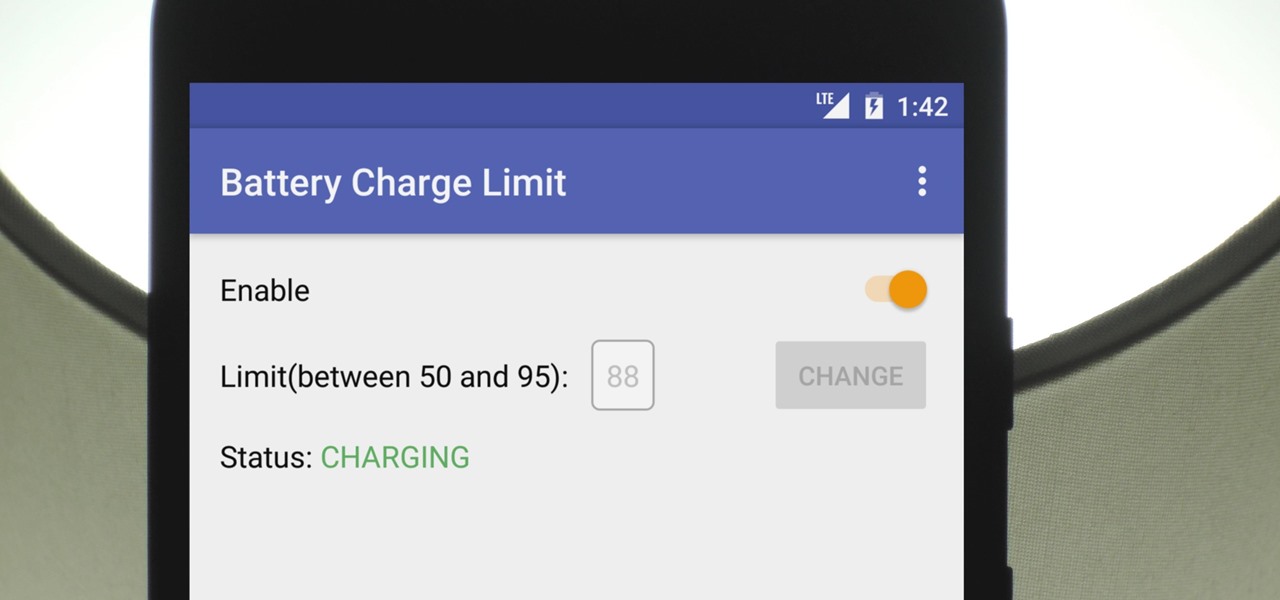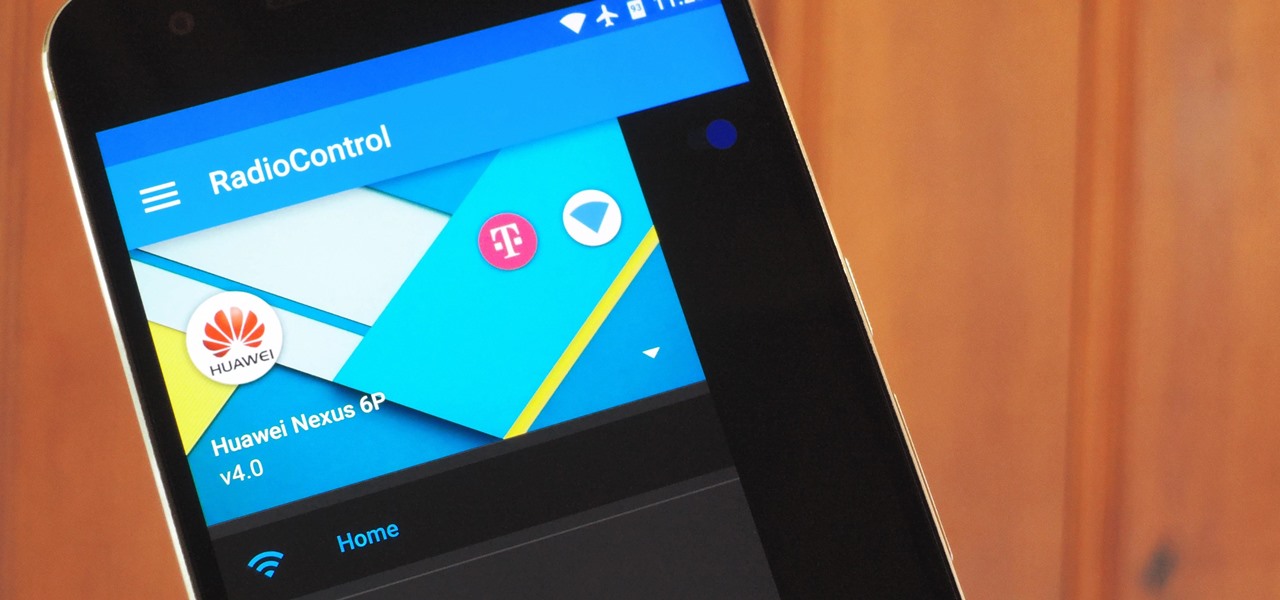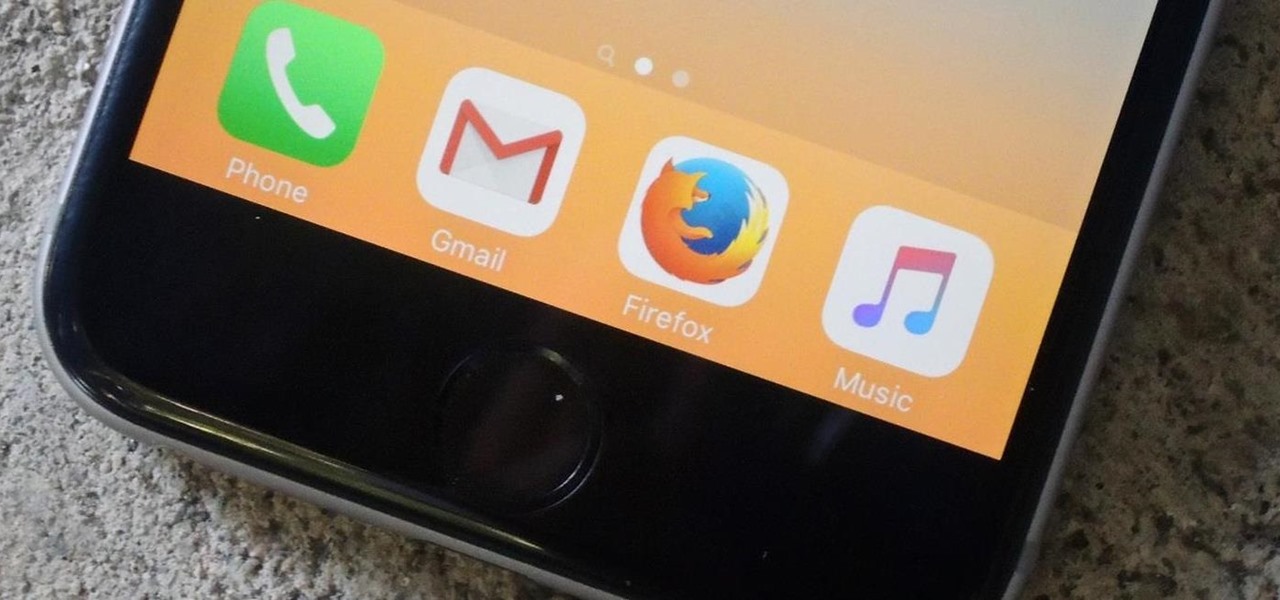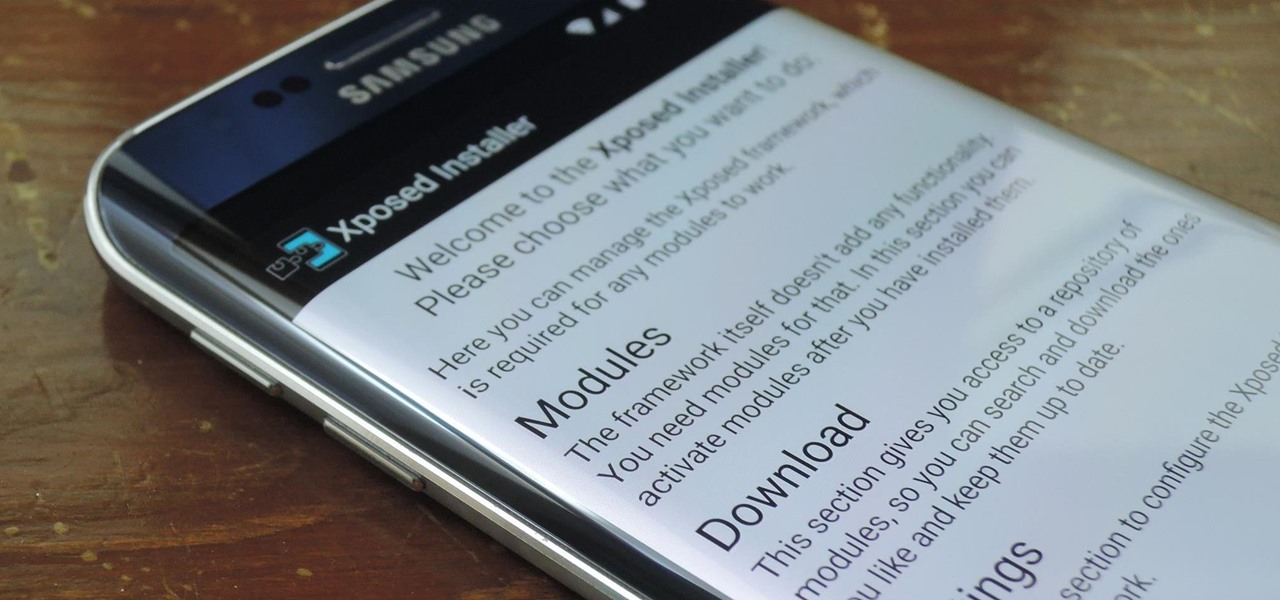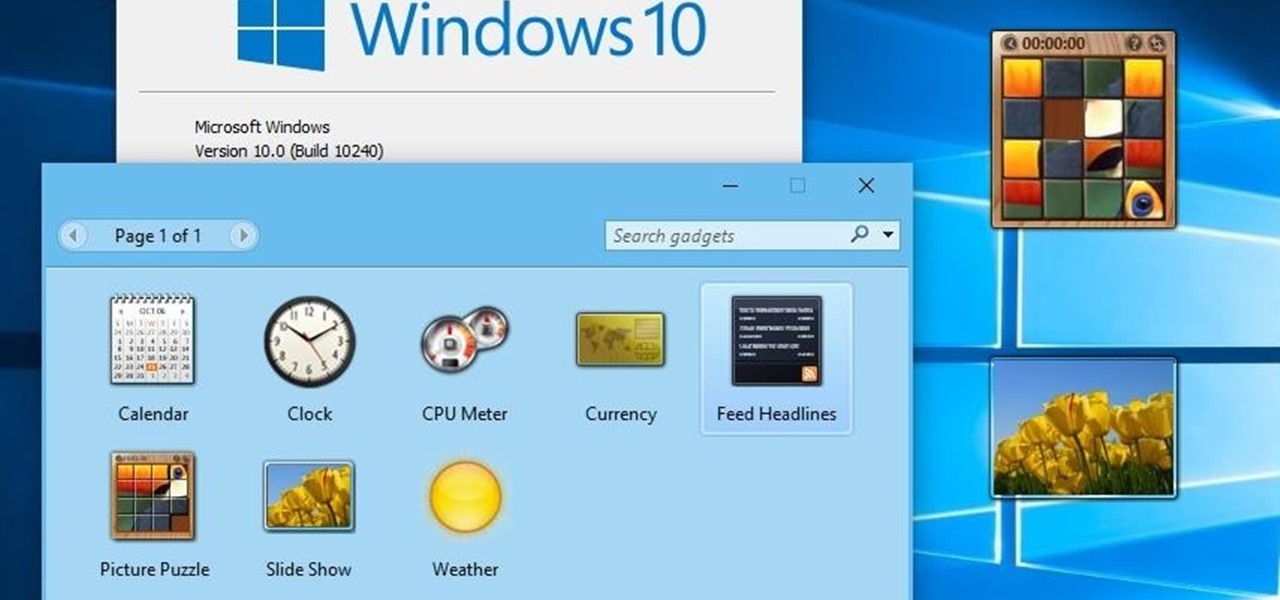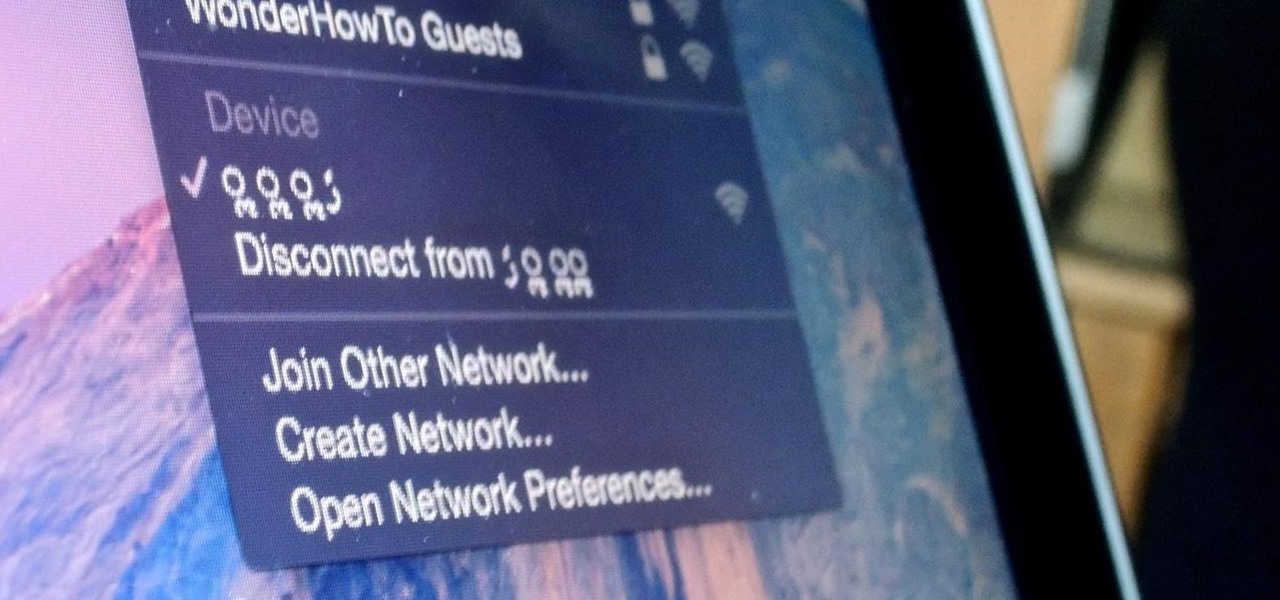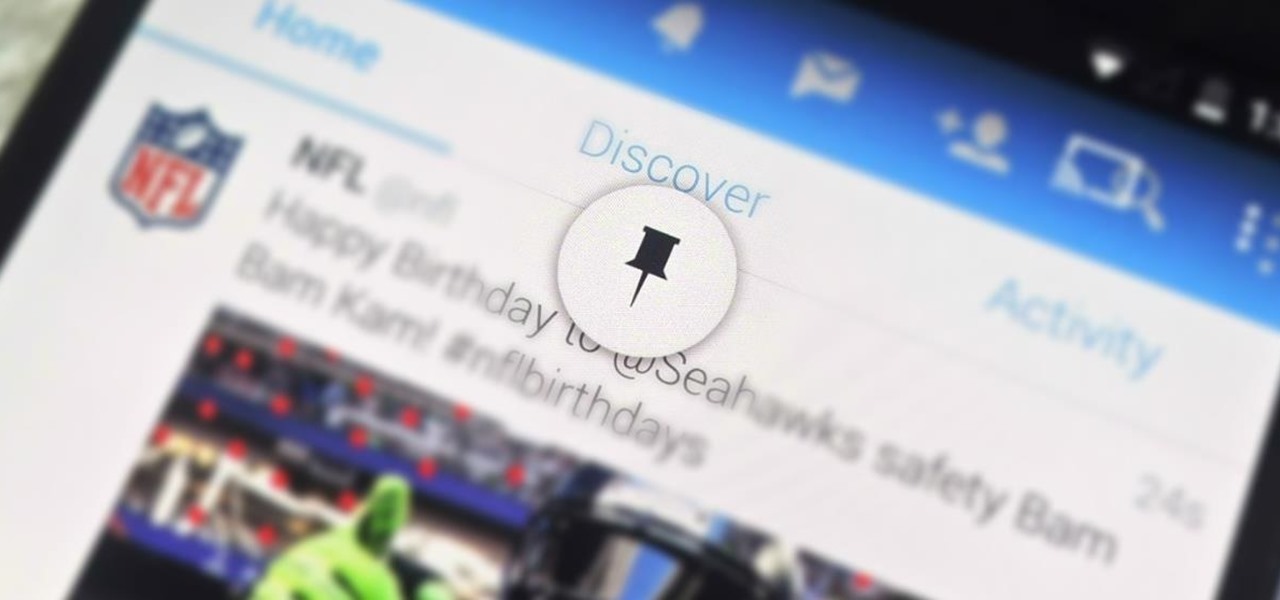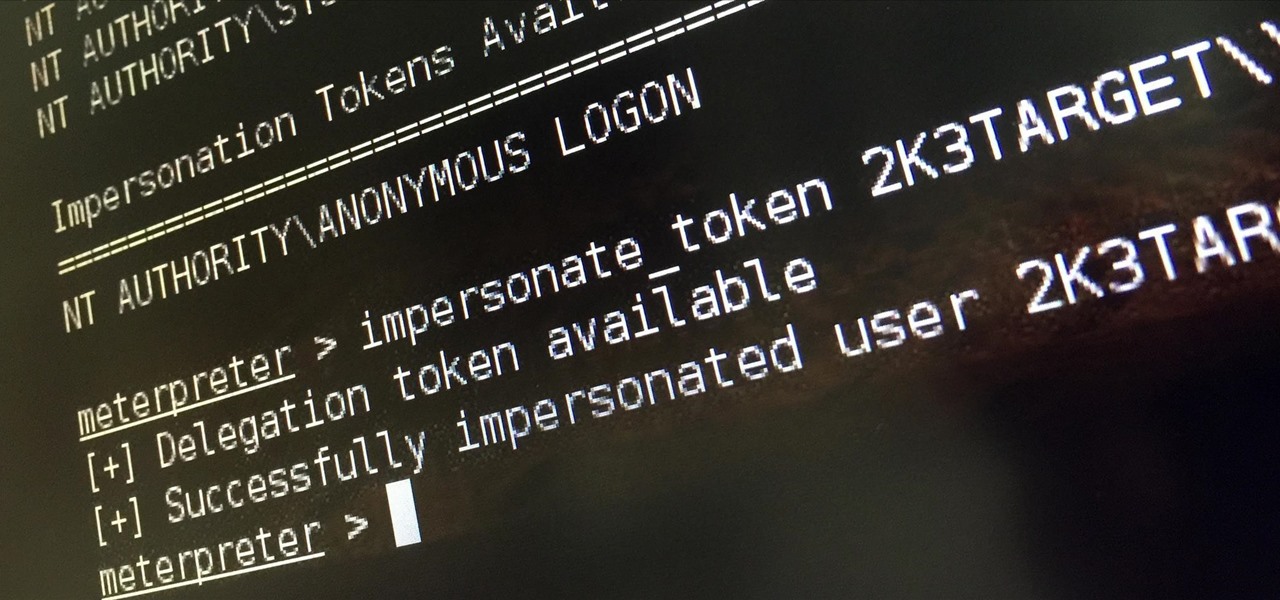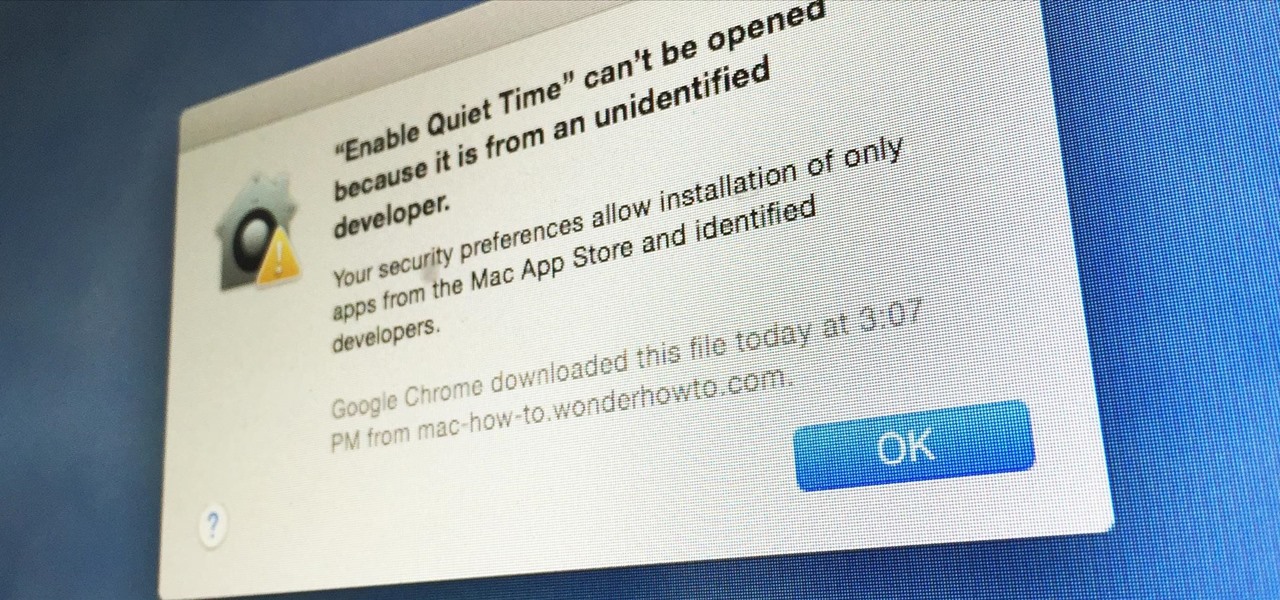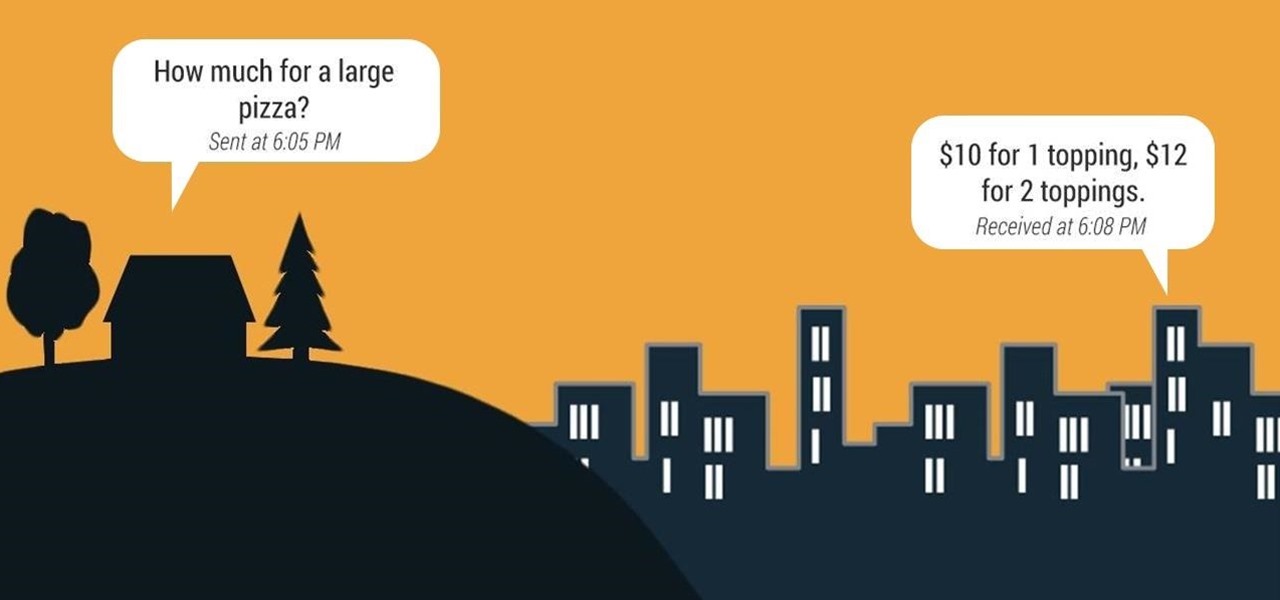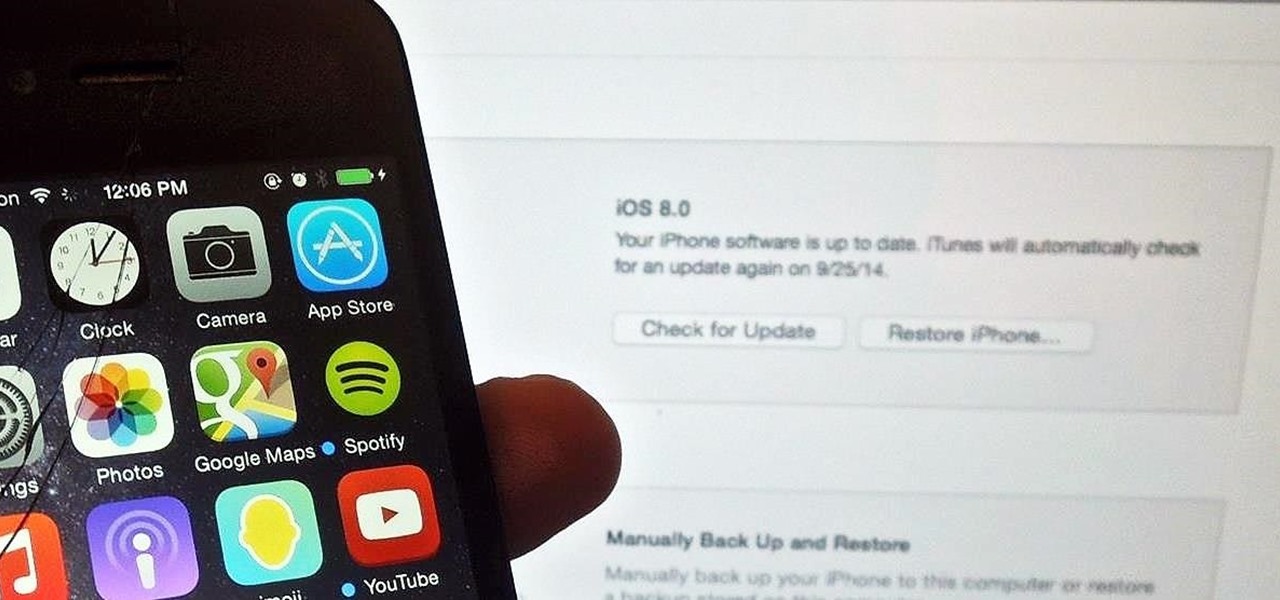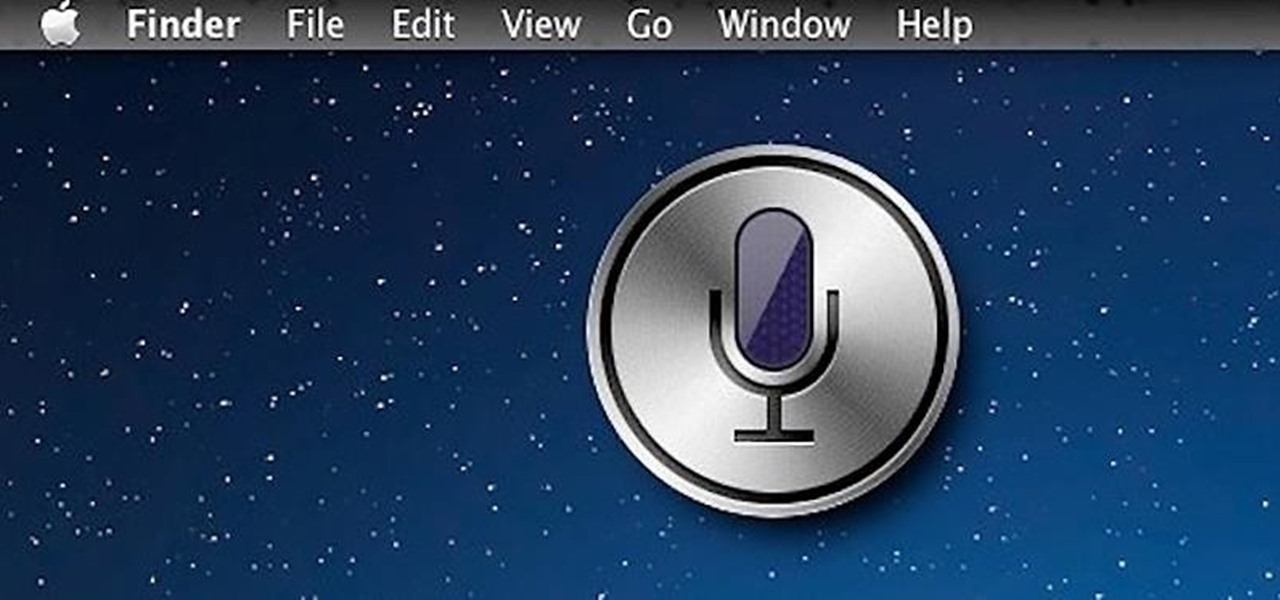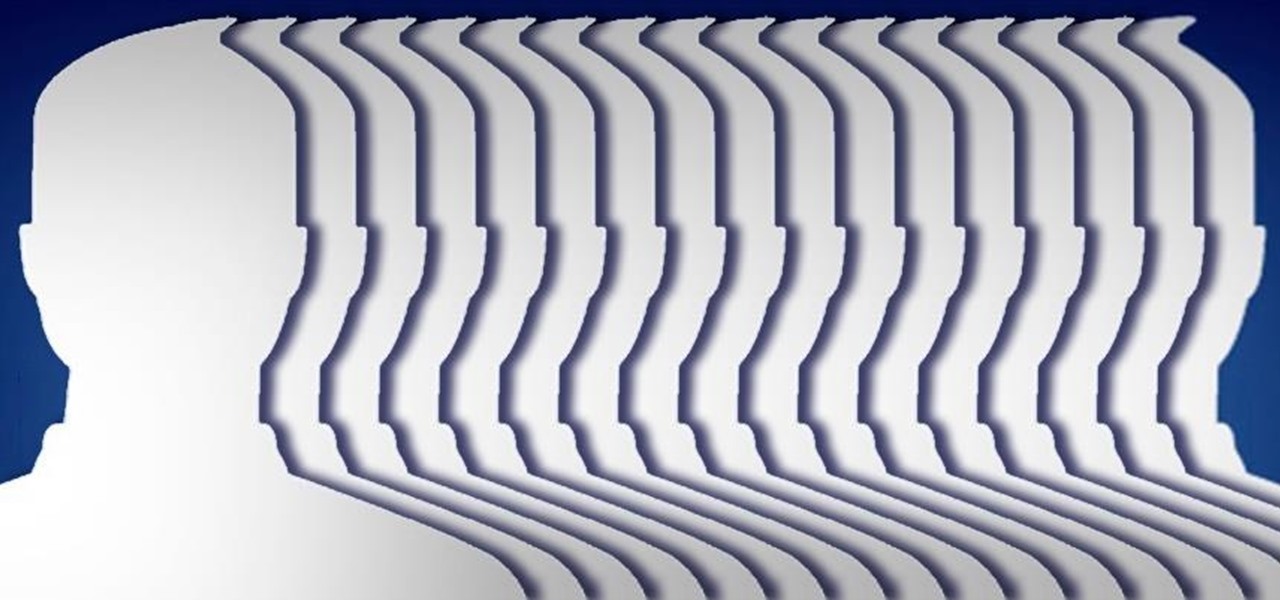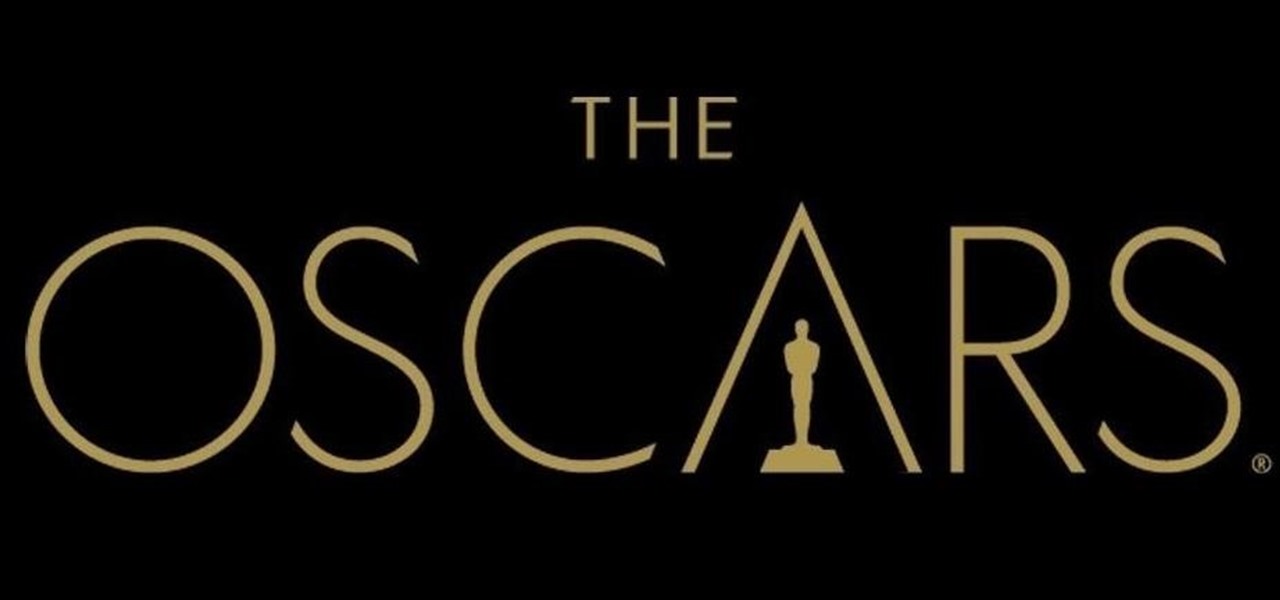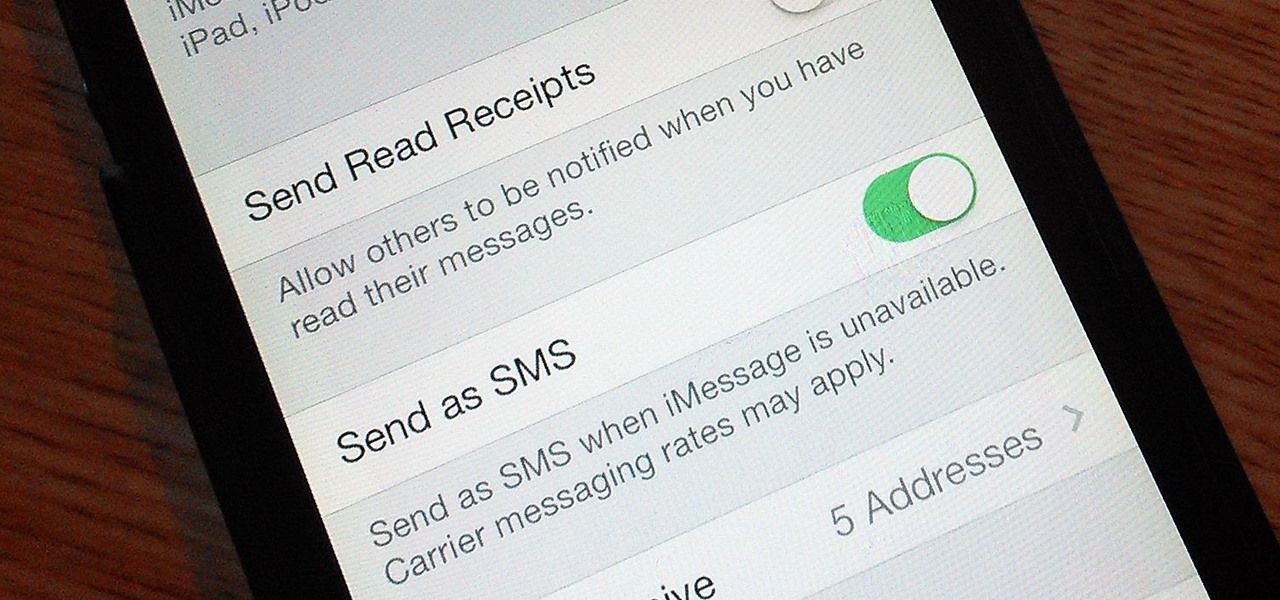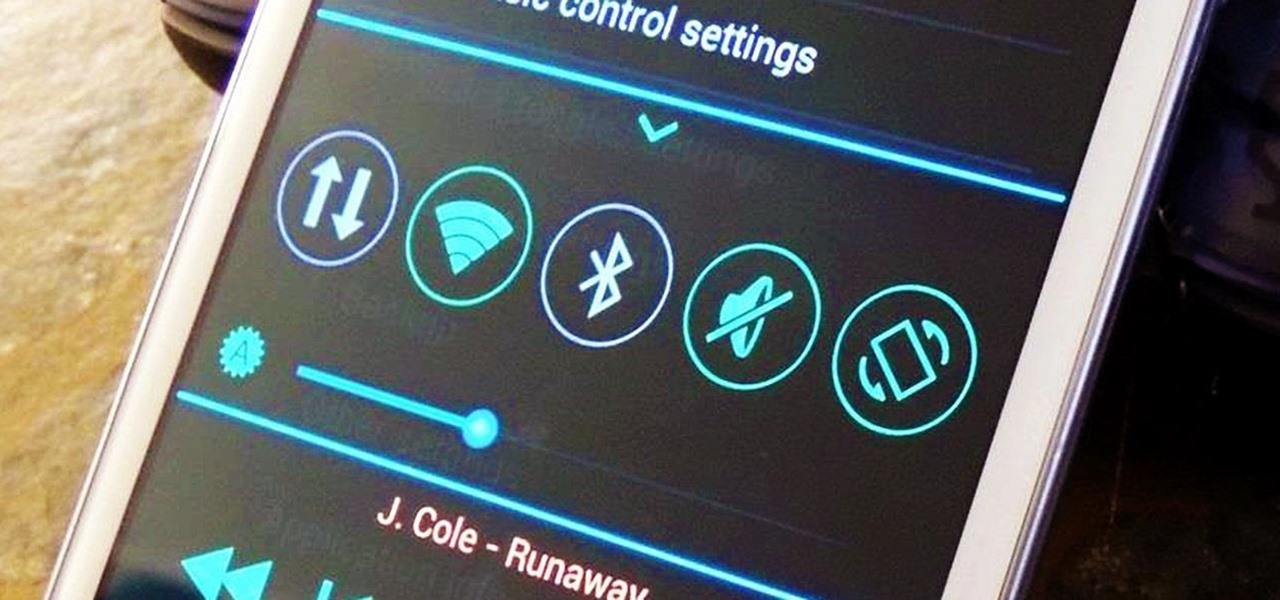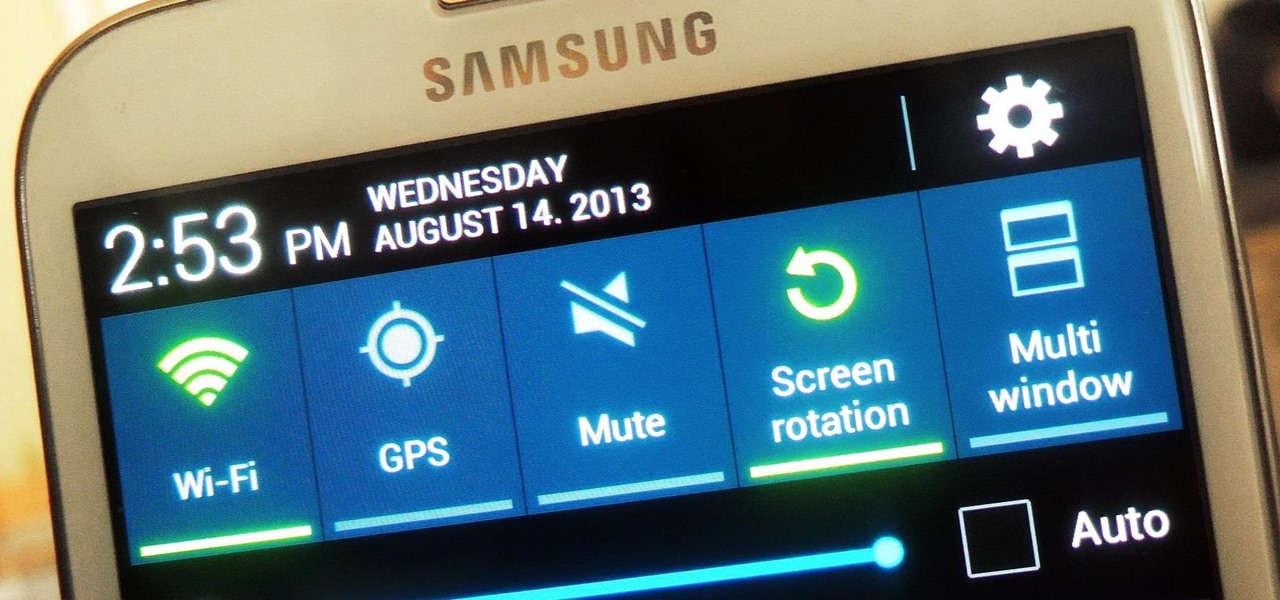Chrysaor, a zero-day spyware believed to have been created by the Israeli "cyber war" group NSO, is an even greater threat to Android phones than it ever was to iOS.
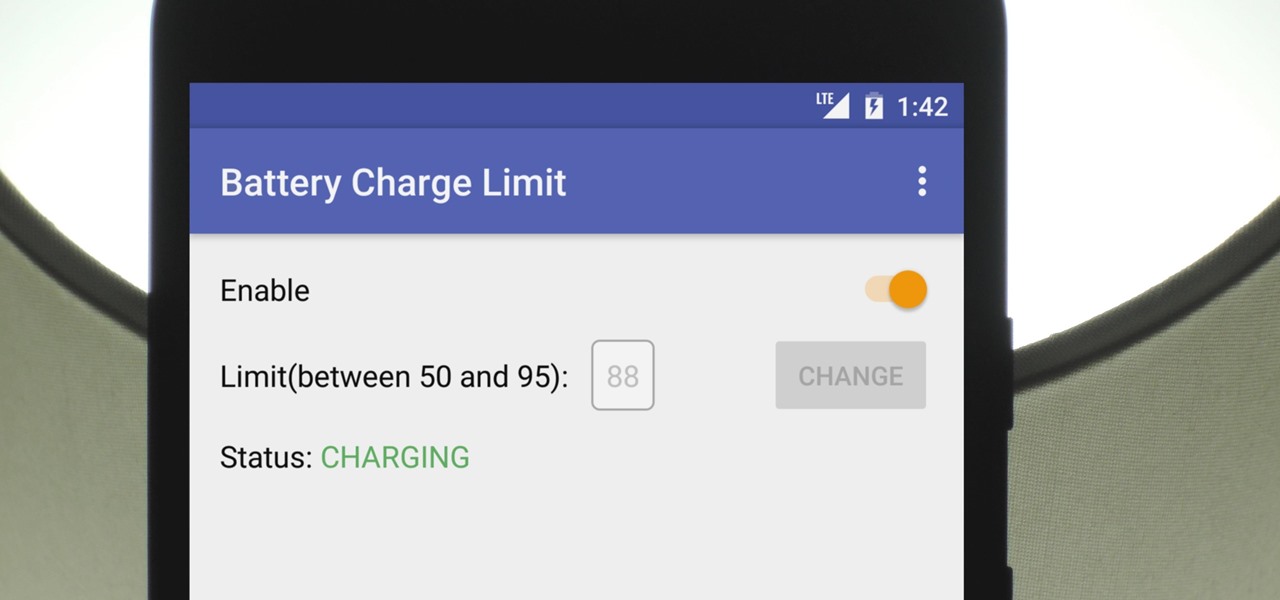
There's a lot of conflicting information out there when it comes to the best habits for charging a smartphone's battery, so let's clear some of that up right off the bat. Lithium ion batteries (the type used in most modern electronics) start to lose their ability to hold a charge over time, and the two biggest factors that contribute to this are excess heat and overcharging.

Super Mario Run was released for iOS on December 15, 2016. Even though it debuted as a "free" app, almost all of the playable content was hidden behind a ridiculous $10 unlocking package. Despite coming with such a hefty price tag and receiving a two-star rating on the day of its release for iOS, Android users are still very much interested in giving this game a whirl.

You're all kale-d out, you've had it up to here with golden milk, and you're on the prowl for the next superfood. Well, get ready for some unicellular goodness: the next superfood is an algae named Spirulina, also known as Blue Majik. (Kudos to the marketing exec that came up with that, am I right?)

Kryptowire, a company specializing in mobile security solutions, released a report on Tuesday, November 15 that exposed firmware in a number of Android devices that was collecting personally identifying information (PII) and uploading it to third-party servers without users' knowledge.

When your day sucks, all you want is a tall, ice-cold glass of beer at the end of it all. Nothing complicated about having some booze to temporarily drown your sorrows.

One of the biggest causes of smartphone battery drain is the mobile data connection—particularly if you live in an area with poor reception. But, chances are, you don't actually need this connection most of the time, because you're probably connected to Wi-Fi for a good chunk of the day, which uses far less battery life.

Samsung will be launching the next edition of its Galaxy Note series in less than a month, and we're starting to get some solid information about the upcoming phablet. As previously rumored, Samsung is skipping a number on this year's model, so the new model will be called the Galaxy Note7.

A VPN service is almost an essential these days. Good ones can block ads, prevent tracking cookies, encrypt your internet traffic for better security, and even spoof your device's location to bypass geo-restrictions — all things you should be concerned about in the age of NSA snooping and Facebook data mining.

NMAP is an essential tool in any hacker's arsenal. Originally written by Gordon Lyon aka Fydor, it's used to locate hosts and services and create a map of the network. NMAP has always been an incredibly powerful tool, but with it's newest release, which dropped mid-November of last year, they've really out done themselves.

Of all the new features in Android 6.0 Marshmallow, an automatic battery-saving function called "Doze" might just be the most interesting. What it all boils down to is that if you set your phone down on a flat surface, the device uses internal sensors to detect that it's motionless and not in use, then responds by drastically scaling back battery-sucking services until the next time you pick your phone up.

Initially reluctant to port Firefox over to iOS, Mozilla has finally released the first public preview of their famed web browser. While this is great news for all Firefox users, the bad news is that the browser is currently available for download only in New Zealand.

ADB and Fastboot are probably the most essential tools for any Android aficionado. They can do everything from backing up your device to unlocking your bootloader with a few simple steps. This paves the way for many new tweaks and customizations that weren't possible before. The required platform works with the three most popular computer operating systems, too, which is good news for everyone.

Everyone's favorite Android modding tool is finally available for the Galaxy S6 and S6 Edge. Thanks to some hard work by Wanam and a few other developers, we can now install the Xposed Framework on Samsung's latest mid-sized flagship phones.

The concept of desktop gadgets has been around for quite some time, and Microsoft officially introduced them in Windows Vista to much fanfare. Desktop gadgets offered the ability to view various information at a glance, play mini-games, and more. Unfortunately, Microsoft decided to kill this beloved feature after Windows 7, citing security reasons.

If you couldn't wait to test drive iOS 9 before its official release this fall, you probably have the beta software on your iPhone right now. However, if you're not a fan of all the bugs and glitches that accompanies it, it's not too late—you can still downgrade back to the latest version of iOS 8.

Not to be outdone by the announcements of Mac OS X El Capitan and iOS 9, the Apple Watch is also getting a much needed software update. Some of the notable new features we can look forward to on watchOS 2 are Nightstand mode, additional screens for friends, email replies, and other improvements we probably should have already had.

Relentless in its fury, the iOS text messaging exploit that exploded onto the scene late last week seems to do more damage than initially reported.

Using the overview screen (aka recent apps) is a simple way to jump back to a previous task to continue where you left off, but as you use more and more apps, jumping back to that initial task isn't really that "recent" with all of those new tasks stacked on top of it. Now, thanks to developer PhinxApps, we can redefine what "recent" truly means using PinTasking. With this app, you can pin any app or webpage you're currently using onto your device's screen in the form of a Facebook-like chat-...

Welcome back, my tenderfoot hackers! Hacker newbies have an inordinate fixation on password cracking. They believe that cracking the password is the only way to gain access to the target account and its privileges. If what we really want is access to a system or other resources, sometimes we can get it without a password. Good examples of this are replay attacks and MitM attacks. Neither requires us to have passwords to have access to the user's resources.

The Nexus 6 is one of the few devices on the market that sports a 1440p "QHD" display. This means that the amount of pixels displayed is higher than almost any other smartphone, which sounds great on the surface, but is not without its drawbacks.

First, I want to give credit to the author where I first found how to do this: Astr0baby's Blog. This article was dated, so I took the script on his page and reworked it to make it work today. (I also included the way to make it hide the cmd line popup.) Requirements

Are you stranded in a hotel room with no kitchen, but craving the comfort of a home-cooked meal? Fear not, I have found some interesting ways to cook food without the luxury of an oven, stove, microwave, or even a toaster!—also known as "hotel room cooking."

Apple has a built-in way to protect you from opening up potentially malicious apps on your computer in Mac OS X Lion, Mountain Lion, Mavericks, Yosemite, El Capitan, and macOS Sierra. This setting, named Gatekeeper, will never stop you from installing apps from the Mac App Store, but it could from anywhere else. If it's an app you're sure you want to install on your system, here's how to do it.

In today's world of ordering food from your PC or hailing a cab with an app, it almost seems archaic when we have to actually use our vocal cords to contact a local business. It sure would be nice if we didn't have to use our smartphones as, well, you know...phones.

There are a lot of great new features in iOS 8, but not everyone is enjoying them. Some of you may just genuinely prefer iOS 7 over iOS 8, and some of you may be experiencing lag on older devices like the iPhone 4S, however minimal it may be. Whatever the reason, if you don't want iOS 8 on your iPad, iPhone, or iPod touch, there's still time to downgrade back to iOS 7.1.2.

There are many different reasons that you might want to revert your Samsung Galaxy S5 back to stock. The main one would probably be that you need to return your device to the manufacturer for warranty purposes. And if you've used root to modify system-level files and components, you'll need to undo those changes before you send the phone back.

Losing important data is the modern-day equivalent of misplacing your wallet or keys. We have tons of vital information stored in our digital worlds, and losing any of it can be devastating. But if you've accidentally deleted something important from your Android device, there's still hope.

Geohot's Towelroot exploit made rooting the Galaxy S5 so easy that it was almost unreasonable not to try it out—even for the first-timers out there. This, of course, meant that folks who didn't truly need root for their usage went ahead and got Superuser privileges anyway.

Admit it, you wish Siri was on your Mac, and so do I. She stole my heart on iOS, and now every time I open up my MacBook, I feel something missing. Wouldn't it be great if we could, I dunno, hack Siri onto our Macs? Yeah, it would!

Whether you're a celebrity or someone with something to hide, Facebook allows you to keep your "friends list" private so you can protect the identities of your Facebook friends. But it only kind of protects them.

It started in Australia, and now seems to have made its way statewide—hackers are remotely locking iOS and Mac devices, holding them for a $100 ransom. Users awoke to the loud "lost iPhone" ringtone, with a message on their lock screen stating that "Oleg Pliss" has hacked their device, and that "they" will unlock it after being sent $100 through PayPal.

Welcome back, my greenhorn hackers!

Silence can therapeutic at times, but unsettling at others. When I'm in bed at night, I need some sort of background or white noise to help me fall asleep. Pure silence just does not do it for me. Whether it's a fan oscillating left to right, or the TV playing, I need background noise to soothe me to sleep.

The Academy Awards, commonly referred to as The Oscars, are airing this weekend. If you're a movie buff or just want to watch the dimes walking on the red carpet, The Oscars is not to be missed.

If you're an iPhone user, iMessage is great for cutting down on SMS costs from your carrier, but it doesn't always work right away.

Apple may have unabashedly lifted their upcoming "Control Center" from Android devices, but visually speaking, it's an awesome take on Quick Settings that would look pretty good on a Samsung Galaxy S3.

Controlling the screen rotation on your Samsung Galaxy Note 2 is one of the easiest things you can do. Just slide down the Notification tray and you have instant access to the Screen Rotation toggle in the Quick Settings menu. If you want your screen orientation to automatically rotate when you move from vertical to horizontal positions, just make sure it's turned on. To lock the current orientation, turn it off.

Google's long awaited 4.3 Jelly Bean update is officially out, only it has not been pushed out to some of our Nexus 7 tablets yet. Although there aren't really any new UI changes, most of Jelly Bean 4.3's magic is under the hood, meaning user's can expect better performance and battery life with the latest version.

While it may not always be practical, controlling your smartphone with air gestures can be pretty awesome. I would bet that if someone in public saw you using gestures to maneuver through your device, they'd be pretty impressed—and also kind of creepy for watching you.