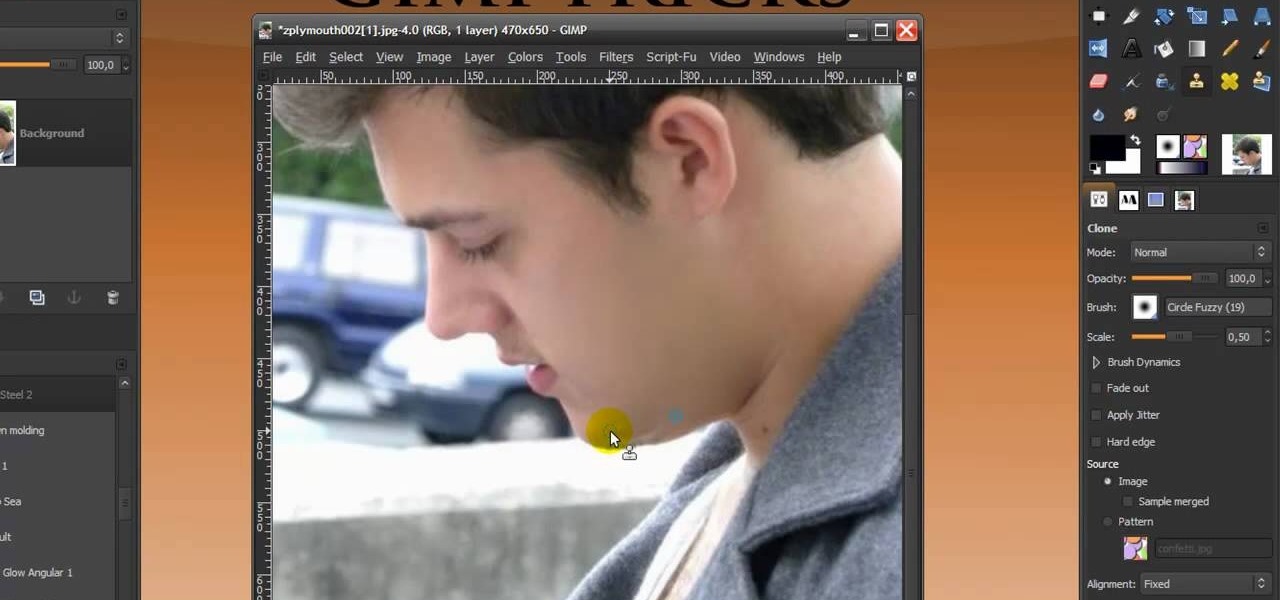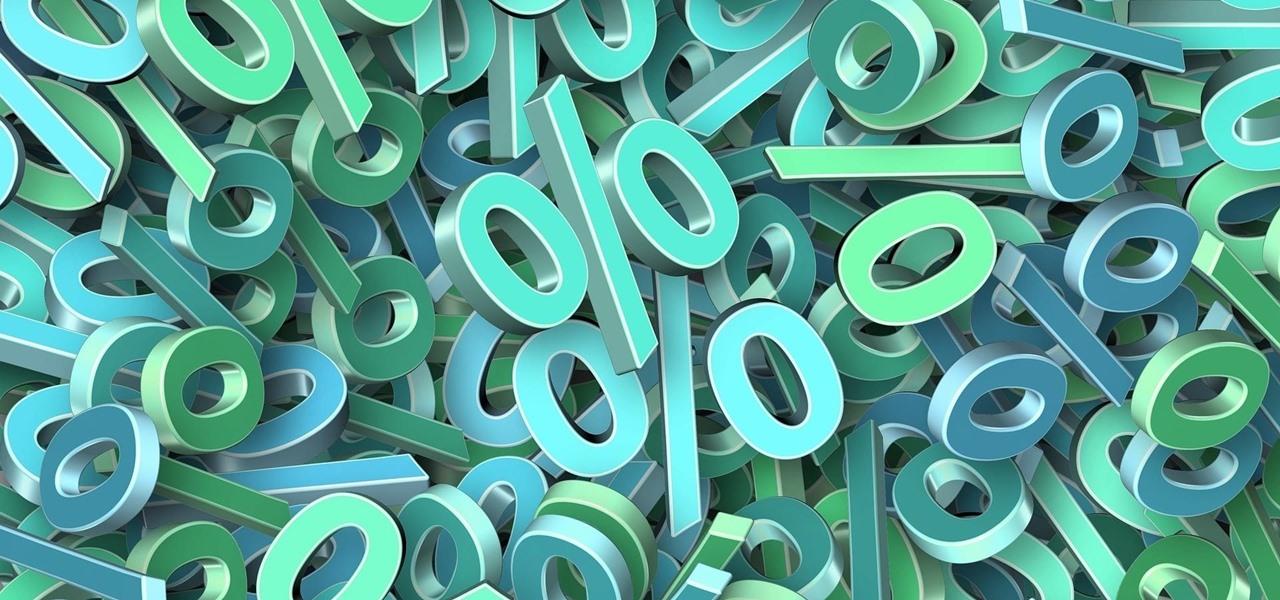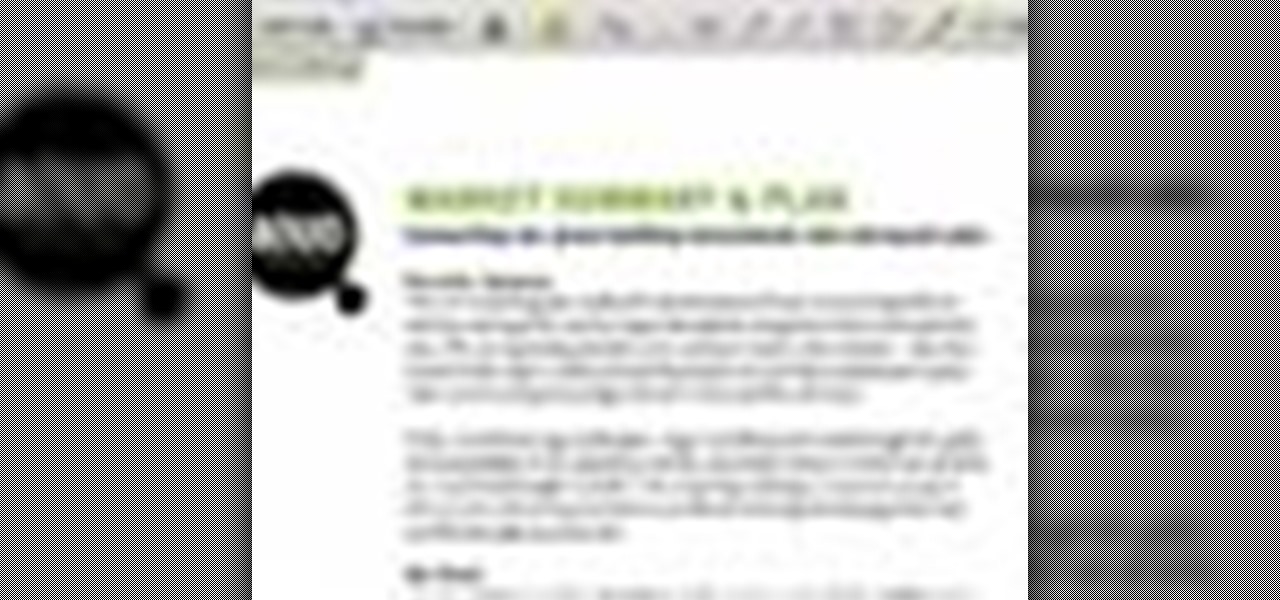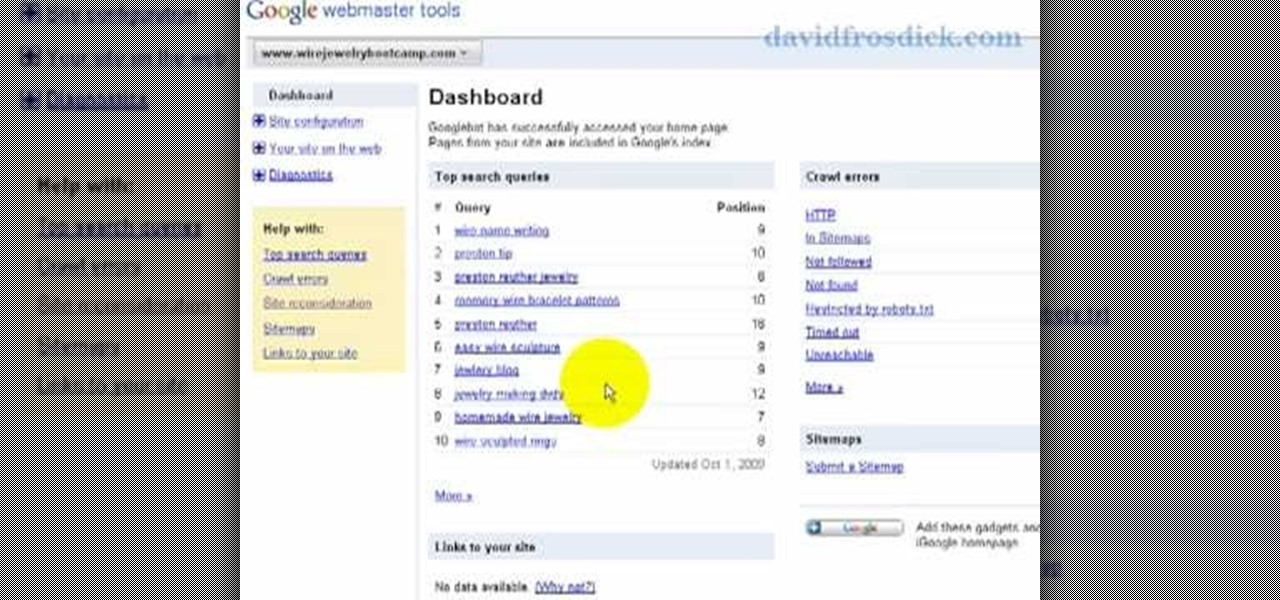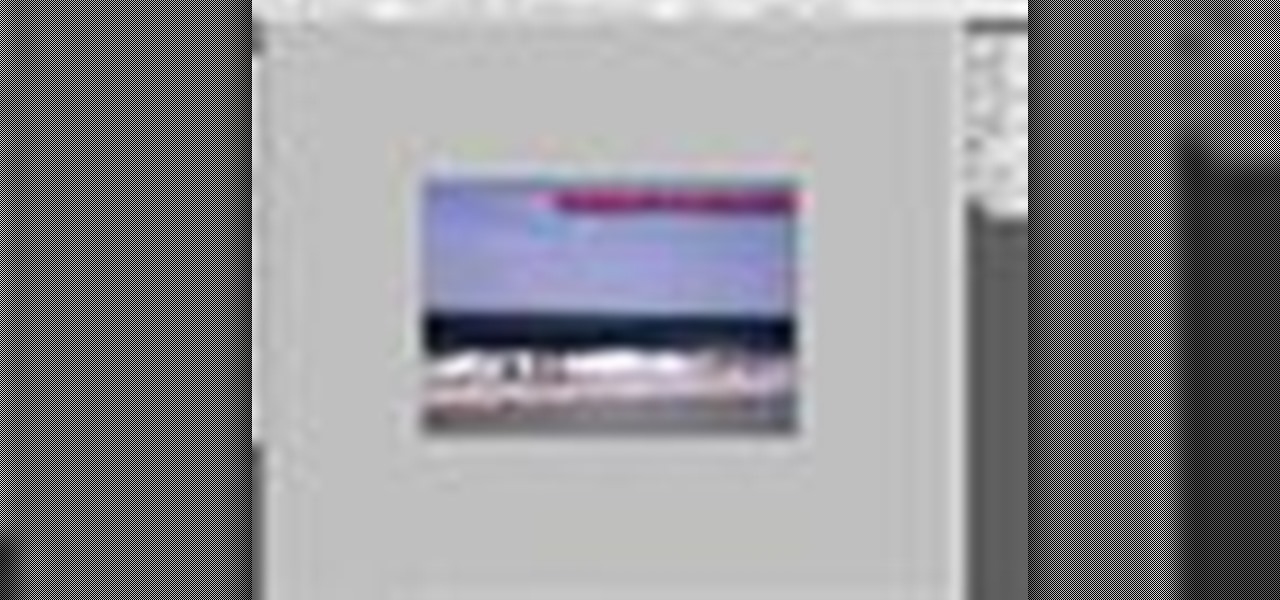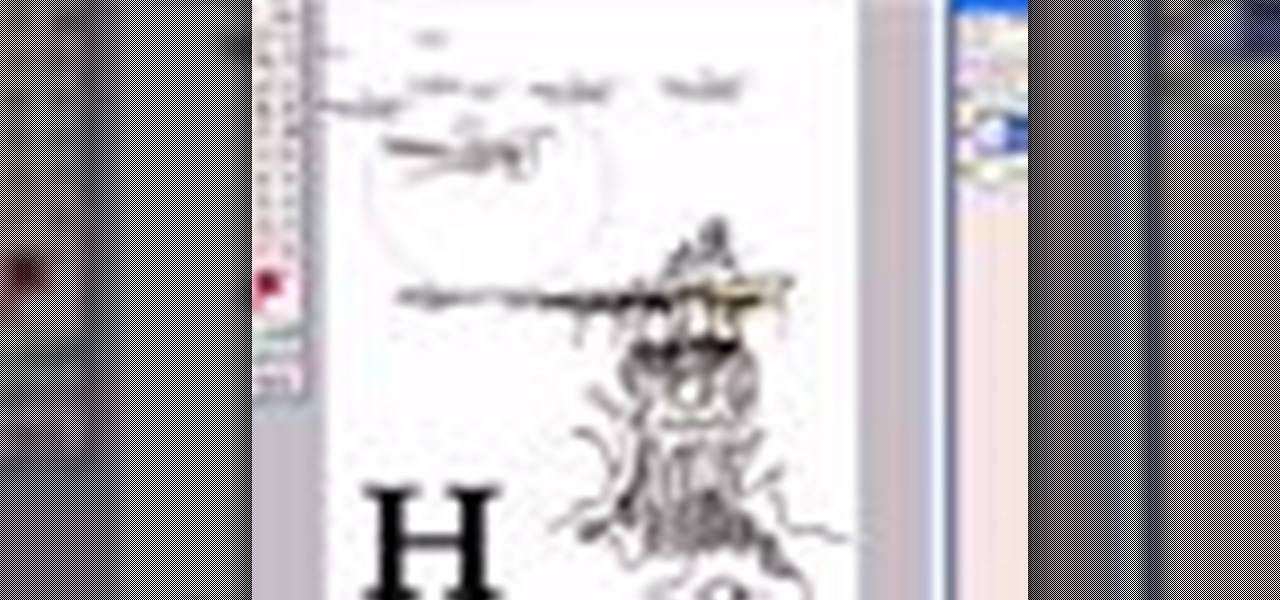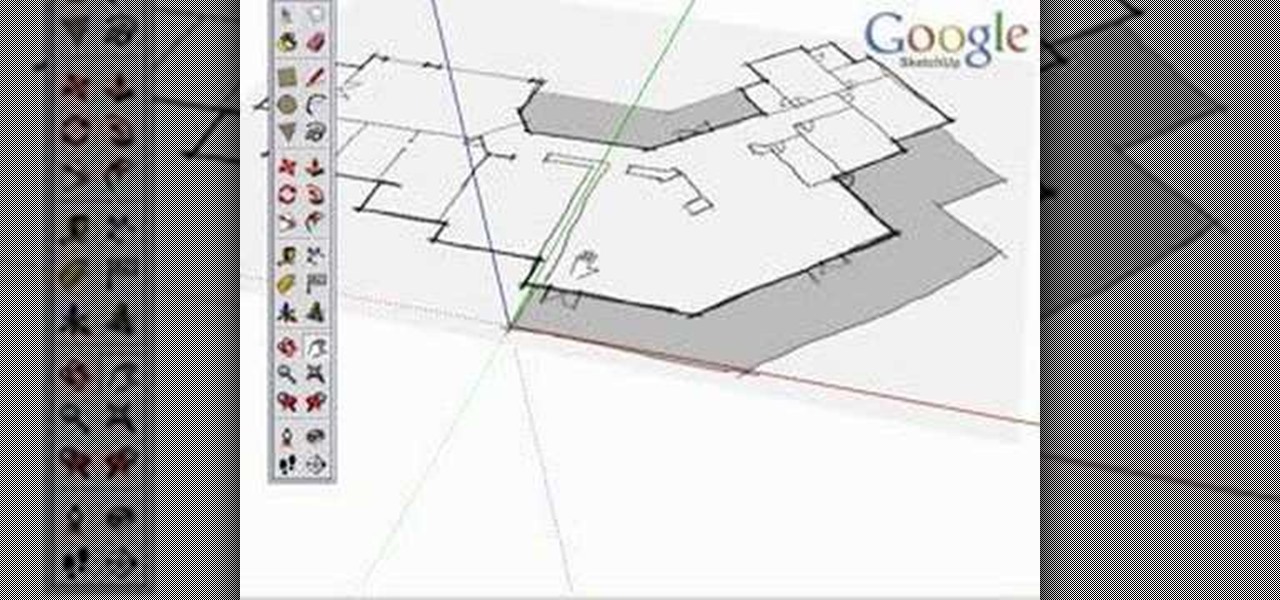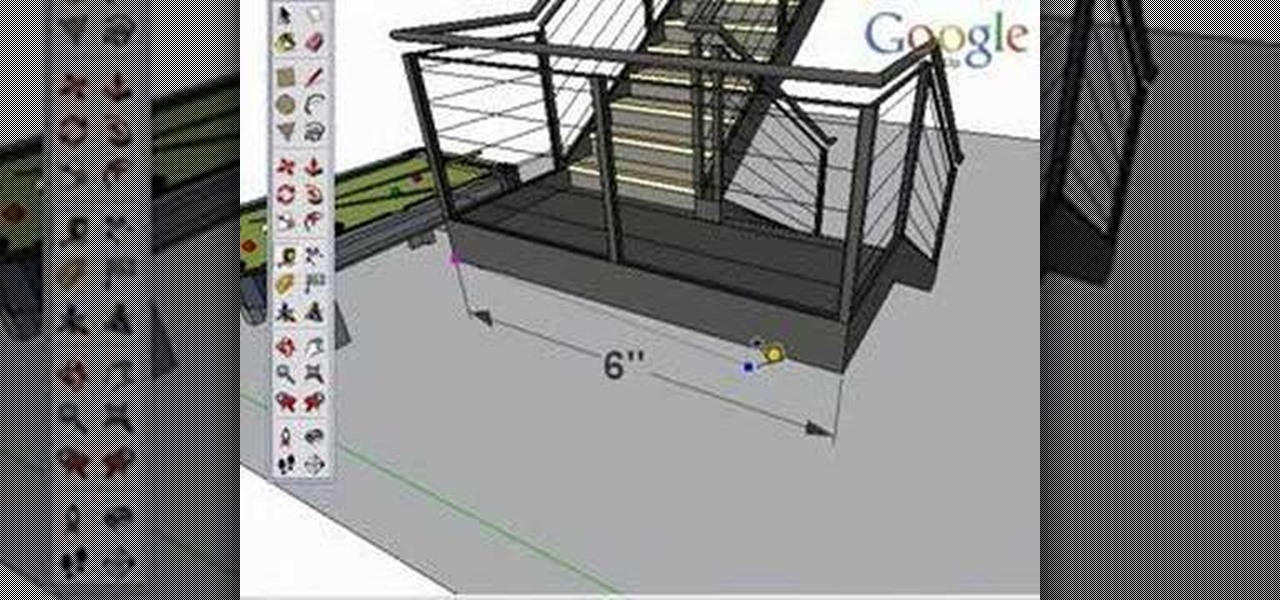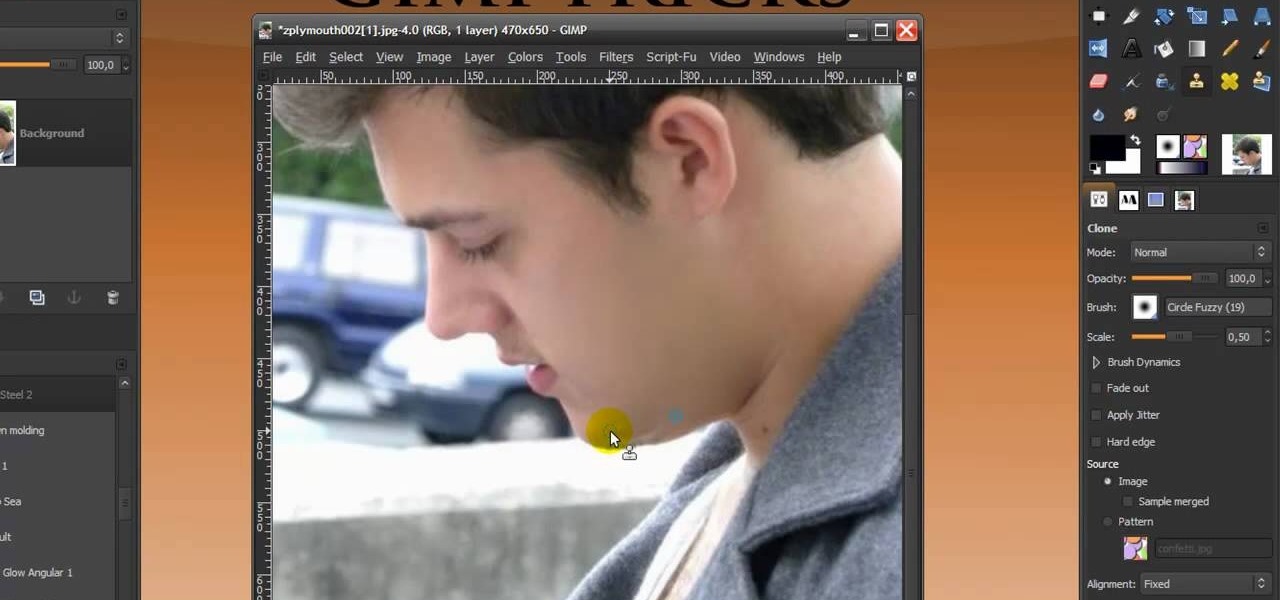
In this Software video you will see how to give someone a shave in GIMP. Learn spot removal, skin smoothening and a makeover or removing a 1 day beard. This is done using the Clone and the Healing tool. To use the Clone tool, select the tool from the right hand panel. Then to select the source skin color, you have to hold ctrl key down and click. Now when you apply it to the area you will get the same shade of the source color. So, you will need to select an area very close to the spot you ar...

Nick from Greyscale Gorilla demonstrates a great feature of the Cinema 4D CS Tools plug-in: Bloom. The Bloom tool automates animation of objects "blooming" into the scene with rotation and scale.

In this video the instructor shows you how to mount ISO images. You can use your ISO images of CD or DVD with out burning them on to real disks. Using this you can play a DVD with out a DVD player. Use DVD shrink to extract the copy of ISO image from your DVD. Go to internet and install Daemon tools lite program. After installing you will see an icon in the tray which says daemon tools. Right click on it and select the Virtual Devices option for the menu. Inside it select the virtual drive yo...

This video tutorial provides information on how the curve tool in Houdini can be used to create turbine blades. This tutorial shows how compositing can be used in software program to manipulate an image or shape. The tutorial begins with a simple square shape, which can then be carved into a turbine following a series of steps and commands. For artists new to using the carve tool in Houdini, follow the steps in this video tutorial.

This video will show you the right and proper safety gear for kayaking. Kayak safety gear is one of the most important aspect of kayaking. The most important kayak safety gear is the life jacket. It should be short torso so you can move freely and it does not rise up. Make sure that all the straps are tighten when you wear it. The next important kayak safety gear is a whistle. You will use it when you are in trouble or in emergency. Blow it once to catch attention and 3 times during emergency...
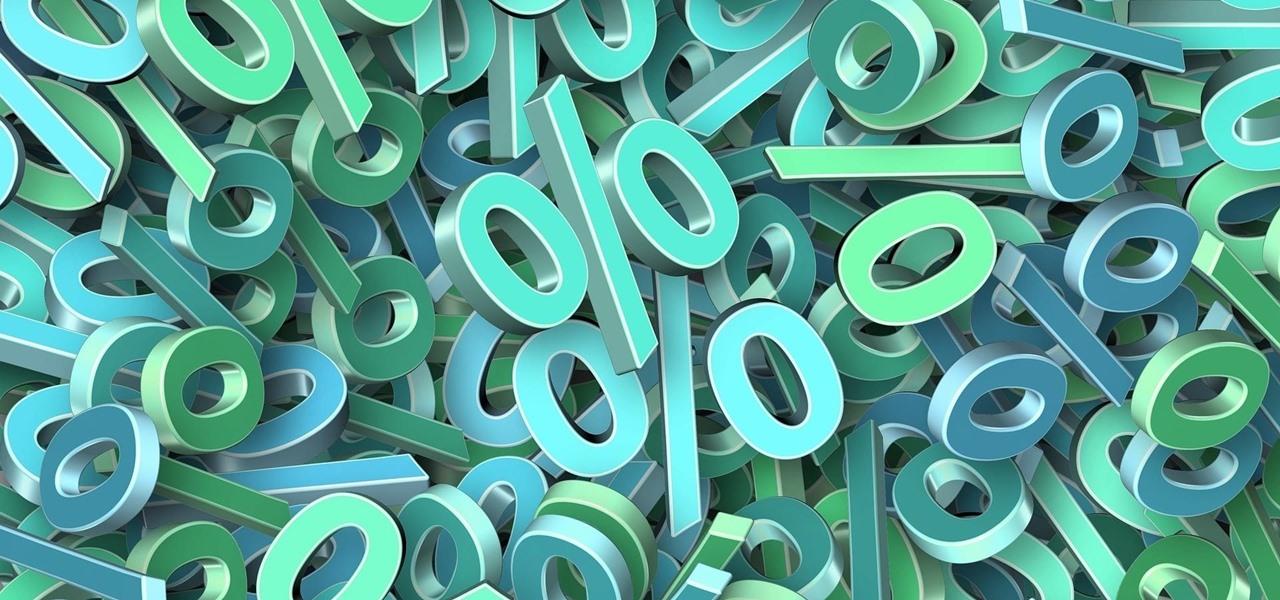
Whether you're shopping for deals, need help with a little math, or any number of other occasions, it's a valuable skill to know how to quickly figure out a percentage given two numbers.

Microsoft Paint has the capability to allow you to draw an awesome realistic car. This video will show the line and filling tools that someone uses to make a sporty car. You can make whatever alterations and adjustments to create your own unique dream car. Draw in wheels of the car first. Unless you plan to draw a perfect side view of a car, you need to use perspective. Using the circle shape tool, draw two circles for wheels. One circle should be slightly lower on your screen, and that circl...

Brenda shows us how to use a jump ring tool as a part of beading techniques. The jump ring tool can be used in place of two pairs of pliers to easily open and close the jump rings. First place the jump ring tool on the index finger of your non-dominant hand. You will notice that there will be more slots and you need to choose the best one that fits the jump ring that you are using. Use a pair of pliers to position the jump ring on the slot on the tool with the opening of the jump ring just ou...

In this tutorial the instructor shows how to use commenting tools in Adobe Acrobat 9. He says that the look and feel of the commenting tools are very similar to the previous version tools which were used to mark and comment documents. He shows how to open the comment button from the menu bar and explains about the options present in there to use the commenting features. He demonstrates many ways to enable comments and markup tool bar in the application. Now he shows about the various ways of ...

Do you want to learn how to make fire with a magnesium fire tool? Then all you need is a magnesium fire tool and this video. First of all, you need some kindling ready such as dry grass, small leaves, twigs, etc. Create a small pouch for the magnesium strips, then shave small pieces of magnesium into this pouch. Then, use your knife and move it against the flint side of the tool. This will cause a spark, which will catch on fire and the magnesium will assist in allowing this flame to grow. La...

Learning how to read a compass might just save your life one day! Know how to use a compass and you'll never get lost in the wild. Follow these simple steps & you'll learn this valuable skill.

Can you barely keep your eyes open at work? So bored you could sleep through the entire day? Seinfeld's George Costanza built a bed under his desk, but we'll tell you how to be a bit more subtle. Here's some tips on how to get a some quick shut-eye at work.

Frustration is something that comes along with learning to ride a bike. You mustn't give up as it's a valuable skill to have. This video shows you how to ride a bike and minimize frustration.

Freelance web developer and Internet marketer David Frosdick offers some tips and tricks in this video tutorial on how to add your site to Google Webmaster Tools.

You've drafted a promising team, and the season's under way. Now increase your chances of making the playoffs.

The art of floral arrangement is a fun and valuable skill. Dana Plazyk of Flowers by Design lends useful tips and tricks on making simple flower arrangements.

Compulsive gambling is a recognized addiction, just like alcoholism or chemical dependency. Follow these steps to see if you might fit the profile. Recognize the signs of compulsive gambling with this guide from Howcast.

Go beyond the traditional 3D workflow to an immersive creative experience with the software Modo, created by Luxology. Modo is the next evolution of 3D modeling, painting and rendering for Mac and PC. Modo includes 3D sculpting tools, animation and network rendering, and advanced features such as n-gons and edge weighting.

In this how-to video, learn the best methods for applying your paints. Find out which tools to use on a particular surface along with the type of brush, roller or power sprayer that best fits your paint job. Watch this video home improvement tutorial and learn how to select painting tools.

SONAR Producer Edition features Roland® V-Vocal™, an exclusive vocal editing tool. V-Vocal features state-of-the-art VariPhrase technology for working with vocals. This SONAR 5 tutorial shows you how to use this powerful audio production tool to create perfect vocal tracks and create edits you never imagined possible all with the V-Vocal tool. The worst karaoke singer will soon be the best pop singer around!

This beginners Photoshop CS3 tool will introduce you to the clone stamp tool. The clone stamp tool is most often used to eliminate parts of an image by cloning a part you DO want and "stamping" it over the parts you DON'T want. If you are new to editing images in Photoshop, you should definitely watch and learn how to use the clone stamp tool. This tutorial is best viewed at full screen.

Many of the modo tools have extra controls via Advanced Handles. Advanced handles have corner handles and numeric readouts. This quick clip reveals some hidden goodness in the Cube tool and shows you how to use the advanced handles in modo.

This 3D modeling software tutorial shows you how to use the text tool in modo 301. Create any type of 3D text you need and manipulate it with the text tool in modo 301. This is a great beginners tutorial.

This modo 101 3D modeling software tutorial examines the much uner-touted power of the Flare tool. Have you got Flare? modo does. The Flare Tool combines the push tool with a linear falloff. See how to use the Flare tool when modeling in modo in this tutorial.

This 3D modeling software video covers multiple tools that will help you be more accurate and precise when building in SketchUp. SketchUp has many tools that make it easy to be creative when designing buildings or models, but it's just as important that they be accurate. Learn how to use numeric values and SketchUp tools to add accuracy and realism to your work.

Watch this instructional knitting video to knit eyelets on a knitting machine. You will need a three prong tool as well as a single prong tool. By making a few twists with the pronged tools, you can knit a neat eyelet pattern in a matter of seconds.

Watch this instructional blacksmithing video to make hold down tools on an anvil for securing work. Forge a mushroom cap hold down, a bicycle chain hold down, and a spring hold down. Follow these clear instructions to begin the craft of metalsmithing and forge some useful tools.

In this Adobe Illustrator tutorial, Bert Monroy from PixelPerfect shows you how to use the Gradient Mesh tool, which lets you divide pretty much any shape (like an apple) into a mesh. Wish a mesh created, you can alter the color of an intersecting point of the mesh with a solid color. This tool will help give your Illustrator objects more dimension and realism.

Bert shows us how to utilize Photoshop's warp tool to manipulated images. Download the sample files and play along with Bert as he shows you how to use the warp tool in Photoshop.

This software tutorial is a comprehensive exploration of the Marquee Selection tool in Photoshop using Photoshop CS2. Learn how to use the marquee selection tool when editing images and photos in Photoshop.

Take a look at this instructional video and learn how to use the drawing tools in LayOut to create shapes. Although the tools work the same in both Windows and Mac versions, they are organized differently. Line tools infer the same way SketchUp does when you set down to create shapes. When using the Curve tool, click between points to draw straight lines, and drag the mouse button to create curves. Create waves and free form shapes with the freehand tool.

Take a look at this instructional video and learn how to use the position camera and look around tools in Google SketchUp. This tutorial covers how look around is a stationary viewing tool, how position camera allows you to place your view, how to position your view exactly, and change your field of view.

Take a look at this instructional video and learn how to use the navigation tools in Google SketchUp. This tutorial covers how to use the orbit, zoom, and pan tools; how to navigate using the scroll wheel on your mouse; tips for zooming; and the functions of zoom previous, next, and zoom extents.

Take a look at this instructional video and learn how to use the axes tool in Google SketchUp. The axes tool will be particularly helpful if you want to draw rectangles and lines in a different orientation. This tutorial covers how to reorient the default red, green and blue axes, and tips for quick axes orientation.

Take a look at this instructional video and learn how to use the protractor tool in Google SketchUp. To measure in any direction or orientation, the protractor will align itself to any surface that it touches. This tutorial covers how to measure angles, create construction guidelines, control the tool orientation, and how to establish roof slopes.

Take a look at this instructional video and learn how to use the tape measure tool in Google SketchUp. You can use this tool to measure edges and distance, create construction geometry or dashed guidelines, and resize individual groups or the entire model. This tutorial covers all three of these functions in a step by step guide.

Take a look at this instructional video and learn how to use the scale tool in Google SketchUp. The key into using the scale tool correctly is in the scale grips. This tutorial covers how to scale in 2d and 3d, accuracy when scaling, how to use modifier keys for more options, and paying attention to the axis when scaling.

Take a look at this instructional video and learn how to use the walk tool in Google SketchUp. The walk tool allows you to explore model from eye height. When you click and drag, you'll see a plus sign appear. YOu'll be able to move slowly or rapidly accordingly. This tutorial covers how to walk around your model, collision detection, and how to use modifier keys for more options.

Take a look at this instructional video and learn how to use the offset tool in Google SketchUp. To click on any surface to offset its edges, in or out. The tool auto selects any surface if no particular surface is selected. You can select a number of different surfaces or an individual surface. This tutorial covers offsetting surfaces versus edges, inferring, and some speedy tips.

Take a look at this instructional video and learn how to use the select tool in Google SketchUp. Making good selections in SketchUp is crucial in properly using the other tools available in this 3 Dimensional modeling program. This tutorial covers the basic selections, window selections, modifier keys to add to and subtract from your selection, and tips for accurate and quick selection sets.