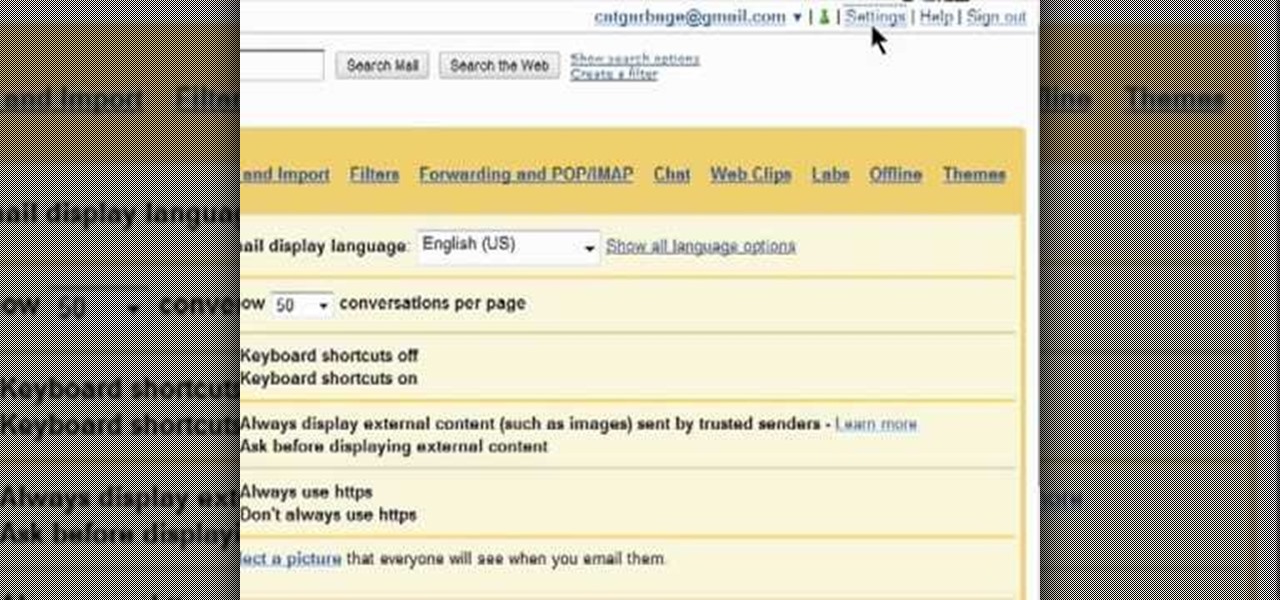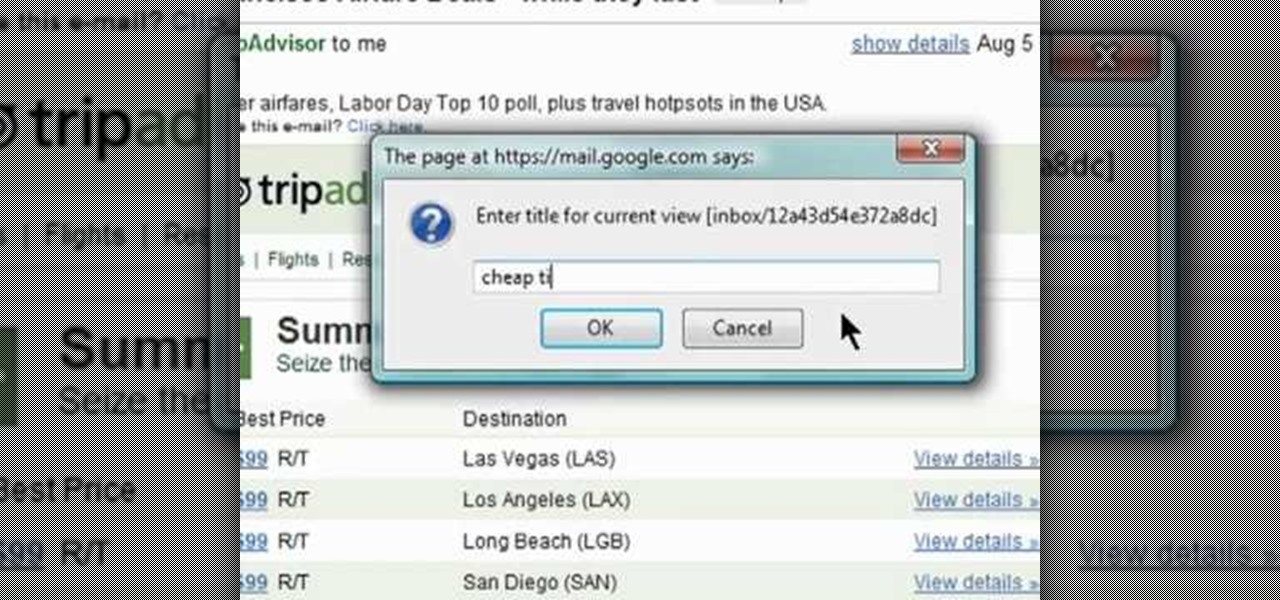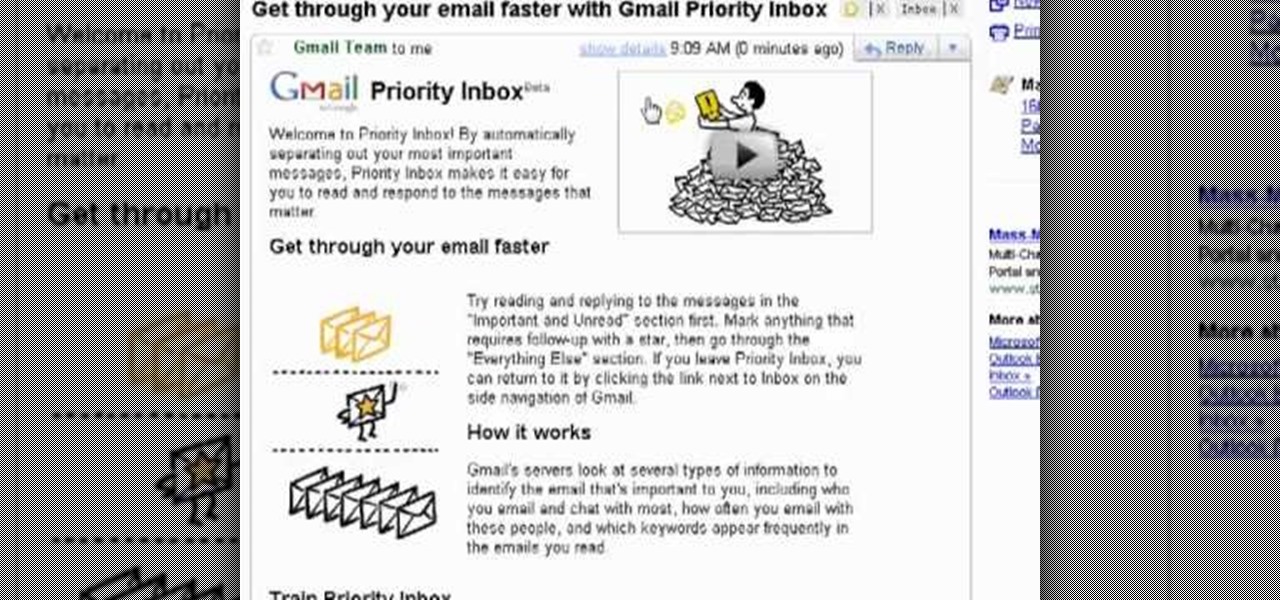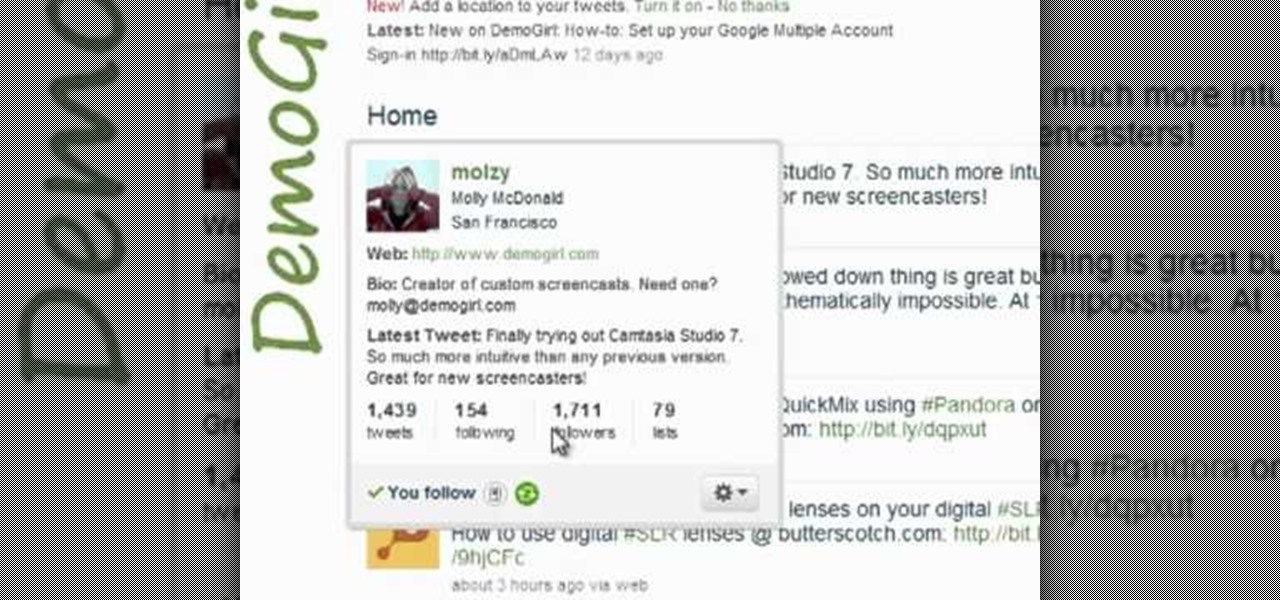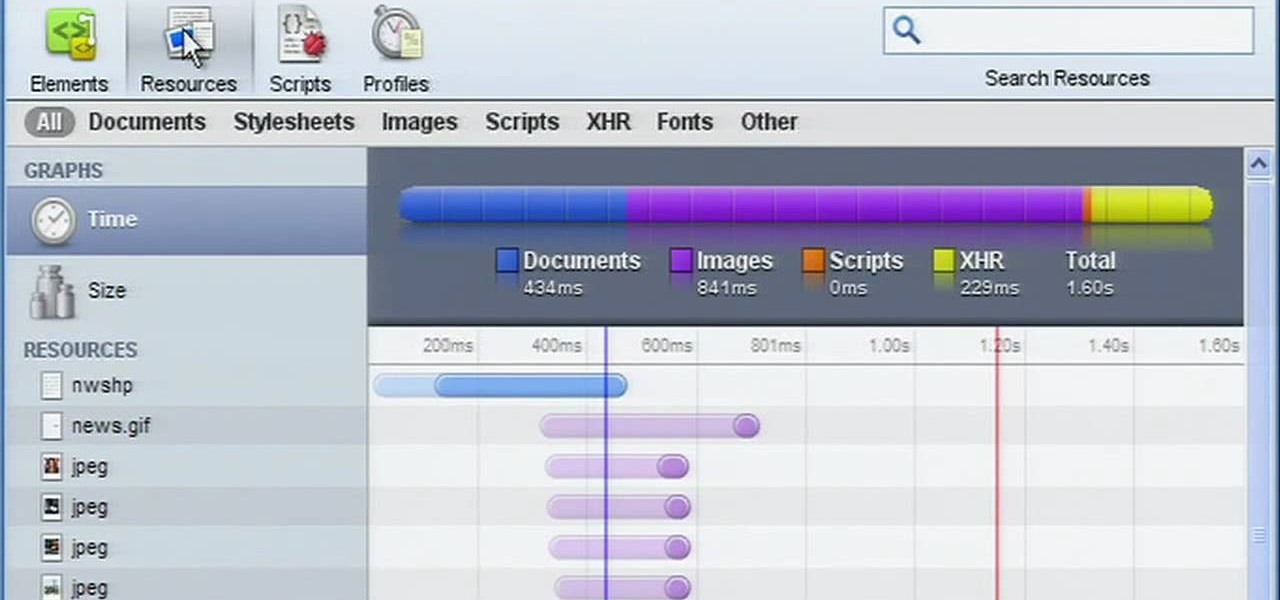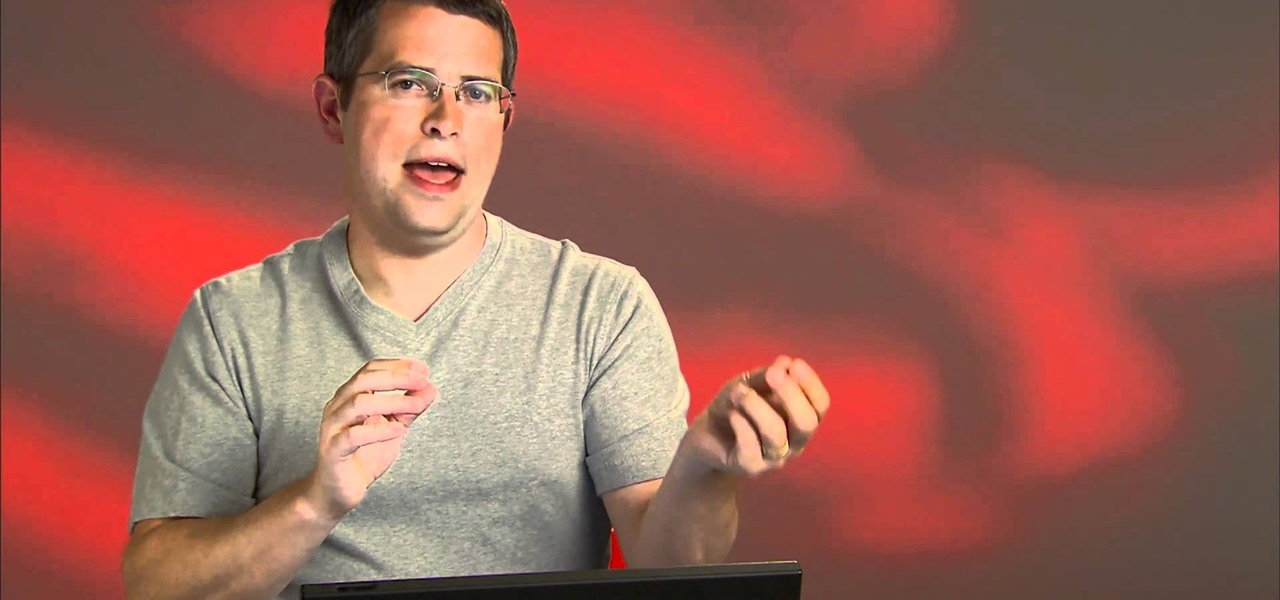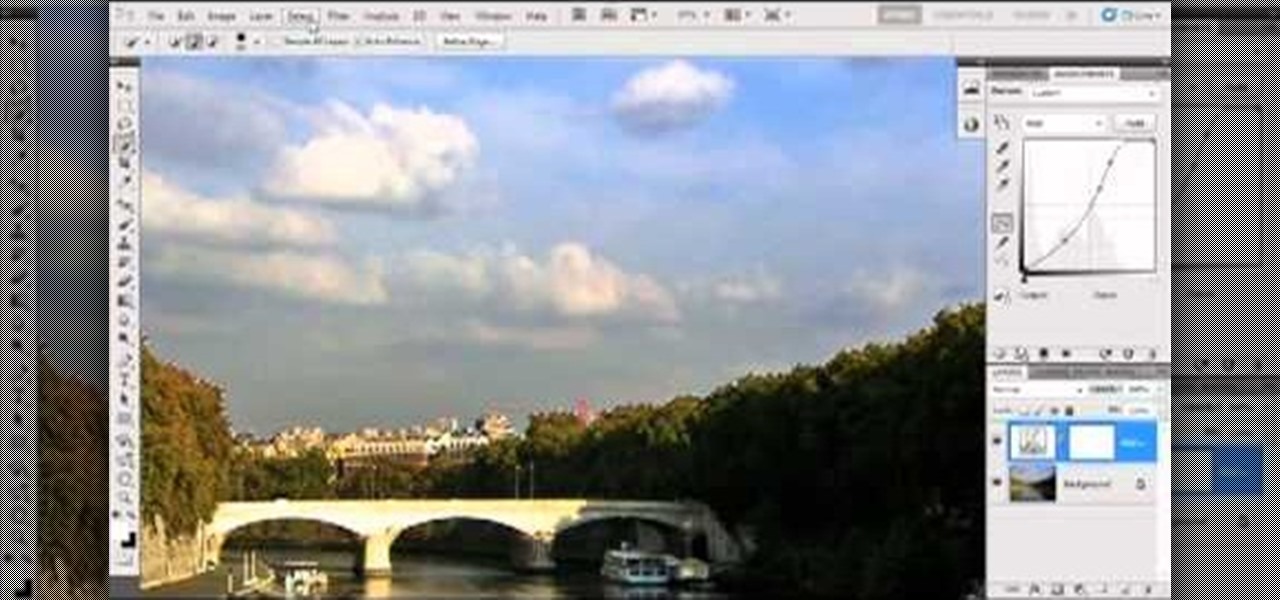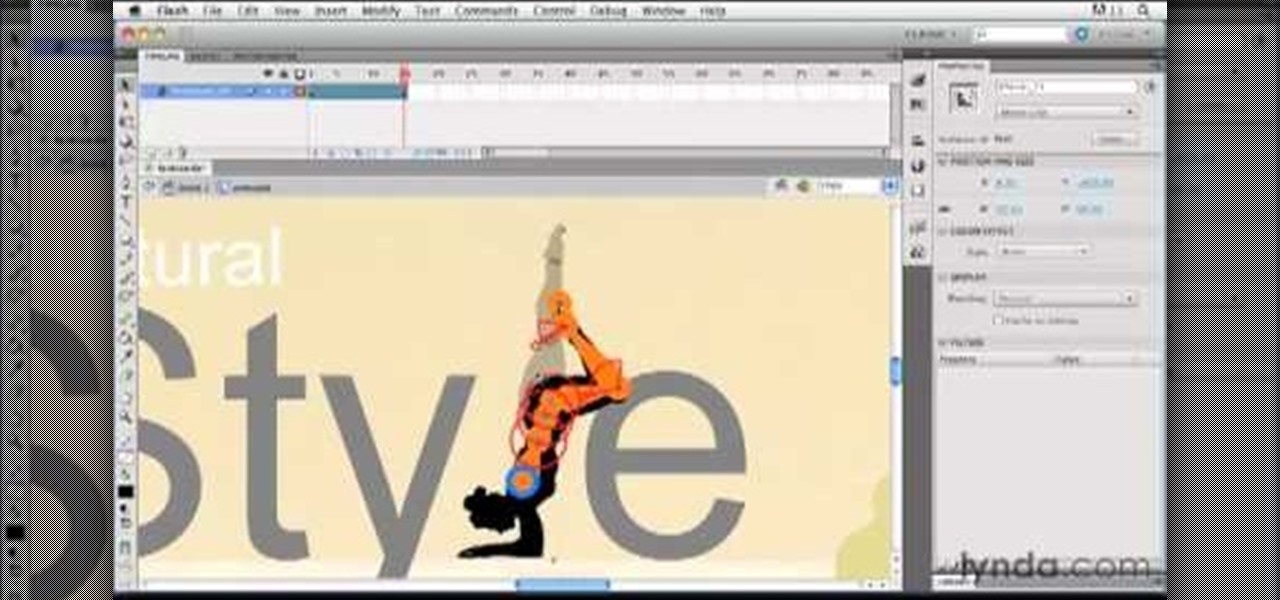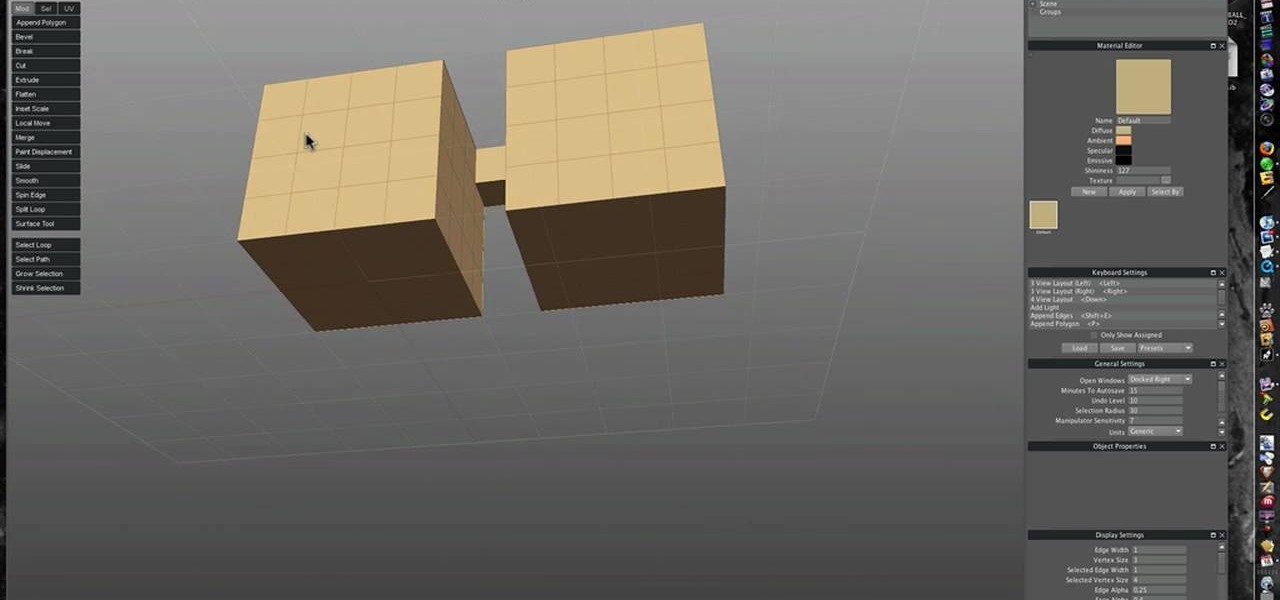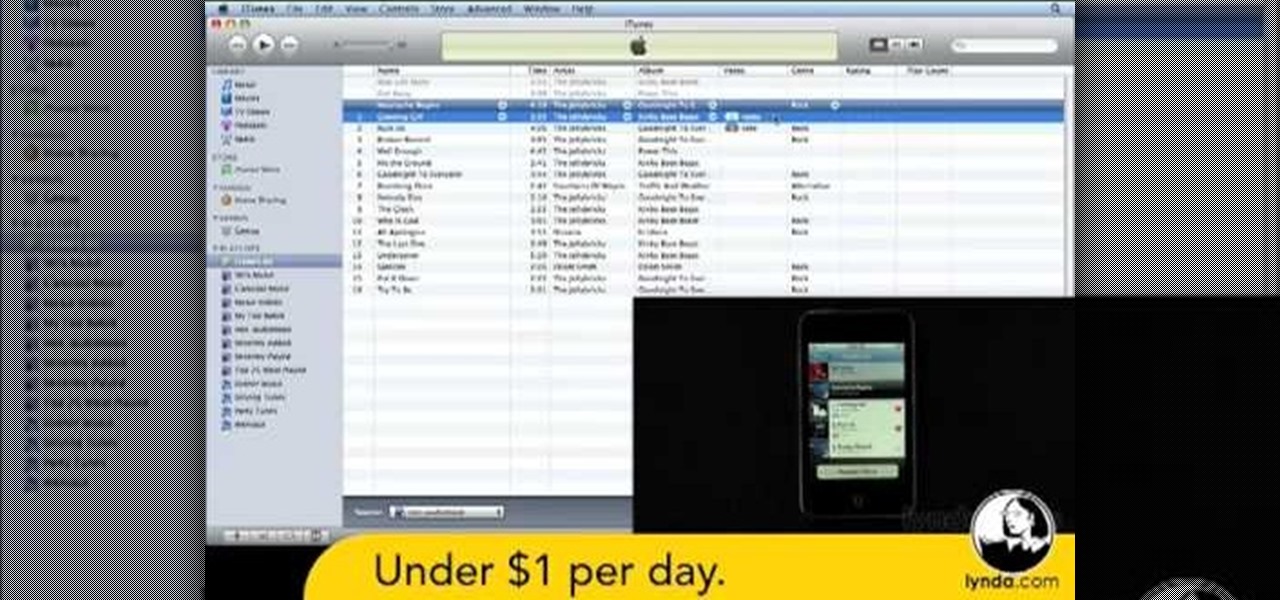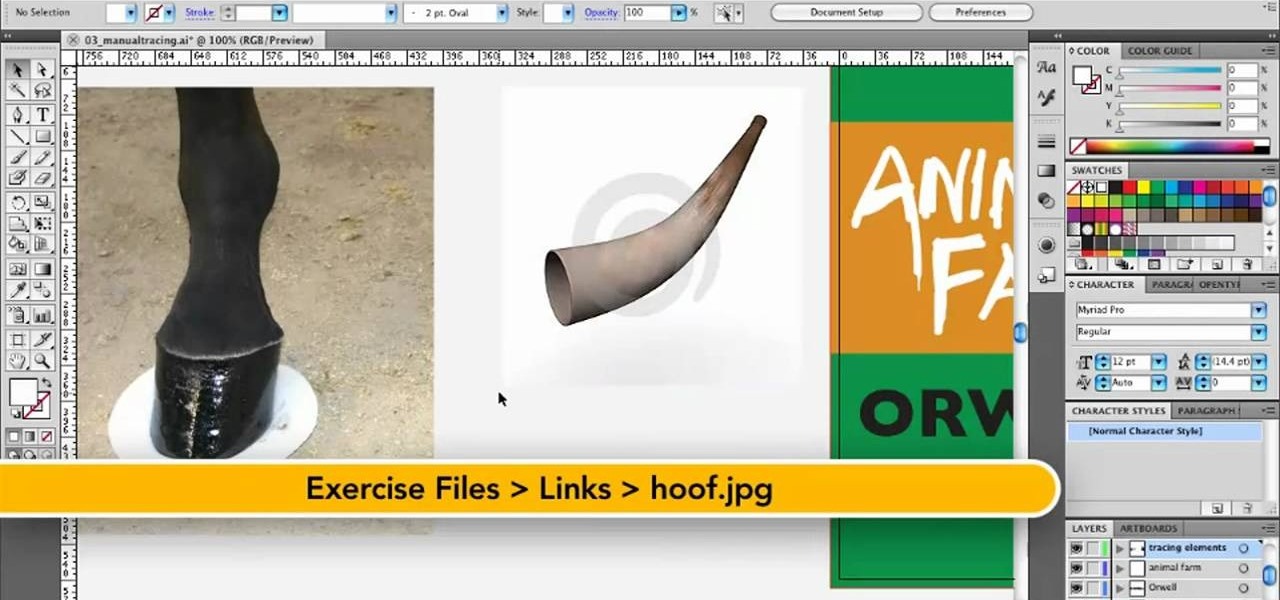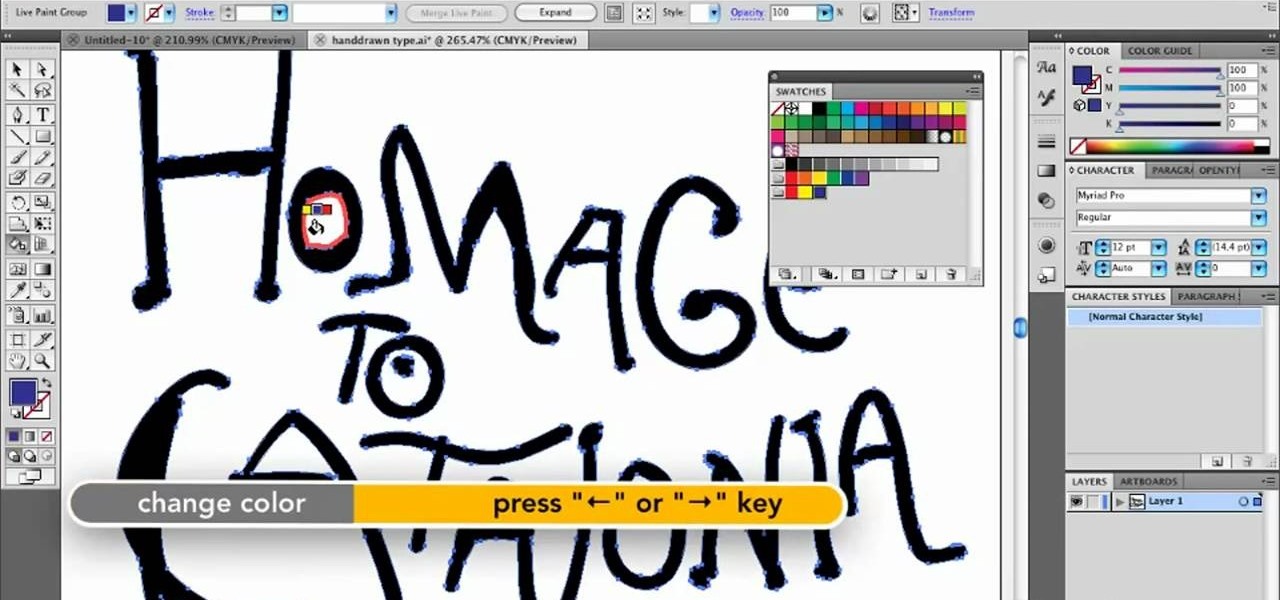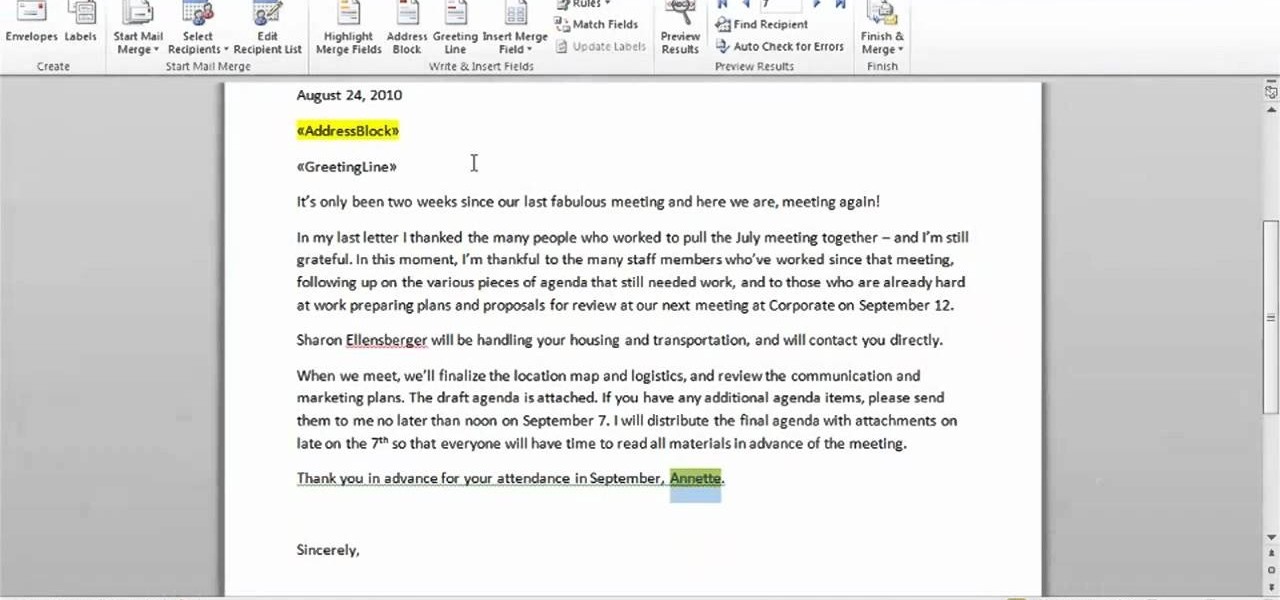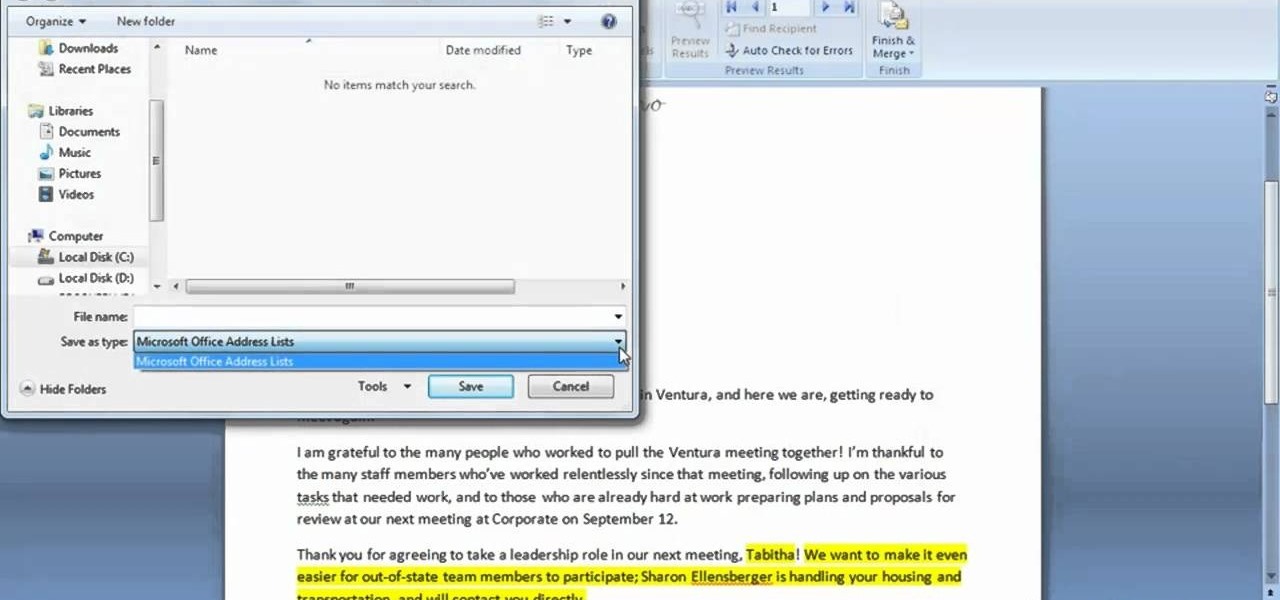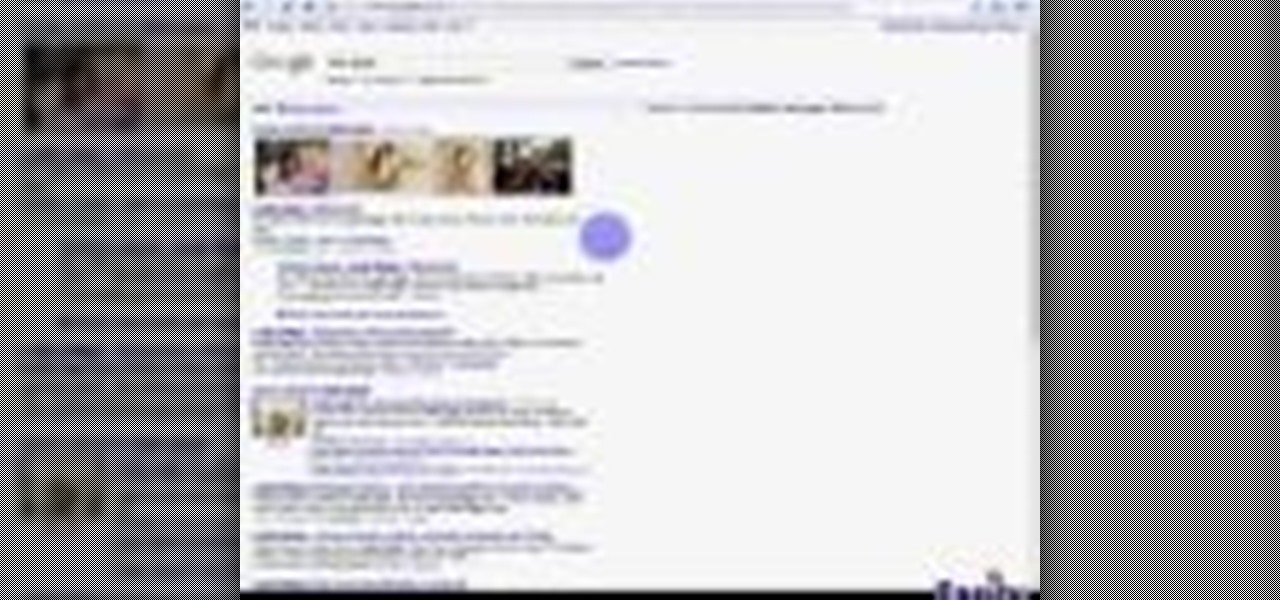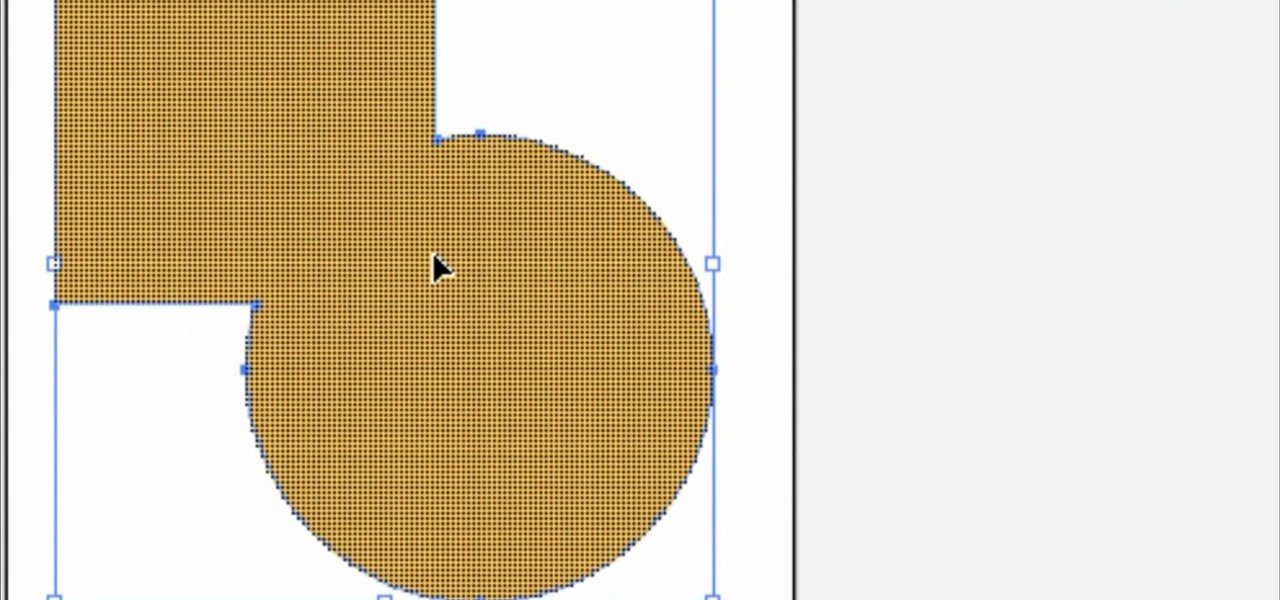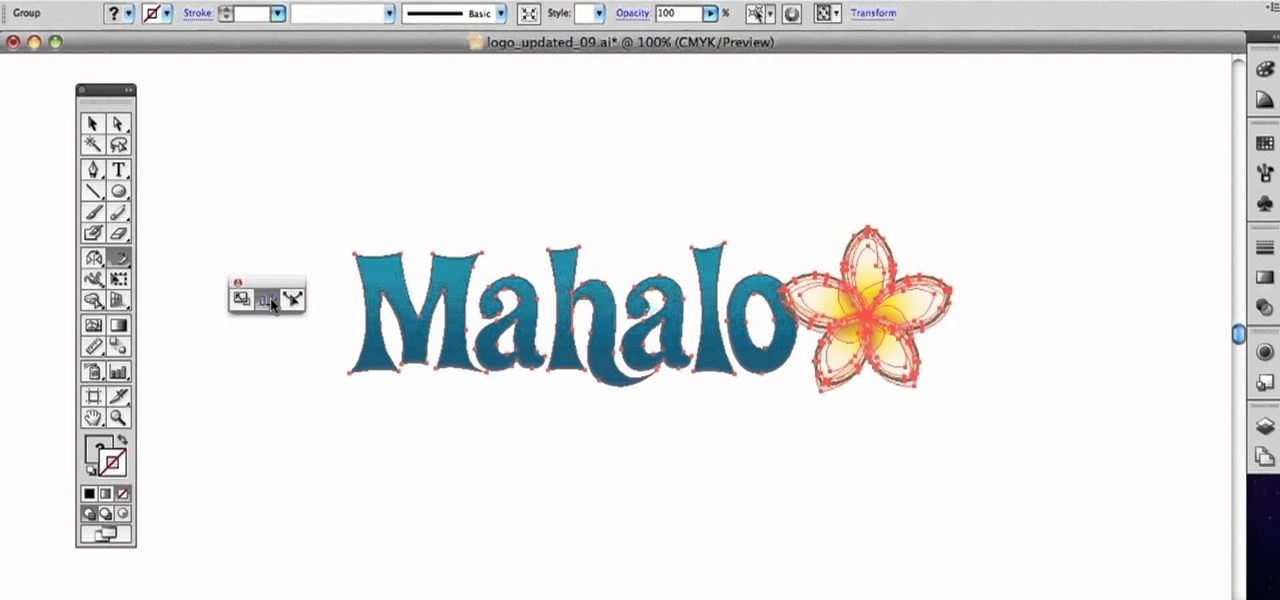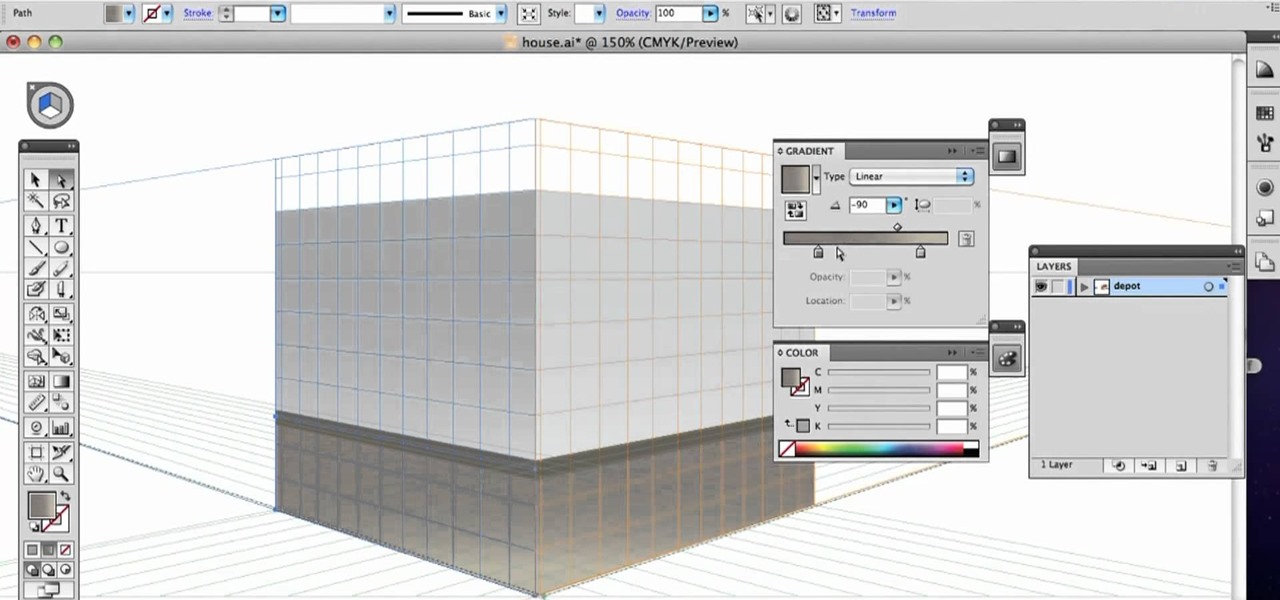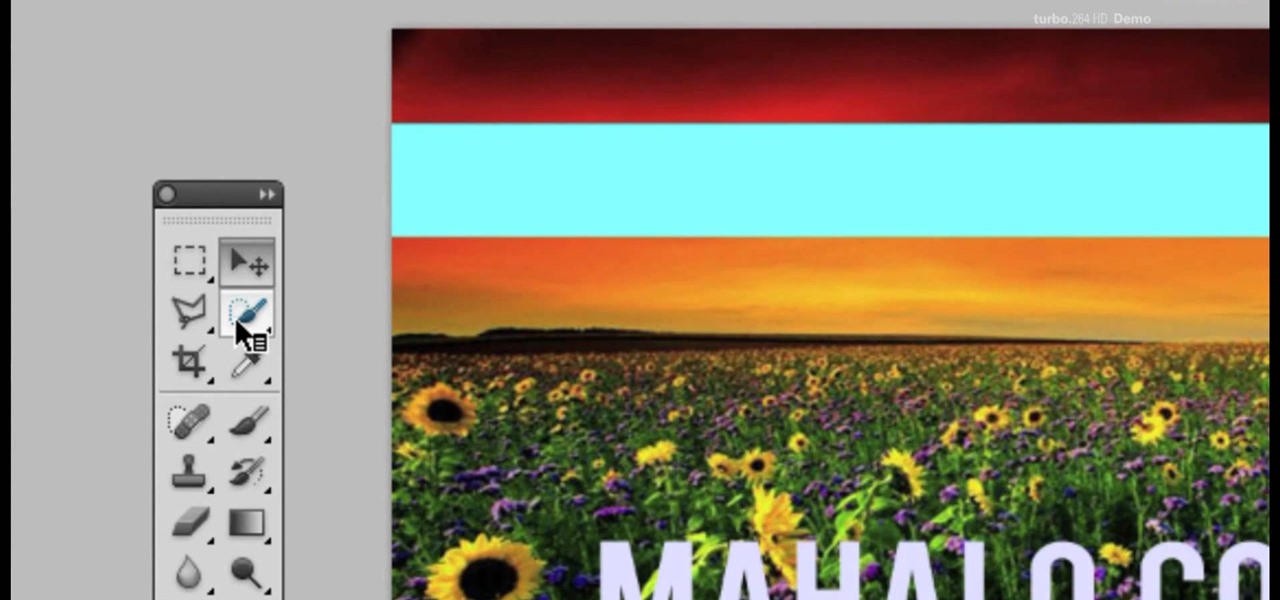Although laser pointers are the favored pointing tool of teachers at large college lecture halls and can be great for directing students to various signs or areas in the classroom, often times students and kids have these pointers as well and use them just for fun.
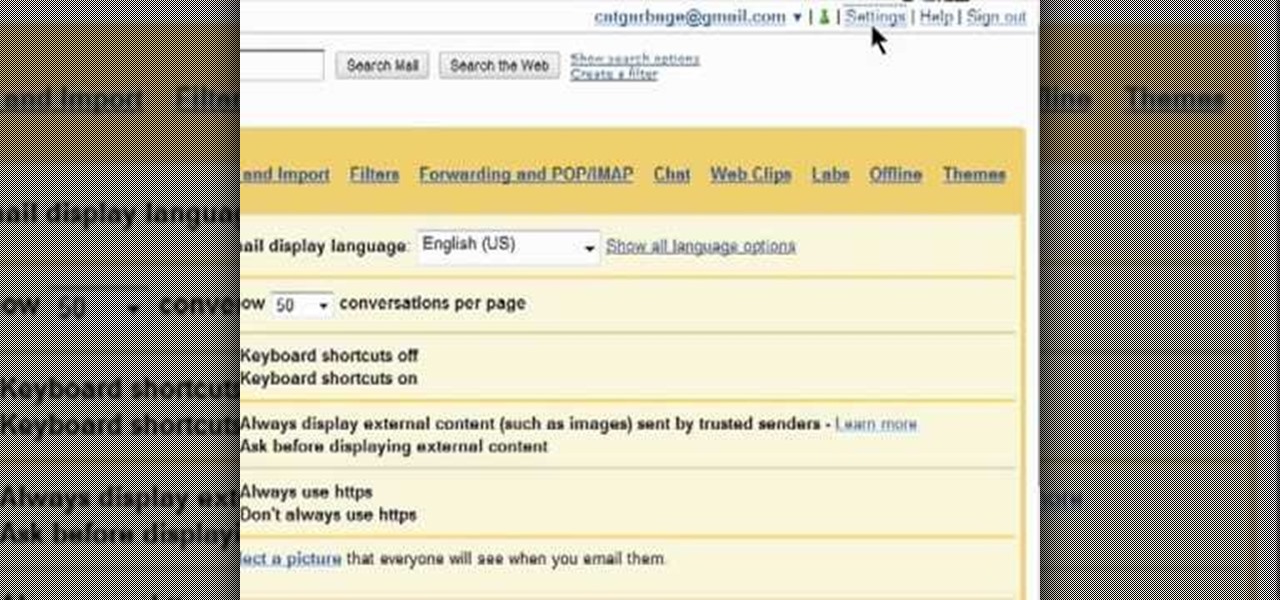
Learn how to turn on and use the Canned Responses tool within Google Gmail. As the name suggests, Canned Responses permit you to create and send form email responses with the click of a button. For all of the details, and to learn how to enable and use Canned Respones in your own Gmail, watch this video guide.
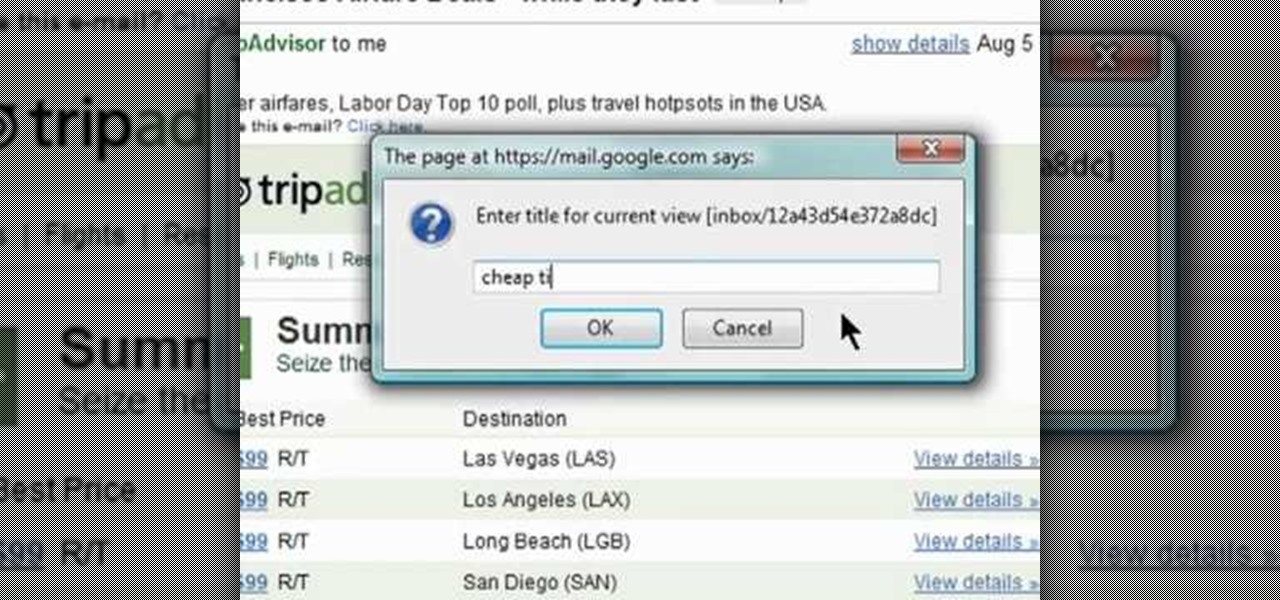
Learn how to turn on and use the Quick Links tool within Google Gmail. Quick Links permit you to create easy-to-access shortcuts to your favorite and most-frequently-read emails. For all of the details, and to learn how to enable and use Quick Links in your own Gmail inbox, watch this video guide.
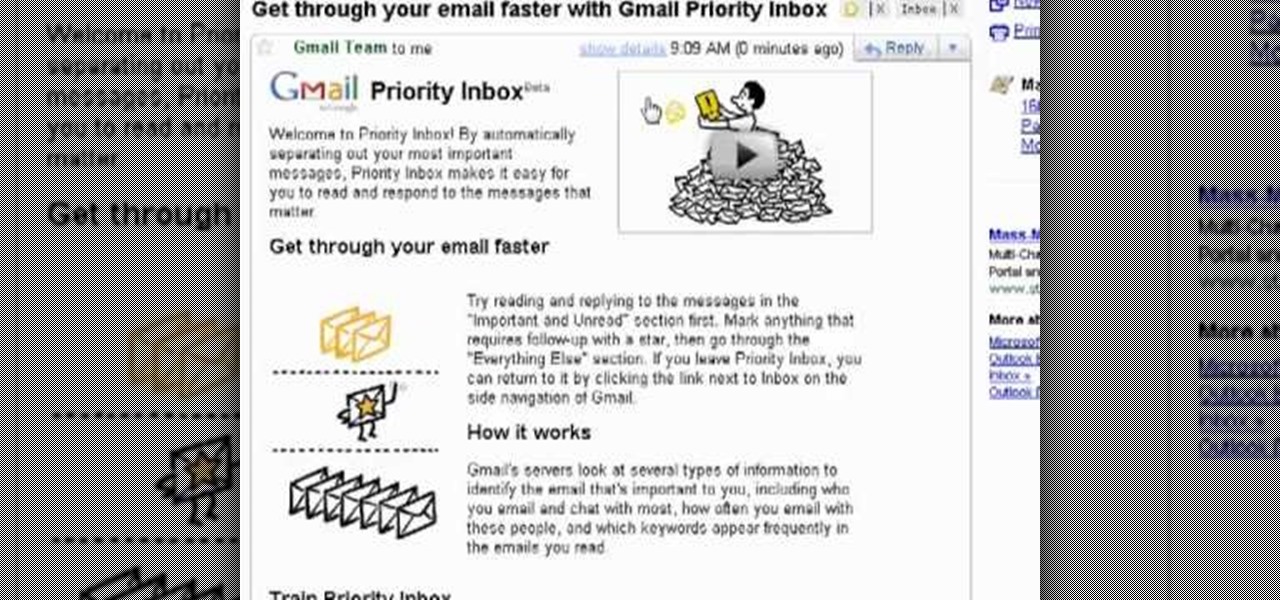
In this clip, you'll learn how to use the Gmail Priority Inbox tool to set up a second inbox within your Gmail account to catch all of your most important messages (and none of the others). For all of the details, and to learn how to enable and use Gmail Priority Inbox, take a look.
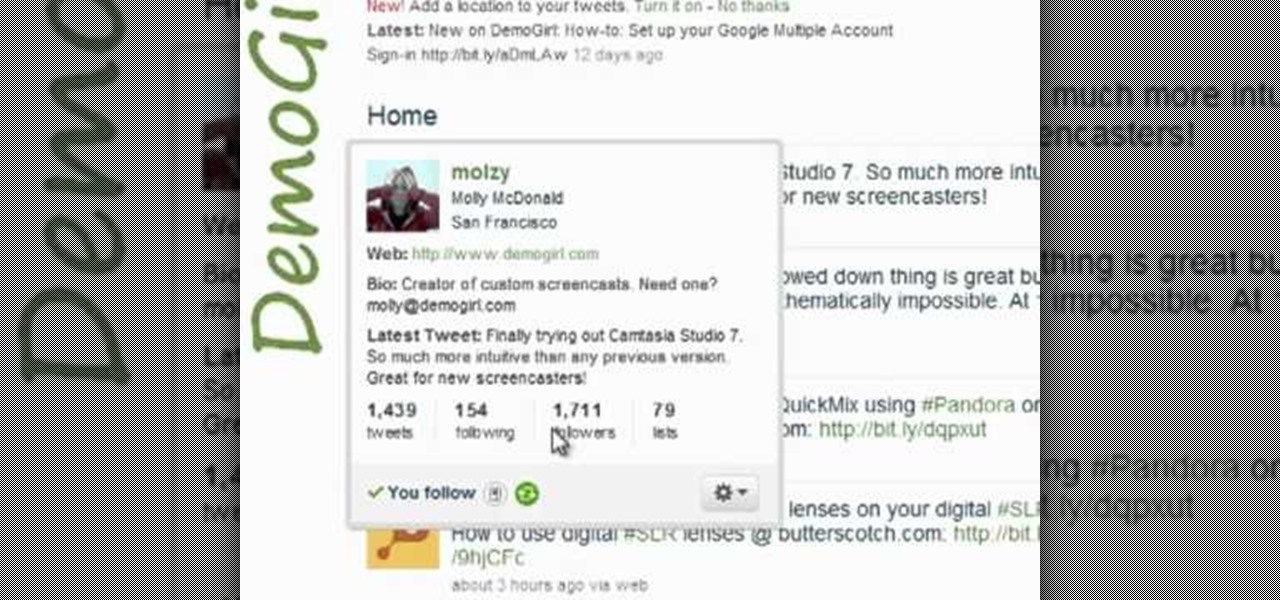
In this clip, you'll learn how to use the hovercard preview tool on Twitter. What do President Obama, the Dalai Lama and Justin Bieber have in common? Why, they're all on Twitter, of course. Join the party. Whether you're new to Twitter's popular microblogging application or just missed a few of the essentials along the way, you're sure to benefit from this free video tutorial.
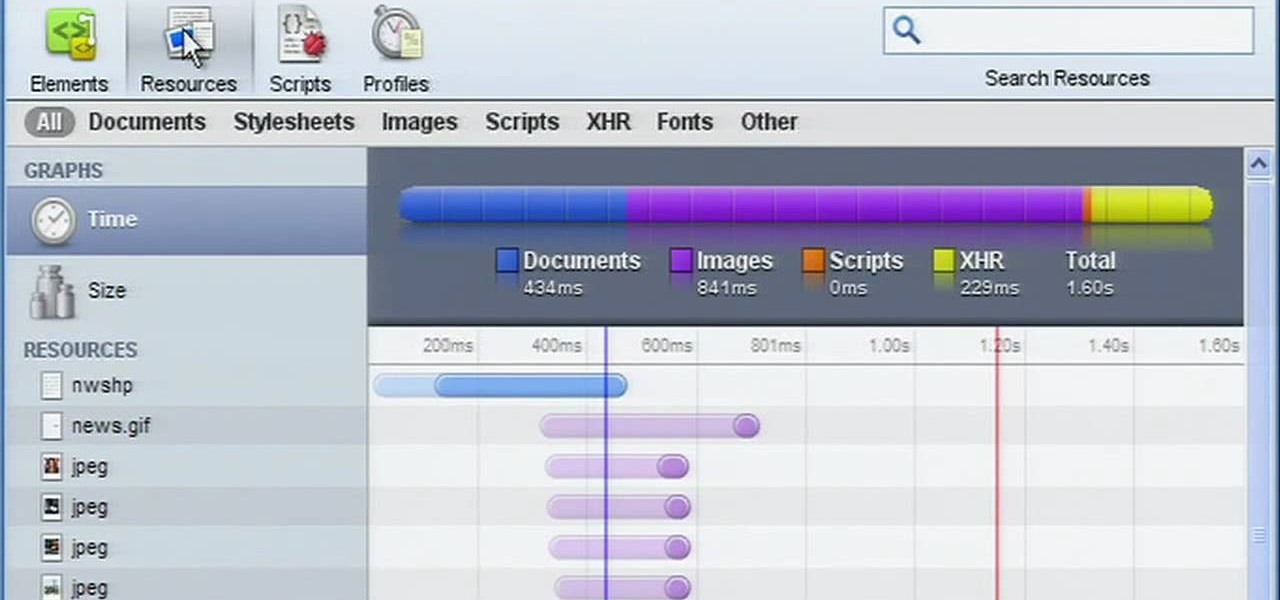
In need of a quick orientation on how to use the elements and resources panel in the developer tools of the Google Chrome web browser? This brief, official video guide from the Google Chrome team will teach you everything you'll need to know.

In this clip, we learn how to make a wood picture easel using only hand tools. It's easy! So easy, in fact, that this video woodworking lesson can present a complete overview of the build in just over eight minutes. For all of the details, and to get started making your own wooden picture easels, take a a look!

In this video tutorial, we learn how to use the Extrude tool within Autodesk Maya 2011. Whether you're new to Autodesk's popular modeling software or a seasoned 3D artist just looking to better acquaint yourself with the 3ds Max 2011 workflow, you're sure to be well served by this video tutorial. For more information, and to get started using the lessons imparted by this free video software tutorial yourself, watch this free video guide.

In this webmaster's guide, you'll learn how to use the Google PageRank tool to track a page's rank in the Google Search index. Whether you're new to the world of search engine optimization (SEO) or are merely looking to pick up a few new tips and tricks, you're unlikely to find a better source than this official video guide from Google. Take a look.

In this tutorial, we learn how to pick a door lock with a homemade tool. This tool is made with a hacksaw blade. First, take a locked door knob and try to open it. If you can't stick a pin in the bottom of the knob, then push the saw into the middle of the lock as you are turning it. Continue to do this in a fast motion, making sure not to slip and cut your hands. Within a few minutes, the door knob will come unlocked and you will be able to open the door and go into the other room!

Bring out the colors in your clouds and sky images - or any other picture you want to retouch. This short tutorial shows you how to use the gradient tool in Adobe Photoshop and s-curves to adjust the color and contrast in your image.

The Chroma Key tool is a useful function in Adobe Photoshop which can let you select, group and otherwise work with colors when retourching a Photoshop image. This tutorial also shows you how to work with hair while trying to key out your background.

Use a CAD plan as a reference for your Google SketchUp project. This tutorial shows you how to use the rectangle tool to create building walls and outline your building for SketchUp. Use the eraser tool afterwards so you can erase unneeded lines.

Use the Flash tools in Adobe Flash CS5 to create an animated character after you've already used the bone tool to create your character pose. Create several poses for your movie clip and then string them together in an animation using Flash!

Take a visual tour of the 3-D modeling and animation software Silo 3-D! This video shows you the various tools at your disposal when using this program, as well as showing you how to access the various features and functions for your own projects.

Here's a quick tutorial on how to alter your Flash animations. You can use the pen tool in Adobe Flash CS5, and its companion tools, to change the curve of motion in your animation and edit the Bezier curves which define the path.

Set up a series of shifting panels or a slideshow in Adobe Flash CS3. This technique can be added to a website, where a user can click on an array of thumbnail images to cause your panels to transition. This technique shows you how to create this animation without using motion tools.

In this clip, you'll learn how to create a custom party playlist with the iTunes DJ tool in iTunes 9 and 10. Whether you're new to Adobe's popular raster graphics editor or just looking to pick up a few new tips and tricks, you're sure to enjoy this free video software tutorial. Take a look.

In this clip, you'll learn how to use the Manual Trace tool when, for example, desiging a book cover in Illustrator CS5. Whether you're new to Adobe's popular vector graphics editor or just looking to pick up a few new tips and tricks, you're sure to enjoy this free video software tutorial. Take a look.

In this clip, you'll learn how to use the Live Paint tool to color in type when, for example, designing a book cover within Adobe Illustrator CS5. Whether you're new to Adobe's popular vector graphics editor or just looking to pick up a few new tips and tricks, you're sure to enjoy this free video software tutorial. Take a look.

In this quick clip, you'll learn how to create envelopes with the Mail Merge tool within MS Word 2010. Whether you're new to Microsoft's popular word processing application or a seasoned professional merely looking to pick up a few new tips and tricks, you're sure to benefit from this video tutorial. For complete instructions, take a look.

In this clip, you'll learn how to add a new data source when using the Mail Merge tool within MS Word 2007. Whether you're new to Microsoft's popular word processing application or a seasoned professional merely looking to pick up a few new tips and tricks, you're sure to benefit from this video tutorial. For complete instructions, and to get started creating new data sources yourself, take a look.

In this clip, you'll learn how to use the Audacity Noise Reduction Tool to minimize hum, buzz and other unwanted noise. Whether you're new to the Audacity DAW (digital audio workstation) or are simply looking to pick up a few new and useful tips and tricks, you're sure to be well served by this video tutorial. For more information, including step-by-step instructions, take a look.

In this clip, you'll learn how to change the location of an audio track within an Audacity session with the Audacity Time Shift Tool. Whether you're new to the Audacity DAW (digital audio workstation) or are simply looking to pick up a few new and useful tips and tricks, you're sure to be well served by this video tutorial. For more information, including step-by-step instructions, take a look.

In this clip, you'll learn how to use the Envelope Tool to automate the levels of your tracks within an Audacity session. Whether you're new to the Audacity DAW (digital audio workstation) or are simply looking to pick up a few new and useful tips and tricks, you're sure to be well served by this video tutorial. For more information, including step-by-step instructions, take a look.

Need some help figuring out how to get started with the Google Web Toolkit? It's easy! So easy, in fact, that this home computing how-to from the folks at Easily can present a complete (and somewhat talky) overview of the process in just under six minutes' time. For the specifics, and to get started setting up and using Google's official web development tools yourself, just watch this handy how-to.

Were you aware that you can launch the Windows System Restore tool from the command prompt? Well, you can! And, what's more, it's easy! So easy, in fact, that this home-computing how-to from the folks at Britec can present a complete overview of the process in just under three minutes. For more information, including step-by-step instructions, take a look.

In previous versions of Windows, trying to get a picture of your screen was a frightening experience, but now, in Windows Vista, they've designed a great feature called Snipping Tool which allows you to take screenshots with just a few clicks. If you're looking to take screen grabs and snippets of your desktop's screen, then watch this video to see how it's done!

Threaded metal rods and bars are useful to have around because they allow you to make custom length bolt and nut combos whenever you like. Cutting them to the right length in such a way that your nut will still fit on the bolt can be tricky, but this video will show you just how to do it with a hacksaw and other tools.

First select the rectangle tool and draw the bar. Now you have to open up the layer style and choose gradient overlay. Now you need to edit the colors as showing in the video and then go to drop shadow option, you have to change the opacity of it to 20%, distance to 2 and click ok. Now type "Apple style" in new layer as showing in the video, set the size of text to 72pt. Now open layer style for the text and choose color overlay and set its color to dark grey, go to drop shadow and choose nor...

In this clip, you'll learn how to make use of the ever-useful Shape Builder tool when doing design work in Adobe Illustrator CS4 or CS5. Whether you're new to Adobe's popular vector graphics editing software or a seasoned professional just looking to better acquaint yourself with the program and its various features and filters, you're sure to be well served by this video tutorial. For more information, including detailed, step-by-step instructions, watch this free video guide.

In this clip, you'll learn how to make use of the Scale Shear and Reshape tools when doing design work in Adobe Illustrator CS4 or CS5. Whether you're new to Adobe's popular vector graphics editing software or a seasoned professional just looking to better acquaint yourself with the program and its various features and filters, you're sure to be well served by this video tutorial. For more information, including detailed, step-by-step instructions, watch this free video guide.

In this clip, you'll learn how to use and work with the Perspective tool when doing design work in Adobe Illustrator CS4 or CS5. Whether you're new to Adobe's popular vector graphics editing software or a seasoned professional just looking to better acquaint yourself with the program and its various features and filters, you're sure to be well served by this video tutorial. For more information, including detailed, step-by-step instructions, watch this free video guide.

In this clip, you'll learn how to make use of the everpopular Pencil tool when doing design work in Adobe Illustrator CS4 or CS5. Whether you're new to Adobe's popular vector graphics editing software or a seasoned professional just looking to better acquaint yourself with the program and its various features and filters, you're sure to be well served by this video tutorial. For more information, including detailed, step-by-step instructions, watch this free video guide.

In this clip, you'll learn how to make use of the standard Eraser tool when doing design work in Adobe Illustrator CS4 or CS5. Whether you're new to Adobe's popular vector graphics editing software or a seasoned professional just looking to better acquaint yourself with the program and its various features and filters, you're sure to be well served by this video tutorial. For more information, including detailed, step-by-step instructions, watch this free video guide.

Looking for instructions on how to use the Selection Tool (V) in Adobe Photoshop CS5? This clip will show you how it's done. Whether you're new to Adobe's popular raster graphics editor or just new to Creative Suite 5, you're sure to be well served by this video tutorial. For more information, and to get started making custom selections in PS CS5 yourself, take a look.

A string trimmer is a handy tool, but you have to maintain it if you want it to work its best. Learn how to do maintenance on both a 2-cycle and 4-cycle gas-powered trimmer. Lowe's home improvement expert, Mike Kraft, gives helpful tips for string trimmer maintenance. Learn how to replace string, change the oil, clean the trimmer filter and more that will help keep your string trimmer working like new.

This video tutorial belongs to the software category which is going to show you how to darken the background in Photoshop using the burn tool. This is an example of how to improve your dodging and burning using the adjustment layers.

In this tutorial, we learn how to remove and install a free wheel. First, take out the skewer from the wheel. Then, take off the nut from the inside of the hub with a cone wrench. After this, go to the other side of the axle and loosen it up. Now place your free wheel tool onto the wheel. Firmly secure the free wheel tool onto the wheel until you're sure it won't come off, with any tools you have available. When you are finished, put your nuts and bolts back onto the axle, then use bicycle lu...

Yanik Chauvin teaches us how to color correct product shots in Photoshop in this tutorial. First, remove some of the black from the image by using your crop tool. After this, if your image is too wide, duplicate your layer and use the marquee tool to edit. Remove any dust spots from your image, to make it look more clear so you have an image that is impeccable. You can do this by creating a new layer and then adding a feather to the image. Continue to go through the editing tools available un...