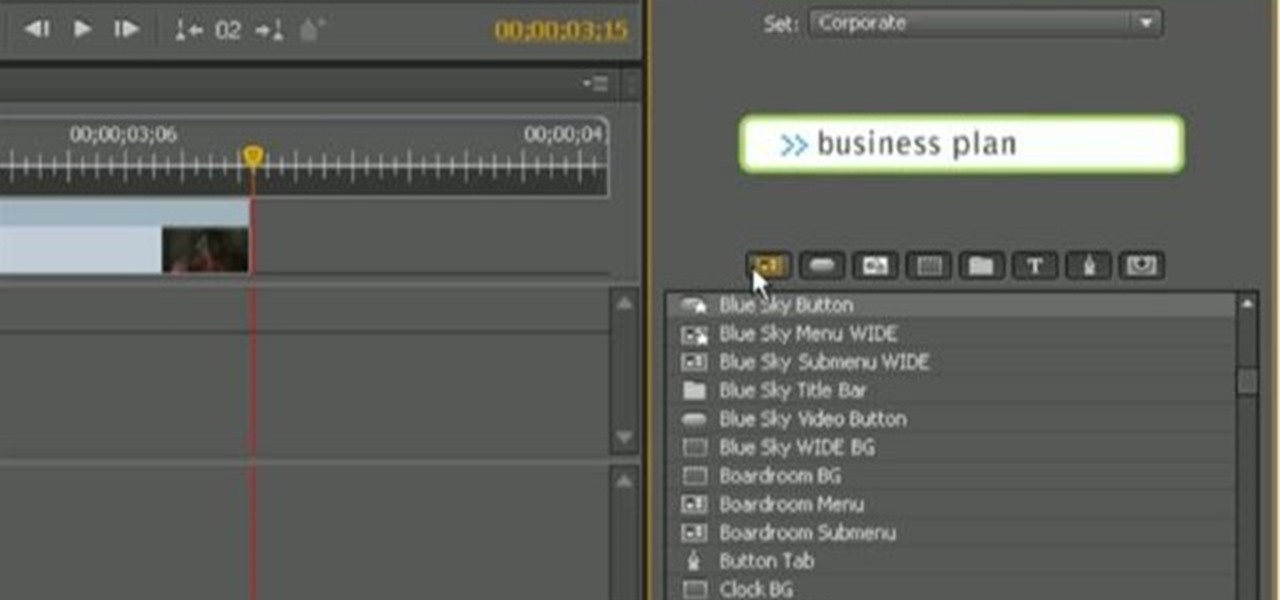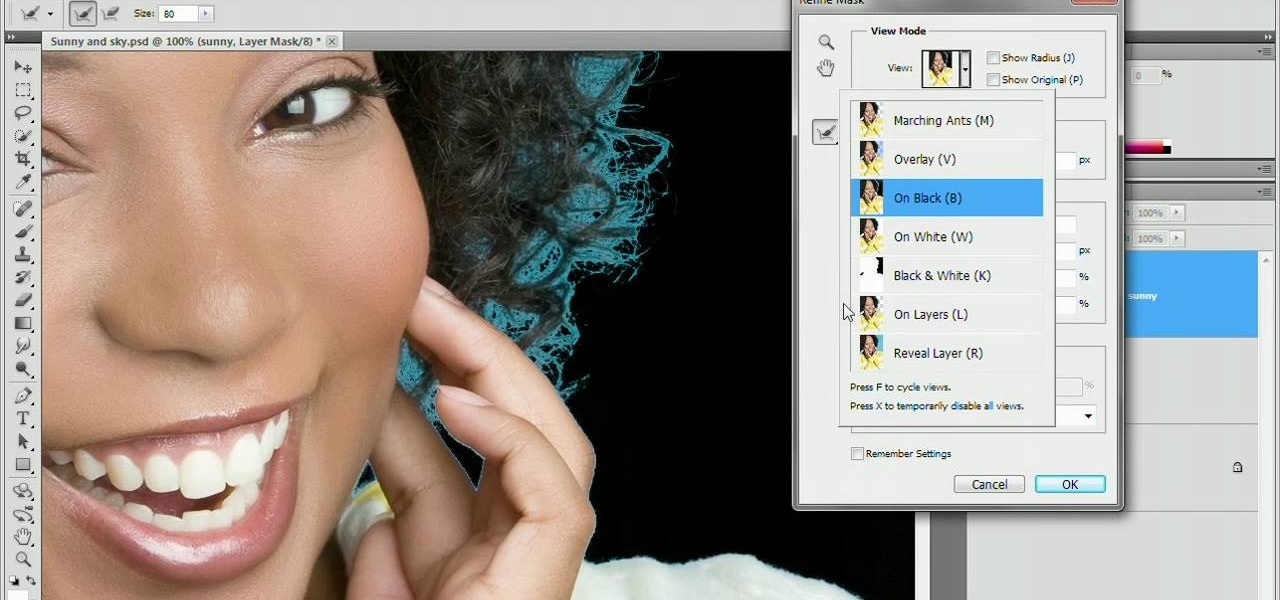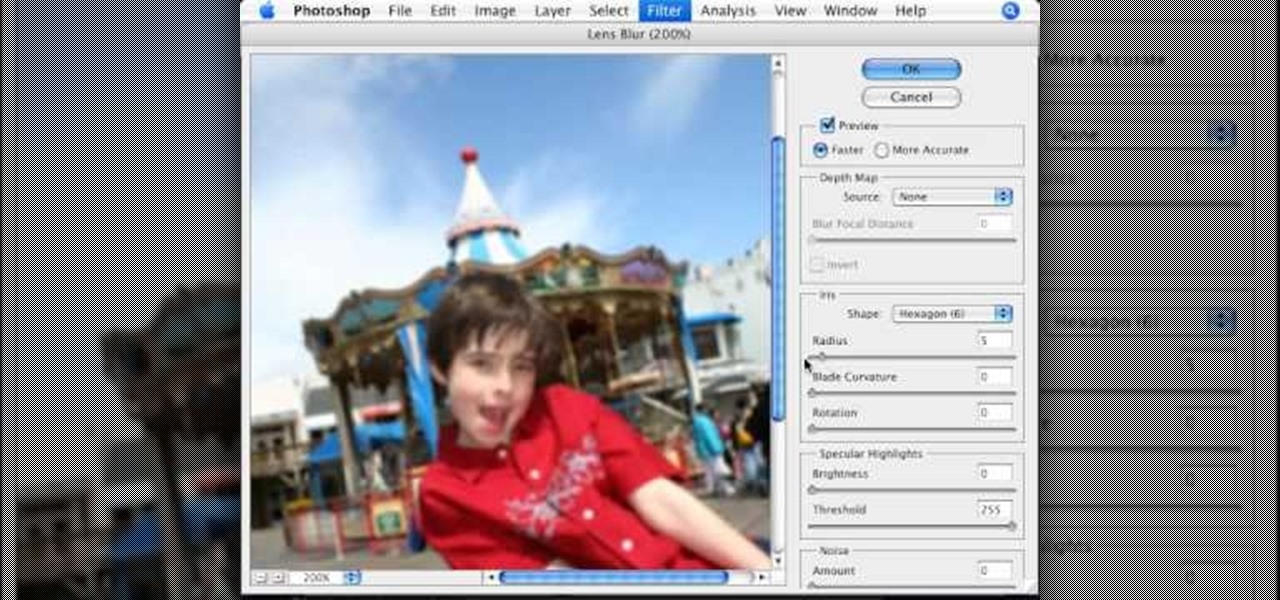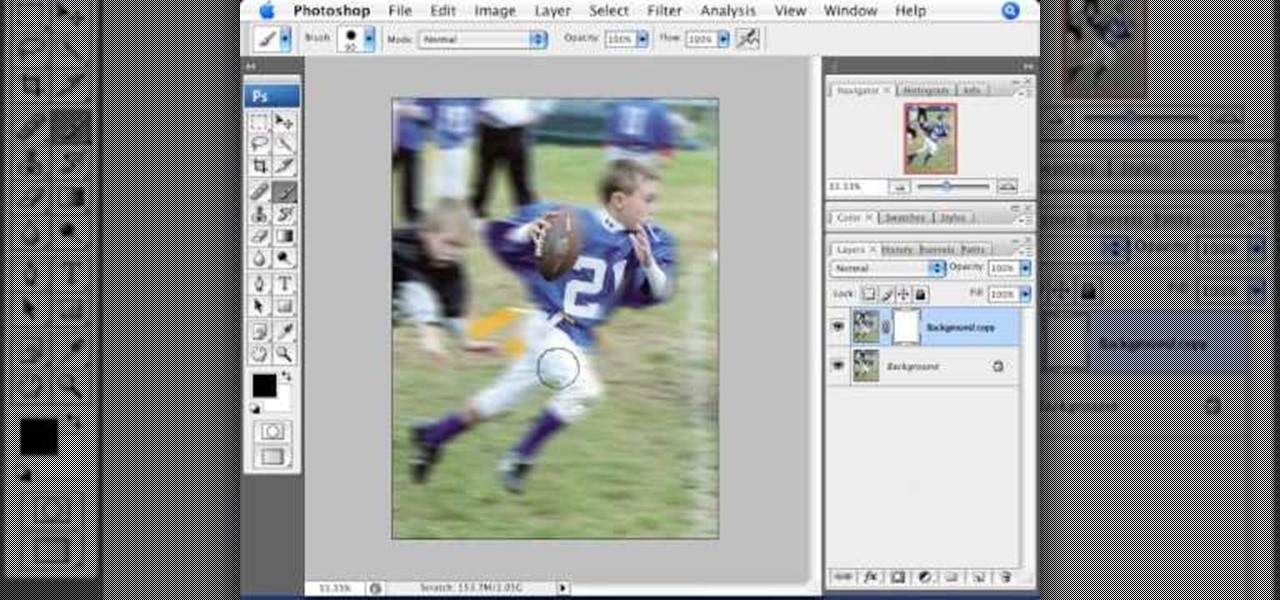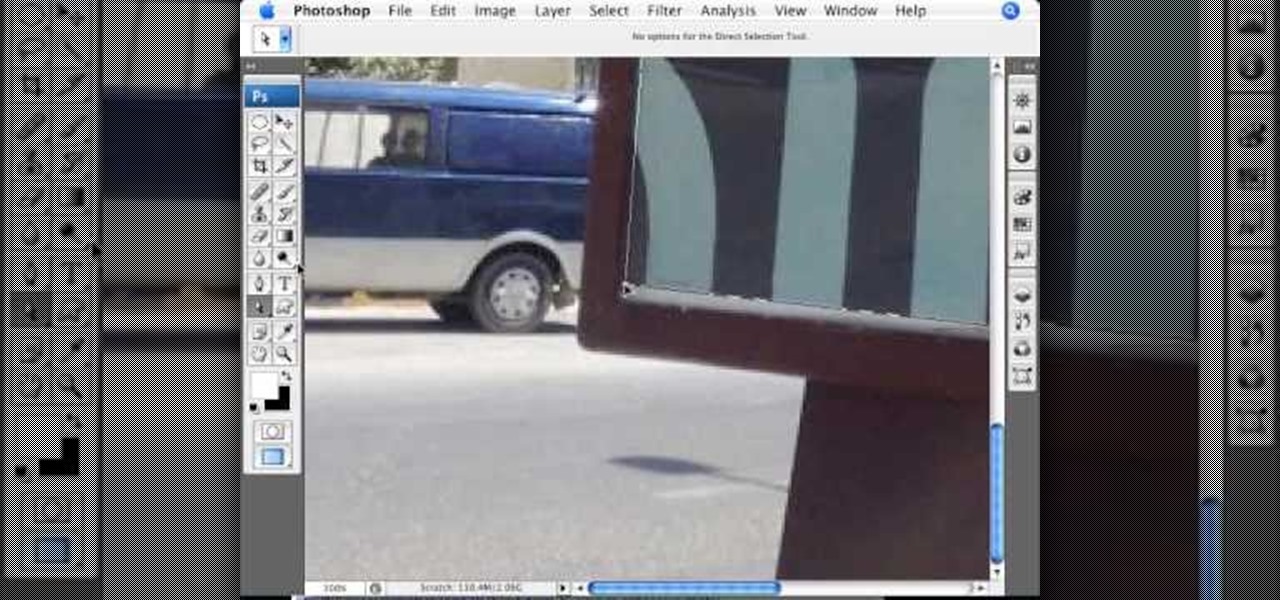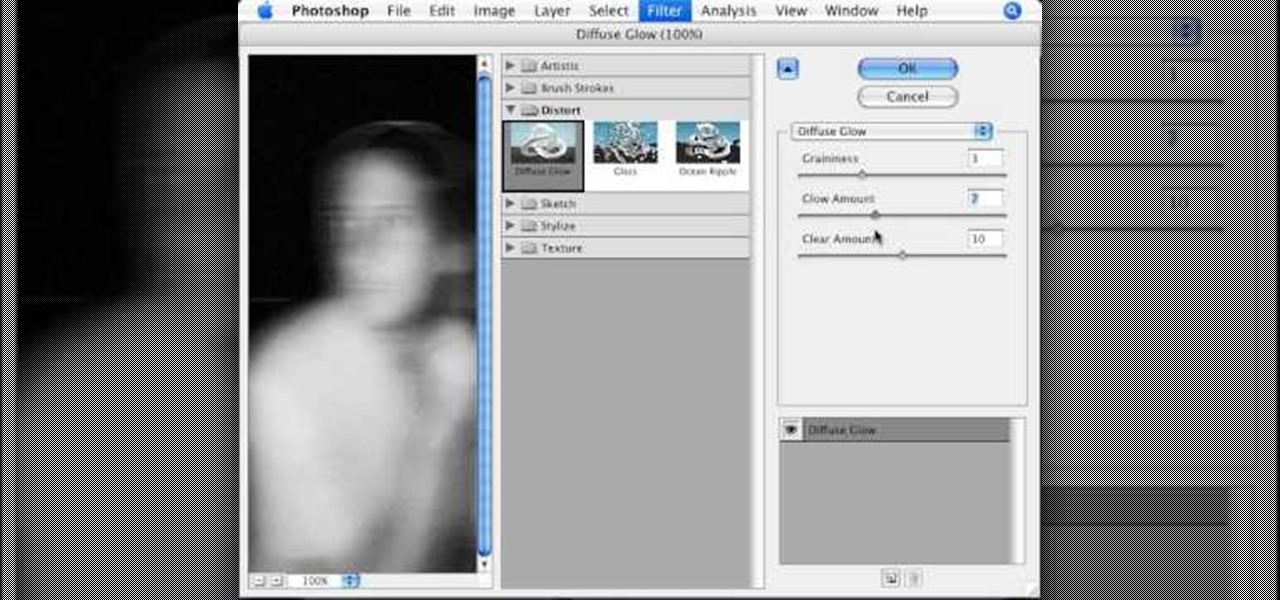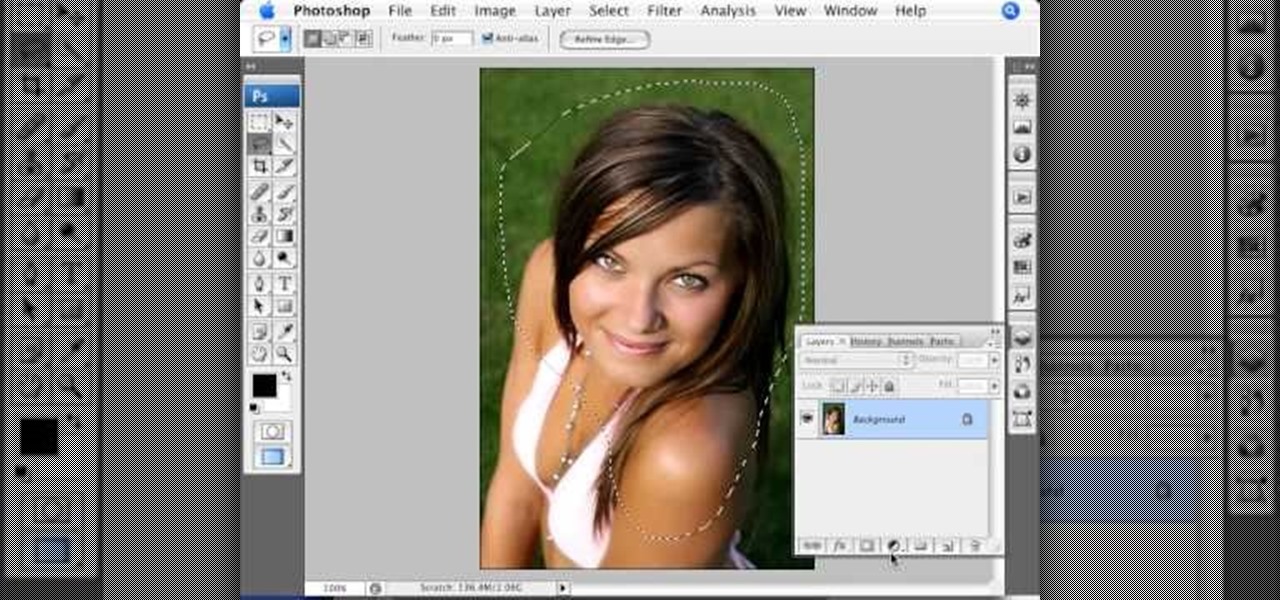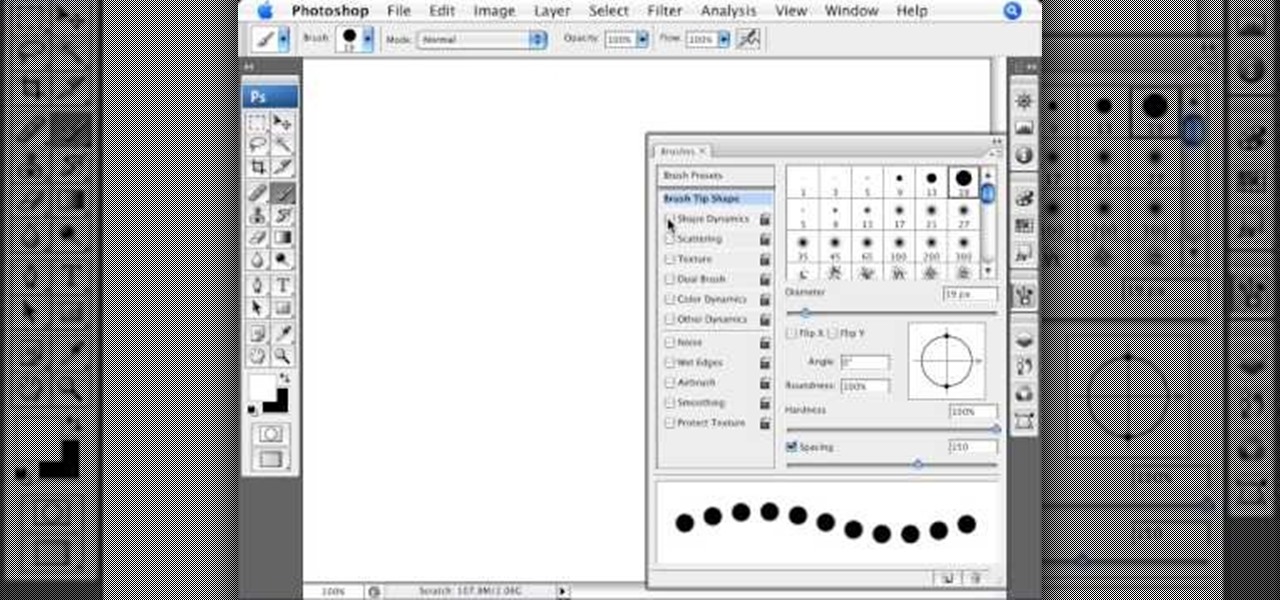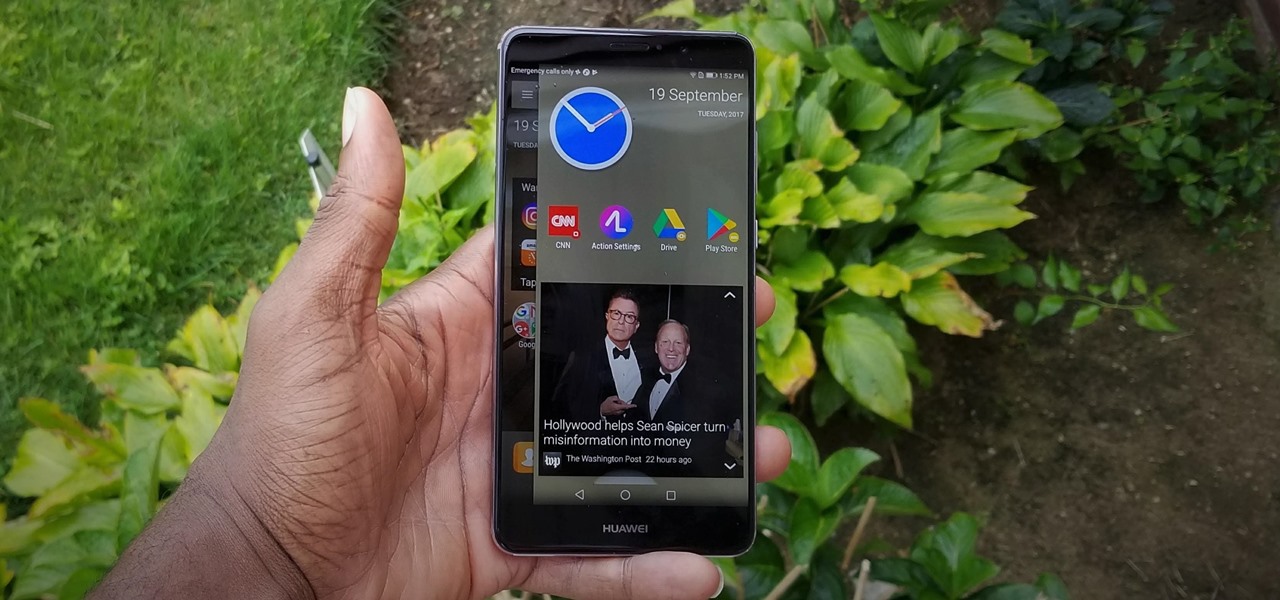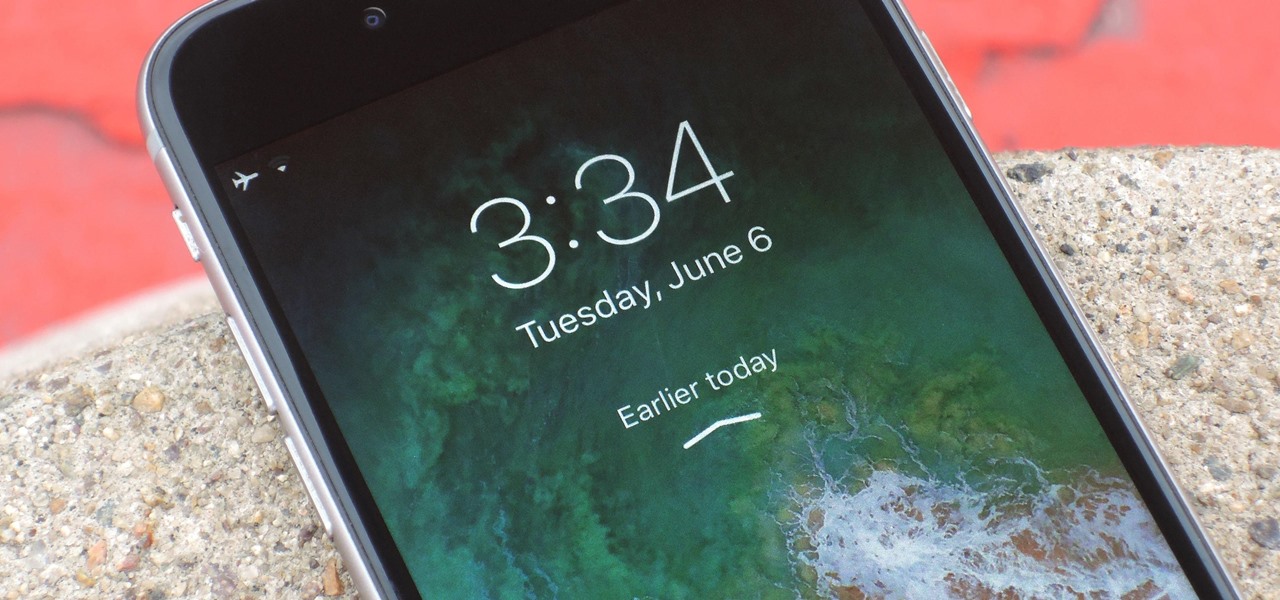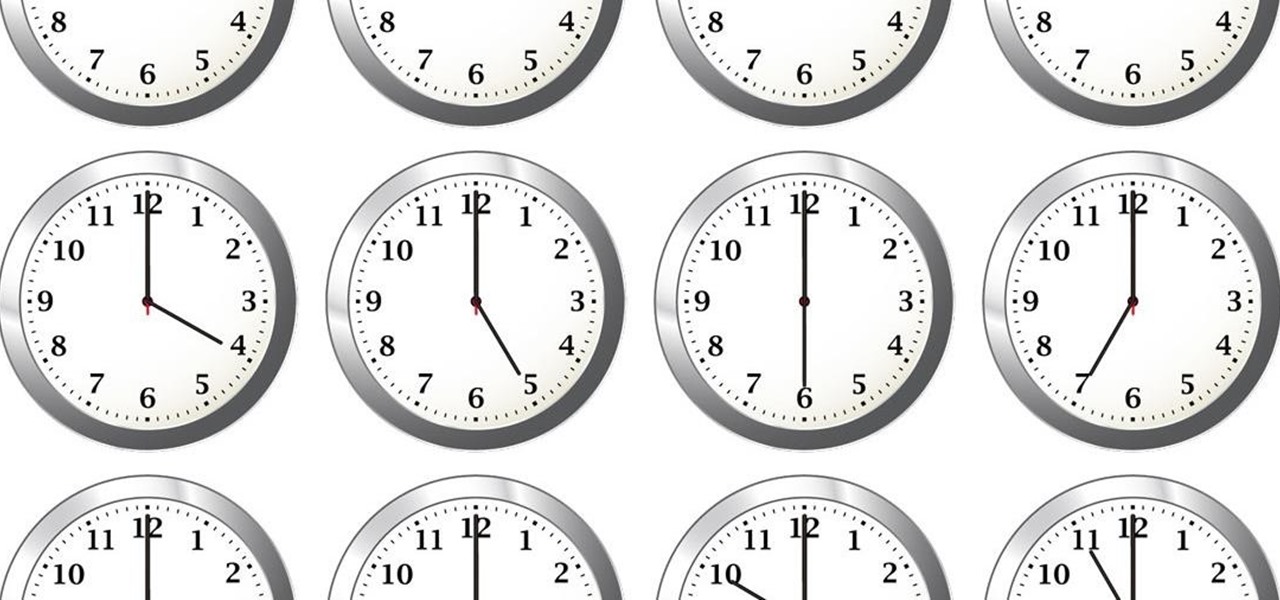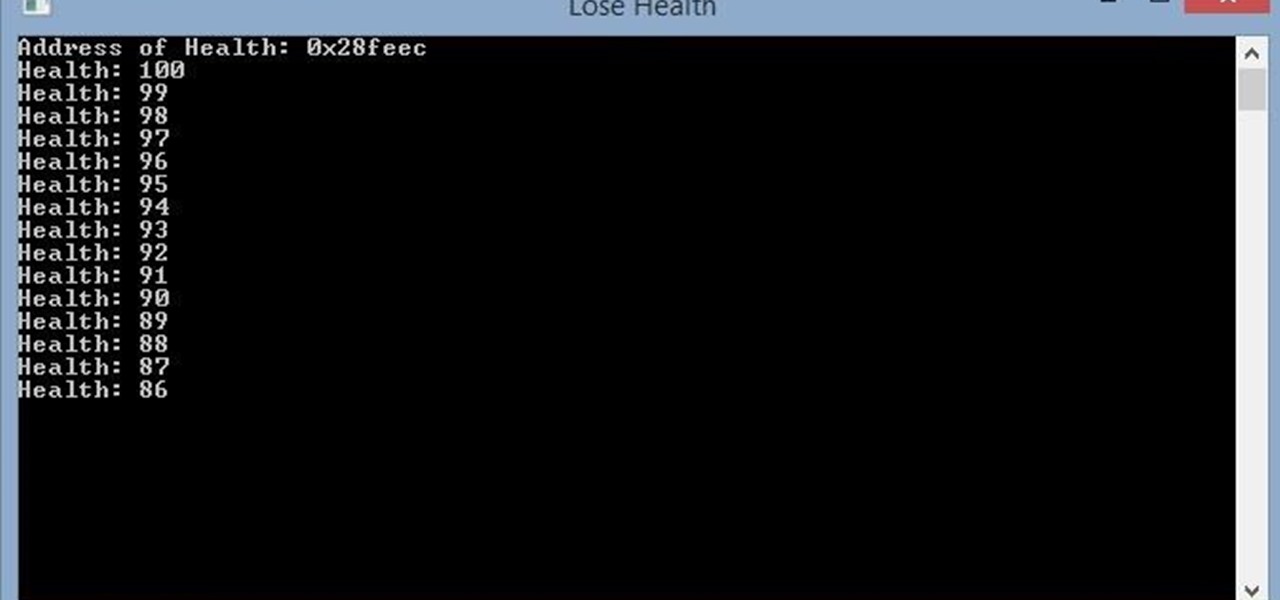Bring pretty back this Halloween by creating this gorgeous blue look inspired by the Greek god Poseidon. A little bit of background: Poseidon, or Neptune, is the god of the sea and storms.

When shooting action shots such as runners, bikers, cars, or sports shots, a cool effect that you will see in a lot of professional photography where the person is nice and clear, but the background is blurred to give the intention of being in motion and having a lot of speed. A slow shutter speed is a part of it to capture the image while still showing motion in the photo. In this video you will get tips on how to create the panning effect that will create the desired effect.

This video tutorial is in the Arts & Crafts category where you will learn how to make a Cricut get well card. Cut out the shape of a dog out of white at 4". Then cut out the ears and nose out of brown also at 4". Cut the dog again in brown at 4" for the background. Now assemble the dog as shown in the video and glue on two Google eyes. For the card base take a 10" x 7" card and fold it in half. Take out a brown sheet at 4 3/4" x 6 3/4" and a striped mat. Now apply glue on the card and assembl...

Master potter Simon Leach is so good at what he does because he follows his own advice: practice, practice, practice! In this tutorial by Simon Leach, you'll watch Leach as he throws and sculpts a very pretty textured tea bowl. Using his fingers to help mold the tall form, Leach skillfully applies a lower rim and then adds a criss cross pattern by slapping a textured mold onto the pot's side.

Searching for a primer on how to extract a foreground object in Adobe Photoshop CS5? This clip will teach you what you need to know. Whether you're new to Adobe's popular raster graphics editing software or a seasoned professional just looking to better acquaint yourself with the program and its various features and filters, you're sure to be well served by this video tutorial. For more information, including detailed, step-by-step instructions, watch this free CS5 video guide.

Just in case you're a yank and don't know who Cheryl Cole is, here's a bit of background before you get into this makeup look: Cheryl Cole is the host of X Factor in the UK and is an accomplished singer, actress, songwriter, model, tv personality...you get the point.

Love playing Zelda? The video game itself is awesome, but next time you're cruising around dungeons pay attention to the music in the background. The soundtrack for Zelda is well known and created by a master composer.

Encore CS4 ships with several gigabytes of content to help you create dynamic menus for your DVDs with ease. But what if you want to take a button from one and a background from another? See how it's done with this video guide. Whether you're new to Adobe's popular DVD authoring software or a seasoned video professional just looking to better acquaint yourself with the program and its various features and filters, you're sure to be well served by this video tutorial. For more information, inc...

This clip provides detailed, step-by-step instructions on how to texture a head with projection painting when working in Blender. Whether you're new to the Blender Foundation's popular open-source 3D computer graphics application or are a seasoned digital artist merely on the lookout for new tips and tricks, you're sure to be well served by this free video software tutorial. For more information, and to get started texturing modeled heads yourself, take a look!

The alt rock band Train has been around forever - lead singer Patrick Monahan is 41 - and has had exquisitely popular hits like "Drops of Jupiter" and "Meet Virginia," but it wasn't until "Hey, Soul Sister" that they gained international recognition, even from the younger Justin Bieber-loving crowd.

Refining selections and creating masks are unglamorous but utterly essential Photoshop techniques—you've got to master both in order to perform tricky compositing tasks, such as extracting a person from an image and then adding a different background.

Don't know how to add some line frames in Photoshop? Well, this video teaches the viewers how to exactly add line frames, or borders for their images using Photoshop. First of all, change the background layer into a normal layer. Next, go to image size and add in some more pixels in order to allow room for the border. Next, add another layer and set it to transparent. Now select where you want your border to be, then go to strokes, and select a color. At this point, the viewer should have a b...

Photoshopuniverse will show you how to change a person's hair color in PhotoShop. You can achieve this by using hue and saturation adjustment layers and set to colorize. Set the saturation to about 50%. Go back to the background layer and select the color range select parts of the hair color, select the parts of the hair you want to change and with the eye dropper click it. Once the selection is made invert the selection the color will change. You can now change the hue to make it what you want.

This video by photoshopuniverse shows you how to make any photo seem as it was taken in a studio. Take the working photo and add a new layer over it and fill it in black as shown. Add a newer layer over that and add the filter> render> clouds effect. Increase the opacity of the cloud layer and merge it with the black layer as shown. Add the splatter effect and the sprayed stoke effect as shown onto the merged layer and add a hue and saturation adjustment layer and colorize it as desired. Go t...

In this video tutorial, viewers learn how to create atmospherics using the Arpeggiator in Ableton Live. In this tutorial viewers are shown how to create useful arpeggiated effects using the Arpeggiator in Ableton Live. Ableton Live is a loop-based software music sequencer and DAW. The Atmospheric effect gives a deep, low fade out that can be used for breakdowns or a harmonic background in music tracks. This video will benefit those viewers who produce music and would like to learn new music e...

This video tutorial, by photoshopuniverse, shows you how to reduce the depth of field after a photo is taken using Photoshop. This enables you to ensure that your main subject is clearly in focus while the background is out of focus or blurry. First duplicate the layer using the short cut that was mentioned and apply the filter lens blur to the new layer and adjust the radius so that an adequate amount of blurring is achieved. Add a layer mask and bring the subject to focus by selecting the b...

In this video we learn how to make it seem like your photo is torn in half using Adobe Photoshop. The first step is to decide how you would like to have your photo "torn" up. The second step is to select the lasso tool and draw the tear line through the photo. The third step is to select the rest of the image you want to keep. The fourth step is to go into Quick Mask mode and select Filter, Brush Strokes, then Splatter. This creates the jagged edge torn effect. Finally select a smoothness bet...

This video is about adding motion to photos with the help of Photoshop. The video has clear picture with good audio. In a few minutes the video gave easy step by step instructions about adding motion to a particular object in the photo and it also gave an easy tip to get it gelled with the background. The instructor was good but needs to modify his pace for better clarity. The video surely gives the basic steps to be followed to add motion to a photo and will also be very useful in the field ...

This video teaches about adding any of your photos to a billboard. Now copy into the computer memory back into the original billboard image to create another layer this is the layer place in our image. We can do this correctly, respective into this filter which is called vanishing point. Clicking at the four edges make this little bit bigger in image area. Now we can paste in that image control and change the promotional image. It fits sign of the billboard area and resize after the slight li...

This is an excellent kids tutorial to draw a koi fish easy and simply using a Adobe Photoshop. The artist shows you how to hand draw the body, add the fins and other features of the fish. Then you create guidelines to make a perfect pattern of scales on the fish. Next he starts texturizing the fins as well as creating a realistic flip of the tail. He then takes the outline of the fish and puts it on one layer then traces it over on the next layer. On subsequent layers, the artist paints the f...

To manipulate photos and turn someone in a photo into a ghost, there are several filters that can be used in Photoshop. This video takes us through the steps of how to take an ordinary picture and turn the subject into a supernatural being using the motion blur technique and the diffuse glow filters among others to alter an image. The best types of pictures to use are ones where the background is relatively dark. By following these simple steps in Photoshop, you can turn anyone in an ordinary...

The video is basically about how to modify the focal point of the image. When the image has some stuff on the background and when you want the viewers to focus more on one particular area and making the rest of the image darker, you need to modify the light values of the image, which will be taught in this video. This can be done by just selecting the area, which you need to highlight on the image by giving some border and then add curves. In the curves the area is made darker than the rest b...

Photoshop can be a confusing program, especially with all the different settings and effects you can tinker with. Learn to master the vanishing point filter in this fun, easy to follow tutorial with the Pixel Perfect team. Clean up your pictures and smooth over any unwanted imperfections as he takes you how to make them "vanish" with the program. Alter the perspective of an image and add it on to another and change that cloudy day into a snowy background. Each step is carefully explained with...

In this tutorial Photoshopuniverse describes how to create dotted lines in Adobe Photoshop using the brush palette. First create a new blank document in Adobe Photoshop. To open brushes palette, go to menu Window - Brushes. By adjusting spacing and hardness of brush under Brush Tip Shapes menu you can draw desirable dotted lines. To get uniform circled dots uncheck Shape Dynamics box. By holding the shift key click and drag to get a straight dotted line. To create bullet holes or perforated h...

Prevent indoor lighting problems with these great tips. -When a window is behind the object, bring lights closer to object or use a reflector using the light from the window to create a 3 point lighting effect.

Create an Obama-gram to commemorate the election of Barack Obama as the 44th president of the United States of America.

Street Fighter IV : Blanka, the Brazilian Beast unleashes havoc upon the World Warriors once again. Street Fighter IV is a 2008 fighting game produced by Capcom. Street Fighter IV is currently released for PlayStation 3 and Xbox 360, with a Microsoft Windows version in the works as well.

Street Fighter IV : Vega, the beautiful Spaniard delivers gruesome damage. Street Fighter IV is a 2008 fighting game produced by Capcom. Street Fighter IV is currently released for PlayStation 3 and Xbox 360, with a Microsoft Windows version in the works as well.

Tim and Kevin meet up/hang out & talk their talk. They discuss buying domain names, choosing business names, starting companies, and selling books by their color. These two entrepreneurs have lots to teach us about selling ideas and making profitable businesses.

This video is produced by John Hanrahan and Tor Joerund F. Pedersen at The Academy of Art University in our editing class. It is to explain how to play the lawn game Kubb as well as rules and background on the game itself. A big thank you to Dan, Erin and the rest of the Kubb players! Hope this can give you a good introduction to the amazing game of Kubb! Now go make/buy a set and start playing! This is a great game for the beach!

China-based virtual reality headset maker ANTVR has decided to enter the augmented reality space, and to do so it's launching its headset on Kickstarter. The company claims that its new Mix AR device has a field of view that surpasses the Meta 2, the HoloLens, and others within a smaller form factor and at a fraction of the price. But there's a catch.

The S9 and S9+ are both fantastic phones. However, there's no getting around the fact that the S9+ has its advantages. In fact, it's an objectively better smartphone than its smaller counterpart — Samsung has given the S9+ features not found in the S9, meaning you'll be missing out if you choose the 5.8" Galaxy over the 6.2".

When the Nintendo 3DS XL came out, I traded in my regular sized Nintendo 3DS for one — but I ended up hating it. The XL just felt big and unwieldy, and because the screens were larger (with the same resolution), it ended up looking blurrier than the regular 3DS. This, to a less severe extent, is the argument for the Galaxy S9 against the Note 8.

When customizing your Android home screen, it's always a challenge to balance aesthetics with functionality. Do you crowd your home screen with icons and widgets so they are easier to reach, or do you spread the icons over many home screens? Each option has its downsides, and with most launchers, these are your only choices — but with Action Launcher, there's another way.

One of the first things you'll notice about iOS 11 is how the Notification Center now has the same interface as your lock screen. It's pretty confusing at first, and it's pissed off tons of users, but it's really not that bad once you learn all of its features.

Hello guys, I recently made a how to about whatsapp but the problem with that script is that it is way to long and you need to copy and paste it so many times so I made a new one that works just fine and is more easy to use lets get into it (Here Is How The Code Supposed To Look)

Being able to customize the look and feel of your device is the main reason a lot of folks choose Android over iOS. And perhaps the single biggest way to visually overhaul your phone or tablet's UI is to apply an icon pack, which can liven up your home screen with bright colors or make things look a bit more classy with a sleek, minimalist style, for instance.

Live wallpapers have dipped in popularity lately, with many users favoring a single, static image as their home screen background. But this is generally due to still photos offering a more sophisticated look, while traditional live wallpapers can sometimes seem a little less avant-garde.

Welcome back, NB community, to my series on sorting. I introduced in my last article the concept of complexity. When I say complexity, I'm talking about time complexity.

Hello, this is my first post on Null-Byte. This is made for those who have an interest in writing into another processes memory. Why would you want to do this? Who knows, personally I just wanted to mess around with games on my computer(have unlimited health).