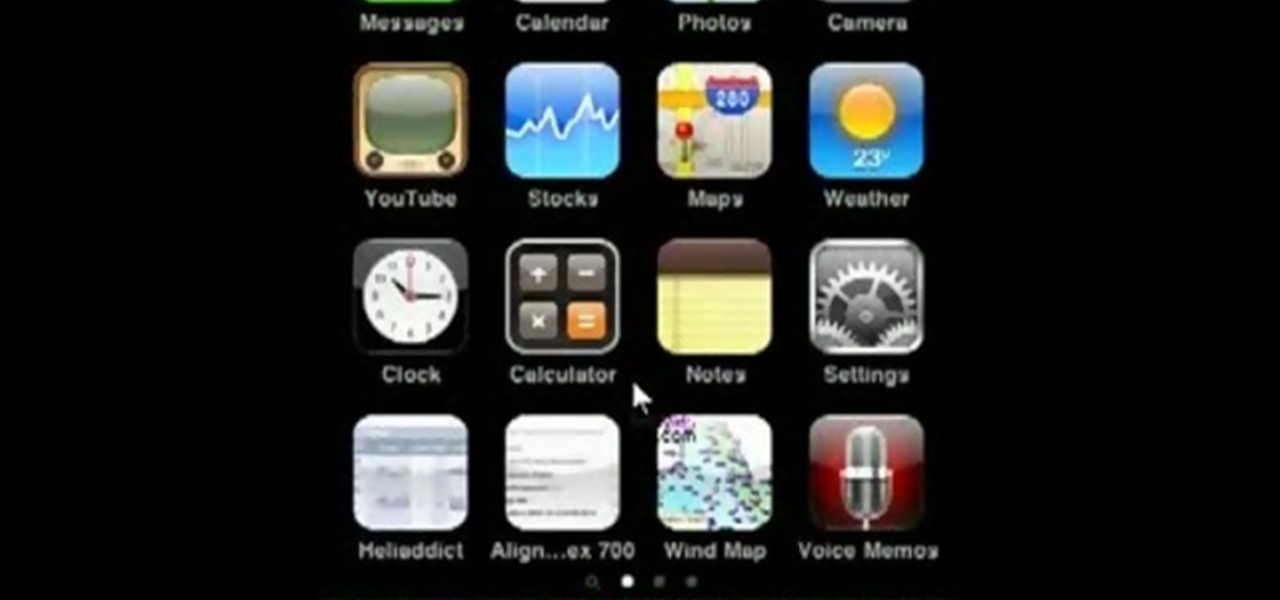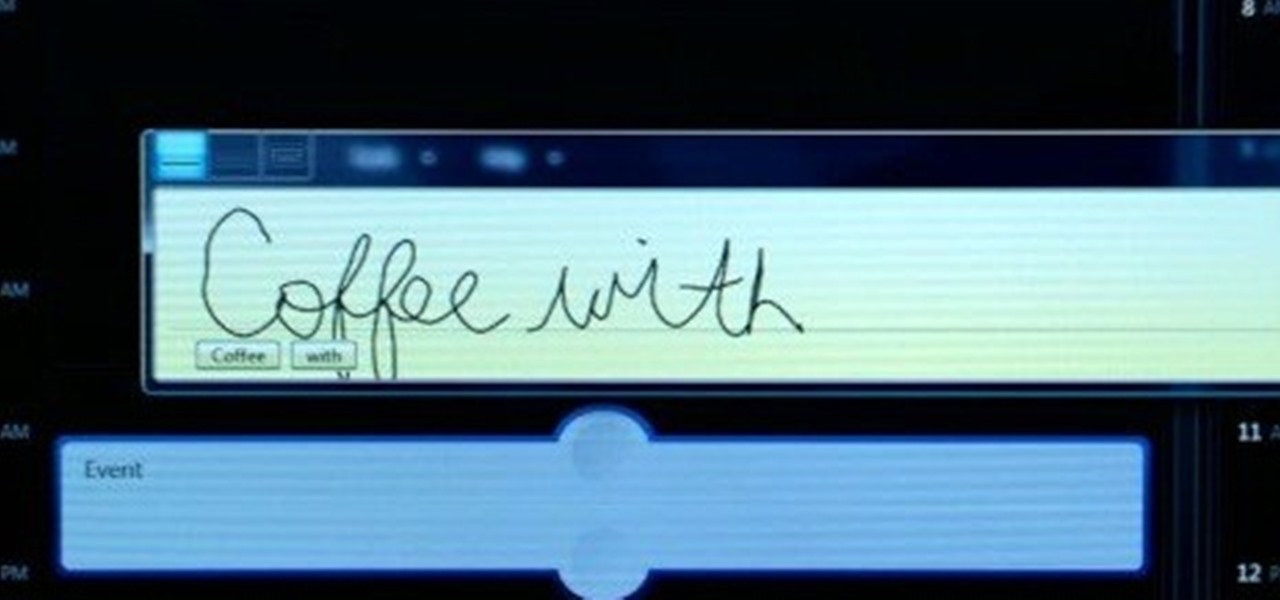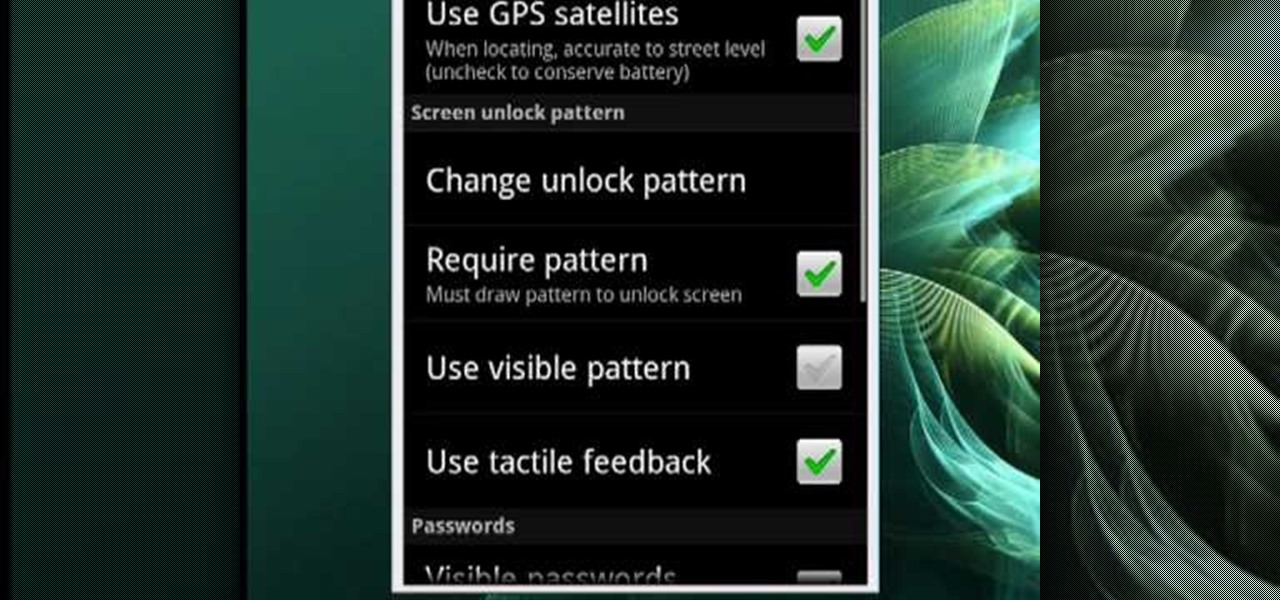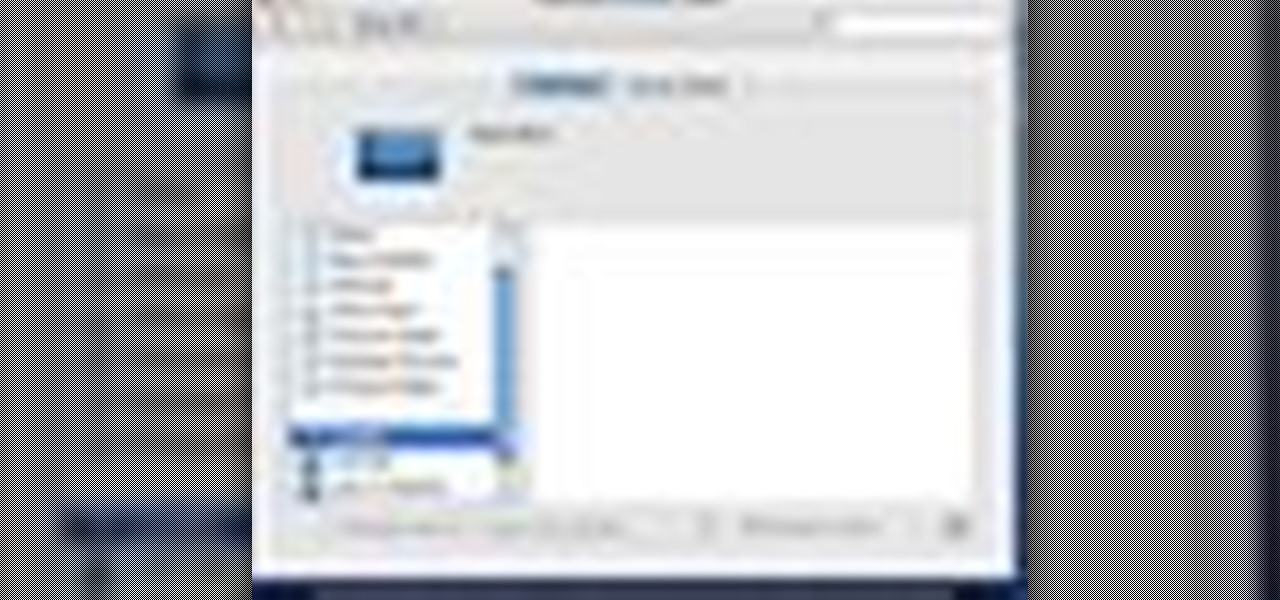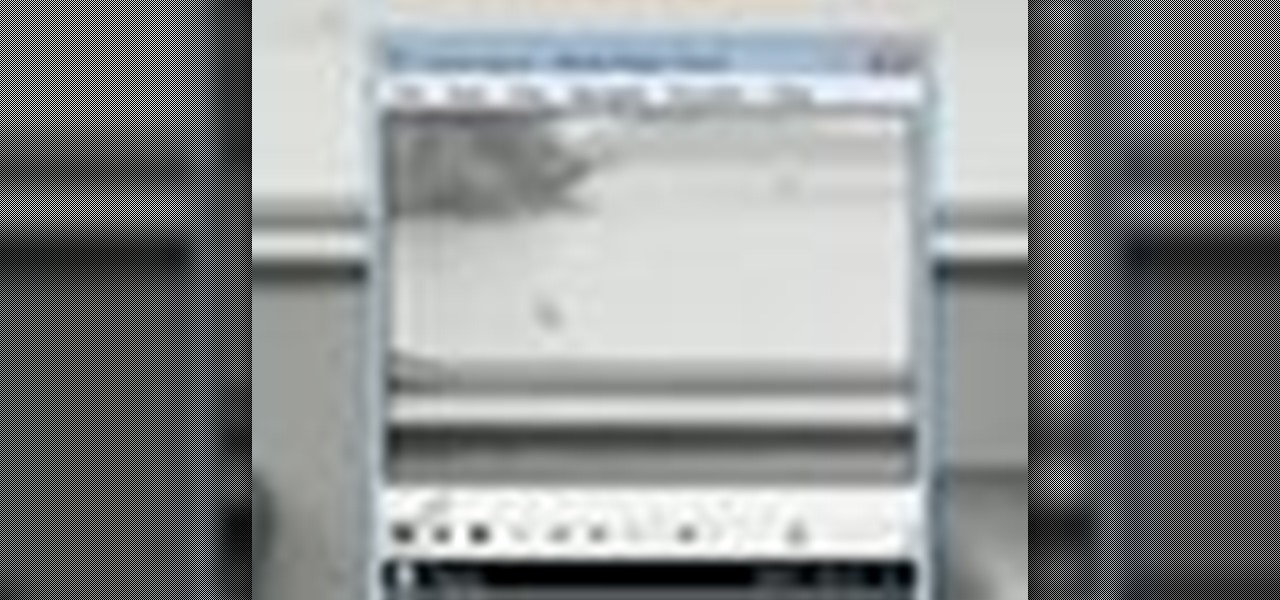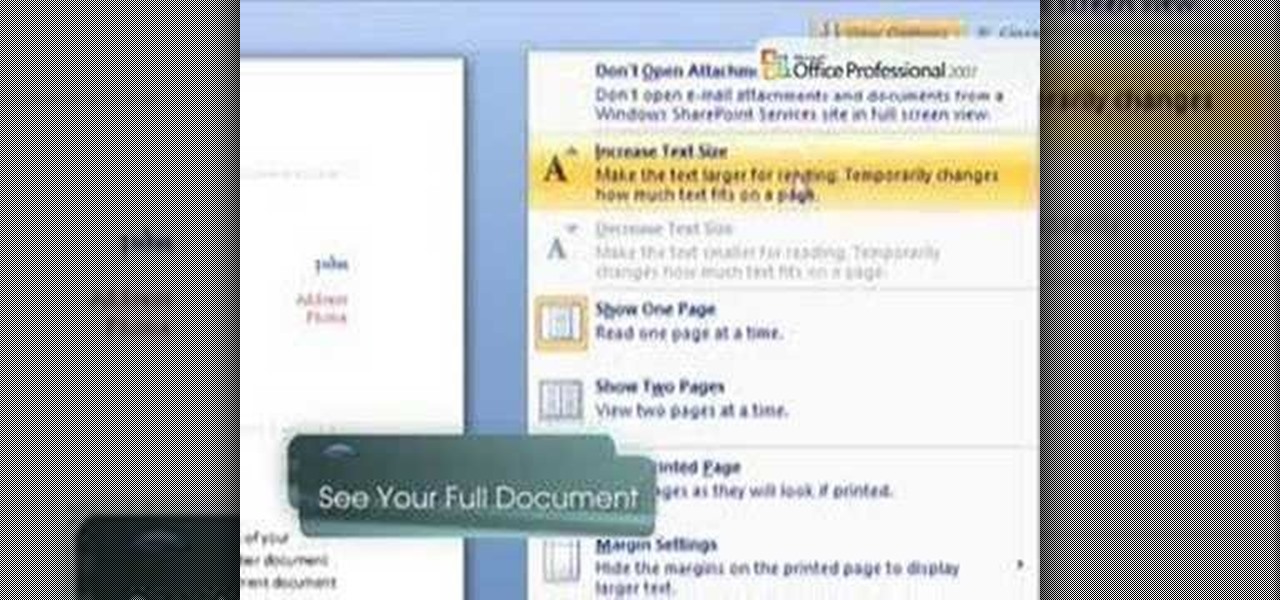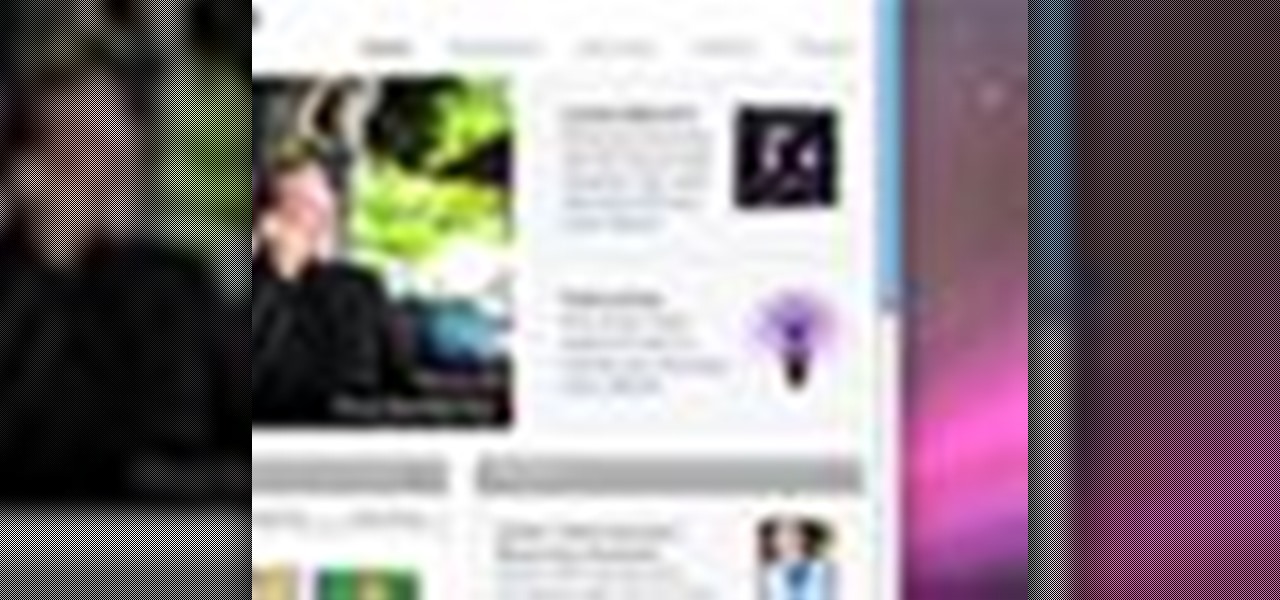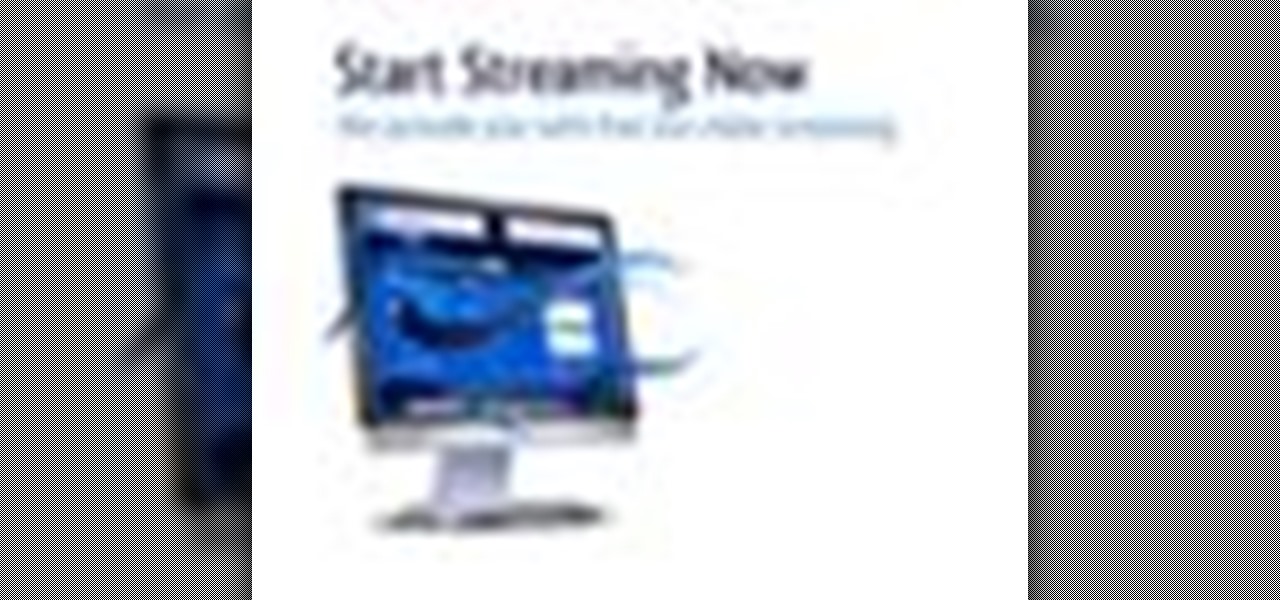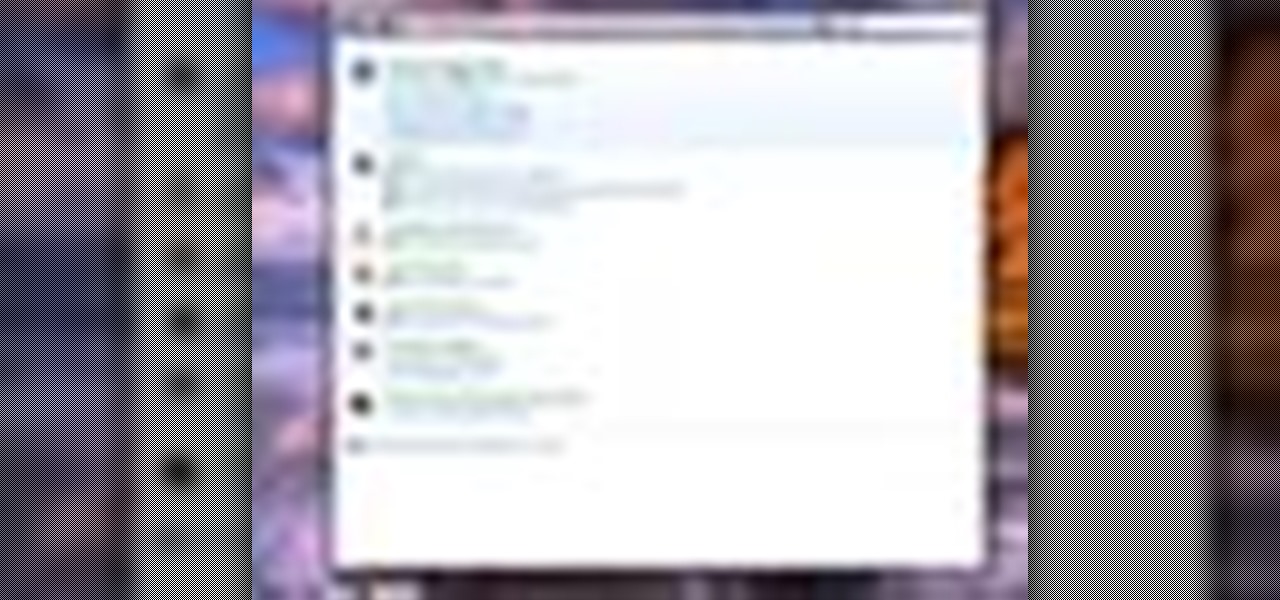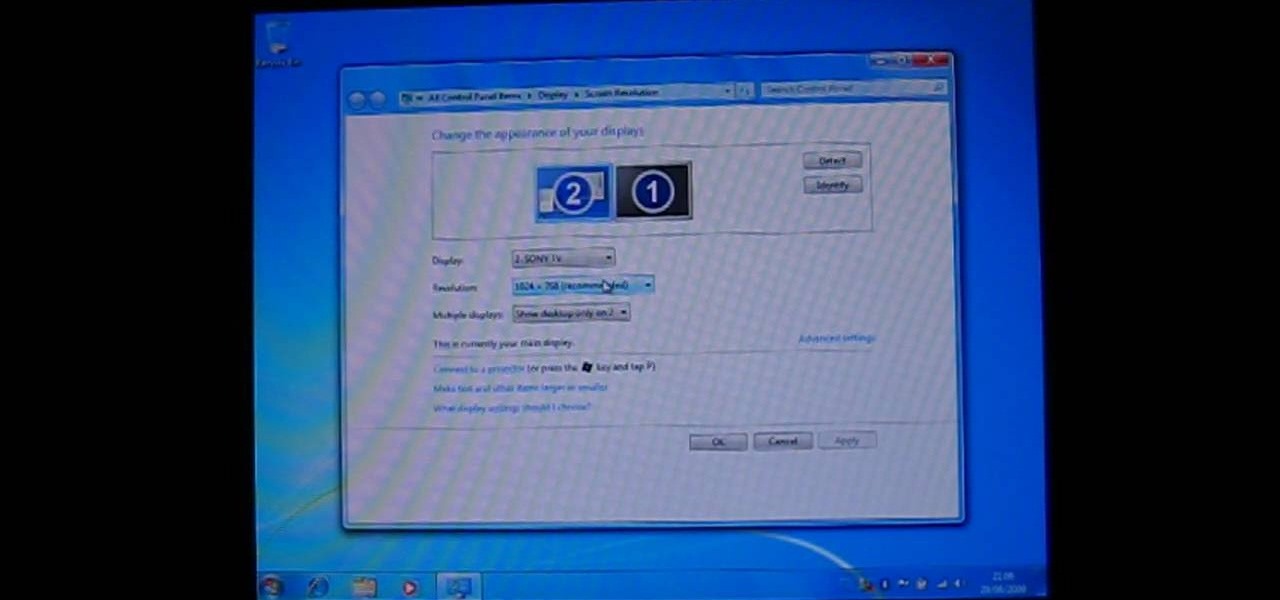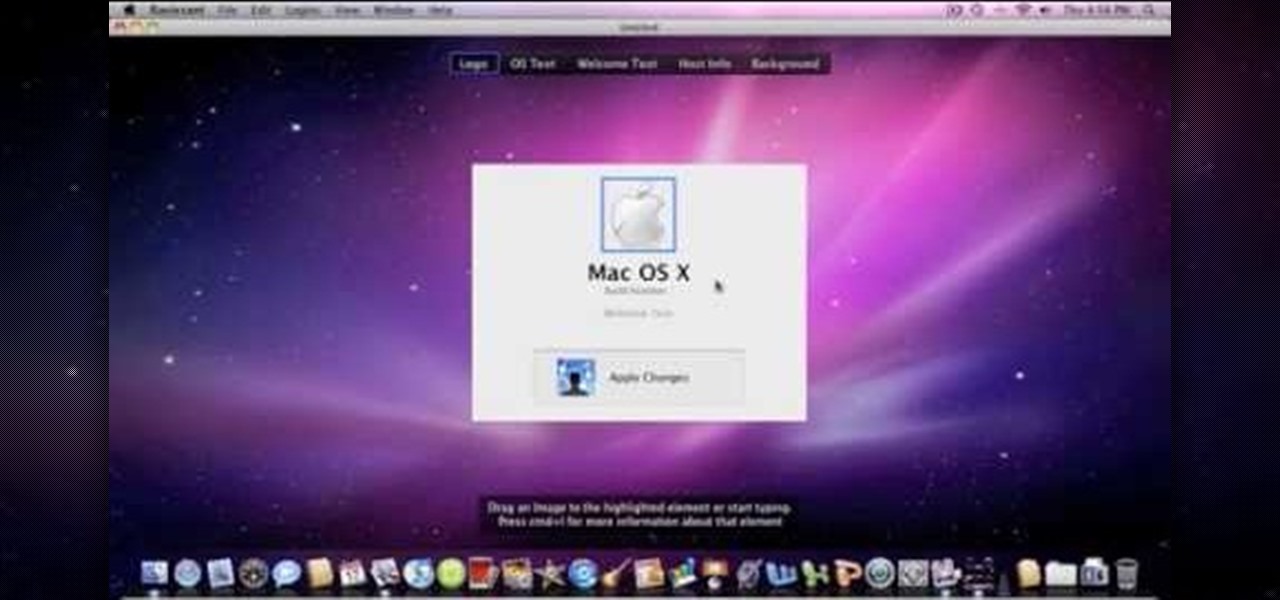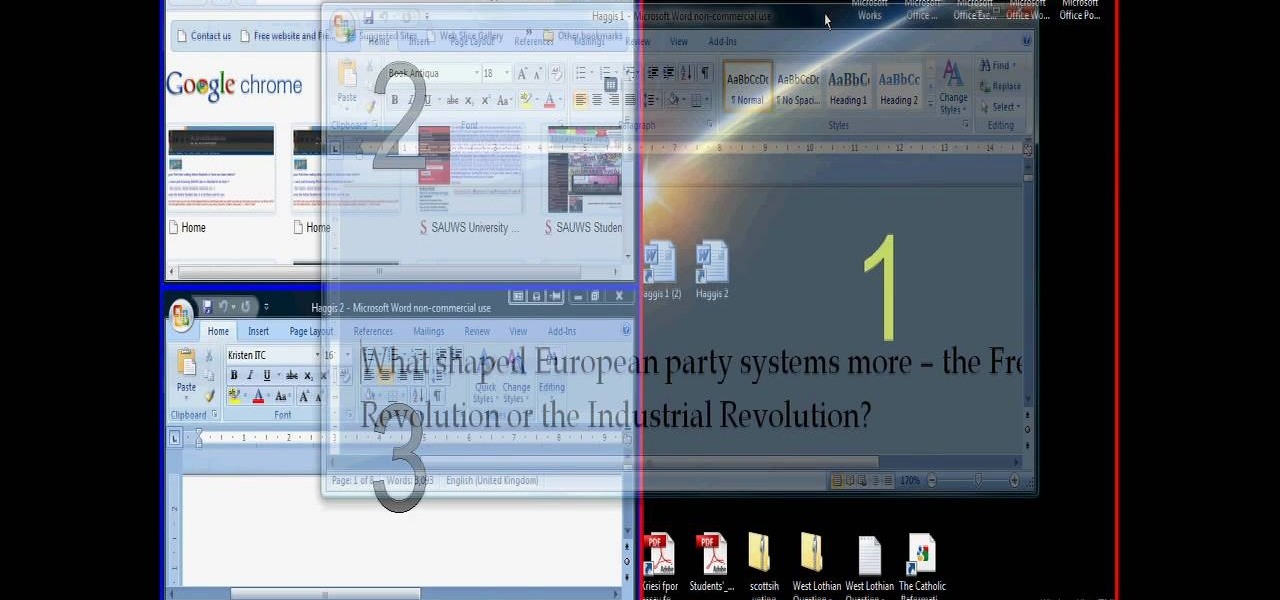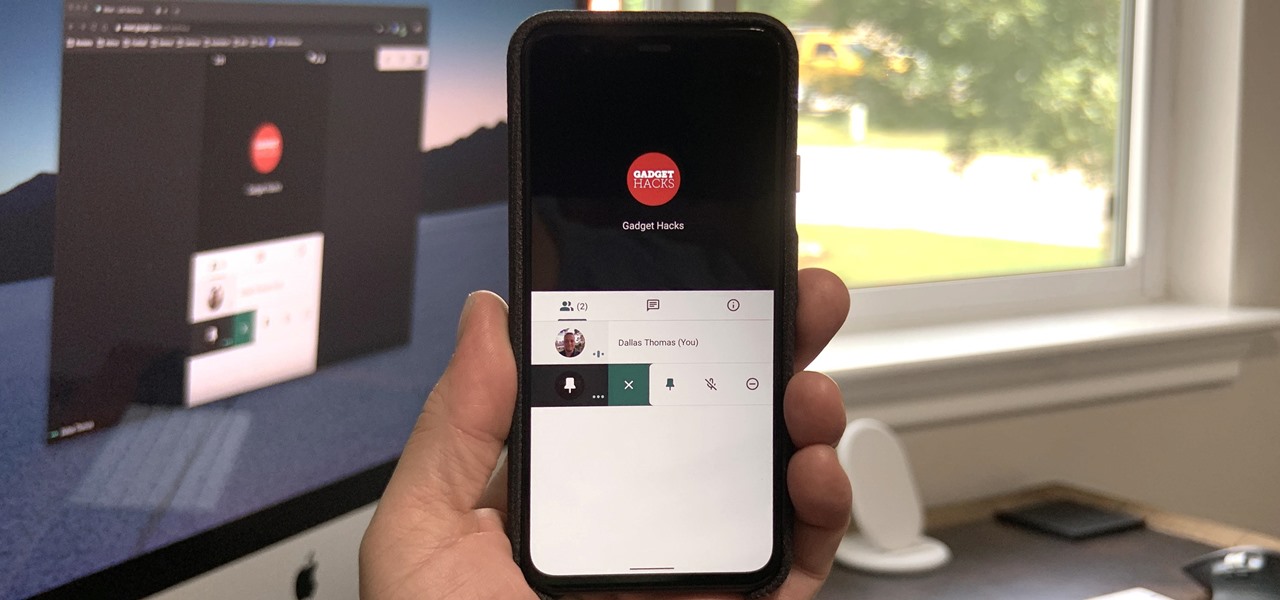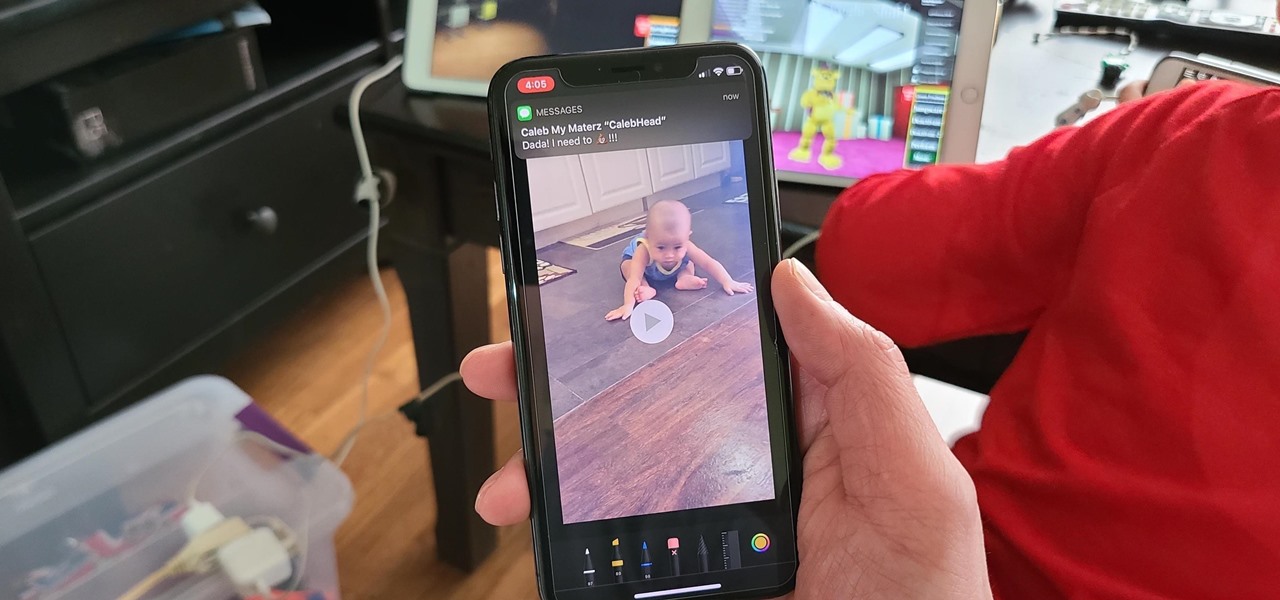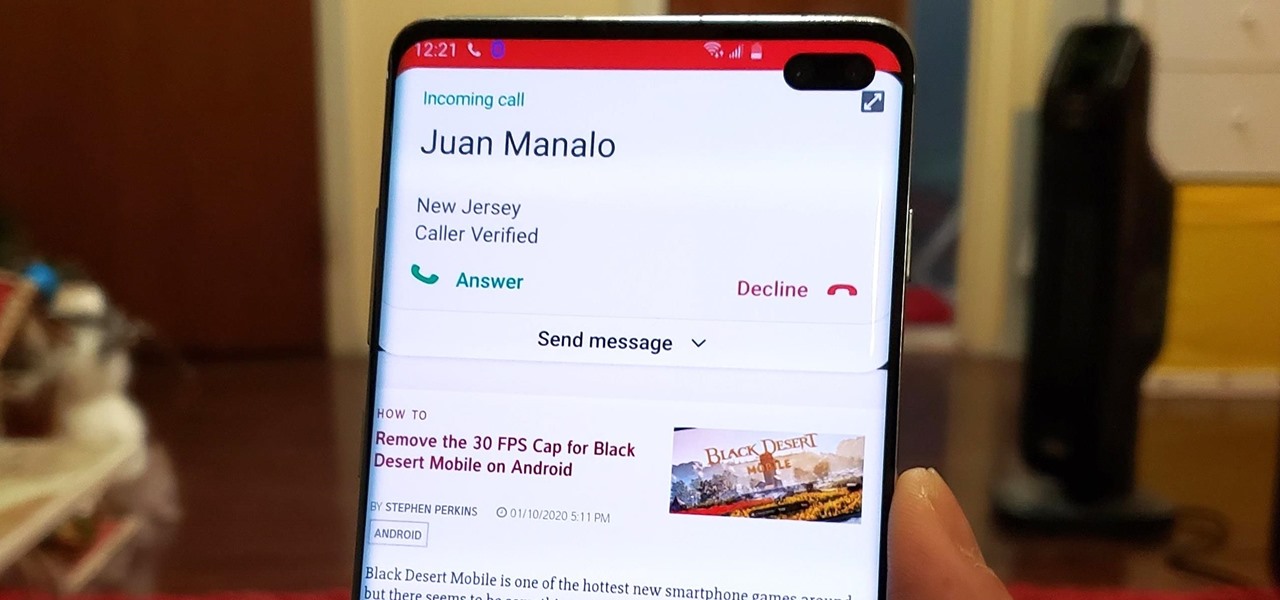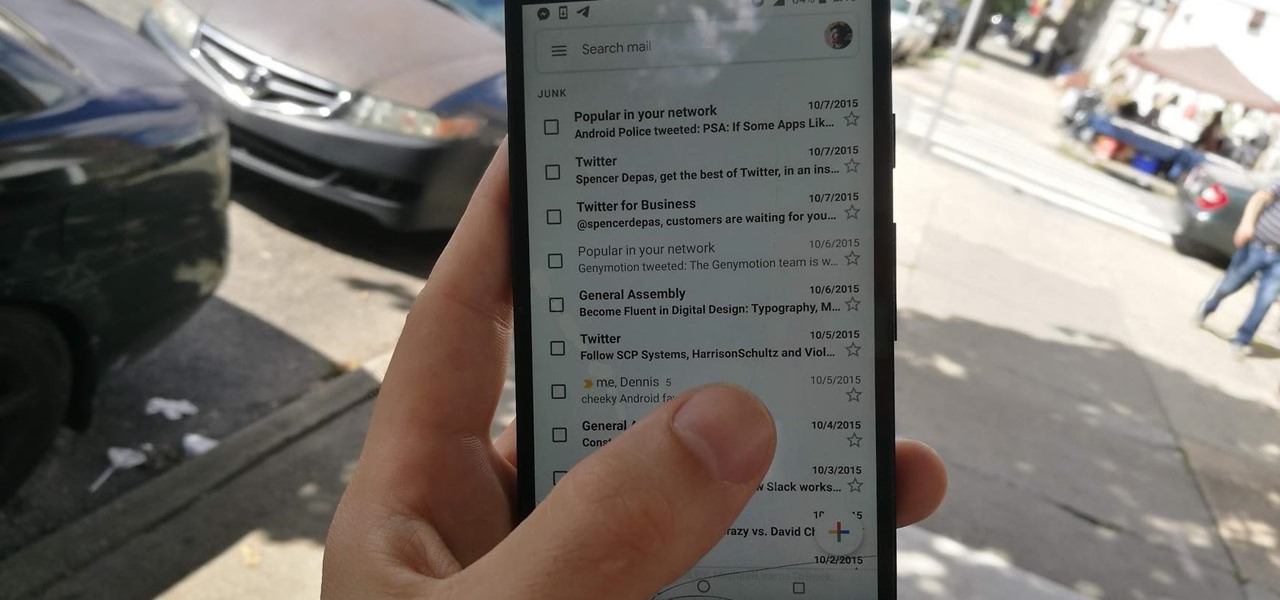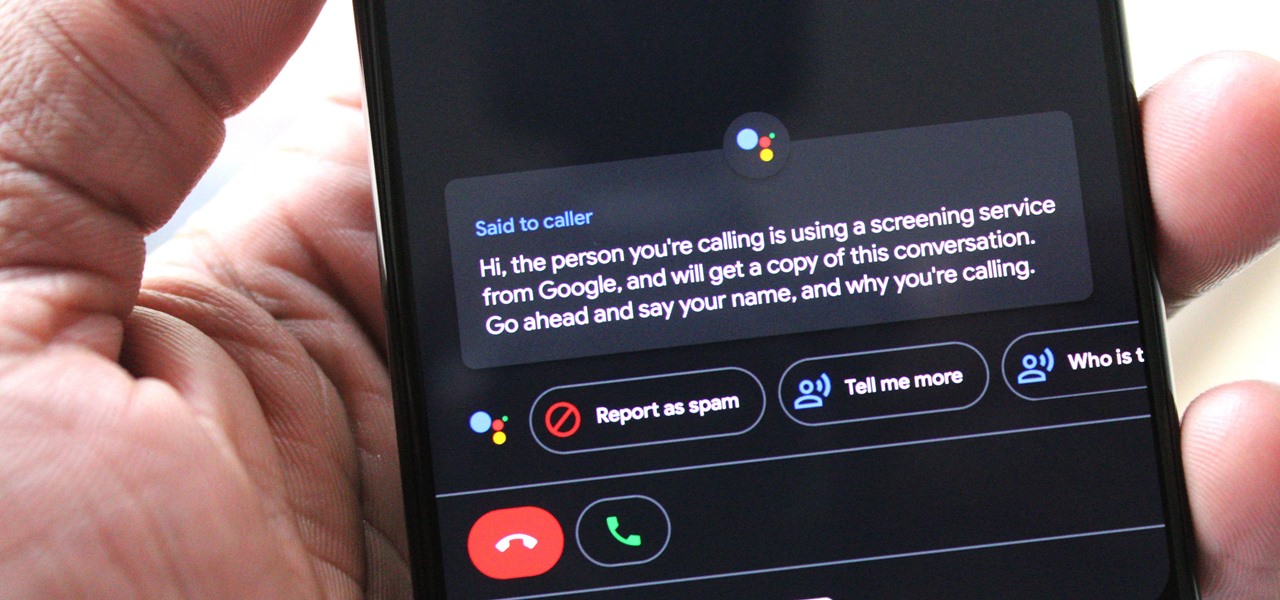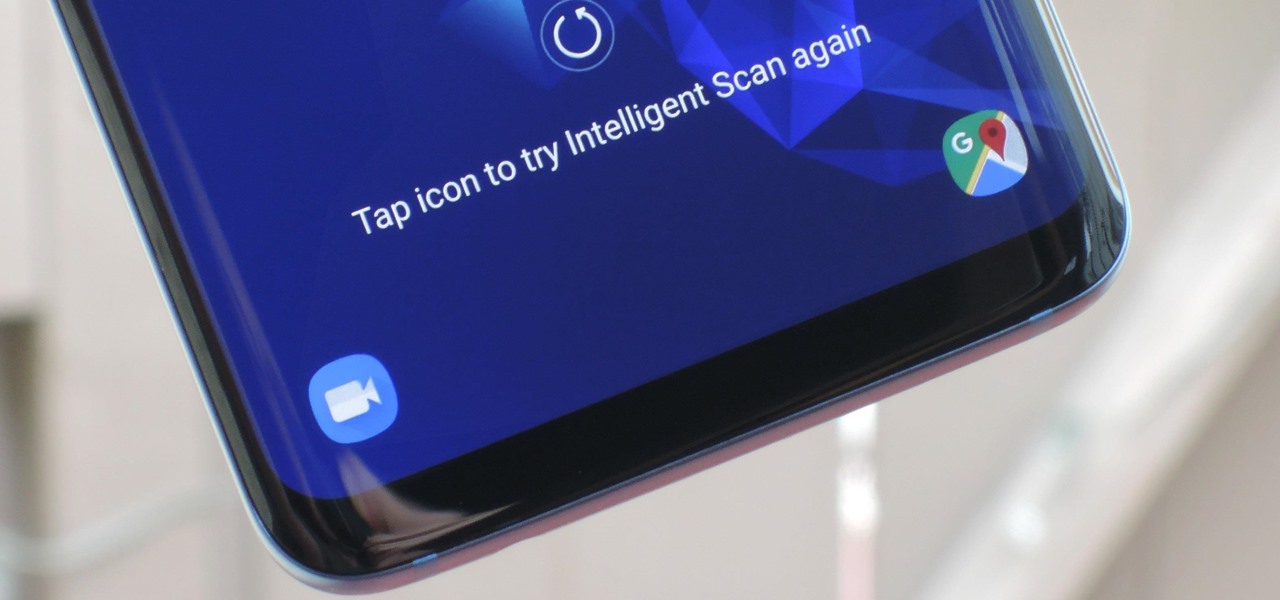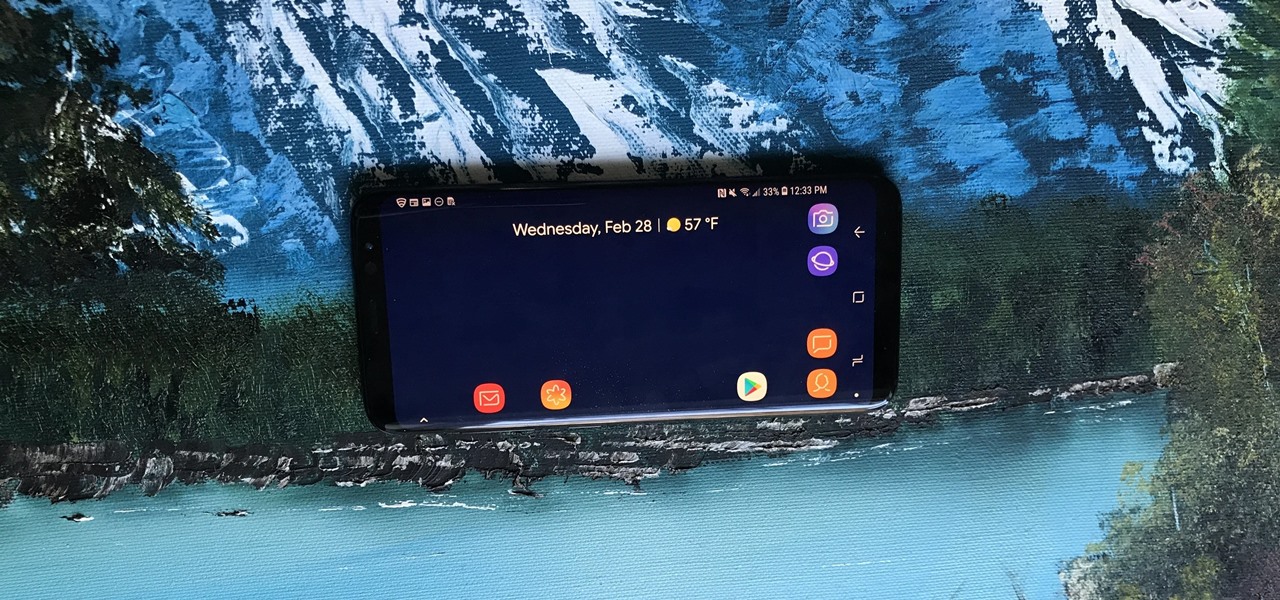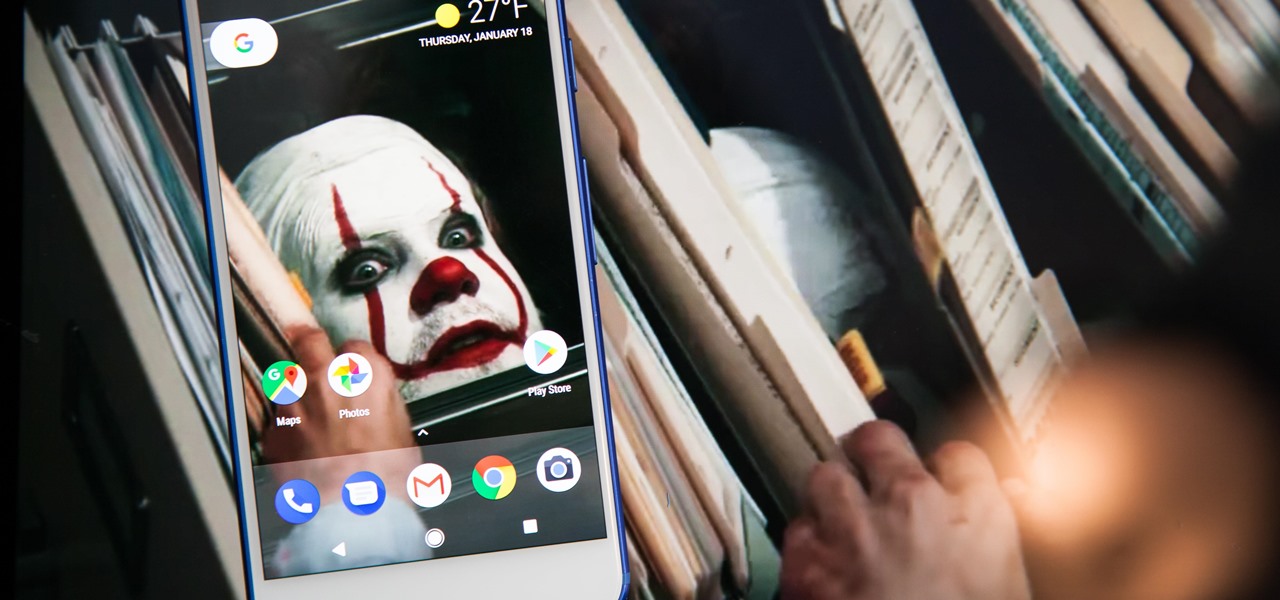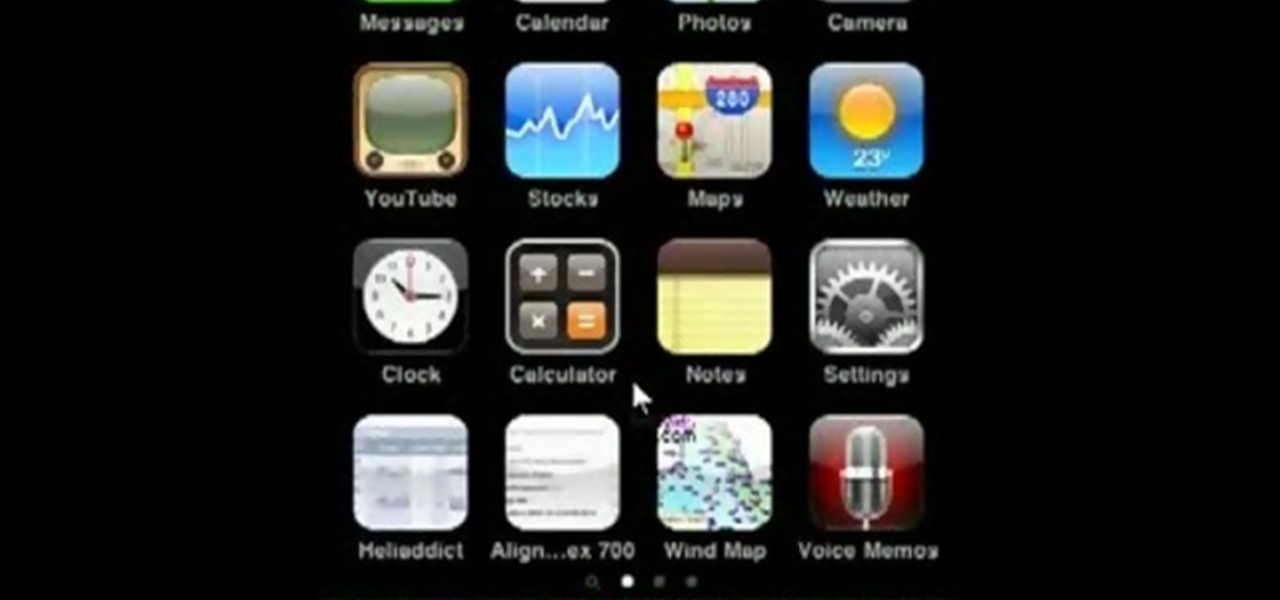
This HelpVids.com tutorial shows the basic options for setting an alarm on an iPhone. To begin, open the "clock" app. There are four sub-menus in the the "clock" app. Choose the "alarm" sub-menu. To create a new alarm, touch the "+" in the upper right corner of the screen. A new screen appears and the user has different options. A repeat time for the alarm can be chosen. The user can choose the sound that plays when the alarm goes off. The "snooze" option can be toggled on or off, and the ala...

In this video Mike Callahan walks you through using Skype on the iPhone. To start, download it from the Apple App Store. Next, launch the application on your iPhone. It will immediately prompt you to enter your name and password. If you don't have one you can use this screen to create one. Once you've logged into your account you'll see your list of contacts. Touch one of your contacts to place a call to them. There is a call option at the bottom of the screen that will launch your dial pad. ...
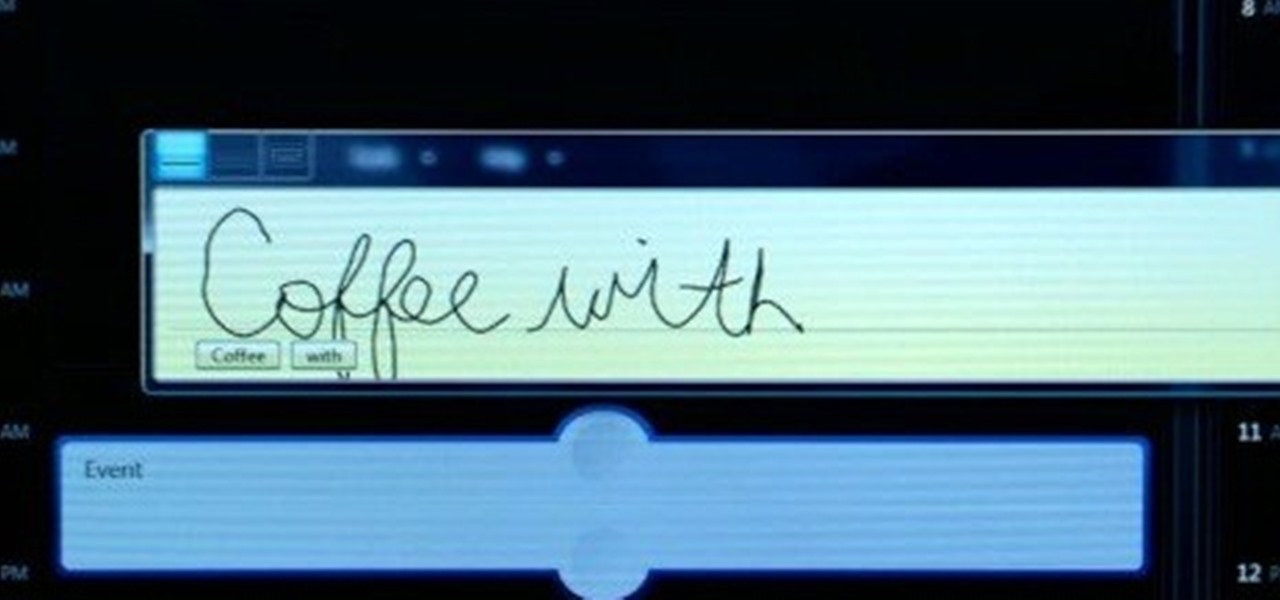
In this video tutorial, viewers learn how to hand-write on an HP Touch Smart computer. The HP Touch Smart is a touchscreen all-in-one desktop computer. The input panel allows users to hand-write or type text right on the screen. There are 3 different writing modes in the input screen. The modes are: writing pad, character pad and on-screen keyboard. It can be used in many HP programs such as the calendar and notes. This video will benefit those viewers who have an HP Touch Smart computer and ...
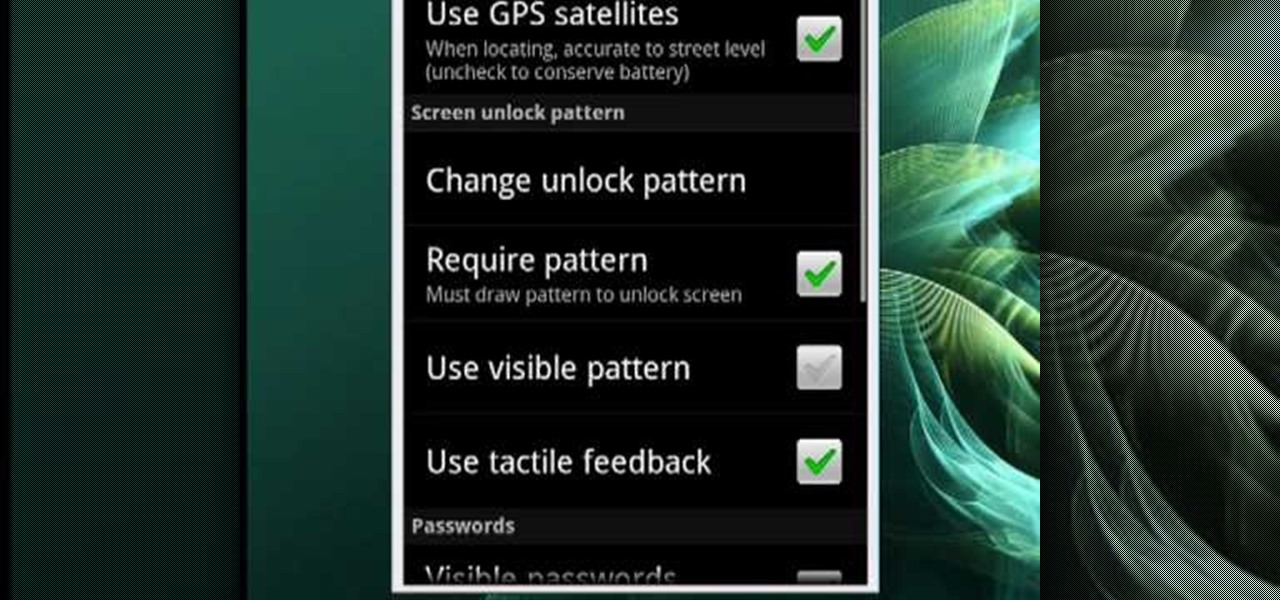
In this video, Mike Callahan shows us how to make our unlock pattern visible on an Android phone. First, unlock your phone and go to the home screen. Then, go to 'settings, location & security". After this, click the button that says "use visible pattern" so that the check mark and button are both gray instead of green. To test this, tap back on the home screen and lock your phone. Now, when you draw in your pattern you will be able to see it on the screen. This way you can see the pattern as...

In this how-to video, you will learn how to downgrade an iPhone or iPod Touch to 3.1.2. First, download the correct firmware model. Hold the home button and power button. Release the power button when the screen turns off. Make sure the device is plugged in while doing this. This will put the device in recovery mode. In iTunes, hold shift and click restore in the device screen. Next, navigate to the firmware you downloaded and click okay. This will downgrade the device to the firmware you dow...

In this video the tutor demonstrates the magnifier tool of Microsoft Windows 7. If the size of text is very small on your screen and you are facing difficulty reading it you can use the magnifier tool to resize the text to read it clearly. You can change the resolution but this makes the LCD screen look blurry. So to do this go to the Start Menu and select the Magnifier tool. Now there are two buttons with minus and plus symbol on them. Click the plus button to magnify the screen around that ...

Let FiveSprockets help you get rid of the green screen effect in your videos and add great backgrounds to your movies at home! By using the Final Cut Pro program, follow along as you set your green screen clip in the display. From there you select the Effects, then Video Filter and follow it down into the Key menu. Grab the eyedropper and select the green color and make it fade away with just a few simple clicks. You can crop out any areas that didn't fade away, or use the softening tool to f...

In this quick video, you are shown (and told) in a very simple way how to change your background or screen saver on your Mac computer that runs OS X. This is very simple to do, just click the apple, go to System Preferences, then click Desktop and Screen Saver. From there, you will be able to customize your background or screen saver, whether you choose to use the ones that came with your Mac, or your own pictures or downloads. This is a great video for new or inexperienced Mac users.

Looking to make a homemade movie projector but don't have much cash? In this video, learn how one person created a video projector with $60 and some old cardboard.

Create screen recordings using the free software CamStudio. This works on Windows machines, but not Mac OSX. This is a great way to make tutorials or videos for YouTube.

If you've ever found yourself printing a copy of a document in Microsoft Office Word just to be able to read it, you'll appreciate the new Full Screen Reading feature in Microsoft Office Word 2007. For more on utilizing this handy new feature of Word, watch this MS Office how-to.

Altering the preloading screen in Flex 3 sure can be complicated, to say the least. Wouldn't it be awesome if the whole process was easier? Maybe if someone made, I don't know, a tutorial that walked you through the steps so that even a beginner could understand the procedure. Wouldn't that be fantastic? We thought so too... so here it is. Watch and learn how to change the Flex preloading screen in this programming tutorial.

Have you ever wanted to take a screenshot of your desktop to use in a presentation or to send to a coworker? In this video tutorial, Mac Genius Joy will show you how to take a picture of all, or part, of your screen with the Mac OS X key commands. For more, and to learn how to take your own screenshots in Mac OS X, watch this video tutorial.

This Adobe Illustrator tutorial shows you how to create a 3D monitor effect with moving streamers on it. If you are creating a graphic layout or web design that needs a flat screen monitor and moving images on that monitor, this tutorial will teach you how to impose your own image in a flat screen monitor and integrate streamers all within Illustrator.

The most recent version of the iPhone Software (iOS 5) has the ability to utilize emoticons by use of the native keyboard and software, no third-party app or jailbreak required. Just follow these simple steps for unlocking the emoticon keyboard:

There's a handy new feature in Windows 7 called the Ease of Access Center, which brings together settings and programs that can make your PC easier to use. This is where you get quick access to programs like Magnifier, Narrator, On-Screen Keyboard and more. Learn about the accessibility.

In this Electronics video tutorial you will learn how to repair and change your iPhone 3G touch screen. Remove the 2 Phillips #00 screws from the dock connector end. Use a suction cup to gently pull up the display assembly. Use a spudger to disconnect the black ribbon cable labeled 1, 2 and 3. Remove the screws of the display assembly. Peel up part of the black tape and remove the screws under it. Gently rotate the spudger, lift the LCD from the glass and separate it. Heat the top left of the...

This Windows tutorial demonstrates how to connect a laptop with an Intel graphics card to a TV using the VGA port output in the laptop and a VGA cable.

Change the Snow Leopard login screen with this video tutorial. Download and install the application Ravissant, an app that lets you customize the login screen in every aspect. Have a background image ready and an Apple logo image, if you want. Modified Apple logos can be found here , created by Evil-Slayer]. Open Ravissant, and you should see your login screen, but don't try to log-in! IMPORTANT! If you want to keep your original login screen, go to the top...

Managing screen real estate can be a chore on any operating system. In this video, learn how to set up a split-screen display for your machine running Windows Vista.

Do you own the first generation iPod Touch and have a broken screen? You just might be able to fix this, with help from this vieo. Here, Donald Bell repairs a cracked screen on a first-generation Apple iPod Touch.

Screen printing only takes a few simple tools: a squeegee, the screen frame, ink, and the t-shirt. Make a silkscreen out of anything you like. Watch this video screenprinting tutorial and learn how to silkscreen a t-shirt at home.

In this episode of Jim Shorts, you can take a look at the flow, or screen direction aspect of your video. Knowing how to use screen direction can help you move your story along. Not knowing how to use it can disrupt your story, or bring it to a halt altogether. Use these handy tips to help out your amateur film making.

Now that Google Meet is free for anyone with a Gmail address, you can expect to see invites from Google's service alongside Zoom calls.

Since its introduction in iOS 11, the Screen Recording tool has been a great way to show less tech-savvy users how to use their iPhones better. It's never been easier to show your grandmother how to disable Live Photos or lower screen brightness. However, banner notifications can appear during a recording, forcing you to start over. They can even interrupt a screen share during a Zoom or Skype meeting.

Your S20 has a shortcut for Samsung Pay along the bottom of the home screen. But it tends to get in the way sometimes, especially if you're using the new Android 10 gestures in One UI 2. Besides, if you don't use the feature, you probably don't want that little white line at the bottom of your screen anyway.

One of the benefits of Blu-ray and DVD is the ability to share discs with friends and family without any hassle. Want to show off your favorite movie? Just lend them your copy. A digital movie isn't so kind, as it's typically locked to the account that purchased it. But now there is a way to share your digitally purchased movies with friends and family — and it won't cost you or them a dime.

It's gotten so much easier to screen record on your Galaxy thanks to One UI 2. You no longer need third-party apps — just tap a button. And while the built-in recorder doesn't have an indicator to show what's being touched on the screen, there's a simple way to enable it.

With all the things you can do with your Galaxy, it's easy to forget it's still a phone at heart, and incoming calls that take over your entire screen serve as a rude reminder of this fact. Thankfully, Samsung handsets like the S10 and Note 10 come with a setting built-in that aims to keep these interruptions to a minimum.

When Google introduced the Call Screen feature with the Pixel 3, I had never been more excited to get a Pixel device. This AI feature provided real protection against rising spam and robocalls, which billions of people deal with each year. After a recent update to the feature, you can reduce robocalls and other spam calls to nearly zero.

One of the more low-key functions to arrive with the Note 10 was the ability to easily record your screen system-wide. Thankfully, this long-awaited feature will finally make its way to popular Galaxy devices like the S10 and Note 9 thanks to One UI 2.

Gmail recently added a feature to dynamically change how much information from emails is shown on the main screen. The more info you choose to display, the fewer emails will fit on the screen. But if you're not a fan of these email previews, you can disable them and fit more messages on the main screen.

One of the best features on Pixel phones is the new call screening. Any call received on your Pixel device can now be answered by your Google Assistant, allowing you avoid spam calls, wrong numbers, or even exes. But what many don't know is that you can listen to the caller during the screening process.

With the Galaxy Note 9's 6.4-inch AMOLED display, split screen is far more useful since each half of the screen is relatively large. The problem is that there are some noticeable omissions in the list of apps which support the feature. However, Samsung offers a fix for this.

Bookmarks and favorites are handy options for saving interesting websites you come across while surfing the web on Android but are far from ideal when it comes to instant access. Thankfully, Google Chrome gives you the added ability to save webpages and progressive web apps directly to your home screen for added convenience.

When you leave your iPhone on a table or anywhere within somebody else's eyeshot, a private message may pop up on your lock screen that could be read by anyone who sees it. But there's a way to keep others from reading your possibly sensitive text messages and emails without giving up the convenience of lock screen notifications entirely.

One of Android 8.0's best features is also one of its most subtle — customizable lock screen shortcuts give you more control over the two functions you care about most. Your Galaxy S9 has the Phone and Camera apps in those spots by default, but you can quickly and easily change them if you have other ideas in mind.

Samsung's Galaxy S9 was recently announced with features like AR Emoji and Dual Aperture, but great functionality lives underneath them — such as the ability to have your home screen auto-rotate to landscape mode. It's a nice feature, but with a little work, you can already do this on any Android phone.

Recently, iPhone users have been bragging that they can set Live Photos as their lock screen wallpaper. While this is a great way to spice up a boring lock screen, Android users shouldn't feel left out in the cold. The highly customizable and feature-rich OS has a few tricks up its sleeve too, and it's really easy to set any GIF as your Android's home screen and/or lock screen background.

In addition to the standard "Raise to Wake" option that's been around since iOS 10, the iPhone X, XS, XS Max, and XR have a unique capability that lets you "Tap to Wake" the screen. But these features can get annoying real fast when your screen keeps turning on accidentally, which could even lead to some unnecessary battery drain.