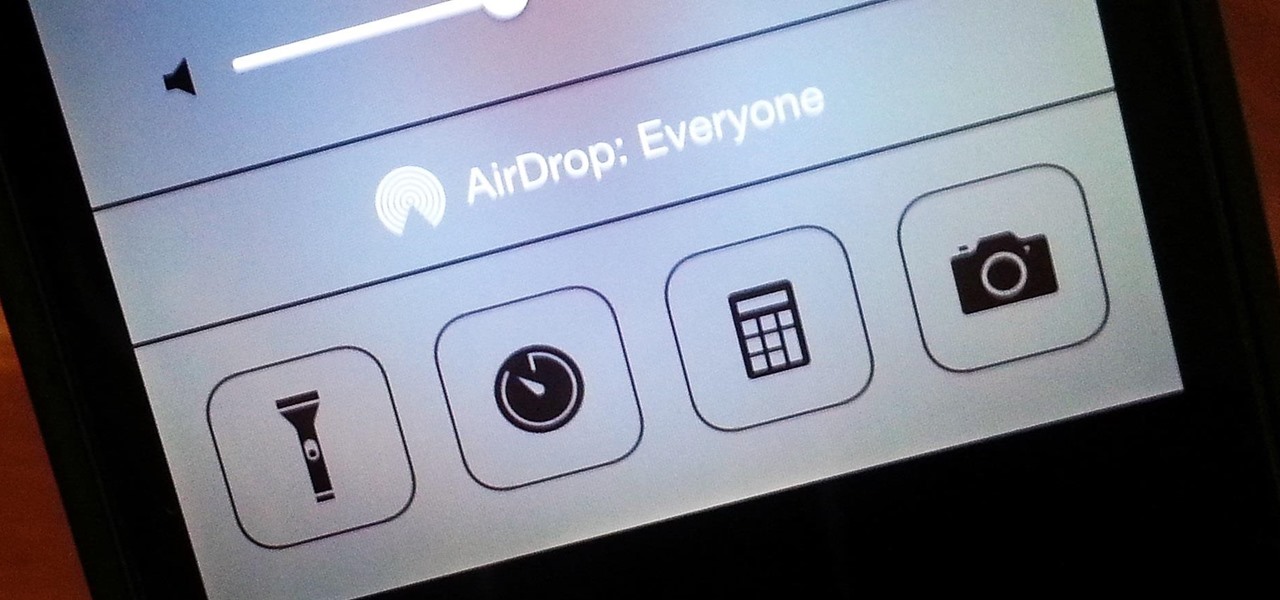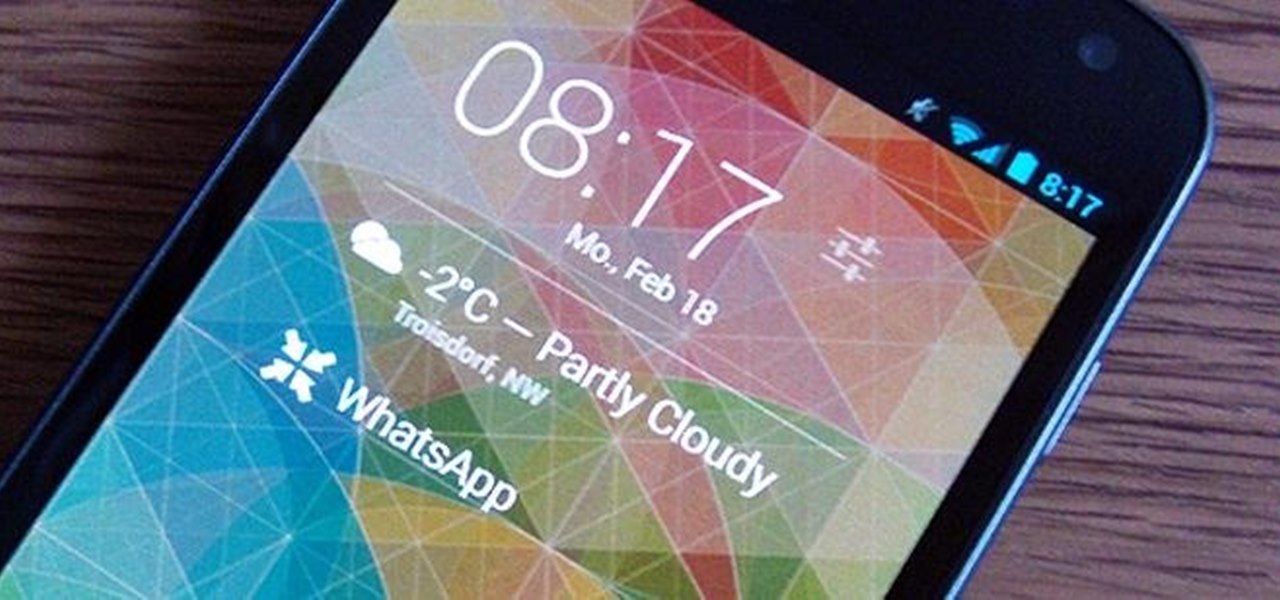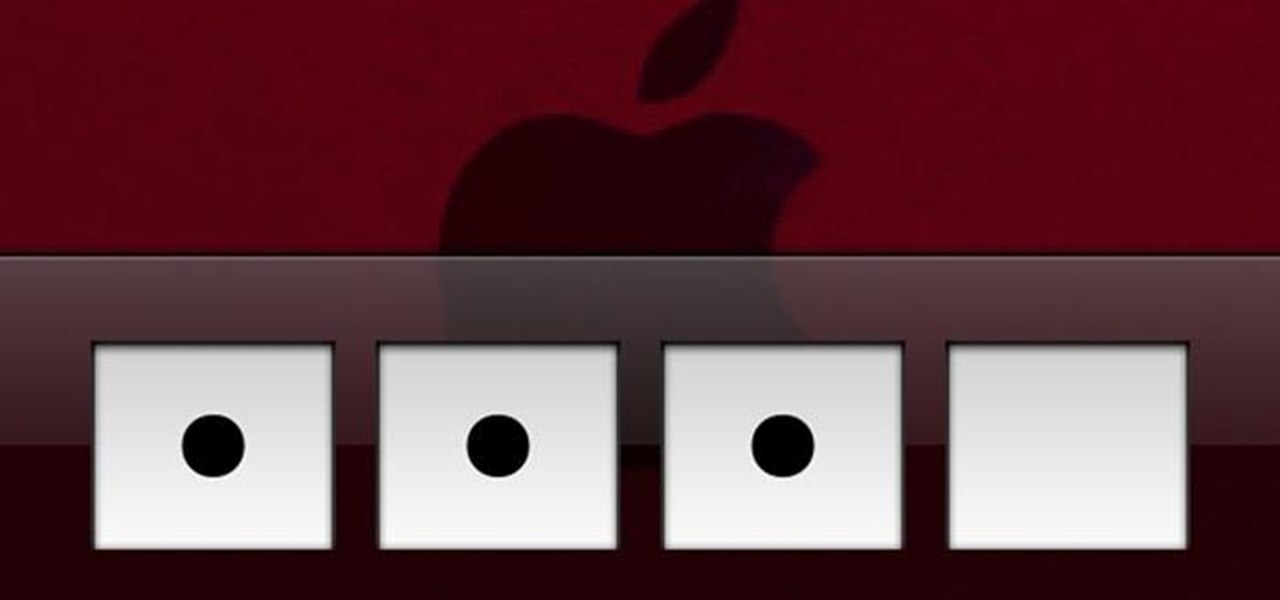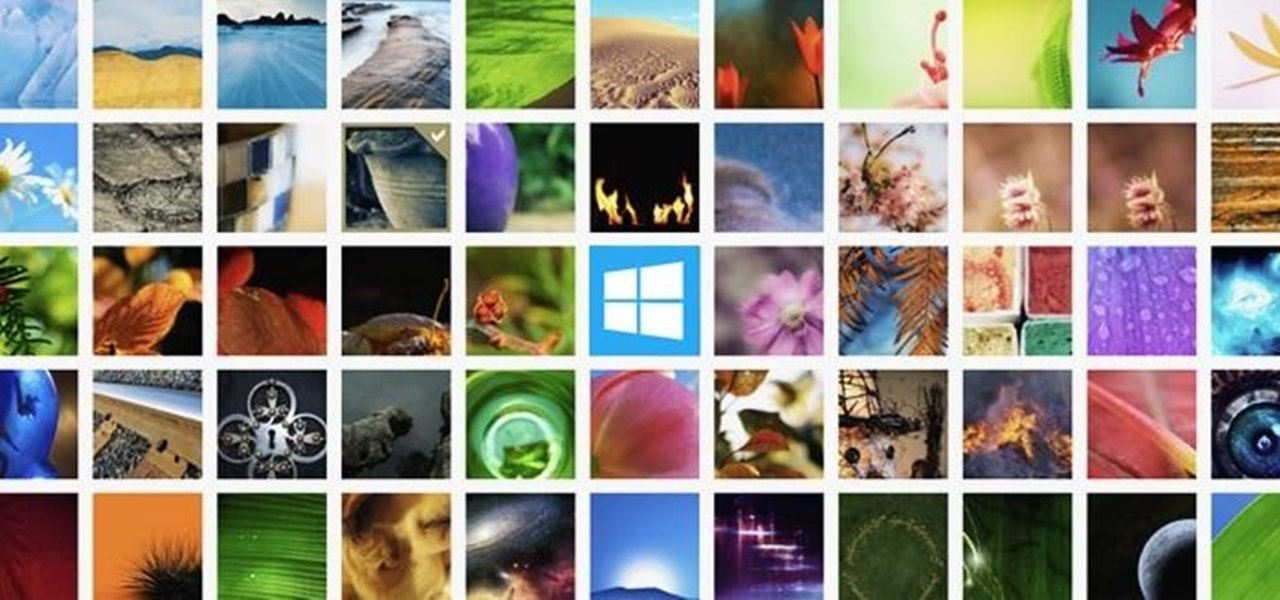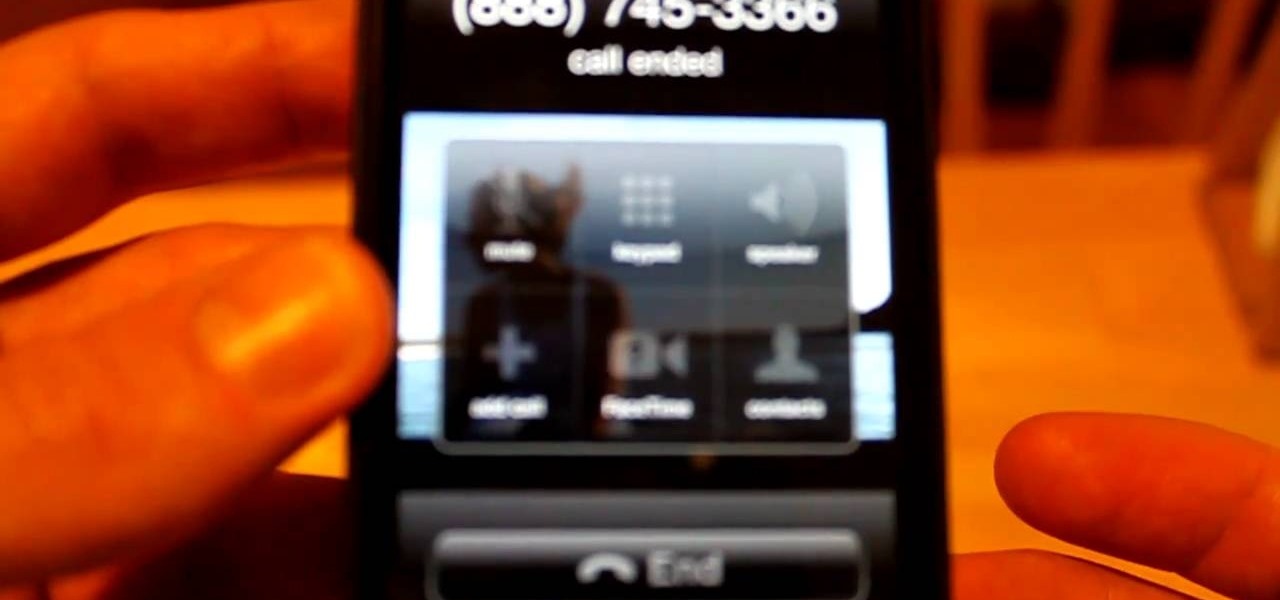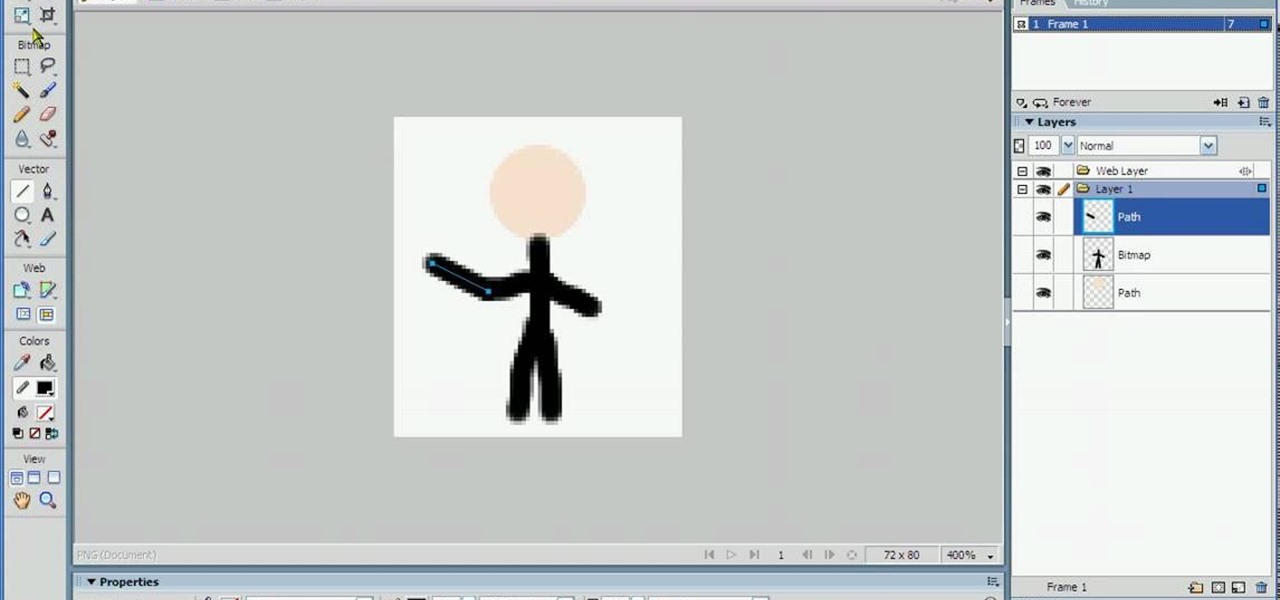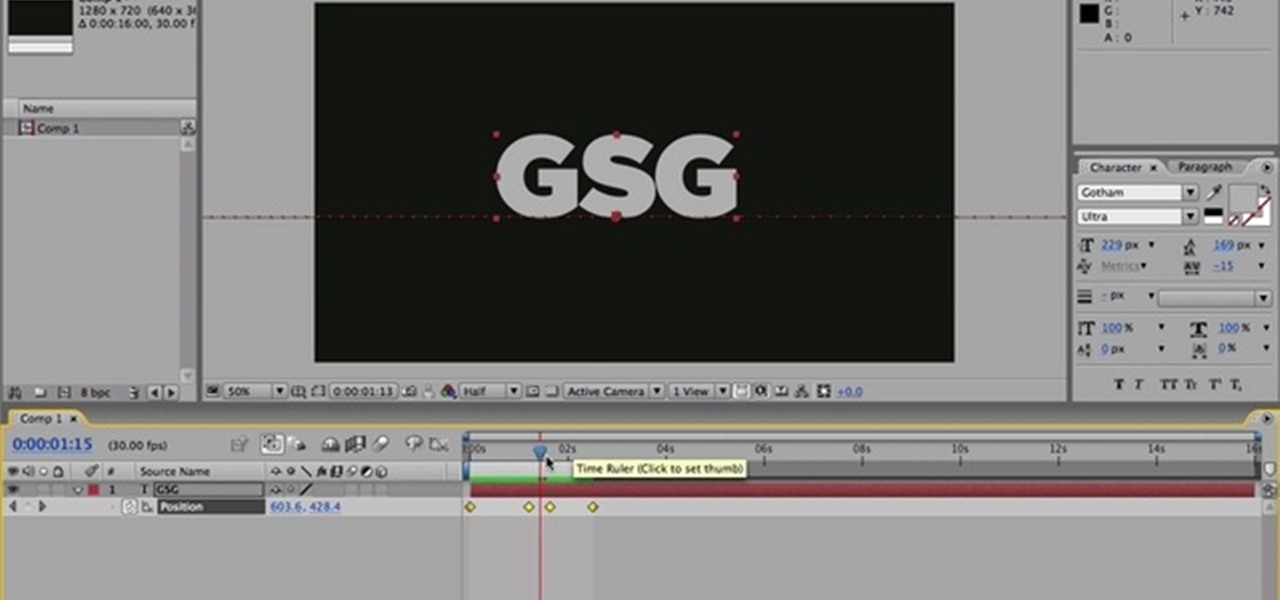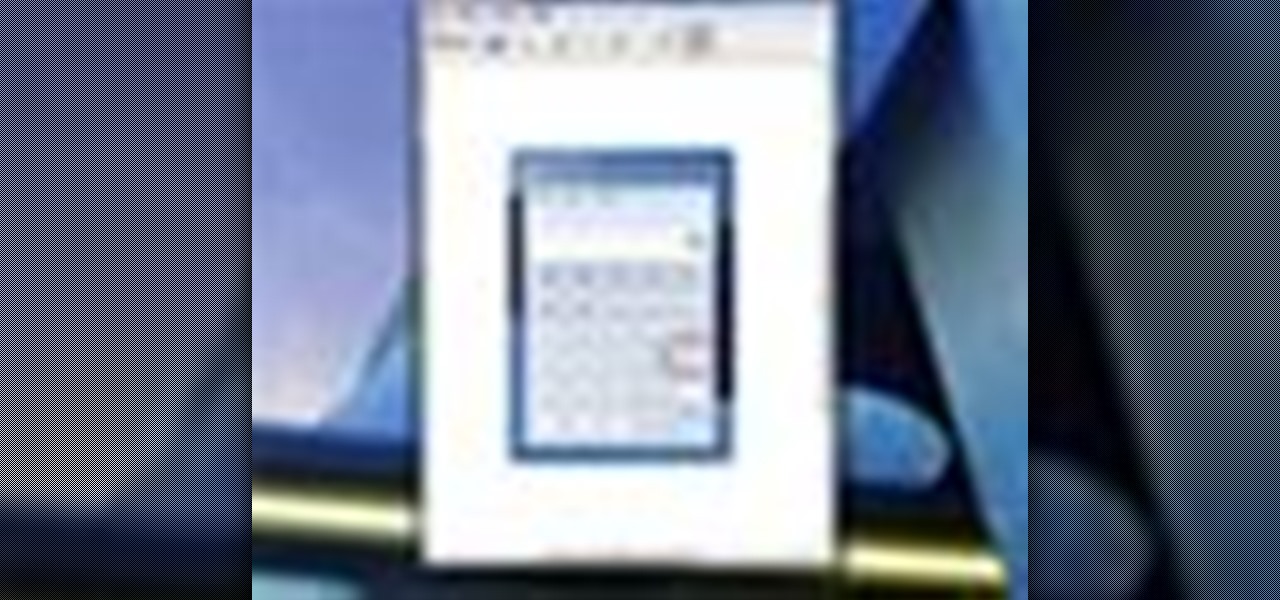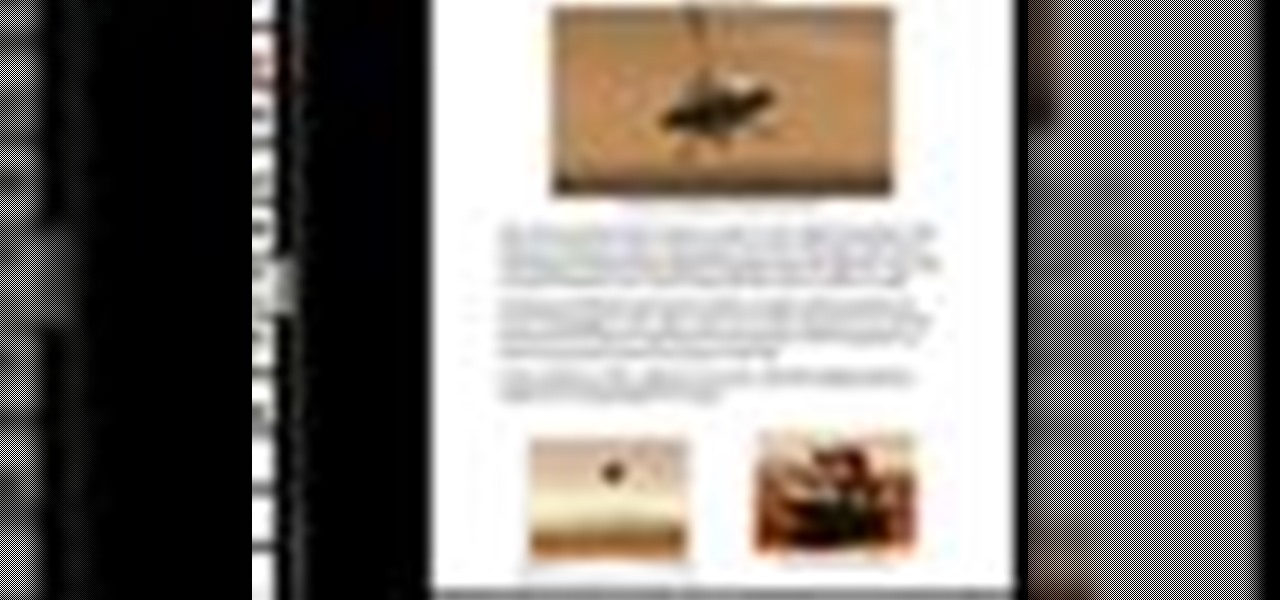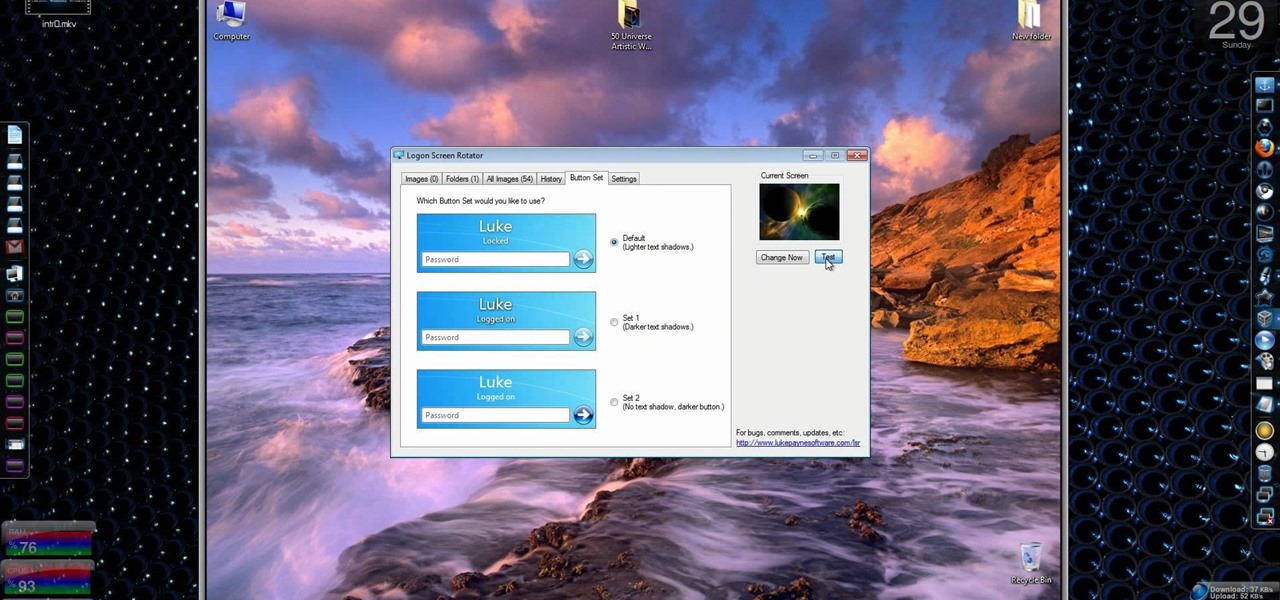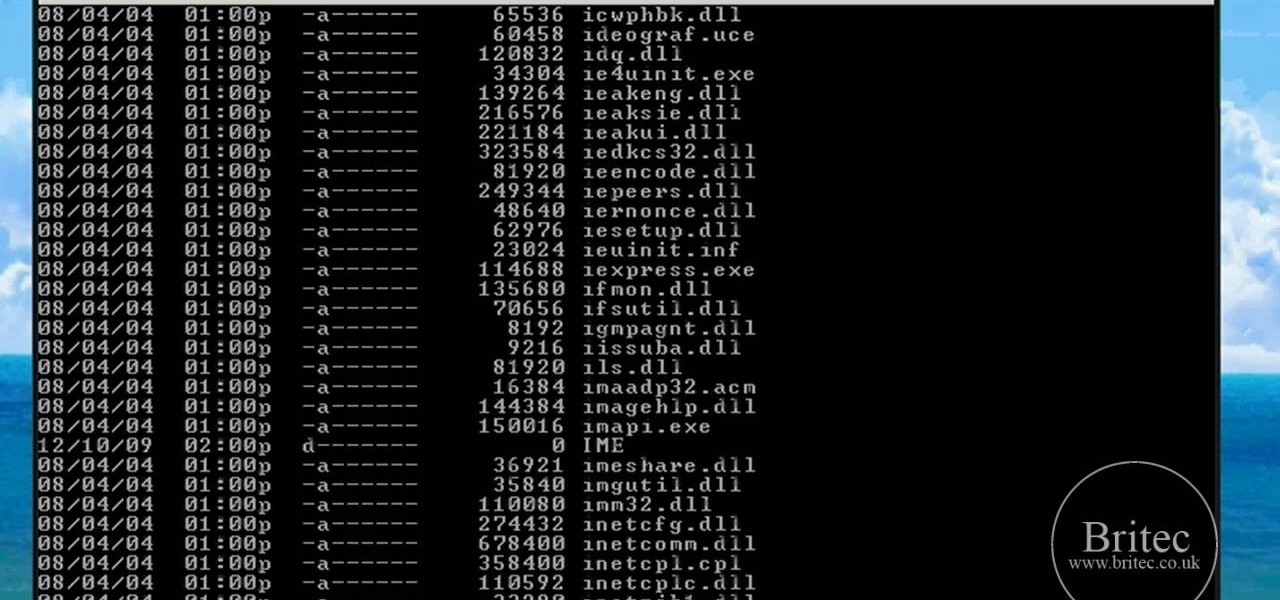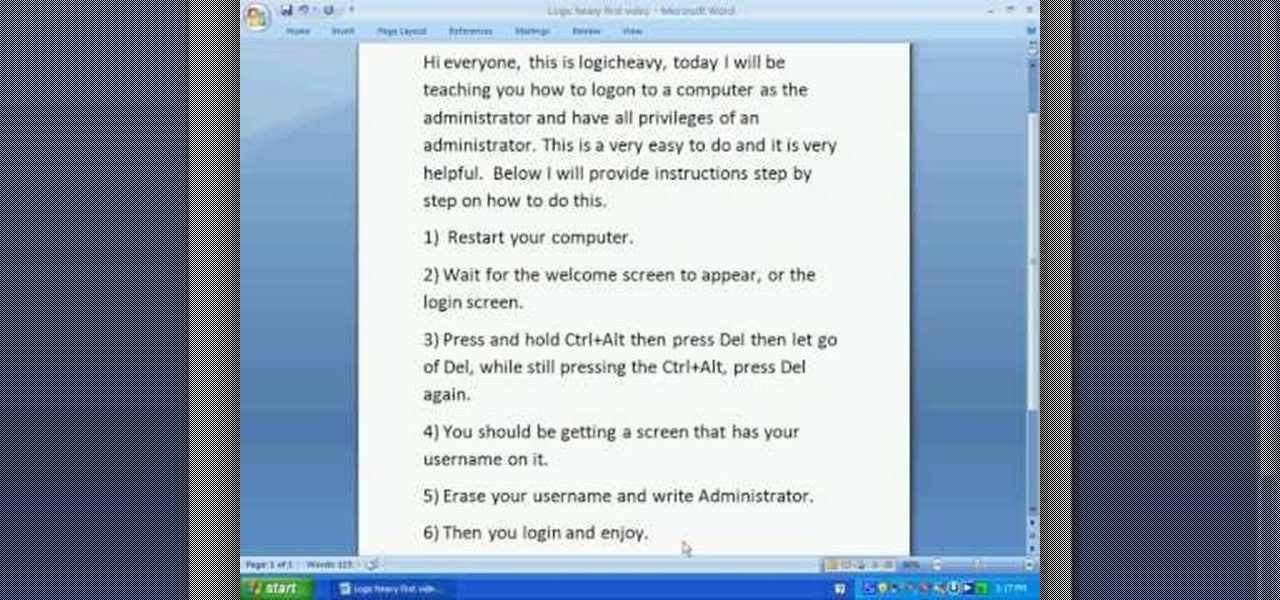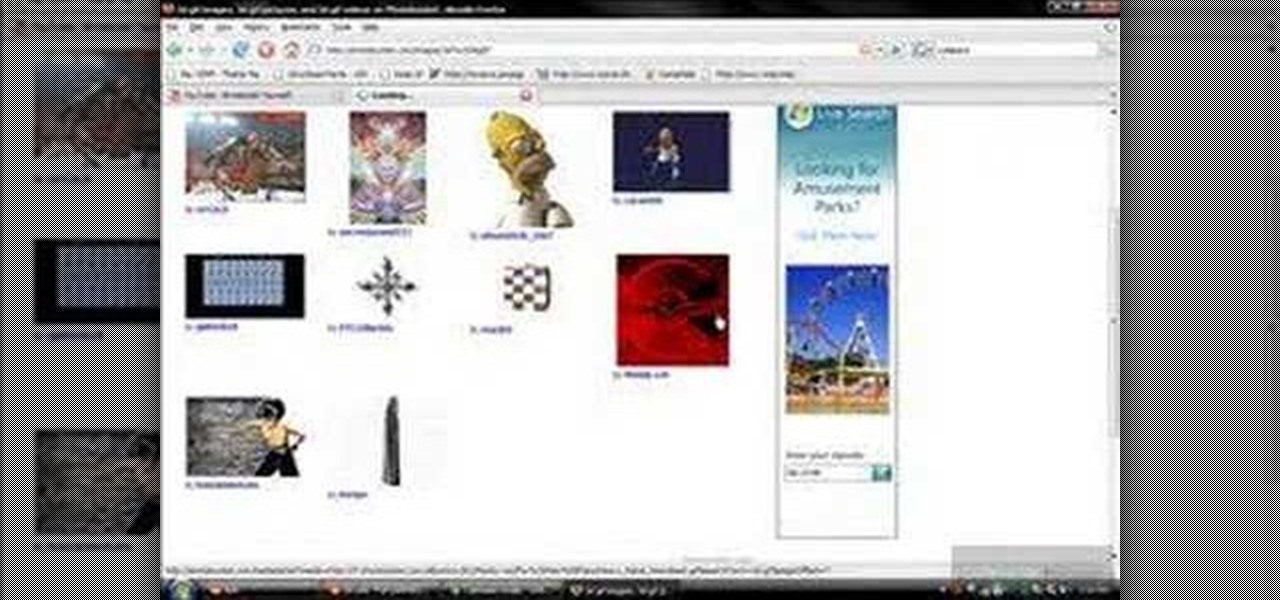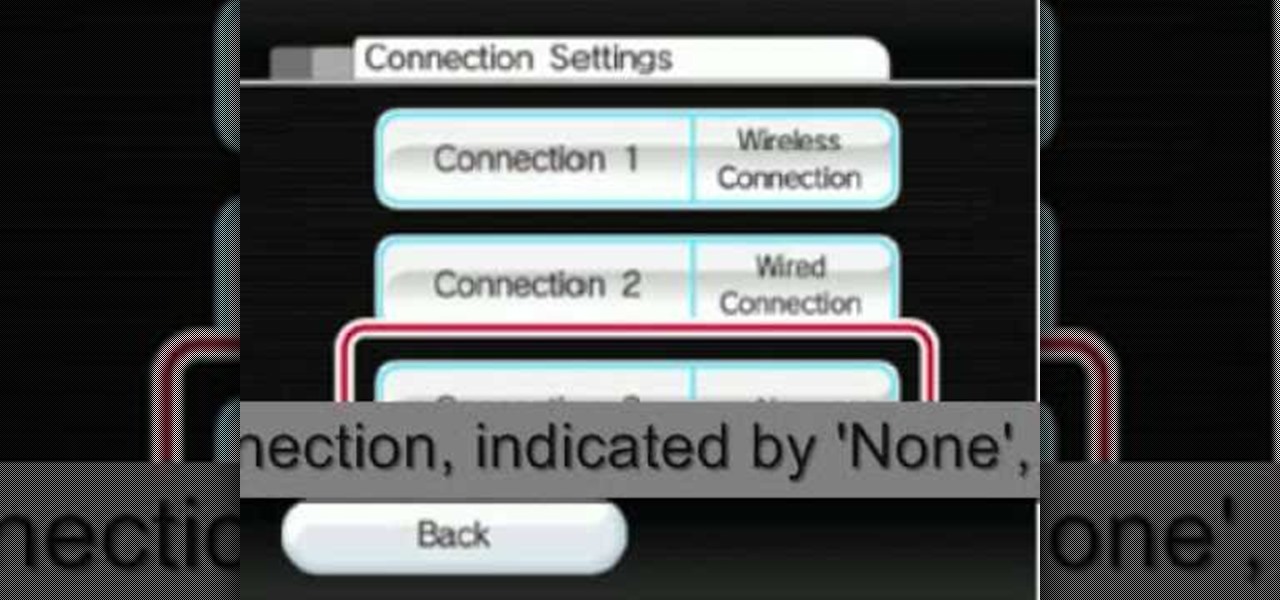Have you ever noticed how your home screen and lock screen wallpaper moves underneath your notification, app icons, really anything on display? It's a cool effect, but to some, might be a bit jarring. On top of that, it also uses up precious battery life. If you're sick of seeing this parallax effect on your iPhone, here's how to turn it off.
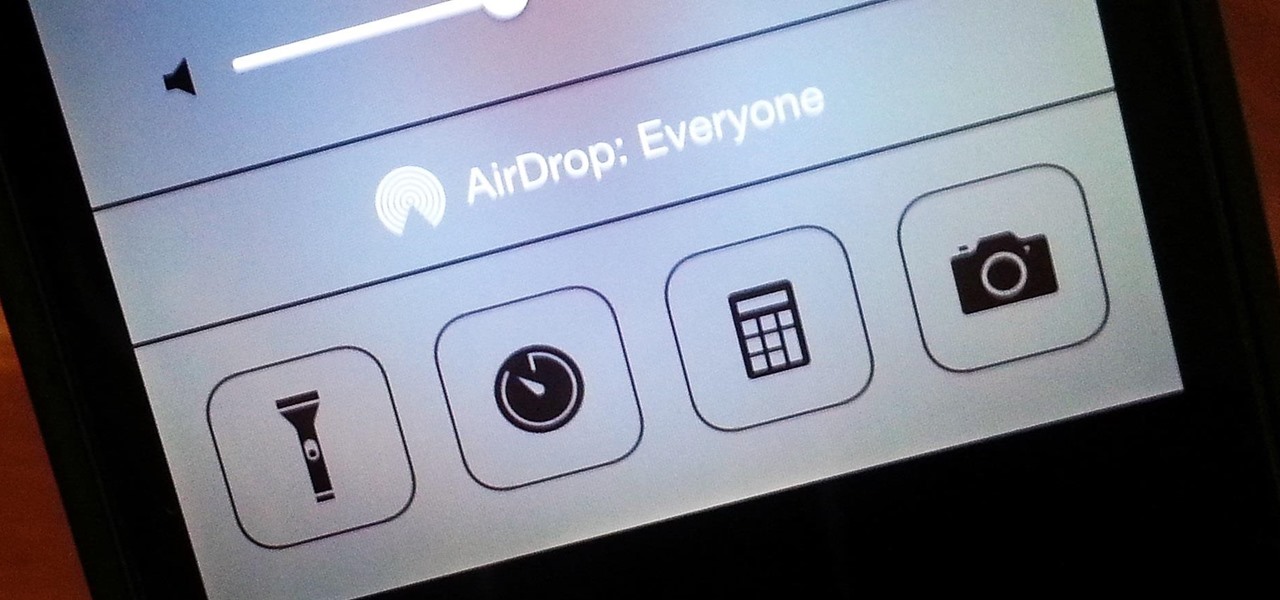
I've been playing around with iOS 7 for a while now, and for the most part, I dig it. It's a nice update for a stale OS, and there are a lot of great new features. But like any good piece of tech, there are a few things to be disliked. Some of these are big issues, and some could be considered nitpicking, but given that I'm fairly used to the older iOS 6 version, they feel big to me. Paper cuts always hurt worse than gashes.
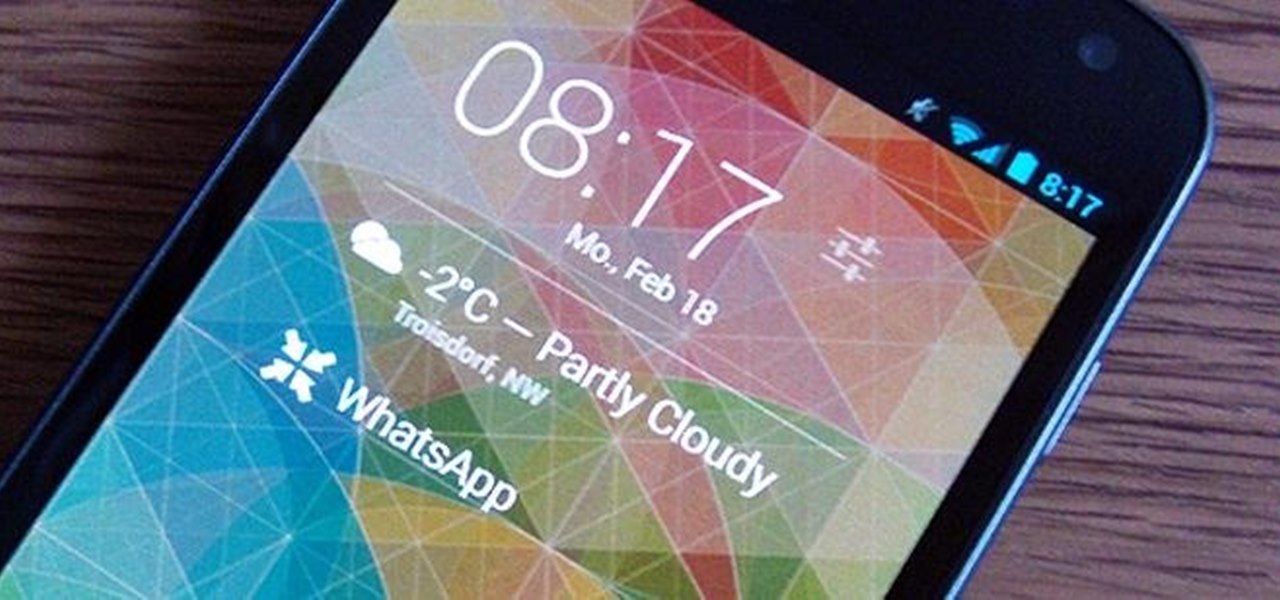
It's all about widgets. Widgets are one of the most important features on an Android phone—they can provide valuable information at a glance and are easily customizable.
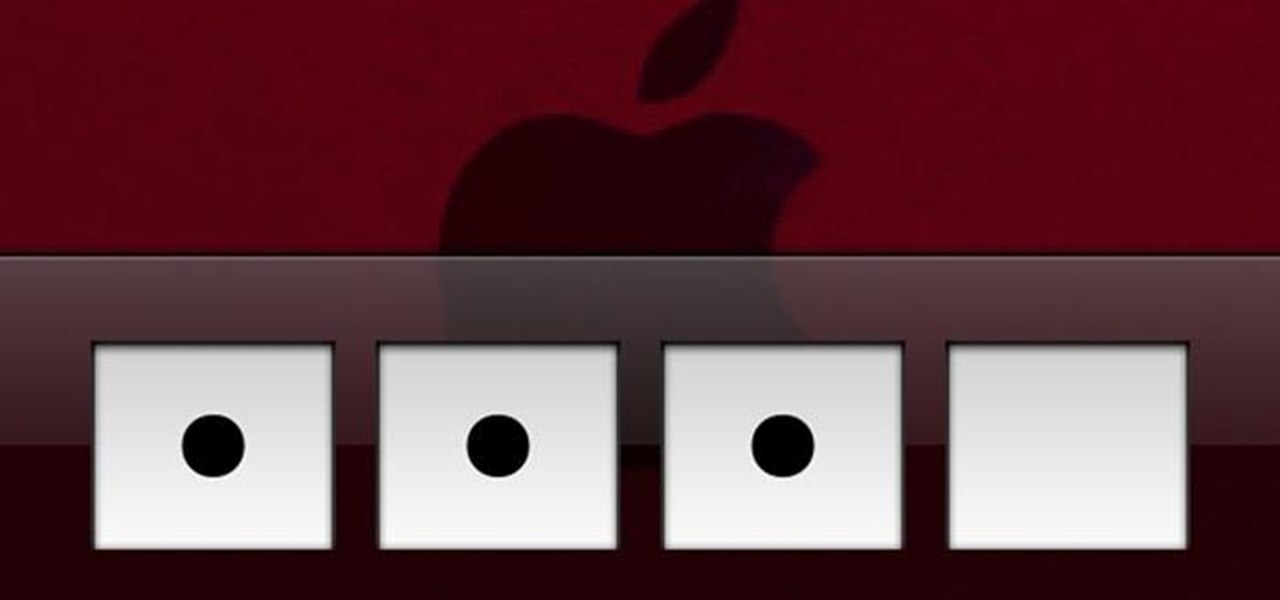
Even though iOS 6.1 was only released a couple of weeks ago, hackers released evasi0n a couple days after. Evasi0n, the only iPhone 5 jailbreak currently on the market, is the most popular jailbreak in history—with nearly 7 million iOS devices already hacked in the mere four days after its release. Well, now it seems that iOS 6.1 is being taken advantage of again, this time with a simple exploit figured out by YouTube user S1riOS6, which lets you bypass the lock screen on an iPhone running iO...

Needing to use your device in bright or low lighting can require an adjustment in the phone's built-in brightness settings. However, there are times when those default settings just don't do the trick.
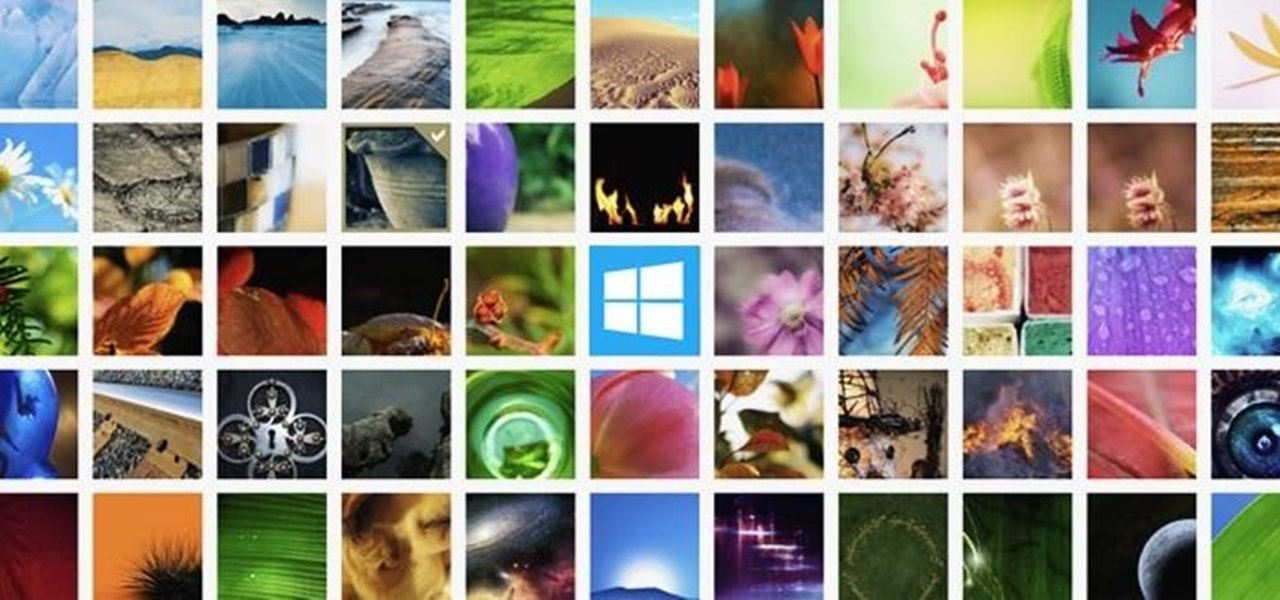
Like most new things, the Start Screen in Windows 8 has its adorers and detractors, but either way you slice it—it's here to stay. I'm still getting used to the Start Screen, so I'm not sure if it's a love or hate feeling yet, but I do know one thing—I want my own background!

Do you wish there were more of you? Well, at least two? At least in a video? This sweet video will show you how to do just that with Apple's iMovie. You'll also need a sturdy tripod that you DO NOT move. This is essential to creating the effect. If you move the tripod, this effect will NOT work, or come off as convincing. Also, of course, you will need a video camera. This technique is also possible by using other video editing software tools as long as they are capable of doing blue screenin...

One is the loneliest number there is. Well, unless you clone yourself! This sweet video will show you how to do just that with Apple's iMovie. You'll need iMovie 11, or iMovie 09. This technique is also possible by using other video editing software tools as long as they are capable of doing blue screening or green screening. In addition, you'll need a sturdy tripod that you DO NOT move. This is essential to creating the effect. If you move the tripod, this effect will NOT work, or come off a...

Want to make a phone call on an iPhone 4 running Apple's iOS 4.1, but don't know its passcode? Not a problem. In this clip, we learn a simple trick that will allow you to bypass the lock screen entirely and permit you to view the phone's contact list and place phone calls to any number you like. This glitch has been fixed with iOS 4.2, so treasure this hack while it still lasts! This will let you unlock someones password on an ipod or iphone touch.

Materials needed: Altoid mint tin, 9 volt batter and connector, switch, 7812 voltage regulator, 12 volt computer fan, carbon filter and 2 pieces of screen. Wire the battery connectors. Solder all of the following: Negative connector to the switch, wire to the switch, ground wire of the voltage regulator to the middle wire, output for the 7812 to the fan, positive lead on the 9 volt connector to the input on the 7812 and the negative from the 7812 to the negative on the fan. Test. Put all the ...

In this tutorial, we learn how to animate pictures using Fireworks 8. First, open up Fireworks 8, then open up your picture and zoom in to make it a full screen. You can also draw your picture inside of a blank document on the page. After you have drawn your image onto the screen, go to the frames panel. From here, go to options, then duplicate the pictures. After this, change your picture in the second frame to make the arm in a different position. Now, move from the different frames and it ...

Nick Campbell shows us how to avoid the wobbly keyframe in After Effects. When you are animating logos and want them to come onto the screen, stop for a few seconds, and then continue off the screen. To fix it, highlight your key frames and then right click on "keyframe interpolation". Now, where it says "temporal interpolation" click to make it say "linear" next to it. Save this change and now the wobbly effect should have gone away. This can come up in a number of different moves, no matter...

Lady Gaga is known for her outrageous looks and everything she wears makes a statement. Perhaps her biggest statement of all is her video screen sunglasses. Gaga wears these glasses often and now you can make your own! Best of all, this look can be completed for about 20 bucks!

You can fix a frozen iPod fairly quick. All you have to do is hold the menu and action buttons until your screen goes black. The top button on the click wheel is the menu button and it says menu. The button in the center of the click wheel is the action button. When you hold both of those buttons the screen goes black after a few seconds. What it is actually doing is restarting the iPod. It will take about 55 seconds for the iPod to reboot and when it does it will work fine again.

Taking screenshots in Windows isn't as easy as taking screengrabs in Mac OS X, but Microsoft sure is trying to resolve this issue. Their idea -- Snipping Tool. The Snipping Tool is available for both Windows Vista and Windows 7 operating systems.

Check out this informative video tutorial from Apple on how to use full-screen view in Pages '09. iWork '09, the office productivity suite from Apple, is the easiest way to create documents, spreadsheets, and presentations. Writing and page layouts are easy in Pages. Numbers gives you simple ways to make sense of your data. You'll captivate your audience with new and sophisticated features in Keynote.

All you science and astronomy nuts out there, pay attention, this detailed video tutorial series will tell you everything you need to know about using the Meade EXT-80-TC Telescope to ogle the universe.

This how to video shows you how to take apart an HTC 8525 and replace the LCD screen. First, remove the SIM card and the battery. Next, remove the screws in the back. Using a pry tool, slide it along the edge of the phone at the bottom to release the clips. Once they are released, remove the back piece. To remove the motherboard, release the ribbon connector with the pry tool. Carefully lift the motherboard from the case. Remember that it is still connected to a ribbon that must be released. ...

ejayejay05 shows viewers how they can beat the Grow Cube web game! First, you need to click on the person icon that is down at the right of the screen. Next, click the blue water icon that creates a pool. Now click the shapes icon with the small dots. Now you'll be a few levels up. Next, click on the clear blue cylinder icon and let the little figure work. Next, click on the fire icon and your levels should continue to increase. Your next step is to click the white bowl icon on the left of th...

First of all you have to watch the screen for two bars. One bar is situated in the right side of the screen and the other bar is on the bottom of your screen. First you have to start by following the ‘side bar’ which has the four strings separated by different sections. It also shows red color buttons which are depicting the movement that you need to do by pressing the strings with your fingers. At the start you have to press the second section of the second, third and the fourth strings. The...

The perfect way to avoid boredom at work or in the classroom is with a good old-fashioned prank, and this one is for tech-minded. In the video below, you'll see how to change your coworker's (or classmate's) computer screen to be display upside-down, which will totally freak them out when they return from lunch or the restroom. The best part is watching them try to revert it back to normal!

Want to impress some friends? This magic trick requires no sleight of hand, just a bit of setup. Using the Magicard application, you can make your iPhone mysteriously identify the card placed against it.

Windows 7… the new operating system from Microsoft that everybody wants, because of it's new design and easier functionality. But, like many Windows operating systems, there is a need for knowledge… knowledge on how to fix or repair things. So, check out this video tutorial on how to change the logon screen automatically in Windows 7.

Computer eyestrain can hurt productivity, but it's easy to prevent if you take a few precautions. You Will Need

This video demonstrates how easy it is to take a screenshot with shortcuts in Mac OS X. Pressing Command-Shift-3 will take a screenshot of the entire screen, while Command-Shift-4 will let you take a screenshot of just a selected area of the screen instead. For the latter, once you use the shortcut, your mouse pointer will turn into crosshairs, and you would click on one point of the screen, then drag and release your mouse to take a capture of the selected area.

Pixel Perfect is the "perfect" show to help you with your Photoshop skills. Be amazed and learn as master digital artist Bert Monroy takes a stylus and a digital pad and treats it as Monet and Picasso do with oil and canvas. Learn the tips and tricks you need to whip those digital pictures into shape with Adobe Photoshop and Illustrator. In this episode, Ben shows you how to apply light sources to 3D projects in Photoshop.

Take a look at this video from Nokia to discover how to add a shortcut to your desktop on the N900's launcher screen. Now you can quickly access your favorite web page or load an application directly from the home screen on the N900 smartphone.

This tutorial shows you how you can make your own do it yourself green screen out of a bed frame, some hardware (a staple gun is key) and a green blanket (or any large length of appropriately colored green gabric).

For an extra level of security, you can download an app onto your iPhone or iPod that will let you create a customized security key, which you unlock by using the touch screen to draw a simple graphic. This tutorial shows you where to get the app and how to set it up.

Got gunk on the screen of your notebook computer? This handy hardware how-to presents a complete overview of the cleaning process. It's easy! So easy, in fact, that this video guide can offer a complete overview of the entire process in just under two minutes. For more information, including step-by-step instructions, take a look.

Faced with a missing log-on screen startup problem? This clip offers some advice for resolving it. It's easy! So easy, in fact, that this home-computing how-to from the folks at Britec can present a complete overview of the process in just over five minutes. For more information, including detailed, step-by-step instructions, take a look.

In this how to video, you will learn how to replace the screen on your Blackberry Storm 9530 and 9500. First, remove the battery and sim card from the phone. Lift off the covering over the camera lens with a pry tool. Gently do this, as it has glue. Next, turn the phone over and do the same for the bottom section of the phone. Using a torx screw driver, remove the screws underneath the section you just removed. Turn the phone over and remove the four screws shown. Use the pry tool and run it ...

Repairs Universe demonstrates how to replace the LCD screen on the BlackBerry Curve 8900 phone. First, remove the SIM card, the battery and the back cover of the phone. Run a safe pry tool between the gap in the phone and the small back cover to remove the cover. Use a T-6 screwdriver, remove the six screws from the back of the phone. Then, pull up to remove the back layer from the phone. Flip the phone over and remove the front layer. Release the four clips with a safe pry tool and release t...

The video starts with a guy talking while we see a computer screen with instructions on how to log in as an administrator of your Windows XP Personal Computer.

First of all you have to go to Photobucket. In the search option you have to type in '3d gif''. Now click 'search'. You shall get a number of photos and you can select the image that has red color moving screen. It is better to get image this way without a virus. Now you have to right click on the image and save as '3d image animation wallpaper' and click save and then save it on your desktop. Now right click on your desktop and click on the properties. Now go to the desktop and then select ‘...

The video shows you how to connect the Nintendo Wii to an available wireless network. First, you have to turn the Wii on. When the menu screen appears, you then click on the "Wii button" in the bottom-left corner. Next, go to "Wii Settings". On the following screen, you have to use the blue arrow on the right to go to the second page of options and select "Internet". Go to "Connection Settings" and click on an "Open Connection". From here, go to "Select Wireless Connection" and then "Search f...

On this YouTube video the user Vvistacomphelp shows you how to print screen and crop pictures. The first thing that the user shows is where the Print Screen button is located at on most keyboards so that you can press it on yours. The second thing is go to the start menu in Windows Vista and type in "paint" in the search box on the bottom left then open Paint under Programs. The third thing that is shown is how to make an image appear inside of the paint program so you can crop it. After foll...

To print your screen on Windows Vista, start by going to the start menu. Click on all programs then click on accessories. When accessories opens click paint and that will open a new window with the paint program. Minimize the programs so that your desktop is all you see. Press the prtsc button near the top right side of the keyboard. Once you have pushed prtsc, restore the paint program so that it is full screen again. Click edit and a drop down menu will open. Then click the paste button. Yo...

This video shows you how to change your Windows 7 login background. *Start the computer

Pull off this easy prank, and – without causing any permanent damage – watch your coworker squirm with frustration.