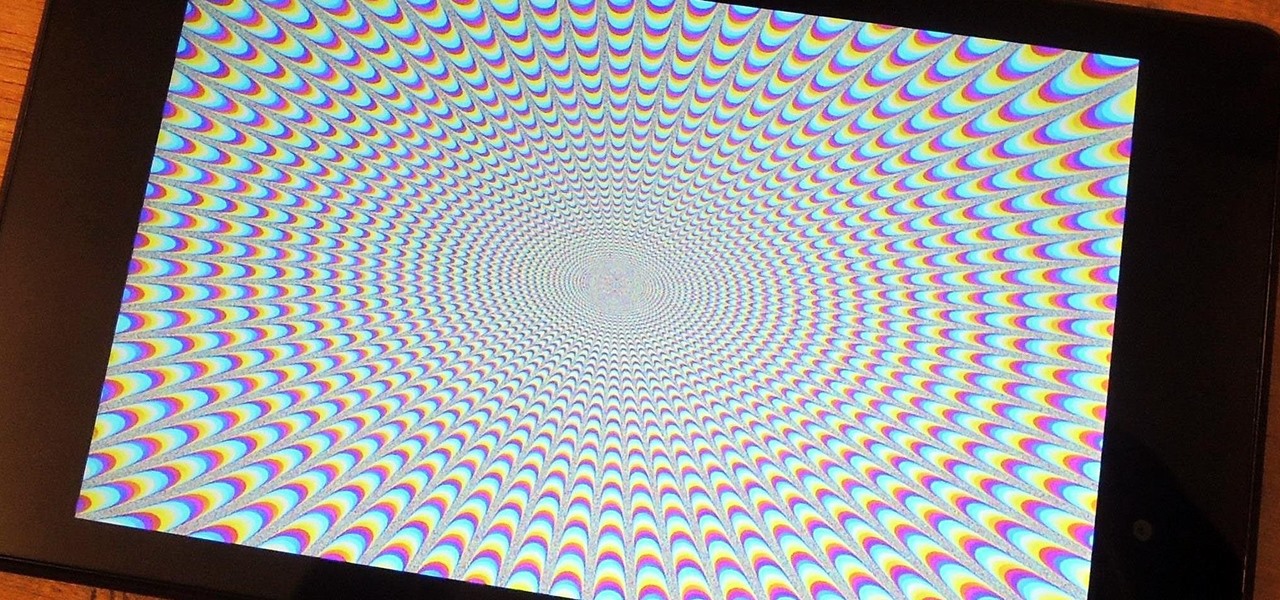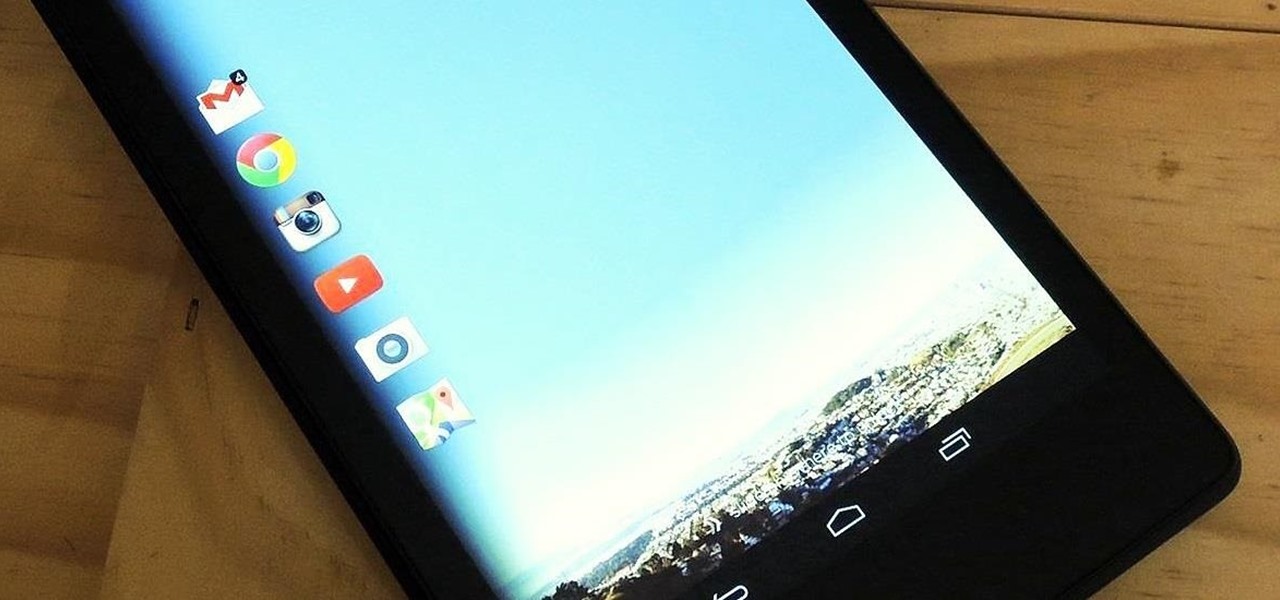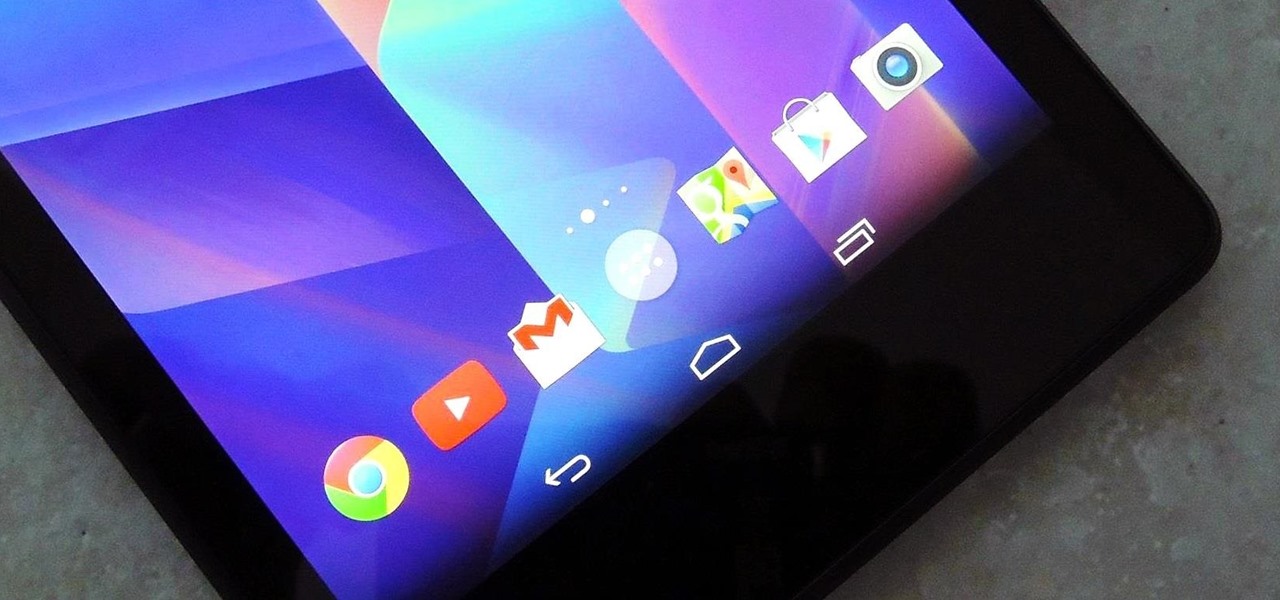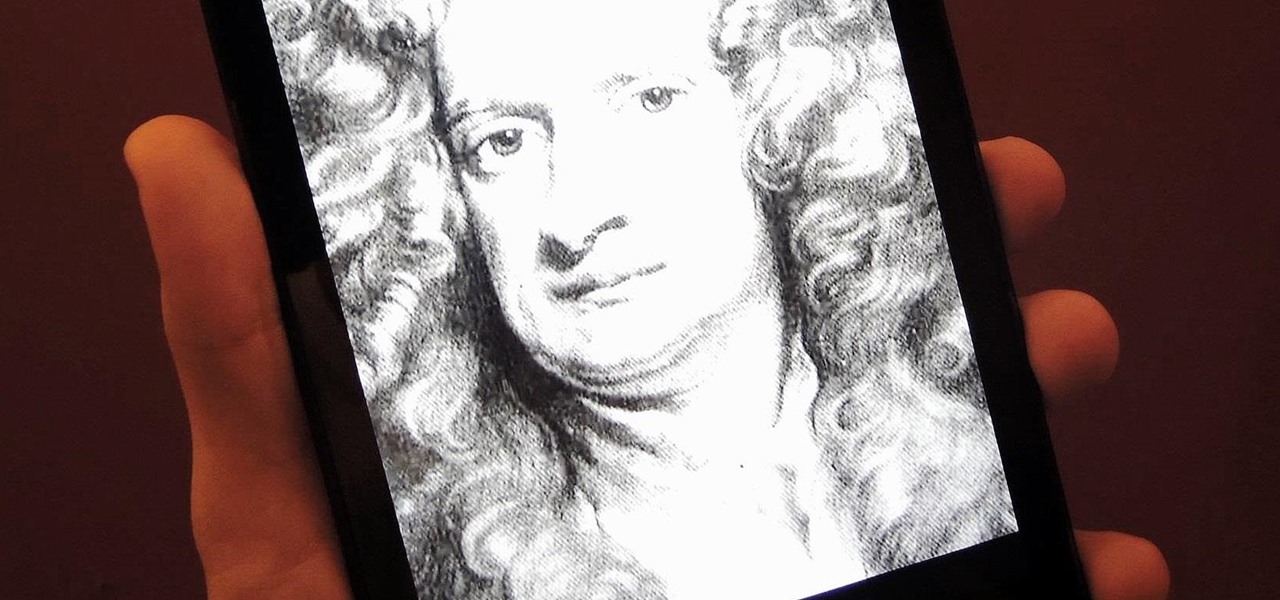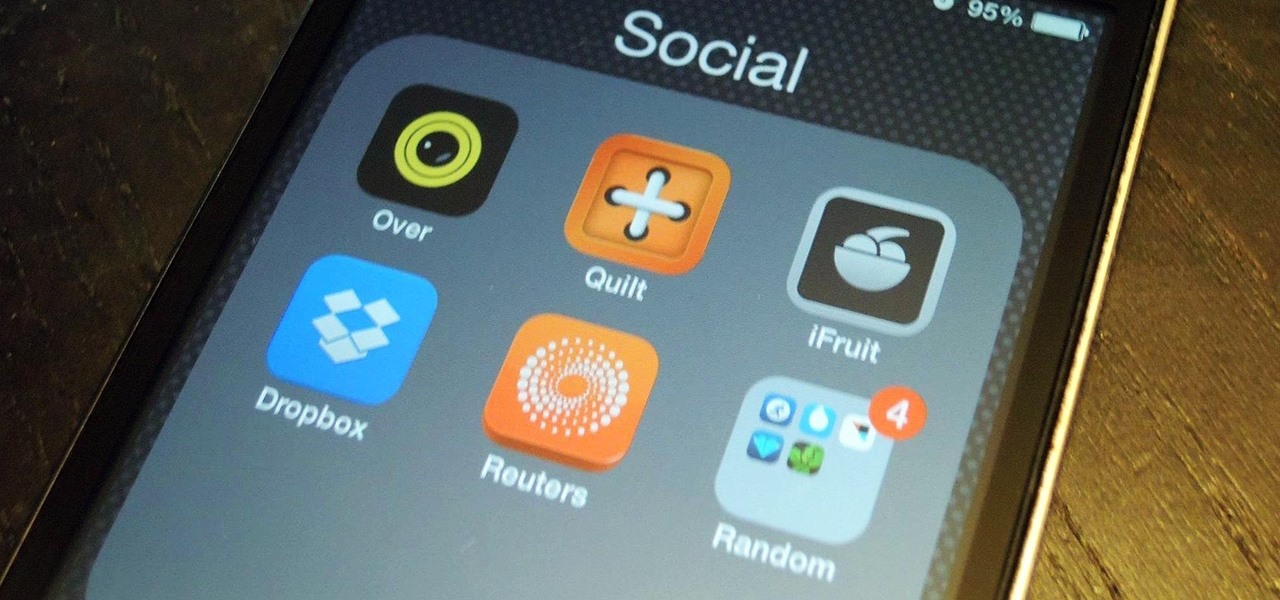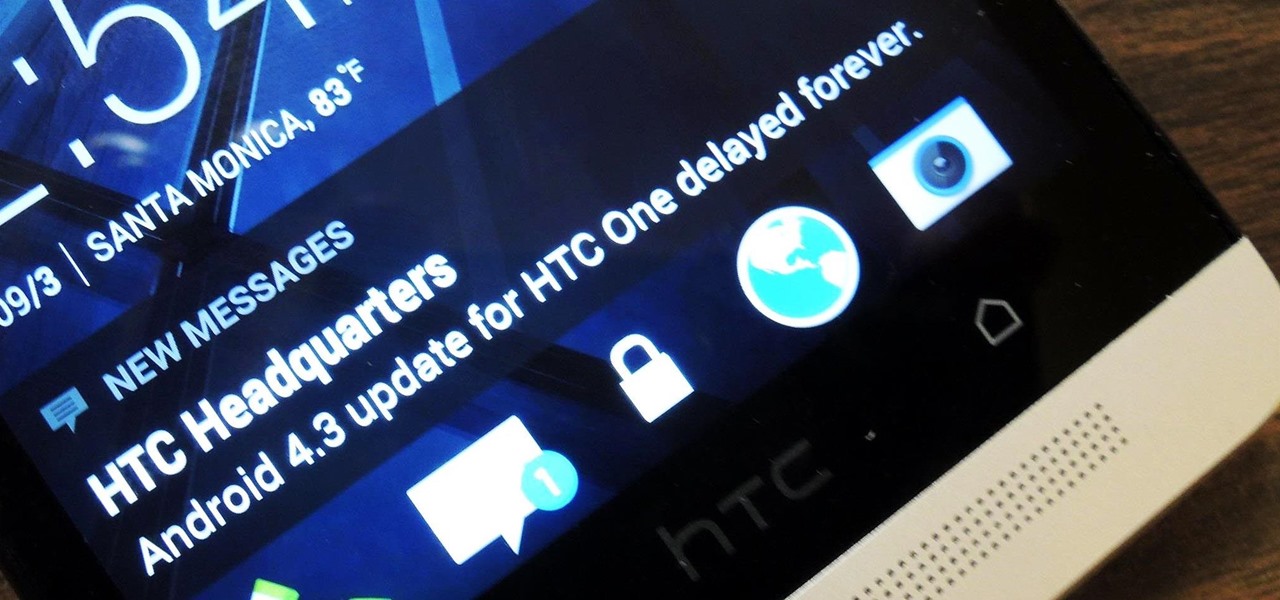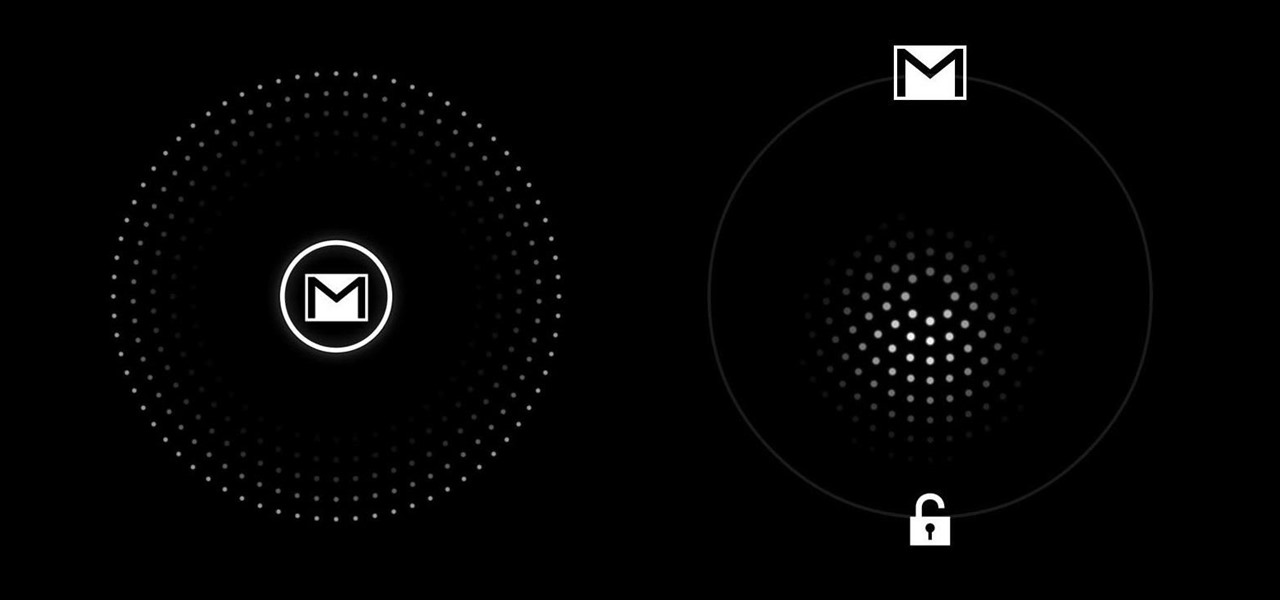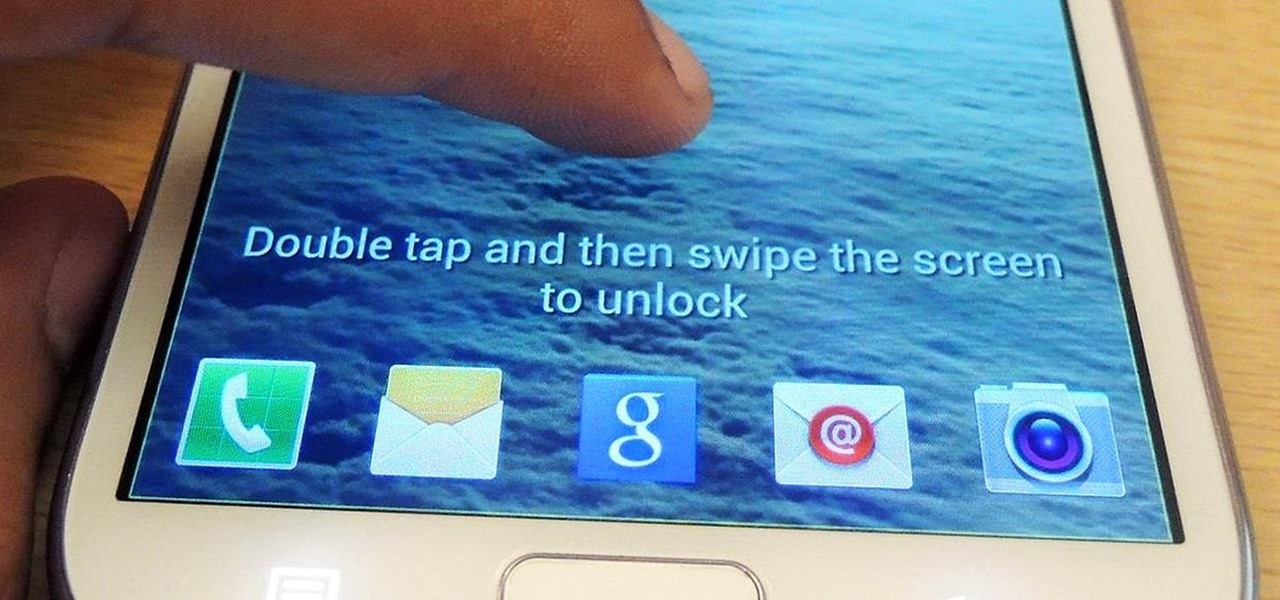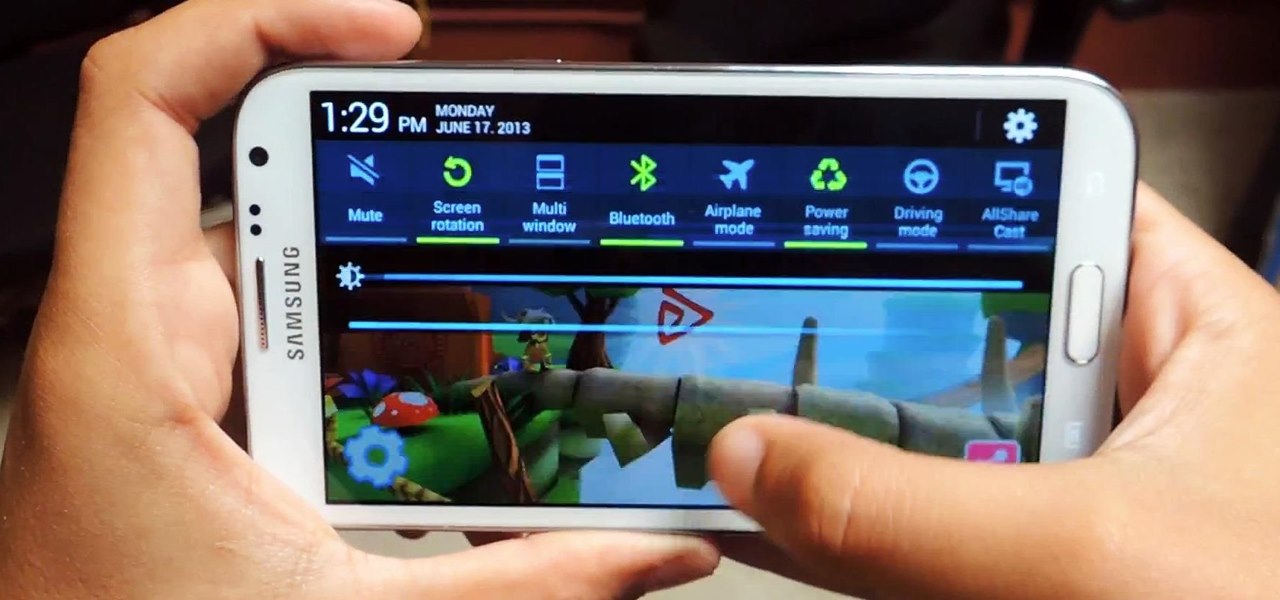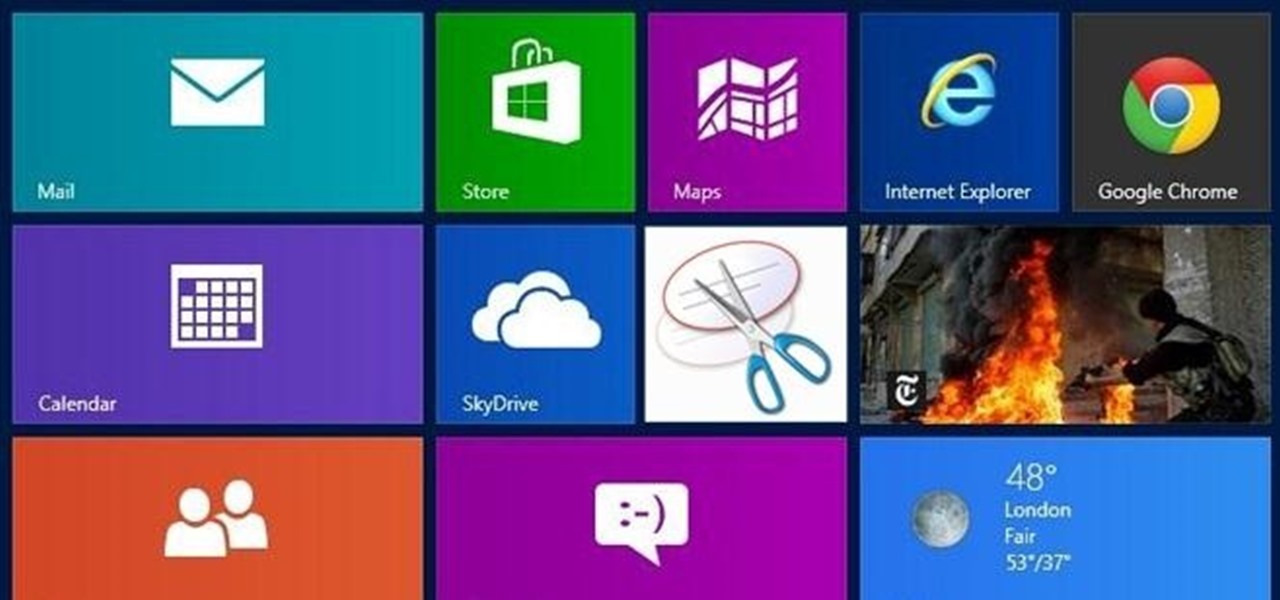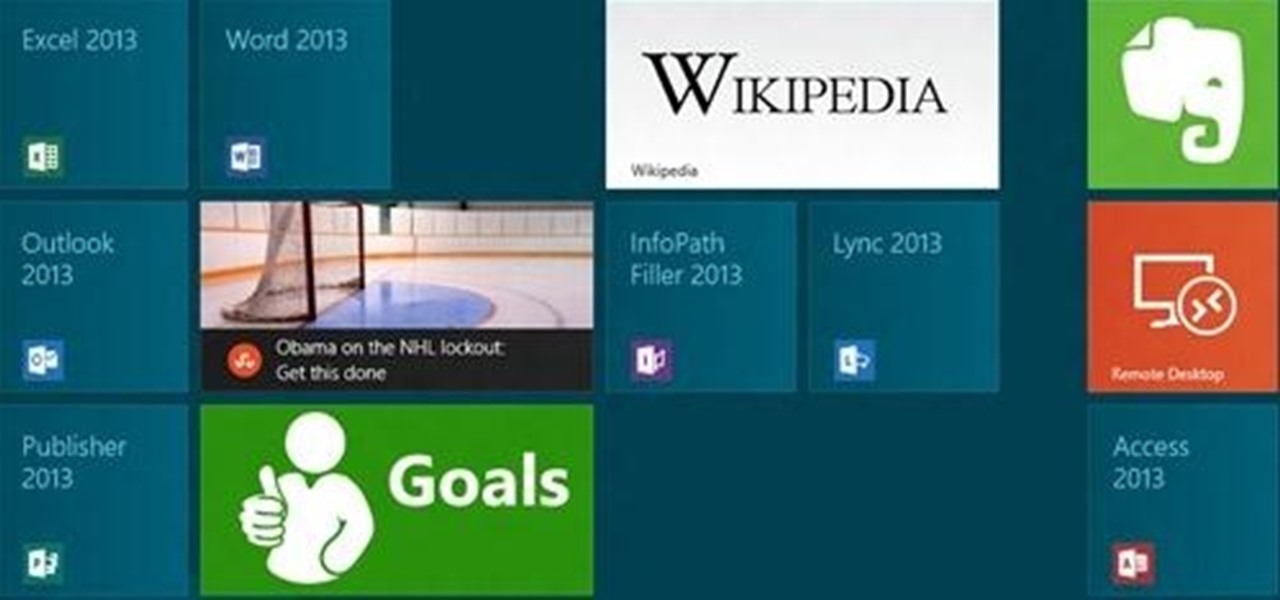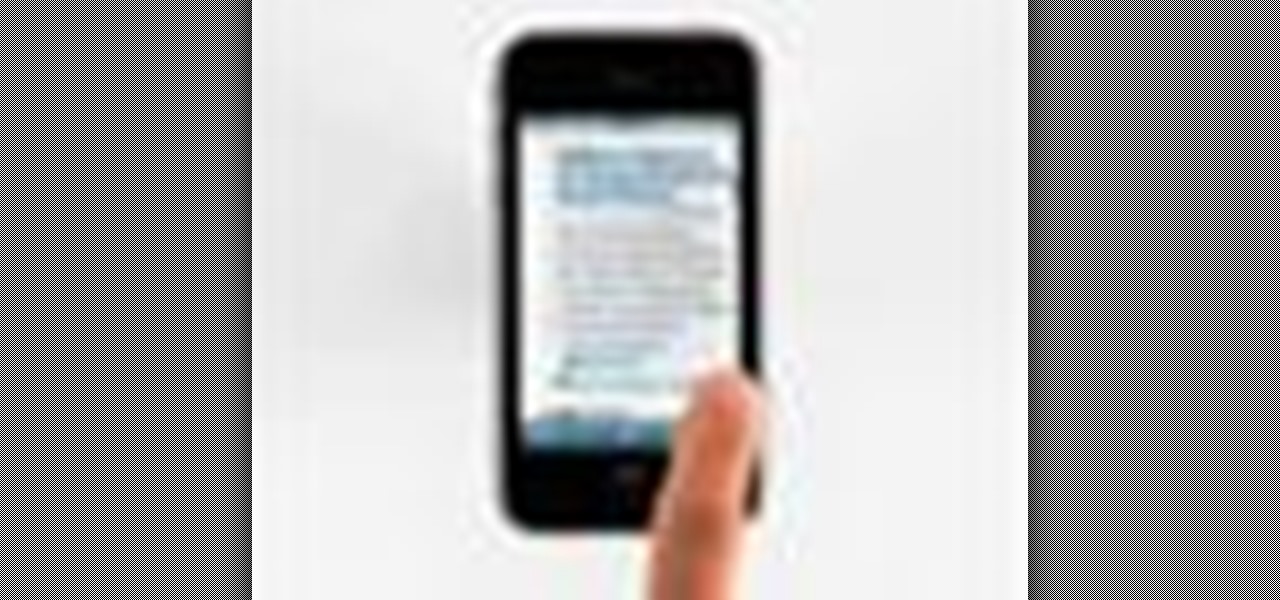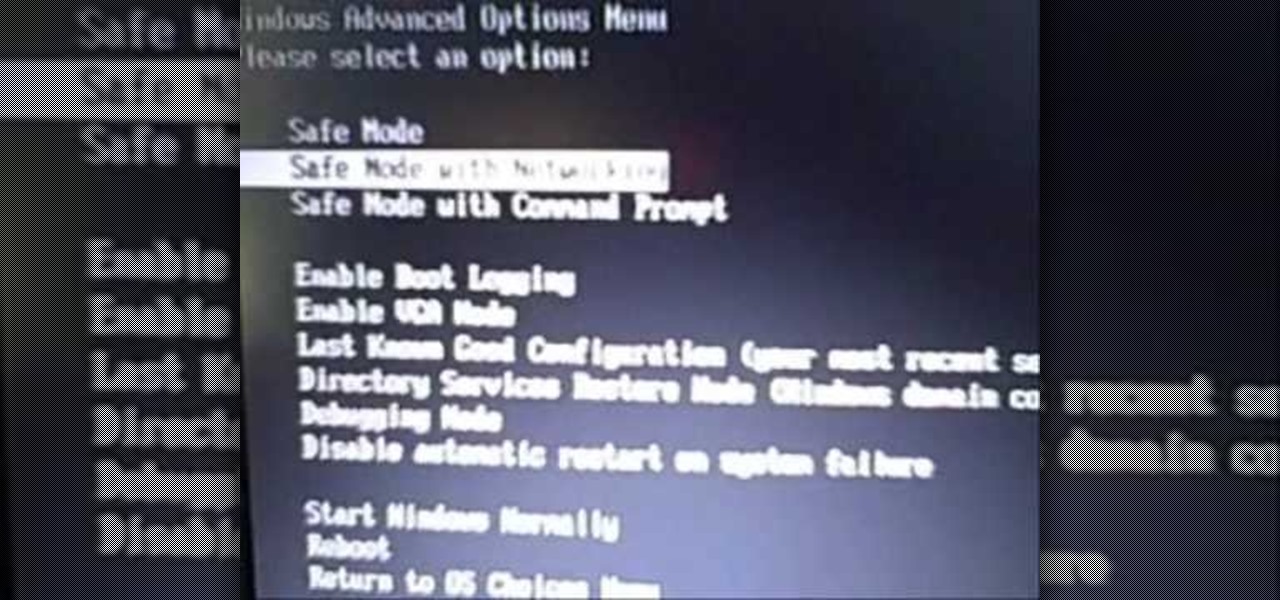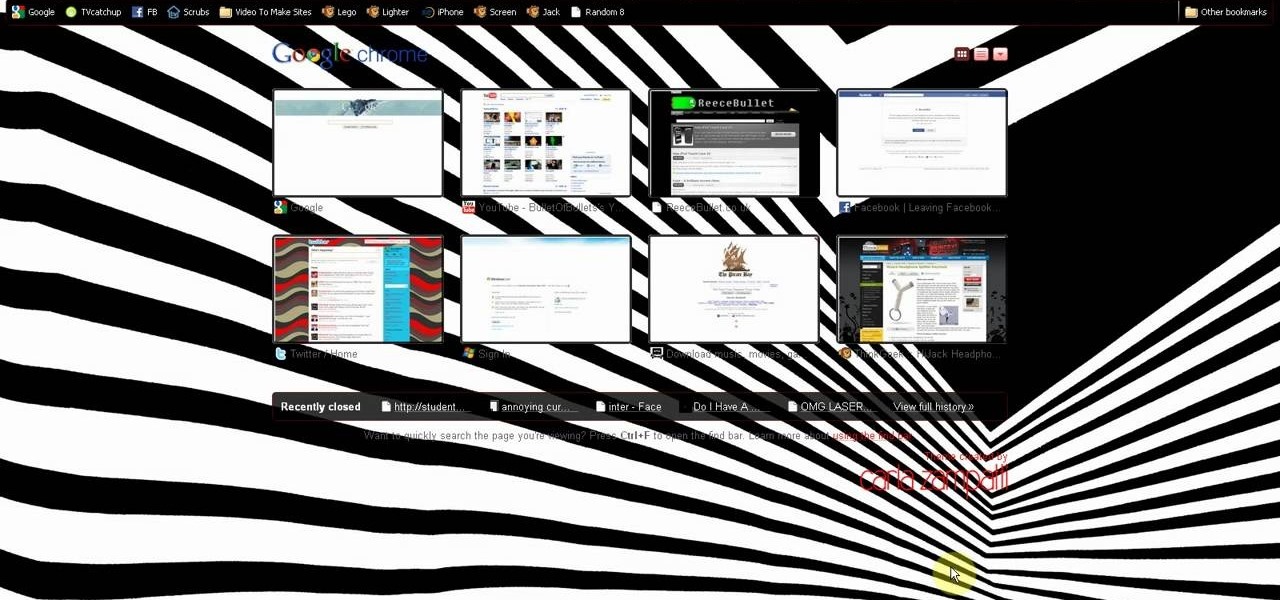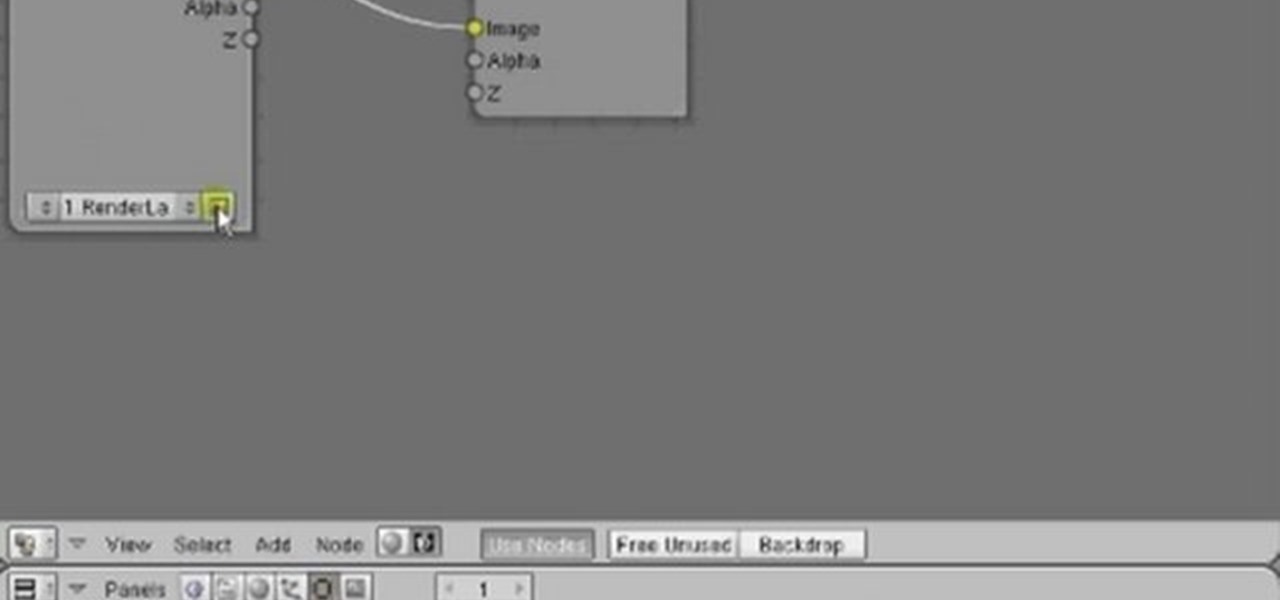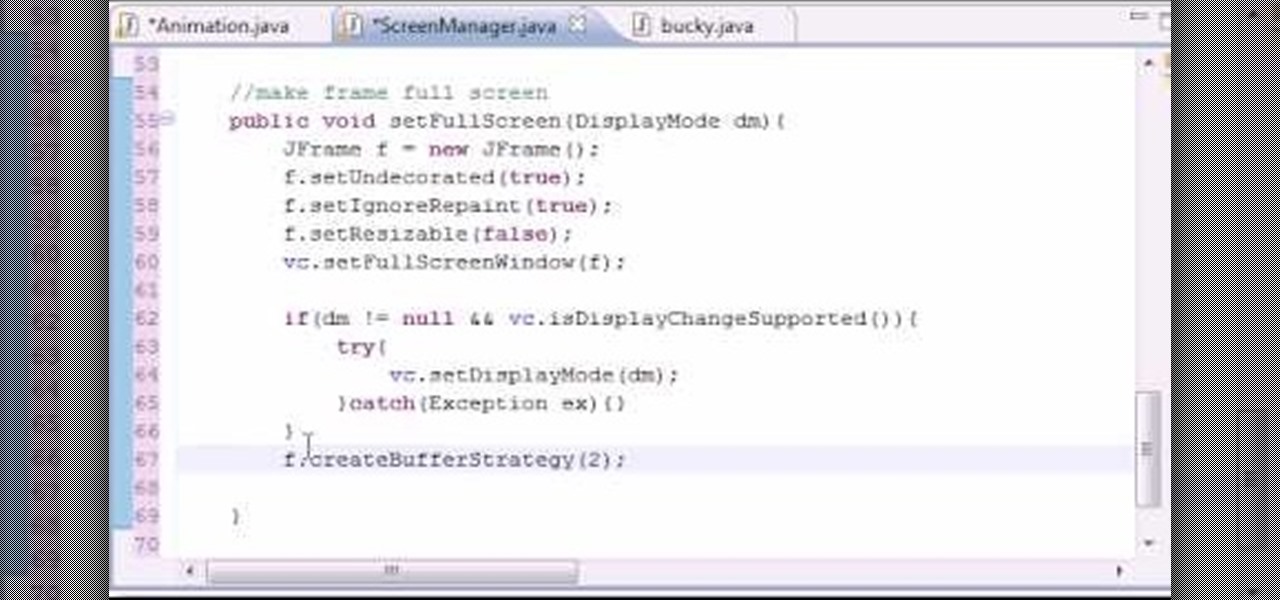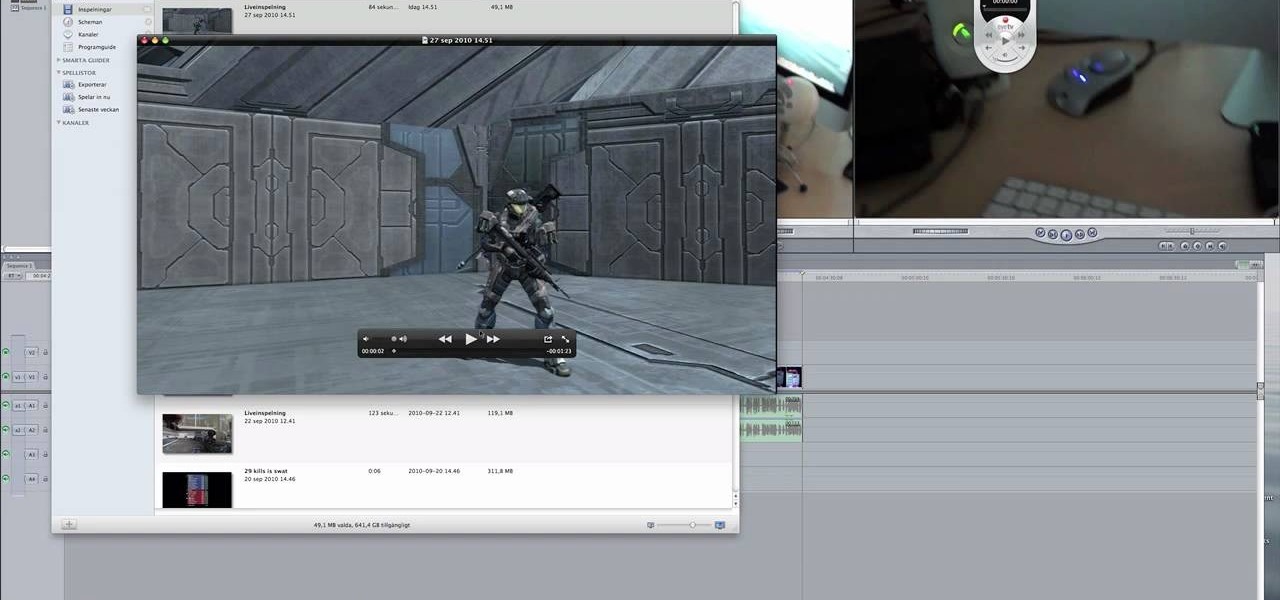The iOS 7 release brought with it many new aesthetic upgrades, from new flat, vibrant icons to a sleeker text messaging interface. Another small, yet noticeable, difference is the minimal and clean lock screen, which removed the overbearing "Slide to Unlock" background bar in lieu of just the text.

One of many cool features in iOS is the ability to listen to your Music app and have the player options, as well as album art, available on your lock screen. While that's super convenient, it's not all that easy on the eyes. The player is placed over a blurred version of whatever your lock screen wallpaper is.
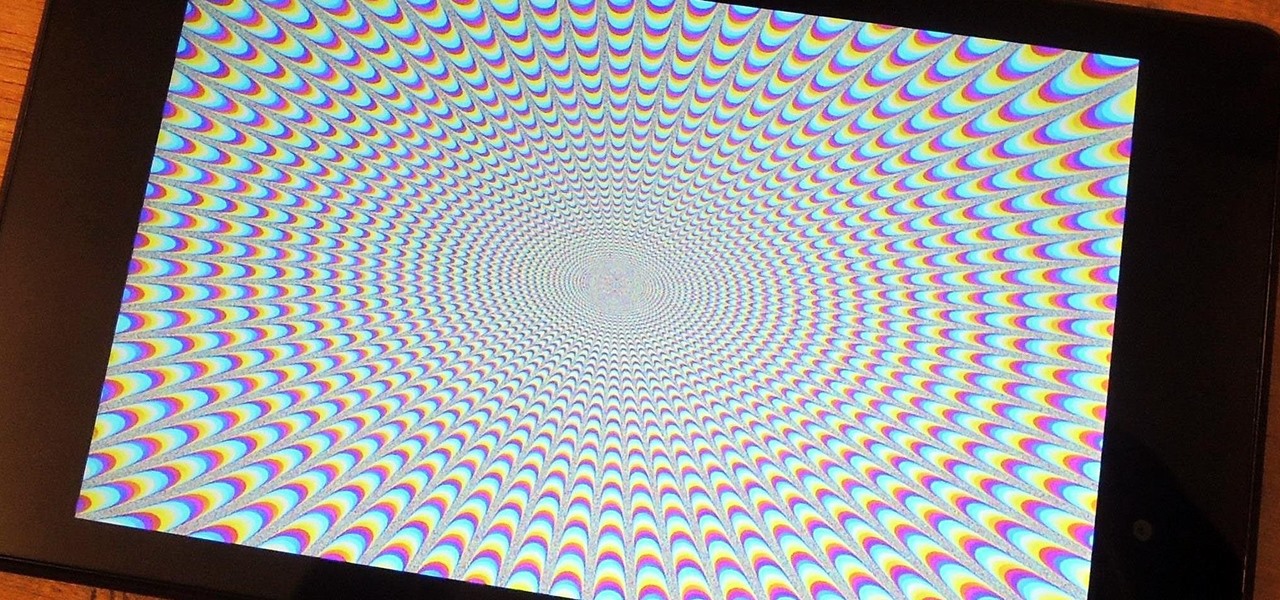
Full screen mode, also called immersive mode, is one of the most popular features on CyanogenMod, but it's almost exclusive to CM and other custom ROMs. What this feature does essentially is remove the Status bar and soft keys from your screen, creating a more mesmeric feel.
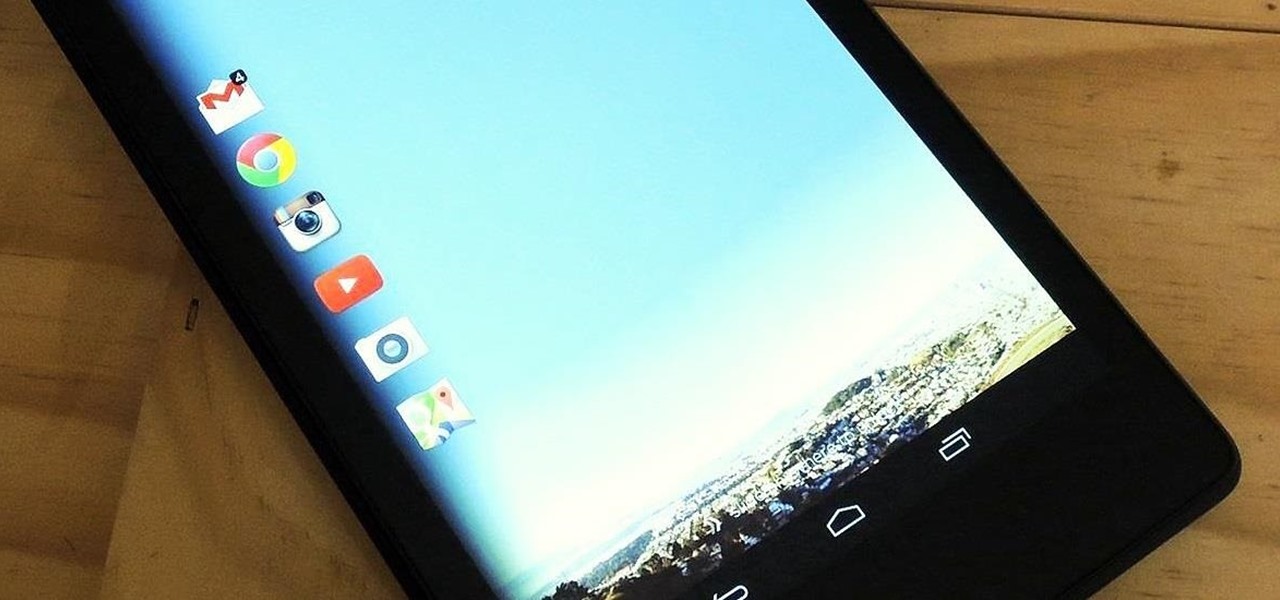
There are a gazillion lock screen apps available on Google Play, but the majority of them are subpar and not worth your time. However, in my opinion, there is definitely one out there worth your time—one that constantly learns and adapts to what apps you use when and where to determine which shortcuts to give you.
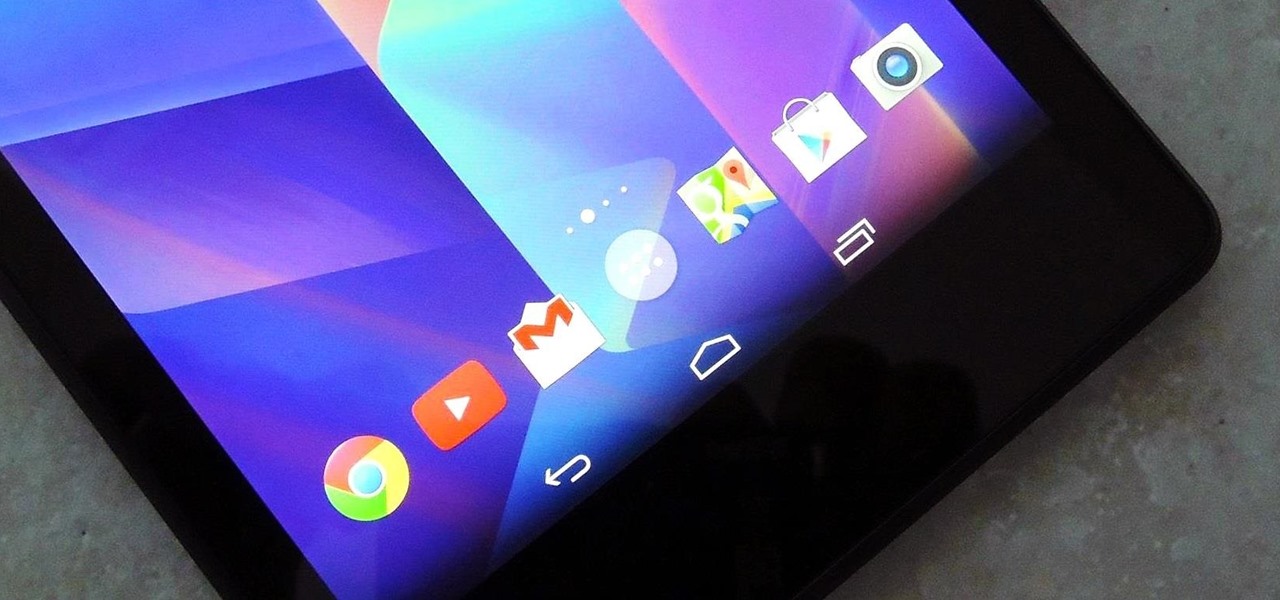
If you're like me, then you were a little disappointed after updating your Nexus 7 to KitKat and realizing that not much has changed. The old Jelly Bean look still occupied your home screen, and there wasn't really anything noticeably new overall. All of that waiting and anticipation only to be left high and dry.
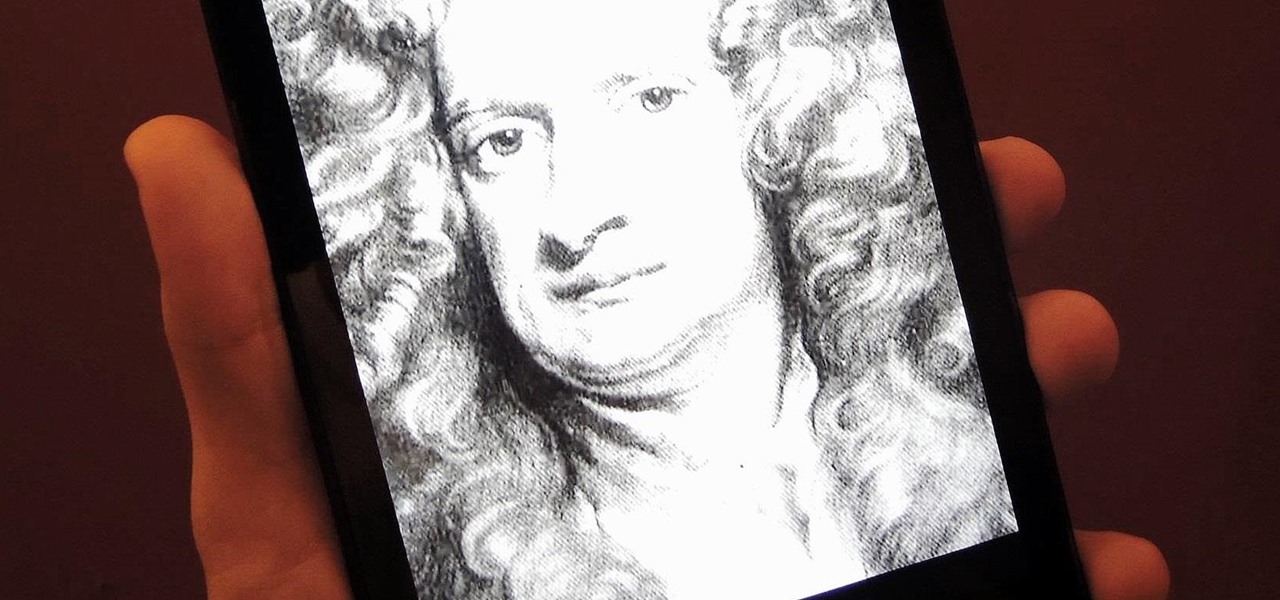
Sometimes... no, most of the time, I don't want to do anything, so I was excited to find a developer teaming up with Sir Isaac Newton to create an application that encouraged my slothfulness.

With over a million apps available in the App Store, you'd think that Apple would have come up with a better way to organize them on your iPhone.

Every time Apple releases a new product or software update, people quickly figure out exploits in order to bypass the lock screen without having to type in the passcode. It happened last year in iOS 6, so it's not surprising that it happened again in iOS 7.

If you've seen our guide on the 18 coolest features in iOS 7, you know that there's a lot to like about Apple's new mobile OS, but there's also a laundry list of grievances to go with it. One that bugs me is the lack of Home screen customization, something that has always driven me to jailbreak in the past.

If you're new to Android phones, one of the first things you've probably noticed is how notification alerts differs from Apple devices, especially in regards to getting a text message.

Probably the most favorite custom ROM among softModders is CyanogenMod, a theme-friendly take on stock Android that not only makes it easier to customize your device, but also increases performance using a variety of system tweaks and enhancements.

The new Moto X may not have a lot going for it when it comes to hardware, but there are some pretty cool software features that makes it a tempting device. One of these cool features is its Active Display notifications that appear on the lock screen.

David Blaine has made millions off his magic tricks and mind-bending illusions, so why shouldn't we get in on the action, too? Well, your Samsung Galaxy S3 can do all kinds of things, but magic isn't one of them...yet.

One little known feature on Android devices is TalkBack, which provides you with spoken feedback and vibrations in order to help you navigate your device. Obviously, if you're not blind or visually impaired, this isn't a feature you're likely to use.

Although the Samsung Galaxy Note 2 is a speedy device, one feature that feels a bit slow is swiping down from the Status bar to see the Notification tray when I'm using a full-screen app. When a full-screen app is open, I have to swipe down not once, but TWICE, on the upper portion of the screen in order to bring down the Notification tray.

Tired of your Samsung Galaxy S3 being a square? Make it more well-rounded by ditching those 90-degree corners on your screen for new adjustable round corners instead. It may be a minor tweak to your device, but the psychological effects of a more circular screen may help you feel more connected, safe, and, well…perfect. If you're the type that prefers the logic, order, and security of a sharp-cornered screen, then stick with your standard Android interface. Otherwise, keeping reading.

There are plenty of ways to create decent looking special effects on a budget. You can use basic, inexpensive materials to make ground explosions or realistic looking alien landscapes. But nothing says Hollywood quite like your own green screen.

For anyone who uses computers regularly, the screen can become cluttered with different windows, tabs, and applications in no time. One solution to that mess is dual monitors, which allow users to be more organized and divide their work into two halves. The problem is that not everyone is fortunate enough to have access to more than one monitor.

What time is it? It's a question that you'll find yourself asking a million more times throughout your life, but one that hardly goes unanswered. When you're on your phone or at your desktop, there is almost always some type of clock available to immediately give you the time.

I know what you're thinking—taking a screenshot is super simple. While that is partly true, taking of a screenshot of the Start Screen in Windows 8 is little bit tricky, unless you're on your Surface.

Keeping your computer organized and your desktop clutter-free can be pretty difficult. And with last week's official release of Windows 8, users have another screen they need to get used to organizing—the new Metro-style Start Screen. It uses large rectangular or square tiles in place of the standard icons you've seen on older Windows operating systems. For better organization and grouping, you can group similar items onto a page (similar to many smartphones), you increase or decrease the siz...

Microsoft's newest operating system, Windows 8, will hit stores everywhere on October 26th, and they hope this new version will shift the way we think about computers and their interfaces. In an effort to get as many early adopters as possible, Microsoft is even making their OS cheaper than usual, offering upgrades from previous versions for as low as $40 for a limited time.

Right out of the box, iPhone is incredibly easy to use. If you want to get the most out of every feature, you’ve come to the right place. This video tutorial straight from Apple will teach you how to browse the web with Safari on the Apple iPhone 3G. The iPhone redefines what a mobile phone can do.

In this how to video, you will learn how to replace the touch glass screen digitizer on an iPod Touch. First, use a pry tool and run it along the sides of your iPod Touch. Once this is done, remove the cover. To remove the battery, run the pry tool along the edges and gently pry it out. Remove the black tape from the bottom to reveal screws. Now use a screw driver to remove the screws shown. Remove the screw hidden by the wires connecting the battery to the board. Next, remove the metal shiel...

In this how to video, you will learn how to make videos that mix live action with video. First, set up the camera in the back of the room. Zoom the camera in where the white area is. Once the camera is running, go in front of the screen and perform actions. Next, play the video so that it projects on to the screen. You can hide and interact with the surroundings so it looks like the person on screen is doing the actions in real life. You can also interact with your shadow by careful editing. ...

This photoshop tutorial demonstrated by Howard from tutcast.com, teaches you how to do amazing glow effects for your work and projects. Everything you need to know from the background you choose to use to editing out the leftovers. You can use any image that you choose to. Start out with the pen tool located on the toolbar on the most left of the screen. Create the initial layer for the glow by clicking now on the new layer icon located on the bottom right. Next, define brush by pressing the ...

In the left side of your screen you can see the brown color bar which shows the different strings sections of the Uke Player. When a particular note has to be played that shall also be displayed by blue buttons on the screen. You have to watch these blue buttons and then follow it to pull the strings on your Uke Player. First you have to pull the second section of second string, third section of the third string and the second section of the fourth string. In the next note you have to pull th...

Setting up a chroma key backdrop contains various steps/ the support system and muslin consists of various parts like the support stands, shrink lamps and the muslin. Place the two stands 12 feet apart and attach 4 clamps to vertical section of each stand. Snap the crossbars together in a proper way and insert the muslin into the respective end of the crossbar and put the crossbar on the stands with the green end of the muslin facing out. The muslin should be attached using the clamp. And ens...

There are times when you must start up your Windows XP computer system in Safe Mode, for example if you need to remove certain viruses, key loggers, adware, etc. that cannot be removed while in standard mode. If you want to learn how to boot in safe mode in Windows XP, you should watch this. 1. Turn on your computer. Make sure your monitor is on and you do not step away from your computer, as booting into safe mode happens within the first minute of when you turn on your computer. You should ...

You don’t need to be handy to clean your patio screen door. Cleaning can be done quickly and easily in a few simple steps.

This is a video tutorial in the Computers & Programming category where you are going to learn how to kill boredom with weird and random websites. This video lists 11 such websites and explains what each one does. The 1st one is Zigzagphilosophy. This site allows you to make a lot of zig zag lines on the screen by moving your mouse. #2 omglasergunspewpewpew. On this site you use the mouse to control a squirrel on the screen and use the left click to shoot a laser. The #3 site is allemande and ...

In this video tutorial, viewers learn how to use Flickr photos in their screen-saver. This task can only be done on the Windows computer. Users will need to download the program from the website provided in the video. Once downloaded and installed, there is an option in the Screen Saver Settings. Users are able to take photos from specific users or groups, or can search through tags and contacts. Further options include selecting the size of the photo and delay between switching the photos. U...

In this clip, you'll see how to create a new Screen Layout (workspace, desktop) to use when Compositing: 8-Nodes. and initialize this new default User setup used in all future tutorials. This clip will also teach how to move the window around, what the starting nodes are and do (RenderLayer, Composite, Viewer) Backdrop, , how threads work in the noodle, rendering the composite and discusses basic window management and splitting, and using the UV/Image Editor to view images/results. Whether yo...

Want to program your own Java games and applications but don't know beans about object-oriented programming? Never you fear. This free video tutorial from TheNewBoston will have you coding your own Java apps in no time flat. Specifically, this lesson discusses how to add a exit full screen mode feature to your applets when writing code in the Java programming language. For more information, including detailed, step-by-step instructions, watch this helpful programmer's guide.

Want to program your own Java games and applications but don't know beans about object-oriented programming? Never you fear. This free video tutorial from TheNewBoston will have you coding your own Java apps in no time flat. Specifically, this lesson discusses how to to create a full-screen frame when writing code in the Java programming language. For more information, including detailed, step-by-step instructions, watch this helpful programmer's guide.

GetConnectedTV shows you how to multitask during phone calls on your Blackberry. You do not have to hang up your Blackberry in order to look up information. This works well if you are using an earpiece, Bluetooth, or the speaker function on your phone. When a call is made to you and you need information, hit your convenience key and it should take you to a home screen where you can look the information up. You can flip through the other applications on the home-screen as well. When you are do...

On GetConnectedTV, Darci Larocque, Blackberry Expert, explains how to change fonts on your Blackberry. Have you ever wanted to change your Blackberry font and perhaps make it bigger? From the home screen, scroll to the wrench and hit options. Then, scroll down to the screen and the keyboard. Where it says, "font family" and "font size" you can change it. Hit the space bar and the phrase "the quick brown fox" changes. Press escape and save and you'll see that your font is different.

To save time and get a more uniform result when painting with a roller pour your paint in a five gallon bucket rather than a roller pan. Put a painters screen down into the bucket and hook it over the edges of the bucket. Dip the roller into the bucket and roll the excess off of the roller by rolling it on the screen in the bucket. This allows you to have far less stops refilling the pan and if you keep the bucket near the wall you save time loading the roller with paint. When you are ready t...

Draw scary cartoon witches for Halloween cards and birthday cards. You might be able to use a dry erase marker to trace the drawing steps directly off of the computer screen. Of course, you can only participate in this practice if you have a glass computer screen. Otherwise, use paper.

If you're running a Mac and have always wanted to be able to get the videos of your gameplay from your PlayStation 3 or Xbox 360 onto your computer to share with the world without video taping a tv screen, then check out this video! In it you'll learn how to capture your gameplay using an HD PVR and EyeTV3!