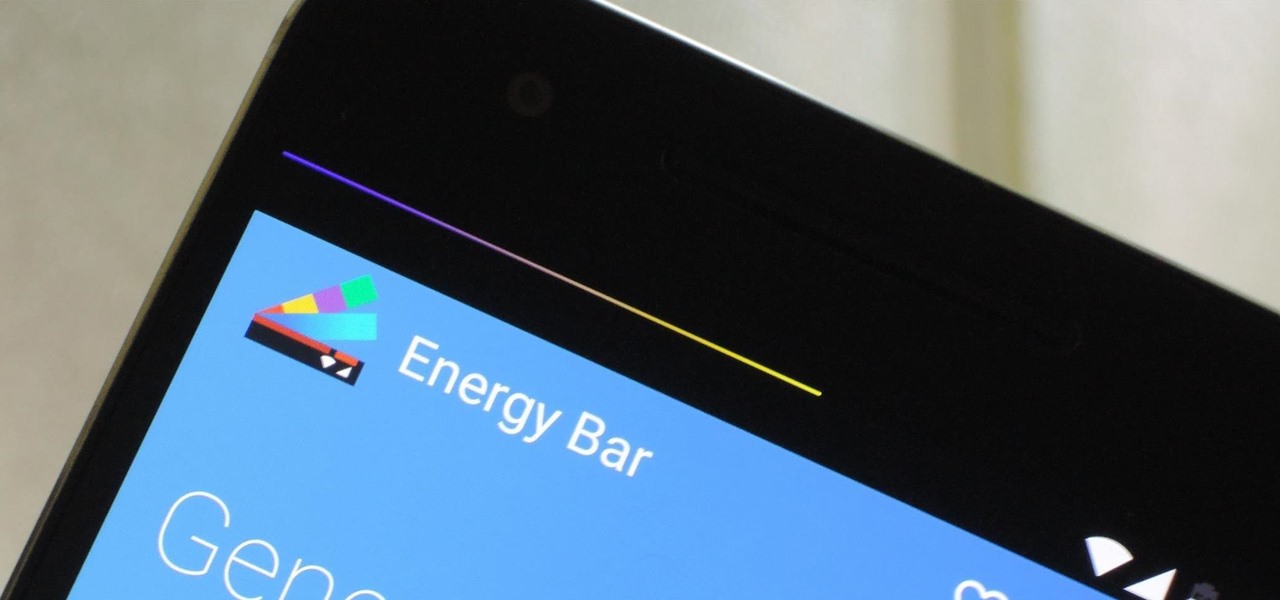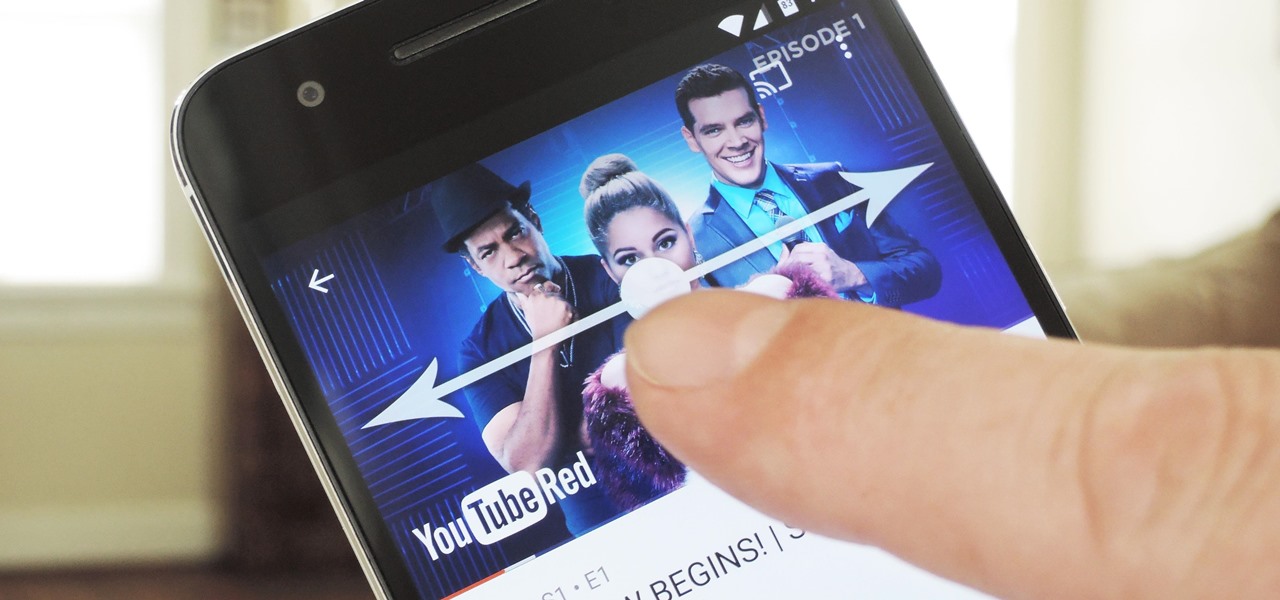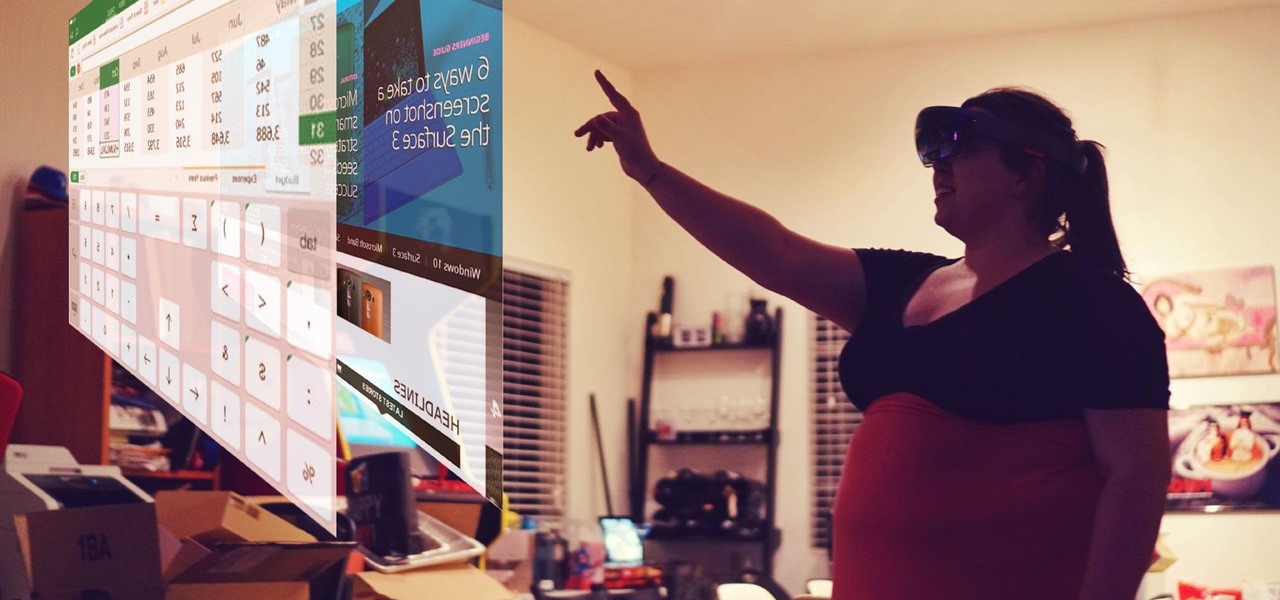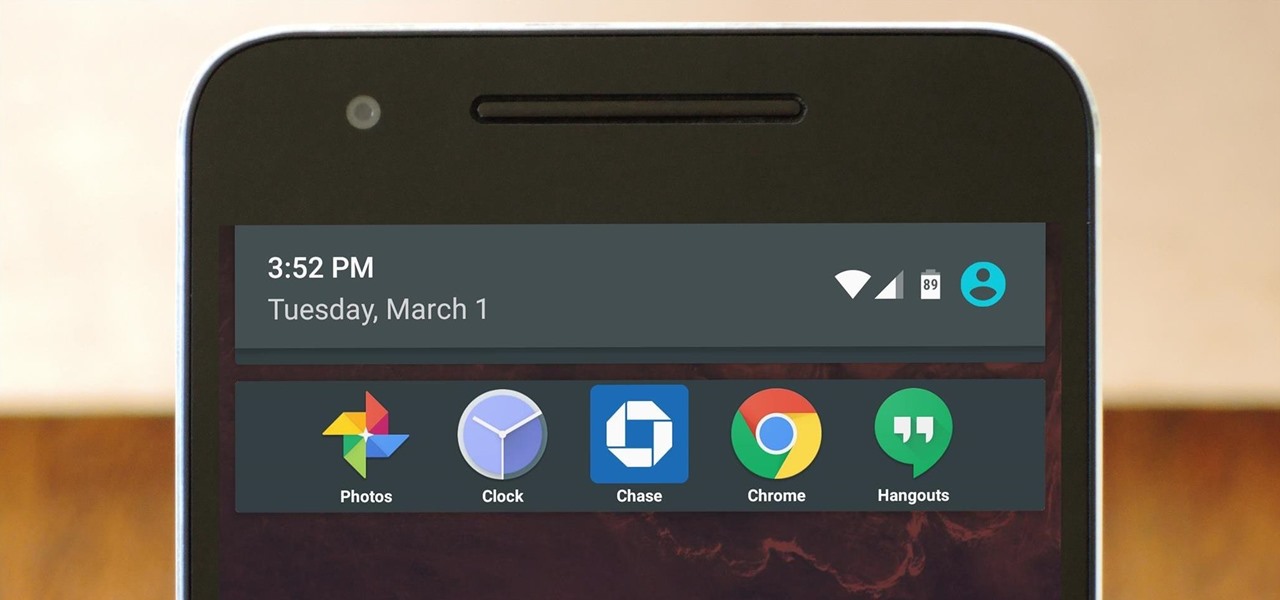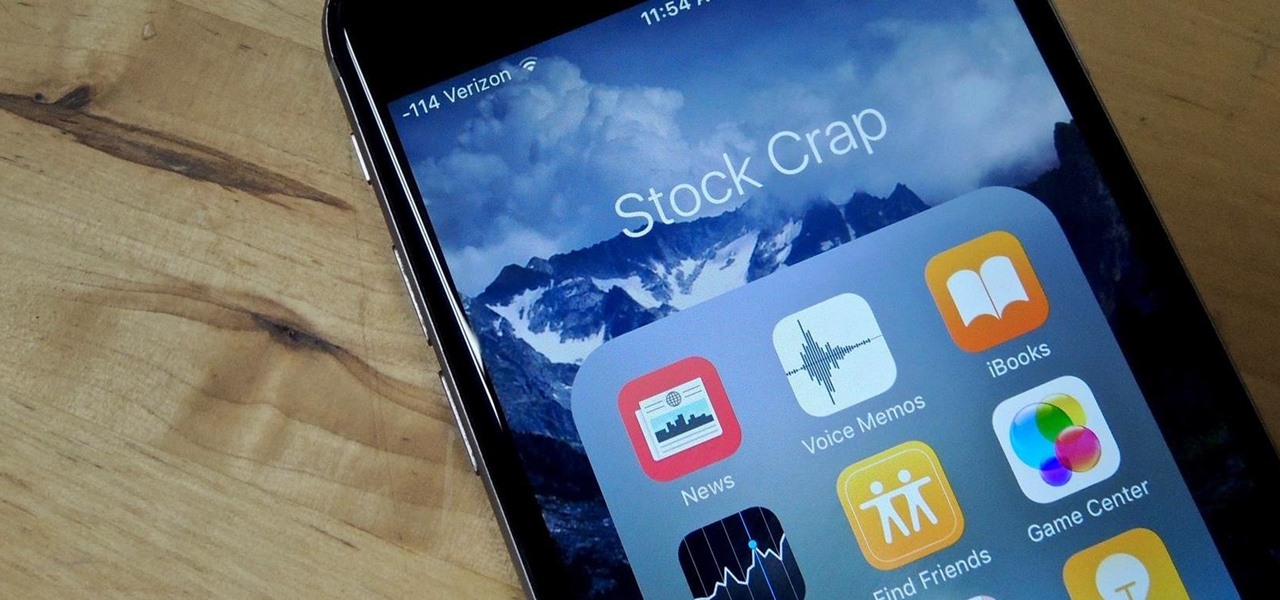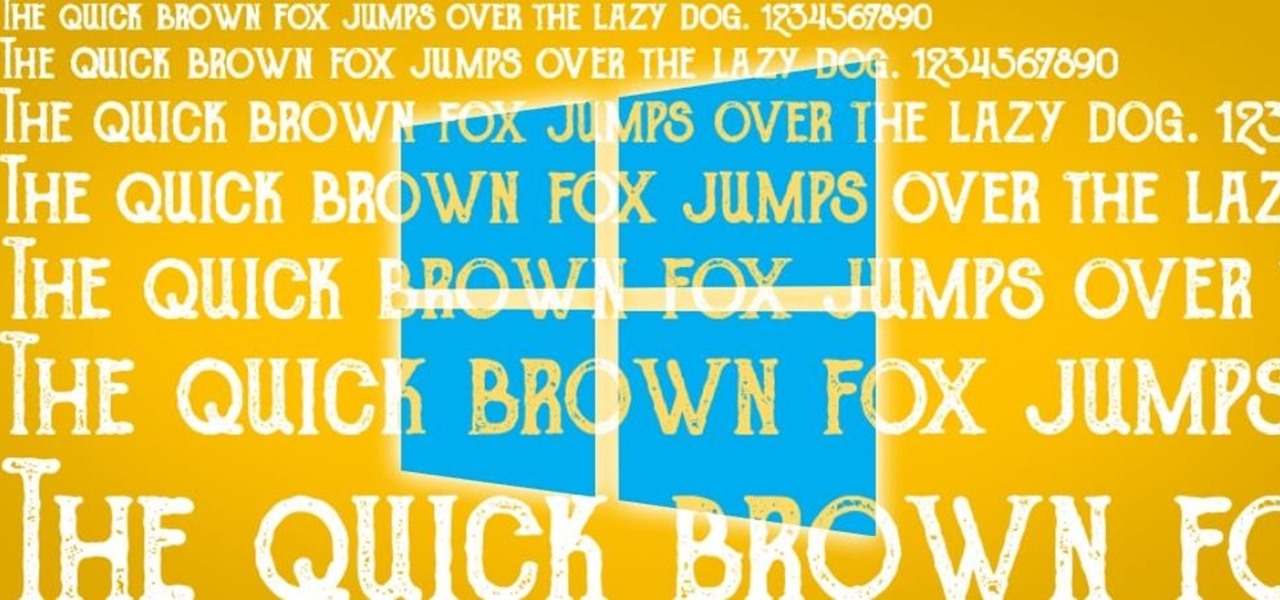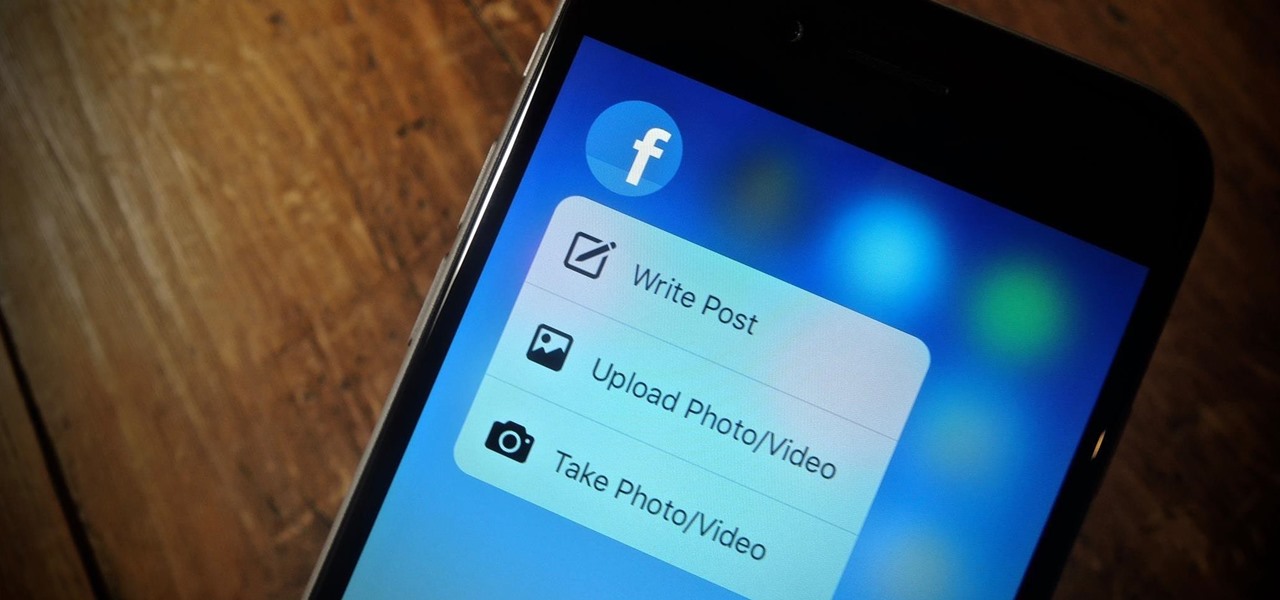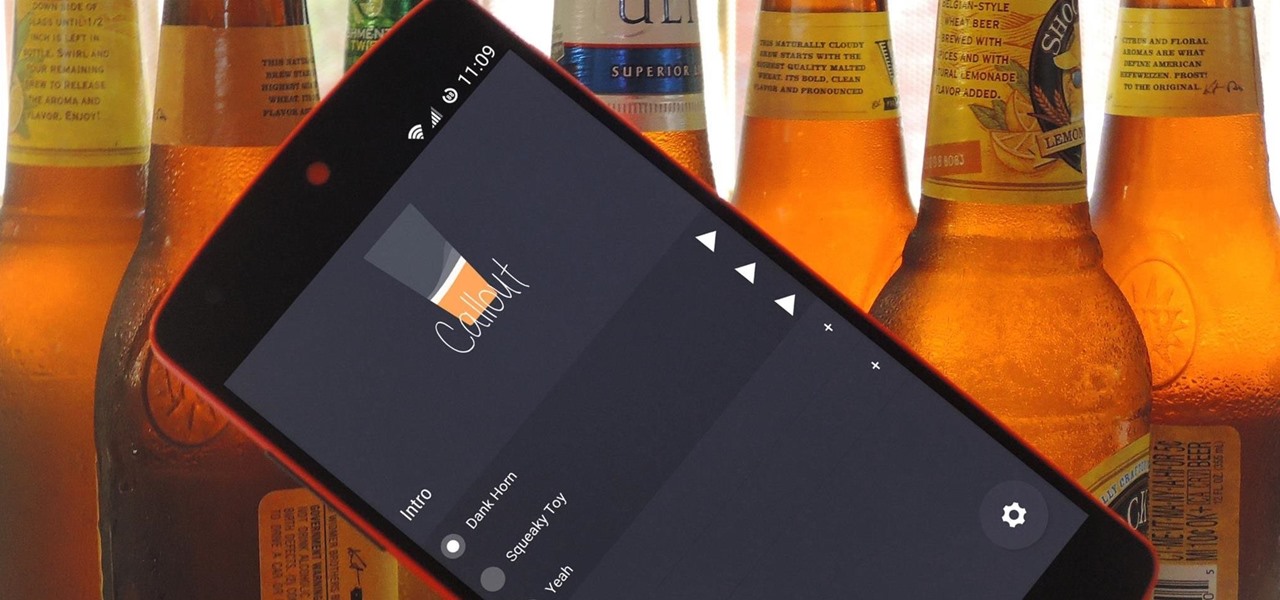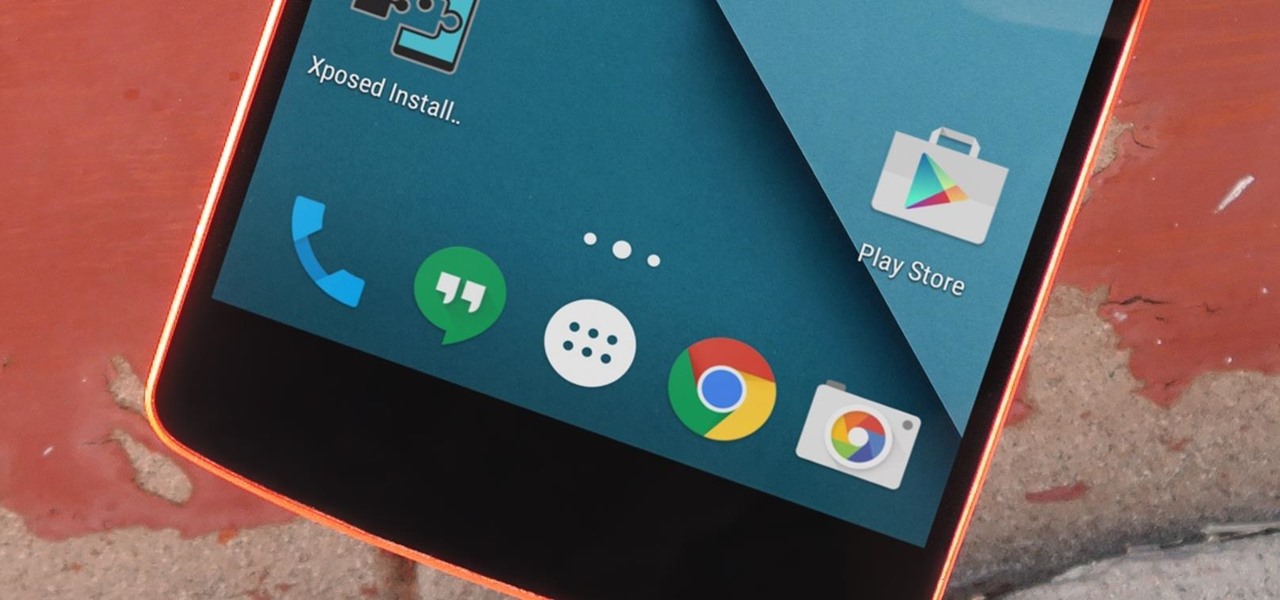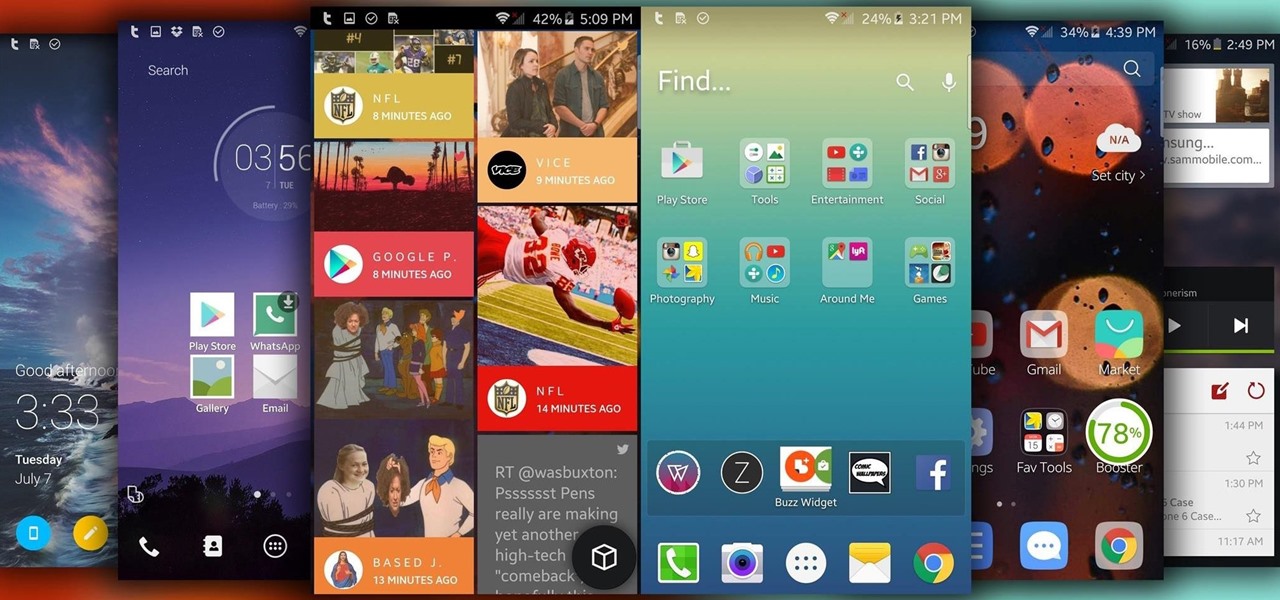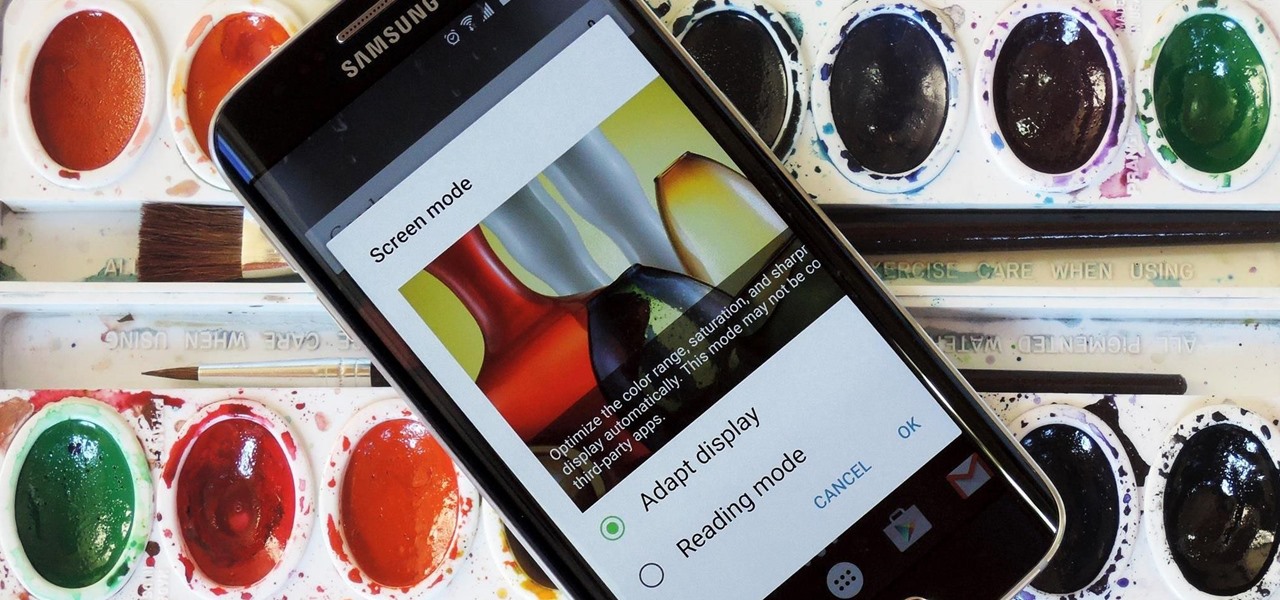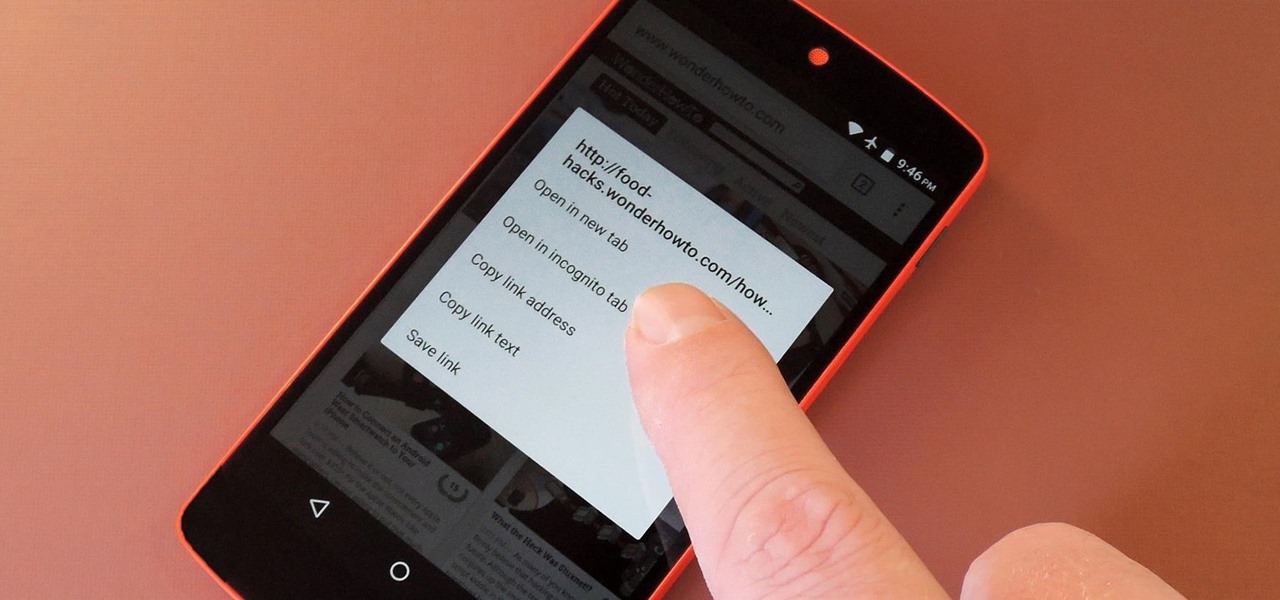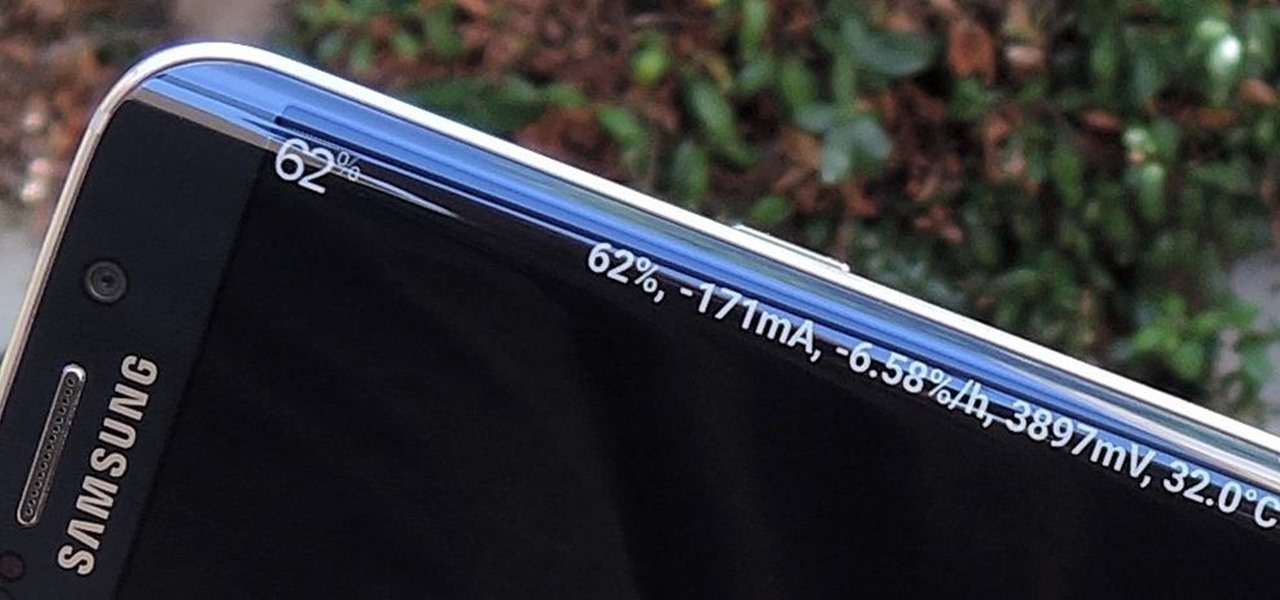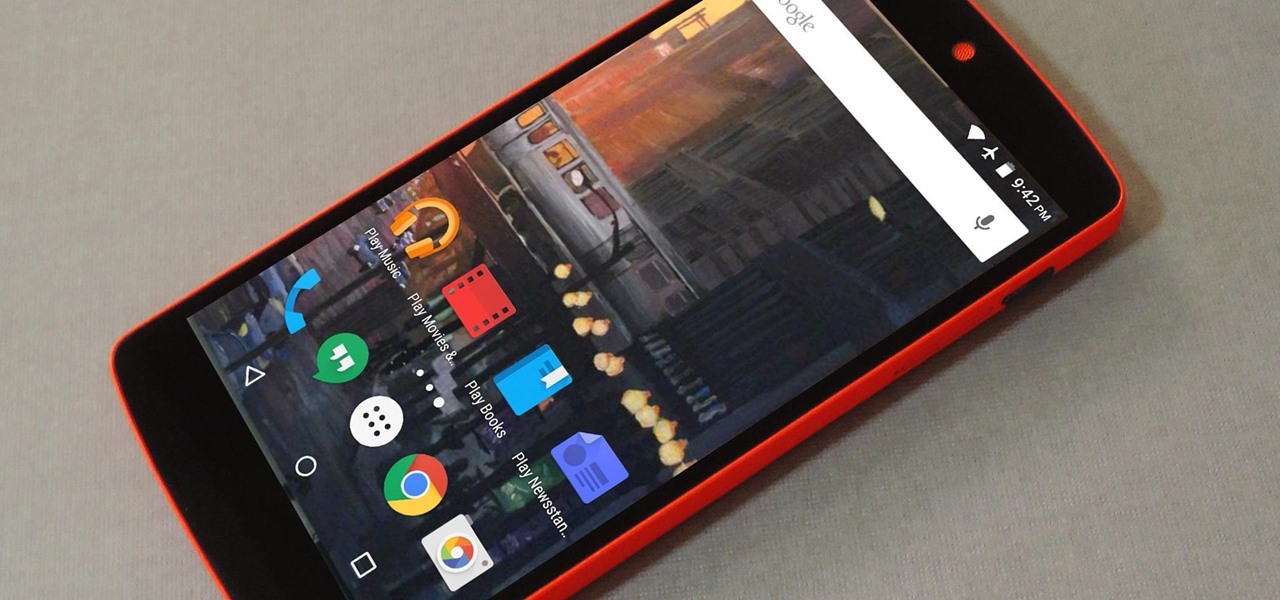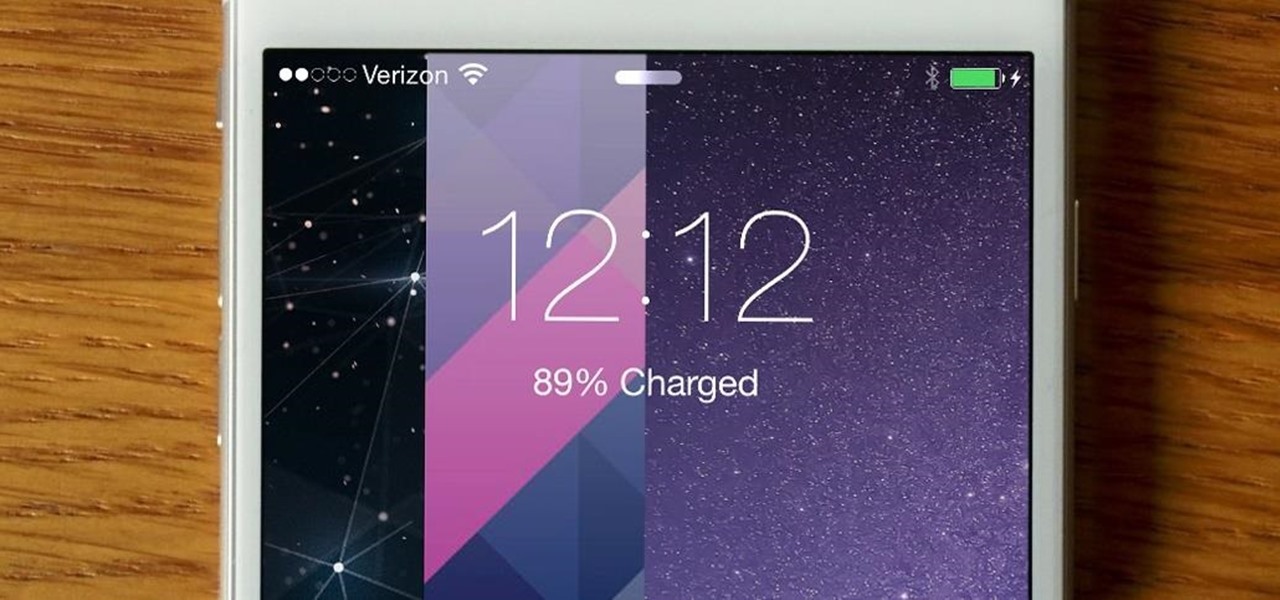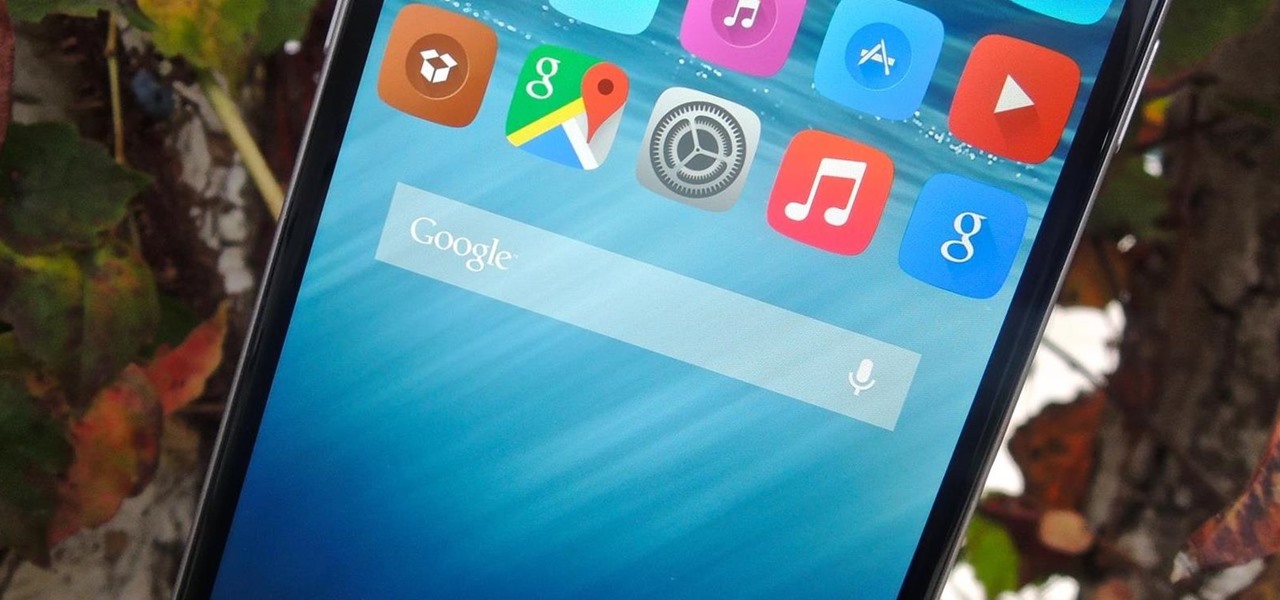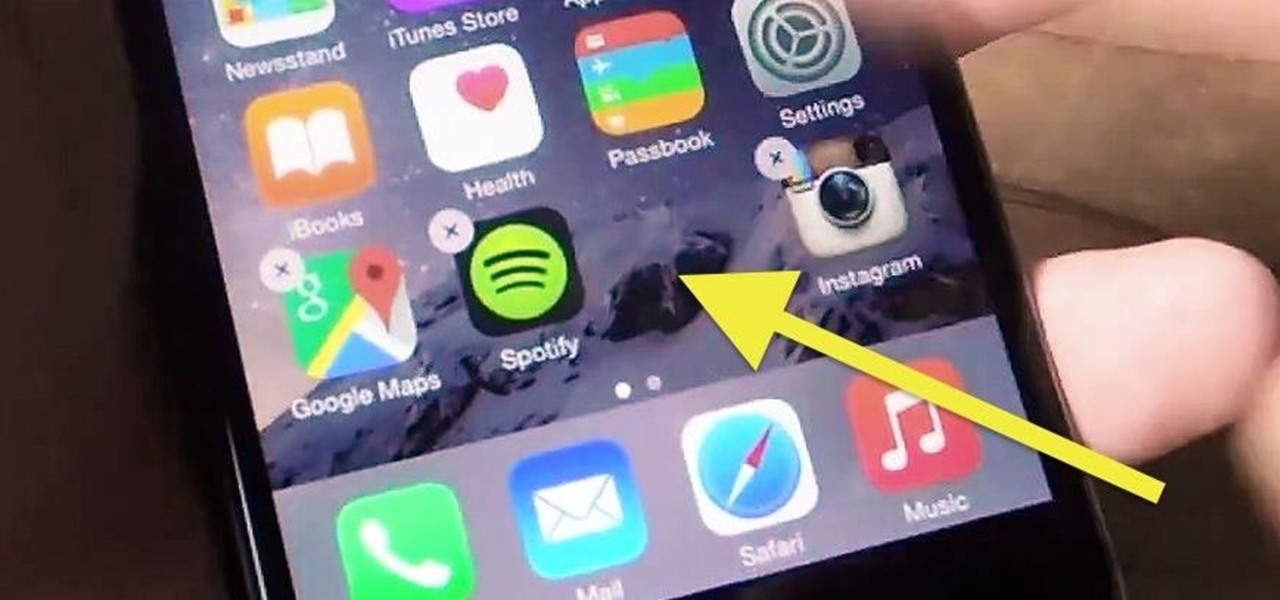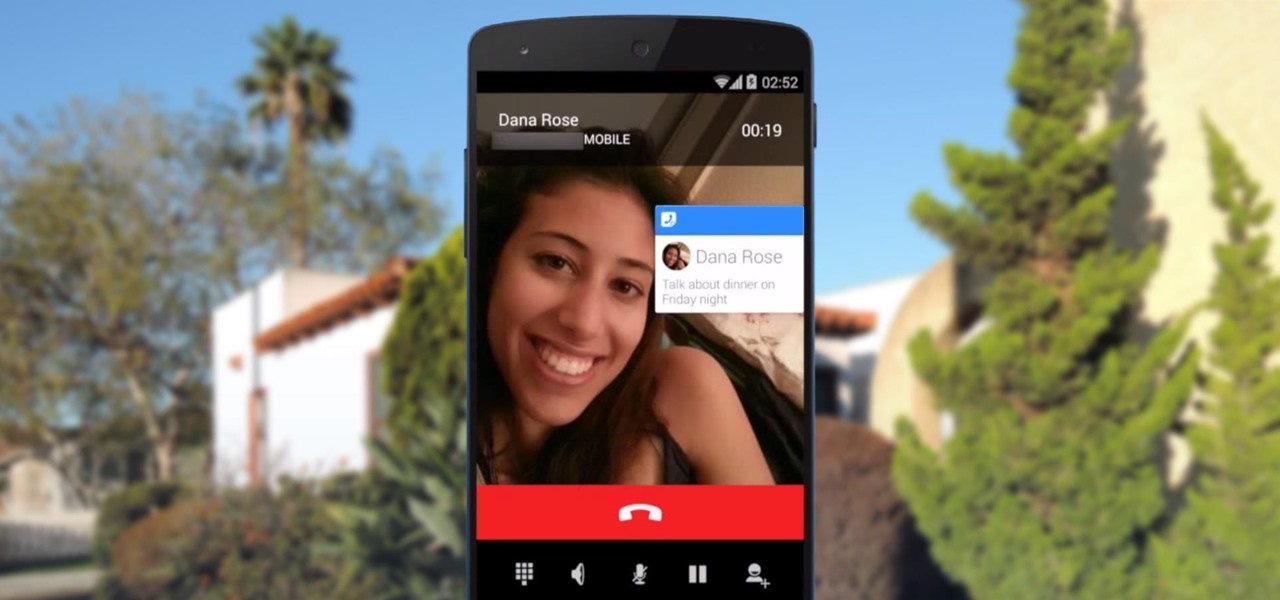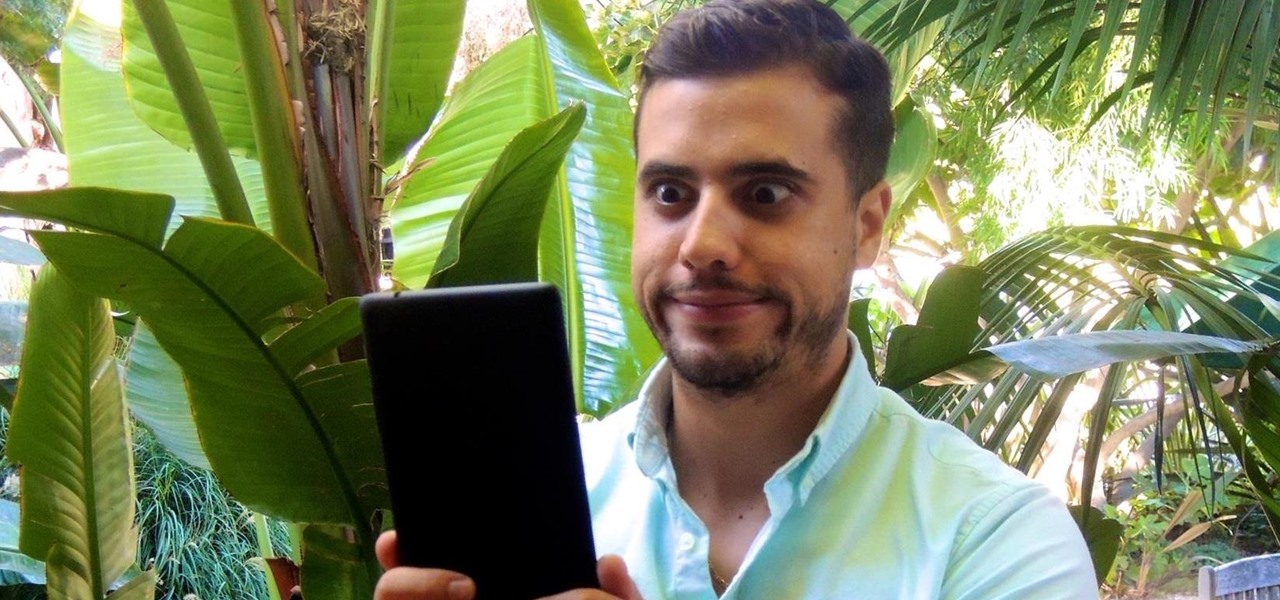Before iOS 10 existed, you were stuck with every single app Apple shoved down your digital throat. While you could hide a few of them with some trickery, you couldn't remove any of them. Now, you can remove almost any Apple app you want from your home screen — for good — just like any third-party app.

Are there any benefits to watching a movie in a holographic mixed reality headset, or should you just stick with your TV? It's not as cut and dried as you might think. While TVs have some advantages, so does the virtual screen of a Microsoft HoloLens.
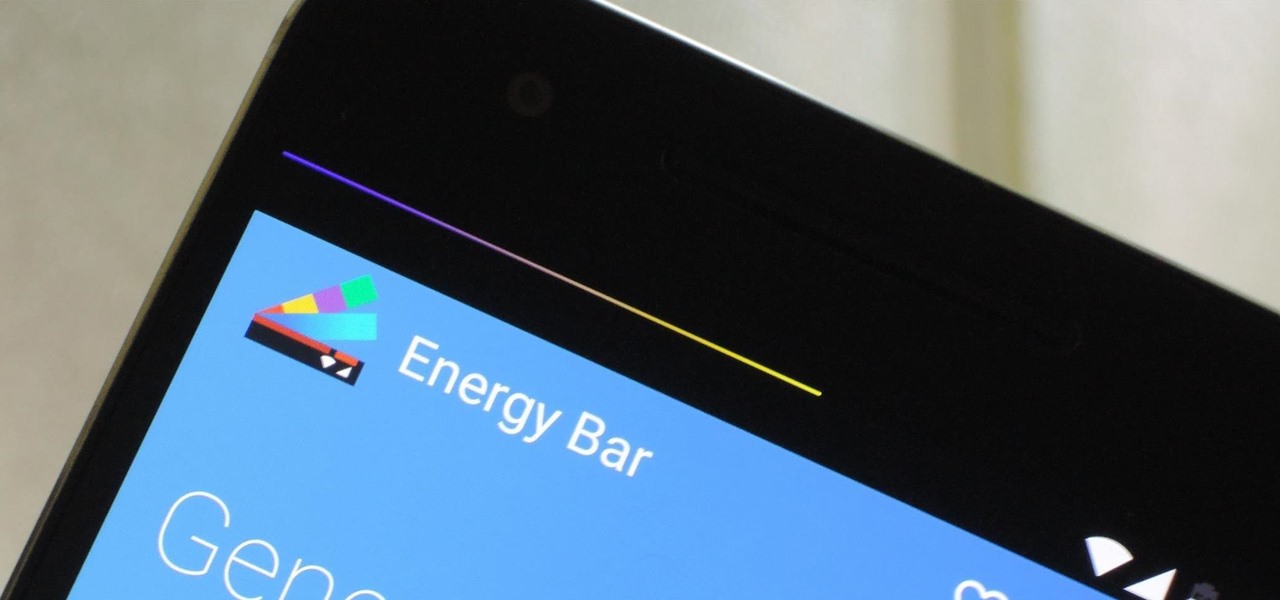
Even with today's high-powered devices, battery life is still an issue. We, as users, have to almost habitually check the current battery percentage, because otherwise, we might end up draining too much in the morning, then get stuck with a dead phone at night.
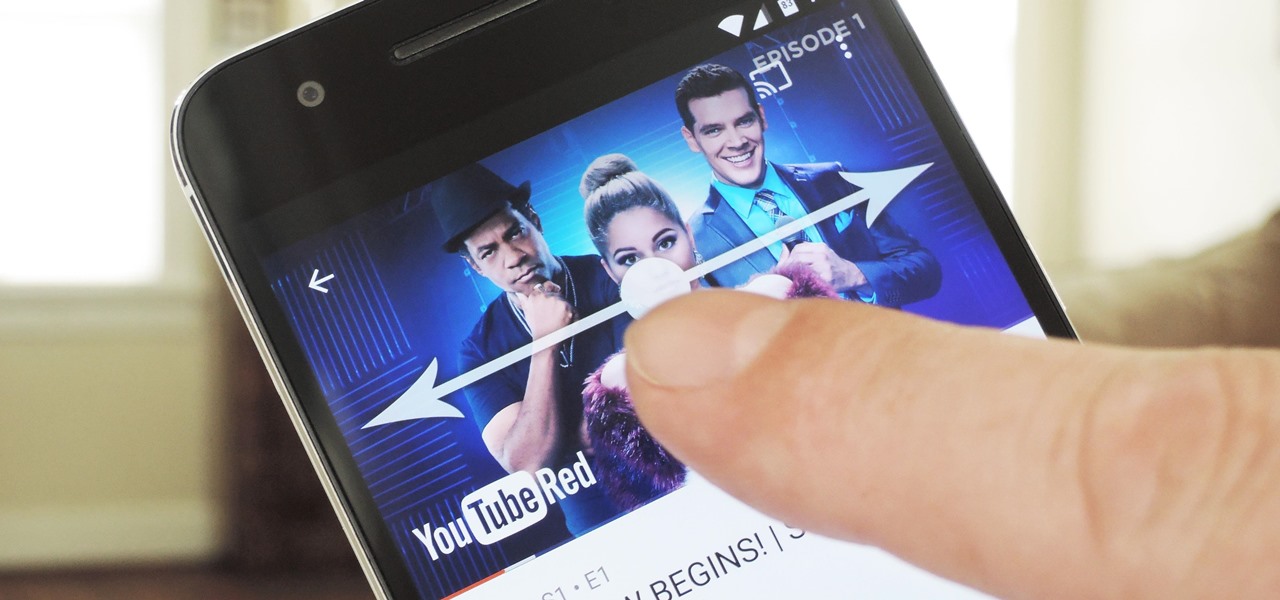
We recently covered an app called Touch Controls for YouTube that allows you to swipe up or down on any YouTube video to quickly adjust volume levels or brightness. As awesome as that app is, commenters here and on our YouTube channel thought it was lacking one big feature—the ability to seek forward or backward in the video by swiping the screen.
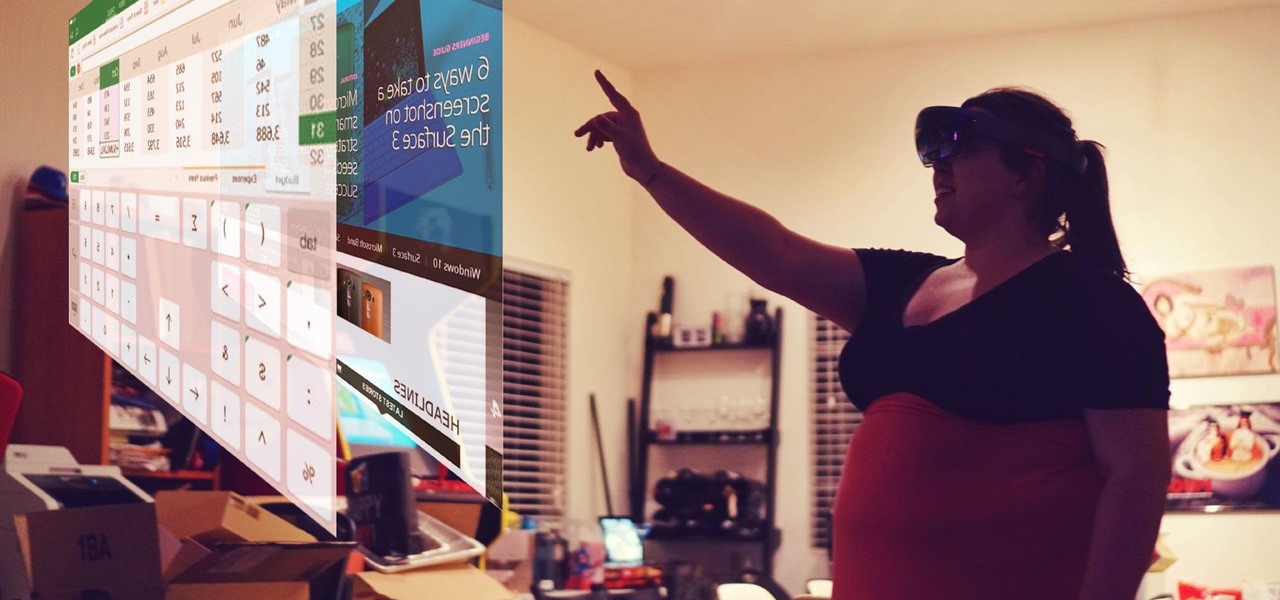
Mixed reality headsets have limited hardware capabilities and naturally imprecise interfaces. While that works just fine for games and entertainment, can they actually function as a tool for productivity?

The Galaxy S7 edge comes with a feature called Edge Apps that lets you quickly launch your favorite apps by swiping in from the edge of your screen. It's a natural and intuitive gesture, and as a result, we've seen a recent influx of apps that look to emulate this feature.

As one of the most popular home screen apps on Android, the Google Now Launcher is used by millions of people across the world. The two main reasons behind this success are its integrated Google Now home page and an elegant, easy-to-use design.

You gotta love Android—not only can you replace your default home screen entirely, but there are tons of options that provide alternative methods for launching apps with ease. We've covered some of these options in the past, including an app called Bar Launcher that lets you launch apps from your notification tray—but that one's starting to look a little dated these days.

Android TV devices have had those beautiful Chromecast background images as their screensaver for quite a while now. Envious of this feature, Apple copied the idea for a similarly-styled screensaver in their newest Apple TV, but with one big twist—they used videos instead of still photos.

The Google Now on Tap feature puts the power of Google Search inside each and every application on your Marshmallow-powered device, allowing you to retrieve contextual results based on the content on your screen.

Because of Apple's iron grip over iOS, hiding stock applications is a topic we frequently like to cover. While not everyone may think that Apple's preinstalled iOS apps are bloatware, that's exactly what some of them are. For instance, the Apple Watch app; it's basically just an advertisement on your home screen unless you actually have an Apple Watch.

Hello! This is my first post on this awesome website! I know that Windows exploits are less common than the more advanced hacks, but I found something I deem pretty cool and figured why not share it with you all. Alright, enough about me, lets begin.

Windows 10 runs on laptops, desktops, tablets, and even phones—but even though the operating system should scale accordingly, fonts and icons aren't always perfectly sized for every screen. Luckily, though, there's a handy new menu for adjusting the size of your screen's contents, which you can use to make everything bigger or smaller to match your preferences.

Screenshots are an indispensable tool when it comes to relaying information about what's currently showing on your monitor. Whether you need help troubleshooting an issue or you just want to save and share a protected image, screenshots are often your best bet.

The new iPhone 6S and 6S Plus models have a really cool feature called 3D Touch that lets you perform app-specific Quick Actions from the home screen for apps that support it. The only downside is that this awesome new feature is not available on older iOS devices.

Newer gaming systems like the PlayStation 4 have a nice, subtle feature that goes a long way towards helping create a more immersive experience. Any time you're on the main menu or home screen, an ambient background music track is playing, which adds an aural appeal to an experience that would otherwise be all about the visuals.

If you ever need to spice up a party, drinking games can really get things started quickly. The objectives are generally to complete tasks or challenges, but it's really all a thinly-veiled excuse for increasing everyone's alcohol intake in a hurry while testing levels of inebriation.

If your Android device wasn't manufactured by Samsung, chances are it uses on-screen navigation buttons. Colloquially referred to as "Soft keys," these have become commonplace due to their flexibility, as well as the fact that manufacturers don't have to include extra hardware buttons with a propensity to fail.

I'm often reluctant to use a home screen launcher other than the stock one on my Android. Once you're well acclimated with something, complacency sets in, welcoming change with much resistance. Well, my friends, I have seen the error of my ways...

If you've noticed a tiny discolored spot on your computer screen that just doesn't seem to go away, chances are you have a stuck pixel. With modern LCD and OLED screens, there are millions of incredibly small dots (pixels) that make up all of the contents of your display—and within these pixels, there is a set of red, green and blue subpixels. These mix together at various levels to create all of the different colors you see.

The Samsung Galaxy S6 includes a pretty nifty feature known as "Gesture wake up," which lets users wave their hand over their locked display to wake it, making those periodic notification checks from the lock screen a lot more simple than having to press the power or home key every time.

AMOLED display panels like the one found in most Samsung Galaxy devices, including the Galaxy S6 models, are known for their deep blacks and vivid colors. The downside here is that the colors tend to be over-saturated and not very realistic.

Apple's latest round of devices—including the MacBook Pro, Apple Watch, and the iPhone 6S—use a new touch input method that can detect when you've applied a bit more force than usual. Dubbed "Force Touch" ("3D Touch" on the new iPhones), this gesture simulates a long-press or right-click, but it usually requires special hardware to detect the amount of pressure you've applied.

Exclusive to the Samsung Galaxy S6 Edge, "Information stream" is a screen feature that lets you see quick, at-a-glance information with a simple swipe while the screen is off. It also supports plug-ins, or additional streams of information that can come from third-party sources. So developers are starting to come up with nifty little add-ons for Information stream, and the team at 3C has some cool new system feeds that might come in handy.

The buttons on most Android devices are laid out (from left to right) in a Back, Home, Recent Apps format. Samsung is the lone exception to this rule, which flip-flops them, so this can make for an inconsistent experience if you own multiple Android devices.

The Google Now gesture included in the Google Now Launcher and on Nexus devices isn't something I regularly utilize, and you might not either. There is a way to disable it, which is a good idea if you were executing it accidentally, but what's even better than disabling it? Repurposing it!

One of the many unique features that sets Android apart from other mobile operating systems is its live wallpaper system. Instead of the same old boring static image, this system lets developers create apps that provide dynamic home screen wallpapers.

When I first received my HTC One M8, I was in love with the 5-inch screen size, but the icons and font just seemed too big, wasting valuable screen real estate. Phablets, like the Samsung Galaxy Note 4, have only slightly larger screens, but don't seem to have this problem since manufacturers lowered the device's DPI, or dots per inch.

I've used the flashlight feature on my iPhone more times than I can count. It's an invaluable tool that's super easy to activate; just pull up the Control Center and hit the flashlight icon. However, turning it off isn't always as easy, especially when you're on the lock screen.

I once had a collection of over 300 different wallpapers for my MacBook, set to randomly change every 30 minutes. Needless to say, my desktop never got boring. Wallpapers can facilitate a mood, imply a political stance, or just add aesthetic appeal, so having to manually change them on my iPhone is a bummer because of how many times I want a new home or lock screen look.

One of the most rewarding things about jailbreaking is theming. Unlike Android, iOS doesn't allow you to make small changes to certain aspects like the icons or the lock screen, so jailbreaking facilitates the ability to make some of these desired changes happen.

Aside from identifying songs with Shazam and using the "Hey Siri" feature while driving, Apple's personal assistant isn't something I regularly use on my iPhone.

When Yosemite was released, a more detailed boot screen came to your Mac. So now, just like on Apple's mobile devices, you will see a loading bar telling you how far into the startup process you are. Apple also decided to add a black version of this boot screen to newer Macs, leaving those of us who purchased a computer before 2011 out of the loop.

Apple's newer Tips app may definitely be helpful to some iOS 8 users, but personally, it's not telling me anything I don't already know. Like many other stock Apple apps that I don't use on my iPhone, I immediately hid Tips in a folder, placed that folder to the side, and forgot about it.

Nothing else quite sums up my childhood like Super Mario, the Italian plumber who constantly had to defeat Bowser to save Princess Peach (aka Princess Toadstool) from danger. While it's easy to relive the classic gameplay on your Android with Nintendo emulators, not everyone has time for lengthy quests. Instead, you can get your Mario nostalgia fix with a live wallpaper for your home and/or lock screen.

Apple's iPhone 6 packs a powerful 4.7-inch Retina HD display with 1334-by-750 resolution, and it's so incredible in person that it almost looks fake. However, as awesome at this display is, it can always be better.

Every so often, we come across an app that makes us wonder "Why didn't someone think of this before?" This is definitely the case with developer Dor Sakal's latest offering, FloatNote.

I think it's safe to assume that most of us appreciate a little privacy and security when it comes to our mobile devices, which is exactly why we have lock screens that require unique passwords, patterns, or PINs. Although someone can discretely peer over your shoulder to see what your password is, it's much more difficult for them to duplicate your face to unlock the device.

Google's got a hit on its hands with this one. Android 5.0—AKA "Lollipop"—will be making its official debut next month, but a new preview build has given us a glimpse into the future, which looks brighter than ever.

Unless you're sporting an LG G3 or a mod that allows tap-to-sleep and/or tap-to-wake functionality, you're probably hitting the power button to sleep and wake your device. But that button may be awkward to hit, may be worn down, or may just stop working due to a manufacturer's error or a device drop. In any case, it is possible to end reliance on the power button, opting instead for a simple swipe gesture that will instantly lock your device.