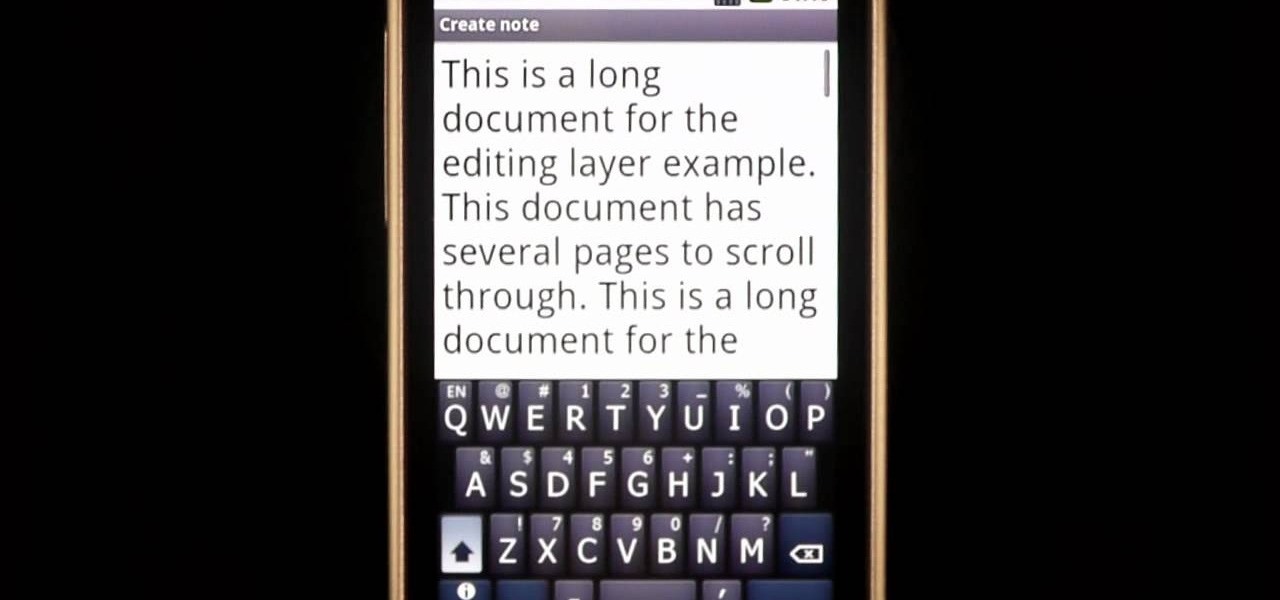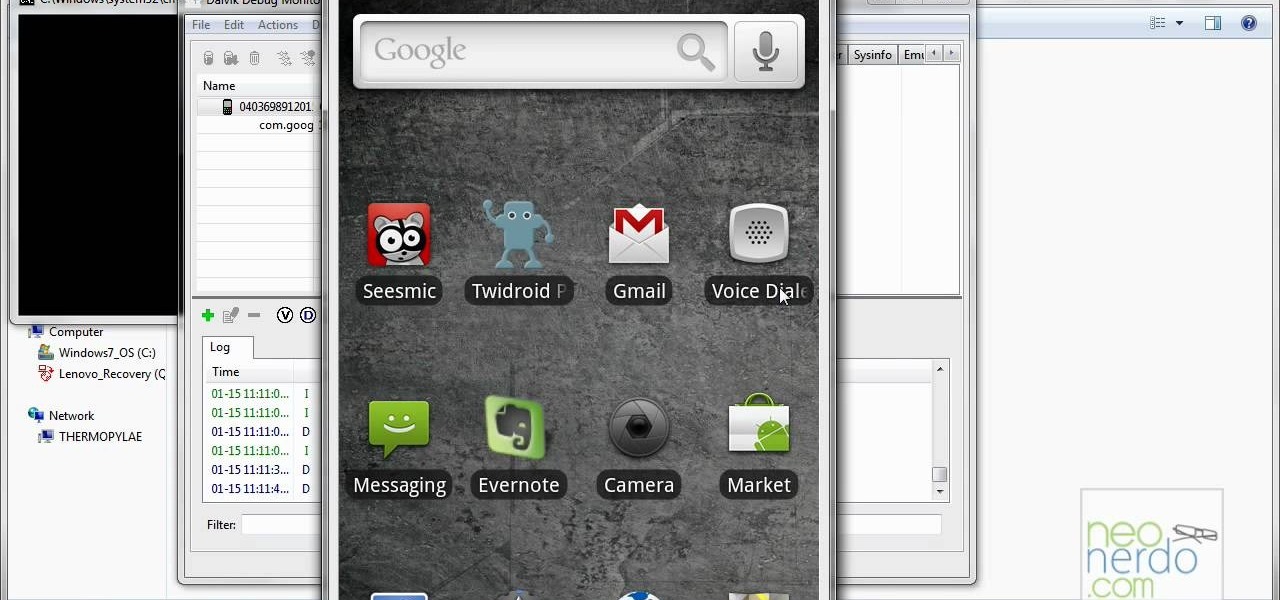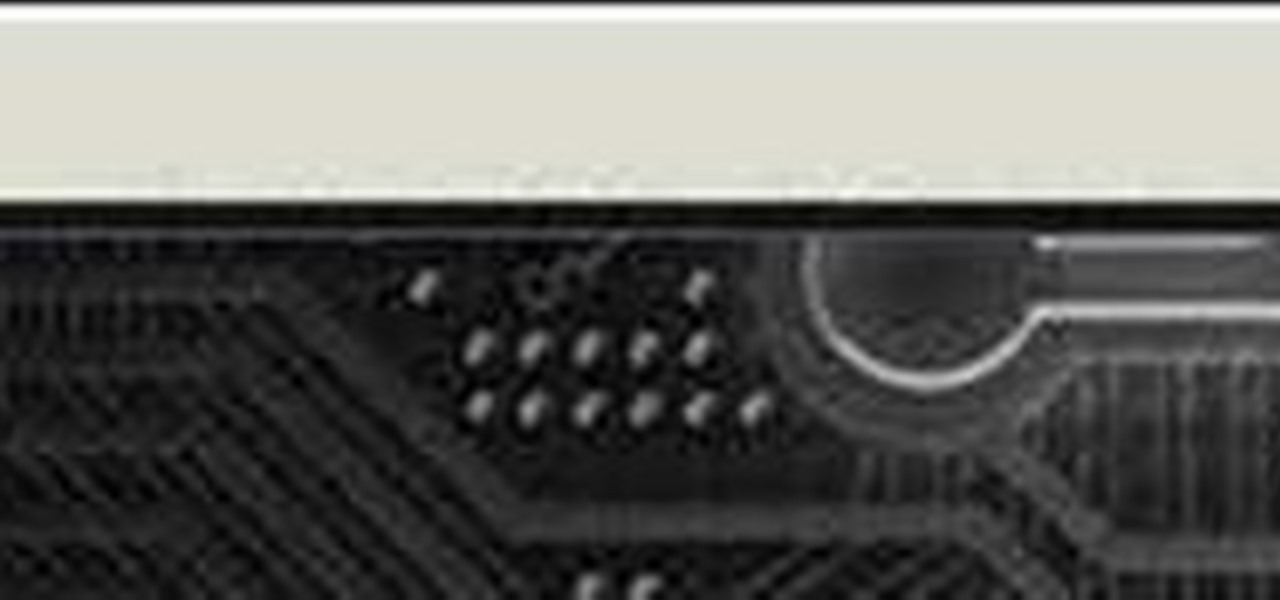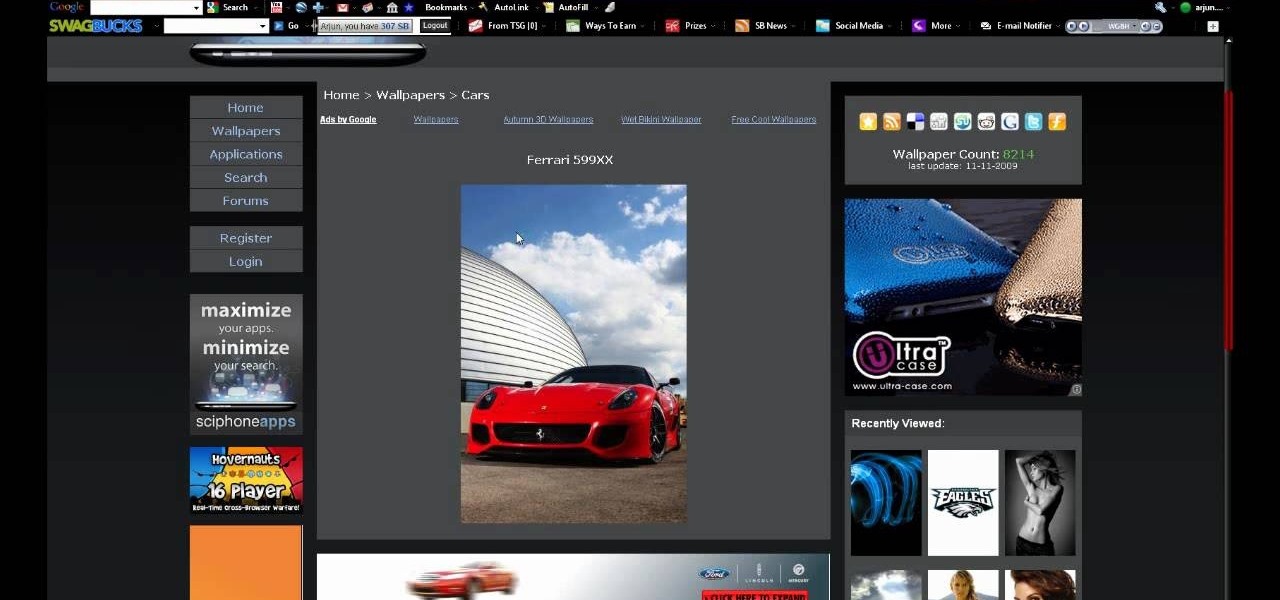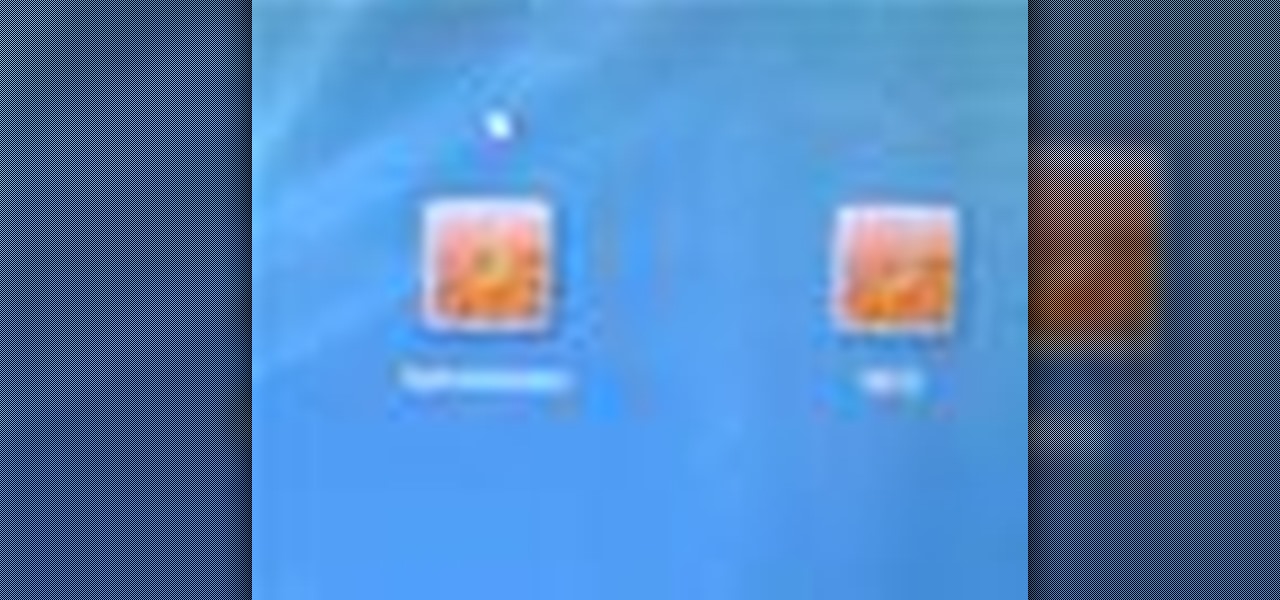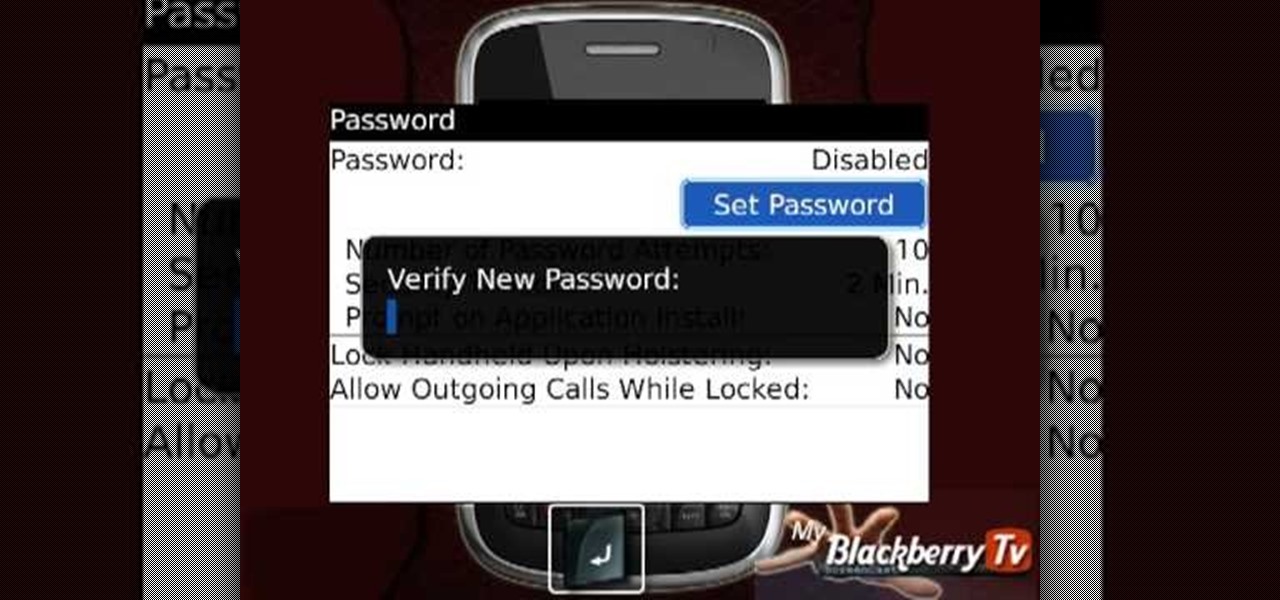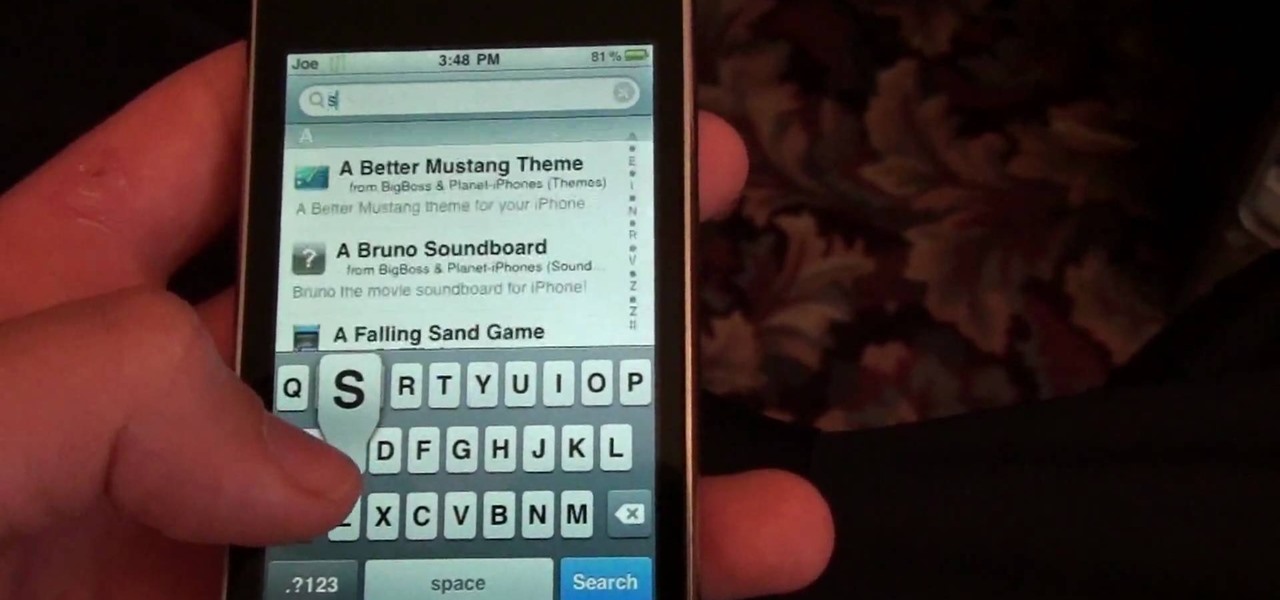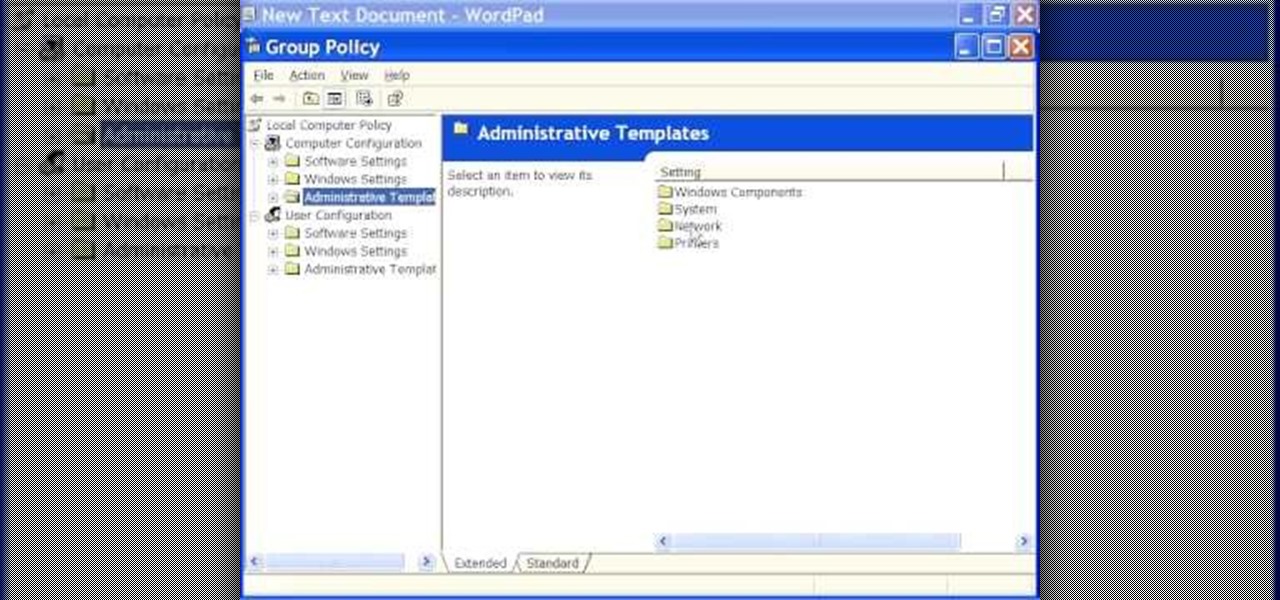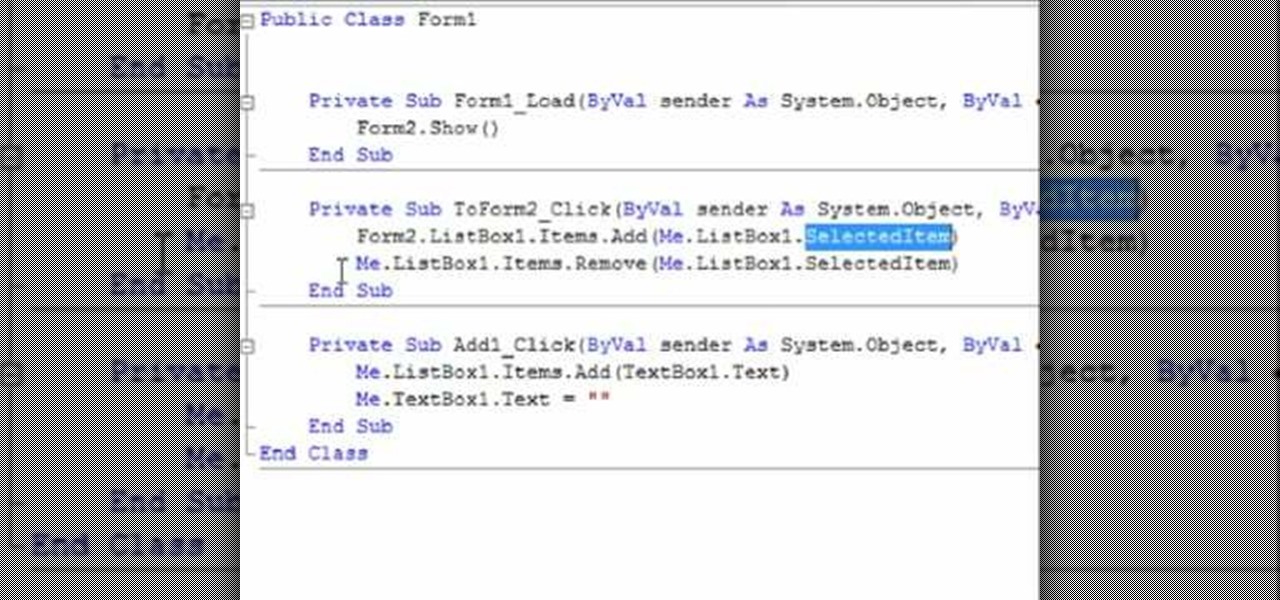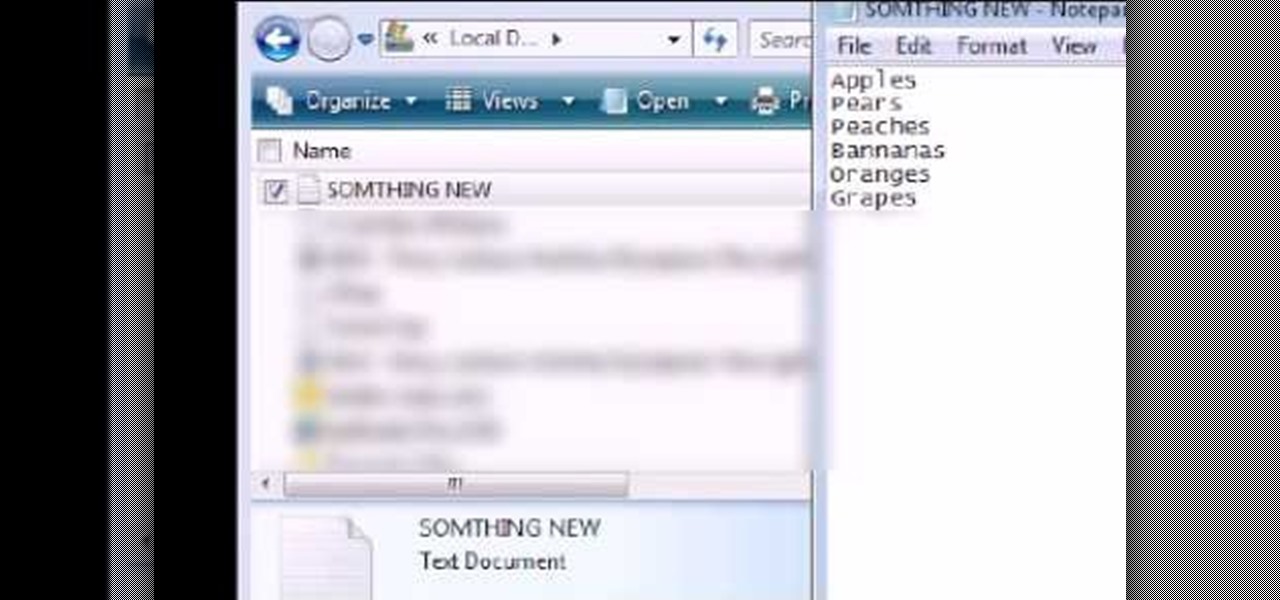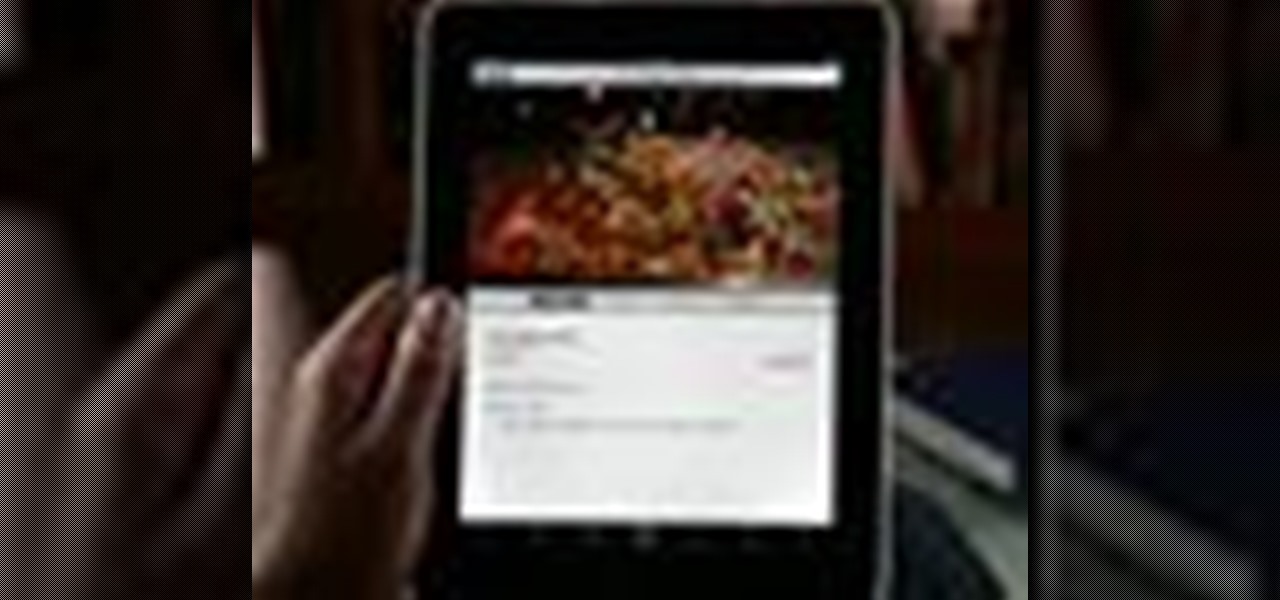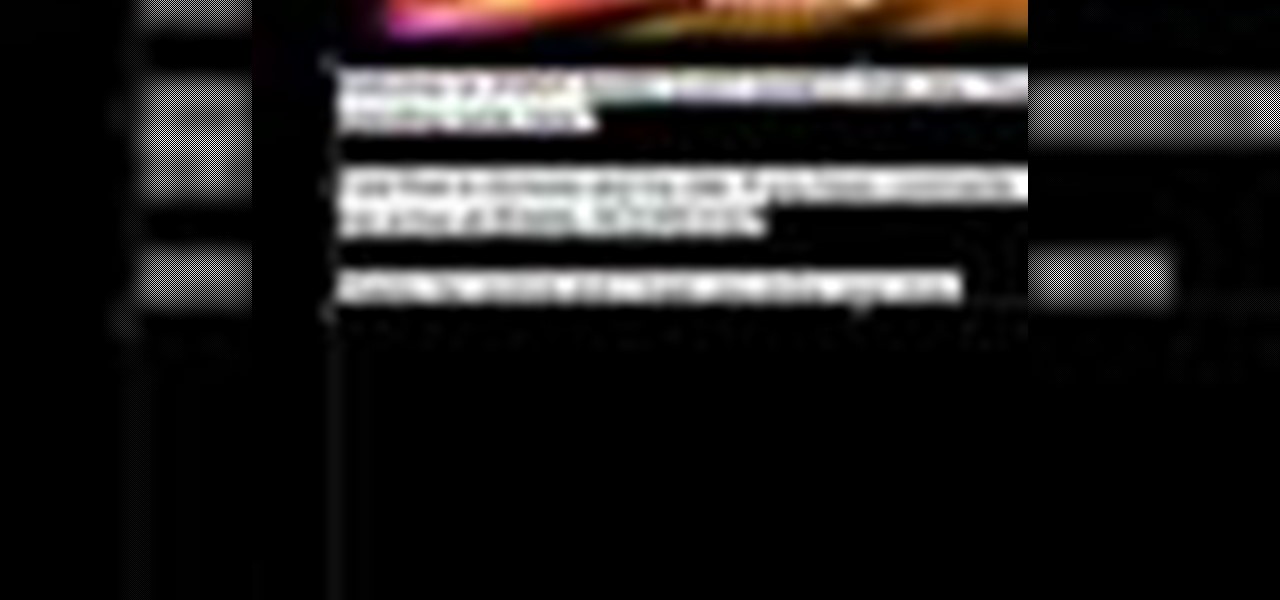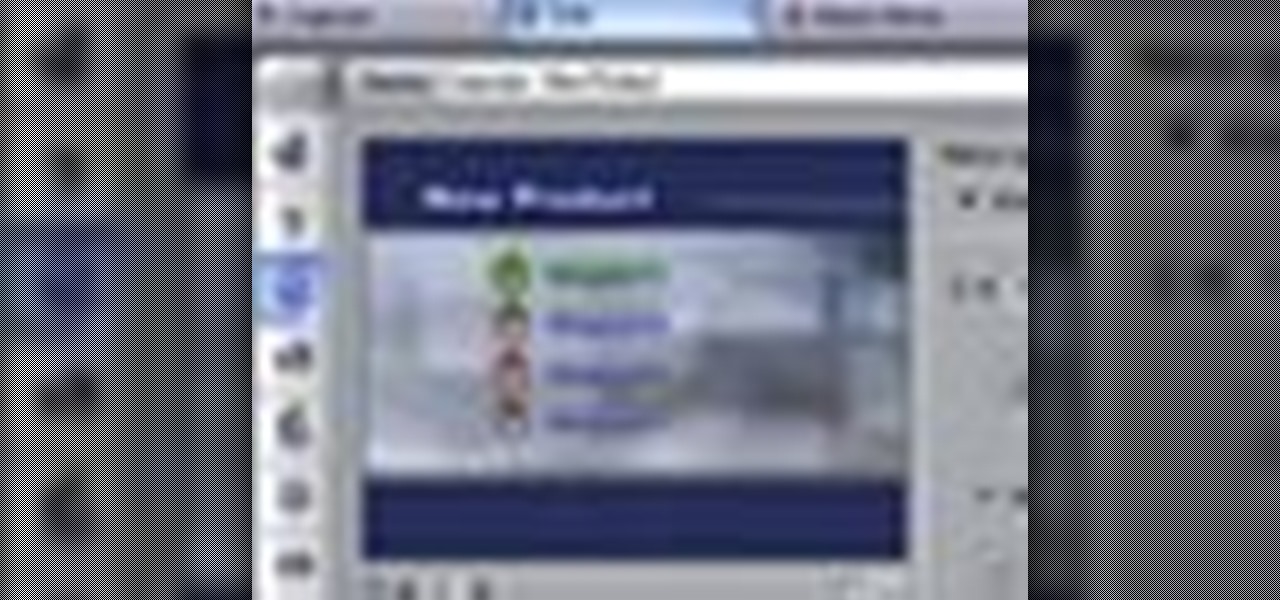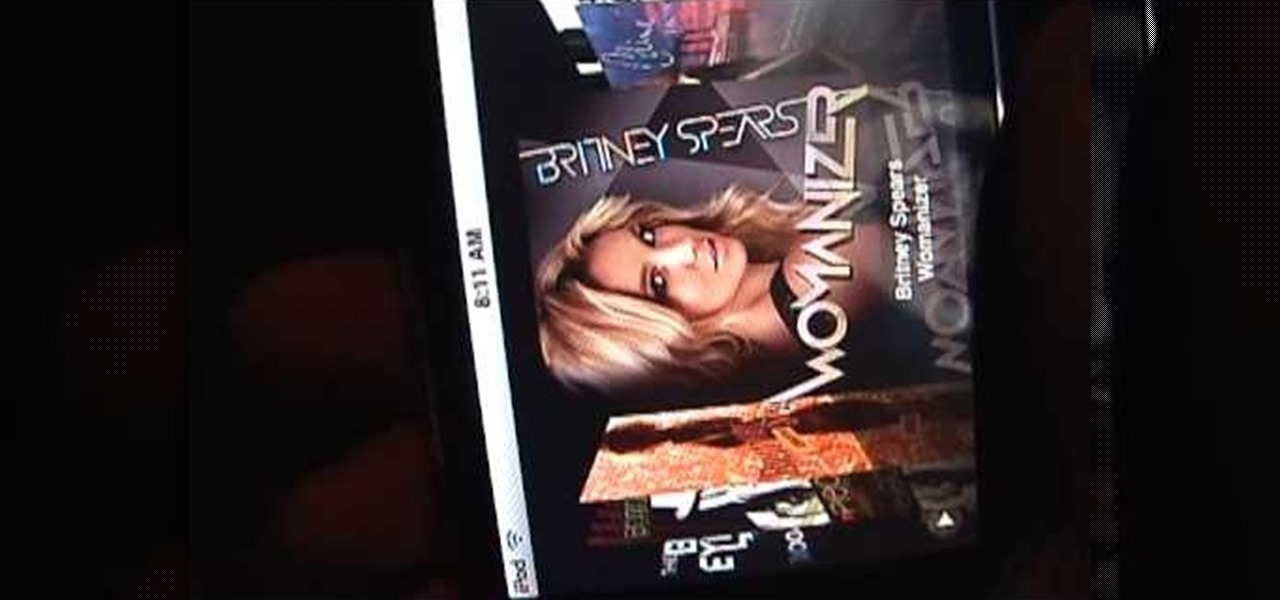A laptop keyboard can collect a lot of dust, dirt, and breadcrumbs. In this tutorial, we learn how to clean out your laptop keyboard. Start off by removing the casing from around your laptop, making sure not to unplug any wires. You will need a screwdriver to remove the screw. Next, you will want to use a soft brush or tooth brush to clean where the keys were, and the inside underneath the screen. Next, replace the keyboard where it was and any screws. Also, plug in anything that may have com...
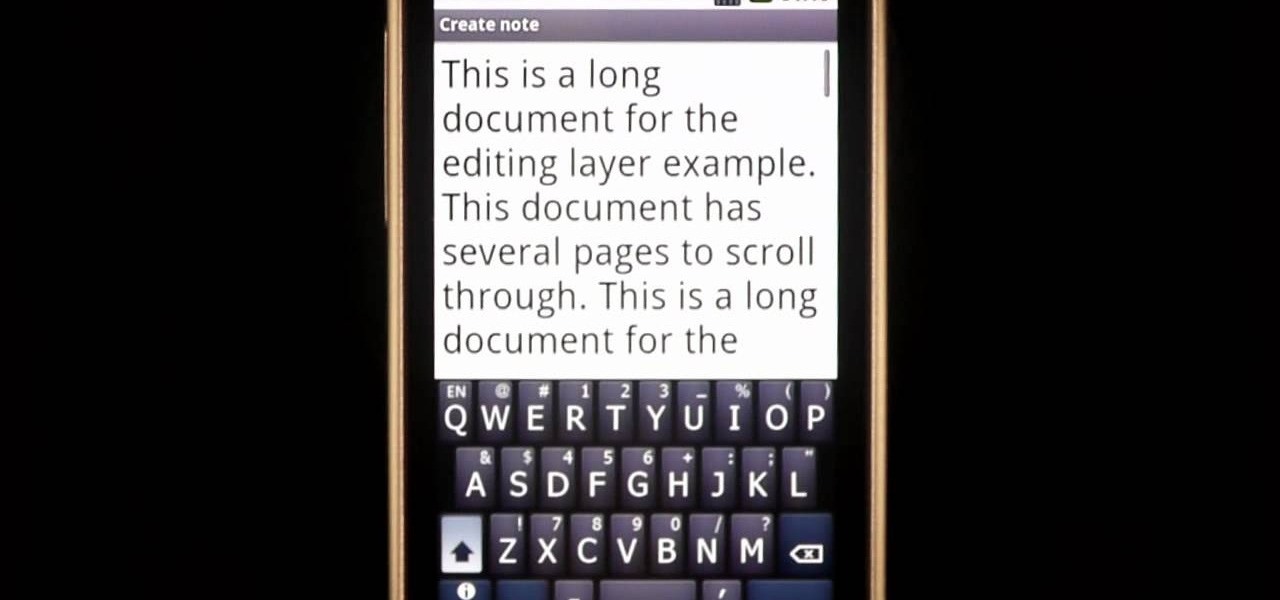
Swyping is not just for letters anymore! In this tutorial, learn how to text numbers with super fast speed using your Swype app. Swype is a cool new way to send messages on your phone without ever taking your finger away from the screen. Check out this clip and Swype numbers, symbols, anything!

The Nintendo DS Lite is quite the handheld device. It has two screens, one being a touch screen, great sound quality, and a great selection of games. It is also a great accomplishment for Nintendo comparing the original Game Boy to the tech they have now. But despite its technological advancement, things can break, especially handheld devices like the DS Lite. In this tutorial, find out how to replace the original casing to a Nintendo DS Lite. Be aware that if you open your DS Lite, you may v...

Nintendo has been the king of handheld gaming devices since the introduction of the Game Boy. Over the years since the Game Boy's reveal, Nintendo has improved their tehcnology quite a bit and now during the 21st century, the Game Boy is gone and what now exists is the Nintendo DS. DS for dual screens, this nifty little device uses touch screen technology to interact with characters in the game. Despite the technological advancement, there are times when things can go wrong. In this tutorial,...
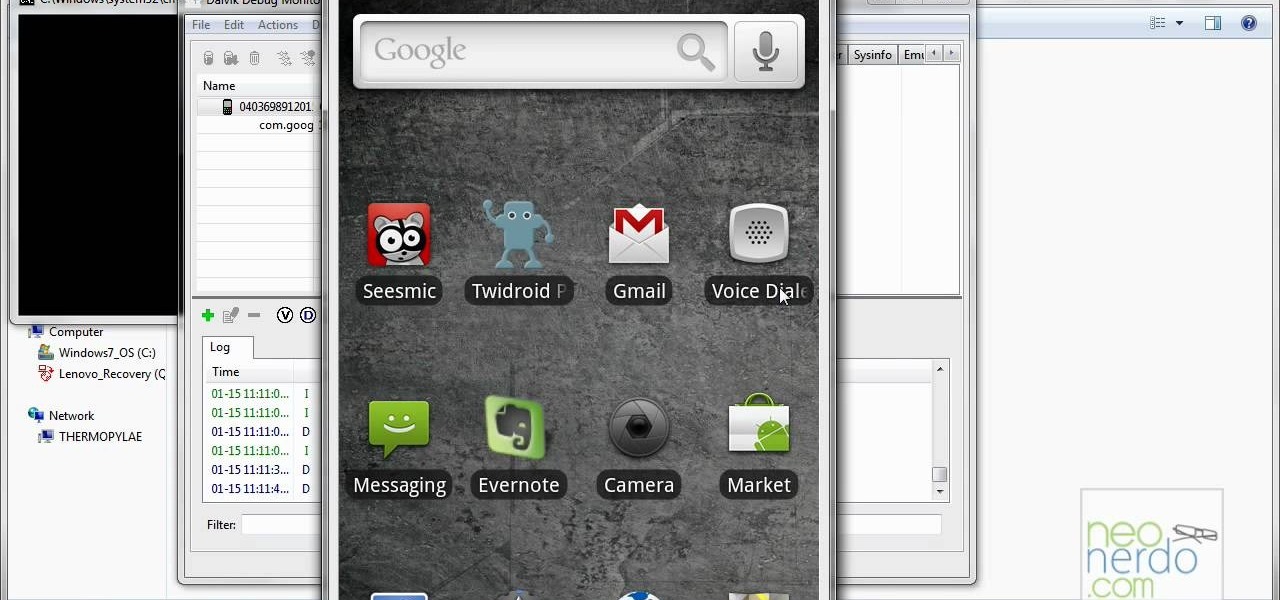
Most people know how to take a screencap on their PC or laptop, but what about your mobile device? Taking a screencap on your phone can be very useful. For example, if you are reviewing an app you may need screencaps, or if you are having a problem and wish to ask someone else about it in detail, you may also need screencaps to remember a moment on your phone that you would have otherwise forgotten, or to post an image of your screen online.. whatever the reason, this tutorial will show you how.
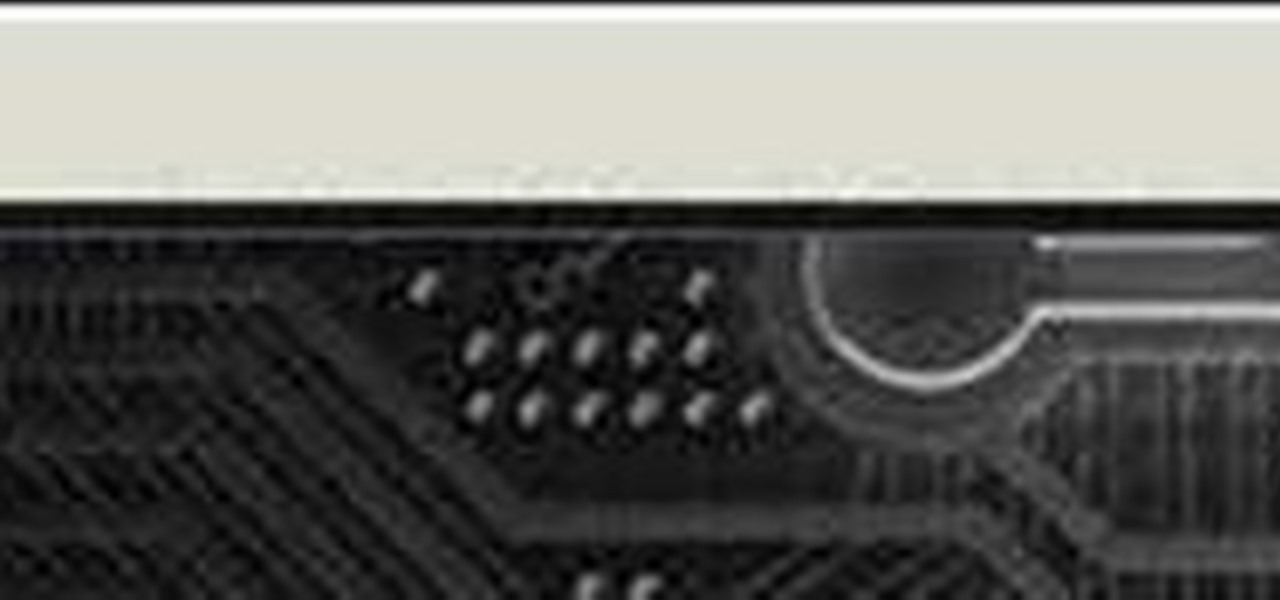
You can make a screensaver with a MPG you get from the web and use "CamStudio" as one idea. You can use Infanview40, and install it the way you want it to open mpegs and add plug-ins that you get from the homepage.Open Infanview40, right click your .exe file to install in the program. Click "open" and Slide Show on INF.,scroll down to MPG that you want to add for your screensaver. Now the MPG is in the INFanview program,add to the screensaver.Click on "Play in full screen mode. Current Monito...

In this video tutorial, viewers learn how to change the flashing white screen-shot on an iPod Touch or iPhone. Users will need to have their iPod device jail-broken and have the Winter board application. Begin by opening the application and install SB-Flasher. Now go to the link in the video description and select an image that you would like. Rename the image to "SBScreenShotBG.png". Then download the file from the video description and extract it. Now drag the image into the SpringBoard.app...

In this Huskermania video, it is demonstrated how the IPAD can play movies, tv shows or any type of video from online, directly on to your television or any monitor. What's needed is the VGA adaptor from IPAD. All you simply do is tap your IPAD screen on your "Videos" folder or perhaps tapping a link to a video storage site like Youtube. Then tap the screen for the specific video you want to play. And when it loads and plays on your IPAD, it will play on your television and monitor too! The p...

This video explains how to change VoiceOver’s caption setting in Mac OS X. The visuals pane of the VoiceOver utility includes options that are helpful for sighted users who work with people with visual impairments. This video demonstrates how to use the caption panel option. When you turn VoiceOver on, the caption panel appears at the bottom of the screen. The caption panel can be moved anywhere on the screen that you want by dragging it with your mouse. The caption panel gives you the opti...

The video shows a quick tip on how to get the best value out of one's BlackBerry Calculator. First, it instructs one on how to access the calculator application from the home screen:

Revision3 Internet Television and Tekzilla Daily with Veronica Belmont demonstrate how to unlock Vista's super user mode. First, open the start menu and type CMD. Right click the command prompt and select the run as administrator option. Type the code net user administrator / active:yes. Hit enter. Your system should reply with the command completed successfully message. Then, the next time you restart your system, you'll see the administrator as an option in the welcome screen. If you use th...

My Blackberry TV demonstrates how to protect your Blackberry device with a password. Protecting your Blackberry with a password will help to stop people from accessing your personal information on your device. From the home screen, press the Blackberry menu key. Then, select the options choice. Next, scroll down to the password choice on the options menu. Select password and then select the set password button on the password screen. Enter your desired password and then press the enter key. V...

In this Electronics video tutorial you will learn how to multi task on your Blackberry. This video is from www.myblackberrytv.com. From the home screen, while holding down the Alt key, press the back key. Each time the back key is pressed, a different item will be selected on the top bar. All the icons represent the entire range of applications that are open on the blackberry. Select the ‘map’ application. Once you finish with the map application, you can switch back to the home screen by...

In this video tutorial, viewers learn how to use the on-screen keyboard on a Mac OS X computer. To turn on the keyboard viewer, go to Apple and select System Preferences. Under Personal, click on Language & Text. Click on the Input Sources tab and check Keyboard & Character Viewer. The viewer will appear as an icon in the status bar. Click on the icon and select Show Keyboard Viewer. Now place the cursor where you want to start typing and use the onscreen keyboard to type. This video will ben...

In this how to video, you will learn how to change the home screen icons on an iPhone or iPod Touch. First, go to the website to download the icons you want. Once these are downloaded, download and install WinSCP. Open this program and select edit. Find your IP and wi-fi address and place your IP, user name, and password in. Log in and then go to your Applications folder. Go to mobile slide show and look for the icon files for the application you want to change. Drag and drop the new icon fil...

In this video tutorial, viewers learn how to remove the fan assembly from a G5 i-Mac computer. This process is very fast, simple and easy to do. Begin by laying the i-Mac screen face down and remove the screws on the back cover. Then remove the back cover of the screen. There are 3 fans inside the i-Mac. These fans are not supported by any screws. Just simply lift up each fan to remove it. This video will benefit those viewers who have an i-Mac computer and would like to learn how to remove t...

In this video tutorial, viewers learn how to use the Tile Visuals tool with the Voice Over application on a Mac OS X computer. This feature will dim the screen so that the user will be able to go over the Voice Over commands. To enable Voice Over, press the Command and F5 key. To tile the visuals, press the Command, Option and F10 key. Now when users navigate through the screen, only the contents over the Voice Over cursor can be visible. To return to the normal view, press the Control, Optio...

You can use your Ipod touch to SSH from windows. To do this go to Cydia and download Open SSH and Toggle SSH. Download and install these two applications. You will need to download and install Win SCP on your windows computer to work with the SSH. Now go to your Ipod applications and open the Toggle SSH application. From the welcome screen you can either enable or disable the SSH. Go ahead and enable it. Now close the application and open Win SCP on your desktop. From the first screen in the ...

Alex with Mr. Find A Way demonstrates how to remove unwanted files from your PC with the CCleaner program. First open up your web browser and download the CCleaner program. After the program has downloaded, open the file to install the program on your computer system. Open up the program and select the deletion options from the choices on the left hand side of the screen. Click the run cleaner button on the bottom right hand side of the screen. The program will now delete the files. A status ...

How to speed up your internet connection

After you set up live TV on your HP Touchsmart PC, tap the house icon and open the live TV title. In this menu, you can browse different categories and programs of TV, as well as future programs. However, you can't watch one program while you record another. To go into full screen mode, tap the square in the top right of the screen, where several controls are available. To record a program, tap the record button, which is a small red circle. If you want to schedule a recording, go to the "On ...

This video is about how to reset your iPod. The first thing that you will need to do is to make sure your iPod is turned on. Then the next step that you have to do is to hold down the sleep or off button and the home button at the same time until the screen changes. Then an image of a CD and the charger appears. Make sure that your iTunes is on your screen. Then the next step is to click on your iPod on the devices area. Once you have clicked on the iPod on the devices area, just simply click...

TouchSmart demonstrates how to edit or delete tiles on your HP TouchSmart homepage. Editing and deleting tiles is a useful way to keep your homepage up to date. To edit a tile, first tap the personalize button at the bottom of the screen. Then, tap the pencil icon next to the shortcut that you would like to change. Edit the information for the tile as desired. Tap the okay button when you are finished editing your tiles. To delete files, tape the pencil icon next to the tile that you would li...

In this how-to video, you will learn how to take apart a Blackberry 9700 Bold. First, set the Blackberry on a sturdy and flat surface. Next, pry off the bottom front plate with a non-metal tool. Remove the battery and place it aside. Next, unscrew the front plate with a screw driver. Be sure not to lose these screws. Now, carefully pry the front bezel off. The keyboard pad will come off as well. Now, remove the screws around the area where the screen is. Once this is done, you can easily remo...

In this video from TwinsEre199 we learn how to say hello in 10 different languages. It goes through each language and shows the spelling on the screen and in some cases the pronunciation as well. It is not said out loud at all but you can see each word on the screen and sound it out for yourself. The following are the languages you will learn: French is bonjour. Spanish is hola. Italian is Bon Giorno. German is Guten. Chinese is Ni Hao. Irish is Dia Duit. Hindi is Namaste. Russian is Zdravstv...

In this video tutorial, viewers learn how to use a digital camera as a webcam on Skype. Users will need the AV cable and a USB capture device. Begin by connecting the AV cable to the USB capture device. Plug the cable to your computer and your digital camera. Users will need to download and install the Debut Video Recording software. Open the program and click on Device. Users may have to go to Options and configure the settings. On Skype, right-click the person you want to call and select Sh...

For anyone working in Google that wants to look at more page than one at a time, learn how to get a side-by-side view in the steps outlined in this tutorial. This technique utilizes Google Chrome. Before attempting to do this, you will need to download Google Chrome from Google Chrome webpage. When you have two frames that you want to see side-by-side, simply take one of the tabs for one of the screens with your cursor and drag it to the side. After doing this, your two screens will pop up ne...

This how to video is about how to transfer items from List box To Listbox by using two different forms. This video is set to some interesting techno music in the background. It is presented by VB net. The man who made this video made it because of a request he received the night before from someone. This is a tutorial that is an on screen video of a computer screen probably using some form of hypercam to show the process. He creates a random list of items in each of the list boxes and forms i...

In this Computers & Programming video tutorial you will learn how to Use save file dialog and stream writer with a list box in VB.Net. Open up a ListBox and you will have a ListBox1 with a blank text box, Add Item and Save Item buttons on your screen. It will also have a save file button at the bottom. On the top of the panel, click Form1 and thereafter, the video shows the various parts of the code on the screen. Then click on Debugging, and add text in the blank text box and click Add Item....

Because of its large, high-resolution screen, the iPad is well suited for watching web video (provided said video is delivered by an HTML5 player). With this official video guide, you'll learn how to use the free YouTube app to watch clips from the popular video sharing site on your Apple iPad.

The video opens up with an introduction from the video sponsor, "Godly Tutorials. It then goes to a screen displaying the basic Photoshop screen. Once there, he opens up an image that is completely black. After that he opens up an image editing window that displays the color scale and also displays various effects. He then picks one of the crystal like effects displayed in the window as well as a color described as baby blue. Once the he changes the layer and adds another crystal effect to th...

This video tells how to edit text with NetObjects Fusion Essentials Version 7.5. To edit text you must double-click on the text you are going to edit or click on the text icon on the left side of the screen. You can make changes to the text in the text properties box which will appear by clicking a button in the lower-left corner of the screen. You can change the font, text color and size, text box color and you can insert superscripts and subscripts. You can also place an image behind the te...

In this video tutorial, viewers learn how to force eject a CD/DVD from a Mac computer. There are two ways to force eject the CD/DVD. The first option is to begin by turning off the computer. Then turn it on again. Right click while you are turning on until the disc ejects and the login screen appears. You can also restart the computer. While restarting, hold down the option button until startup disk shows up on the screen. Then let go op option and hit eject. This video will benefit those vie...

This tutorial shows you how to use Pinnacle Studio to add a menu screen to your video for a DVD. They have a list of preset menus you can use, which each have different appearances. First you select the menu you would like, and drag it to the start of the "video line" which is where the movie you want to add a title screen to sit. After you have selected a menu, the how-to show you how you can edit the menu items and change the titles of the chapters. It then shows you how to write your disk ...

This is a simple how-to video about unlocking your iPhone 2G using the firmware version 3.1.2.

This short video demonstrates how you can play music on your iPhone or iPod Touch. Open the music bar on your phone. It is usually in the bottom left corner of the screen. The list of songs available appears on the screen. Scroll through it to select a song. If you flip the mobile phone in a horizontal position icons of the song albums can be seen and you can select a song from there. You can also select the option of albums or artists, depending on how you prefer to find the song you wish to...

Alexosh1234, teaches you how to jailbreak your iPhone 3GS on a Mac or a PC. You will need the 3.0 firmware and the program Purplera1n. Download it, install it and run it. Connect the iPhone 3GS to the computer and click Make it rain in the Purplera1n program. Make sure iTunes is closed. Close it if iTunes starts during the jail-breaking process. Wait for it to finish. It will power off and then on and you can go to the home screen and see a Freeze application. Tap that and tap install Cydia. ...

David Wygant teaches you how to screen the crazy girls and meet more fun and challenging women. When women act crazy, you will want to stay away from them, it is not a good atmosphere to be in. When they're smart and calling you out, challenging out and asking questions, you start to feel attraction. You can get to know a woman by simply texting or emailing her. This will open up the doors for a lot of conversation, some if it requires. You do have the added bonus that you can see the other p...

CreativeXpress shares a video regarding the usage of the Yudu personal screen printer. Put the plastic foil over the design you want on your t-shirt and turn on the light on the printer. This will cause the design from the page to be transfered onto the foil. Then you simply place the shirt onto the foil and place a good amount of ink on top of the foil. Use the squeegee to spread the ink over the design and onto the shirt. Let it dry for a bit, then iron the shirt using a cloth or piece of p...

Have a laptop and a TV? Want to use your laptop on the bigger screen? Well, here's how. This video offers the viewers a detailed step by step explanation on how to connect their laptop to their TV and to use their TV as their new laptop screen. More specifically, this video offers the method for anyone with an S video cable and HDMI connection. The instructions are clear and precise, and viewers should have no problem connecting their devices after this.