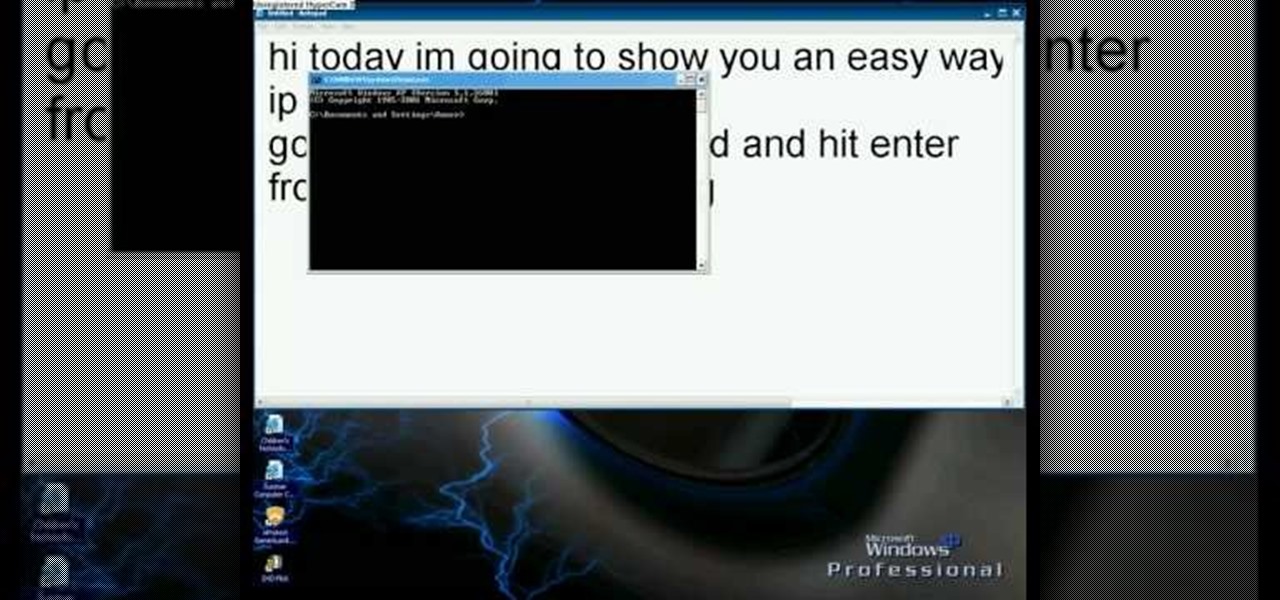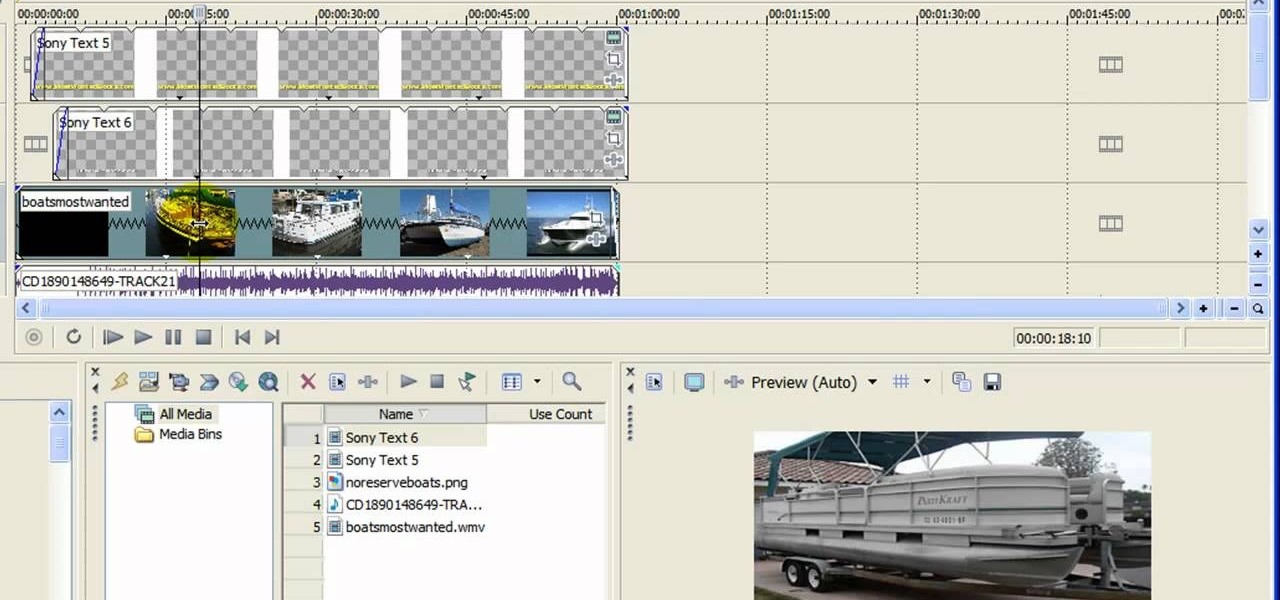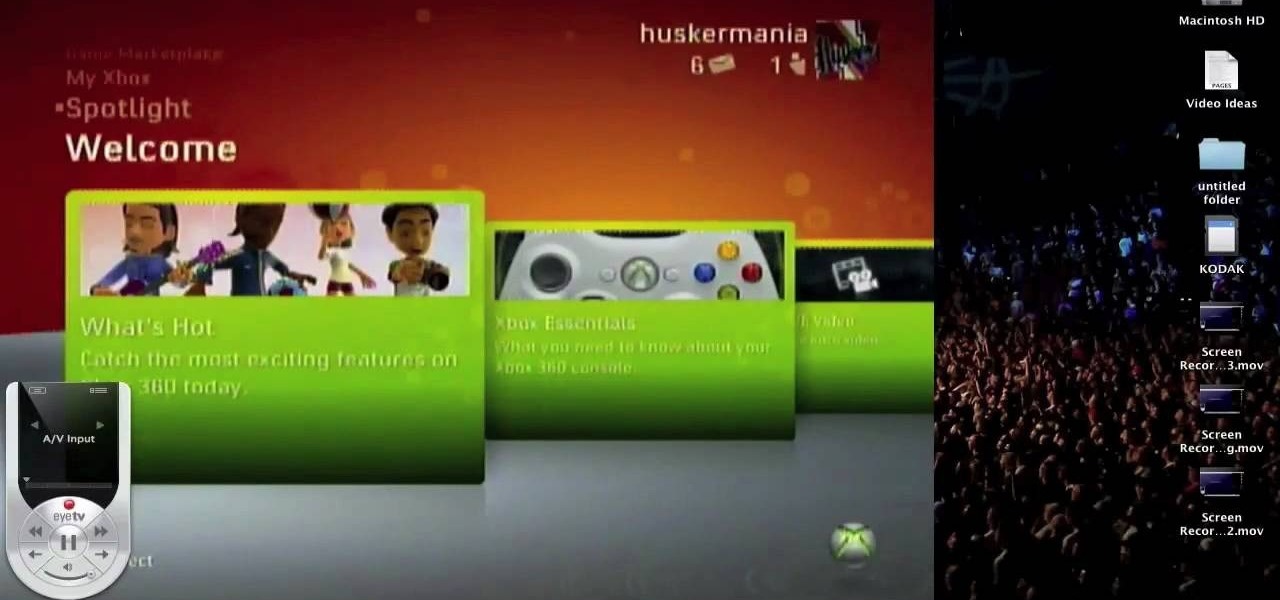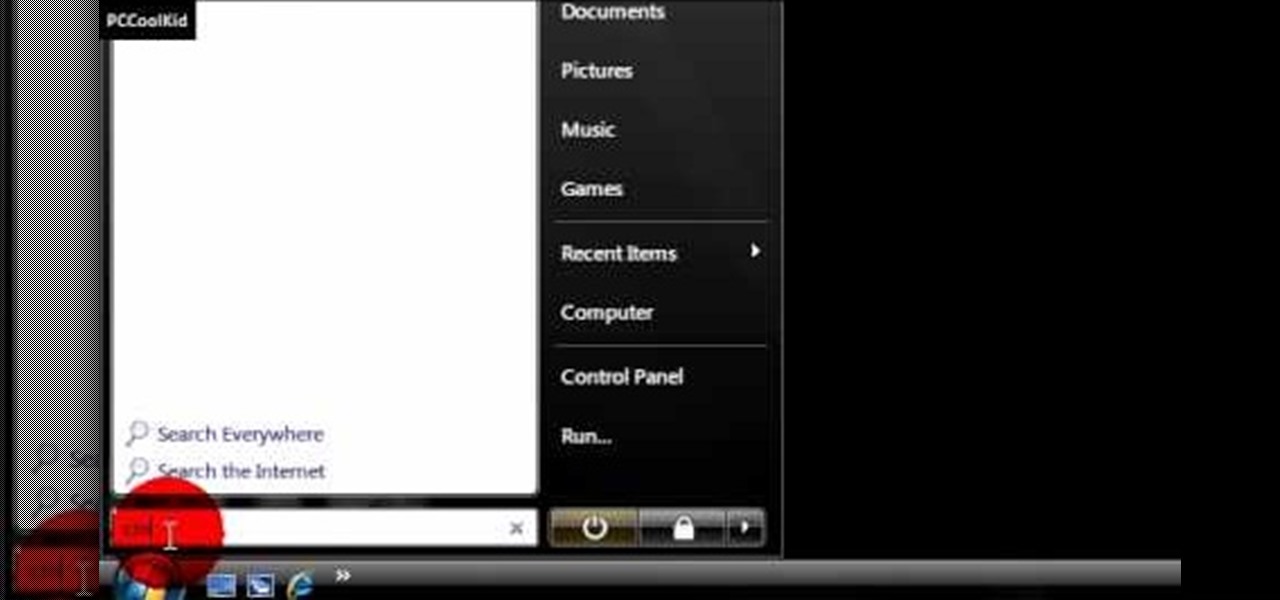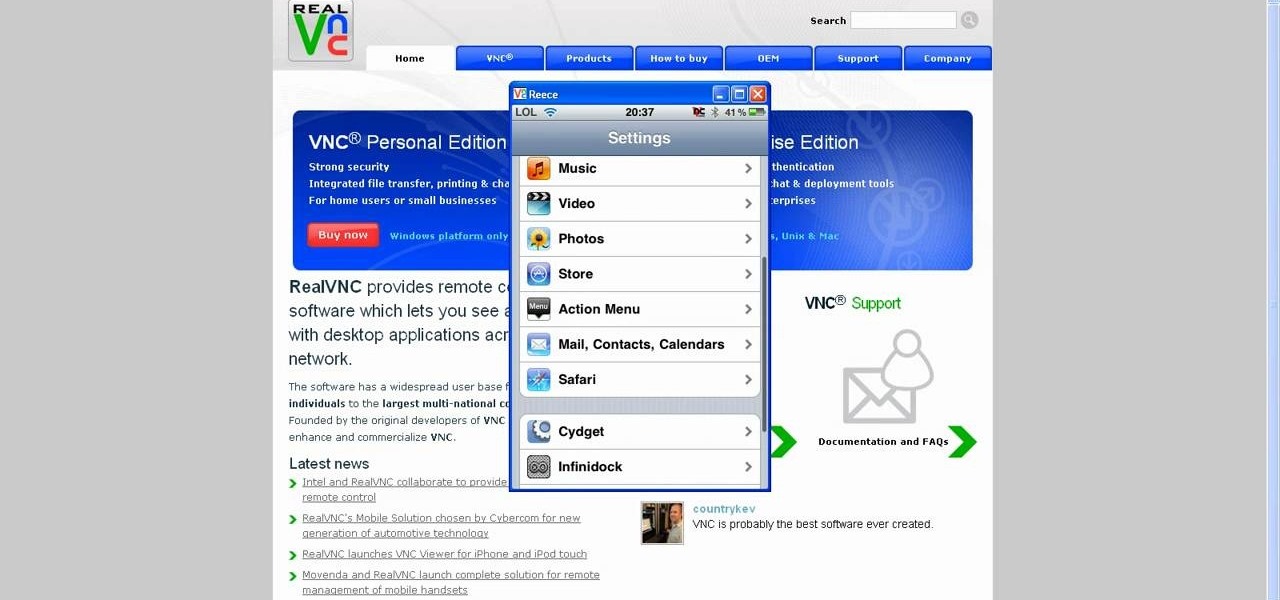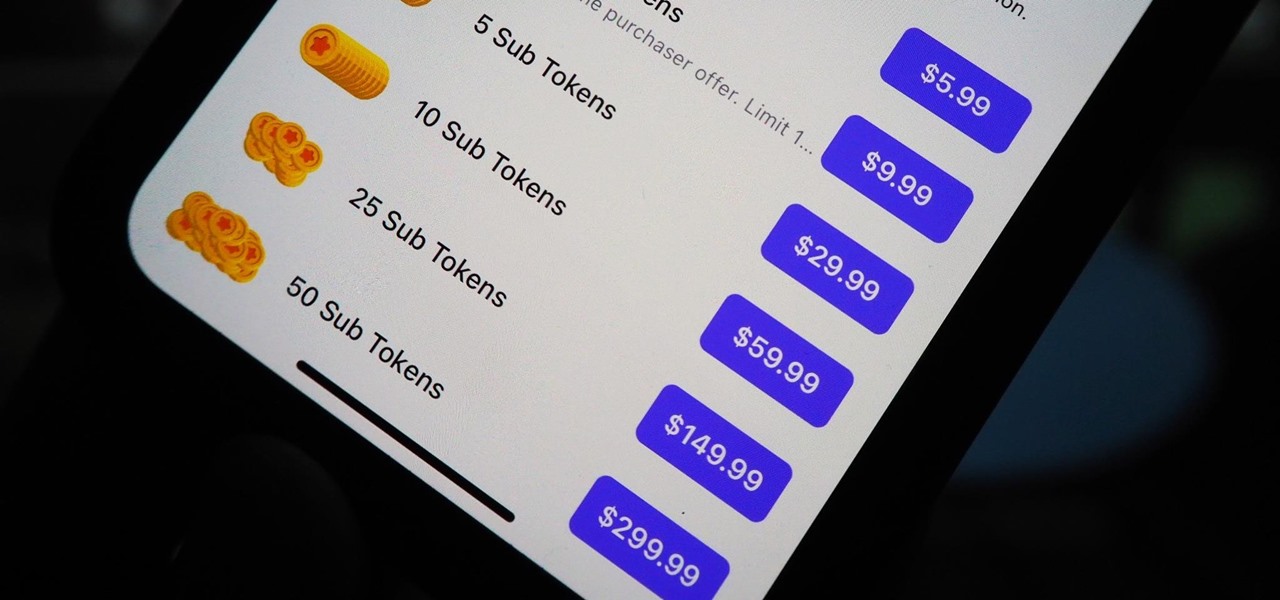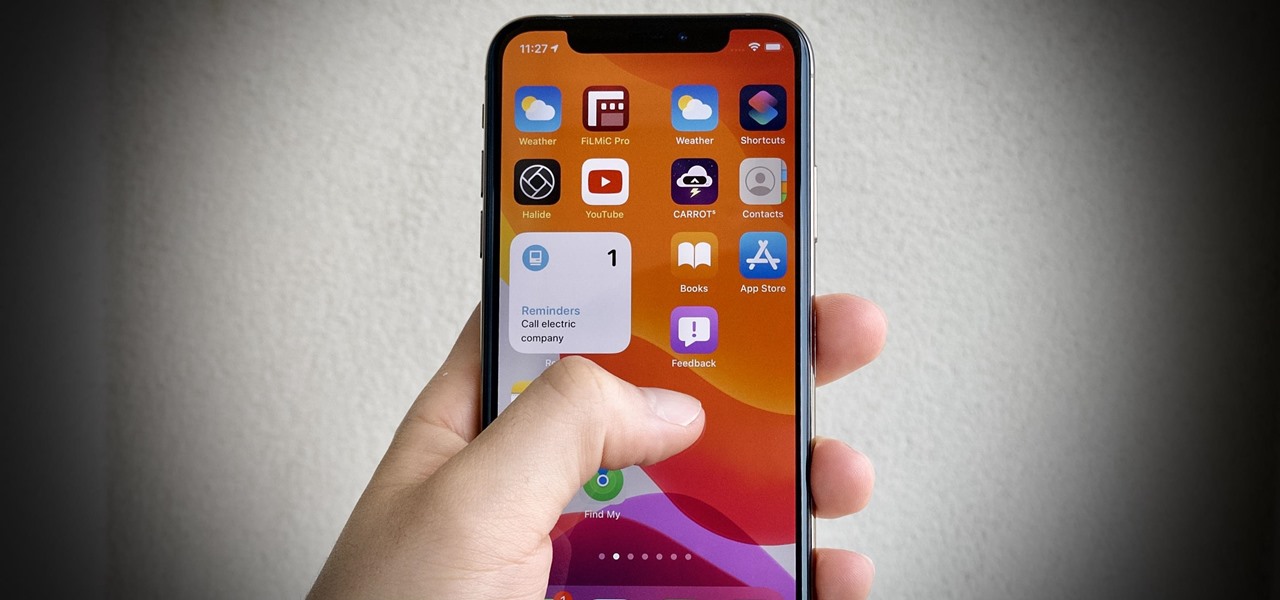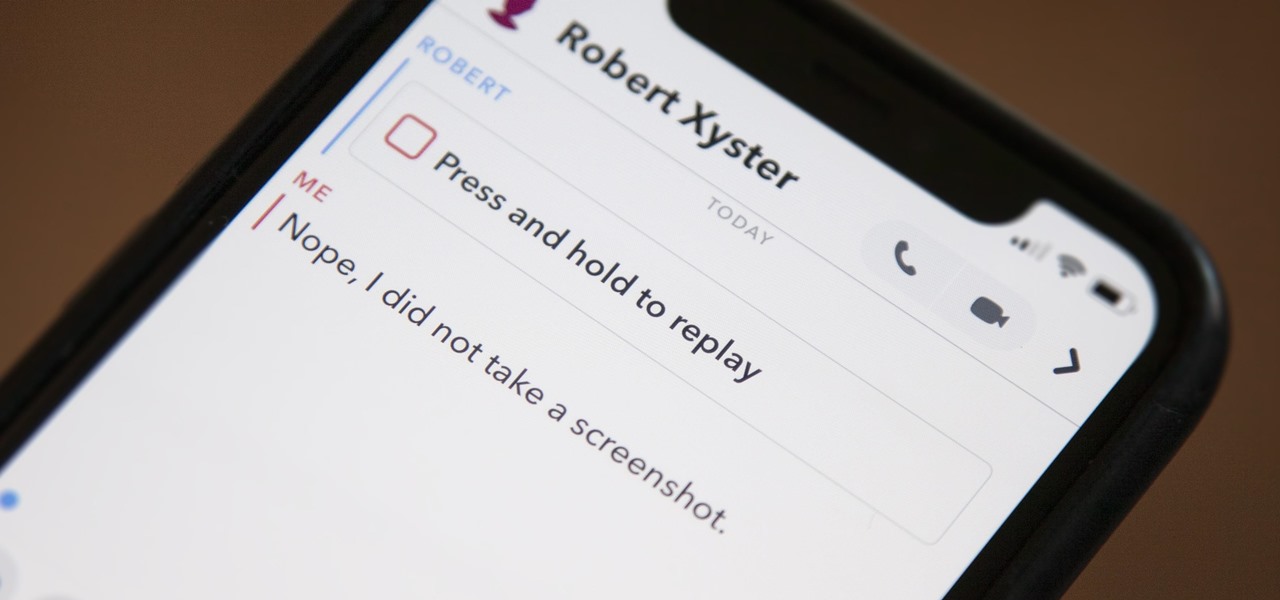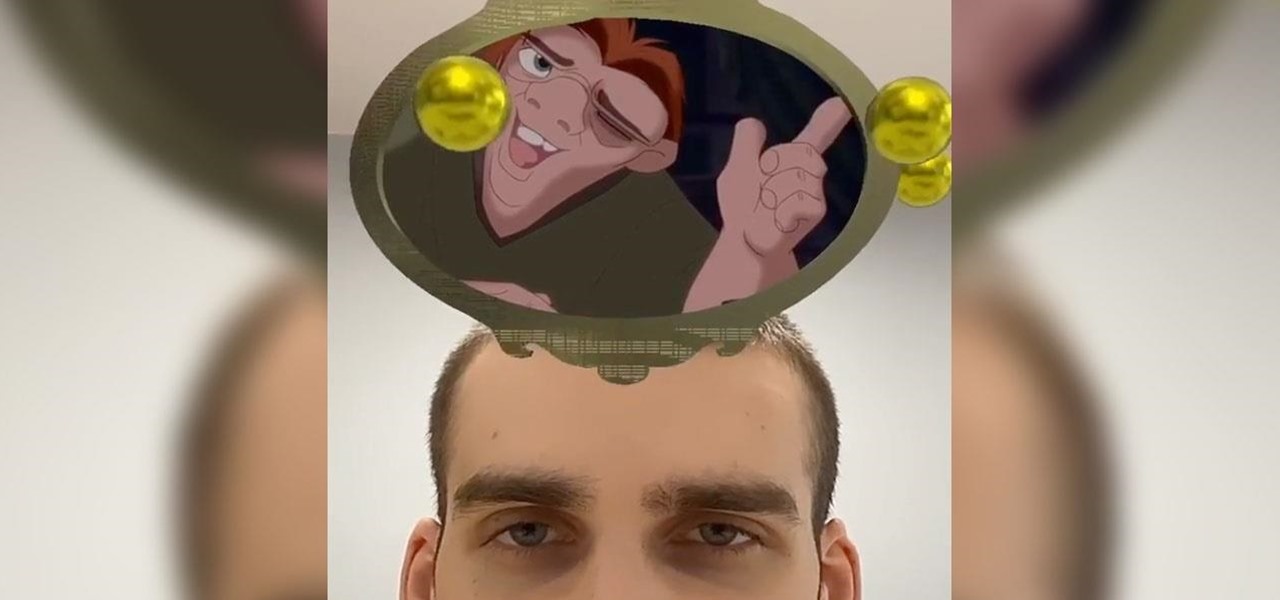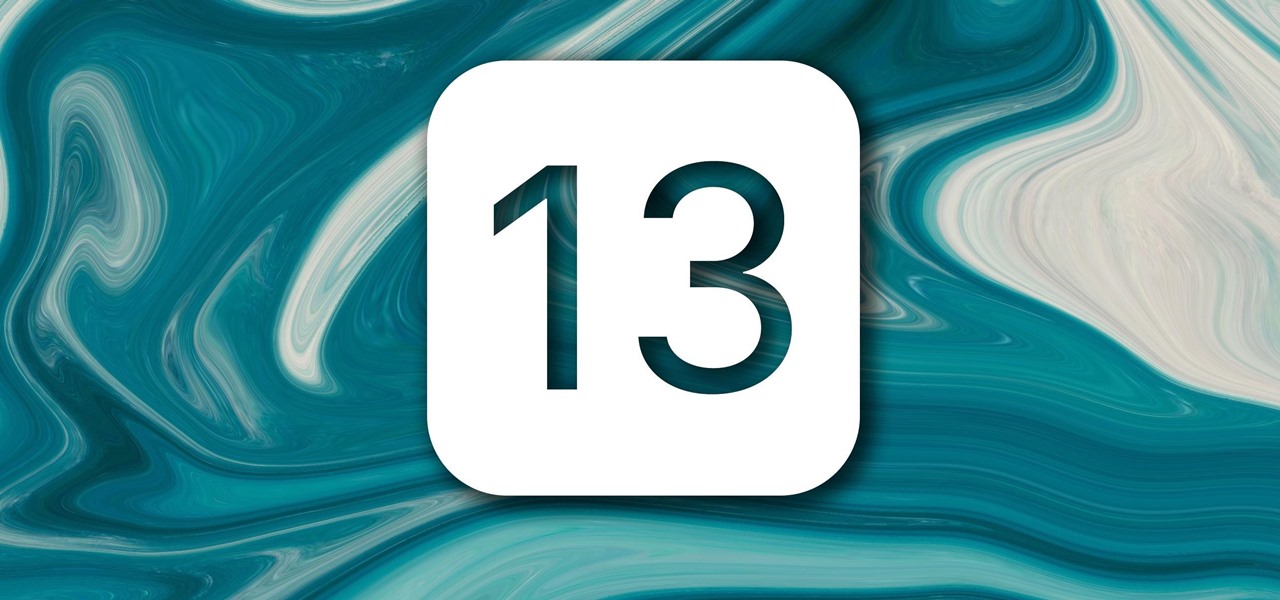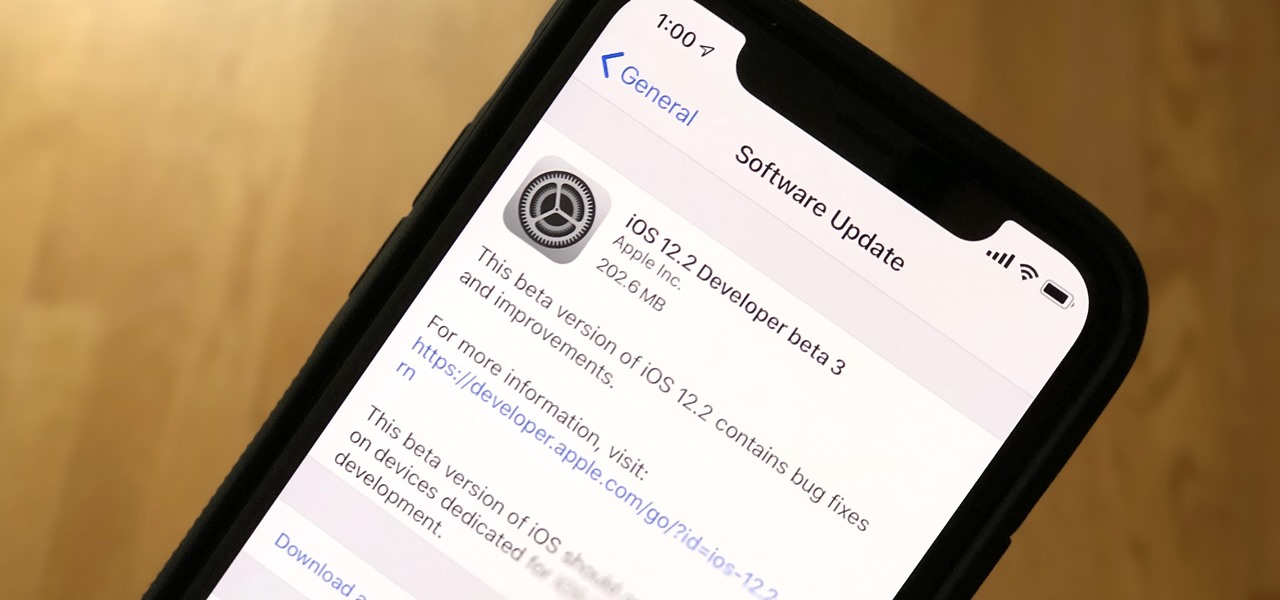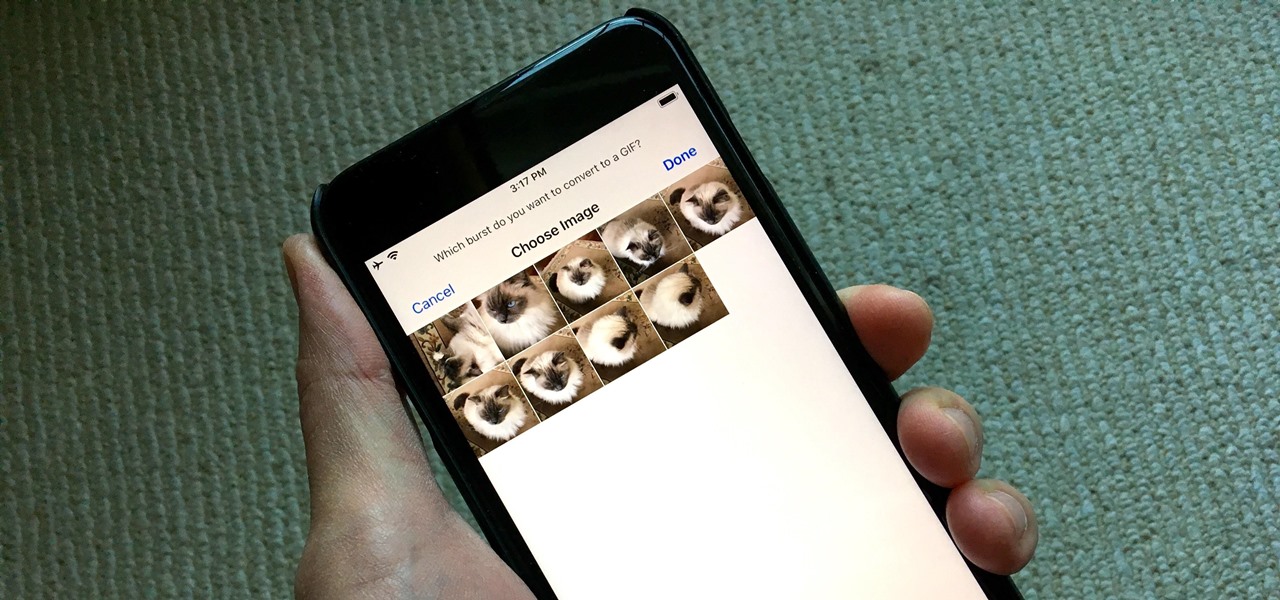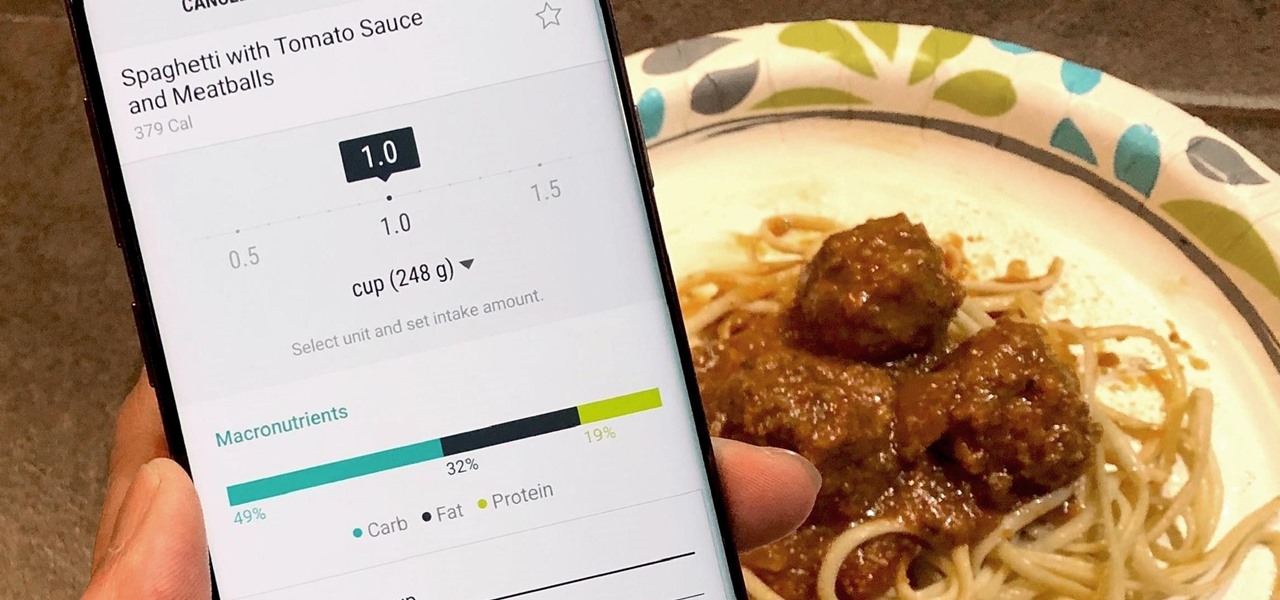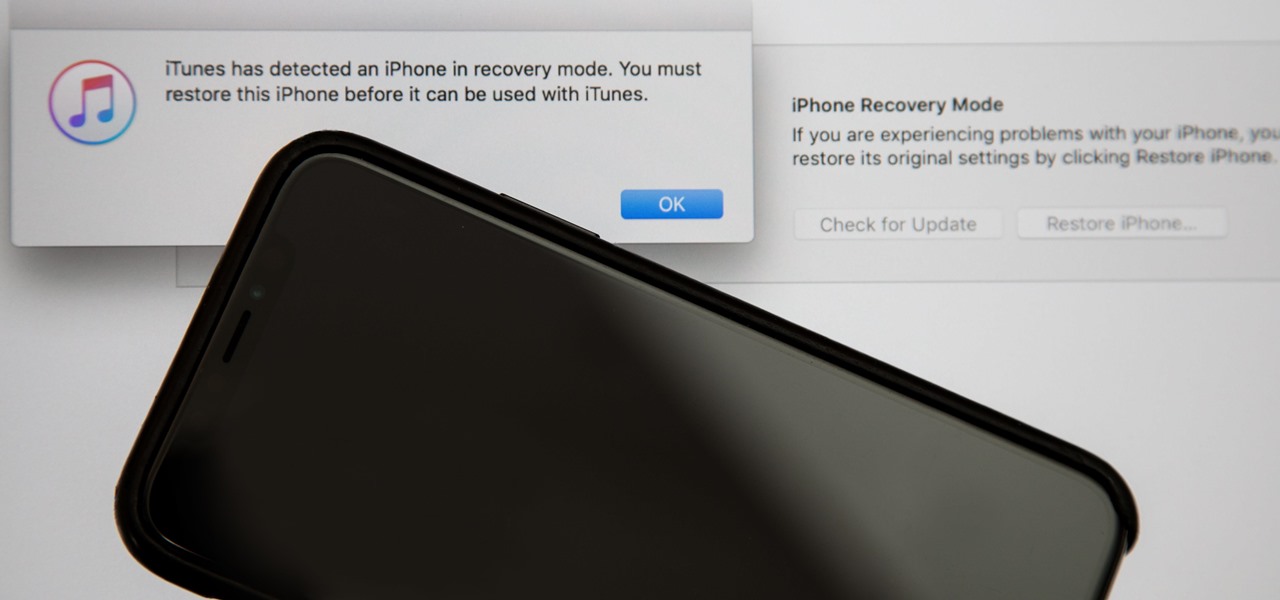In this tutorial, we learn how to delete an old friend from Facebook. First, you need to log onto your Facebook account. After this, you will need to go to where it says 'friends' on the top of the screen. After you click on this, you will go to the left hand side of the page and find the list of your friends. This will come up on your screen and then you will see the list of all your friends. Next, you will find the friend that you want to delete and click the 'x' on the right side by their ...
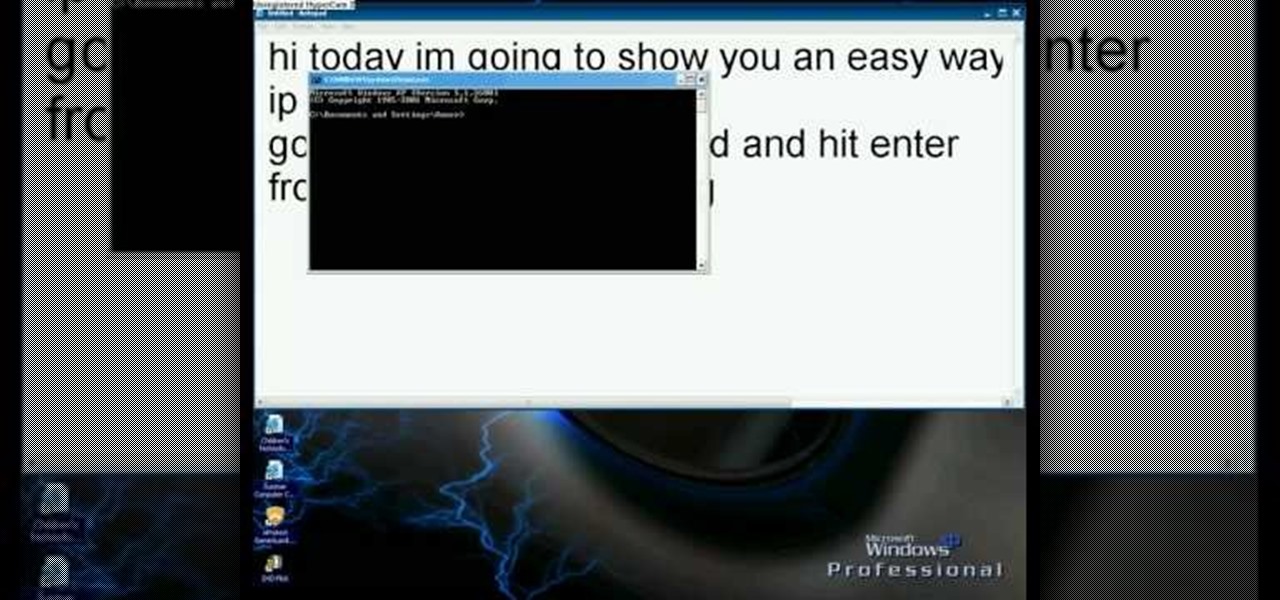
In this video we learn how to find your IP address with the Command prompt. First, go to the start menu on your desktop. Then, find the run box and type in "cmd". After this, hit "enter" and then a black command prompt will show up on your screen. Next, type in "ip config" and then hit the enter button again. Now, a list of information will appear on the black screen. Look down the list to find the IP address listed on the page. Once you have this, you should write down your IP address and th...

In this tutorial, we learn how to remove pop up screens when Avira Antivirus updates. First, locate the installation folder for Avira, this should be in your computer programs. After this, locate the file "avnotify.exe". Next, right click this and go to the preferences option. Now, go to security, then edit, then click on the system option. Click "deny" on all the boxes in the bottom section, then save these. Now, the next time your Avira updates, you will not get a pop up box that tells you ...
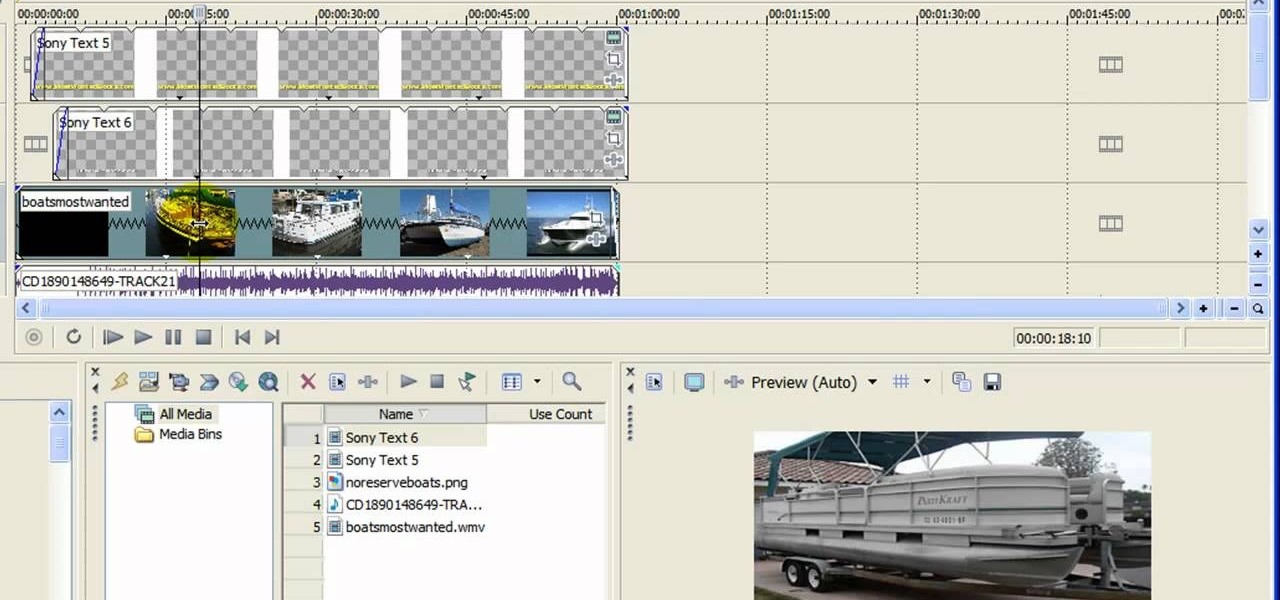
In this Computers & Programming video tutorial you will learn how to get widescreen videos on YouTube from normal videos. This can be done in Sony Vegas Movie Studio. Go to project > properties > video. Here you set the template width to 640, height 360, frame rate 30, field order as none, pixel aspect ratio to square, full resolution rendering quality to good and deinterlace method to blend fields. Next you save this template for future use and click apply. One of the quickest ways of conver...
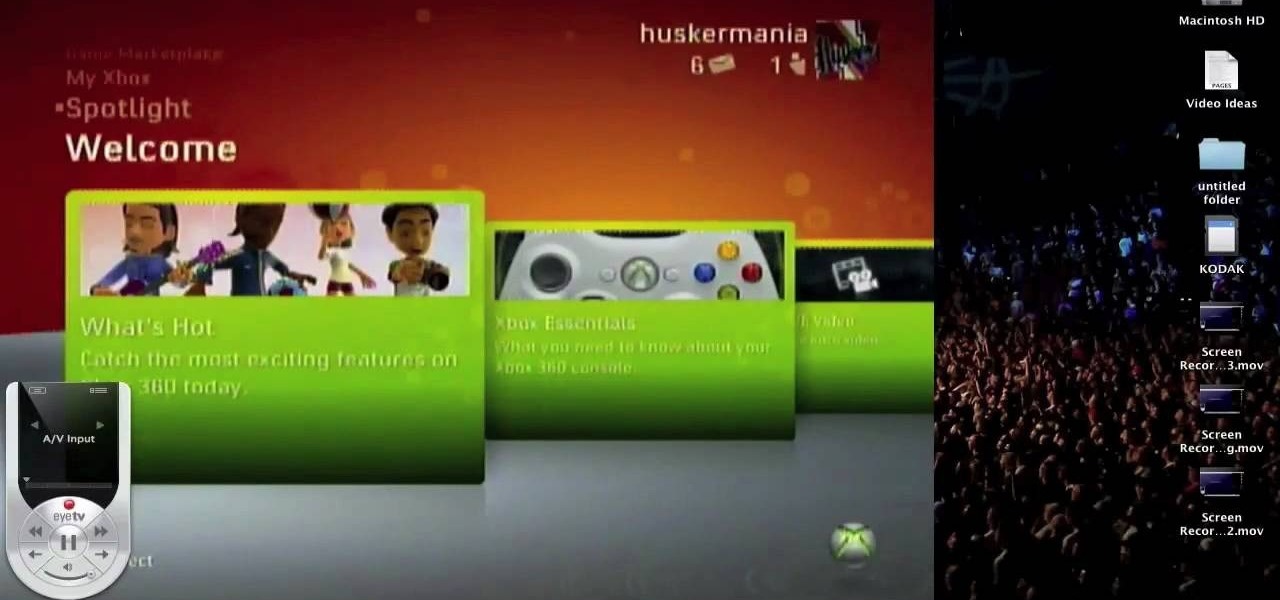
In this tutorial, we learn how to use your Mac screen as a gaming display. First, you will need to plug a USB cable into your computer that also has a source to place in a cable to your television. After you have connected these, the program will start automatically. To change this to view on your computer, change the controls to go onto your computer instead of the television. Now, turn on your game console and you will hear the start up noise on your computer, then see the game load onto yo...

This video tutorial belongs to the Computers & Programming category which is going to show you how to capture screenshots on a Windows PC with GIMP. Open up 'My Room' and make sure the box is taking up the whole screen. To take away the bubbles, press ctrl + B + B. That is you press B twice. Then you go to GIMP, click on file > create > screen shot. Then on the WinSnap window, click 'grab' and drag the box on to the My Room box. Now the picture comes in the back. Select the crop tool and crop...

In this video tutorial, viewers learn how to fix an iPod with corrupted files on a Windows PC. To fix the corrupted files on an iPod, users will be resetting their iPod. Begin by holding the center and Menu button for about 10 seconds until the screen on the iPod turns black. Then immediately hold the center and Play/Pause button until a check mark appears on the screen. To prevent an iPod from getting corrupted files, do not disconnect an iPod when it is connected to the computer. This video...

In this video, we learn how to enable the Windows default administrator account to appear at the log in screen. First, go to your "start" menu and type in "cmd". Right click "cmd" and click "run as administrator". Now click continue and type in "net user administrator /active:yes", (making sure you put the appropriate spaces), and press enter. Now it will say your command was done successfully on the space underneath where you just typed your text. When you restart your computer you will now ...

This tutorial will show you how to view your iPod or iPhone screen on your desktop. First of all, you need to have a jailbroken iPod for the applications necessary and secondly you will need Wi-Fi. You will need to download the application RealVNC for your desktop and Cydia for the jailbroken iPod or iPhone. Within Cydia you will search for the program Veency and go to the homepage. From there you will go into settings Veency. Now you have down everything on your iPod or iPhone. Now on your c...

This video explains how to install and uninstall applications on the iPhone or iPod touch. You click on the installer icon on the iPhone or iPod touch and it provides a list of installable applications that are available in the app store. You can then scroll through these applications and select any application that you want to install on your device. Once you have selected the application, you just click on the install button at the bottom of the screen and the application will be installed ...

Do you have a PC and you keep trying to explain it to your friend, but he doesn't seem to understand what are you talking about?

This innovative handset makes user convenience its priority. Created with the aim of overcoming the limitations of existing mobile phones, every function is available through a flexible layout of navigation keys. Fixed keypads are a thing of the past with the LG KF600 Venus cell phone.

This tutorial will show you how to surprise others with the illusive effect of a clear cell phone screen. Take a picture of your fingers at the right size and save it as the wallpaper. In your hand, the screen will then look like the it is invisible. Watch this video pranking tutorial and learn how to make a cell phone look see through. Use this as inspiration for one of your April Fools Day pranks!

I have always favored a neat and tidy Home Screen on my iPhone, and one of the best ways to achieve that is by removing all the app, folder, and widget names. With a few workarounds, you can do this on iOS 17, but Apple finally just gave us an official feature on iOS 18 to hide app, folder, and widget names on the Home Screen. And it also works for iPad on iPadOS 18.

The home screen is the most important part of your iPhone when it comes to customization, and Apple just gave us even more options to personalize it.

You can't hand over your iPhone to a kid and expect everything to be OK. Not only will they drop your iPhone (and they will), they could also do something much worse than a cracked screen — in-app purchases.

Screen mirroring software has been around for ages, allowing you to mirror your iPhone to a projector, laptop, TV, or another device. It's useful to have during lectures, presentations, and meetings, so it's no wonder why Apple created its AirPlay technology. However, AirPlay doesn't work in all situations.

Amazon Web Services (AWS) is the premier on-demand cloud computing platform. Offering a wide range of APIs to companies, governments, and individuals on a pay-as-you-go basis, this Amazon subsidiary pulled in over $35 billion in revenue in 2019 alone.

If you have a lot of apps, you likely have a lot of home screen pages unless you hid them. With many pages, swiping over to a particular one can feel very tedious, especially if you're doing so repetitively, over and over again. If this sounds like your iPhone experience, you should know you're swiping wrong. There's a much faster way to get around your home screen, thanks to iOS 14.

Snapchat doesn't prevent you from taking screenshots of snaps received, but the other user will get an alert either as a prominent push notification or a subtle note in the app. Snapchat has improved its screenshot detection abilities over the years, so it's much harder to circumvent its technology for truly undetected screenshots — but not impossible.

Google's feature drops for Pixel devices have added fun and useful new abilities, such as AR effects for Duo, Call Screen automation, scheduling Dark Mode, and Quick Access Wallet for Google Pay, that are exclusive to the company's line of smartphones.

If you've jumped on board HBO Max to watch more than just HBO's content, such as DC films, Looney Tunes, Turner Classic Movies, Cartoon Network, and movies from Warner Bros., there is a downside to HBO's improved service. Namely, you cannot use it on all of your devices yet. The most notable omission is Roku players and TVs. But there are workarounds you can use until an official app comes out.

If you were upset about "Friends" leaving Netflix, fret no more. The entire series, all eight Harry Potter movies, as well as HBO's massive catalog, are now available as part of HBO Max. If you're already an HBO Now subscriber, however, it can be a bit confusing to know how to switch over to this brand new service. Here's how.

With Avatar, Facebook's personalized stickers for use on its social and messaging platforms, those who aren't on Facebook or have otherwise dumped the social network may feel left out.

After adding and removing a screen recorder feature in Android 10, Google finally adopted a proper version in Android 11. Unlike the buggy and incomplete function last year, this one looks like a final product. And best of all, it is no longer hidden.

Ever since Microsoft sunset Windows Phone, they've been working with Android to tap into the growing mobile device market. The tech giant has uploaded over 80 apps to the Play Store for any Android user to download, but some features Samsung has hoarded for themselves.

If you haven't used a Samsung device in a few years, the Galaxy S20 series will be your first taste of One UI 2, the skin running on top of Android 10. Although One UI is on the heavier side, it has loads of exciting features that go beyond what's offered in stock Android.

Hey, you, still stuck at home? Cheer up, today is the first day of spring. Yes, really. And since you're probably locked in on TV, we're guessing you need a break from some of the less than sunshiney news reports rolling in. Well, no worries, because there's actually some good news to report.

Smartphones are more like computers than actual telephones. Unfortunately, thieves, hackers, and other bad actors know this and are always looking to make money off your personal data. Thankfully, your Galaxy S20, S20+, or S20 Ultra has tools to combat these threats — as long as you know where to look.

One Instagram creator's augmented reality homage to Disney's deep bench of animated characters has earned him fifteen minutes of fame.

Apple's innovations often involve more taking away than adding on. The company has released seven iPhones that omit the home button, the latest batch including the iPhone 11, 11 Pro, and 11 Pro Max. If you recently picked up one of these devices for the first time, you might be a little confused on how to enter DFU mode when your iPhone acts up.

Whether you're used to 3D Touch or Haptic Touch, deleting and rearranging apps and folders on your iPhone is a little bit different in iOS 13.

Apple's scheduled to show off the first look of iOS 13 at WWDC 2019 on June 3, but what will the new operating system hold for iPhone? Rumors suggest that many features initially planned for iOS 12 will show up in iOS 13, codenamed "Yukon," and dark mode will be the big ticket item this year.

The era of AT&T and Magic Leap has quietly entered a new phase that ramps up the mainstreaming of the cutting edge augmented reality device.

For lack of a better word, a missing iPhone sucks. Not only do you lose a physical device that cost you a small fortune, but there's also the probability you'll never see your precious data again. Hackers and thieves might, just not you. To keep this from ever happening, there are preventative measures you should take, and the sooner you do them the better.

Apple just released the third iOS 12.2 developer beta Tuesday, Feb. 19, fifteen days after the release of iOS 12.2 developer beta 2. Beta 3 fixes an issue with the lock screen, and reintroduces Group FaceTime to beta testers. Overall, iOS 12.2 hosts a wealth of new features as well as bug and security patches.

Creating GIFs of your own burst images has been possible for a while with third-party iOS apps, some of which cost money or include in-app purchases to utilize the full potential. Fortunately, with Shortcuts, Apple's automation workflow app, there's finally a native way to achieve this without spending any cash.

The most essential part of a healthy lifestyle is managing your diet — after all, what would be the point of a daily workout regimen if you were eating junk food? Thankfully, Samsung Health makes it easy to record your calorie and nutrient intake to get a clear picture of your dietary habits and how you can make them better.

Following in the iPhone X's footsteps, the iPhone XS and XS Max, as well as the iPhone XR, have all ditched the iconic Home button last seen on the iPhone 8 and 8 Plus, which is one giant leap toward Jony Ive's ultimate vision of an iPhone that's a clean slab of glass. However, without the Home button, a lot of tasks have changed, most notably, entering and exiting DFU mode in iTunes.

If there's been one signature design element for Apple's iPhones, it was the circular Home button. It served as the "everything" button for each iPhone model until last year's iPhone X, but now, it's completely absent from the iPhone XS, XS Max, and XR. Should you be worried? Short answer: No.