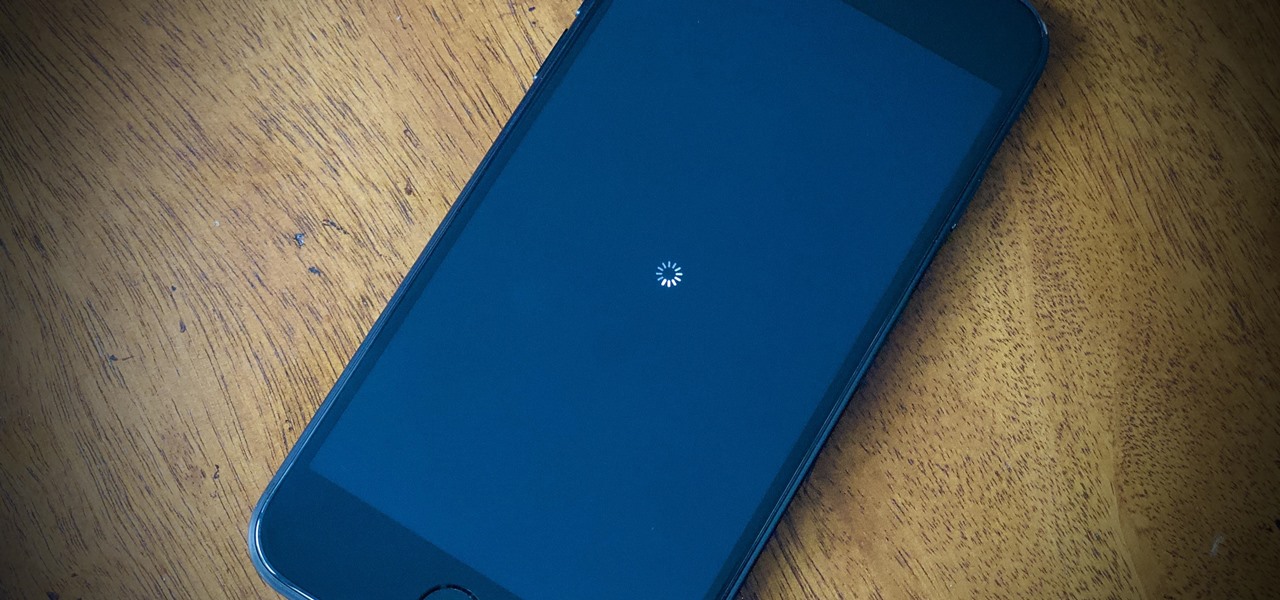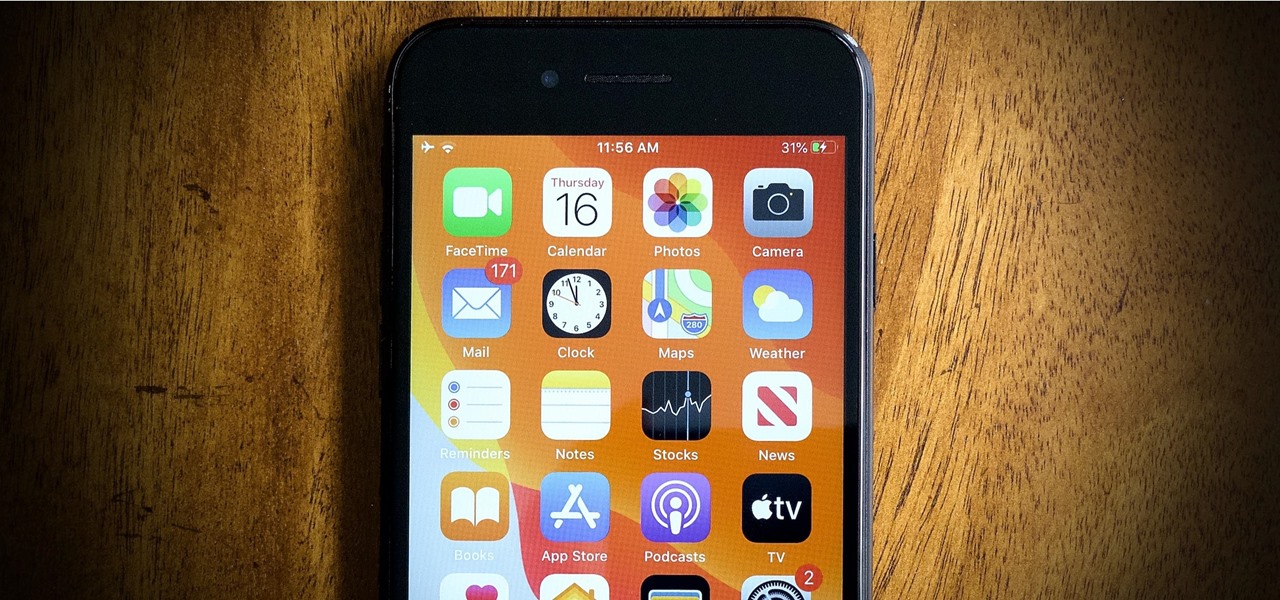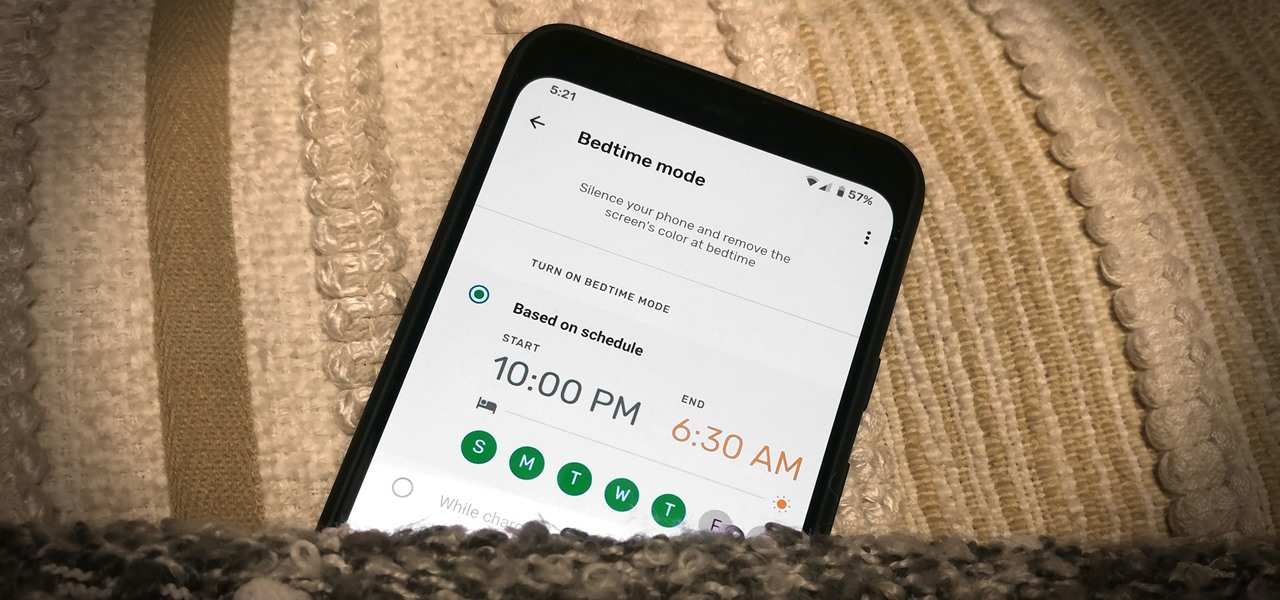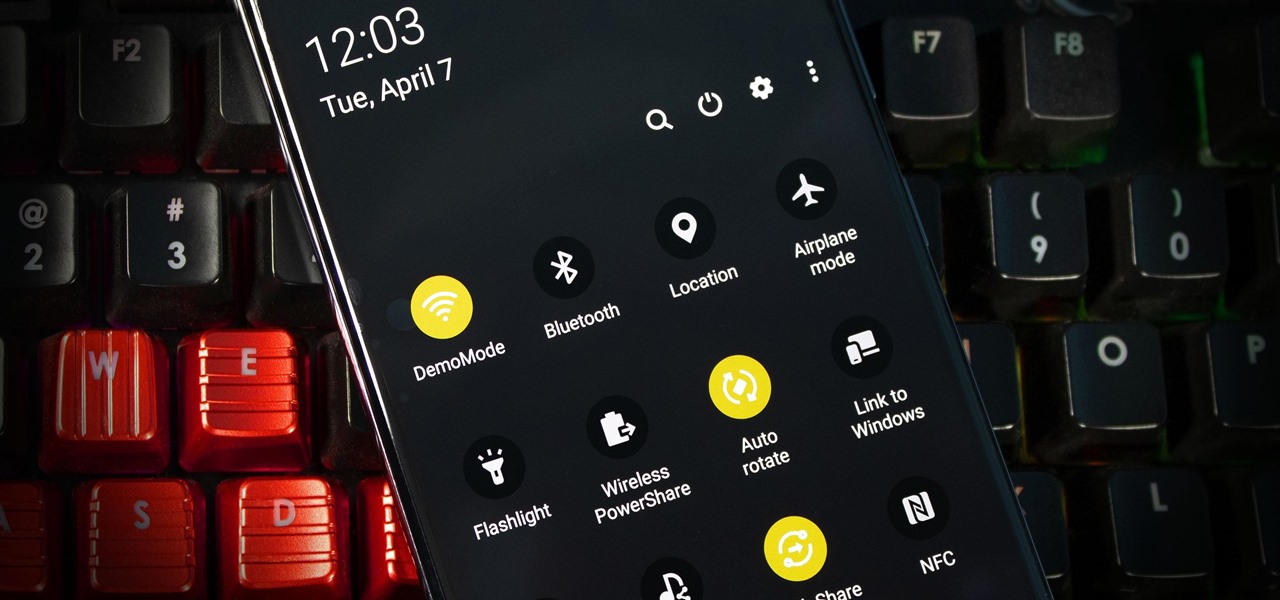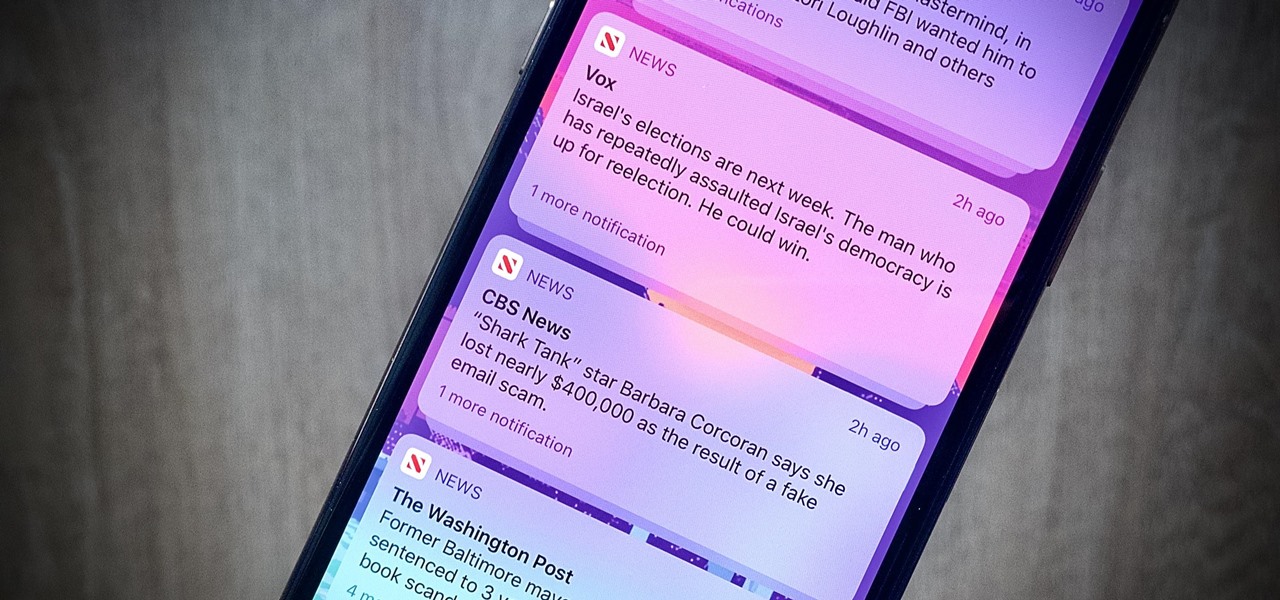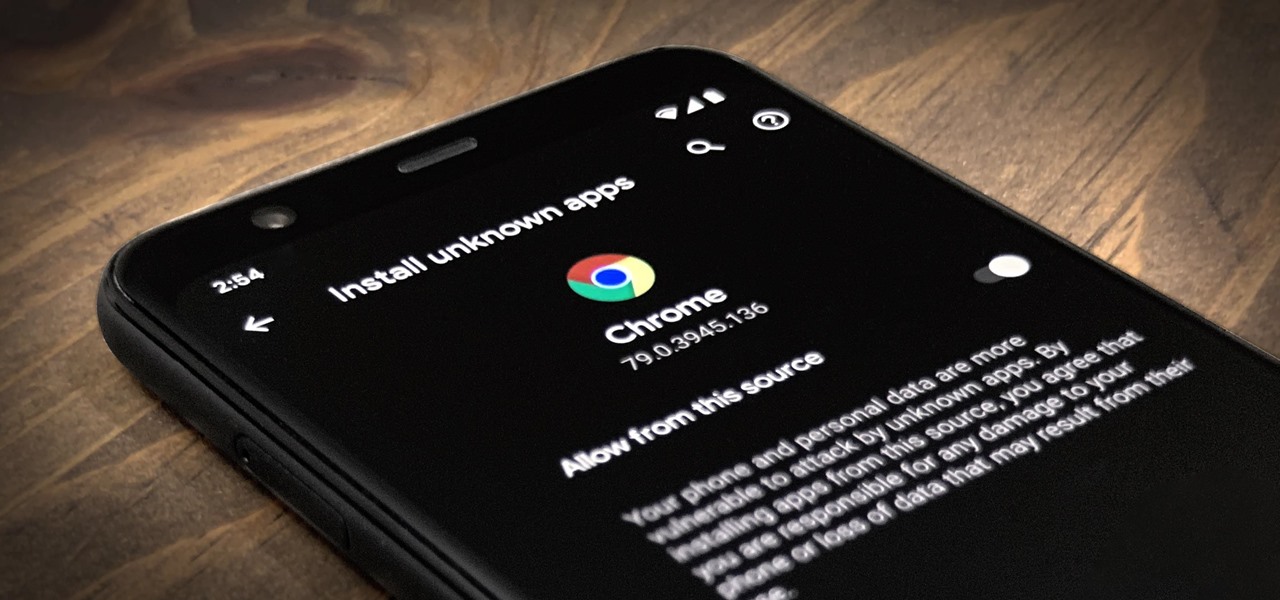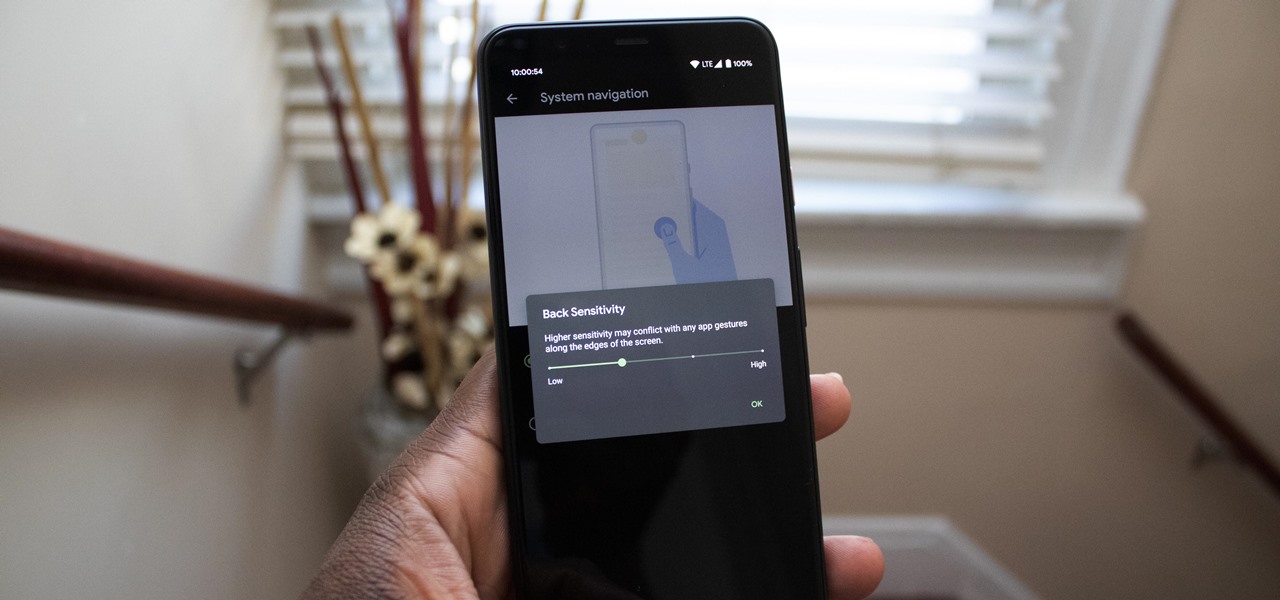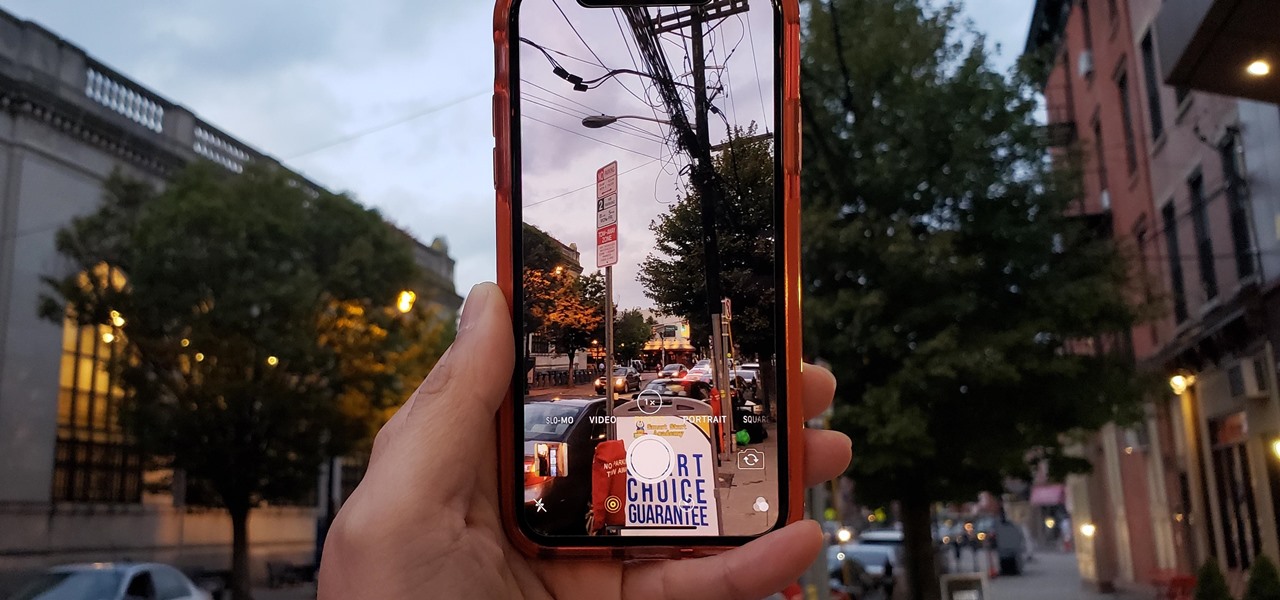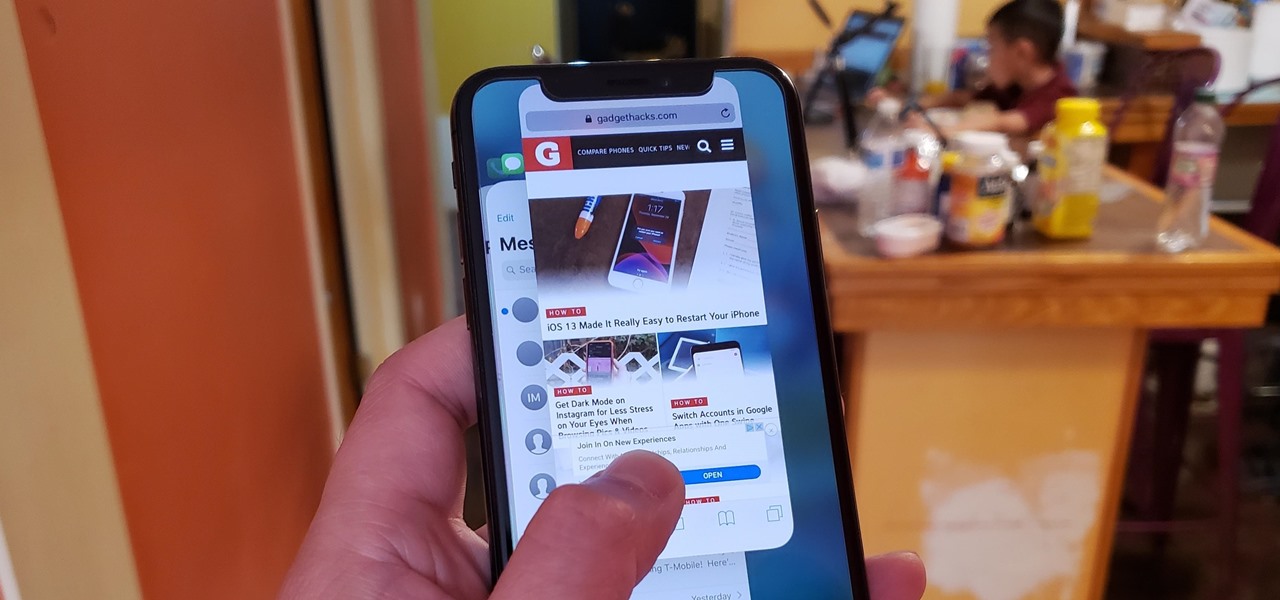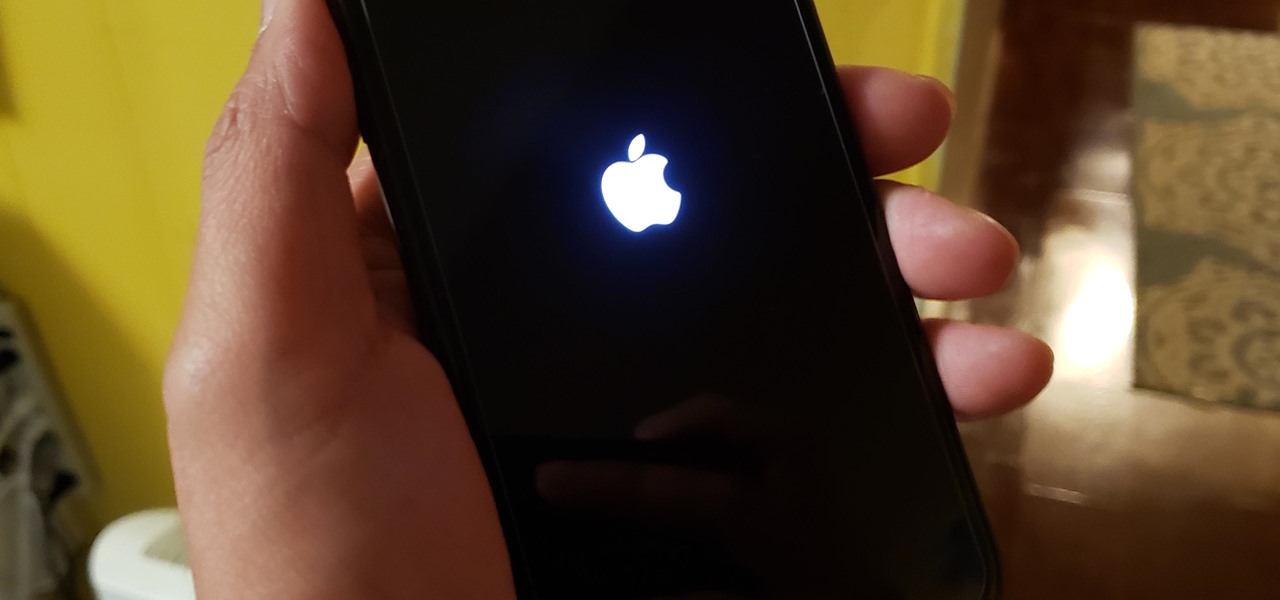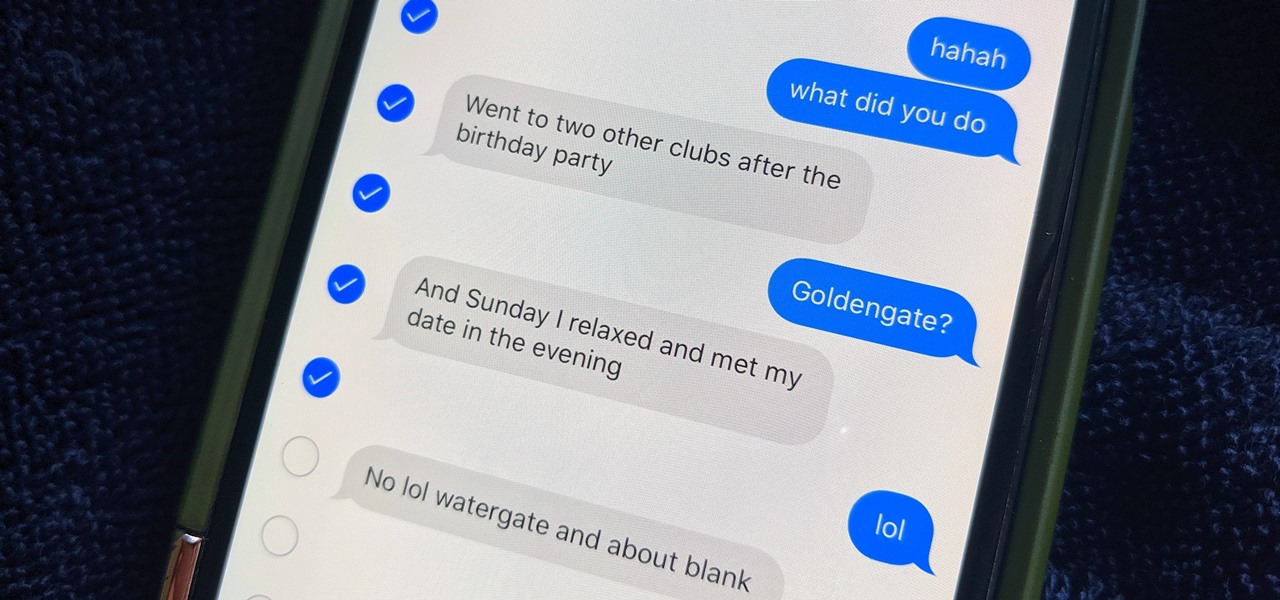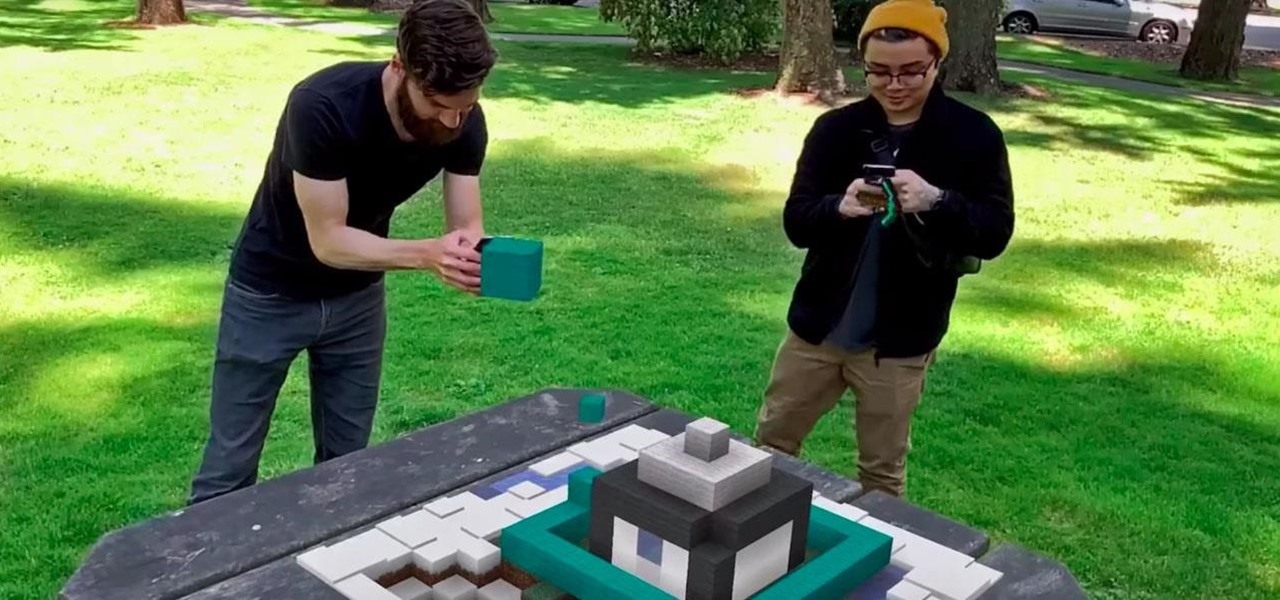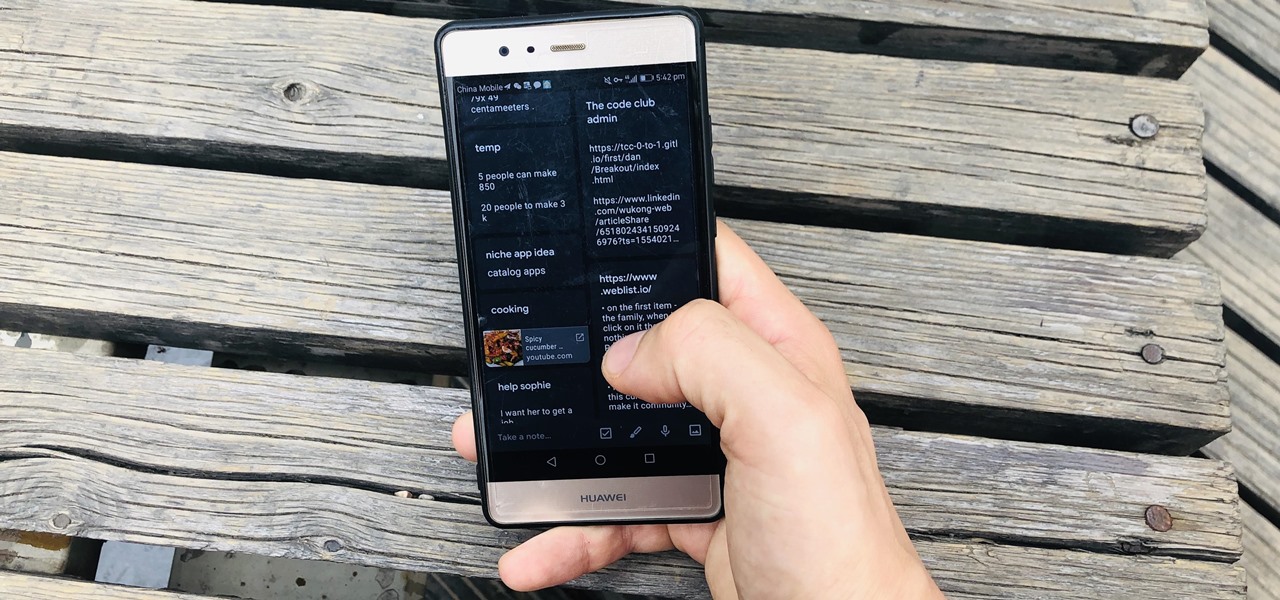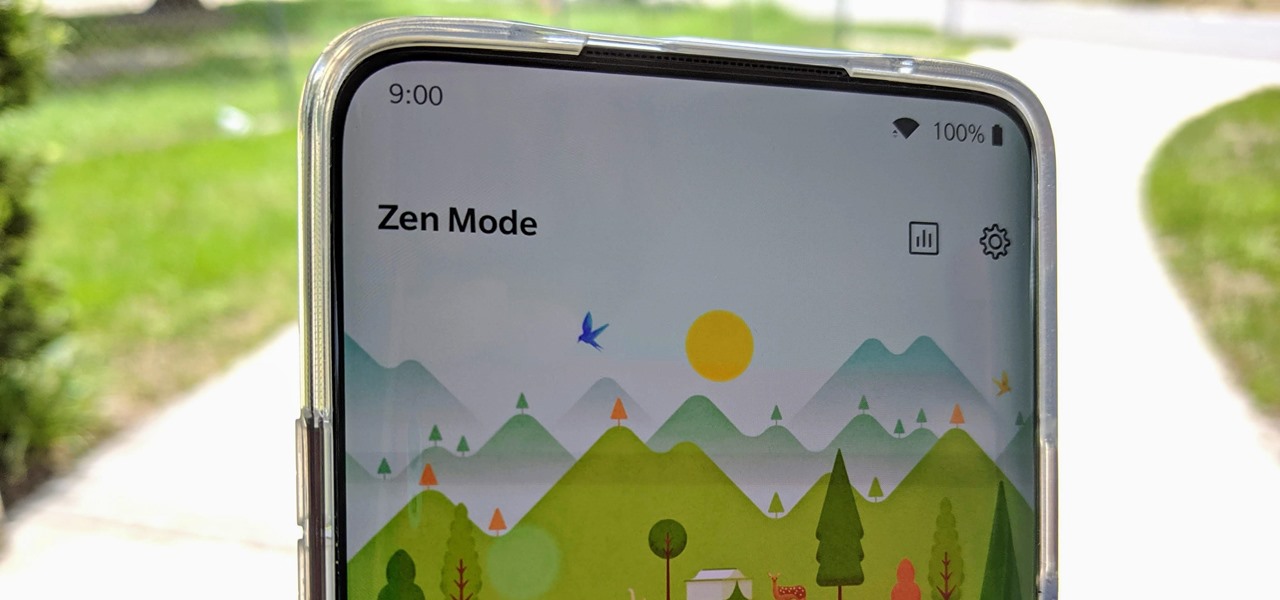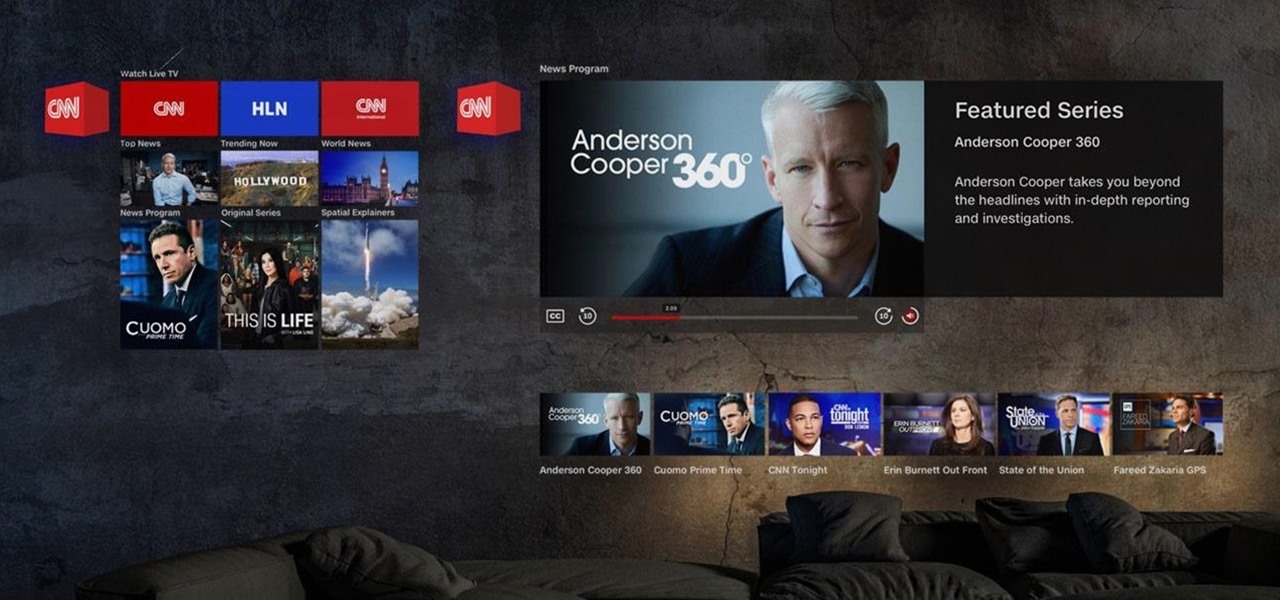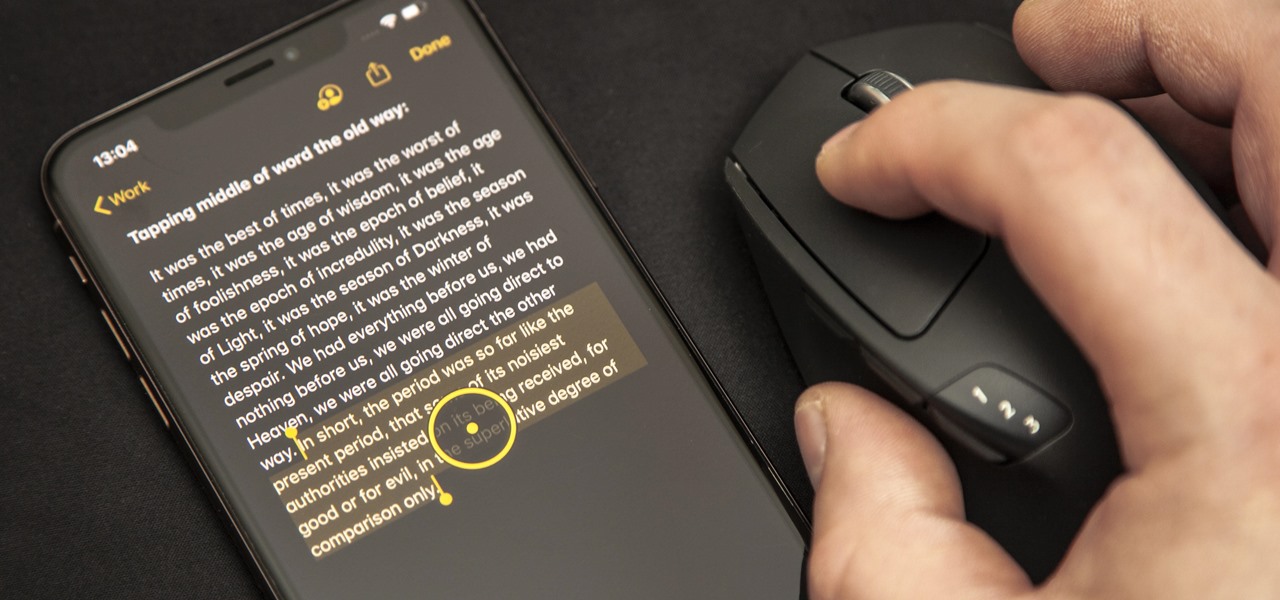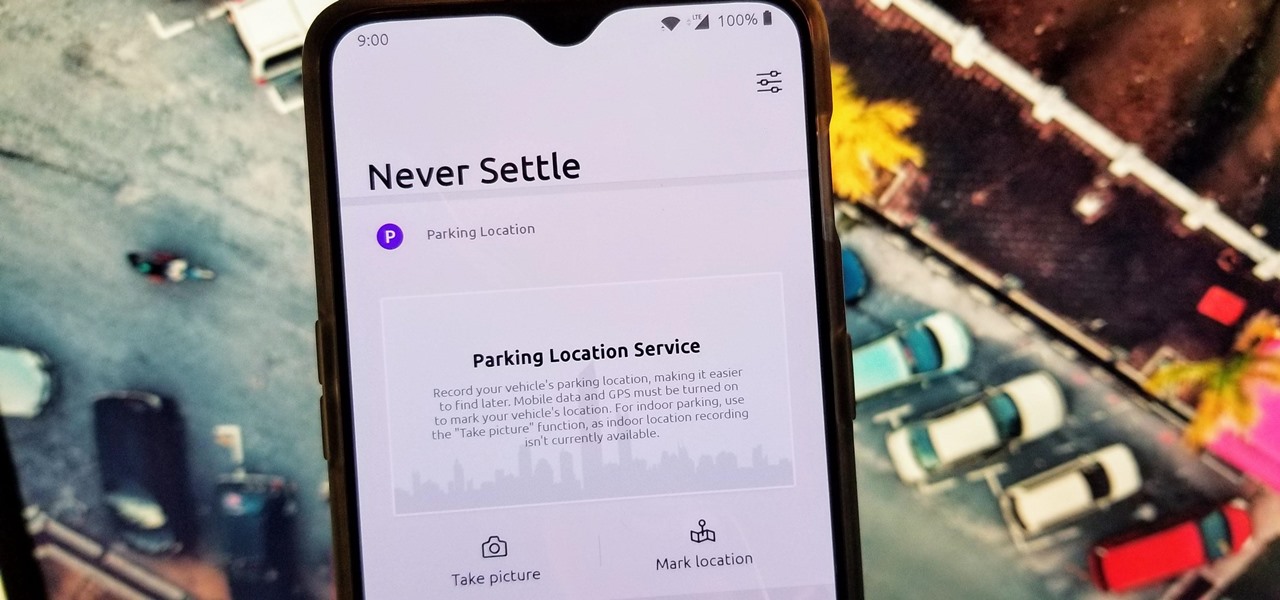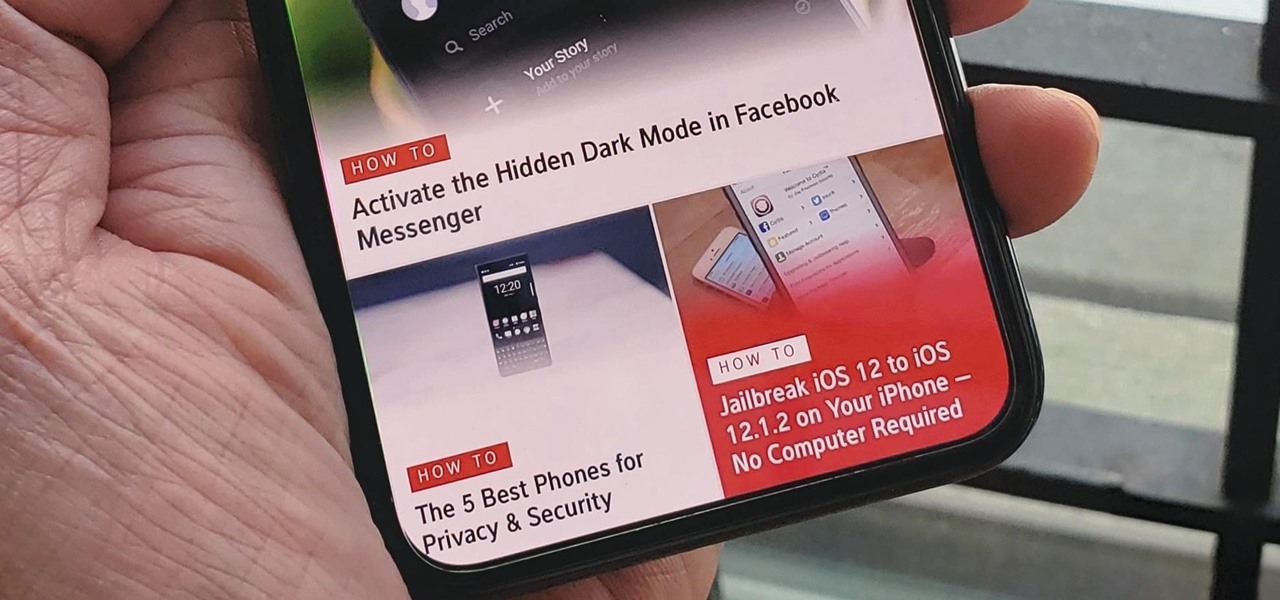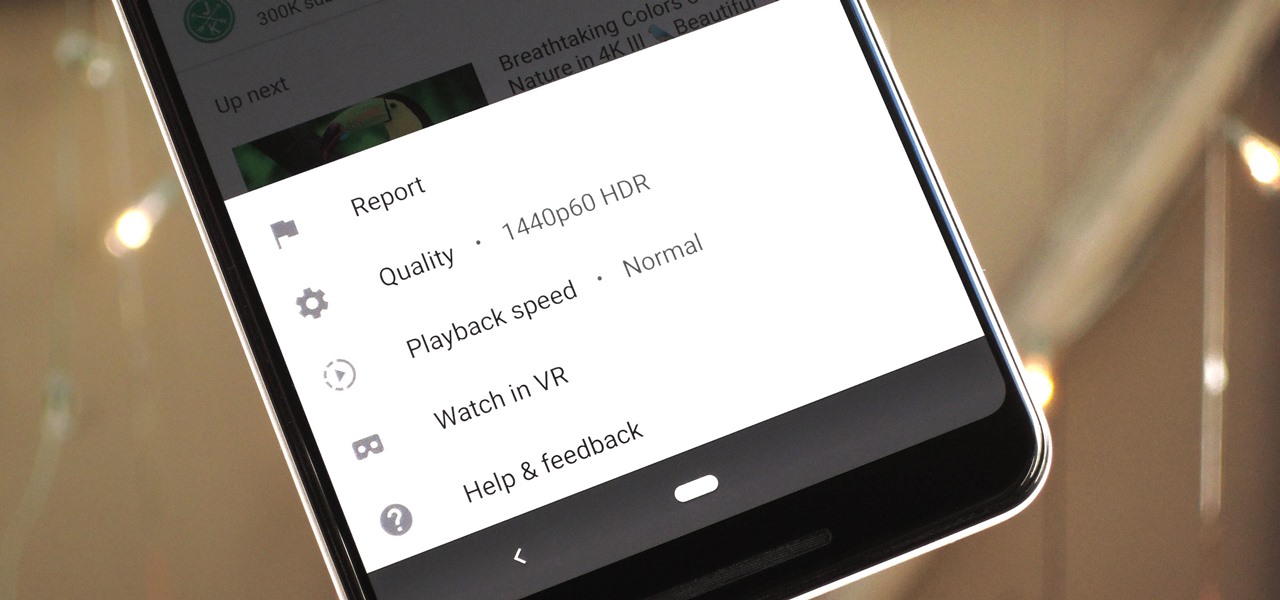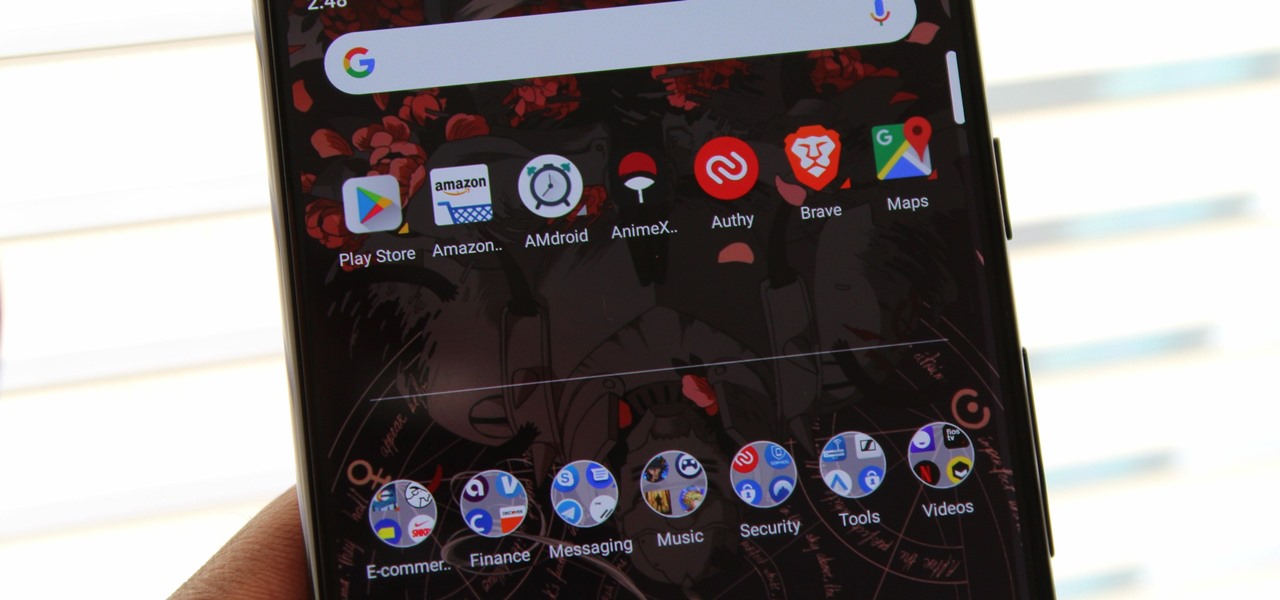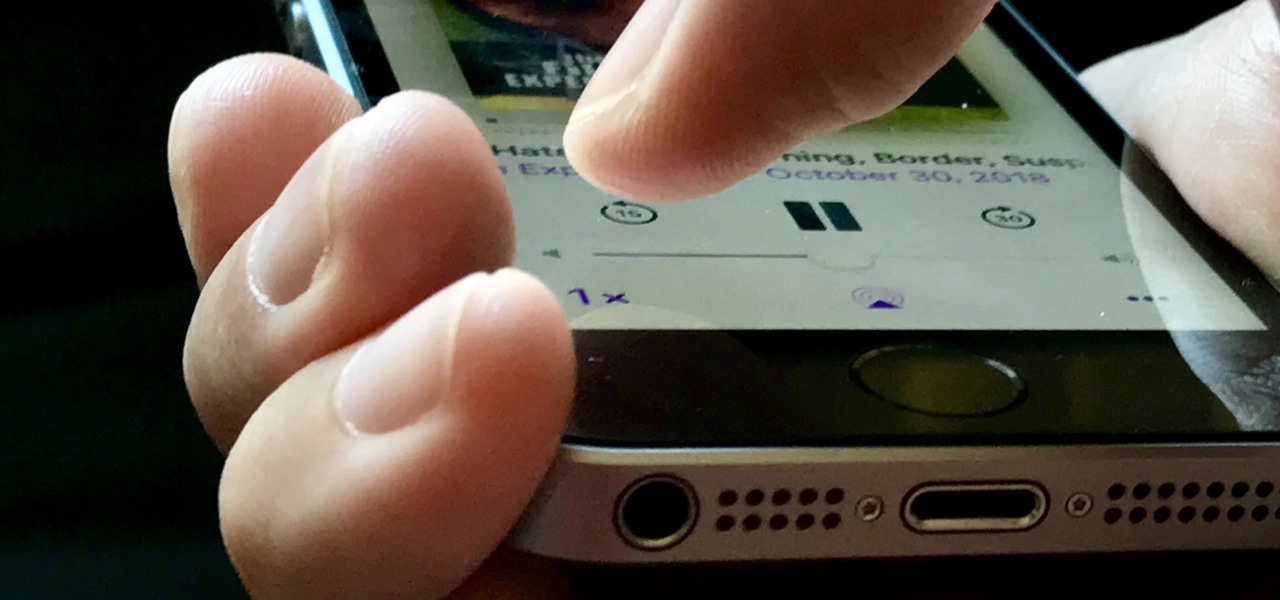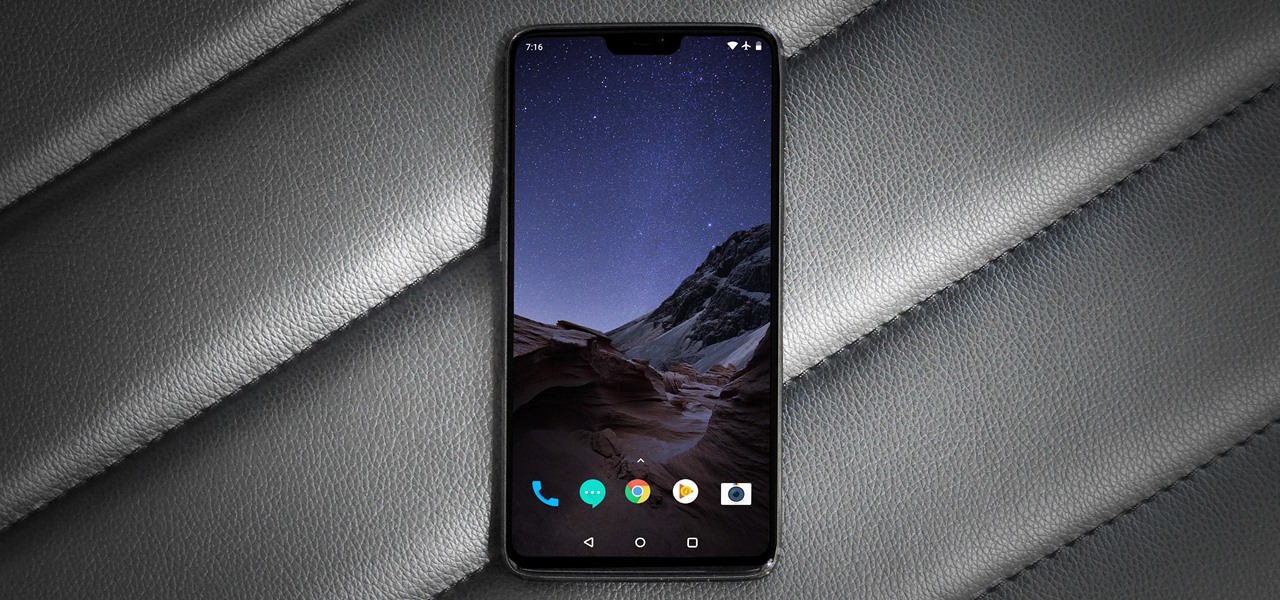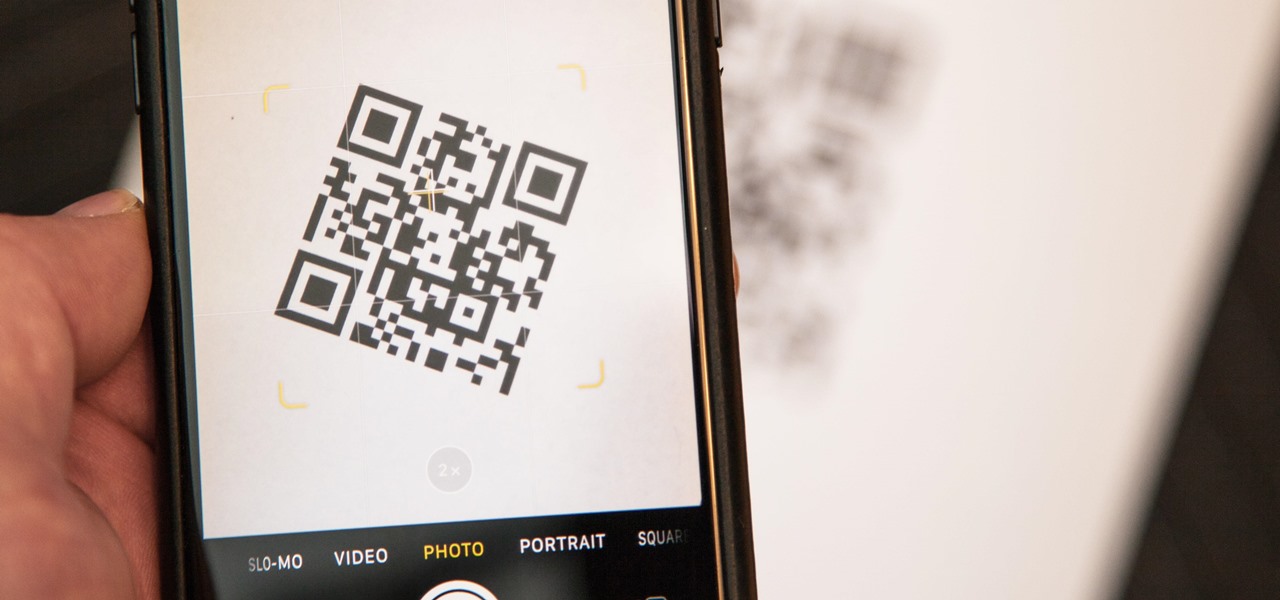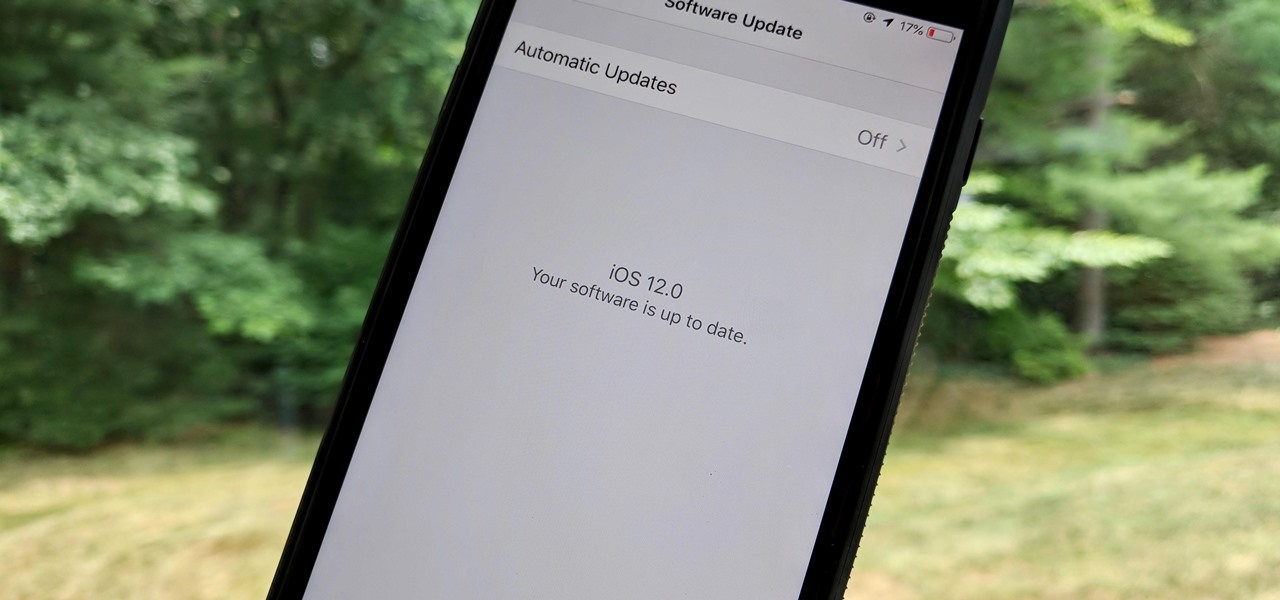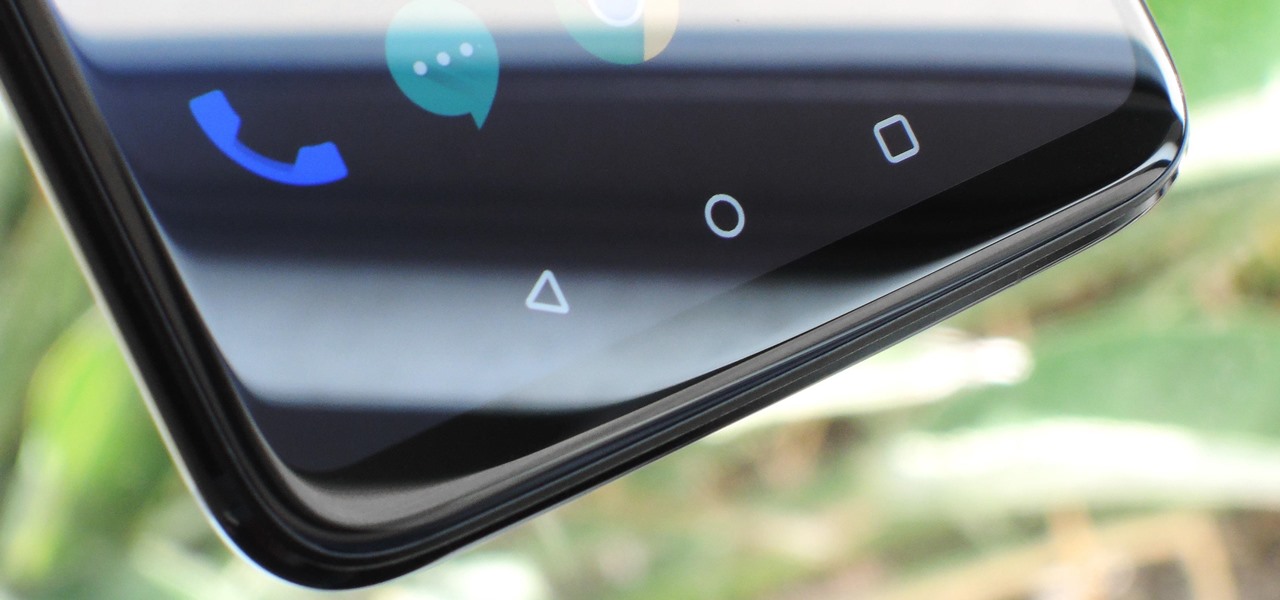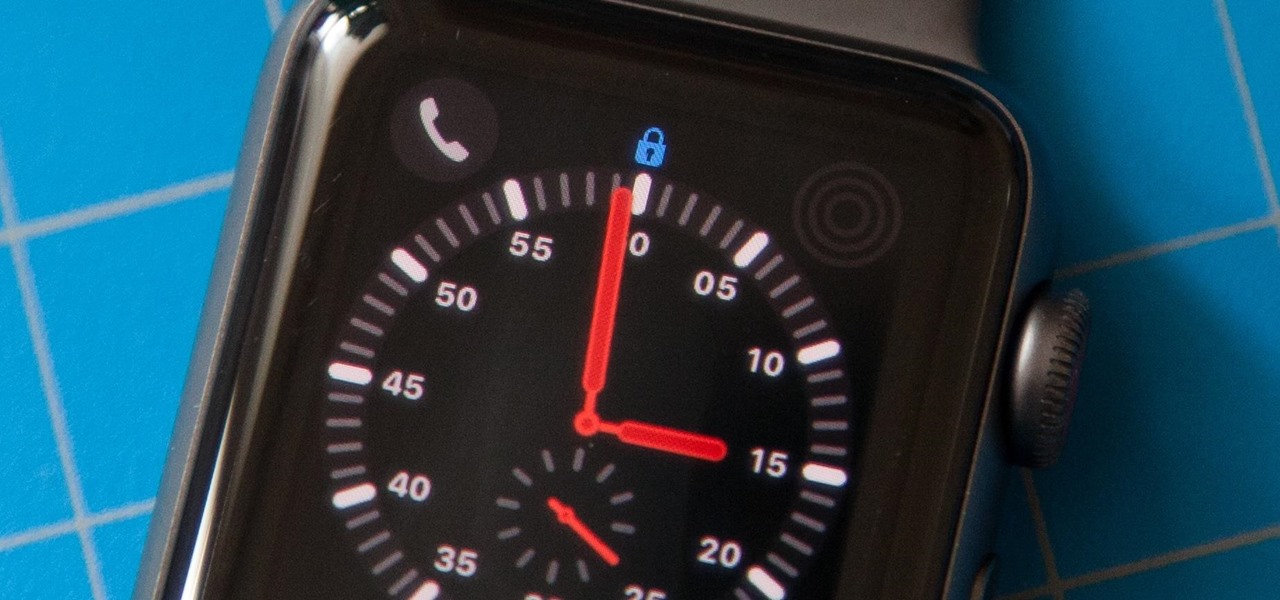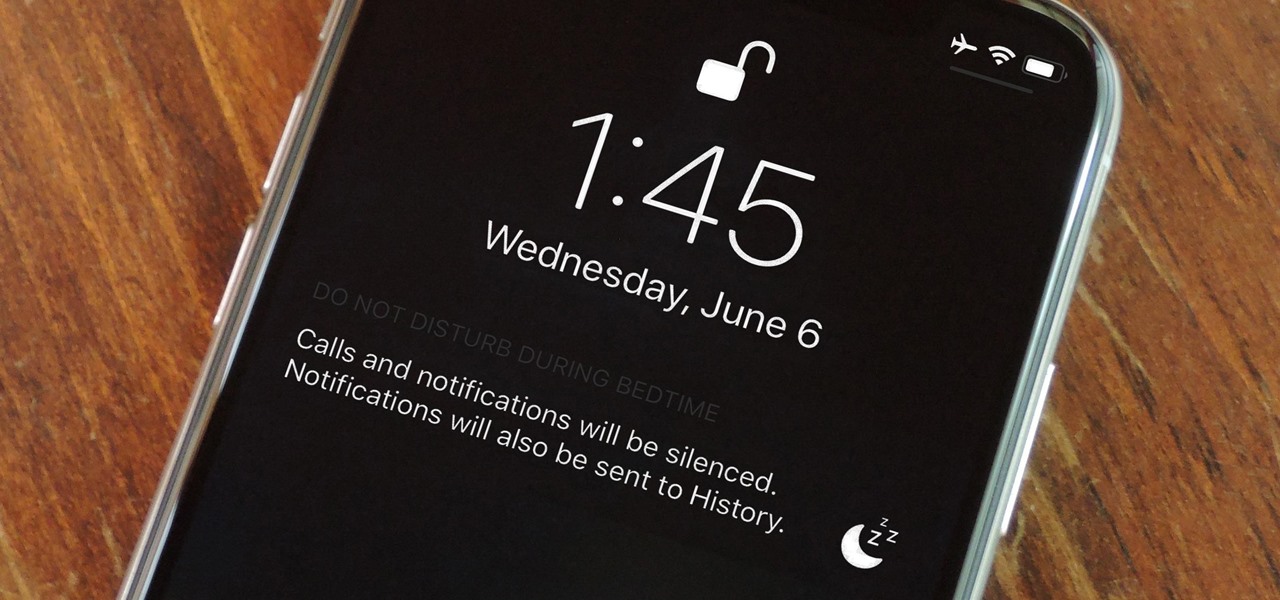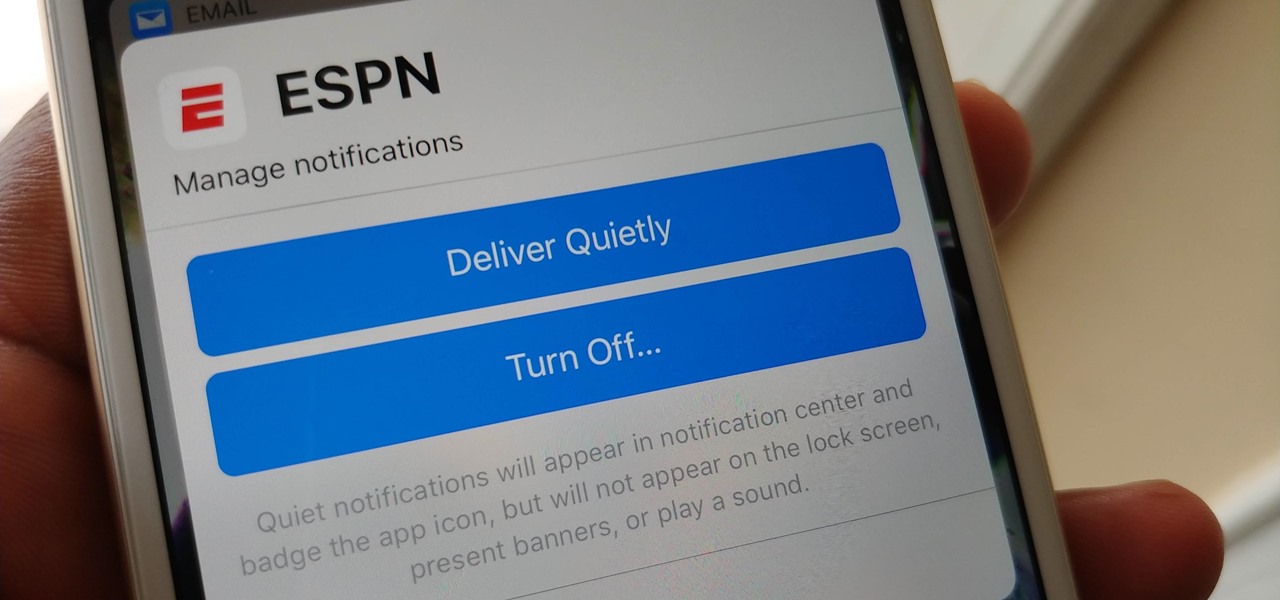If your new 2020 iPhone SE is frozen, unresponsive, or won't load the system, and a standard power down and up procedure didn't work, there are few more things you can try. Force-restarting the device may do the trick, recovery mode is a last-ditch option, and DFU mode is your fail-safe.
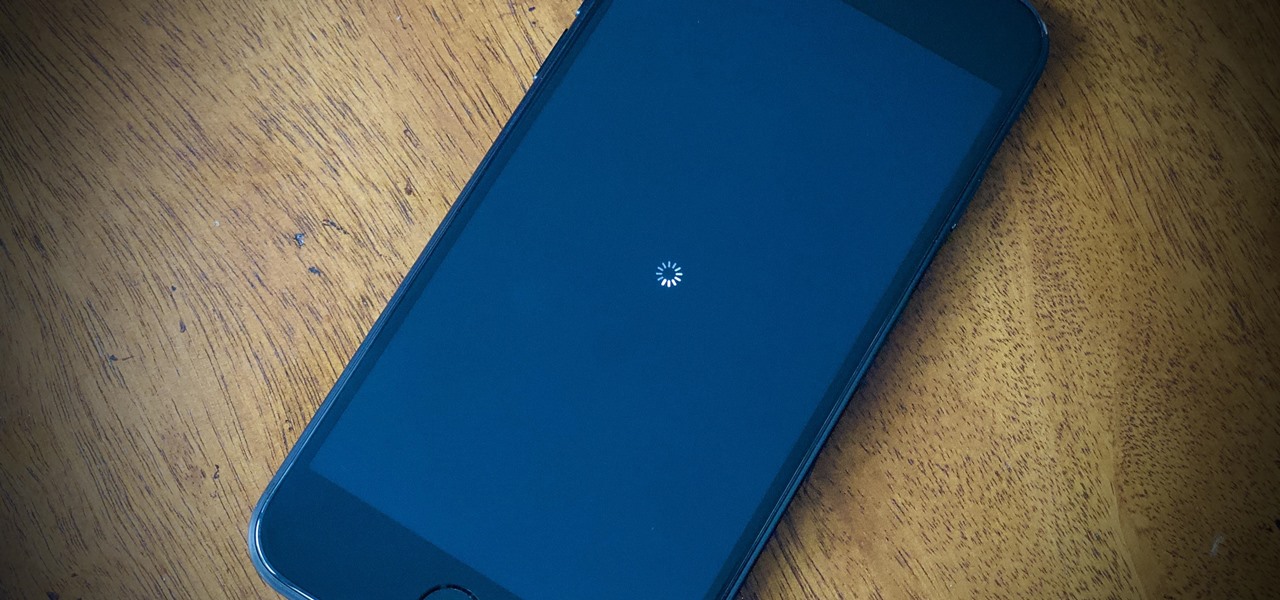
Your brand new iPhone SE packs the latest A13 Bionic chip into the form factor of the iPhone 8. With all that modern tech, you'd expect your iPhone to be unstoppable. That said, no smartphone is perfect, and sometimes, the iPhone SE will give you trouble. If your device is frozen, bugging out, displaying the wrong data, or won't shut down the usual way, you might want to try a force restart.
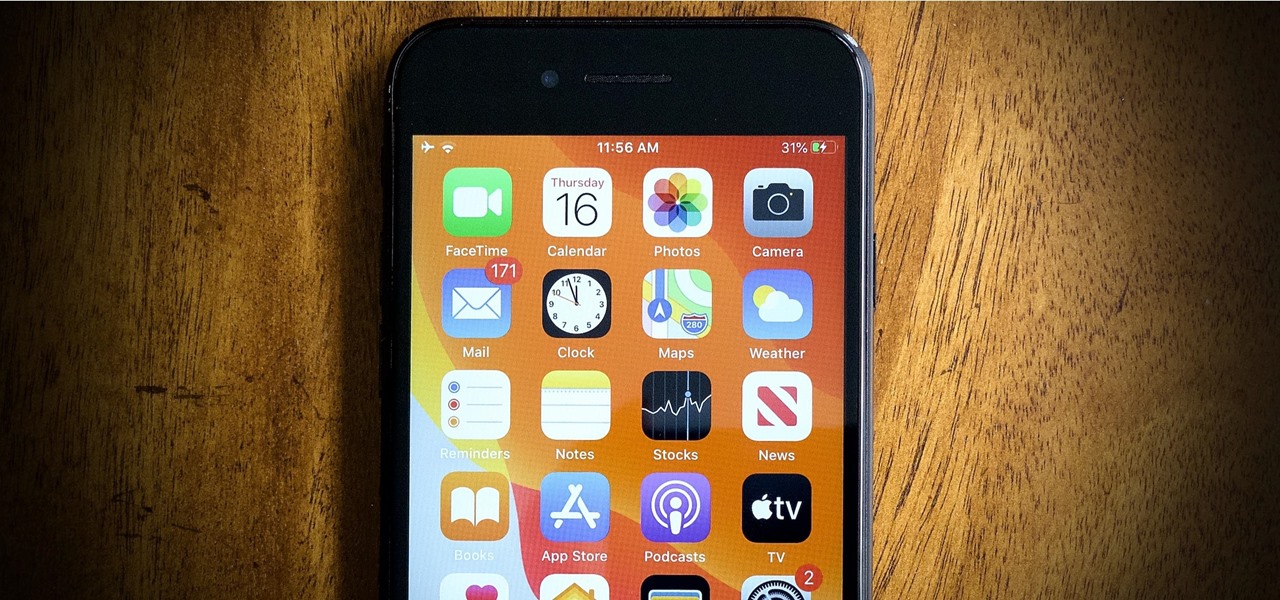
When you press the Home button on your iPhone SE, you're not quitting your current app. Instead, it stays open in the background. If an app ever bugs out on you or you don't want it to run in the background, you'll need to force-close to quit it completely. Doing so is also helpful when your app switcher gets too cluttered, and you find it hard to switch between apps because of it.
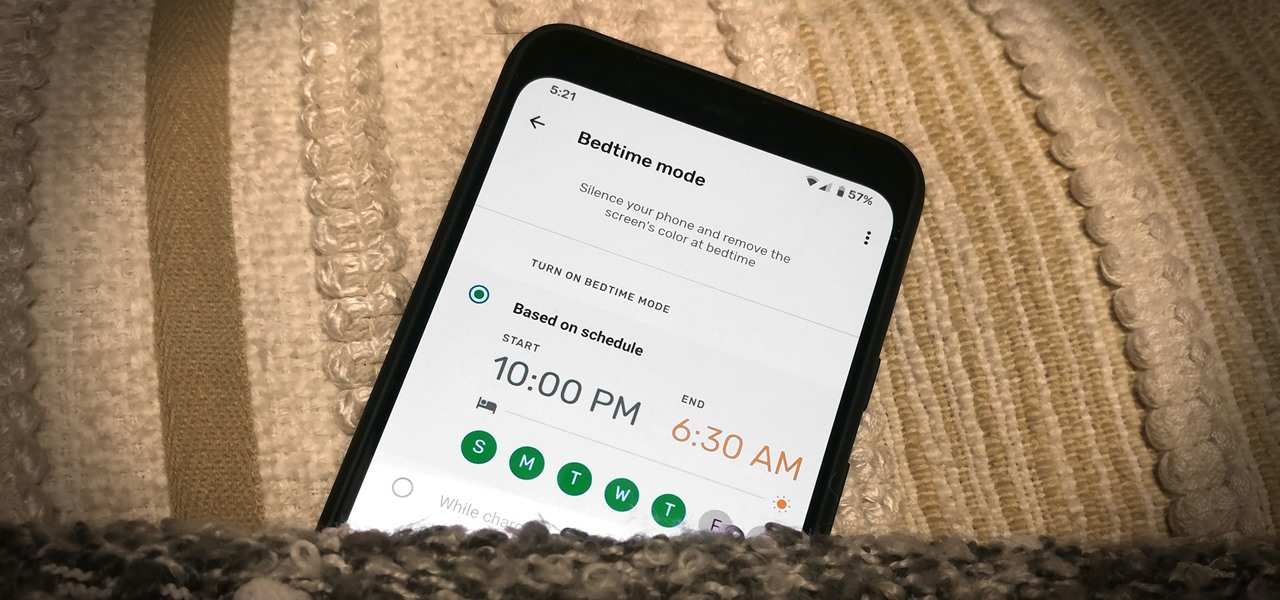
Apple added a Bedtime Mode to its Screen Time tool for curbing smartphone distractions. Google's version of Screen Time, called Digital Wellbeing, actually predates Apple's, but a recent update is finally bringing in Bedtime Mode.

Several popular custom ROMs and root mods let you double tap the status bar at the top of your screen to put the phone to sleep. It pairs perfectly with the double tap to wake gesture you'll find on pretty much any Android phone. But if you're not rooted, you'll be glad to know you can finally do this by installing a simple app.
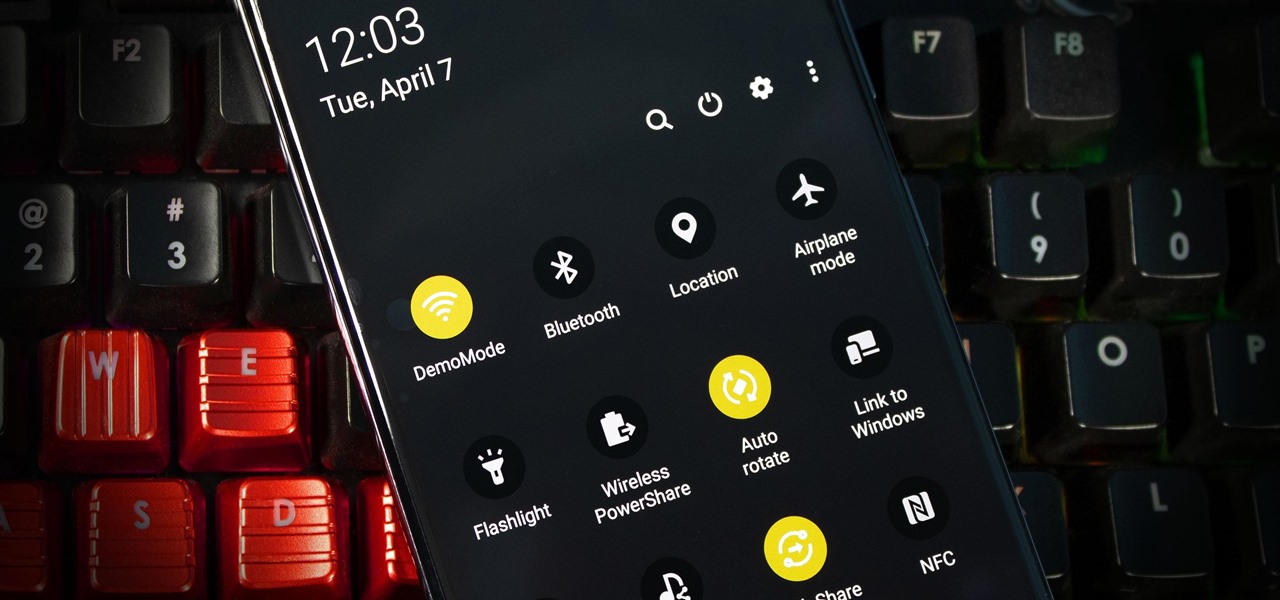
Every Galaxy S20 sold in the US — even the S20+ and S20 Ultra — simply can't be rooted. With the bootloader permanently locked, you miss out on the world of rooting and the customization it opens up, but modifications are still possible.

Apple released iOS 13.4.1 to the public on April 7 but also pushed out the update for the new second-generation iPhone SE model on April 23, one day before the device's official release. The update fixes a FaceTime bug and Bluetooth quick action failure that appeared in iOS 13.4.

You've just picked up your new Samsung Galaxy S20, S20+, or S20 Ultra — but wait. After you turn it on and restore your data, there a few apps you should install to get the most out of your updated phone. Installing these eight apps right away will help maximize your experience from the very beginning.

When left unmaintained, lock screen notifications can be an overwhelming, chaotic mess. Alerts coming in at a rapid pace can be hard to see because there are just too many of them, and your iPhone's screen sometimes can't even take it, falling asleep before you can read only a few notifications. If that sounds like you, there's an easy way to take back control of alerts — and your sanity.

One of Android's biggest strengths relative to iOS is how simple it is to sideload apps that aren't on the official app store. Rather than having to sign IPA files or tell your phone you trust a developer every two weeks, you can just enable a setting and be done with it.

It would be an understatement to say that Android 10's gestures are a controversial change. A lot of people just don't like change, plus the back gesture can be a bit tricky to activate sometimes — even after Google added a sensitivity setting for it. Thankfully, a third-party developer has a unique solution.

When you place your iPhone over a card reader for Apple Pay, it'll always pull up your default card. That might work fine for you, but perhaps that isn't the card you want to use. The problem is, you don't have time to switch cards before the payment goes through. That might result in using your rewardless debit card to buy groceries when you could've snagged 2% back by using your Apple Card.

Cases and stickers are always great, but they aren't the only way to customize an iPhone. The software on your device is full of customization options, from a better-looking home screen and cooler lock screen wallpapers to app icon changes and a system-wide dark mode. There's literally over 100 ways to make iOS on your iPhone genuinely unique, some of which are hiding in plain sight.

If reaching up to access Camera controls like the flash, HDR, and timer wasn't bad enough, it's gotten a lot more tedious on recent iPhones like the X, XS, and 11 series thanks to their tall displays. If you have a jailbroken iPhone, however, you can easily fix this issue using a free tweak.

As efficient as your iPhone is, it doesn't hurt to fully close running apps from time to time to free up memory and keep background processes to a minimum. Force-closing is also a great way to troubleshoot buggy apps, and can often resolve minor issues without having to restart your device.

The iPhone 11, 11 Pro, and 11 Pro Max are the most advanced flagships Apple has to offer, but that doesn't mean they're immune to occasional bugs. Anything from an app plagued with issues to a faulty software update still can cause your device to freeze up, so having the ability to force a restart can come in very handy.

The Pixel's "Flip to Shhh" feature may not be groundbreaking, but it is useful. Third-party apps are copying it for other phones because it's so convenient. But it's not enabled by default and it's fairly hidden in the settings. So to take full advantage of your Pixel's feature set, you should learn how to use Flip to Shhh.

You don't need to delete an entire thread in the Messages app to get rid of a couple of texts on your iPhone. With a few taps, you can remove unwanted iMessages and texts, as well as storage-hungry photos and videos, to de-clutter a conversation. And in iOS 13, the process is even easier.

The long tease that is the release of Minecraft Earth continues, this time with an opportunity to start playing what might be one of the hottest augmented reality games ever, before the general public.

Google Keep now has a dark mode. If your device is running Android 10, it kicks in automatically when you turn on the system-wide dark theme. If your device is not running Android 10, you will have to manually switch on dark mode for each app, including Keep. The benefits of dark mode include increased battery life, reduced eye strain, and improved readability.

In this era of smartphones, we all know very well how easily we can get addicted to our devices. Spending hours each day doing the endless scroll through Facebook and other social media sites just because we feel like we'll miss something if we don't. Both Google and Apple are aware of this and are trying to help control smartphone addition in their own way for Android and iOS.

Magic Leap has done a great job of aggressively releasing new apps, software updates, and major franchise tie-ins. But aside from all the creative and entertainment apps, what's it like to use one of the apps the company hopes you'll use every day?

For the first time, you can officially use a computer mouse with your iPhone, thanks to Apple's new Accessibility settings in iOS 13. It works for all types of Bluetooth mice, so if you have one, it'll already work. Plus, those with wireless receivers and even wired mice are supported by using a USB to Lightning adapter.

There once was a time before smartphones when you had to actually remember where you parked your vehicle. This really sucked when visiting a location with a large parking lot — they even made a whole Seinfeld episode about it. But now you can just tap a button to solve this problem. Who says we're not living in the future?

It's here! Apple just released the latest version of iOS today, Monday, March 25. Version 12.2 has seen six beta releases, spanning the course of fewer than three months. The new update sports 30+ awesome features, including new Animoji, air quality reports in Apple Maps, and AirPlay 2 support for compatible TVs, in addition to a slew of new UI tweaks and redesigns.

The home bar, that tiny sliver of color at the bottom of the screen on Home button-less iPhone models, is helpful when first getting used to an iPhone X or newer's gestures. It helps you learn how to swipe up to unlock, go to the home screen, view the app switcher, and so on. But after a few weeks, it just becomes an annoying eyesore you can't get rid of — unless you have a jailbroken iPhone X.

The YouTube app will default to 480p playback when you first open a video. It's supposed to switch to your screen resolution a few seconds in, but this isn't always the case. The regular YouTube app doesn't let you change this behavior, but like most things with Android, there is still a way.

According to App Annie, the average person's phone contains 60–90 apps. Such a large amount can easily crowd an app drawer, especially since the same source states that only about 30 are used in a month. Having a way to organize apps in the app drawer can help you avoid wasting time searching.

You might think you need to buy a thousand dollar phone to get a great experience while streaming movies and TV shows from services like Netflix, Hulu, and YouTube, but that's just not true anymore. While phone prices keep rising and the midrange segment now ranges from $300–$500, there are still cost-effective options that come with top-notch displays and media features.

For many, phones are starting to replace televisions as the primary device for watching videos. Thanks to their portability and easy to use apps, it's often simpler to watch Netflix, Hulu, YouTube, or Prime Instant Video on the smaller screen. But not every phone is suited to fit this need, so we did some testing to find the best of the best when it comes to streaming videos.

Apple's stock Podcasts app in iOS remains my go-to for all of my podcast-listening needs, but skipping around during an episode can be frustrating. Scrubbing audio along the timeline is often an imprecise maneuver, which is why the skip buttons can be so useful and efficient. Without customizing skip lengths, however, you may find yourself tapping far more than you need to.

The Pixel 2 XL had what Google called a circular polarizer to ensure the screen would be visible from any orientation while wearing polarized sunglasses. They made a pretty big deal out of it at their 2017 event, but in 2018, there was no mention of whether or not this feature would return in the Pixel 3. It did.

Xiaomi made a new phone with their sights set on picking up some ex OnePlus users. As a result, the Pocophone F1, or just Poco in some markets, is quite unlike most other Xiaomi phones. While you can't buy the F1 in stores in the US, you can get its home screen app on almost any phone right now.

Starting in iOS 11, Apple introduced a QR code scanner for iPhone that's baked right into the Camera app, reducing the need for a third-party scanner. However, not everyone knew it existed, so a lot of users were still using third-party QR code scanners. In iOS 12 and later, Apple addressed the issue, making theirs much more visible, as well as improved QR code scanning in general.

The narrative that Magic Leap has weaved for the Magic Leap One has focused on the freedom of spatial computing versus dated modes of 2D screens.

As the official release of iOS 12 nears closer each day, Apple continues to update its betas. The company released the fourth beta of the upcoming software to developers Tuesday, July 17, exactly two weeks after the release of the third developer beta which came out just a few days before the second public beta.

In 2018, notches are the hot trend with smartphones. Essential was first to release a phone with a notch in mid-2017, but Apple kicked off the fad in earnest with the iPhone X. Unfortunately, unlike the iPhone X, every Android phone with a notch has a noticeable bottom chin. Let's take a deep dive to find out why.

While there isn't as much personal data residing on your Apple Watch as there is on your iPhone, it's still a good idea to set a passcode for it and lock it up when you're not using it. If you don't, while it's charging or otherwise off your wrist, others may be able to sneak a peek at your activity, messages, emails, and other personal details. Plus, you won't be able to use Apple Pay without one.

Let's say you wake up in the middle of the night and check your phone to see the time. As soon as you do, you're greeted by a wall of notifications on your lock screen. You just wanted to know how much longer you could sleep, but now your mind's racing after seeing all of the messages you need to deal with. Thankfully, iOS 12's new Bedtime Mode has a solution for this problem.

Apple's notification system for iOS was in desperate need of a revision ever since they removed app grouping for new alerts. In iOS 12, they finally brought that back, new and improved, but Apple has also added more useful notifications features, such as Instant Tuning, which helps you quickly manage how notifications come in for each app — if you even want them to.