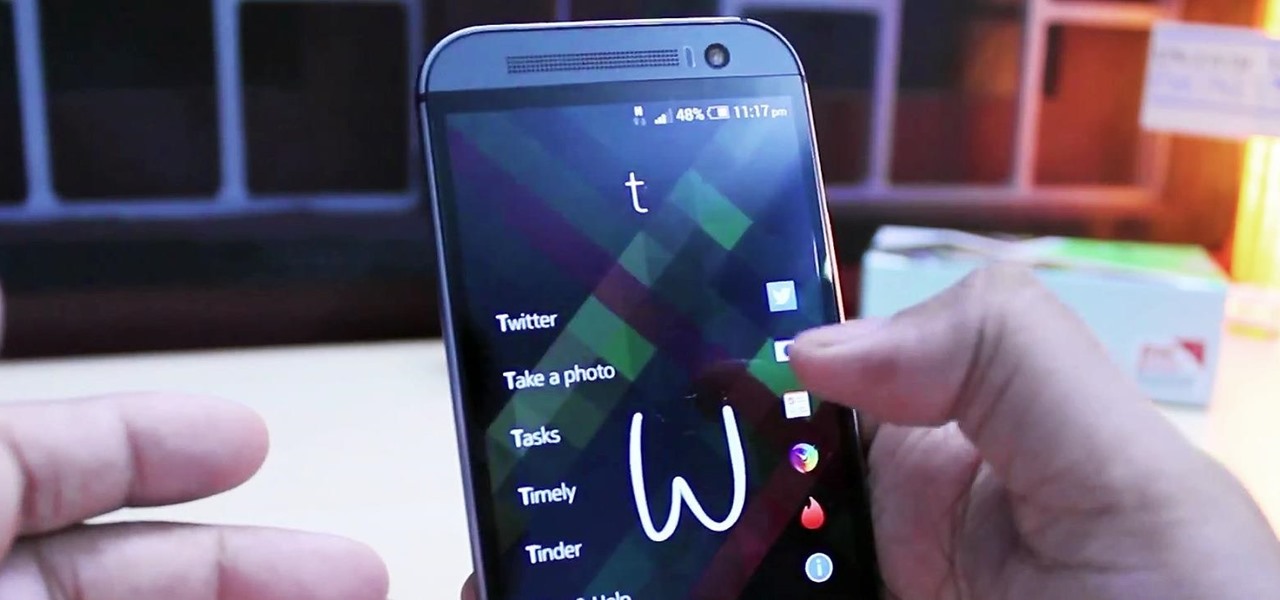
How To: Install & Use the New Nokia Z Launcher (Even if You're Rooted)
While their merger with Microsoft has lead to a seemingly complete halt of new device development, some Nokia employees are still hard at work to bring new software to the table.

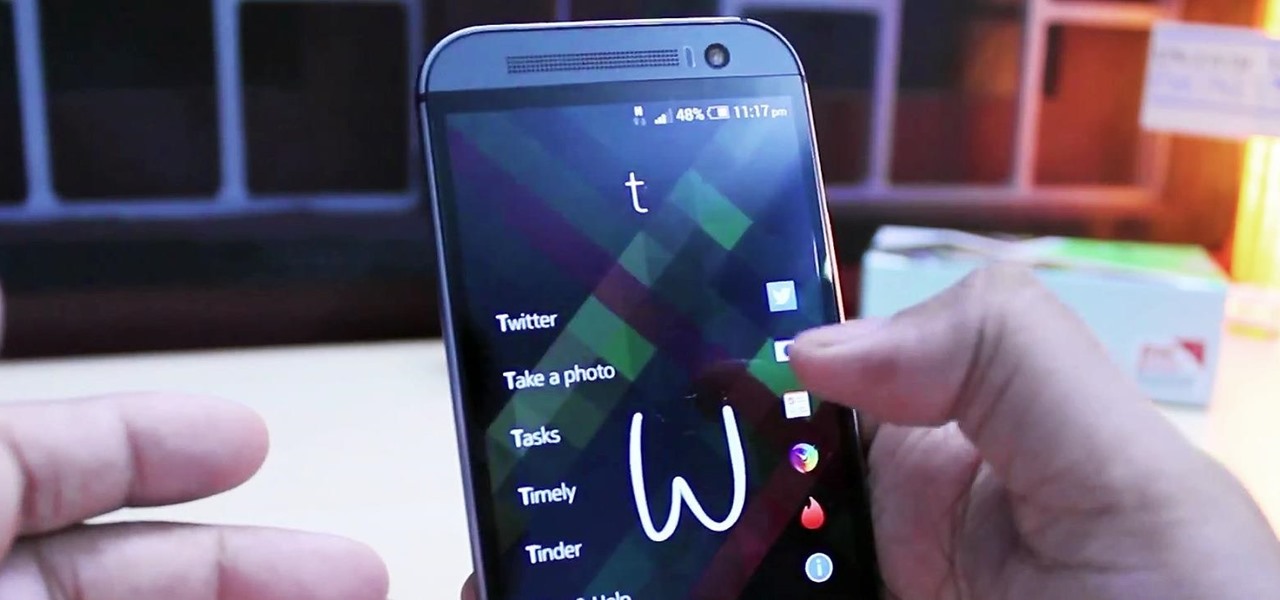
While their merger with Microsoft has lead to a seemingly complete halt of new device development, some Nokia employees are still hard at work to bring new software to the table.

Downgrading your iPhone from iOS 8 beta back to iOS 7.1.1 is a really simple process, and a very necessary one if you're experiencing frozen screens and apps that either unexpectedly quit or don't even work at all.

When theming Android, it's the little touches that complete the look, making your device yours. If you're rooted, you probably know by now that there's virtually nothing you can't change the look of on Android.
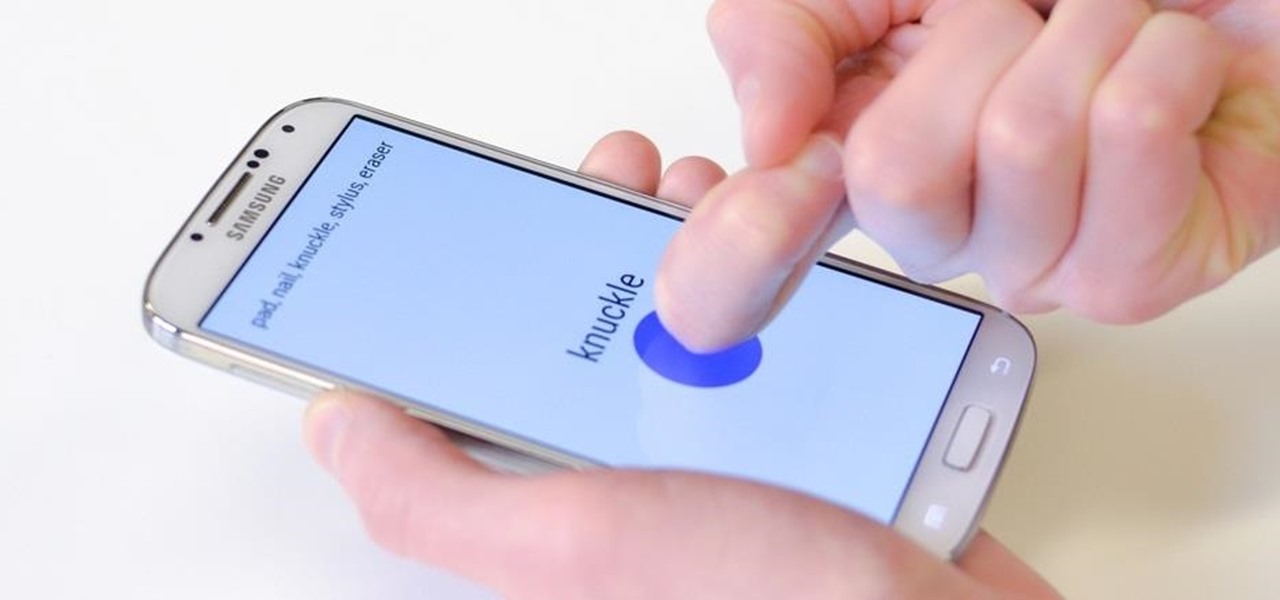
Over the past decade, touch screens have changed the way we interact with our electronic devices. Gone are the days of clicking and pecking at keyboards, with these gestures replaced by swipes, taps, and long-presses on most of our newer devices. From the early years spent swapping out vaccuum tubes and reading light indicators, human interaction with computers has been constantly evolving. Can Qeexo's FingerSense usher in the next era in manual input?
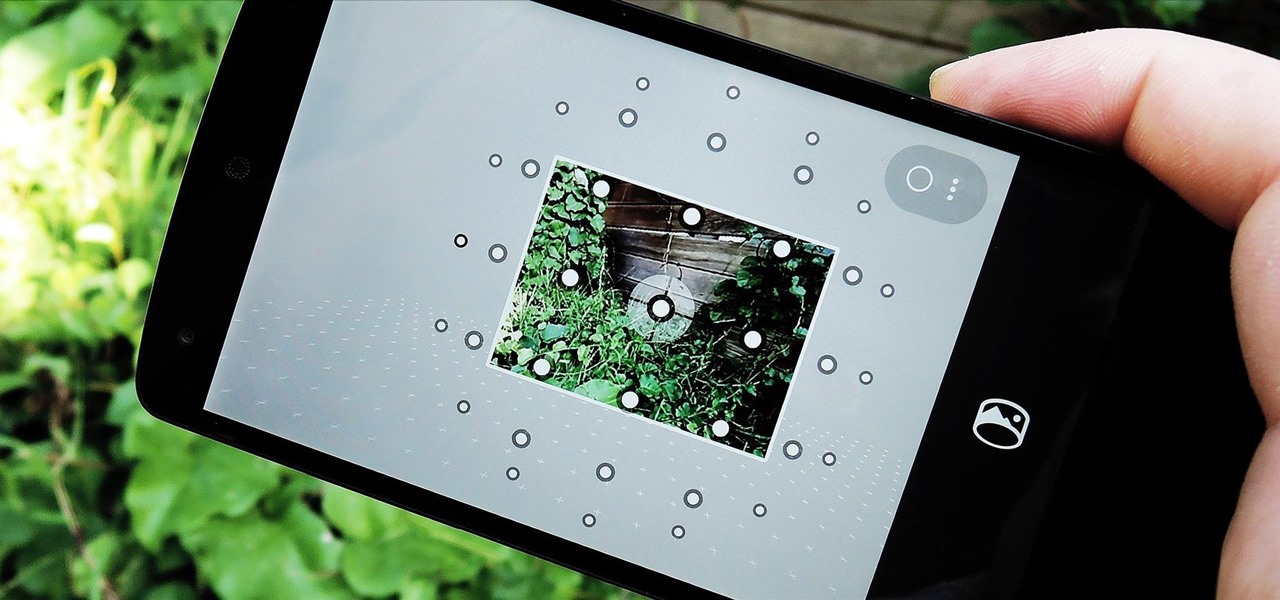
Just over a month ago, Google made its camera app available to all devices running Android 4.4 and higher. Originally exclusive to Nexus devices, the app got a UI overhaul and a new Lens Blur mode, but lost some features in the transition.
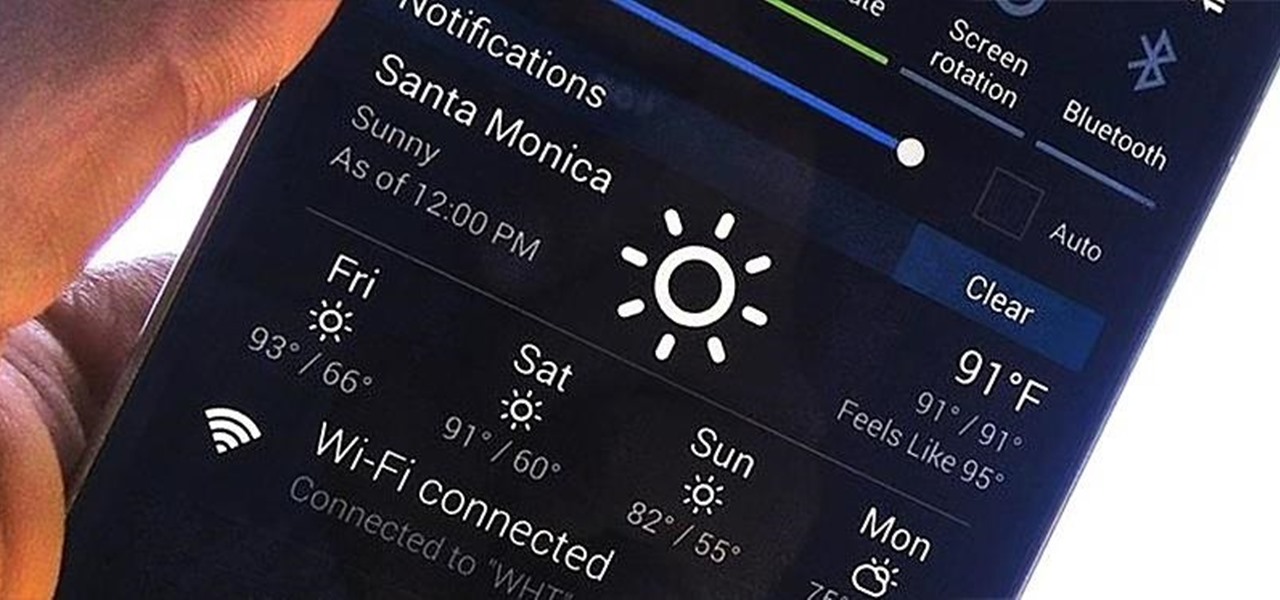
When looking at weather applications and widgets, one major characteristic I look for is efficiency; something that will separate it from the rest of the herd. The stock weather widget looks great on my home screen, but I have to exit whatever app or game I'm in when someone asks me about the weather.

HTC's Sense 6 has been out for over a month now with the One M8, and most of you have probably played around with its better known features, like the new Camera app and Harman Kardon audio.

Parents, grandparents, aunts and uncles, and even older siblings have all likely dealt with handing their smartphones over to young children. No matter if they want to play games or watch cartoons or record funny noises, you're handing over a very personal device to those who can mess up what they don't know.

There's a 2800mAh battery powering the Samsung Galaxy S5, but even it's no match for the constant day-to-day torture you put it through. Taking photos, watching videos, and playing games can make your fully charged S5 powerless in no time.
There are a lot of mods for your Nexus 7 when it comes to improving and streamlining its overall functionality. You could add custom swipe gestures, conserve battery power, and even run multiple apps at the same time.
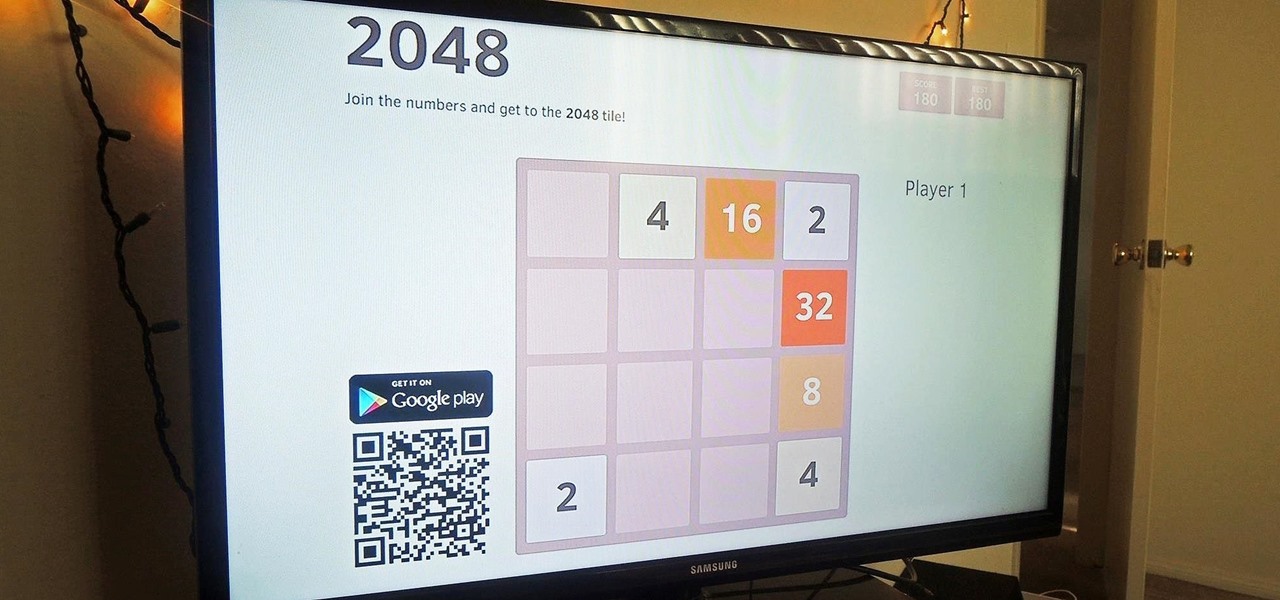
Just like some of its popular puzzle predecessors, 2048 is an extremely simple yet insanely addicting game that pits you against a slew of blocks, to be configured into increasing sums with fervid, high-paced moves. If you have yet to play it, check out either the iOS (by Ketchapp) or Android (by Estoty) versions of the game. Due to its overwhelming popularity, dev TalkLittle has ported the puzzle game as 2048 for Chromecast (available for Android only), which lets you play the game solo or b...

As an added functionality to the S Pen, the Pen Window enables you to create floating application windows on your Samsung Galaxy Note 3—a tool that's extremely useful when it comes to multitasking.
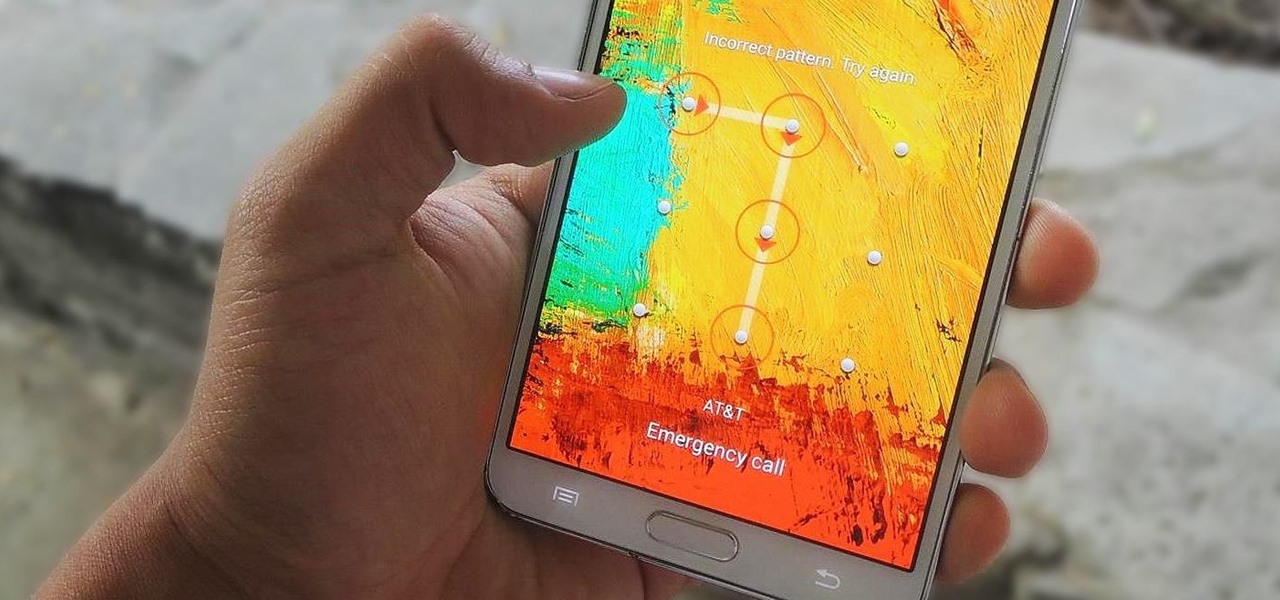
Lock screen security provides a means of safety when it comes to keeping others from breaking into our smartphones and snooping around on or stealing private information like documents, emails, photos, and videos.
If you're as bad at locking your Nexus up as I am, you have the "slide" option set for your screen lock. It may not be the most secure option, but it's definitely the easiest way to unlock your device while being able to utilize lock screen widgets.

Apple is very tight lipped about their products, and their iPhone is certainly no exception, but when products depend on global manufacturing, it's nearly impossible to keep good secrets contained.
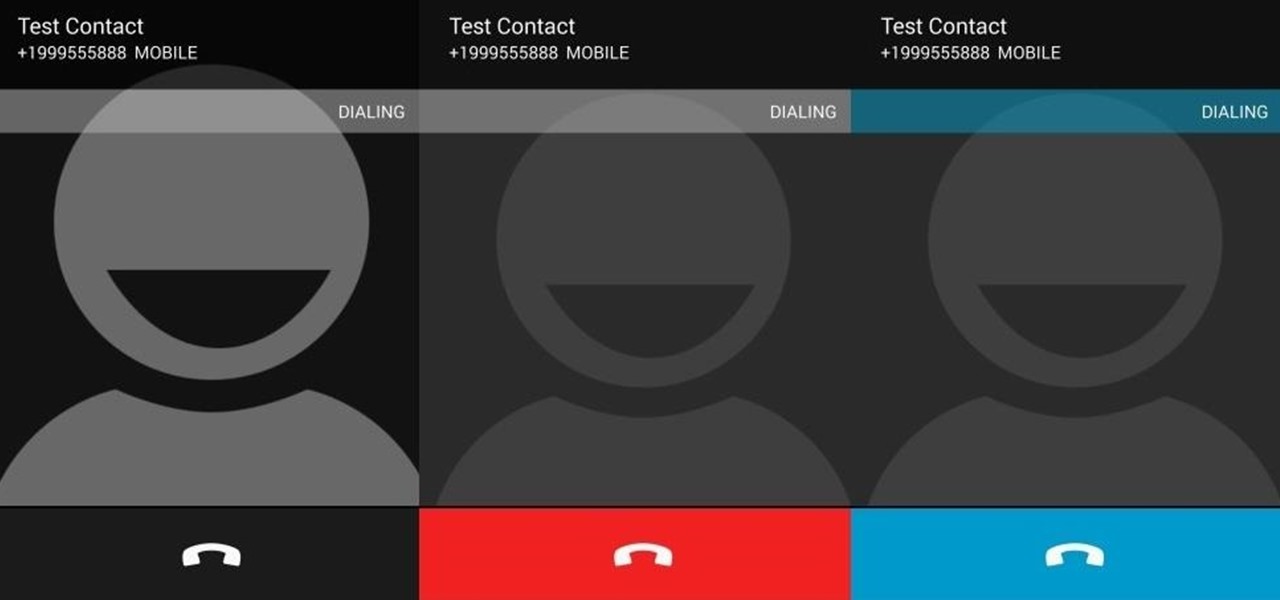
When it comes to smartphones, we can sometimes get a little carried away with the "smart" aspect of it all. Things like apps, games, and softMods take center stage, and we can almost forget that the device also functions as a phone.

Numbers are everywhere in life, and some are better at doing the math than others. Unless you're Gert Mittring, it's safe to say you use the calculator app on your tablet just as much as I do, and it's often disrupting your other tasks.
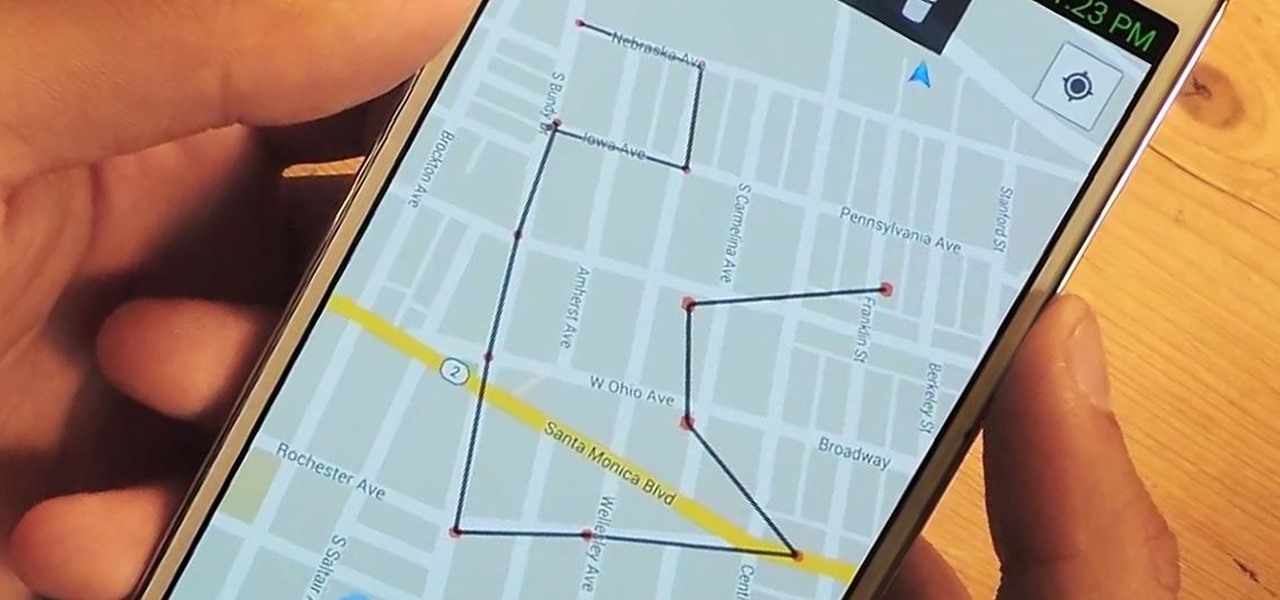
Utility tool apps provide extremely powerful and useful lightweight replacements for your parents' heavy archaic tools—everything from flashlights to tracking systems and more.
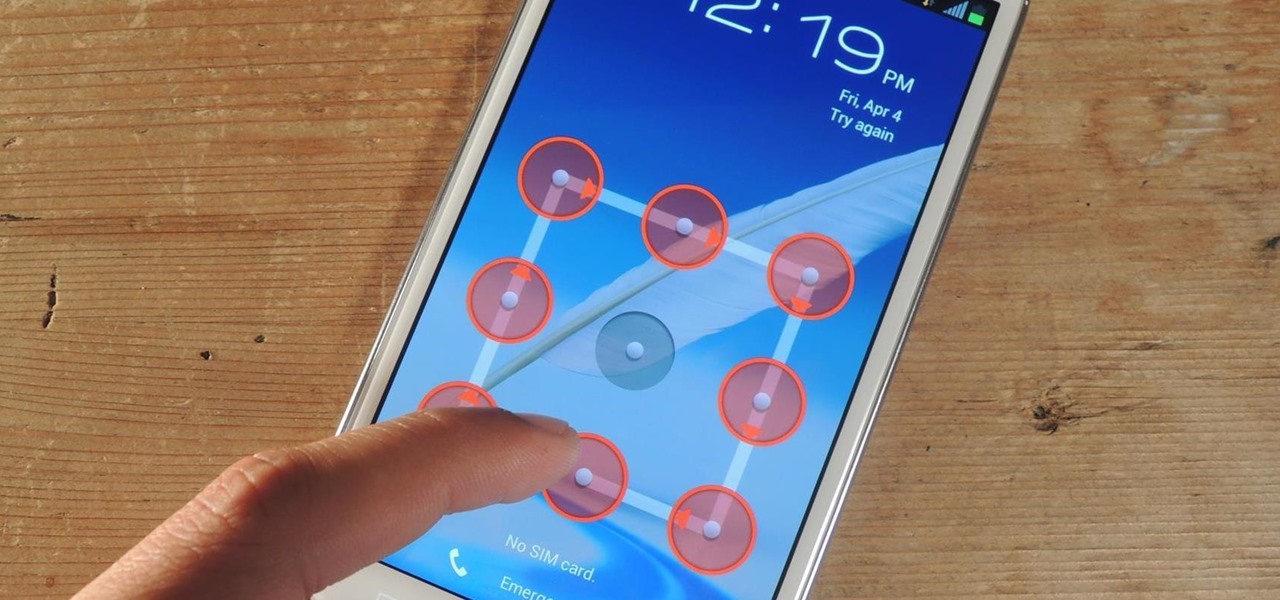
Figuring out someone's password, pattern, or PIN isn't very difficult—simply watching over their shoulder or following the oil marks left across their screen is enough to figure them out and bypass whatever lock screen security they have.

There were some pretty amazing things included in the Android 4.4 KitKat update, but unfortunately, most of them were left inactive on our Nexus 7 tablets. Some, like full-screen immersive mode and the hidden battery percentage status bar icon, could be enabled on rooted devices, but not everyone wants to root.
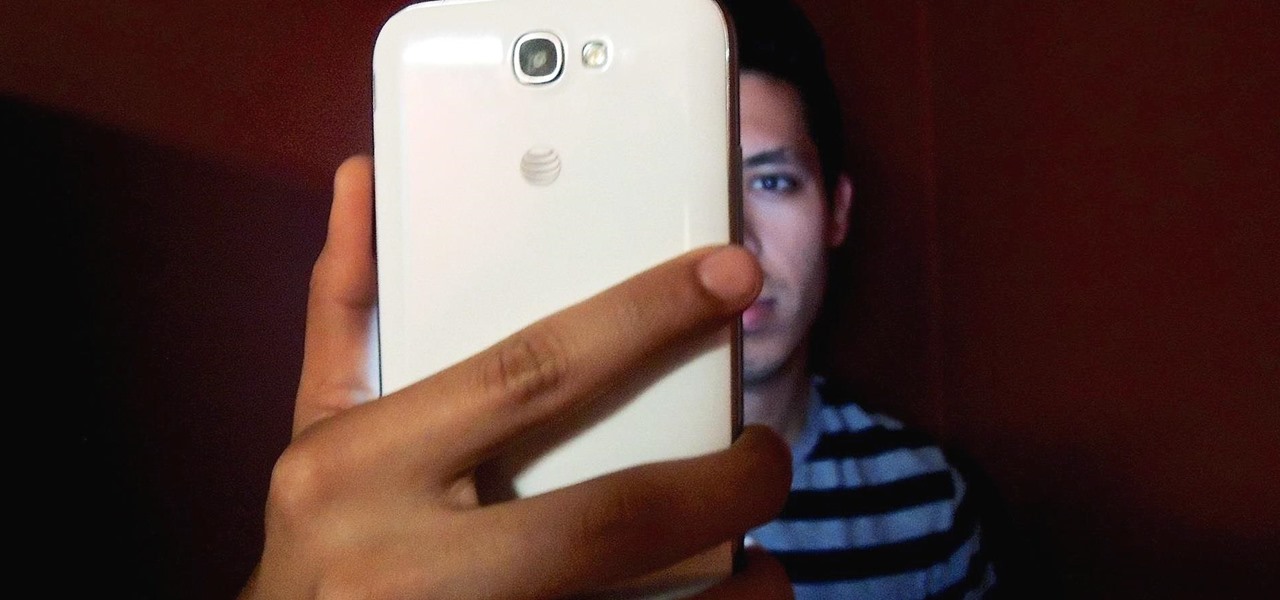
The outstretched arm, the perfectly positioned angle, the shot and the subsequent array of tinkered saturation, contrast and shadows. In almost every car, changing room, or Starbucks, these string of events happen—you might know it as the selfie.

Notifications, while certainly helpful, can at times be overbearing. There are banners plastered every which way on your smartphone for almost every application. While many of the notifications can simply be swept away or turned off, the same can't be said of persistent notifications.

There are a lot of cool new features in iOS 8 that weren't available in previous iOS versions, but it's still lacking overall in terms of customization.

If somebody really wants to gain access to your iPhone, they'll get in. Phone thieves (and mischievous friends) can easily figure out your passcode just from looking over your shoulder or tracing over the oily smudges on the screen. And if you're using popular passcodes, birthdays, and addresses on your iPhone, you might as well disable lock screen security entirely.
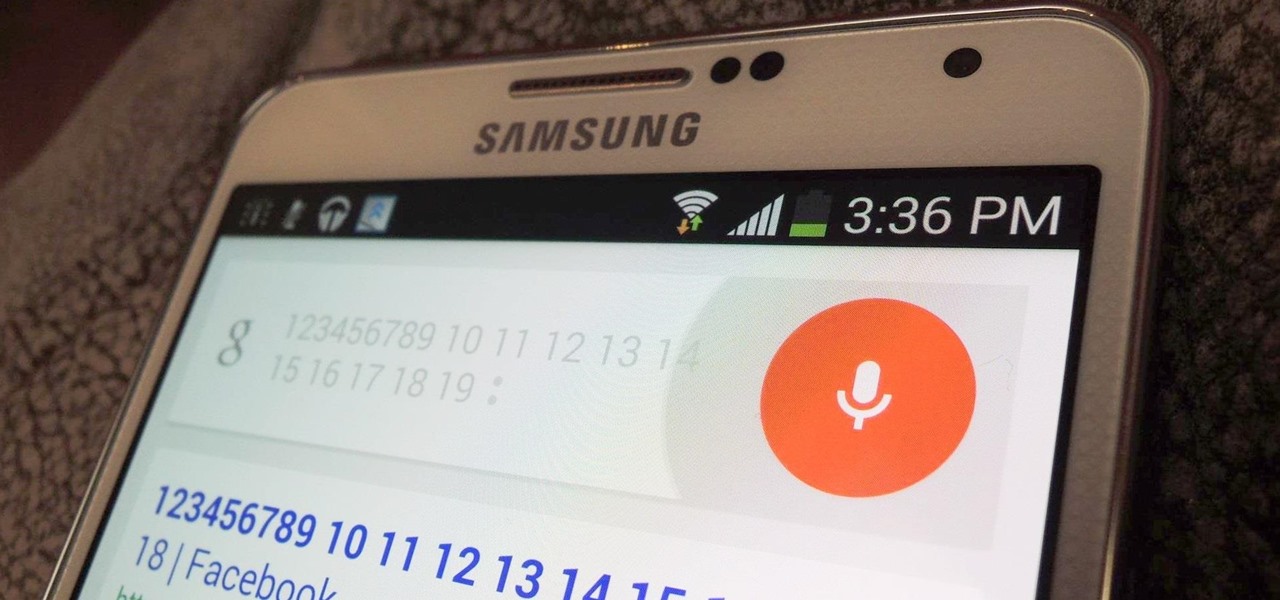
Exclusive to only a handful of smartphones, including the Nexus 5, the Google Experience Launcher allows us to open Google Now simply by speaking out a certain phrase, at any time—dubbed a "hotword."
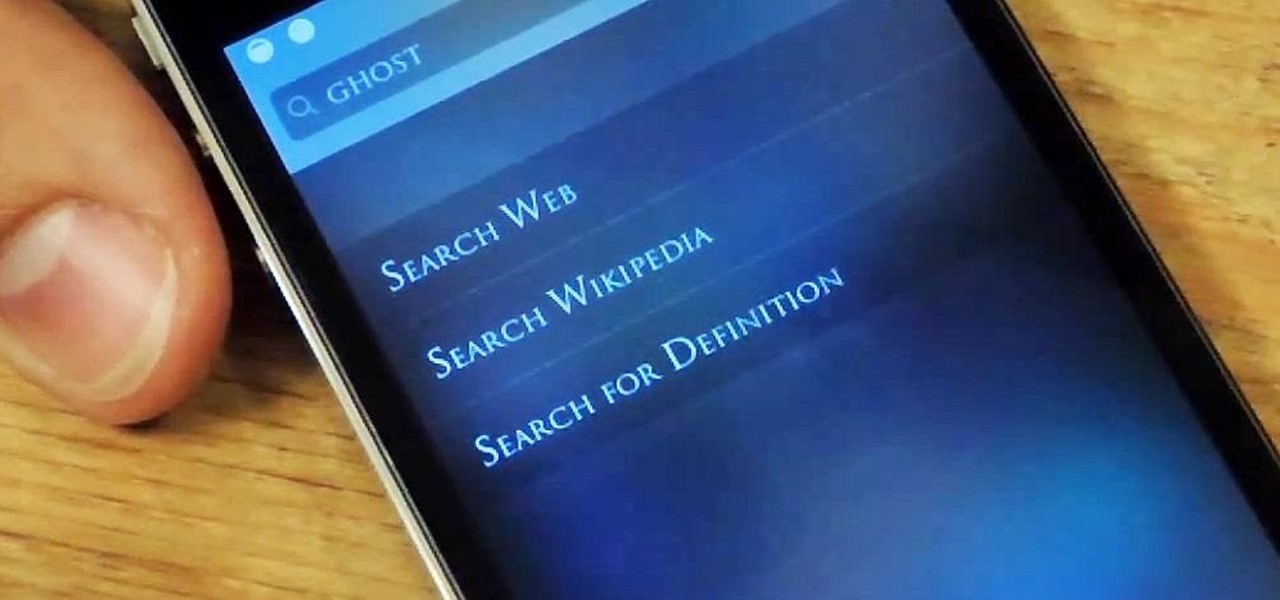
As an avid reader, I come across a plethora of words I don't know, but my iPhone is always right there to help figure out their meanings.

Improved S Pen functionality materialized in the form of Air Command controls on the Samsung Galaxy Note 3, allowing users to access shortcuts for their stylus features from anywhere on the screen. While the pie-interface controls are extremely useful, the only way to access them is when the S Pen is removed—making it impossible to use otherwise.
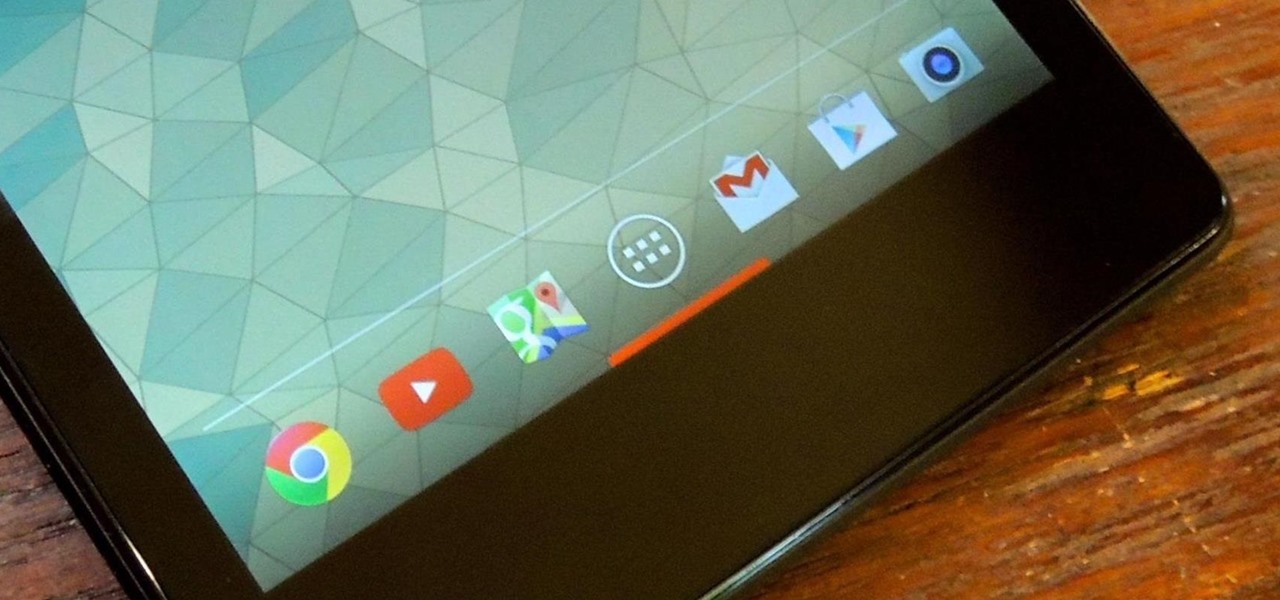
I know all of you softModders love these little modifications, like enabling the hidden battery percentage on the Nexus 7 or getting the exclusive Google Launcher on your Nexus, so here's an easy one that lets you hide the soft-keys from your tablet, which will actually expand your screen to look a little bit longer.

Let me begin this tutorial by reiterating how boring an iOS device can get, like my iPhone. It's extremely popular, yet extremely strict in terms of personalization.
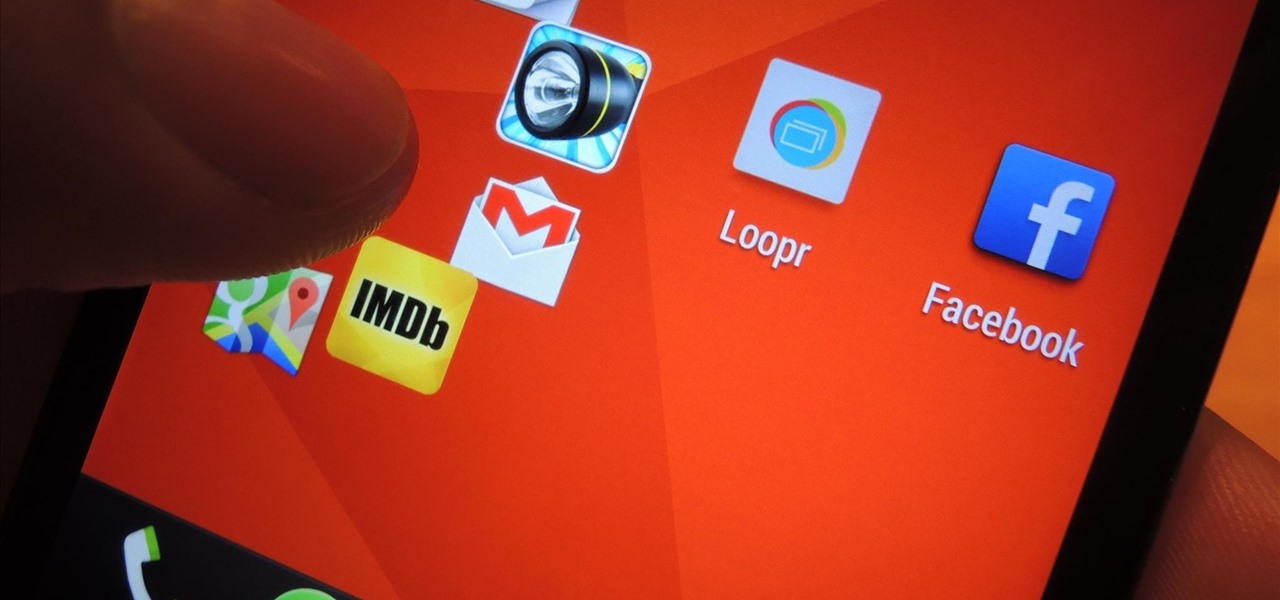
There's no shortage of reasons to love the One, yet a feature curiously omitted from the device, much to the chagrin of power users, is a multitasking button.

Seemingly out of nowhere, something strange started happening on my Nexus 7. Every time I restarted my device, the camera application on the far right of my dock kept disappearing on me.

Change is something everyone needs every now and then. President Obama used it as his campaign slogan and adult movie stars use it to hide their real identifies. Change is in itself versatile. You never want to have the same thing day in and day out, and that's why us Android users appreciate the massive amount of customization available.

Quickness and efficiency should always be a fundamental aspect of the experience when using any Android device. Anything less, and we've got a problem. As app development continually progresses, these adjectives become much more refined and polished, making the use of a smartphone a flawless affair of swipes and gestures.
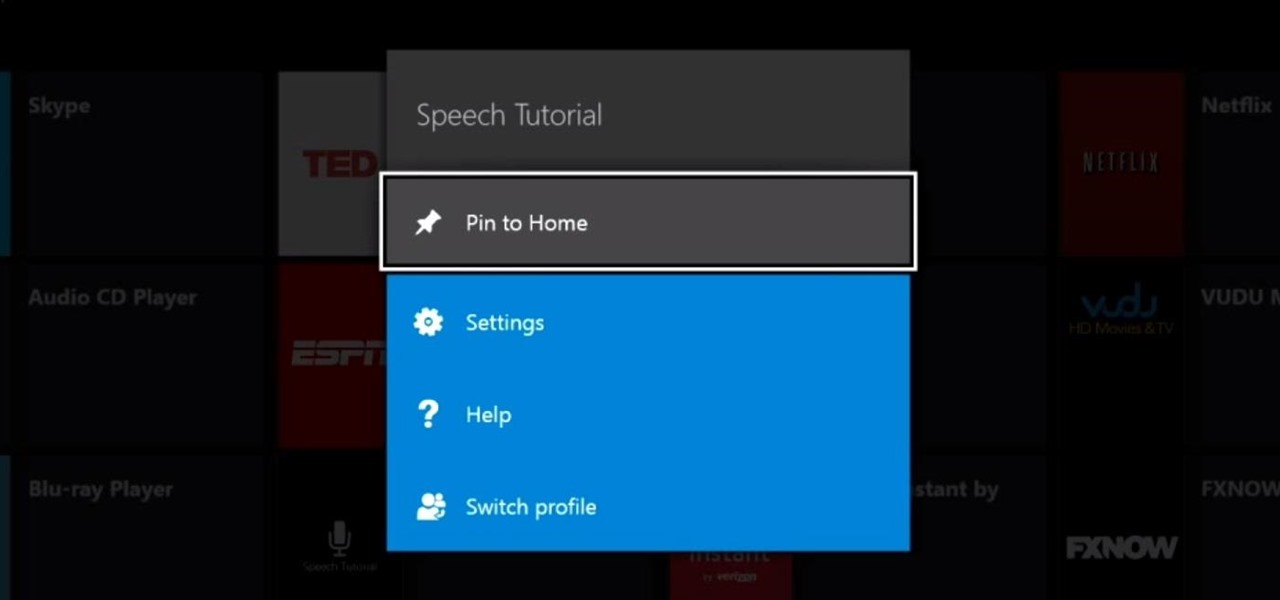
No, we aren't talking Pinterest here, we're talking your Xbox One dashboard. You can pin your favorite apps and digital downloads to the Xbox One home screen for quick access, just like you can on the Xbox 360. It's similar to the Windows 8 tiles, where you can bookmark certain apps in place. All you need to do is go to your Home Screen by either saying, "Xbox, go home," or hitting the Xbox button on your controller. Then, locate and select the game, music, video, or app that you want to pin ...
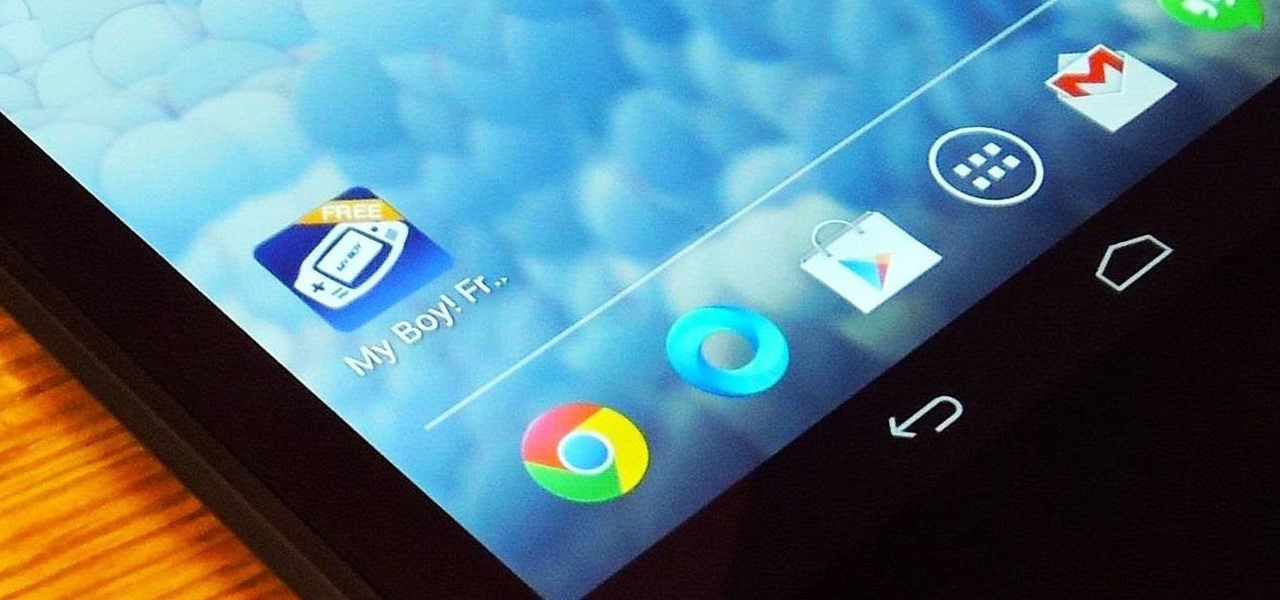
How do you begin to explain the nostalgia that's felt when you play a game from your childhood? You can't. The only thing that will alleviate this feeling is experiencing it again.
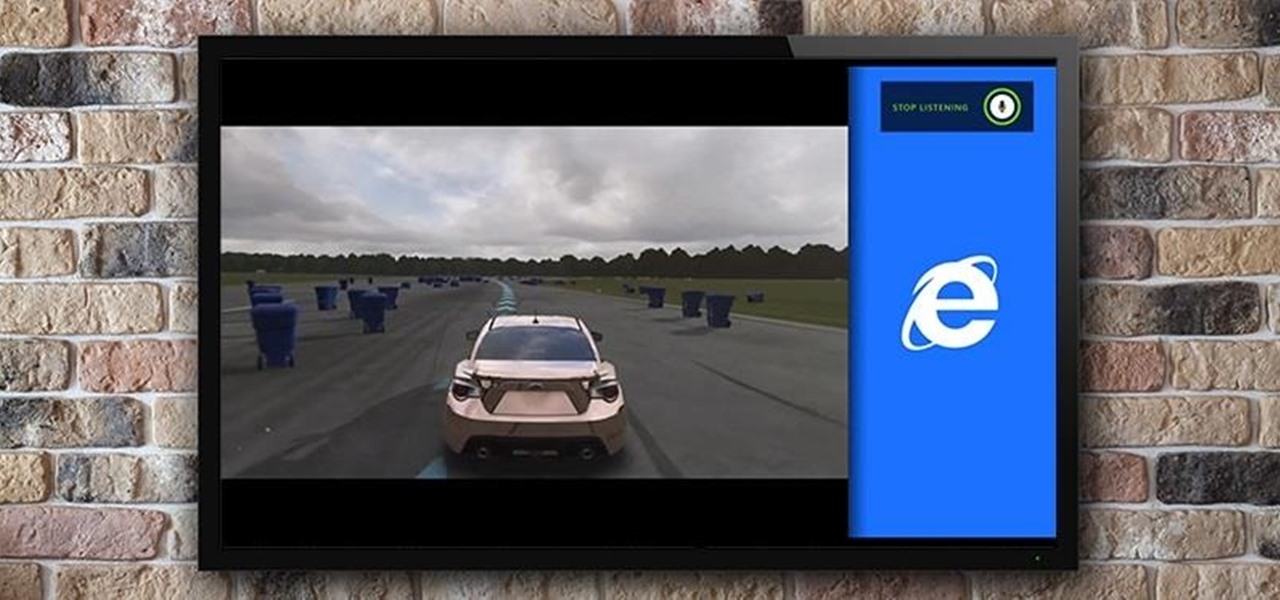
If you're like seventy percent of America and find it hard to focus on just one thing at a time, the Xbox One had you in mind. If you ever thought that being able to watch The Walking Dead while playing The Walking Dead video game would be awesome, you're in luck. How about looking up cheat codes on Internet Explorer without ever leaving the game? Easy as pie.
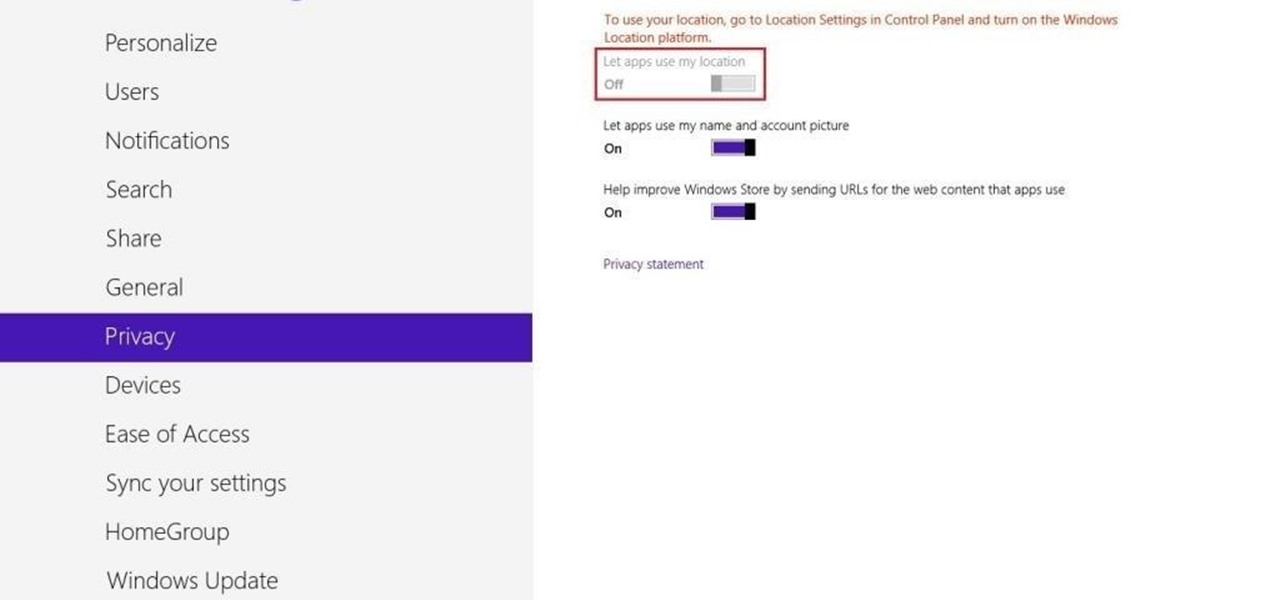
Not only does your mobile phone auto share your location. Now Windows 8 does the same thing. I'm going to show you the two (2) ways to disable that.

My first encounter with a phablet was late last year with the AT&T version of the Samsung Galaxy Note 2, having never touched or even seen its highly-acclaimed and pioneering predecessor. Initially, I was a bit overwhelmed by the enormous screen and taken aback by the dated stylus, which brought up ugly memories of my dad using his ten pound PalmPilot.
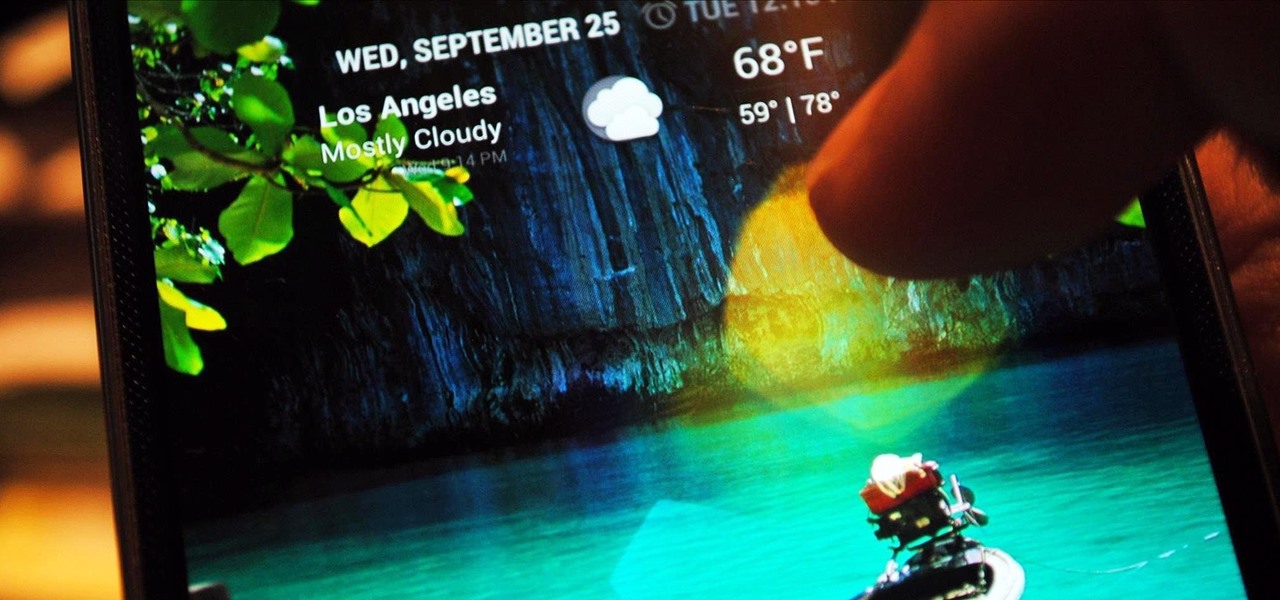
Most hardcore Android fans loathe carrier or manufacturer additions to the Android operating system. Whether it's bloatware or changes to the user interface, many enthusiasts prefer the clean look of stock Android.

Whenever the word "popup" pops up, I immediately cringe because all I can think about are those obnoxious ads that ruin my everyday browsing experience. But, not all popups are evil.