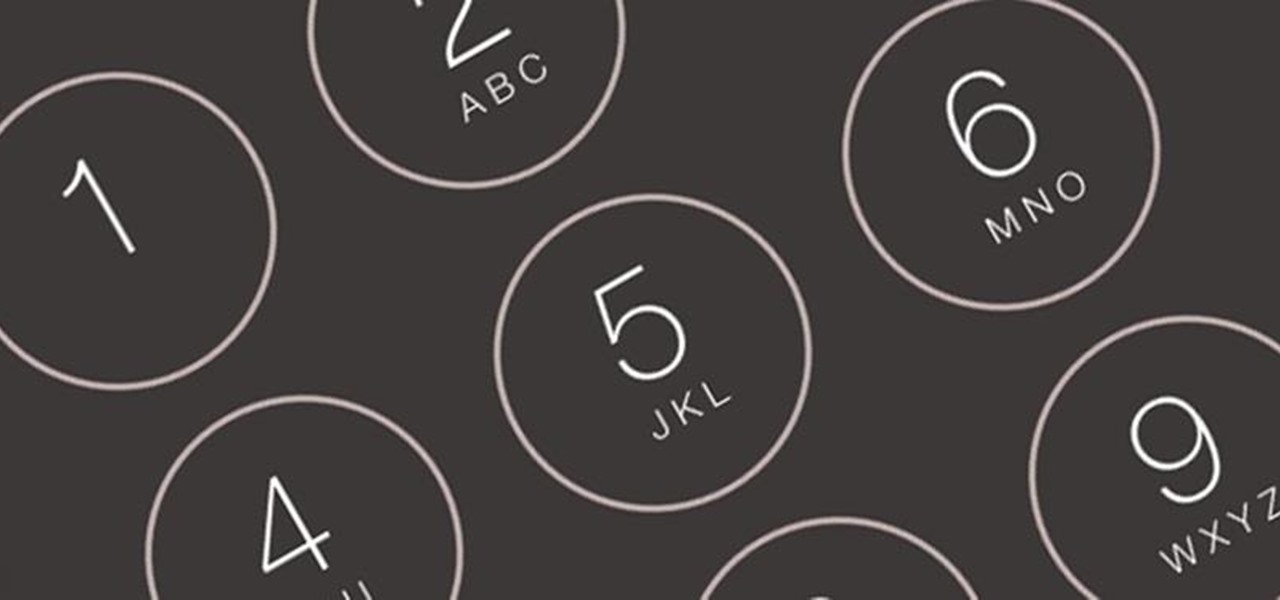
How To: 18 Sneaky Privacy-Betraying Settings Every iPhone Owner Must Know About iOS 7
You saw our post on the 18 coolest new features of iOS 7, but now that you've had a chance to play around with your updated iPhone, it's time to lock it down.

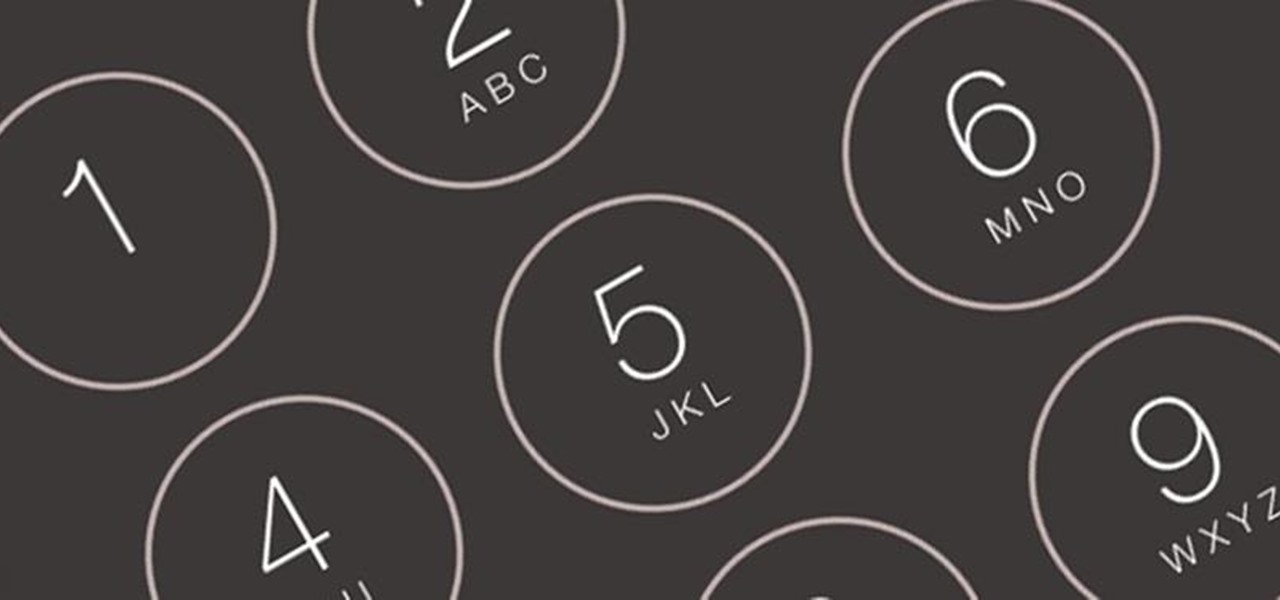
You saw our post on the 18 coolest new features of iOS 7, but now that you've had a chance to play around with your updated iPhone, it's time to lock it down.
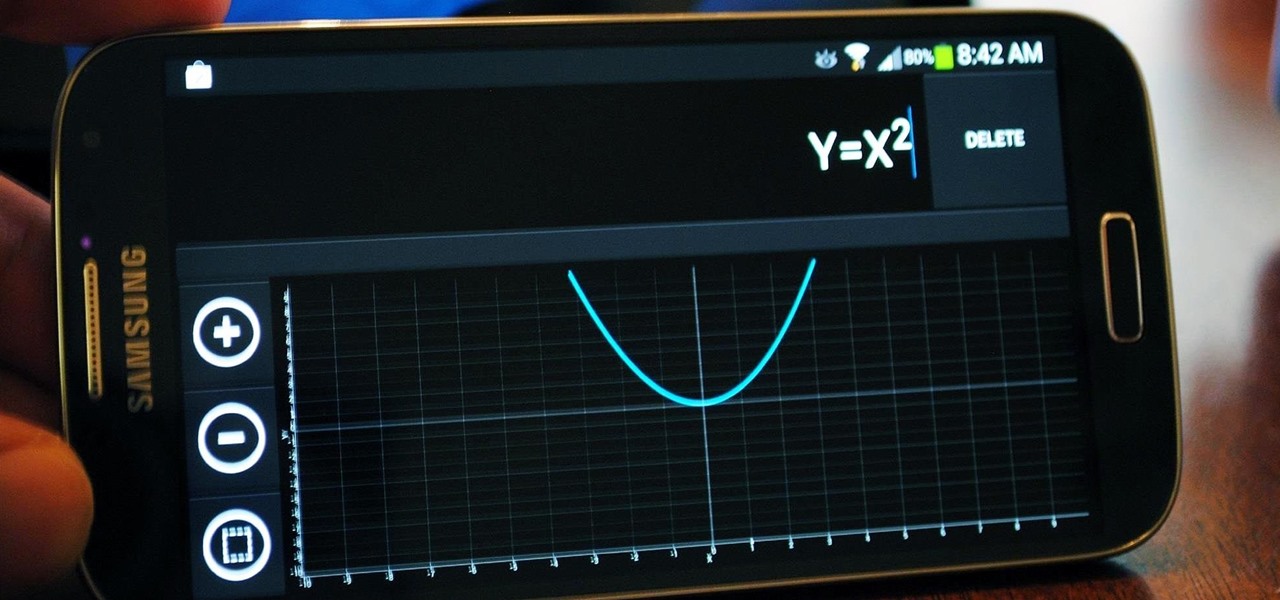
It's that time of the year again when scores of students are flocking to stores for school supplies. Pens, pencils, books, and for math students, calculators.

"Ain't No Sunshine" might just be a classic song to you, but for me and my Samsung Galaxy S3, it means so much more. For the most part, my GS3 does a decent job at automatically adjusting the brightness of the screen when I'm in normal lighting, but when I'm in little or no lighting, or there's just way to much, I usually have to switch over to manual to get the right balance. Luckily, we're not stuck with Samsung's built-in auto brightness feature. There are some really good third-party solu...
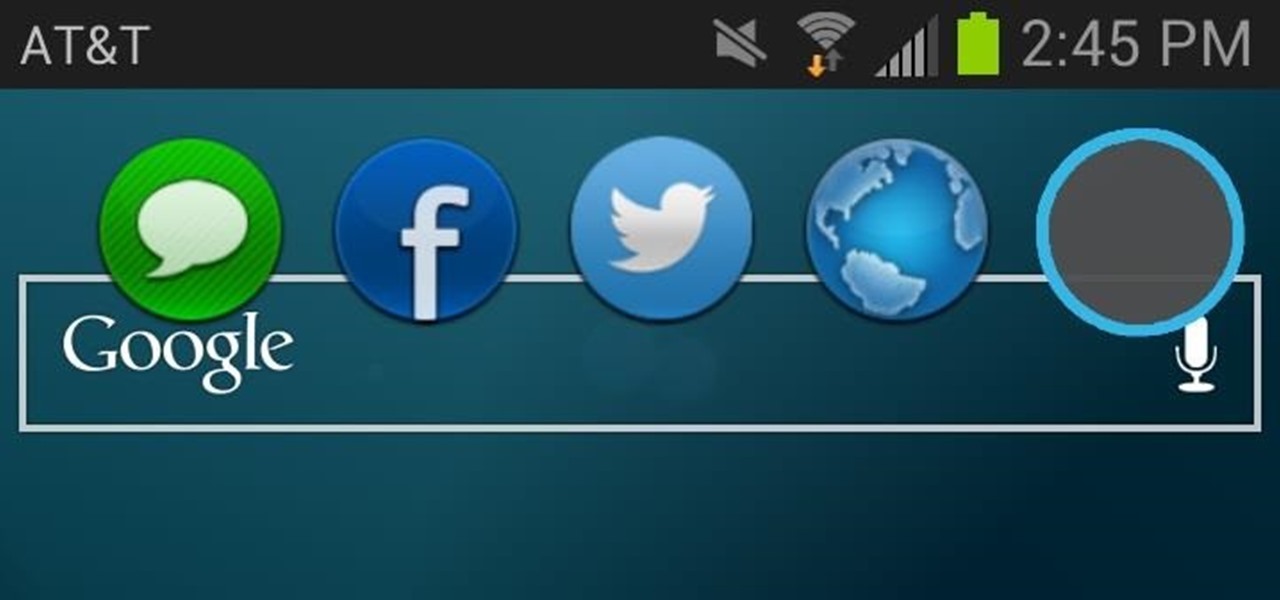
From a very early age we have an intrinsic obsession with things that float. Why do you think we love balloons and bubbles so much? So, it's no surprise that our smartphones are being invaded by floating features.
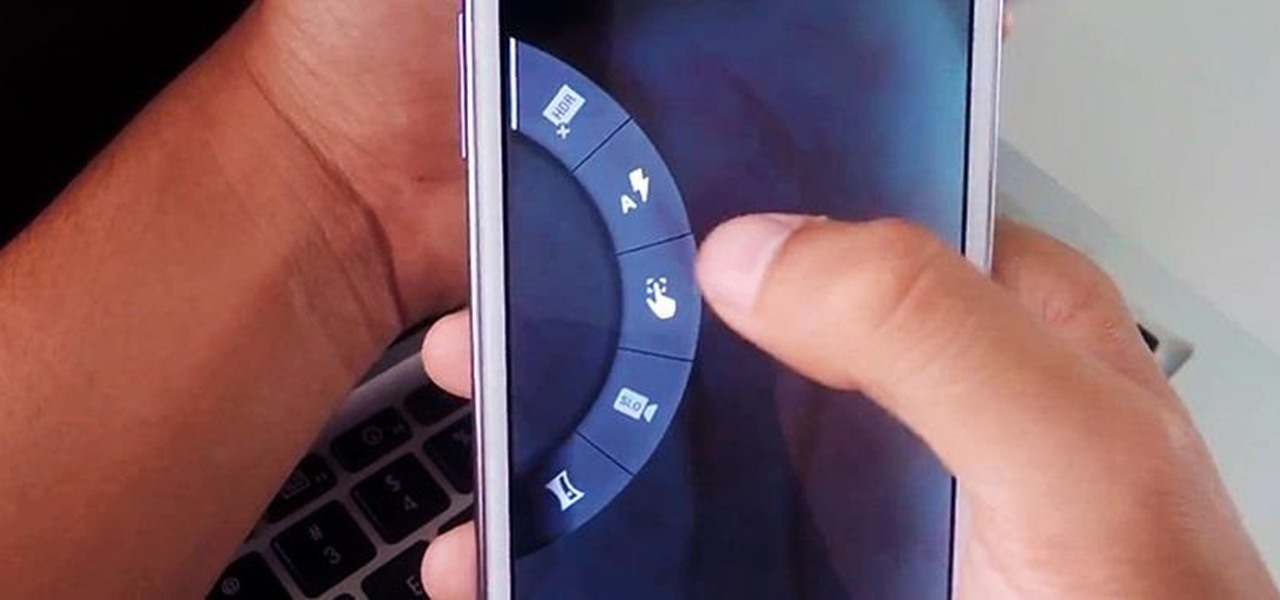
The new Moto X is still a couple of weeks from being released here in the United States, but that doesn't mean we can't play around with a few of its cool features.

I never really get tired of staring at the beautiful Halle Berry wallpaper on my Samsung Galaxy S3, but occasionally she needs a break. There are literally thousands of different wallpapers to choose from, but since the new Moto X just came out, its stock wallpapers are ripe for the picking. Step 1: Download the Moto X Default Wallapers

We use ADB and Fastboot for so many things in our softModder tutorials, and to get them, you normally have to download the entire Android SDK and install them. But not anymore.
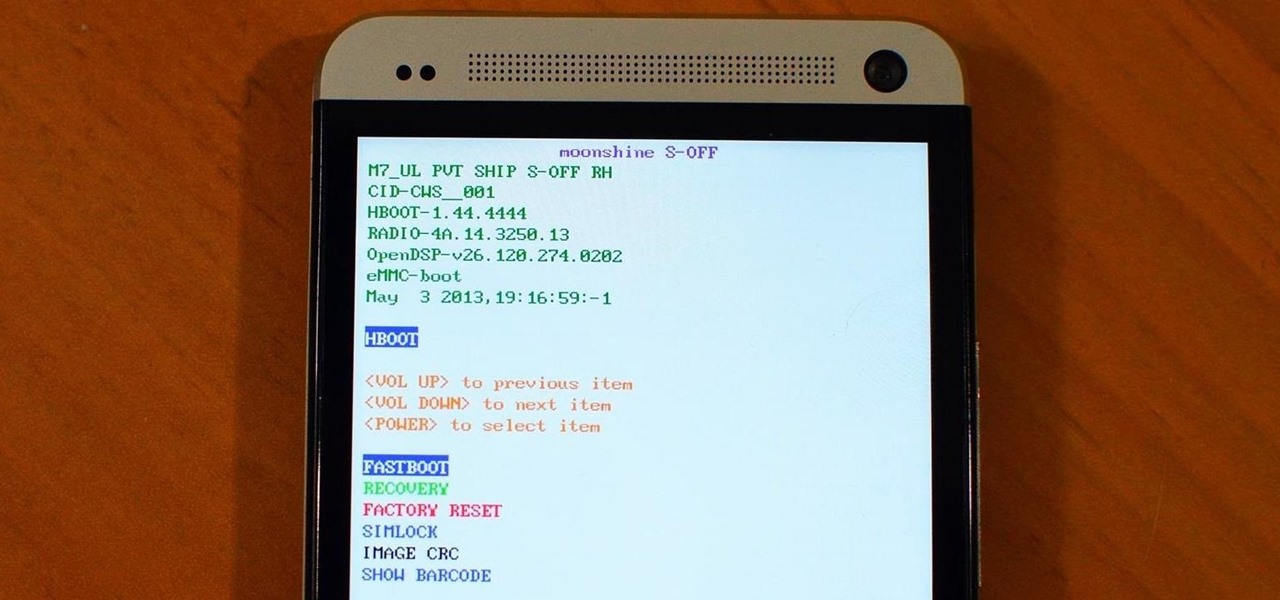
If you still have time left on your warranty, taking your HTC One in for repairs can be a serious pain if you've modified it in any way. To avoid the chance that they'll reject your phone because it's been tampered with, you'll have to return it to stock condition.

There are hundreds of sites that host high-res wallpapers for your Android's home screen, but most of us stick with the same old drab stock wallpaper because we're too lazy to go hunt for new ones.
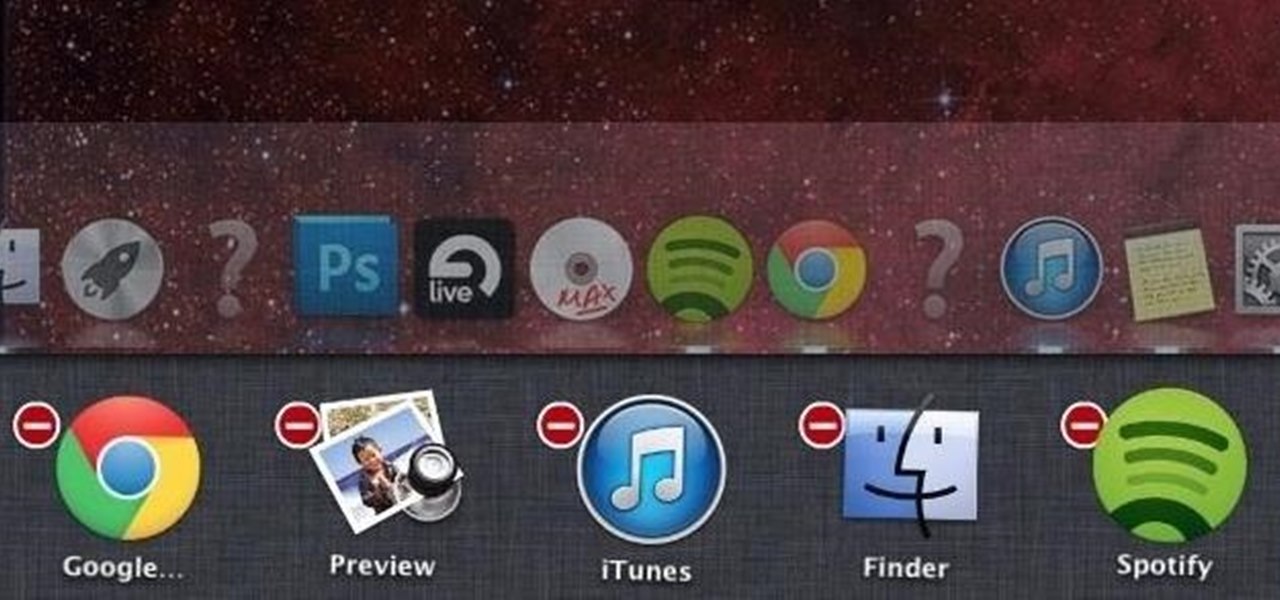
Managing multiple applications on an iPhone is as simple as double-tapping the home button, long pressing the app you want to close, and tapping on the minus sign in the red circle. If you're using Mac OS X, the dock at the bottom of the home screen plays the role of the multitasking bar on the iPhone, just not as sleek or simple.
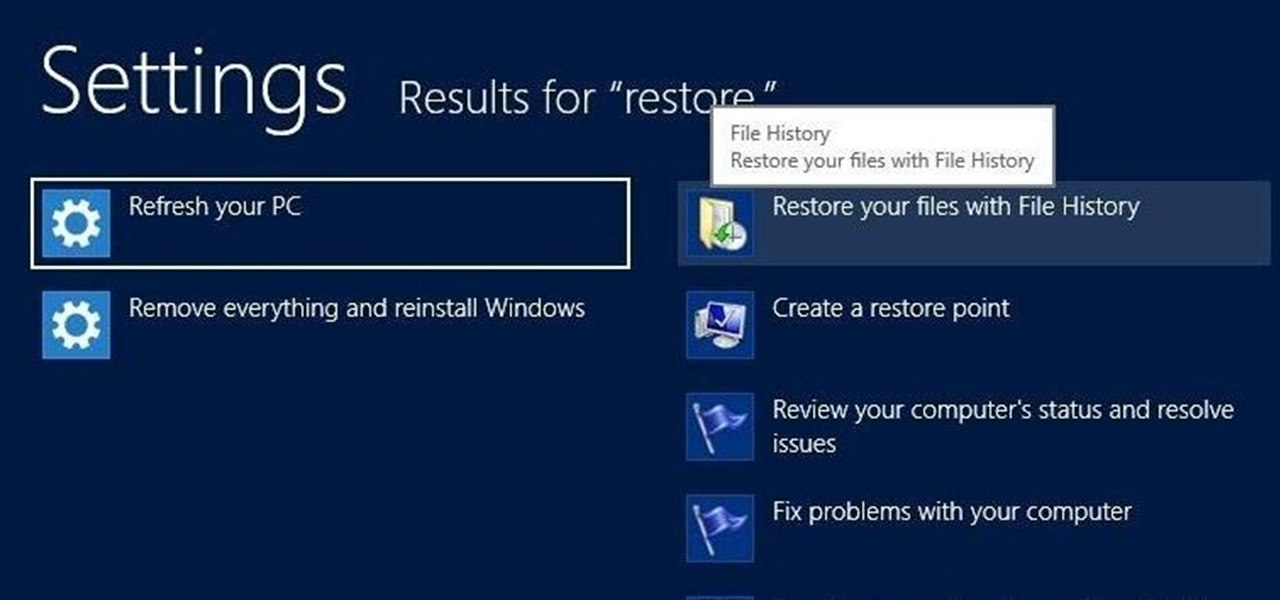
There is nothing worse than losing valuable information or programs on your computer. And if you've ever accidentally deleted a file or document, you know how agonizing that entire process can be.
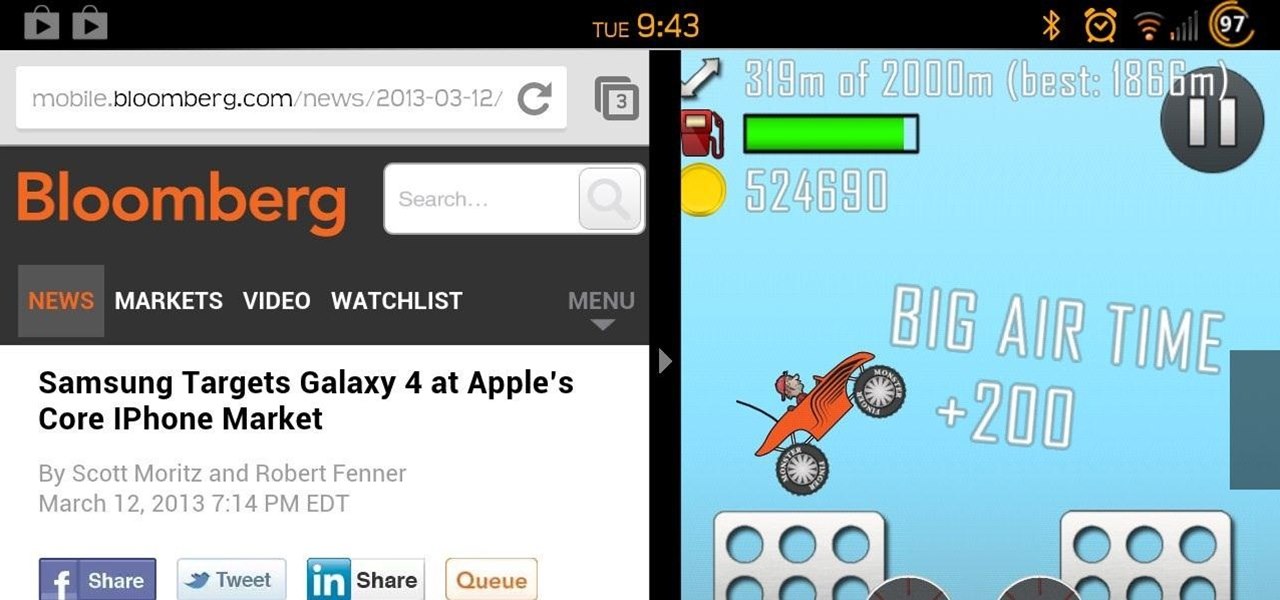
While many of the U.S. carriers have updated their Samsung Galaxy S3 devices to Android 4.1.2 already, one major absence from the upgrade is Samsung's Premium Suite. One of the coolest features from the Premium Suite is Multi-View, a function that lets you truly multitask by running two apps at the very same time—right next to each other. As you can see above in the left image, I have both Pandora and Spotify running. Why? Because why not?!? On the right, I have YouTube on top and Maps on the...
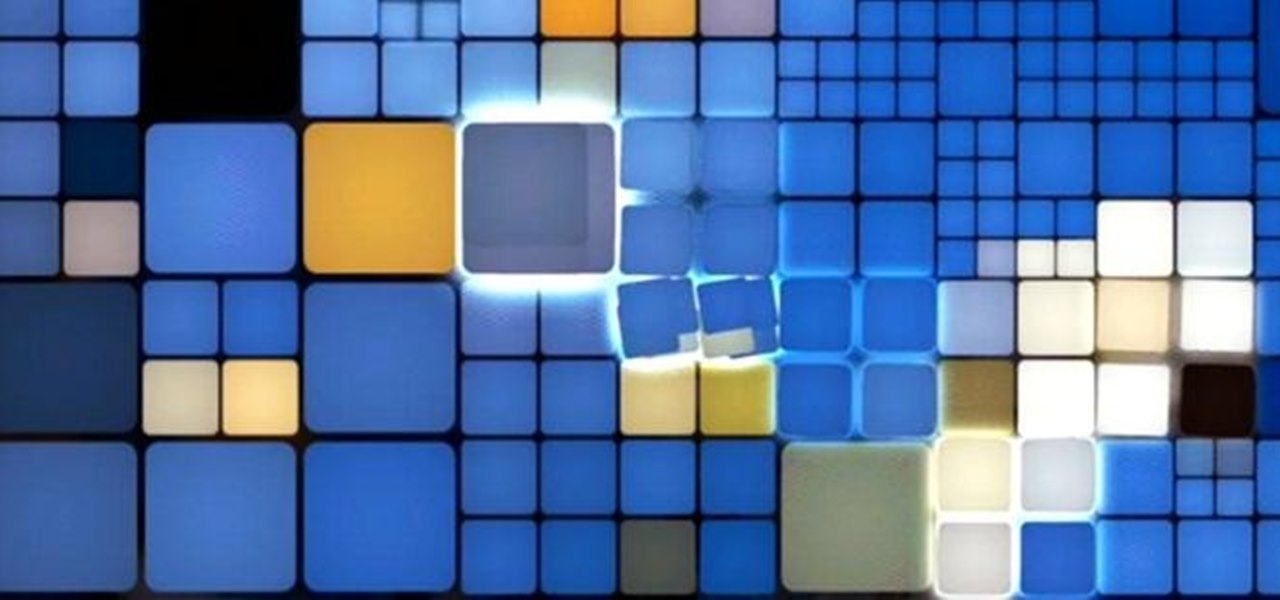
When it comes to live wallpaper for your Android device, the choices are pretty much limitless. Anything from a planet's elliptical orbit around the sun to a school of fish swimming across your screen are just a click and a download away. With the advancement of smartphones, live wallpapers have greatly improved. What once used to be a bit of snow falling down the screen has now evolved into very complex animations, with some that are even susceptible to your interaction with them.

Being able to run mobile apps on a computer is nothing new. Maybe you don't have a mobile device, or maybe you just like seeing the apps on a larger screen. Whatever the reason, with programs like Bluestacks, you can use your laptop to Instagram, play Angry Birds, and run countless other apps made for smartphones.

Since the release of the Samsung Galaxy Note 2, many of its features have been replicated by Android developers for other devices. The most popular feature, aside from Smart Rotation, on the Note 2 has been the multitasking multi-screen/multi-window feature, which allows you to run several apps at the same time.

There are plenty of useful shortcuts in Mac OS X, but not all of them are necessarily simple. You can use one of built-in shortcuts to take many different kinds of screenshots, but the shortcuts can be rather annoying to use because they require at least three different keys, which can be a little awkward to perform.

The problem of system freezes is not new to the world of Windows and this has come to light even in the latest Windows 8 release. In the event that your system freezes, you cannot open your desktop files, some controls stop functioning, or you are unable to launch the start screen applications either. You may experience this unusual behavior after updating Apps in the store or due to a driver issue. Sometimes, freezes occur because of video card problems too. In order to do away with these Wi...

Sharing screens is a great way to showcase projects, photos, or videos without having to download and upload those files on the other devices. This is made easy with AllSharePlus. You can download the AllSharePlay application for your Samsung Galaxy S III or Tab 2 right here. If you would like to download it for sharing on your laptop, you can visit the Samsung website. For now, the desktop app is only compatible with Windows XP or Windows 7 and the devices shown above. Nevertheless, it is gr...
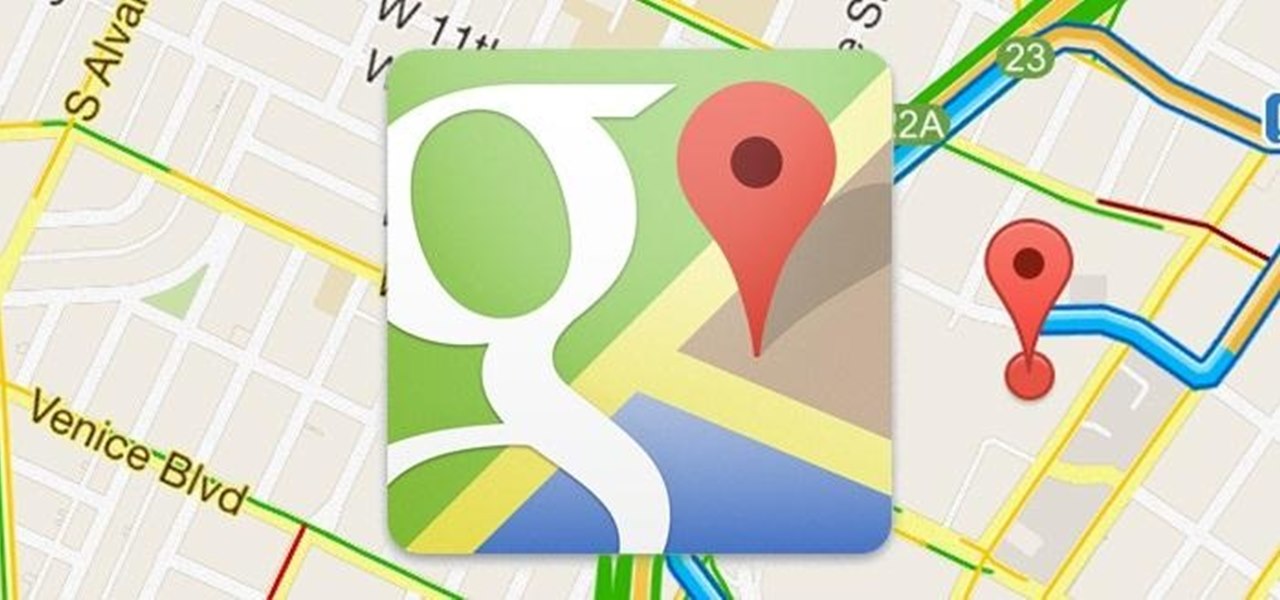
Yes, you read that right—you can now get Google Maps back on your iPhone again. It may not be officially replacing Apple's notorious Maps app, but it sure is a sight for sore eyes.
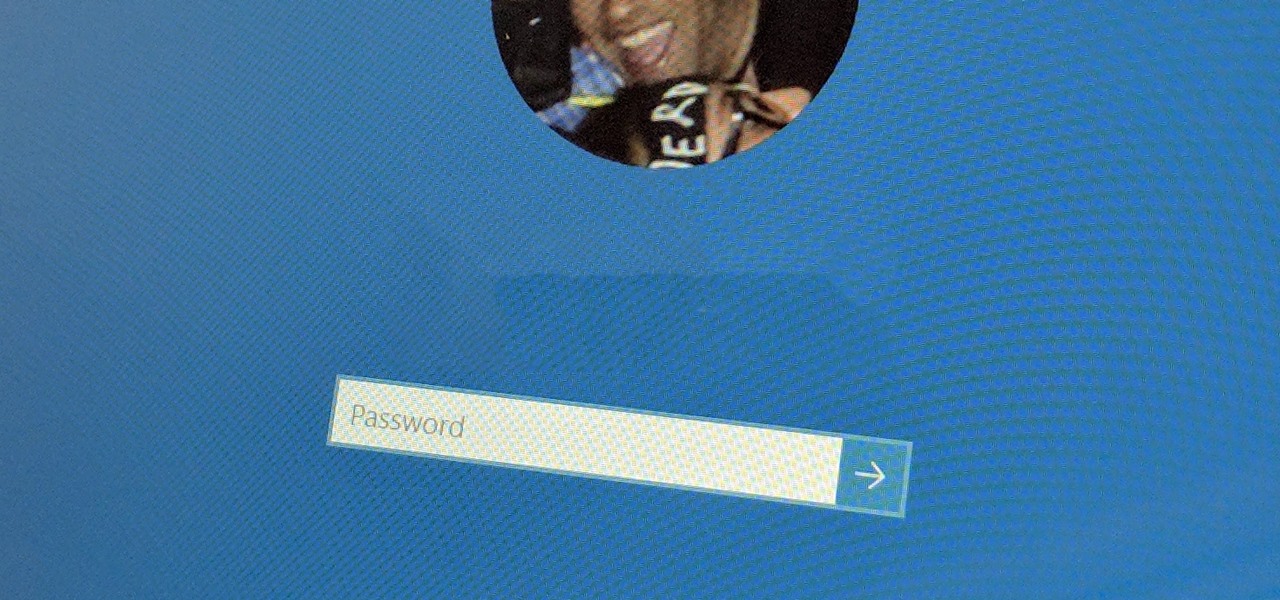
It's good to password-protect your PC to make sure that your personal files, folders, and important documents are safe and can't be modified without your permission. Though, entering the password all of the time before using your computer might frustrate you.
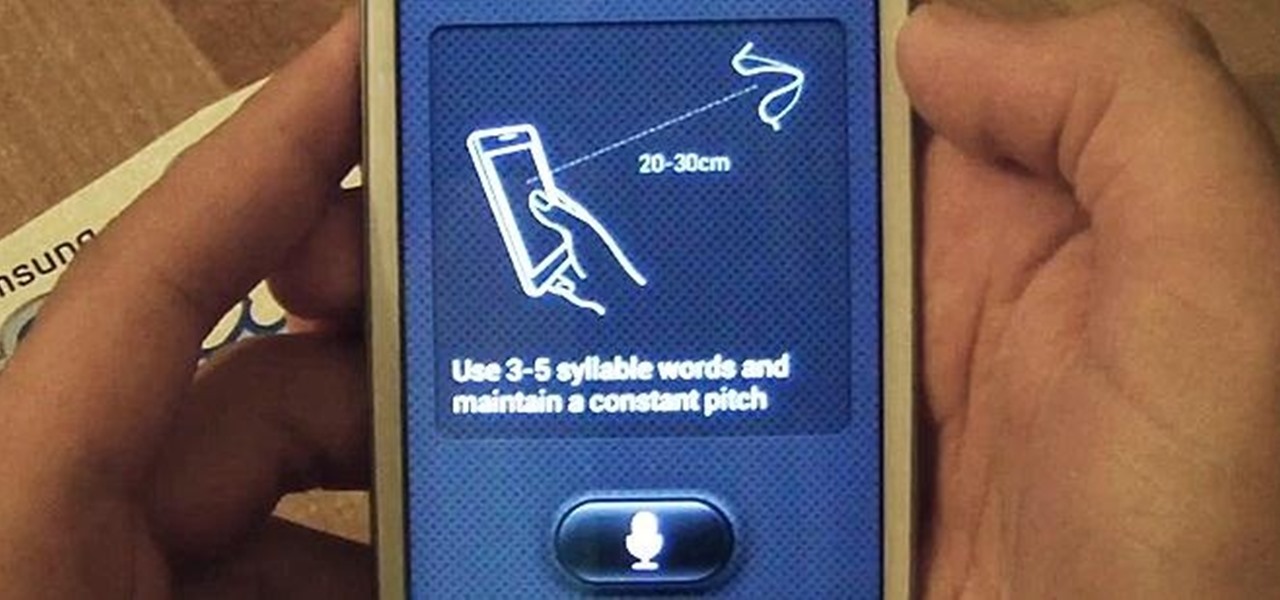
With voice commands becoming conventional on most new smartphones, it's only ideal that their abilities increase as well. Thanks to Apple's Siri, you can do things like update your Twitter account and look up who the president of Costa Rica is.

The new Windows 8 operating system pushes the Metro interface hard, but not all of your apps will play nicely in Metro, which means you'll need to resort to the traditional desktop environment for some of your favorite programs. As a result, it has left many users picking between the two—Metro or traditional? Fortunately, there's a way to run them both simultaneously with the use of second monitor. In the video below, Donald Bell of CNET explains how you can run both interfaces simultaneously...

With Sprint already rolling out their Jelly Bean updates to Samsung Galaxy S III owners here in the United States, international users have already had a chance to check out Android's newest OS on their S3, but all is not gravy.
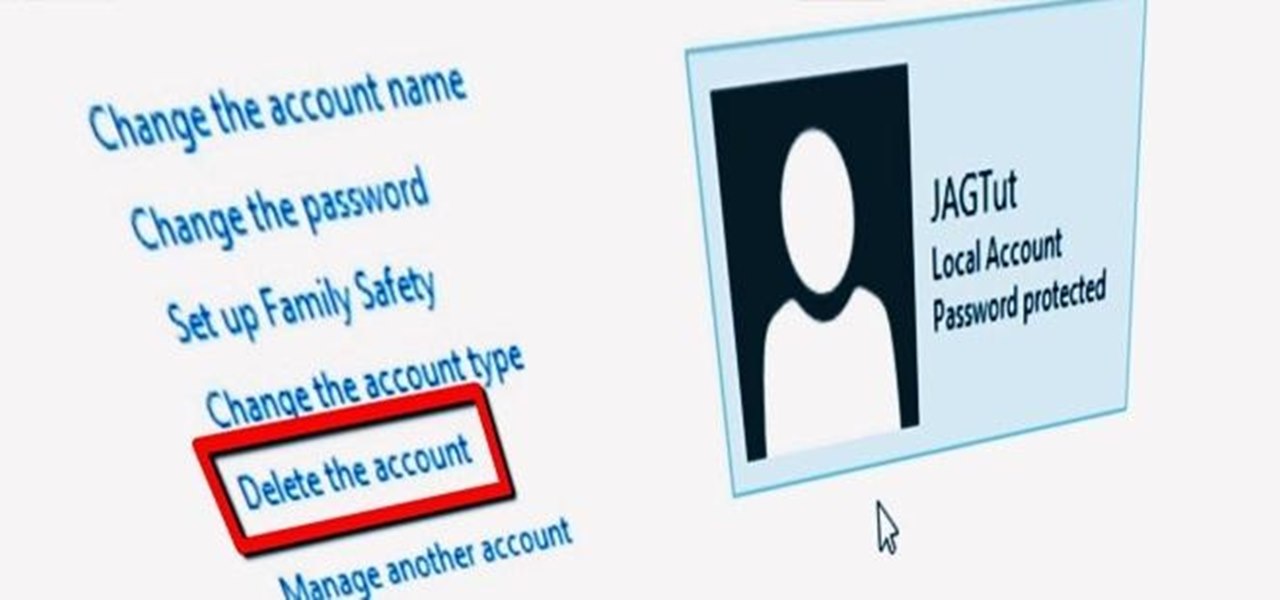
Configuring user accounts is extremely important for those with a family shared computer or anyone using a work computer. Assigning different accounts with their own distinctive accessibility, customizations, and applications is the best way to manage a computer with multiple users.

A few weeks ago, we saw a simple 128 inch DIY Projector Screen that looked like a pro built it—and it only cost $200. But this one is even cheaper, and looks just as good. It's also simpler because it's painted right onto the wall. In the video below, How To Lou shows us how to make it with just some white or silverscreen paint, a few pieces of casement molding, and some black velvet for the trim.

We've all played with bubbles as kids, but I think most would agree that they're not exactly the most functional of objects. An international team of researchers made up of Yoichi Ochiai, Alexis Oyama and Keisuke Toyoshima wants to change that. They've figured out how to project both 2D and 3D images onto a micro membrane (soap bubble) using ultrasonic sound waves and a standard projector. The bubble is made of a solution of sugar, glycerin, soap, surfactant, water and milk. The glycerin and ...

Those new Nexus 7's sure are nice. Unfortunately, a number of those shiny new tablets have a manufacturing issue that makes the screen uneven with the bezel. Google's solution is to have you send it back in, but why waste your time considering the problem can be fixed by simply adjusting a single screw. All you need to perform the adjustment is a guitar pick or coin, and a very small Phillips screwdriver. Also note, opening up your tablet will most likely void your warranty, so consider that ...
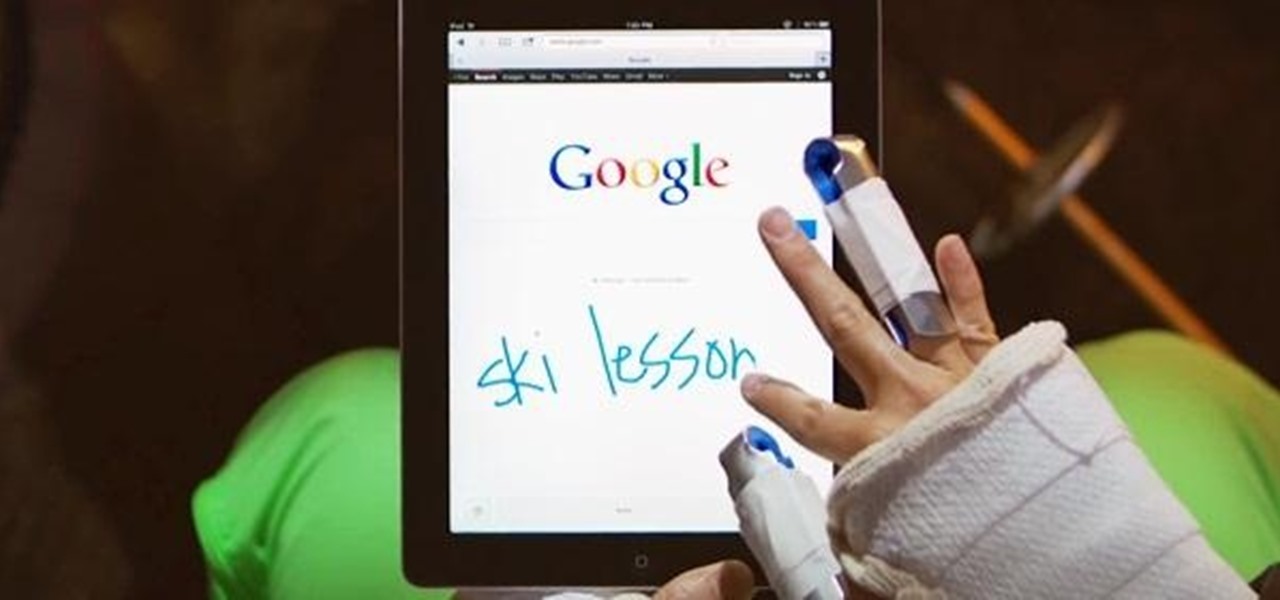
Google just added a new feature for mobile search called Handwrite. Just like the name suggests, you can hand write your queries on the screen of your smartphone and it will convert it to text.
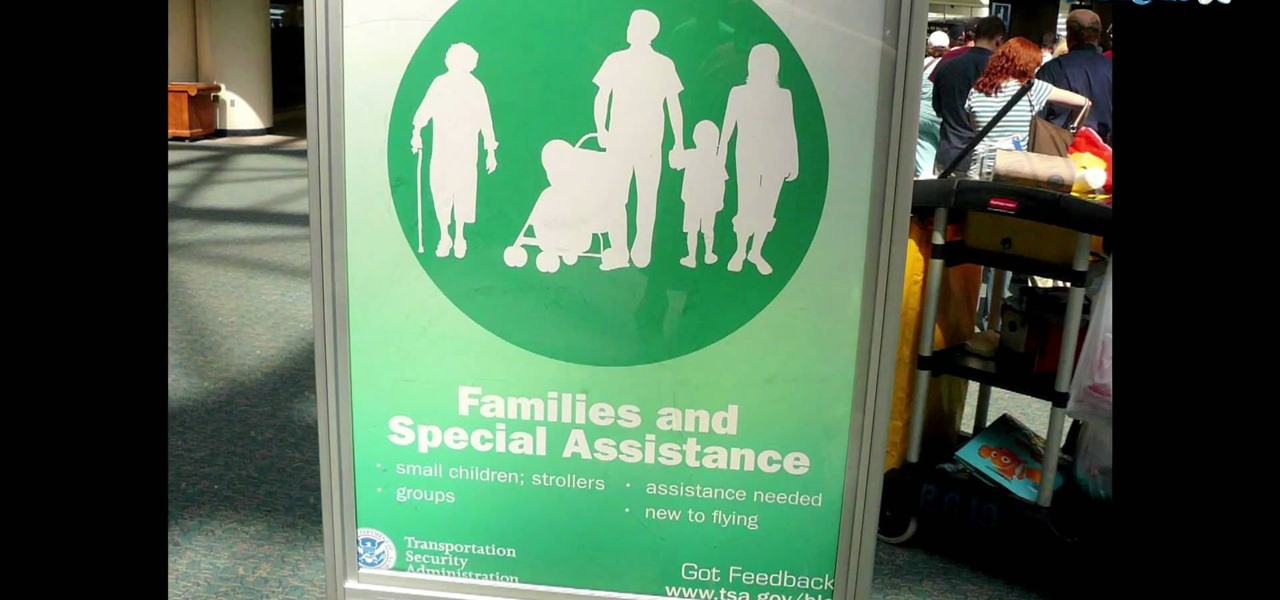
Today is the day before Thanksgiving. It's also the BIGGEST travel day in North America. Everyone is taking flights home to their family and friends for a nice Thanksgiving dinner. But this holiday will be one to remember thanks to the TSA.
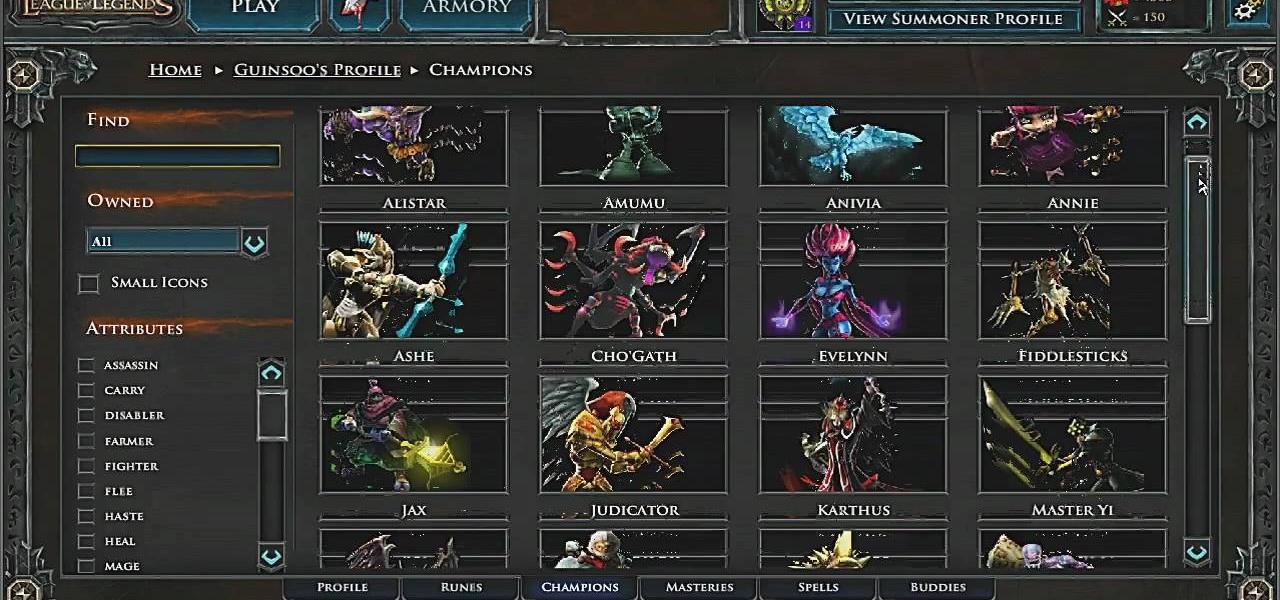
In League of Legends, you play the role of a powerful summoner, who may bring other champions to do battle on your behalf at the Fields of Justice. This short video explains how you can track your game stats and maintain your stable of champions using the summoner screens in the game.

With all of the technology available today, which do you use to be your personal alarm clock? You can have a huge, bulky alarm clock, you can use your computer, and you can have one of those small, portable analog clock, but why use them if you have an iPhone? The iPhone has a built-in alarm clock that's perfect for cutting down on the bulk of life. So, how do you use it? Best Buy has answers. The Best Buy Mobile team explains how simple it is to set an alarm on an iPhone with the built-in cl...
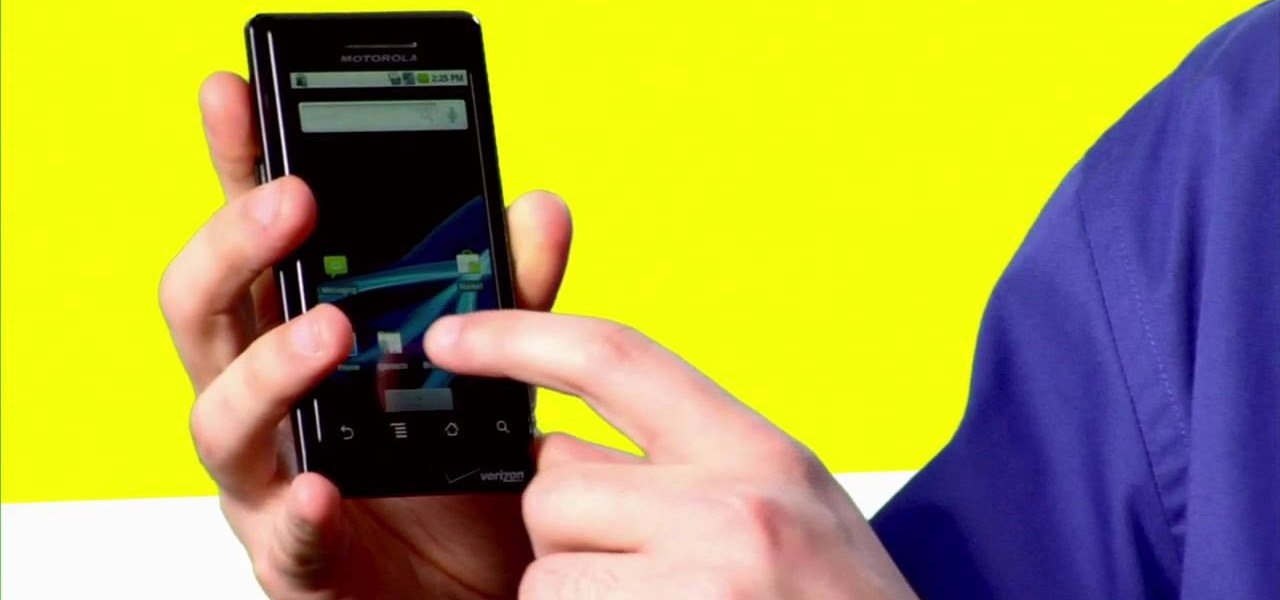
No matter what Android enabled mobile device you have, if you want to add a contact to it, it's easy and the process of adding contacts (phone numbers, names, email addresses, etc) is practically the same. But how do you do it? Best Buy has answers. The Best Buy Mobile team explains how simple it is to add a contact to your Android enabled cell phone.

This is a tutorial on how to replace the screen on your ipod touch. This video is specific to the third generation ipod touch. You can tell if your ipod is a third generation because it only has two lines of writing on the back bottom. To begin use a safe open pry tool to open the ipod touch. Run the tool between the metal chrome frame and the glass digitizer. There are many clips on all sides and they all need to be released. Begin prying at the bottom and then work your way to the sides. Wh...

HP TouchSmart comes with a lot of inbuilt powerful features. Voice notes is one of them. To use this feature tap on the notes icon on the HP TouchSmart home page. Now tap on the microphone icon which is present at the bottom left of the screen. The TouchSmart contains two microphones that are integrated into you computer and are present on the either side of you web cam at the top of the screen. To record a voice message tap the record button and speak into the microphone. Tap the stop button...

Mike Callahan from Butterscotch describes how to manage the passwords on your iPhone by using the 1Password app. The application costs $5.99 for the Pro version. First, you enter an Unlock Code to give you access to the app. The icons across the bottom of the screen correspond to different features of the app. The Logins icon stores your login information. The Wallet icon stores information about your credit and bank cards. The Passwords icon holds all your passwords. The Add icon allows you ...

Watch this video to learn how to add a contact using the Samsung Galaxy I7500. To Enter a New Contact: 1. From the homepage, tap the Contacts icon, then the Menu key. 2. Tap "New Contact" and enter desired contact information. 3. Enter the phone number. 4. Scroll to the bottom of the screen and press "Done". To Edit an Existing Contact: 1. Press and hold the contact. 2. Press the "Edit Contact" icon. 3. Add an image if desired by tapping the image icon and selecting a desired image. 4. Press ...
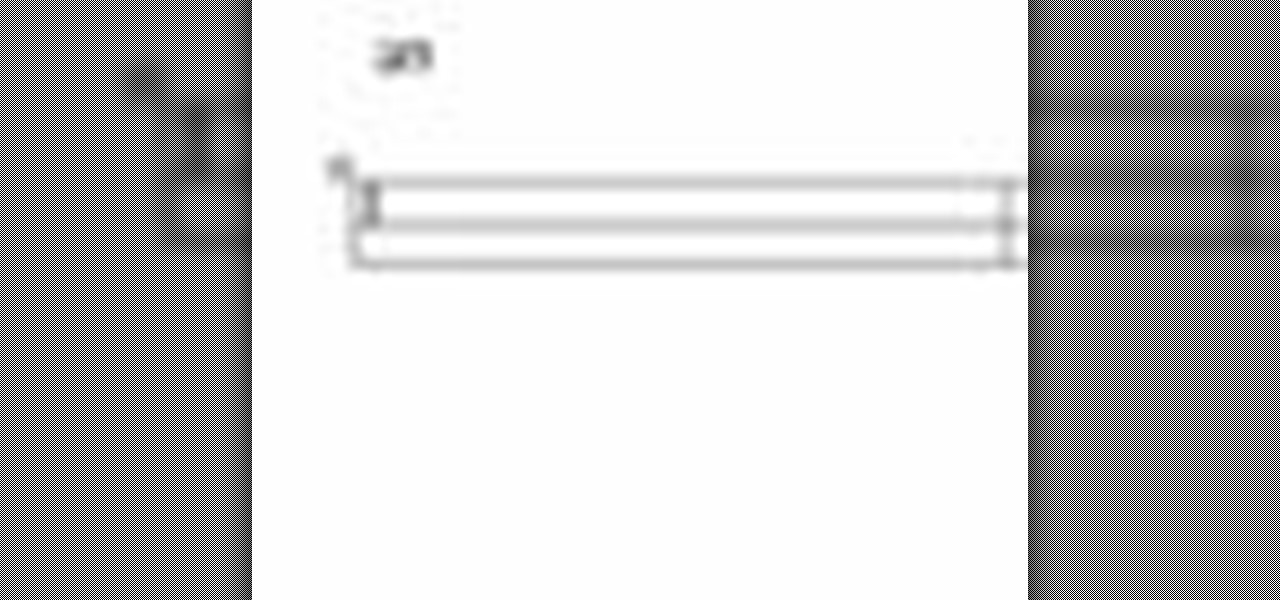
This video will go over how to insert a check box in Microsoft Word for printing or for electronic distribution. With just a few clicks you can get a check box. You can even add different symbols or styles for your check box.

This is an easy guide on how to load a CD in a 2010 Toyota Prius. On units with standard audio system, insert CD into the slot to load. Press eject button on the left to eject. On units with JBL audio systems, press the load button in the right hand side and wait for the light. Next to the CD port to turn amber until solid green. Now you can insert a CD (if you'd like to load all 6 CDs), press and hold the load button and wait until light turns solid green. Now you can insert the next CD and ...
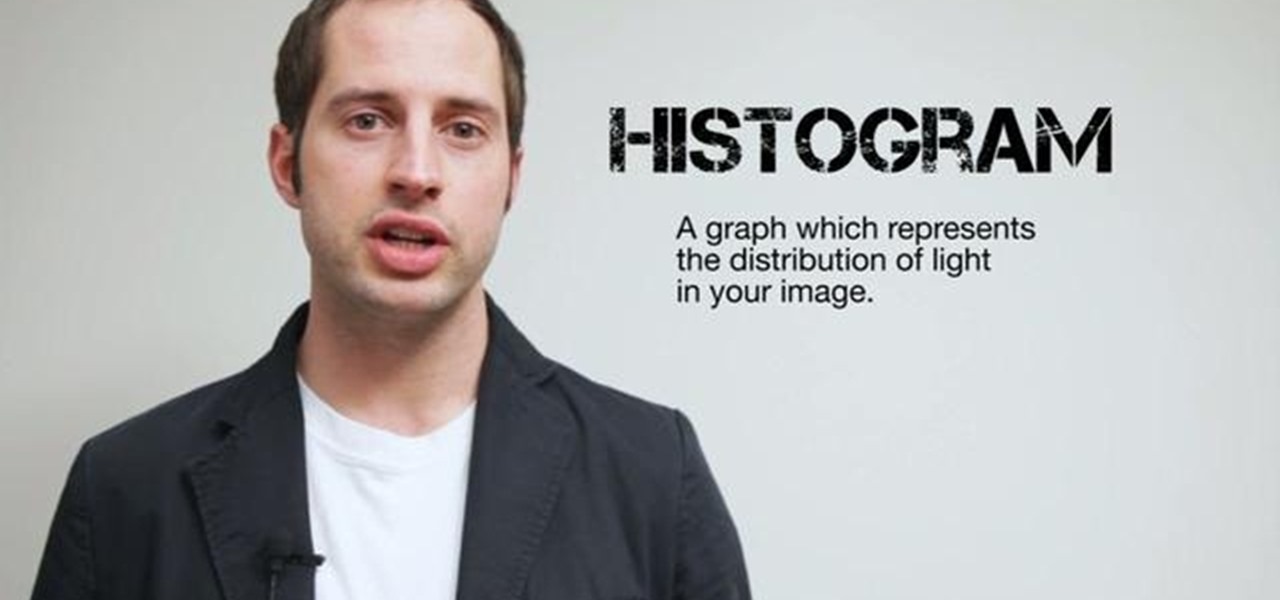
Ever wonder what those bars and lines on the LCD screen on your digital camera do? In this great tutorial, Ethan Wilding demonstrates how to read one of the most useful features on your camera: the histogram.

Windows 7 is the hot, new operating system replacing the past XP and Vista systems. Windows 7 is the most simplified, user-friendly version that Microsoft has developed - ever. Get acquainted with your new version of Windows straight from Microsoft.